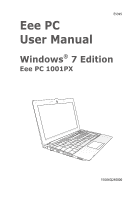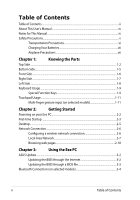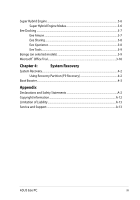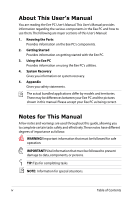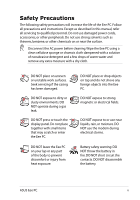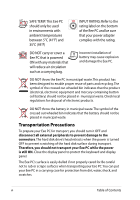Asus 1001PXD-MU17-WT User Manual
Asus 1001PXD-MU17-WT Manual
 |
View all Asus 1001PXD-MU17-WT manuals
Add to My Manuals
Save this manual to your list of manuals |
Asus 1001PXD-MU17-WT manual content summary:
- Asus 1001PXD-MU17-WT | User Manual - Page 1
E5395 Eee PC User Manual Windows® 7 Edition Eee PC 1001PX 15G06Q240000 - Asus 1001PXD-MU17-WT | User Manual - Page 2
This User's Manual...iv Notes for This Manual...iv Safety Precautions...v Transportation Precautions vi Charging Your Batteries vii Airplane Using the Eee PC ASUS Update...3-2 Updating the BIOS through the Internet 3-2 Updating the BIOS through a BIOS file 3-3 Bluetooth Connection (on - Asus 1001PXD-MU17-WT | User Manual - Page 3
® Office Trial...3-10 Chapter 4: System Recovery System Recovery...4-2 Using Recovery Partition (F9 Recovery 4-2 Boot Booster...4-3 Appendix Declarations and Safety Statements A-2 Copyright Information...A-12 Limitation of Liability...A-13 Service and Support...A-13 ASUS Eee PC iii - Asus 1001PXD-MU17-WT | User Manual - Page 4
sections of this User's Manual: 1. Knowing the Parts Provides information on the Eee PC's components. 2. Getting Started Provides information on getting started with the Eee PC. 3. Using the Eee PC Provides information on using the Eee PC's utilities. 4. System Recovery Gives you information on - Asus 1001PXD-MU17-WT | User Manual - Page 5
Safety Precautions The following safety precautions will increase the life of the Eee PC. Follow all precautions and instructions. Except as described in this manual, refer all servicing to qualified personnel. Do not use damaged power cords, accessories, or other peripherals. Do not use strong - Asus 1001PXD-MU17-WT | User Manual - Page 6
bag. Incorrect installation of battery may cause explosion and damage the Eee PC. DO NOT throw the Eee PC in municipal waste. This product not transport your Eee PC while the power is still ON. Close the display panel to protect the keyboard and display panel. The Eee PC's surface is easily - Asus 1001PXD-MU17-WT | User Manual - Page 7
. Be aware that it takes much longer to charge the battery pack when the Eee PC is in use. Remember to fully charge the battery (8 hours or more) before first use and whenever it is depleted to prolong battery life.The battery reaches its maximmum capacity after a few full charging and discharging - Asus 1001PXD-MU17-WT | User Manual - Page 8
viii Table of Contents - Asus 1001PXD-MU17-WT | User Manual - Page 9
Top Side Bottom Side Front Side Right Side Left Side Keyboard Usage Touchpad Usage 1 Chapter 1: Knowing the Parts - Asus 1001PXD-MU17-WT | User Manual - Page 10
Top Side Refer to the illustration below to identify the components on this side of the Eee PC. The top side may vary in appearance depending on models. 1 2 3 4 5 6 7 The keyboard differs for each territory. 1-2 Chapter 1: Knowing the Parts - Asus 1001PXD-MU17-WT | User Manual - Page 11
require higher resolution support may not function normally. 4 Power Switch (Windows 7) The power switch allows powering ON and OFF the Eee PC and recovering from STR. Press the switch once to turn ON and hold it to turn OFF the Eee PC. The power switch only works when the display panel is opened - Asus 1001PXD-MU17-WT | User Manual - Page 12
Low battery power (0%-10%) Orange Blinking Without Adapter Off Off Off Hard Disk Drive (HDD) Indicator The hard disk drive indicator blinks when data is written to or read from the disk drive. Wireless/Bluetooth Indicator This is only applicable on models with built-in wireless LAN/ Bluetooth (on - Asus 1001PXD-MU17-WT | User Manual - Page 13
side of the Eee PC. The bottom side may vary in appearance depending on model. 1 2 3 4 The bottom of the Eee PC can get very hot. Be careful when handling the Eee PC while it is which may block the vents. DO NOT PUT THE Eee PC ON YOUR LAP OR OTHER PARTS OF THE BODY TO AVOID INJURY FROM THE HEAT - Asus 1001PXD-MU17-WT | User Manual - Page 14
time varies by usage and by the specifications for this Eee PC.The battery pack cannot be disassembled and must be purchased as a single unit. 3 Battery Lock - Manual The manual battery lock is used to keep the battery pack secured. Move the manual lock to the unlocked position to insert - Asus 1001PXD-MU17-WT | User Manual - Page 15
a metal cable and lock that prevent the Eee PC to be removed from a fixed object. 4 LAN Port The eight-pin RJ-45 LAN port (10/100M bit) supports a standard Ethernet cable for connection to a local network. The built-in connector allows convenient use without additional adapters. ASUS Eee PC 1-7 - Asus 1001PXD-MU17-WT | User Manual - Page 16
damage to the Eee PC and battery pack, always use the supplied power adapter. THE ADAPTER MAY BECOME WARM TO HOT WHEN IN USE. BE SURE NOT TO COVER THE ADAPTER AND KEEP IT AWAY FROM YOUR BODY. 2 Display (Monitor) Output The 15-pin D-sub monitor port supports a standard VGAcompatible device - Asus 1001PXD-MU17-WT | User Manual - Page 17
area after activation. Zz Icon (F1): Places the Eee PC in suspend mode (Save-to-RAM). Radio Tower (F2) (Wireless Models Only):Toggles the internal wireless LAN or Bluetooth (on selected models) ON or OFF with an on-screen-display. When enabled, the corresponding wireless indicator will light - Asus 1001PXD-MU17-WT | User Manual - Page 18
. Home (←): Press to move the pointer to the beginning of the line. End (→): Press to move the pointer to the end of the line. Windows icon: Displays the start menu. Menu with pointer icon : Activates the properties menu and is equivalent to right-clicking the touchpad/mouse on an object. 1-10 - Asus 1001PXD-MU17-WT | User Manual - Page 19
finger scrolling up/down or left/right Three-finger page up/down Applications Adobe reader, Windows Photo Viewer Adobe reader, Windows Photo Viewer Adobe reader, MS Word, MS Excel Adobe reader, MS Word, MS Excel make a clockwise or counterclockwise rotation based on your needs. ASUS Eee PC 1-11 - Asus 1001PXD-MU17-WT | User Manual - Page 20
up/down or left/right- Use two fingertips to slide up/down or left/right on the touchpad to scroll a window up/down or left/ right. If your display window includes several sub-windows, move the pointer on that pane before scrolling. Three-finger page up/down- Use three fingers to move horizontally - Asus 1001PXD-MU17-WT | User Manual - Page 21
Powering on your Eee PC First-time Startup Desktop Network Connection 2 Chapter 2: Getting Started - Asus 1001PXD-MU17-WT | User Manual - Page 22
panel, do not force it down to the table or else the hinges may break! Never lift the Eee PC by the display panel! • Only use battery packs and power adapters supplied with this Eee PC or specifically approved by the manufacturer or retailer for use with this model or else damage may occur to the - Asus 1001PXD-MU17-WT | User Manual - Page 23
time you start your Eee PC, the Windows wizard will launch automatically and lead you through setting up your preferences and some basic information. Follow the wizard instructions to finish the initialization: if you want. Click then click Next to continue. Next to continue. ASUS Eee PC 2-3 - Asus 1001PXD-MU17-WT | User Manual - Page 24
5. Read the end user license agreement and check the two boxs before I accept the license terms. Click Next to continue. 6. Click Use recommended settings to get the latest important updates. 7. Specify the time zone you are in and the local date and time. Click Next to continue. 8. Connect to a - Asus 1001PXD-MU17-WT | User Manual - Page 25
and enter the specified folders. Some applications would form minimized icons in the Notification area. The actual Desktop screen may vary according to different models. ASUS Eee PC 2-5 - Asus 1001PXD-MU17-WT | User Manual - Page 26
network connection 1. Click the wireless network icon with an orange star Windows® Notification area. in the If the wireless connection icon does not show in the Notification area, activate the wireless LAN function by pressing + ( + ) before configuring a wireless network connection - Asus 1001PXD-MU17-WT | User Manual - Page 27
IP / PPPoE network connection: 1. Click the network icon with a yellow warning triangle in the Windows® Notification area and select Open Network and Sharing Center. 2. Click Change adapter settings in the left blue pane. 3. Right-click Local Area Connection and select Properties. ASUS Eee PC 2-7 - Asus 1001PXD-MU17-WT | User Manual - Page 28
4. Click Internet Protocol Version 4(TCP/IPv4) and click Properties. 5. Click Obtain an IP address automatically and click OK. (Continue the following steps if using PPPoE) 6. Return to the Network and Sharing Center and then click Set up a new connection or network. 2-8 Chapter 2: Getting - Asus 1001PXD-MU17-WT | User Manual - Page 29
icon in the taskbar and click the connection you just created. 12. Enter your user name and password. Click Connect to connect to the Internet. ASUS Eee PC 2-9 - Asus 1001PXD-MU17-WT | User Manual - Page 30
connection. Contact your Internet Service Provider (ISP) if you have problems connecting to the network. Browsing web pages After you finish the network setup, click Internet Explorer on the desktop and start enjoying net surfing. Visit our Eee PC homepage (http://eeepc.asus.com) to obtain the - Asus 1001PXD-MU17-WT | User Manual - Page 31
ASUS Update Bluetooth Connection Super Hybrid Engine Eee Docking Boingo Microsoft® Office Trial 3 Chapter 3: Using the Eee PC - Asus 1001PXD-MU17-WT | User Manual - Page 32
you to manage, save, and update the Eee PC BIOS in Windows® environment. The ASUS Update utility allows you to: • Save the current BIOS file • Download the latest BIOS file from the Internet • Update the BIOS from an updated BIOS file • Update the BIOS directly from the Internet, and • View the - Asus 1001PXD-MU17-WT | User Manual - Page 33
> ASUS > ASUSUpdate for EeePC> ASUSUpdate. The ASUS Update main window appears. 2. Select Update BIOS from file from the drop‑down menu, then click Next. 3. Locate the BIOS file from the Open window, then click Open. 4. Follow the screen instructions to complete the update process. ASUS Eee PC 3-3 - Asus 1001PXD-MU17-WT | User Manual - Page 34
the need for cables for connecting Bluetooth-enabled devices. Examples of Bluetooth-enabled devices may be Notebook PCs, Desktop PCs, mobile phones, and PDAs. To connect to a Bluetooth-enabled device: 1. Press + repeatedly until Bluetooth ON or WLAN & Bluetooth ON is shown. 2. From Control - Asus 1001PXD-MU17-WT | User Manual - Page 35
4. Click Add a device to look for 5. Select a Bluetooth-enabled new devices. device from the list and click Next. 6. Enter the Bluetooth security code into your device and start pairing. 7. The paired relationship is successfully built. Click Close to finish the setting. ASUS Eee PC 3-5 - Asus 1001PXD-MU17-WT | User Manual - Page 36
power saving modes control many aspects of your Eee PC to maximize performance versus battery time. Applying or removing the power adapter will automatically switch the system between AC mode and battery mode. The selected mode is shown on the display. To change the power mode • Press + - Asus 1001PXD-MU17-WT | User Manual - Page 37
online entertainment contents including Radio, Live TV and Games, etc. The ASUS @Vibe service contents differ for each territory. Game Park Game Park includes multiple interesting games. ASUS AP Bank ASUS AP Bank offers various software applications and multimedia enjoyment online. ASUS Eee PC 3-7 - Asus 1001PXD-MU17-WT | User Manual - Page 38
and share any files whenever you want and wherever you are. The ASUS WebStorage help file is accessible only when your Eee PC connects to the Internet. Eee Xperience Eee Splendid Eee Splendid helps improve your Eee PC display in terms of the contrast, brightness, skin tone, and color saturation for - Asus 1001PXD-MU17-WT | User Manual - Page 39
position of the Eee Docking tool bar. Boingo (on selected models) Boingo gives you easy access to global Wi-Fi services with a special price via the Boingo utility. Use one account at more than 100,000 hotspots around the world, including airports, hotels, cafes and restaurants. ASUS Eee PC 3-9 - Asus 1001PXD-MU17-WT | User Manual - Page 40
can enjoy Microsoft Office Suite free trial for 60 days. Do the following instructions to start the free trial. 1. Ensure that your Eee PC is connected to the Internet and doubleclick Microsoft Office 60 Day Trial - Online on the desktop. 2. Click TRY NOW. 3. Enter your E-mail address and click - Asus 1001PXD-MU17-WT | User Manual - Page 41
System Recovery Boot Booster 4 Chapter 4: System Recovery - Asus 1001PXD-MU17-WT | User Manual - Page 42
on your hard disk drive used to restore the operating system, drivers, and utilities installed on your Eee PC at the factory. Ensure to connect your Eee PC to the AC power adapter before using F9 recovery to avoid recovery failure. Using the Recovery Partition: 1. Press during bootup (requires - Asus 1001PXD-MU17-WT | User Manual - Page 43
The Boot Booster item in BIOS setup helps shorten your Eee PC bootup time. However, you MUST disable this BIOS item before you change any Eee PC components or perform system recovery (from USB flash disk, external optical drive or hidden partition). Follow the instructions below to disable Boot - Asus 1001PXD-MU17-WT | User Manual - Page 44
4-4 Chapter 4: System Recovery - Asus 1001PXD-MU17-WT | User Manual - Page 45
Declarations and Safety Statements Copyright Information Limitation of Liability Service and Support A Appendix - Asus 1001PXD-MU17-WT | User Manual - Page 46
, including interference that may cause undesired operation. This equipment has been tested and found to comply with the limits for a class B digital radiate radio frequency energy and, if not installed and used in accordance with the instructions, may cause harmful interference to radio - Asus 1001PXD-MU17-WT | User Manual - Page 47
and Records Administration, U.S. Government Printing Office.) FCC Radio Frequency (RF) Exposure Caution Statement Any changes or modifications transmitting. End users must follow the specific operating instructions for satisfying RF exposure compliance. Eee PC 1001PX Max. SAR Measurement (1g) - Asus 1001PXD-MU17-WT | User Manual - Page 48
use of the radio spectrum as in [Article 3.2] • Radio test suites according to follow the specific operating instructions for satisfying radio interference to the licensed service (i.e. co-channel Mobile Satellite systems) this device is intended to be operated indoors and away from windows - Asus 1001PXD-MU17-WT | User Manual - Page 49
Eee PC 1001PX Max. SAR Measurement (1g) AR5B95(AW-NE785H)/AW-GE112H 802. 11b: 0.056 W/kg 802. 11g: 0.061 W/kg 802. to the US/CANADA. This Class [B] digital apparatus complies with Canadian ICES-003. Cet appareil numérique de la classe [B] est conforme à la norme NMB-003 du Canada ASUS Eee PC A-5 - Asus 1001PXD-MU17-WT | User Manual - Page 50
Warning This is a Class B product, in a domestic environment, this product may cause radio interference, in which case the user may be required to take adequate measures. CE marking for devices without wireless LAN/Bluetooth The shipped version of this device complies with the requirements of the - Asus 1001PXD-MU17-WT | User Manual - Page 51
55 Meuse 60 Oise 64 Pyrénées Atlantique 02 Aisne 03 Allier 08 Ardennes 09 Ariège 12 Aveyron 25 Doubs 36 Indre 16 Charente 26 Drôme 37 Indre et Loire 45 Loiret 50 Manche 58 Nièvre 59 Nord 61 Orne 63 Puy du Dôme 66 Pyrénées Orientales ASUS Eee PC A-7 - Asus 1001PXD-MU17-WT | User Manual - Page 52
90 Territoire de Belfort 94 Val de Marne This requirement is likely to change over time, allowing you to use your wireless LAN card in electric shock, and injury to persons, including the following: • DO NOT use the Eee PC near water, for example, near a bath tub, wash bowl, kitchen sink or laundry - Asus 1001PXD-MU17-WT | User Manual - Page 53
• Do not dispose the Eee PC battery pack in a fire, as they may explode. Check with local codes for possible special disposal instructions to reduce the risk of injury the chemical substances in our products at ASUS REACH website at http:// green.asus.com/english/REACH.htm. ASUS Eee PC A-9 - Asus 1001PXD-MU17-WT | User Manual - Page 54
recommended by the manufacturer. Dispose of used batteries according to the manufacturer's instructions. (English) ATTENZIONE! Rischio di esplosione della Batterie. Ersatz nur durch denselben oder einem vom Hersteller empfohlenem ähnlichen Typ. Entsorgung gebrauchter Batterien nach Angaben des - Asus 1001PXD-MU17-WT | User Manual - Page 55
aux instructions du fabricant. (French) ADVARSEL! Eksplosjonsfare ved feilaktig skifte av batteri. Benytt samme batteritype eller en tilsvarende type anbefalt av apparatfabrikanten. Brukte batterier kasseres i henhold til fabrikantens instruksjoner. (Norwegian) (Japanese) Russian) ASUS Eee PC - Asus 1001PXD-MU17-WT | User Manual - Page 56
without the express written permission of ASUSTeK COMPUTER INC. ("ASUS"). ASUS PROVIDES THIS MANUAL "AS IS"WITHOUT WARRANTY OF ANY KIND, EITHER EXPRESS owners' benefit, without intent to infringe. SPECIFICATIONS AND INFORMATION CONTAINED IN THIS MANUAL ARE FURNISHED FOR INFORMATIONAL USE ONLY, AND - Asus 1001PXD-MU17-WT | User Manual - Page 57
under this Warranty Statement, up to the listed contract price of each product. ASUS will only be responsible for or indemnify you for loss ASUS, ITS SUPPLIERS OR YOUR RESELLER IS INFORMED OF THEIR POSSIBILITY. Service and Support Visit our multi-language web site at http://www.asus.com ASUS Eee PC - Asus 1001PXD-MU17-WT | User Manual - Page 58
Manufacturer Address, City Country Authorized Representative in Europe Address, City Country ASUSTek COMPUTER INC. No. 150, LI-TE RD., PEITOU, TAIPEI 112, TAIWAN R.O.C TAIWAN ASUS COMPUTER GmbH HARKORT STR. 21-23, 40880 RATINGEN GERMANY A-14 Appendix
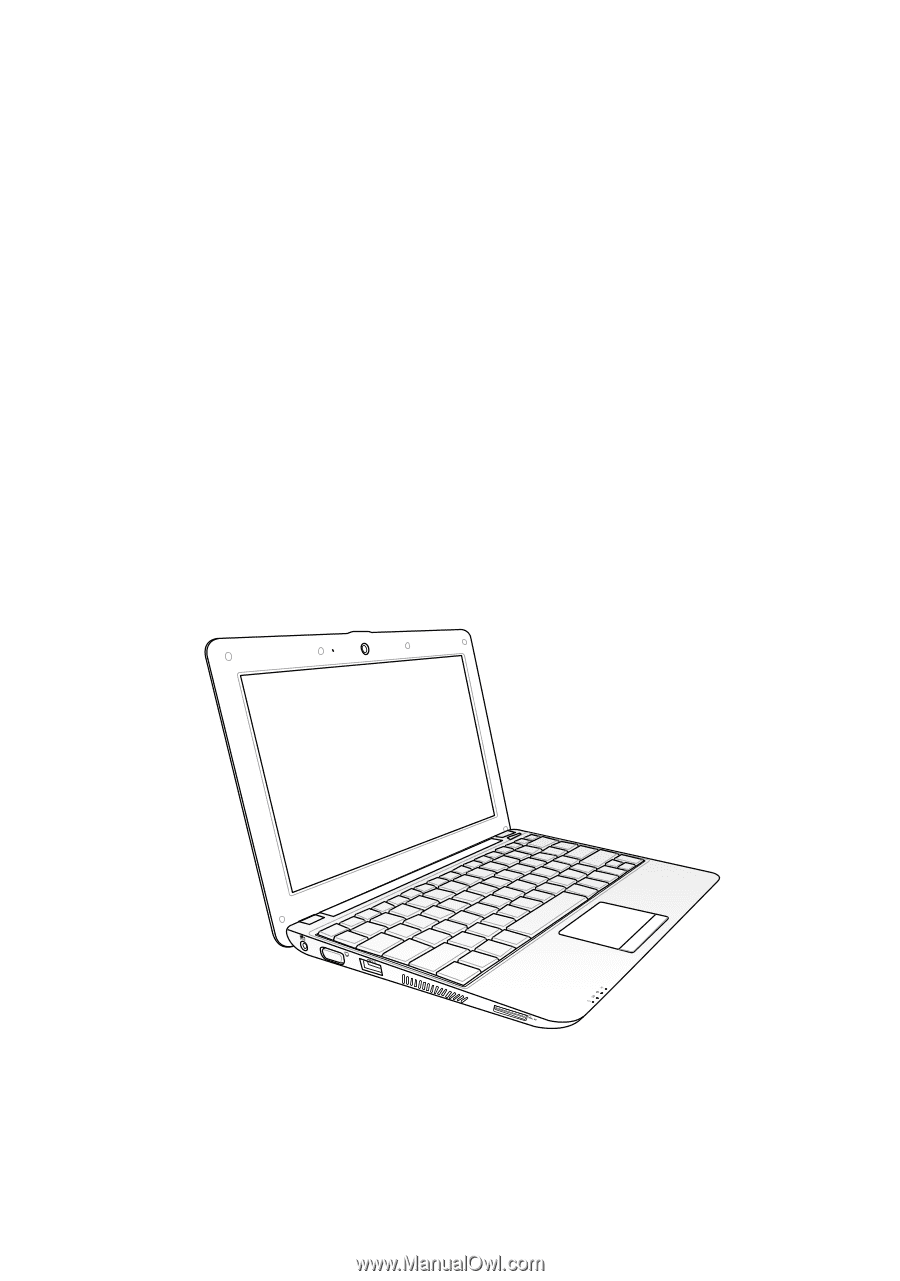
Eee PC
User Manual
Windows
®
7 Edition
Eee PC 1001PX
E5395
15G06Q240000