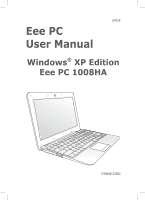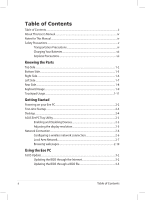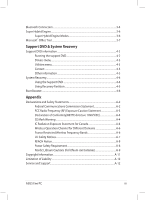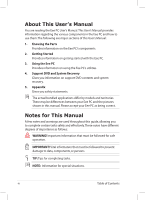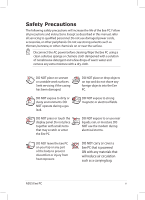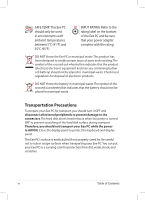Asus 1008HA-PU1X-BU User Manual
Asus 1008HA-PU1X-BU Manual
 |
View all Asus 1008HA-PU1X-BU manuals
Add to My Manuals
Save this manual to your list of manuals |
Asus 1008HA-PU1X-BU manual content summary:
- Asus 1008HA-PU1X-BU | User Manual - Page 1
E4729 Eee PC User Manual Windows® XP Edition Eee PC 1008HA 15G06Q132002 - Asus 1008HA-PU1X-BU | User Manual - Page 2
Charging Your Batteries vii Airplane Precautions vii Knowing the Parts Top Side...1-2 Bottom Side...1-5 Right Side...1-6 Left Side...1-7 Rear Side...1-8 Keyboard Usage...1-9 Touchpad Usage...1-11 Getting Started Powering on your Eee PC...2-2 First-time Startup...2-3 Desktop...2-4 ASUS EeePC Tray - Asus 1008HA-PU1X-BU | User Manual - Page 3
Declaration of Conformity(R&TTE directive 1999/5/EC A-4 CE Mark Warning...A-4 IC Radiation Exposure Statement for Canada A-4 Wireless Operation Channel Cautions (for lithium-ion batteries A-9 Copyright Information...A-11 Limitation of Liability...A-12 Service and Support...A-12 ASUS Eee PC iii - Asus 1008HA-PU1X-BU | User Manual - Page 4
Gives you information on support DVD contents and system recovery. 5. Appendix Gives you safety statements. The actual bundled applications differ by models and territories. There may be differences between your Eee PC and the pictures shown in this manual. Please accept your Eee PC as being correct - Asus 1008HA-PU1X-BU | User Manual - Page 5
Safety Precautions The following safety precautions will increase the life of the Eee PC. Follow all precautions and instructions. Except as described in this manual, refer all servicing to qualified personnel. Do not use damaged power cords, accessories, or other peripherals. Do not use strong - Asus 1008HA-PU1X-BU | User Manual - Page 6
in municipal waste.The symbol of the crossed out wheeled bin indicates that the battery should not be placed in municipal waste. Transportation Precautions To prepare your Eee PC for transport, you should turn it OFF and disconnect all external peripherals to prevent damage to the connectors - Asus 1008HA-PU1X-BU | User Manual - Page 7
. Be aware that it takes much longer to charge the battery pack when the Eee PC is in use. Remember to fully charge the battery (8 hours or more) before first use and whenever it is depleted to prolong battery life.The battery reaches its maximmum capacity after a few full charging and discharging - Asus 1008HA-PU1X-BU | User Manual - Page 8
viii Table of Contents - Asus 1008HA-PU1X-BU | User Manual - Page 9
Top Side Bottom Side Right Side Left Side Rear Side Keyboard Usage Touchpad Usage 1 Knowing the Parts - Asus 1008HA-PU1X-BU | User Manual - Page 10
Top Side Refer to the illustration below to identify the components on this side of the Eee PC. The top side may vary in appearance depending on model. 1 2 3 4 5 6 ESC F1 F2 F3 F4 F5 F6 F7 F8 F9 F10 F11 F12 ~ ! @ # $ % & ( ) 1 2 3 4 5 6 778899 0 Tab Q WE R T Y U I O - Asus 1008HA-PU1X-BU | User Manual - Page 11
keys Wireless key (Wireless Models Only) Toggles the internal wireless LAN or Bluetooth (on selected models) ON or OFF with an battery power (95%-100%) Green ON Medium battery power (11%-94%) Orange ON Low battery power (0%-10%) Orange Blinking Without Adapter Off Off Off ASUS Eee PC - Asus 1008HA-PU1X-BU | User Manual - Page 12
when the Eee PC is in the Save-to-RAM (Suspend) mode. This indicator is OFF when the Eee PC is turned OFF. 7 Keyboard The keyboard provides keys with comfortable travel (depth at which the keys can be depressed) and palm rest for both hands. The keyboard differs depending on model. 8 Touchpad - Asus 1008HA-PU1X-BU | User Manual - Page 13
on this side of the Eee PC. The bottom side may vary in appearance depending on model. 1 2 3 The bottom of the Eee PC can get very hot. Be careful when handling the Eee PC while it is in operation one second with a pin or a straightened paper clip to restart the Eee PC. ASUS Eee PC 1-5 - Asus 1008HA-PU1X-BU | User Manual - Page 14
side of the Eee PC. 1 2 3 4 5 1-6 MMC. SD.SDHC 1 2 34 5 Memory Card Slot The built-in memory card reader Eee PC's audio out signal to amplified speakers or headphones. Using this jack automatically disables the built-in speakers. LAN Port The eight-pin RJ-45 LAN port (10/100M bit) supports - Asus 1008HA-PU1X-BU | User Manual - Page 15
this jack supplies power to the Eee PC and charges the internal battery pack.To prevent damage to the Eee PC and battery pack, always use the supplied allow cool air to enter and warm air to exit the Eee PC. Ensure that paper, books, clothing, cables, or other objects do not block - Asus 1008HA-PU1X-BU | User Manual - Page 16
charge indicator (LED) shows the status of the battery's power. Refer to the LED status table on pages 1-3 to 1-4. 2 Power Indicator The power indicator lights when the Eee PC is turned ON and blinks slowly when the Eee PC is in the Save-to-RAM (Suspend) mode. This indicator is OFF when the - Asus 1008HA-PU1X-BU | User Manual - Page 17
the icons whenever your hot key locations do not match the manual. Zz Icon (F1): Places the Eee PC in suspend mode (Save-to-RAM). Radio Tower (F2) (Wireless Models Only):Toggles the internal wireless LAN or Bluetooth (on selected models) ON or OFF with an on-screen-display. When enabled - Asus 1008HA-PU1X-BU | User Manual - Page 18
Task Manager Icon (F9): Initiates the Task Manager to view the application process or terminates applications. Crossed Speaker Icon (F10): Mutes the speaker. Volume Down Icon (F11): Decreases speaker volume. Volume Up Icon (F12): Increases the speaker volume. Super (Fn+Space Bar): Toggles among - Asus 1008HA-PU1X-BU | User Manual - Page 19
apart or together on the touchpad to zoom in or zoom out. This is convenient when viewing photos or reading documents. Zoom in Zoom out ASUS Eee PC 1-11 - Asus 1008HA-PU1X-BU | User Manual - Page 20
1-12 Chapter 1: Knowing the Parts - Asus 1008HA-PU1X-BU | User Manual - Page 21
Powering on your Eee PC First-time Startup Desktop ASUS Eee PC Tray Utility Network Connection 2 Getting Started - Asus 1008HA-PU1X-BU | User Manual - Page 22
Powering on your Eee PC These are only quick instructions for using your Eee PC. 1. Connect the AC power adapter 2. Turn ON the Eee PC 2 1 3 110V-220V Damage may occur if you use a different adapter to power the Eee PC.You may damage both your battery pack and the Eee PC with a faulty AC-DC - Asus 1008HA-PU1X-BU | User Manual - Page 23
time you start your Eee PC, the Windows wizard will launch automatically and lead you through setting up your preferences and some basic information. Follow the wizard instructions to finish the initialization user license agreement and click Yes, I accept. Click Next to continue. ASUS Eee PC 2-3 - Asus 1008HA-PU1X-BU | User Manual - Page 24
PC by turning on Automatic Updates now to get the latest important updates and click Next to continue. 6. Type your computer's name in the Computer name box and click Next to continue. 7. Follow the onscreen instructions may vary according to different models. 2-4 Chapter 2: Getting Started - Asus 1008HA-PU1X-BU | User Manual - Page 25
The unavailable options are dimmed. Adjusting the display resolution Click the ASUS EeePC Tray Utility icon in the Notification area to adjust the display resolution screen when you select LCD Compress Mode. When the display mode of your Eee PC is CRT Only and the power mode is Power Saving, DO NOT - Asus 1008HA-PU1X-BU | User Manual - Page 26
Network Connection Configuring a wireless network connection 1. Double-click the crossed wireless network icon Notification area. in the If the wireless connection icon does not show in the Notification area. Activate the wireless LAN function by pressing + ( + ) before configuring a - Asus 1008HA-PU1X-BU | User Manual - Page 27
Local Area Network To establish a wired network, follow the instructions below: Using a dynamic IP: 1. Right-click the network icon with a yellow warning triangle on the Internet Protocol 4. Click Obtain an IP address (TCP/IP) and click Properties. automatically and click OK. ASUS Eee PC 2-7 - Asus 1008HA-PU1X-BU | User Manual - Page 28
5. Click Create a new connection to start the New Connection Wizard. 6. Click Next. 7. Select Connect to the Internet and click Next. 8. Select Set up my connection manually. 9. Select your connection type and click Next. 10. Enter your ISP Name and click Next. 2-8 Chapter 2: Getting Started - Asus 1008HA-PU1X-BU | User Manual - Page 29
11. Enter your User name and Password. Click Next. 12 Click Finish to finish the configuration. 13. Enter your user name and password. Click Connect to connect to the Internet. ASUS Eee PC 2-9 - Asus 1008HA-PU1X-BU | User Manual - Page 30
connection. Contact your Internet Service Provider (ISP) if you have problems connecting to the network. Browsing web pages After you finish the network setup, click Internet Explorer on the desktop and start enjoying net surfing. Visit our Eee PC homepage (http://eeepc.asus.com) to obtain the - Asus 1008HA-PU1X-BU | User Manual - Page 31
ASUS Update Bluetooth Connection Super Hybrid Engine Microsoft® Office Trial 3 Using the Eee PC - Asus 1008HA-PU1X-BU | User Manual - Page 32
the BIOS directly from the Internet, and • View the BIOS version information. This utility is pre-loaded in your Eee PC and is also available in the support DVD that comes with the Eee PC package. ASUS Update requires an Internet connection either through a network or an Internet Service Provider - Asus 1008HA-PU1X-BU | User Manual - Page 33
> ASUS > ASUSUpdate for EeePC> ASUSUpdate. The ASUS Update main window appears. 2. Select Update BIOS from file from the drop‑down menu, then click Next. 3. Locate the BIOS file from the Open window, then click Open. 4. Follow the screen instructions to complete the update process. ASUS Eee PC 3-3 - Asus 1008HA-PU1X-BU | User Manual - Page 34
2. Click My Bluetooth Places on the desktop and follow the onscreen instructions to finish initialization. Click Next to continue. 3. Name your Eee PC and select the device type. Click Next to continue. 4. To decide the Bluetooth services this device offers, click Next to continue. 5. Select the - Asus 1008HA-PU1X-BU | User Manual - Page 35
pairing. 9. After the paired relationship is 10. A message appears to show built, select the service you are that the selected shortcuts interested in from the list and have been created on the Finish to complete later and continue. the initial bluetooth configuration. ASUS Eee PC 3-5 - Asus 1008HA-PU1X-BU | User Manual - Page 36
. The power saving modes control many aspects of your Eee PC to maximize performance versus battery time.The selected mode is shown on the display. To change the power mode • Click Start > All Programs > ASUS > SuperHybridEngine > SuperHybridEngine. • Press Instant Key 3 repeatedly to switch power - Asus 1008HA-PU1X-BU | User Manual - Page 37
your product key and follow the onscreen instructions to finish the activation process before starting the free trial. If you want to use other applications in the Microsoft Office Suite, click start and point to All Programs > Microsoft Office to select a desired application. ASUS Eee PC 3-7 - Asus 1008HA-PU1X-BU | User Manual - Page 38
3-8 Chapter 2: Getting Started - Asus 1008HA-PU1X-BU | User Manual - Page 39
Support DVD information System Recovery Boot Booster 4 Support DVD & System Recovery - Asus 1008HA-PU1X-BU | User Manual - Page 40
the Drivers menu if Autorun is enabled in your computer. Click an icon to display support DVD/ Eee PC information Click an item to install If Autorun is NOT enabled in your computer, browse the contents of the support DVD to locate the file ASSETUP.EXE from the BIN folder. Double-click the ASSETUP - Asus 1008HA-PU1X-BU | User Manual - Page 41
the necessary drivers to activate the devices. Utilities menu The Utilities menu shows the applications that the Eee PC supports. Contact Click the Contact tab to display the ASUS contact information. Other information The icons on the top right corner of the screen provide additional information - Asus 1008HA-PU1X-BU | User Manual - Page 42
such as network settings). 1. Connect an external optical drive to your Eee PC and insert the Support DVD into the optical drive (System needs to be powered ON). the Recovery System for Eee PC dialog box. 5. Click Yes to start the system recovery. 4-4 Chapter 4: Support DVD & System Recovery - Asus 1008HA-PU1X-BU | User Manual - Page 43
the system recovery is completed, eject the the Support DVD from the optical drive and click OK to restart the Eee PC. Using Recovery Partition About the Recovery Partition The system recovery automatically and follow the onscreen instructions to complete the recovery process. ASUS Eee PC 4-5 - Asus 1008HA-PU1X-BU | User Manual - Page 44
change any Eee PC components or perform system recovery (from USB flash disk, external optical drive or hidden partition). Follow the instructions below to and restart Eee PC. Remember to enable Boot Booster after you complete hardware change or system recovery. 4-6 Chapter 4: Support DVD & - Asus 1008HA-PU1X-BU | User Manual - Page 45
Declarations and Safety Statements Copyright Information Limitation of Liability Service and Support A Appendix - Asus 1008HA-PU1X-BU | User Manual - Page 46
installation.This equipment generates, uses, and can radiate radio frequency energy and, if not installed and used in accordance with the instructions, may cause harmful interference to radio communications. However, there is no guarantee that interference will not occur in a particular installation - Asus 1008HA-PU1X-BU | User Manual - Page 47
compliance with FCC RF exposure compliance requirements, please avoid direct contact to the transmitting antenna during transmitting. End users must follow the specific operating instructions for satisfying RF exposure compliance. Eee PC 1008HA Max. SAR Measurement (1g) AR5B95 (AW-NE785H) 802.11g - Asus 1008HA-PU1X-BU | User Manual - Page 48
. IC Radiation Exposure Statement for Canada This equipment complies with IC radiation direct contact to the transmitting antenna during transmitting. End users must follow the specific operating instructions prevent radio interference to the licensed service (i.e. co-channel Mobile Satellite systems) - Asus 1008HA-PU1X-BU | User Manual - Page 49
Eee PC 1008HA Max. SAR Measurement (1g) AR5B95 (AW-NE785H) 802.11g: 0.053 W/kg 802.11b: 0.079 for products marketed to the US/CANADA. This Class [B] digital apparatus complies with Canadian ICES-003. Cet appareil numérique de la classe [B] est conforme à la norme NMB-003 du Canada ASUS Eee PC A-5 - Asus 1008HA-PU1X-BU | User Manual - Page 50
Wireless Operation Channel for Different Domains N. America 2.412-2.462 GHz Ch01 through CH11 Japan 2.412-2.484 GHz Ch01 through Ch14 Europe ETSI 2.412-2.472 GHz Ch01 through Ch13 France Restricted Wireless Frequency Bands Some areas of France have a restricted frequency band. The - Asus 1008HA-PU1X-BU | User Manual - Page 51
, for example, near a bath tub, wash bowl, kitchen sink or laundry tub, in a wet basement or near a swimming pool. • DO NOT use the Eee PC during an electrical storm. There may be a remote risk of electric shock from lightning. • DO NOT use the Eee PC in the vicinity of a gas leak. ASUS Eee PC A-7 - Asus 1008HA-PU1X-BU | User Manual - Page 52
reaction. • Do not dispose the Eee PC battery pack in a fire, as they may explode. Check with local codes for possible special disposal instructions to reduce the risk of injury the chemical substances in our products at ASUS REACH website at http:// green.asus.com/english/REACH.htm. A-8 Appendix - Asus 1008HA-PU1X-BU | User Manual - Page 53
. Kassera använt batteri enligt fabrikantens instruktion. (Swedish) VAROITUS! Paristo voi räjähtää, jos se on virheellisesti asennettu. Vaihda paristo ainoastaan laitevalmistajan sousittelemaan tyyppiin. Hävitä käytetty paristo valmistagan ohjeiden mukaisesti. (Finnish) ASUS Eee PC A-9 - Asus 1008HA-PU1X-BU | User Manual - Page 54
type ou d'un type équivalent recommandé par le constructeur. Mettre au rebut les batteries usagées conformément aux instructions du fabricant. (French) ADVARSEL! Eksplosjonsfare ved feilaktig skifte av batteri. Benytt samme batteritype eller en tilsvarende type anbefalt av apparatfabrikanten. Brukte - Asus 1008HA-PU1X-BU | User Manual - Page 55
NOTICE, AND SHOULD NOT BE CONSTRUED AS A COMMITMENT BY ASUS. ASUS ASSUMES NO RESPONSIBILITY OR LIABILITY FOR ANY ERRORS OR INACCURACIES THAT MAY APPEAR IN THIS MANUAL, INCLUDING THE PRODUCTS AND SOFTWARE DESCRIBED IN IT. Copyright © 2009 ASUSTeK COMPUTER INC. All Rights Reserved. ASUS Eee PC A-11 - Asus 1008HA-PU1X-BU | User Manual - Page 56
FOR DAMAGES; (2) LOSS OF, OR DAMAGE TO, YOUR RECORDS OR DATA; OR (3) SPECIAL, INCIDENTAL, OR INDIRECT DAMAGES OR FOR ANY ECONOMIC CONSEQUENTIAL DAMAGES (INCLUDING LOST PROFITS OR SAVINGS), EVEN IF ASUS, ITS SUPPLIERS OR YOUR RESELLER IS INFORMED OF THEIR POSSIBILITY. Service and Support Visit our
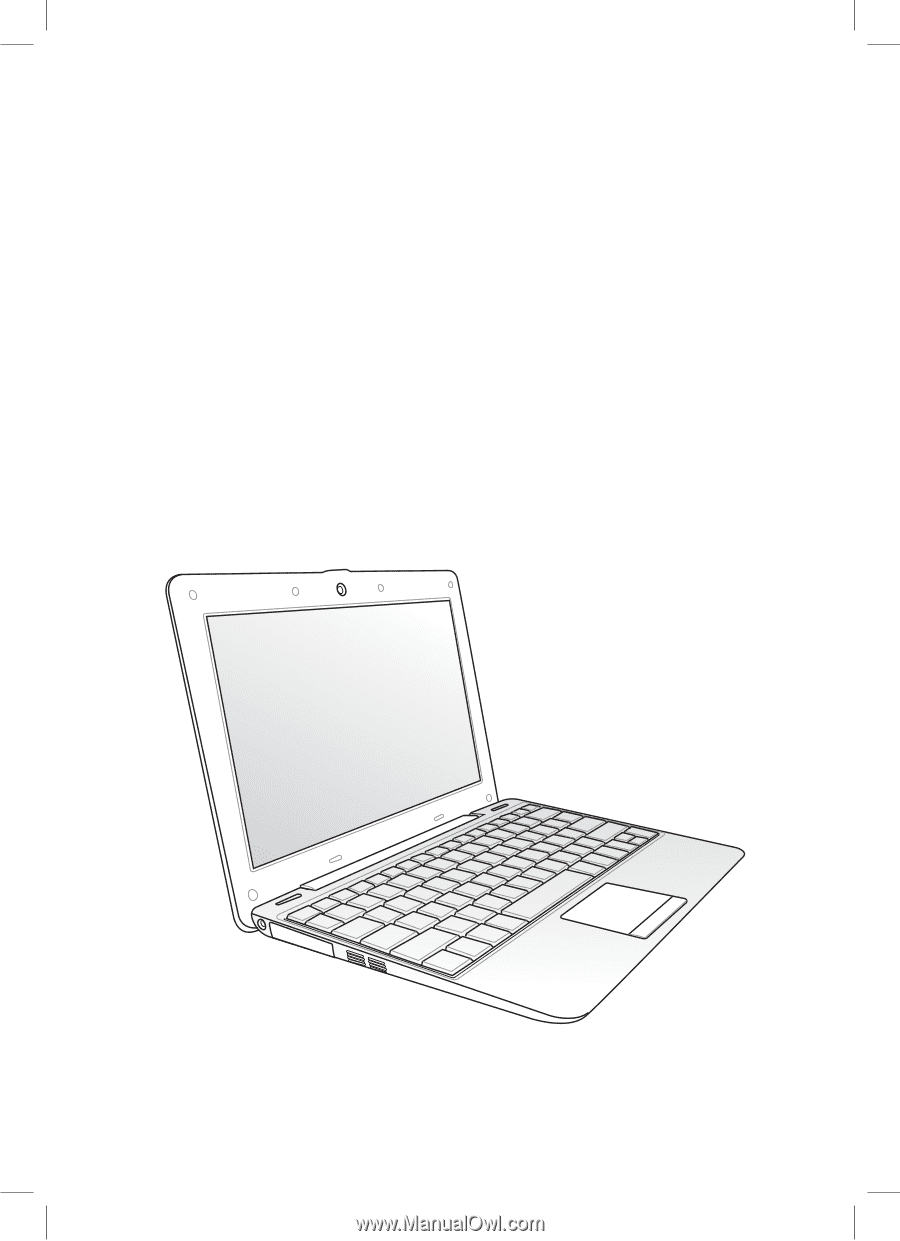
Eee PC
User Manual
Windows
®
XP Edition
Eee PC 1008HA
E4729
15G06Q132002