Asus A6Kt A6Jc English Edition User''s Manual(E2333)
Asus A6Kt Manual
 |
View all Asus A6Kt manuals
Add to My Manuals
Save this manual to your list of manuals |
Asus A6Kt manual content summary:
- Asus A6Kt | A6Jc English Edition User''s Manual(E2333) - Page 1
Notebook PC Hardware User's Manual E2333 / Nov 2005 - Asus A6Kt | A6Jc English Edition User''s Manual(E2333) - Page 2
Pack 24 Powering ON the Notebook PC 26 The Power-On Self Test (POST 26 Checking Battery Power 27 Battery Care ...27 Restarting or Rebooting 28 Powering OFF ...28 Special Keyboard Functions 29 Colored Hot Keys 29 Keyboard as Cursors 30 Microsoft Windows™ Keys 30 Keyboard as a Numeric Keypad - Asus A6Kt | A6Jc English Edition User''s Manual(E2333) - Page 3
Contents 4. Using the Notebook PC 35 Models with Sonoma chipset 36 Operating System ...36 Support Software 36 Pointing Device ...36 Using the Touchpad 37 Touchpad Usage Illustrations 38 Caring for the Touchpad 39 Storage Devices ...41 PC Card (PCMCIA) Socket 41 Inserting a PC Card (PCMCIA 41 - Asus A6Kt | A6Jc English Edition User''s Manual(E2333) - Page 4
Contents 4 - Asus A6Kt | A6Jc English Edition User''s Manual(E2333) - Page 5
1. Introducing the Notebook PC About This User's Manual Notes For This Manual Safety Precautions Preparing your Notebook PC 5 - Asus A6Kt | A6Jc English Edition User''s Manual(E2333) - Page 6
the Notebook PC. User's Manual 4. Using the Notebook PC Gives you information on using the Notebook PC's components. 5. Appendix Introduces you to optional accessories and gives additional information. Notes For This Manual A few notes and warnings in bold are used throughout this guide that - Asus A6Kt | A6Jc English Edition User''s Manual(E2333) - Page 7
the Notebook PC. Follow all precautions and instructions. Except as described in this manual, refer all servicing to batteries in fires as they may explode. Check local codes for special battery disposal instructions. DO NOT expose to extreme temperatures (below 0˚C (32˚F), otherwise the Notebook PC - Asus A6Kt | A6Jc English Edition User''s Manual(E2333) - Page 8
before going on long trips. Remember that the power adapter charges the battery pack as long as it is plugged into the computer and an AC power source. Be aware that it takes much longer to charge the battery pack when the Notebook PC is in use. Airplane Precautions Contact your airline if you want - Asus A6Kt | A6Jc English Edition User''s Manual(E2333) - Page 9
1 Introducing the Notebook PC Preparing your Notebook PC These are only quick instructions for using your Notebook PC. Read the later pages for detailed information on using your Notebook PC. 1. Install the battery pack 2. Connect the AC Power Adapter Auto Lock 2 1 3. Open the Display Panel - Asus A6Kt | A6Jc English Edition User''s Manual(E2333) - Page 10
1 Introducing the Notebook PC 10 - Asus A6Kt | A6Jc English Edition User''s Manual(E2333) - Page 11
2. Knowing the Parts Basic sides of the Notebook PC 11 - Asus A6Kt | A6Jc English Edition User''s Manual(E2333) - Page 12
the diagram below to identify the components on this side of the Notebook PC. 1 2 3 4 5 6 7 8 9 10 1 Display Panel Latch One spring-loaded latch on the front of the Notebook PC locks the display panel in the closed position when the Notebook PC is not in use. To open the display panel, negotiate the - Asus A6Kt | A6Jc English Edition User''s Manual(E2333) - Page 13
easy Windows or web navigation. 9 CD Player Control Buttons (on selected models) There are several CD control buttons integrated externally on the Notebook PC for con- venient CD playing. The buttons activate and control your operating system's software audio player when the Notebook PC is - Asus A6Kt | A6Jc English Edition User''s Manual(E2333) - Page 14
or software (including BIOS) setup required after the memory is installed. Visit an authorized service center or retailer for information on memory upgrades for your Notebook PC. Only purchase expansion modules from authorized retailers of this Notebook PC to ensure maximum compatibility and - Asus A6Kt | A6Jc English Edition User''s Manual(E2333) - Page 15
and by the specifications for this Notebook PC. The battery pack cannot be disassembled and must be replaced as a single unit through an authorized vendor. 8 Stereo Speakers The built-in stereo speaker system allows you to hear audio without additional attachments. The multi- media sound system - Asus A6Kt | A6Jc English Edition User''s Manual(E2333) - Page 16
not have to be turned ON to eject PC cards. 3 PC Card Slot One PCMCIA 2.1 compliant PC Card socket is available to support one type I/II PC card. The socket supports 32-bit CardBus. This allows accommodation of Notebook PC expansion op- tions such as memory cards, ISDN, SCSI, Smart Cards, and - Asus A6Kt | A6Jc English Edition User''s Manual(E2333) - Page 17
speed video conferencing, voice narrations, or simple audio recordings. 9 Audio Input Jack The stereo input jack (1/8 inch) can be used to connect a stereo audio source to the Notebook PC. This feature is used mainly to add audio supports a standard telephone cable. The internal modem supports up - Asus A6Kt | A6Jc English Edition User''s Manual(E2333) - Page 18
in various models with different optical drives. The Notebook PC's optical drive may support compact discs (CD) and/or digital video discs (DVD) and may have recordable (R) or re-writable (RW) capabilities. See the marketing specifications for details on each model. 2 Optical Drive Electronic - Asus A6Kt | A6Jc English Edition User''s Manual(E2333) - Page 19
break! Never lift the Notebook PC by the display panel! 2 Stereo Speakers The built-in stereo speaker system allows you to hear audio without additional attachments. The multimedia sound system features an integrated digital audio controller that produces rich, vibrant sound (results improved with - Asus A6Kt | A6Jc English Edition User''s Manual(E2333) - Page 20
to identify the components on this side of the Notebook PC. 1 2 3 4 5 6 1 2.0 USB Video Interface port is designed to maximize video graphics output to flat panel LCD monitors or other DVI-compliant device. 3 Display (Monitor) Output The 15-pin D-sub output is an analog port that supports - Asus A6Kt | A6Jc English Edition User''s Manual(E2333) - Page 21
AC power to DC power for use with this jack. Power supplied through this jack supplies power to the Notebook PC and charges the internal battery pack. To prevent damage to the Notebook PC and battery pack, always use the supplied power adapter. 5 Air Vents The air vents allow cool air to enter and - Asus A6Kt | A6Jc English Edition User''s Manual(E2333) - Page 22
2 Knowing the Parts 22 - Asus A6Kt | A6Jc English Edition User''s Manual(E2333) - Page 23
3. Getting Started Power System Using AC Power Using Battery Power Powering ON the Notebook PC Checking Battery Power Restarting or Rebooting Powering OFF the Notebook PC Special Keyboard Functions Switches and Status Indicators 23 - Asus A6Kt | A6Jc English Edition User''s Manual(E2333) - Page 24
universal outlets to support different power cords problems before connecting the DC power to the Notebook PC. servicing. Seek servicing if you suspect a faulty AC-DC adapter. You may damage both your battery pack(s) and the Notebook PC with a faulty AC-DC adapter. NOTE: This Notebook PC - Asus A6Kt | A6Jc English Edition User''s Manual(E2333) - Page 25
this may result in the loss of working data. To install the battery pack: To remove the battery pack: Auto Lock 2 1 1 2 3 IMPORTANT! Only use battery packs and power adapters supplied with this Notebook PC or specifically approved by the manufacturer or retailer for use with this model or else - Asus A6Kt | A6Jc English Edition User''s Manual(E2333) - Page 26
the display panel flashes when the power is turned ON. This is part of the Notebook PC's test routine and is not a problem with the display. The Power-On Self Test (POST) When you turn ON the Notebook PC, it will first run through a series of software-controlled diagnostic tests called the Power-On - Asus A6Kt | A6Jc English Edition User''s Manual(E2333) - Page 27
AC power is connected, charging status will be shown. NOTE: You will be warned when battery power is low. If you continue to ignore the low battery warnings, the Notebook PC eventually enters suspend mode (Windows default uses STR). Note: Screen captures shown here are examples only and may not - Asus A6Kt | A6Jc English Edition User''s Manual(E2333) - Page 28
to allow restart. To restart the system manually, click Windows Start button and select Shut Down and then choose Restart. (Screens are different depending on security settings.) Powering OFF In Windows XP, power OFF the Notebook PC by clicking Windows Start button and select Shut Down and then - Asus A6Kt | A6Jc English Edition User''s Manual(E2333) - Page 29
keys. F1 "Zz" Icon (F1): Places the Notebook PC in suspend mode (either Save-to-RAM or Saveto-Disk depending on sleep button setting in Notebook PC. F10 Speaker Icons (F10): Toggles the speakers ON and OFF (only in Windows OS) F11 Speaker Down Icon (F11): Decreases the speaker volume (only in Windows - Asus A6Kt | A6Jc English Edition User''s Manual(E2333) - Page 30
button on a Windows™ object. Keyboard as a Numeric Keypad The numeric keypad is embedded in the keyboard and con- sists of 15 keys that make the keypad on an external keyboard activated, press the keys on the Notebook PC. Keyboard as Cursors The keyboard can be used as cursors while Number - Asus A6Kt | A6Jc English Edition User''s Manual(E2333) - Page 31
The power saving modes control many aspects of the Notebook PC to maximize performance versus battery time during various events. When you are using an Audio Listening Performance DC Battery-Saving Performance DC Email Launch Key Pressing this button will launch your Email application while Windows - Asus A6Kt | A6Jc English Edition User''s Manual(E2333) - Page 32
lights to indicate that the Notebook PC is turned ON and blinks slowly when the Notebook PC is in the Suspend-to-RAM (Standby) mode. This indicator is OFF when the Notebook PC is OFF or in the Suspend-to-Disk (Hibernation) mode. Battery Charge Indicator The battery charge indicator is an LED - Asus A6Kt | A6Jc English Edition User''s Manual(E2333) - Page 33
models) There are several CD control buttons integrated externally on the Notebook PC for convenient CD playing. The buttons activate and control your operating system's audio player when the Notebook PC is ON. When your Notebook PC is OFF, the CD control buttons activate a CD player function that - Asus A6Kt | A6Jc English Edition User''s Manual(E2333) - Page 34
3 Getting Started 34 - Asus A6Kt | A6Jc English Edition User''s Manual(E2333) - Page 35
4. Using the Notebook PC Operating System Pointing Device Storage Devices PC Card (PCMCIA) Socket Optical Drive Hard Disk Drive Connections Modem Connection Network Connection IR Wireless Communication Bluetooth Wireless Connection Wireless LAN Connection Power Management Modes 35 - Asus A6Kt | A6Jc English Edition User''s Manual(E2333) - Page 36
and compatibility of other operating systems cannot be guaranteed. Support Software This Notebook PC comes with a support CD that provides BIOS, drivers and applications to enable hardware features, extend functionality, help manage your Notebook PC, or add functionality not provided by the native - Asus A6Kt | A6Jc English Edition User''s Manual(E2333) - Page 37
driver is still required for working with some application software. IMPORTANT! Do not use any objects in place of your finger to operate the touchpad or else damage may occur to the touchpad's surface. 4 Using the Notebook PC side to scroll a window up or down. Slide finger left Slide finger forward - Asus A6Kt | A6Jc English Edition User''s Manual(E2333) - Page 38
4 Using the Notebook PC Touchpad Usage Illustrations Clicking/Tapping - With the cursor over taps is too long, the operation will not be executed. You can set the double-click speed using the Windows Control Panel "Mouse." The following 2 examples produce the same results. Double-Clicking (press - Asus A6Kt | A6Jc English Edition User''s Manual(E2333) - Page 39
4 Using the Notebook PC Dragging - Dragging means to pick up an item and place it anywhere on after setting up the included touchpad utility to allow easy Windows or web navigation. Basic functions can be adjusted at the Windows control panel to allow comfortable clicking and tapping. Caring for - Asus A6Kt | A6Jc English Edition User''s Manual(E2333) - Page 40
Type III cards take up two sockets. Type III cards are only supported on Notebook PC's with two PC card sockets. 32-bit CardBus Support CardBus support allows PC Cards and their hosts to use 32-bit bus mastering and operate at speeds of up to 33MHz, transferring data in burst modes comparable with - Asus A6Kt | A6Jc English Edition User''s Manual(E2333) - Page 41
the Notebook PC Be sure the PC card is level when inserting. 1. If there is a PC Card socket protector, remove it using the "Removing a PC Card" instructions below. 2. Insert the PC card with the connector side first and label side up. Standard PC cards will be flush with the ASUS Notebook PC when - Asus A6Kt | A6Jc English Edition User''s Manual(E2333) - Page 42
Drive Inserting an optical disc 1. While the Notebook PC's power is ON, press the drive's eject button and the tray will eject out partially. 2. Gently pull on the drive's front panel and slide the - Asus A6Kt | A6Jc English Edition User''s Manual(E2333) - Page 43
high-speed optical drives due to unbalanced CDs or CD print. To decrease vibration, use the Notebook PC on an even surface and do not place labels on the CD. Listening to Audio CD The optical drives can play audio CDs, but only the DVD-ROM drive can play DVD audio. Insert the audio CD and Windows - Asus A6Kt | A6Jc English Edition User''s Manual(E2333) - Page 44
. Supported Memory Types MS adapter MS (Memory Stick) Duo/Pro/Duo Pro/MG MS (Memory Stick) Magic Gate (MG) MS (Memory Stick) Select MS (Memory Stick service center or retailer for this Notebook PC. IMPORTANT! Poor handling of the Notebook PC may damage the hard disk drive. Handle the Notebook PC - Asus A6Kt | A6Jc English Edition User''s Manual(E2333) - Page 45
end to an analog telephone wall socket (the ones found in residential buildings). Once the driver is setup, the modem is ready to use. NOTE: When you are connected to an online service, do not place the Notebook PC in suspend (or sleep mode) or else you will disconnect the modem connection. WARNING - Asus A6Kt | A6Jc English Edition User''s Manual(E2333) - Page 46
the Notebook PC and the other end to a hub or switch. For 100 BASE-TX / 1000 BASE-T speeds, computers together without a hub in between, a crossover LAN cable is required (Fast-Ethernet model). (Gigabit models support auto-crossover so a crossover LAN cable is optional.) Example of the Notebook PC - Asus A6Kt | A6Jc English Edition User''s Manual(E2333) - Page 47
angle between two Infrared communication ports should not exceed ±15˚. • The distance between the Notebook PC's IR and target device IR should not exceed 12 as remote controls close to the infrared port. Enabling Infrared Windows infrared connection is called "Wireless Link" and should be enabled - Asus A6Kt | A6Jc English Edition User''s Manual(E2333) - Page 48
-enabled devices You first need to pair your Notebook PC with a Bluetooth-enabled device before you can connect to it. Make sure the Bluetooth-enabled device is turned ON and ready to accept a pair. Launch Bluetooth Settings from Windows Start | Programs | Bluetooth or select Add New Connection - Asus A6Kt | A6Jc English Edition User''s Manual(E2333) - Page 49
The optional built-in wireless LAN is a client adapter that supports Infrastructure and Ad-hoc modes giving you flexibility on your existing Protected Access (WPA) features. Ad-hoc mode The Ad-hoc mode allows the Notebook PC to connect to another wireless device. No access point (AP) is required in - Asus A6Kt | A6Jc English Edition User''s Manual(E2333) - Page 50
standard in power management for Notebook PCs. NOTE: APM was used in older operating systems like Windows NT4 and Windows 98. Because newer operating systems like Windows XP, Windows 2000, and Windows ME utilize ACPI, APM is no longer fully supported on this Notebook PC. Suspend Mode In "Stand by - Asus A6Kt | A6Jc English Edition User''s Manual(E2333) - Page 51
4 Using the Notebook PC Power State Summary STATE ENTRY EVENT EXIT EVENT "Stand by" • "Stand by" through Windows Start button, • Timer as set though "Power Management" in Windows Control Panel (higher priority) • Any device • Battery low STR ("Stand by") (Suspend-to-RAM) STD ("Hibernate") ( - Asus A6Kt | A6Jc English Edition User''s Manual(E2333) - Page 52
Windows. You can define "Stand By" or "Shut down" for closing the display panel, pressing the power button, or activating sleep mode. "Stand by" and "Hibernate" saves power when your Notebook PC status on the hard disk drive. By doing this, RAM does not have to be periodically refreshed and power - Asus A6Kt | A6Jc English Edition User''s Manual(E2333) - Page 53
Appendix Optional Accessories Optional Connections Glossary Declarations and Safety Statements Notebook PC Information 53 - Asus A6Kt | A6Jc English Edition User''s Manual(E2333) - Page 54
speeds, and greater durability. When used in current operating systems, no drivers are necessary. USB Communication Cable Attaching optional USB communication cables between computers through the USB ports will allow basic file transfer capabilities between the computers whether they be Notebook PC - Asus A6Kt | A6Jc English Edition User''s Manual(E2333) - Page 55
LAN USB Adapter The ASUS USB Wireless LAN Adapter (WL-167g) is thumb-sized and creates a wireless network using the IEEE 802.11g/b wireless standards 802.11g 54Mbps and connects to any computer using USB2.0 connectivity. USB Floppy Disk Drive The Notebook PC features an optional USB-interface - Asus A6Kt | A6Jc English Edition User''s Manual(E2333) - Page 56
A Appendix Optional Connections (Cont.) These items, if desired, may be purchased from third-parties. Printer Connection One or more USB printers can be simultaneously used on any USB port or USB hub. 56 - Asus A6Kt | A6Jc English Edition User''s Manual(E2333) - Page 57
: 0 or 1. Boot Boot means to start the computer operating system by loading it into system memory. When the manual instructs you to "boot" your system (or computer), it means to turn ON your computer. "Reboot" means to restart your computer. When using Windows 95 or later, selecting "Restart" from - Asus A6Kt | A6Jc English Edition User''s Manual(E2333) - Page 58
stored in memory. Device Driver A device driver is a special set of instructions that allows the computer's operating system to communicate with devices such as VGA, audio, Ethernet, printer, or modem. DVD DVD is essentially a bigger, faster CD that can hold video as well as audio and computer data - Asus A6Kt | A6Jc English Edition User''s Manual(E2333) - Page 59
of function, communication, and data storage expansion options. PC cards come in memory/flash cards, fax/modems, networking adapters, SCSI adapters, MPEG I/II decoder cards, and even wireless modem or LAN cards. The Notebok PC supports PCMCIA 2.1, and 32bit CardBus standards. The three different - Asus A6Kt | A6Jc English Edition User''s Manual(E2333) - Page 60
is nonvolatile memory used to store permanent programs (called firmware) used in certain computer components. Flash ROM (or EEPROM) can be reprogrammed with new programs (or BIOS). Suspend Mode In Save-to-RAM (STR) and Save-to-Disk (STD), the CPU clock is stopped and most of the Notebook PC devices - Asus A6Kt | A6Jc English Edition User''s Manual(E2333) - Page 61
be purchased with this Notebook PC. The DVD-ROM drive allows the use of both CD and DVD discs. Regional Playback Information Playback of DVD movie titles involves decoding MPEG2 video, digital AC3 audio video titles are released for specific Korea, Malaysia, Philippines, - Asus A6Kt | A6Jc English Edition User''s Manual(E2333) - Page 62
Internal Modem Compliancy The Notebook PC with internal modem model on every PSTN network termination point. In the event of problems you should contact your equipment supplier in the first instance (excluding terminal equipment supporting the voice telephony justified case service) in which network - Asus A6Kt | A6Jc English Edition User''s Manual(E2333) - Page 63
National requirements will apply only if the equipment may use pulse dialling (manufacturers may state in the user guide that the equipment is only intended to support DTMF signalling, which would make any additional testing superfluous). In The Netherlands additional testing is required for series - Asus A6Kt | A6Jc English Edition User''s Manual(E2333) - Page 64
with the limits for a class B digital device, pursuant to Part 15 of the Federal Communications Commission (FCC) rules. These limits are designed to energy and, if not installed and used in accordance with the instructions, may cause harmful interference to radio communications. However, there is - Asus A6Kt | A6Jc English Edition User''s Manual(E2333) - Page 65
to its operation in the 5.15 to 5.25GHz frequency range. FCC requires this product to be used indoors for the frequency range 5.15 to 5.25GHz to reduce the wireless LAN device must be in strict accordance with the instructions included in the documentation provided with the product. Use only - Asus A6Kt | A6Jc English Edition User''s Manual(E2333) - Page 66
private property or on the private property of public persons, use is subject to a preliminary authorization procedure by the Ministry of Defense, with maximum authorized power of 100mW in the 2446.5-2483.5 MHz band. Use outdoors on public property is not permitted. In the departments listed below - Asus A6Kt | A6Jc English Edition User''s Manual(E2333) - Page 67
energy into electrical energy by an irreversible or reversible chemical reaction. • Do not dispose the Notebook PC battery pack in a fire, as they may explode. Check with local codes for possible special disposal instructions to reduce the risk of injury to persons due to fire or explosion. • Do not - Asus A6Kt | A6Jc English Edition User''s Manual(E2333) - Page 68
Nordic Cautions (for Notebook PC with Lithium-Ion Battery) CAUTION! Danger of explosion if battery is incorrectly replaced. Replace only with the same or equivalent type recommended by the manufacturer. Dispose of used batteries according to the manufacturer's instructions. (English) ATTENZIONE - Asus A6Kt | A6Jc English Edition User''s Manual(E2333) - Page 69
this Notebook PC contains a CLASS 1 LASER PRODUCT. Laser classifications can be found in the glossary at the end of this user's manual. WARNING than those specified herein or in the laser product installation guide may result in hazardous radiation exposure. Macrovision Corporation Product Notice - Asus A6Kt | A6Jc English Edition User''s Manual(E2333) - Page 70
A Appendix CTR 21 Approval (for Notebook PC with built-in Modem) Danish Dutch English Finnish French German Greek Italian Portuguese Spanish Swedish 70 - Asus A6Kt | A6Jc English Edition User''s Manual(E2333) - Page 71
A Appendix 71 - Asus A6Kt | A6Jc English Edition User''s Manual(E2333) - Page 72
recording information concerning your Notebook PC for future reference or for technical support. Keep this User's Manual in a secured location if passwords are filled out. Owner's Name Owner's Telephone Manufacturer Model Serial Number Display Size Resolution Memory Size Retailer Location - Asus A6Kt | A6Jc English Edition User''s Manual(E2333) - Page 73
COMPUTER INC. ("ASUS"). ASUS PROVIDES THIS MANUAL SPECIFICATIONS AND INFORMATION CONTAINED IN THIS MANUAL price of each product. ASUS will ASUS' suppliers and its reseller. It is the maximum for which ASUS, its suppliers, and your reseller are collectively responsible. UNDER NO CIRCUMSTANCES IS ASUS - Asus A6Kt | A6Jc English Edition User''s Manual(E2333) - Page 74
(fax): +1-510-608-4555 Web site address: usa.asus.com Technical support General support (tel): +1-502-995-0883 Notebook (tel): +1-510-739-3777 x5110 Online support: http://support.asus.com Support (fax): +1-502-933-8713 ASUS COMPUTER GmbH (Germany & Austria) Company address: Harkort Str. 25
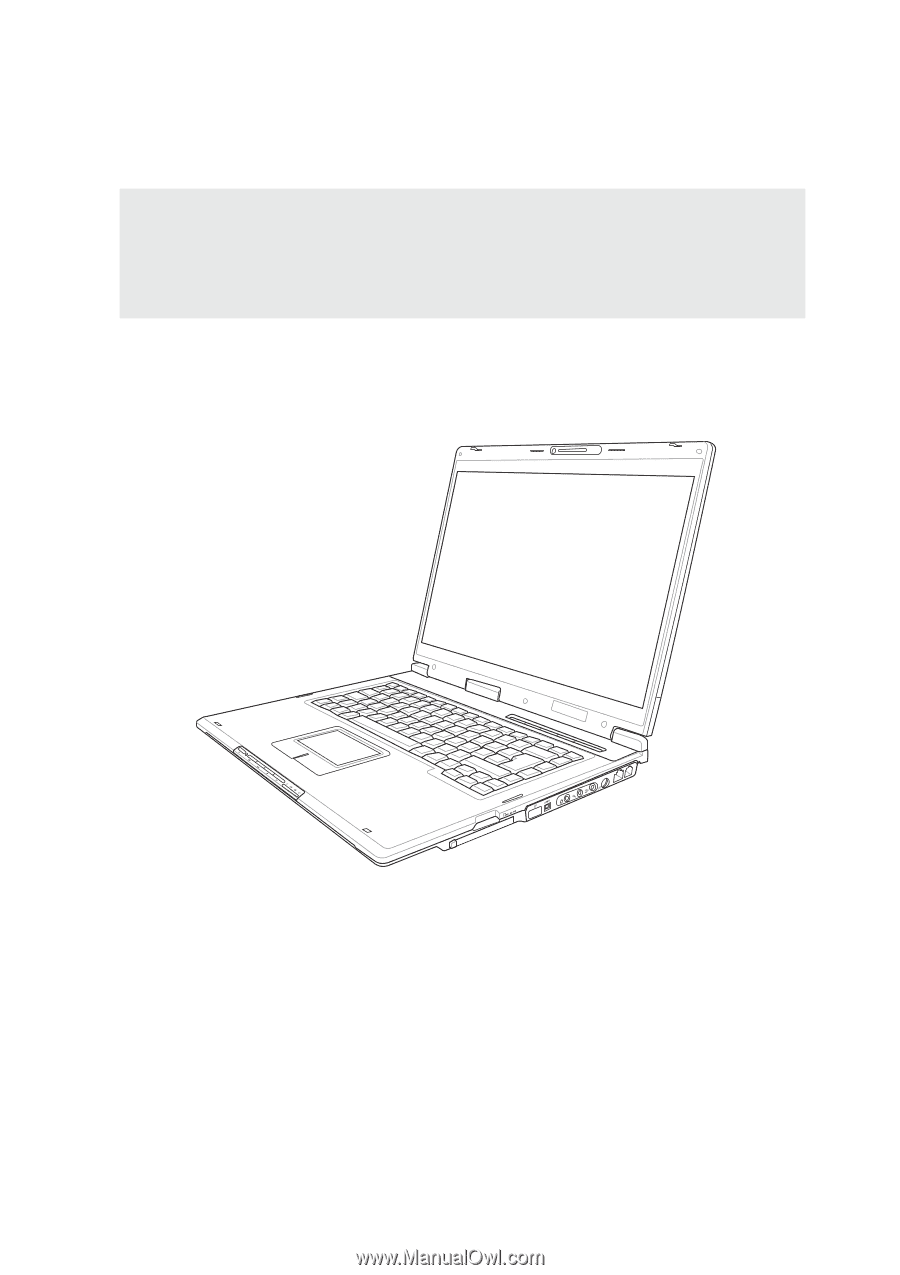
E2333 / Nov 2005
Notebook PC
Hardware User’s Manual









