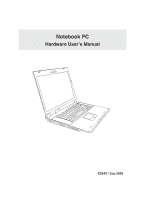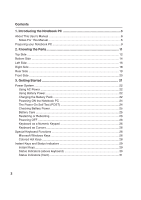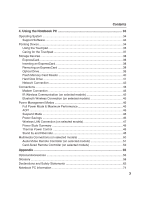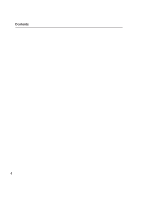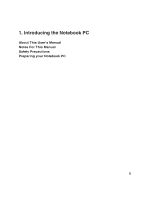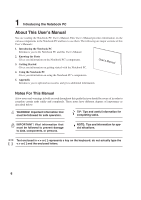Asus A7Cb A7J user's manual (English)
Asus A7Cb Manual
 |
View all Asus A7Cb manuals
Add to My Manuals
Save this manual to your list of manuals |
Asus A7Cb manual content summary:
- Asus A7Cb | A7J user's manual (English) - Page 1
Notebook PC Hardware User's Manual E2643 / Sep 2006 - Asus A7Cb | A7J user's manual (English) - Page 2
Contents 1. Introducing the Notebook PC 5 About This User's Manual 6 Notes For This Manual 6 Preparing your Notebook PC 9 2. Knowing the Parts 11 22 Using Battery Power 22 Charging the Battery Pack 22 Powering ON the Notebook PC 24 The Power-On Self Test (POST 24 Checking Battery Power 25 - Asus A7Cb | A7J user's manual (English) - Page 3
Contents 4. Using the Notebook PC 33 Operating System ...34 Support Software 34 Pointing Device ...34 Using the Touchpad 35 Caring for the Touchpad 37 Storage models 52 Appendix ...55 Optional Accessories 56 Glossary ...58 Declarations and Safety Statements 62 Notebook PC Information 74 3 - Asus A7Cb | A7J user's manual (English) - Page 4
Contents 4 - Asus A7Cb | A7J user's manual (English) - Page 5
1. Introducing the Notebook PC About This User's Manual Notes For This Manual Safety Precautions Preparing your Notebook PC 5 - Asus A7Cb | A7J user's manual (English) - Page 6
the Notebook PC. User's Manual 4. Using the Notebook PC Gives you information on using the Notebook PC's components. 5. Appendix Introduces you to optional accessories and gives additional information. Notes For This Manual A few notes and warnings in bold are used throughout this guide that - Asus A7Cb | A7J user's manual (English) - Page 7
Safety Precautions The following safety precautions will increase the life of the Notebook PC. Follow all precautions and instructions. Except as described in this manual, refer all servicing to qualified personnel. Do not use damaged power cords, accessories, or other peripherals. Do not use strong - Asus A7Cb | A7J user's manual (English) - Page 8
the hard disk surface during transport. Therefore, you should not transport the Notebook PC while the power is still ON. Close the display panel and check plugged into the computer and an AC power source. Be aware that it takes much longer to charge the battery pack when the Notebook PC is in use. - Asus A7Cb | A7J user's manual (English) - Page 9
1 Introducing the Notebook PC Preparing your Notebook PC These are only quick instructions for using your Notebook PC. Read the later pages for detailed information on using your Notebook PC. 1. Install the battery pack 2. Connect the AC Power Adapter 3 2 1 3. Open the Display Panel 2 3 4. - Asus A7Cb | A7J user's manual (English) - Page 10
1 Introducing the Notebook PC 10 - Asus A7Cb | A7J user's manual (English) - Page 11
2. Knowing the Parts Basic sides of the Notebook PC 11 - Asus A7Cb | A7J user's manual (English) - Page 12
display panel. WARNING! When opening, do not force the display panel down to the table or else the hinges may break! Never lift the Notebook PC by the display panel! 3 Microphone The built-in mono microphone can be used for video conferencing, voice narrations, or simple audio recordings. 12 - Asus A7Cb | A7J user's manual (English) - Page 13
from STD. Use the switch once to turn ON and once to turn OFF the Notebook PC. In Windows XP, this button can also be used to safely turn OFF the Notebook PC. The power switch only works when the display panel is opened. 7 Keyboard The keyboard provides full-sized keys with comfortable - Asus A7Cb | A7J user's manual (English) - Page 14
the vents. DO NOT PUT THE NOTEBOOK PC ON YOUR LAP OR OTHER PARTS OF THE BODY TO AVOID INJURY FROM PC models feature a socketed-processor design to allow upgrading to faster processors in the future. Some models feature a ULV design for compactness and may not be upgraded. Visit an authorized service - Asus A7Cb | A7J user's manual (English) - Page 15
Notebook PC. 4 Hard Disk Drive Compartment The hard disk drive is secured in a compartment. Hard disk drive upgrades are to be done by authorized service . 6 Battery Lock - Manual The manual battery lock is used to keep the battery pack secured. Move the manual lock to the unlocked position - Asus A7Cb | A7J user's manual (English) - Page 16
Notebook PC. ON OFF 12 3 4 56 78 9 10 11 12 13 1 LAN Port The RJ-45 LAN port with eight pins is larger than the RJ-11 modem port and supports hubs. USB supports hot-swapping of devices so that most peripherals can be connected or disconnected without restarting the computer. 4 Multimedia - Asus A7Cb | A7J user's manual (English) - Page 17
, and PDAs. This Notebook PC has a built-in memory card reader that can read many flash memory cards as specified later in this manual. 12 Infrared Port ( computers. This allows easy wireless synchronization with PDAs or mobile phones and even wireless printing to printers. If your office supports - Asus A7Cb | A7J user's manual (English) - Page 18
by model) The Notebook PC comes in various models with different optical drives. The Notebook PC's optical drive may support compact discs (CD software player or by right clicking the optical drive in Windows™ "My Computer." 5 Optical Drive Emergency Eject (location varies by model) The emergency - Asus A7Cb | A7J user's manual (English) - Page 19
The TV-Out port is an S-Video connector that allows routing the Notebook PC's display to a television or video projection device. You can choose between -D port Parallel Port The 25-pin D-sub parallel/printer port supports native parallel devices such as laser/inkjet printers, or parallel-adapted - Asus A7Cb | A7J user's manual (English) - Page 20
. WARNING! When opening, do not force the display panel down to the table or else the hinges may break! Never lift the Notebook PC by the display panel! 2 Multimedia Control Buttons (on selected models) The multimedia control buttons allows for convenient controlling of the multimedia application - Asus A7Cb | A7J user's manual (English) - Page 21
3. Getting Started Using AC Power Using Battery Power Powering ON the Notebook PC Checking Battery Power Restarting or Rebooting Powering OFF the Notebook PC Special Keyboard Functions Instant Keys and Status Indicators 21 - Asus A7Cb | A7J user's manual (English) - Page 22
universal outlets to support different power cords problems before connecting the DC power to the Notebook PC. servicing. Seek servicing if you suspect a faulty AC-DC adapter. You may damage both your battery pack(s) and the Notebook PC with a faulty AC-DC adapter. WARNING: This Notebook PC - Asus A7Cb | A7J user's manual (English) - Page 23
not have its battery pack installed, use the following procedures to install the battery pack. IMPORTANT! Never attempt to remove the battery pack while the Notebook PC is turned ON, as this may result in the loss of working data. To install the battery pack: To remove the battery pack: Spring - Asus A7Cb | A7J user's manual (English) - Page 24
Notebook PC's test routine and is not a problem with the display. The Power-On Self Test (POST) When you turn ON the Notebook PC if the hard disk drive requires servicing. If any critical hard disk drive -click any hard disk drive icon in "My Computer", (2) choose Properties, (3) click the Tools tab - Asus A7Cb | A7J user's manual (English) - Page 25
the battery once a day every day will last over a year but how long beyond that will depend on your environment temperature, humidity, and how your Notebook PC is used. It is ideal that the battery be used in a temperature range between 10˚C and 29˚C (50˚F and 85˚F). You must also take into - Asus A7Cb | A7J user's manual (English) - Page 26
dialog box to allow restart. To restart the system manually, click Windows Start button and select Shut Down and then choose Restart. (Screens are different depending on security settings.) Powering OFF In Windows XP, power OFF the Notebook PC by clicking Windows Start button and select Shut Down - Asus A7Cb | A7J user's manual (English) - Page 27
simultaneously. To disable the numeric keypad while keeping the keypad on an external keyboard activated, press the [Fn][Ins/Num LK] keys on the Notebook PC. Keyboard as Cursors The keyboard can be used as cursors while Number Lock is ON or OFF in order to increase navigation ease while entering - Asus A7Cb | A7J user's manual (English) - Page 28
depending on model but the functions should remain the same. Follow the icons instead of the function keys. F1 "Zz" Icon (F1): Places the Notebook PC in suspend mode (either Save-to-RAM or Saveto-Disk depending on sleep button setting in power management setup). F2 Radio Tower (F2): Wireless Models - Asus A7Cb | A7J user's manual (English) - Page 29
Power for Phone Key This key is for use with the ASUS Power for Phone software included with this Notebook PC model. ASUS Power for Phone is a video conferencing application for use with modem or internet connections with support for SKYPE. Splendid Key Toggles "Splendid" function ON and OFF. This - Asus A7Cb | A7J user's manual (English) - Page 30
is activated. This indicator requires a built-in Bluetooth module which is installed only on selected models. Drive Activity Indicator Indicates that the Notebook PC is accessing one or more storage device(s) such as the hard disk. The light flashes proportional to the access time. Number Lock - Asus A7Cb | A7J user's manual (English) - Page 31
for Phone Indicator This indicator is for use with the ASUS Power for Phone software included with this Notebook PC model. ASUS Power for Phone is a video conferencing application for use with modem or internet connections with support for SKYPE. Wireless LAN Indicator (on selected models) This - Asus A7Cb | A7J user's manual (English) - Page 32
allows for convenient controlling of the multimedia application. The following defines the meaning of each multimedia control button on the Notebook PC. PREV NEXT STOP PLAY/PAUSE PREV NEXT STOP PLAY/PAUSE InstantFunPLUS Power Switch InstantFunPLUS Power Indicator CD Skip to Previous - Asus A7Cb | A7J user's manual (English) - Page 33
4. Using the Notebook PC Operating System Pointing Device Storage Devices ExpressCard Optical Drive Hard Disk Drive Connections Modem Connection Network Connection IR Wireless Communication Bluetooth Wireless Connection Wireless LAN - Asus A7Cb | A7J user's manual (English) - Page 34
and compatibility of other operating systems cannot be guaranteed. Support Software This Notebook PC comes with a support CD that provides BIOS, drivers and applications to enable hardware features, extend functionality, help manage your Notebook PC, or add functionality not provided by the native - Asus A7Cb | A7J user's manual (English) - Page 35
failures can be avoided. A device driver is still required for working with some application software. IMPORTANT! Do not use any objects in place of your finger to operate the touchpad or else damage may occur to the touchpad's surface. 4 Using the Notebook PC Cursor Movement Vertical Scroll Area - Asus A7Cb | A7J user's manual (English) - Page 36
4 Using the Notebook PC Touchpad Usage Illustrations Clicking/Tapping - With the cursor over an item, press the left button or use your fingertip to touch the touchpad lightly, keeping - Asus A7Cb | A7J user's manual (English) - Page 37
4 Using the Notebook PC Dragging - Dragging means to pick up an item and place it anywhere on the screen you wish. You can move the cursor over the item - Asus A7Cb | A7J user's manual (English) - Page 38
faster by using a serial bus supporting USB 2.0 and PCI Express instead of the slower parallel bus used in the PC card slot. (Not compatible with instructions below. 2. Insert the ExpressCard with the connector side first and label side up. Standard ExpressCards will be flush with the Notebook PC - Asus A7Cb | A7J user's manual (English) - Page 39
Optical Drive Inserting an optical disc 4 Using the Notebook PC 2 1 1. While the Notebook PC's power is ON, press the drive's eject button and the tray will eject out partially. 2. Gently pull on the drive's front panel and slide the - Asus A7Cb | A7J user's manual (English) - Page 40
and equipment must be handled with care because of the precise mechanics involved. Keep in mind the important safety instructions from your CD suppliers. Unlike desktop optical drives, the Notebook PC uses a hub to hold the CD in place regardless of the angle. When inserting a CD, it is important - Asus A7Cb | A7J user's manual (English) - Page 41
hard drives support S.M.A.R.T. (Self Monitoring and Reporting Technology) to detect hard disk errors or failures before they happen. When replacing or upgrading the hard drive, always visit an authorized service center or retailer for this Notebook PC. IMPORTANT! Poor handling of the Notebook PC may - Asus A7Cb | A7J user's manual (English) - Page 42
end to an analog telephone wall socket (the ones found in residential buildings). Once the driver is setup, the modem is ready to use. NOTE: When you are connected to an online service, do not place the Notebook PC in suspend (or sleep mode) or else you will disconnect the modem connection. WARNING - Asus A7Cb | A7J user's manual (English) - Page 43
with RJ-11 telephone connectors. If connecting two computers together without a hub in between, a crossover LAN cable is required (Fast-Ethernet model). Gigabit models support auto-crossover so a crossover LAN cable is optional. Example of the Notebook PC connected to a Network Hub or Switch for use - Asus A7Cb | A7J user's manual (English) - Page 44
angle between two Infrared communication ports should not exceed ±15˚. • The distance between the Notebook PC's IR and target device IR should not exceed 12 inches (30 cm). • Do not move either the Notebook PC or the other device during transmission of data. • An error may occur if IR transmission - Asus A7Cb | A7J user's manual (English) - Page 45
wireless connect to another computer or PDA and exchange files, share peripherals, or share Internet or network connections. You may also make use of Bluetooth-enabled wireless keyboard or mouse. Pairing with Bluetooth-enabled devices You first need to pair your Notebook PC with a Bluetooth-enabled - Asus A7Cb | A7J user's manual (English) - Page 46
Windows XP, Windows 2000, and Windows ME utilize ACPI, APM is no longer fully supported on this Notebook PC. Suspend Mode In "Stand by" (STR) and "Hibernation" (STD), the CPU clock is stopped and most of the Notebook PC devices are put in their lowest active state. The suspend mode is the lowest - Asus A7Cb | A7J user's manual (English) - Page 47
The optional built-in wireless LAN is a client adapter that supports Infrastructure and Ad-hoc modes giving you flexibility on your existing Protected Access (WPA) features. Ad-hoc mode The Ad-hoc mode allows the Notebook PC to connect to another wireless device. No access point (AP) is required in - Asus A7Cb | A7J user's manual (English) - Page 48
thermal state. These power control cannot be configured by the user and should be known in case the Notebook PC should enter these states. The following temperatures represent the chassis temperature (not CPU). • The fan turns ON for active cooling when the temperature reaches the - Asus A7Cb | A7J user's manual (English) - Page 49
" or "Shut down" for closing the display panel, pressing the power button, or activating sleep mode. "Stand by" and "Hibernate" saves power when your Notebook PC is not in use by turning OFF certain components. When you resume your work, your last status (such as a document scrolled down half way or - Asus A7Cb | A7J user's manual (English) - Page 50
in modules only on selected models. Note: If your Notebook PC has a TV tuner, install the ASUS Mobile Theater software in order to use the TV service connection can receive analog TV depending on paid services. The provided adapter is necessary to change the coaxial plug to fit the slim Notebook PC - Asus A7Cb | A7J user's manual (English) - Page 51
selected models) A wireless remote controller is included with TV tuner models to control the Notebook PC's multimedia functions (the included software must be installed). Opens/Closes Mobile Theater SW in JUMP Teletext Turns ON or OFF the text overlay function for supported programs. 51 - Asus A7Cb | A7J user's manual (English) - Page 52
multimedia functions (the included software must be installed). Note: This remote controller can be stored in the Notebook PC's ExpressCard slot when not in use. Stops playing Opens/Closes Mobile Theater application Plays audio or video Increases or decreases audio volume Changes channel up - Asus A7Cb | A7J user's manual (English) - Page 53
left Increases or decreases audio volume View recorded television programs View television program guide Notebook PC virtual OFF: Standby or Hibernate mode depending on settings. Stops playing or button Turns ON or OFF the text overlay function for supported programs. Blue button Yellow button 53 - Asus A7Cb | A7J user's manual (English) - Page 54
page requires an infrared receiver as shown below. Plug the infrared receiver into the Notebook PC's USB port. The infrared remote controller must be pointed at this receiver, not the infrared receiver on the Notebook PC. The jacks on the back of the infrared receiver have no function at this - Asus A7Cb | A7J user's manual (English) - Page 55
Appendix Optional Accessories Optional Connections Glossary Declarations and Safety Statements Notebook PC Information 55 - Asus A7Cb | A7J user's manual (English) - Page 56
in current operating systems, no drivers are necessary. USB Communication Cable Attaching optional USB communication cables between computers through the USB ports will allow basic file transfer capabilities between the computers whether they be Notebook PC's, Desktop PC's, or a combination of both - Asus A7Cb | A7J user's manual (English) - Page 57
system failures, use (Safely Remove Hardware) on the taskbar before disconnecting the USB floppy disk drive. Eject the floppy disk before transporting the Notebook PC to prevent damage from shock. USB Keyboard and Mouse Attaching an external USB keyboard will allow data entry to be more comfortable - Asus A7Cb | A7J user's manual (English) - Page 58
A Appendix Optional Connections (Cont.) These items, if desired, may be purchased from third-parties. Printer Connection One or more USB printers can be simultaneously used on any USB port or USB hub. 58 - Asus A7Cb | A7J user's manual (English) - Page 59
values: 0 or 1. Boot Boot means to start the computer operating system by loading it into system memory. When the manual instructs you to "boot" your system (or computer), it means to turn ON your computer. "Reboot" means to restart your computer. When using Windows 95 or later, selecting "Restart - Asus A7Cb | A7J user's manual (English) - Page 60
processes data stored in memory. Device Driver A device driver is a special set of instructions that allows the computer's operating system to communicate with by using a serial bus supporting USB 2.0 and PCI Express instead of the slower parallel bus used in the PC card slot. (Not compatible - Asus A7Cb | A7J user's manual (English) - Page 61
allows convenient wireless data communication with infrared-equipped devices or computers up to 4Mbits/sec. This allows easy wireless synchronization (or compatible) allow the Notebok PC to be secured usually using a metal cable and lock that prevent the Notebok PC to be removed from a fixed object - Asus A7Cb | A7J user's manual (English) - Page 62
Save-to-Disk (STD), the CPU clock is stopped and most of the Notebook PC devices are put in their lowest active state. The Notebook PC enters Suspend when the system remains idle for a specified amount of time or manually using the function keys. The timeout setting of both Hard Disk and Video can - Asus A7Cb | A7J user's manual (English) - Page 63
own DVD viewer software. Optional DVD viewer software may be purchased with this Notebok PC. The DVD-ROM drive allows the use of both CD and DVD discs. Yugoslav Republics, Slovakia Region 3 Burma, Indonesia, South Korea, Malaysia, Philippines, Singapore, Taiwan, Thailand, Vietnam Region 4 Australia, - Asus A7Cb | A7J user's manual (English) - Page 64
Internal Modem Compliancy The Notebook PC with internal modem model on every PSTN network termination point. In the event of problems you should contact your equipment supplier in the first instance (excluding terminal equipment supporting the voice telephony justified case service) in which network - Asus A7Cb | A7J user's manual (English) - Page 65
National requirements will apply only if the equipment may use pulse dialling (manufacturers may state in the user guide that the equipment is only intended to support DTMF signalling, which would make any additional testing superfluous). In The Netherlands additional testing is required for series - Asus A7Cb | A7J user's manual (English) - Page 66
. This equipment generates, uses, and can radiate radio frequency energy and, if not installed and used in accordance with the instructions, may cause harmful interference to radio communications. However, there is no guarantee that interference will not occur in a particular installation - Asus A7Cb | A7J user's manual (English) - Page 67
. FCC Radio Frequency Exposure Caution Statement Installation and use of this wireless LAN device must be in strict accordance with the instructions included in the documentation provided with the product. Use only with the supplied antenna. Unauthorized antenna, modification, or attachments could - Asus A7Cb | A7J user's manual (English) - Page 68
A Appendix Wireless Operation Channel for Different Domains N. America Japan Europe ETSI 2.412-2.462 GHz 2.412-2.484 GHz 2.412-2.472 GHz Ch01 through CH11 Ch01 through Ch14 Ch01 through Ch13 France Restricted Wireless Frequency Bands Some areas of France have a restricted frequency band. The - Asus A7Cb | A7J user's manual (English) - Page 69
energy into electrical energy by an irreversible or reversible chemical reaction. • Do not dispose the Notebok PC battery pack in a fire, as they may explode. Check with local codes for possible special disposal instructions to reduce the risk of injury to persons due to fire or explosion. • Do not - Asus A7Cb | A7J user's manual (English) - Page 70
Nordic Cautions (for Notebook PC with Lithium-Ion Battery) CAUTION! Danger of explosion if battery is incorrectly replaced. Replace only with the same or equivalent type recommended by the manufacturer. Dispose of used batteries according to the manufacturer's instructions. (English) ATTENZIONE - Asus A7Cb | A7J user's manual (English) - Page 71
this Notebook PC contains a CLASS 1 LASER PRODUCT. Laser classifications can be found in the glossary at the end of this user's manual. WARNING than those specified herein or in the laser product installation guide may result in hazardous radiation exposure. Macrovision Corporation Product Notice - Asus A7Cb | A7J user's manual (English) - Page 72
A Appendix CTR 21 Approval (for Notebook PC with built-in Modem) Danish Dutch English Finnish French German Greek Italian Portuguese Spanish Swedish 72 - Asus A7Cb | A7J user's manual (English) - Page 73
A Appendix 73 - Asus A7Cb | A7J user's manual (English) - Page 74
This page is provided for recording information concerning your Notebook PC for future reference or for technical support. Keep this User's Manual in a secured location if passwords are filled out. Owner's Name Owner's Telephone Manufacturer Model Serial Number Display Size Resolution
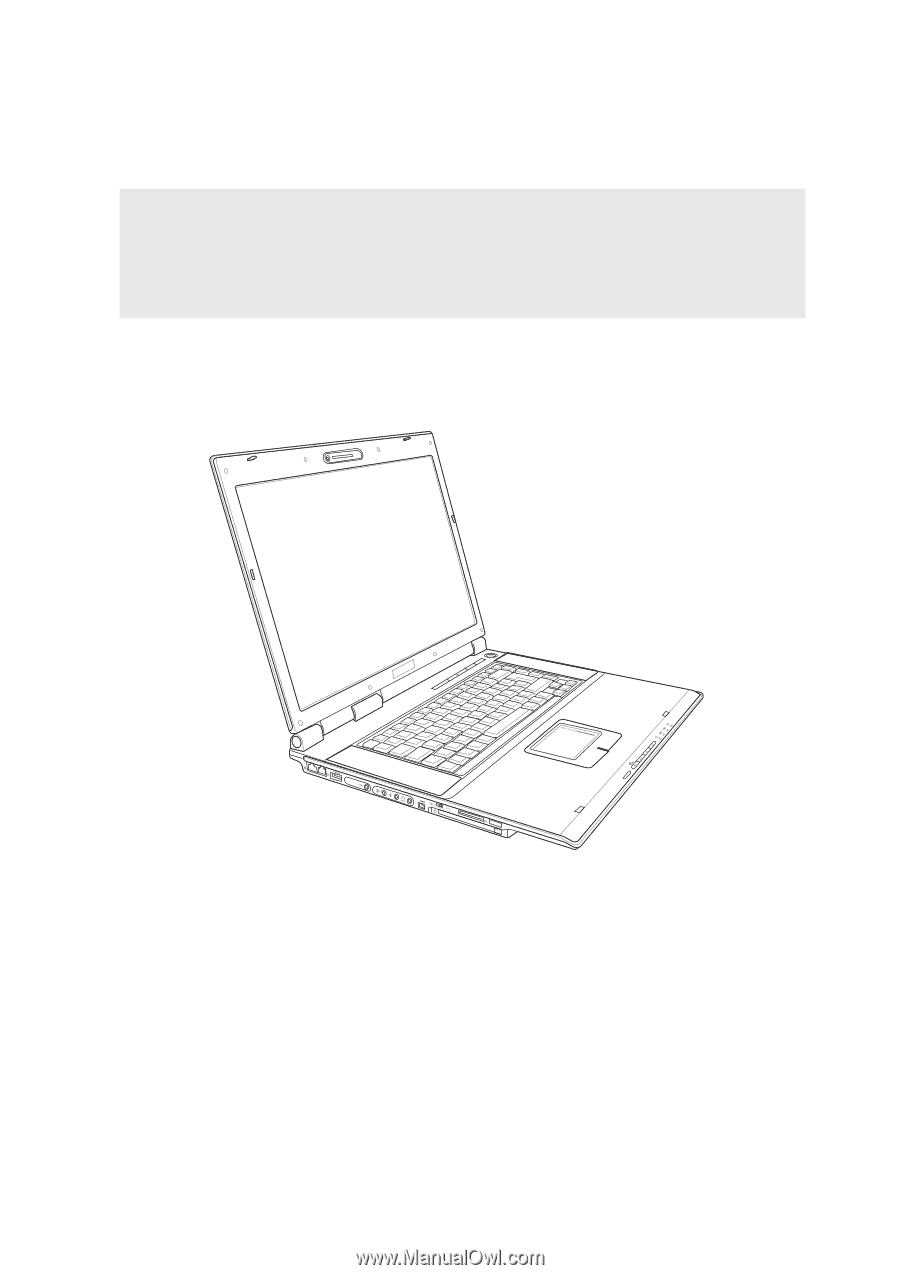
E2643 /
Sep
2006
Notebook PC
Hardware User’s Manual