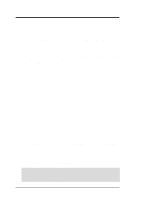Asus A7V-M Motherboard DIY Troubleshooting Guide
Asus A7V-M Manual
 |
View all Asus A7V-M manuals
Add to My Manuals
Save this manual to your list of manuals |
Asus A7V-M manual content summary:
- Asus A7V-M | Motherboard DIY Troubleshooting Guide - Page 1
® A7V-M JumperFree™ PC133/VC133 200MHz FSB AGP 4X Socket A Motherboard USER'S MANUAL - Asus A7V-M | Motherboard DIY Troubleshooting Guide - Page 2
by the digit before and after the period of the manual revision number. Manual updates are represented by the third digit in the manual revision number. For previous or updated manuals, BIOS, drivers, or product release information, contact ASUS at http://www.asus.com.tw or through any of the means - Asus A7V-M | Motherboard DIY Troubleshooting Guide - Page 3
@asuscom.de (for marketing requests only) Technical Support Hotline: MB/Others: +49-2102-9599-0 Notebook: +49-2102-9599-10 Fax: +49-2102-9599-11 Support (Email): www.asuscom.de/de/support (for online support) WWW: www.asuscom.de FTP: ftp.asuscom.de/pub/ASUSCOM ASUS A7V-M User's Manual 3 - Asus A7V-M | Motherboard DIY Troubleshooting Guide - Page 4
CONTENTS 1. INTRODUCTION 7 1.1 How This Manual Is Organized 7 1.2 Item Checklist 7 2. FEATURES 8 2.1 The ASUS A7V-M 8 2.1.1 Specifications 8 2.1.2 Special Features 10 2.1.3 Performance Features 10 2.1.4 Intelligence 11 2.2 Motherboard Components 12 2.2.1 Component Locations 13 3. - Asus A7V-M | Motherboard DIY Troubleshooting Guide - Page 5
Menu 70 4.5.1 Power Up Control 72 4.5.2 Hardware Monitor 74 4.6 Boot Menu 75 4.7 Exit Menu 77 5. SOFTWARE SETUP 79 5.1 Install Operating System 79 5.2 Start Windows 79 5.3 A7V-M Series Motherboard Support CD 80 5.4 VIA 4 in 1 drivers 81 5.5 Audio Driver 82 5.6 Realtek RTL8139C - Asus A7V-M | Motherboard DIY Troubleshooting Guide - Page 6
in a residential installation. This equipment generates, uses and can radiate radio frequency energy and, if not installed and used in accordance with manufacturer's instructions, may cause . Cet appareil numérique de la classe B est conforme à la norme NMB-003 du Canada. 6 ASUS A7V-M User's Manual - Asus A7V-M | Motherboard DIY Troubleshooting Guide - Page 7
ASUS CIDB chassis intrusion detection module ASUS IrDA-compliant infrared module ASUS PCI-L101 Wake-On-LAN 10/ 100 Ethernet Card (1) ASUS 2-port USB Connector Set (1) Bag of spare jumper caps (1) ASUS Support CD with drivers and utilities (1) This Motherboard User's Manual ASUS A7V-M User's Manual - Asus A7V-M | Motherboard DIY Troubleshooting Guide - Page 8
IDE devices, such as DVD-ROM, CD-ROM, CDR/RW, LS-120, and Tape Backup drives. • Wake-On-LAN Connector: Supports Wake-On-LAN activity through an optional onboard Realtek Fast Ethernet Controller or an optional ASUS PCI-L101 10/100 Fast Ethernet PCI card (see 7. Appendix). 8 ASUS A7V-M User's Manual - Asus A7V-M | Motherboard DIY Troubleshooting Guide - Page 9
compatibility. (Requires DMI-enabled components.) • Color-coded Connectors: To enhance user accessibility to system components and to meet PC 99 compliancy, major connectors in this motherboard are color-coded. ASUS A7V-M User's Manual 9 - Asus A7V-M | Motherboard DIY Troubleshooting Guide - Page 10
core design provides up to 50% higher SDRAM speed at reduced power consumption of about 30%. This motherboard also supports standard SDRAM, which increases the data transfer rate (1.064GB/s max using PC133-compliant SDRAMs and 800MB/s max using PC100-compliant SDRAMs). 10 ASUS A7V-M User's Manual - Asus A7V-M | Motherboard DIY Troubleshooting Guide - Page 11
of the BIOS setting. • Fan Status Monitoring and Alarm: To prevent system overheat and system damage, the CPU, power supply Supports chassis-intrusion monitoring through the ASUS ASIC. A chassis intrusion event is kept in memory on battery power for more protection. ASUS A7V-M User's Manual - Asus A7V-M | Motherboard DIY Troubleshooting Guide - Page 12
on the motherboard, located near the center of the CPU heat source, just below the CPU socket) Feature Setting DIP Switches 7 Chipsets VIA VT8363 (VIA Apollo KT133) system controller 2 VIA VT82C686A PCIset 14 2Mbit Programmable Flash EEPROM 9 Main Memory Maximum 1GB support 2 DIMM Sockets - Asus A7V-M | Motherboard DIY Troubleshooting Guide - Page 13
2. FEATURES Motherboard Parts 2. FEATURES 2.2.1 Component Locations 12 3 4 27 26 25 5 678 24 23 22 21 20 19 18 17 16 15 14 13 12 11 10 9 - ASUS A7V-M User's Manual 13 - Asus A7V-M | Motherboard DIY Troubleshooting Guide - Page 14
In CD Mic In VIDEO AUX Realtek Fast Ethernet Controller WOLCON PCI Slot 3 VIA VT82C686A Chipset A7V-M USB2 IR Buzzer WOR IDELED HPANEL SMB Grayed components are optional at the time of purchase. Flash EEPROM (Programable BIOS) 3. H/W SETUP Motherboard Layout 14 ASUS A7V-M User's Manual - Asus A7V-M | Motherboard DIY Troubleshooting Guide - Page 15
Contents Motherboard Settings 1) JEN p. 18 JumperFree Mode (JumperFree/Jumper Mode) 2) SW1 1-4 p. 20 CPU External Frequency Setting Expansion Slots/Sockets 1) System Memory p.21 System Memory Support 2) DIMM1/2 p.22 DIMM Memory Module Support 3) Socket 462 (Socket A) p.23 CPU Support - Asus A7V-M | Motherboard DIY Troubleshooting Guide - Page 16
3. HARDWARE SETUP (This page was intentionally left blank.) 3. H/W SETUP 16 ASUS A7V-M User's Manual - Asus A7V-M | Motherboard DIY Troubleshooting Guide - Page 17
complete the following steps: 1. Check Motherboard Settings 2. Install Memory Modules 3. Install the Central Processing Unit (CPU) 4. Install Expansion Cards 5. Connect Ribbon Cables, Panel Wires, and Power Supply 6. Setup the BIOS Software 3.4 Motherboard Settings This section explains in detail - Asus A7V-M | Motherboard DIY Troubleshooting Guide - Page 18
setup (see 4.4 Advanced Menu). Setting JumperFree™ Jumper Mode JEN [2-3] (default) [1-2] SW1 In JumperFree™ Mode, dip switches (SW1) must bet set as shown (ON: 1, 2, 4; OFF: 3) O1 2 3 4 N A7V-M A7V-M Jumper Setting JEN 12 23 Jumper Mode JumperFree™ (Default) 18 ASUS A7V-M User's Manual - Asus A7V-M | Motherboard DIY Troubleshooting Guide - Page 19
3. HARDWARE SETUP (This page was intentionally left blank.) 3. H/W SETUP Motherboard Settings ASUS A7V-M User's Manual 19 - Asus A7V-M | Motherboard DIY Troubleshooting Guide - Page 20
1234 ON 1234 A7V-M A7V-M CPU External Frequency Selection CPU 105.00MHz PCI 35.00MHz 110.00MHz 36.67MHz NOTE: The motherboard supports PC100 / PC133 DIMMs or VC SDRAMs for system memory. Registered DIMMs are not supported [see 3.5 System Memory (DIMM)]. External Frequency Table CPU (MHz) 100 - Asus A7V-M | Motherboard DIY Troubleshooting Guide - Page 21
are not supported on this motherboard. • For the system CPU bus to operate at 100MHz/133MHz, use only PC100-/PC133- compliant DIMMs. • ASUS motherboards support SPD (Serial Presence Detect) DIMMs. This is the memory of choice for best performance vs. stability. • BIOS shows SDRAM memory on bootup - Asus A7V-M | Motherboard DIY Troubleshooting Guide - Page 22
between left, center, or right to identify the type and also to prevent the wrong type from being inserted into the DIMM slot on the motherboard. You must tell your retailer the correct DIMM type before purchasing. This motherboard supports four clock signals per DIMM. 22 ASUS A7V-M User's Manual - Asus A7V-M | Motherboard DIY Troubleshooting Guide - Page 23
onto your CPU, make sure that the CPU capacitors (see encircled areas below) do not touch the heatsink; otherwise, your CPU will be damaged! See your heatsink/CPU documentation for details. BLANK LEVER 3. H/W SETUP CPU LOCK AMD™ Athlon A7V-M A7V-M Socket A ASUS A7V-M User's Manual NOTCH 23 - Asus A7V-M | Motherboard DIY Troubleshooting Guide - Page 24
3. HARDWARE SETUP (This page was intentionally left blank.) 3. H/W SETUP 24 ASUS A7V-M User's Manual - Asus A7V-M | Motherboard DIY Troubleshooting Guide - Page 25
your motherboard and expansion cards. 3.7.1 Expansion Card Installation Procedure BIOS if necessary (such as IRQ XX Reserved for Legacy Device: Yes in 4.4.3 PCI Configuration) 7. Install the necessary software drivers for your expansion card. 3. H/W SETUP Expansion Cards ASUS A7V-M User's Manual - Asus A7V-M | Motherboard DIY Troubleshooting Guide - Page 26
-D - - - - not shared - IMPORTANT: If using PCI cards on shared slots, make sure that the drivers support "Share IRQ" or that the cards do not need IRQ assignments. Conflicts will arise between the two PCI groups that will make the system unstable or cards inoperable. 26 ASUS A7V-M User's Manual - Asus A7V-M | Motherboard DIY Troubleshooting Guide - Page 27
an ASUS AGP-V7700 GeForce2 GTS graphics card. CAUTION! To avoid damaging your AGP graphics card, your computer's power supply should be unplugged before inserting your graphics card into the slot. A7V-M A7V-M Accelerated Graphics Port (AGP) 3. H/W SETUP Expansion Cards ASUS A7V-M User's Manual 27 - Asus A7V-M | Motherboard DIY Troubleshooting Guide - Page 28
3. HARDWARE SETUP (This page was intentionally left blank.) 3. H/W SETUP 28 ASUS A7V-M User's Manual - Asus A7V-M | Motherboard DIY Troubleshooting Guide - Page 29
Motherboard Layout. Placing jumper caps over these connector pins will cause damage to your motherboard drives. Check the connectors before installation because there may be exceptions. IDE can use IRQ12. See PS/2 Mouse Function Control in 4.4 Advanced Menu. PS/2 Mouse ASUS A7V-M User's Manual 29 - Asus A7V-M | Motherboard DIY Troubleshooting Guide - Page 30
the IRQ through Onboard Parallel Port (see 4.4.2 I/O Device Configuration). NOTE: Serial printers must be connected to the serial port. Parallel Port (25-pin Female) 30 ASUS A7V-M User's Manual - Asus A7V-M | Motherboard DIY Troubleshooting Guide - Page 31
1/8" Stereo Audio Connectors 8) Fast-Ethernet Port Connector (RJ45) (optional) The RJ45 connector is located on top of the USB Ports 0 & 1. The connector allows the motherboard to conect to a Local Area Network (LAN) through a network hub. RJ45 3. H/W SETUP Connectors ASUS A7V-M User's Manual 31 - Asus A7V-M | Motherboard DIY Troubleshooting Guide - Page 32
support the provided UltraDMA/66 IDE hard disk ribbon cable. Connect the cable's blue connector to the motherboard IDE connector. If you install two hard disks, you jumper settings. BIOS now supports specific device bootup A7V-M PIN 1 A7V-M Floppy Disk Drive Connector 32 ASUS A7V-M User's Manual - Asus A7V-M | Motherboard DIY Troubleshooting Guide - Page 33
use with COM2 or IrDA. Use the five pins as shown in Back View and connect a ribbon cable from the module to the motherboard's SIR connector according to the pin definitions. IR 1 A7V-M A7V-M Infrared Module Connector Front View Back View IRTX +5V GND (NC) IRRX ASUS A7V-M User's Manual 33 - Asus A7V-M | Motherboard DIY Troubleshooting Guide - Page 34
IMPORTANT: Requires an ATX power supply with at least 720mA +5 volt standby power A7V-M A7V-M Wake-On-LAN Connector WOL_CON Ground PME +5 Volt Standby 14) Wake-On- 5V standby power. 3. H/W SETUP Connectors A7V-M A7V-M Wake-On-Ring-Connector WOR Ground PIXRI# 1 2 34 ASUS A7V-M User's Manual - Asus A7V-M | Motherboard DIY Troubleshooting Guide - Page 35
motherboard and/or the CPU fan if these pins are incorrectly used. These are not jumpers, do not place jumper caps over these pins. CPU_FAN PS_FAN GND +12V Rotation Rotation CHASS_FAN +12V A7V-M GND A7V-M 12-Volt Cooling Fan Power GND +12V Rotation 3. H/W SETUP Connectors ASUS A7V-M User - Asus A7V-M | Motherboard DIY Troubleshooting Guide - Page 36
(3-pin HPHONE) This connector allows you to connect a chassis mounted headphone to the motherboard instead of having to attach an external headphone onto the ATX connectors. HP OUT LT GND HP OUT RT A7V-M A7V-M Headphone Connector 1 HPHONE 3. H/W SETUP Connectors 36 ASUS A7V-M User's Manual - Asus A7V-M | Motherboard DIY Troubleshooting Guide - Page 37
headers to the 2-port USB connector set and mount the bracket to an open slot on your chassis. A7V-M A7V-M USB Port USB2 1: USB Power 2: USBP2- 3: USBP2+ 4: GND 5: NC 6: USB Power 7: . Ground +5V SMBCLK A7V-M A7V-M SMBus Connector SMB 1 3. H/W SETUP Connectors ASUS A7V-M User's Manual 37 - Asus A7V-M | Motherboard DIY Troubleshooting Guide - Page 38
your power supply cannot support the load. For WakeOn-LAN support, your ATX power supply A7V-M +5.0 Volts +5.0 Volts A7V-M ATX Power Connector +3.3 Volts +3.3 Volts Ground +5.0 Volts Ground +5.0 Volts Ground Power Good +5V Standby +12.0 Volts 3. H/W SETUP Connectors 38 ASUS A7V-M User's Manual - Asus A7V-M | Motherboard DIY Troubleshooting Guide - Page 39
* Requires an ATX power supply. Keyboard Lock Power LED Speaker Connector +5 V PLED Keylock Ground +5V Ground Ground SPKR ExtSMI# Ground PWR_SW Ground ResetCon Ground A7V-M A7V-M System Panel Connectors SMI Lead Reset SW ATX Power Switch* 3. H/W SETUP Connectors ASUS A7V-M User's Manual 39 - Asus A7V-M | Motherboard DIY Troubleshooting Guide - Page 40
will not cause any problems. This may require one or two presses depending on the position of the switch. Wake-up can be controlled by settings in the BIOS but the keyboard will always allow wake-up (the SMI lead cannot wake up the system). 3. H/W SETUP Connectors 40 ASUS A7V-M User's Manual - Asus A7V-M | Motherboard DIY Troubleshooting Guide - Page 41
system will then run power-on tests. While the tests are running, the BIOS will alarm beeps or additional messages will appear on the screen. If you do installed or detected Video card not found or video card memory bad CPU overheated System running at a lower frequency ASUS A7V-M User's Manual 41 - Asus A7V-M | Motherboard DIY Troubleshooting Guide - Page 42
3. HARDWARE SETUP 7. During power-on, hold down to enter BIOS setup. Follow the instructions in 4. BIOS SETUP. * Powering Off your computer: You must first exit or shut down will not appear when shutting down with ATX power supplies. 3. H/W SETUP Powering Up 42 ASUS A7V-M User's Manual - Asus A7V-M | Motherboard DIY Troubleshooting Guide - Page 43
with certain memory drivers that may BIOS SETUP Updating BIOS IMPORTANT! If "unknown" is displayed after Flash Memory:, the memory chip is either not programmable or is not supported by the ACPI BIOS and therefore, cannot be programmed by the Flash Memory Writer utility. ASUS A7V-M User's Manual - Asus A7V-M | Motherboard DIY Troubleshooting Guide - Page 44
Only update your BIOS if you have problems with your motherboard and you know that the new BIOS revision will solve your problems. Careless updating can result in your motherboard having more problems! 1. Download an updated ASUS BIOS file from the Internet (WWW or FTP) (see ASUS CONTACT INFORMATION - Asus A7V-M | Motherboard DIY Troubleshooting Guide - Page 45
if the problem still persists, update the original BIOS file you saved to disk above. If the Flash Memory Writer utility was not able to successfully update a complete BIOS file, your system may not be able to boot up. If this happens, your system will need servicing. ASUS A7V-M User's Manual 45 - Asus A7V-M | Motherboard DIY Troubleshooting Guide - Page 46
4. BIOS SETUP (This page was intentionally left blank.) 4. BIOS SETUP Updating BIOS 46 ASUS A7V-M User's Manual - Asus A7V-M | Motherboard DIY Troubleshooting Guide - Page 47
> key after the computer has run through its POST. NOTE: Because the BIOS software is constantly being updated, the following BIOS screens and descriptions are for reference purposes only and may not reflect your BIOS screens exactly. 4. BIOS SETUP Program Information ASUS A7V-M User's Manual 47 - Asus A7V-M | Motherboard DIY Troubleshooting Guide - Page 48
Function Description or Displays the General Help screen from anywhere in the BIOS Setup Jumps to the Exit menu or returns to the main menu from a submenu to its Setup Defaults Saves changes and exits Setup 4. BIOS SETUP Menu Introduction 48 ASUS A7V-M User's Manual - Asus A7V-M | Motherboard DIY Troubleshooting Guide - Page 49
General Help In addition to the Item Specific Help window, the BIOS setup program also provides a General Help screen. This screen can be called up from any item heading in square brackets represents the default setting for that field. 4. BIOS SETUP Menu Introduction ASUS A7V-M User's Manual 49 - Asus A7V-M | Motherboard DIY Troubleshooting Guide - Page 50
3.5 in.] Floppy 3 Mode Support [Disabled] This is required to support older Japanese floppy drives. Floppy 3 Mode support will allow reading and writing of 1.2MB (as opposed to 1.44MB) on a 3.5-inch diskette. Configuration options: [Disabled] [Drive A] [Drive B] [Both] 50 ASUS A7V-M User's Manual - Asus A7V-M | Motherboard DIY Troubleshooting Guide - Page 51
manufacturer of the drive. Incorrect settings may cause your system to not recognize the installed hard disk. To allow the BIOS to detect the drive type automatically, select [Auto]. Type [Auto] Select [ options for the Type field are: [None] - to disable IDE devices ASUS A7V-M User's Manual 51 - Asus A7V-M | Motherboard DIY Troubleshooting Guide - Page 52
BIOS SETUP Master/Slave Drives Manually enter the number of cylinders, heads and sectors per track for your drive. Refer to your drive documentation or look on the drive for this information. If no drive is installed the Translation Method field must be set to [Manual]. 52 ASUS A7V-M User's Manual - Asus A7V-M | Motherboard DIY Troubleshooting Guide - Page 53
BIOS from the drive information you entered. Multi-Sector Transfers [Maximum] This option automatically sets the number of sectors per block to the highest number supported by the drive. This field can also be configured manually ] 4. BIOS SETUP Master/Slave Drives ASUS A7V-M User's Manual 53 - Asus A7V-M | Motherboard DIY Troubleshooting Guide - Page 54
hard disk drive that you just configured. 4.3.2 Keyboard Features 4. BIOS SETUP Main Menu Boot Up NumLock Status [On] This field ] [On] Keyboard Auto-Repeat Rate [12/Sec] This controls the speed at which the system registers repeated keystrokes. Options Sec] [1 Sec] 54 ASUS A7V-M User's Manual - Asus A7V-M | Motherboard DIY Troubleshooting Guide - Page 55
options: [All Errors] [No Error] [All but Keyboard] [All but Disk] [All but Disk/Keyboard] Installed Memory [XXX MB] This display-only field displays the amount of conventional memory detected by the system during bootup. You do not need to make changes to this field. ASUS A7V-M User's Manual 55 - Asus A7V-M | Motherboard DIY Troubleshooting Guide - Page 56
equals the CPU Frequency you select for the previous field, and the second available option is the CPU Frequency multiplied by 4/3. To maintain and ensure system stability, DRAM Frequency is set to [100 MHz] when the BIOS setup default settings are loaded/ selected. 56 ASUS A7V-M User's Manual - Asus A7V-M | Motherboard DIY Troubleshooting Guide - Page 57
Auto] OS/2 Onboard Memory > 64M [Disabled] When using OS/2 operating systems with installed DRAM of greater than 64MB, you need to set this option to [Enabled]; otherwise, leave this on [Disabled]. Configuration options: [Disabled] [Enabled] 4. BIOS SETUP Advanced Menu ASUS A7V-M User's Manual 57 - Asus A7V-M | Motherboard DIY Troubleshooting Guide - Page 58
frequency settings, power OFF your system and restart. The system will start up in safe mode running at a DRAM-to-CPU frequency ratio of 3:3 and a bus speed of 100MHz. You will then be led to BIOS setup to adjust the configurations. 4. BIOS SETUP JumperFree Mode 58 ASUS A7V-M User's Manual - Asus A7V-M | Motherboard DIY Troubleshooting Guide - Page 59
When AGP 4X Drive Strength set to [Manual]) Configuration options: [0] [1] [2]...[F] AGP Drive Strenght N Ctrl [E] (When AGP 4X Drive Strength set to [Manual]) Configuration options: [0] [1] [2]...[F] AGP Fast Write [Disabled] Configuration options: [Disabled] [Enabled] ASUS A7V-M User's Manual 59 - Asus A7V-M | Motherboard DIY Troubleshooting Guide - Page 60
memory type, size, speed, voltage interface, and module banks. Configuration options: [User Define] [7ns(143MHz)] [8ns(125MHz)] [By SPD] SDRAM CAS Latency This controls this frees the PCI Bus when the CPU is accessing 8-bit ISA devices that BIOS SETUP Chip Configuration 60 ASUS A7V-M User's Manual - Asus A7V-M | Motherboard DIY Troubleshooting Guide - Page 61
video memory of the processor. It can greatly improve the display speed by caching the display data. You must set this to UC (uncacheable) if your display card cannot support this feature; otherwise your system may not boot. Configuration options: [UC] [USWC] 4. BIOS SETUP ASUS A7V-M User's Manual - Asus A7V-M | Motherboard DIY Troubleshooting Guide - Page 62
motherboard. If your system already has a second serial port connected to the onboard COM2 connector, it will no longer work if you enable the infrared feature. See Standard and Consumer Infrared Module Connector in 3.8 External Connectors. Configuration options: [Disabled] [Enabled] 62 ASUS A7V - Asus A7V-M | Motherboard DIY Troubleshooting Guide - Page 63
will be enabled; if no network/audio device is detected, the onboard network/audio controller will be disabled. If you have conflicts with the onboard network/audio controller, you may set the appropriate field to [Disabled]. Configuration options: [Enabled] [Disabled] ASUS A7V-M User's Manual 63 - Asus A7V-M | Motherboard DIY Troubleshooting Guide - Page 64
4. BIOS SETUP Onboard Legacy Audio Support [Disabled] The onboard chipset is integrated with a SoundBlaster Pro controller. To use it, you must enable this field. Leave on the default setting to use the game port. Configuration options: [Disabled] [Enable (200h-207h)] 64 ASUS A7V-M User's Manual - Asus A7V-M | Motherboard DIY Troubleshooting Guide - Page 65
BIOS will be disabled. [Disabled] will disable the motherboard's Symbios SCSI BIOS so that the BIOS on an add-on Symbios SCSI card can be used. If your Symbios SCSI card does not have a BIOS, the Symbios SCSI card will not function. Configuration options: [Auto] [Disabled] ASUS A7V-M User's Manual - Asus A7V-M | Motherboard DIY Troubleshooting Guide - Page 66
USB Function [Enabled] This motherboard supports Universal Serial Bus (USB) devices. Set to [Enabled] if you want to use USB devices. Configuration options: [Disabled] [Enabled] Primary VGA BIOS [PCI Card] If your is using that IRQ. Configuration options: [No/ICU] [Yes] 66 ASUS A7V-M User's Manual - Asus A7V-M | Motherboard DIY Troubleshooting Guide - Page 67
4. BIOS SETUP PCI/PNP DMA Resource Exclusion DMA x Reserved for Legacy Device [No/ICU] These fields indicate whether or not an ICU is being used to determine if an ISA device is using that channel. Configuration options: [No/ICU] [Yes] 4. BIOS SETUP PCI Configuration ASUS A7V-M User's Manual 67 - Asus A7V-M | Motherboard DIY Troubleshooting Guide - Page 68
BIOS SETUP PCI/PNP UMB Resource Exclusion Reserved MEM Block BASE [No/ICU] This field allows you to set the base address and block size of an onboard legacy ISA device that uses any memory No/ICU] [C800] [CC00] [D000] [D400] [D800] [DC00] 4. BIOS SETUP PCI Configuration 68 ASUS A7V-M User's Manual - Asus A7V-M | Motherboard DIY Troubleshooting Guide - Page 69
them, you will need to know which addresses the ROMs use to shadow them specifically. Shadowing a ROM reduces the memory available between 640K and 1024K by the amount used for this purpose. Configuration options: [Disabled] [Enabled] 4. BIOS SETUP Shadow Configuration ASUS A7V-M User's Manual 69 - Asus A7V-M | Motherboard DIY Troubleshooting Guide - Page 70
95, you need to install Windows with the APM feature. For Windows 98 and later, APM is automatically installed. A battery and power cord icon labeled "Power Management" will appear in the "Control Panel." Choose "Advanced" in the Power Management Properties dialog box. 70 ASUS A7V-M User's Manual - Asus A7V-M | Motherboard DIY Troubleshooting Guide - Page 71
Video Off Method [DPMS OFF] This field defines the video off features. The DPMS (Display Power Management System) feature allows the BIOS to control the video display card if it supports the system. Configuration options: [Soft off] [Suspend] 4. BIOS SETUP Power Menu ASUS A7V-M User's Manual 71 - Asus A7V-M | Motherboard DIY Troubleshooting Guide - Page 72
SETUP 4.5.1 Power Up Control 4. BIOS SETUP Power Up Control AC PWR Loss Restart [Disabled] This allows you to set whether you want your system to reboot after the network interface card with WakeOn-LAN and an ATX power supply with at least 720mA +5V standby power. 72 ASUS A7V-M User's Manual - Asus A7V-M | Motherboard DIY Troubleshooting Guide - Page 73
4. BIOS SETUP Automatic Power Up [Disabled] This allows an unattended or automatic system is powered down by operating systems, such as Windows 98, that have ACPI support enabled. Configuration options: [Disabled] [Everyday] [By Date] 4. BIOS SETUP Power Up Control ASUS A7V-M User's Manual 73 - Asus A7V-M | Motherboard DIY Troubleshooting Guide - Page 74
BIOS SETUP Hardware Monitor MB Temperature [xxxC/xxxF] CPU Temperature [xxxC/xxxF] The onboard hardware monitor is able to detect the MB (motherboard) and CPU temperatures. Set to [Ignore] only if necessary. CPU prompted to "Press F1 to continue, DEL to enter SETUP". 74 ASUS A7V-M User's Manual - Asus A7V-M | Motherboard DIY Troubleshooting Guide - Page 75
4.6 Boot Menu 4. BIOS SETUP Boot Menu Boot Sequence The Boot menu allows you to select among the four possible types of boot PRIMARY or SECONDARY IDE connectors, not to the ATA100 connectors. Currently, the Promise® Ultra DMA/100 chip does not support this feature. ASUS A7V-M User's Manual 75 - Asus A7V-M | Motherboard DIY Troubleshooting Guide - Page 76
, and fourth time. Configuration options: [Disabled] [Enabled] Boot Up Floppy Seek [Disabled] When enabled, the BIOS will seek the floppy disk drive to determine whether the drive has 40 or 80 tracks. Configuration options: [Disabled] [Enabled] 4. BIOS SETUP Boot Menu 76 ASUS A7V-M User's Manual - Asus A7V-M | Motherboard DIY Troubleshooting Guide - Page 77
save your changes and exit Setup. Select Exit from the menu bar to display the following menu: 4. BIOS SETUP Exit Menu NOTE: Pressing does not exit this menu. You must select one of the options , and password, the system will ask for confirmation before exiting. ASUS A7V-M User's Manual 77 - Asus A7V-M | Motherboard DIY Troubleshooting Guide - Page 78
4. BIOS SETUP Load Setup Defaults This option allows you to load the default values for each of the parameters on the option, all selections are saved and a confirmation is requested. Select [Yes] to save any changes to the non-volatile RAM. 4. BIOS SETUP Exit Menu 78 ASUS A7V-M User's Manual - Asus A7V-M | Motherboard DIY Troubleshooting Guide - Page 79
setup procedures in this section. NOTE: Because there are various motherboard settings, options, and expansion cards, the following can only be used as a general reference and may not reflect exactly the screen contents displayed on your screen. 5. S/W SETUP Windows 98 ASUS A7V-M User's Manual 79 - Asus A7V-M | Motherboard DIY Troubleshooting Guide - Page 80
: Allows you to view the support CD file list and contact information. • Exit: Exits the CD installation menu. (TO RETURN TO THE MAIN MENU, CLICK LEFT ARROW ON THE LOWER-RIGHT CORNER OF THE SECONDARY MENU) Additonal CD Content: Flash BIOS writer in the AFLASH folder 80 ASUS A7V-M User's Manual - Asus A7V-M | Motherboard DIY Troubleshooting Guide - Page 81
drivers Insert the Support CD that came with your motherboard into your CD-ROM drive or double-click the CD drive icon in My Computer to bring up the setup screen. (1) Click here. (2) Click here to open the VIA Service and then click Finish to restart your computer. ASUS A7V-M User's Manual 81 - Asus A7V-M | Motherboard DIY Troubleshooting Guide - Page 82
want to install other drivers and/or software. You may not, however, be able to use immediately the devices associated with the drivers or software because these drivers need to be enabled. These drivers are enabled when Windows starts/restarts. 5. S/W SETUP Windows 98 82 ASUS A7V-M User's Manual - Asus A7V-M | Motherboard DIY Troubleshooting Guide - Page 83
PCI Fast Ethernet NIC Driver Insert the Support CD that came with your motherboard into your CD-ROM drive or double-click the CD drive icon in My Computer to bring up the setup screen. (1) Click here to open setup instructions (see below). 5. S/W SETUP Windows 98 ASUS A7V-M User's Manual 83 - Asus A7V-M | Motherboard DIY Troubleshooting Guide - Page 84
Support CD that came with your motherboard into your CD-ROM drive or double-click the CD drive icon in My Computer to bring up the setup screen. NOTE: ASUS PC Probe will not run if another hardware monitoring utility is installed default selections and to complete Setup. 84 ASUS A7V-M User's Manual - Asus A7V-M | Motherboard DIY Troubleshooting Guide - Page 85
especially if you still want to install other drivers and/or software. You may not, however, be able to use immediately the devices associated with the drivers or software because these drivers need to be enabled. These drivers are enabled when Windows starts/restarts. ASUS A7V-M User's Manual 85 - Asus A7V-M | Motherboard DIY Troubleshooting Guide - Page 86
Support CD that came with your motherboard into your CD-ROM drive or double-click the CD drive icon in My Computer to bring up the setup screen. NOTE: Make sure that you have uninstalled any old version of the YAMAHA SoftSynthesizer/XGplayer before installing Click here. 86 ASUS A7V-M User's Manual - Asus A7V-M | Motherboard DIY Troubleshooting Guide - Page 87
start installation. 5. S/W SETUP Windows 98 (5) Click here. (6) & (7) Select the preferred features by clicking the appropriate buttons. (8) Insert a floppy disk and then click here. Once the Emergency Clean disk is created, click OK. (9) Click here and then click Finish to restart. ASUS A7V - Asus A7V-M | Motherboard DIY Troubleshooting Guide - Page 88
motherboard into your CD-ROM drive or double-click the CD drive icon in My Computer to bring up the setup screen. (1) Click here. (2) Click here. (3) Click here only after you have read the License Agreement. (5) Click OK to complete Setup. (4) Click here. 5. S/W SETUP Windows 98 88 ASUS A7V - Asus A7V-M | Motherboard DIY Troubleshooting Guide - Page 89
at least 10MB of free space • 4x speed or above CD-ROM drive • Sound card with a Windows wave audio driver • 256 (or above) color VGA card is required. A VGA card with • DirectDraw support • 8MB system memory 5.12.2 Cyberlink Contact Information 5. S/W SETUP Windows 98 ASUS A7V-M User's Manual 89 - Asus A7V-M | Motherboard DIY Troubleshooting Guide - Page 90
onscreen instructions to complete installation. (5) Click here to install PowerDVD. (6) Click here and follow the onscreen instructions to complete installation. 5. S/W SETUP Windows 98 (7) Click here and follow the onscreen instructions to complete installation. 90 ASUS A7V-M User's Manual - Asus A7V-M | Motherboard DIY Troubleshooting Guide - Page 91
. 5. S/W SETUP Windows 98 (1) Double-click here to open the Add/Remove Programs Properties dialog box. (2) Select the program to remove and click here. (3) Click here. ASUS A7V-M User's Manual 91 - Asus A7V-M | Motherboard DIY Troubleshooting Guide - Page 92
5. SOFTWARE SETUP (This page was intentionally left blank.) 5. S/W SETUP Windows 98 92 ASUS A7V-M User's Manual - Asus A7V-M | Motherboard DIY Troubleshooting Guide - Page 93
, click the Windows Start button, point to Programs, and then ASUS Utility, and then click Probe Vx.xx. The PC Probe icon will appear on the taskbar's system tray indicating that ASUS PC Probe is running. Clicking the icon will allow you to see the status of your PC. ASUS A7V-M User's Manual 93 - Asus A7V-M | Motherboard DIY Troubleshooting Guide - Page 94
REFERENCE 6.1.2 Using ASUS PC Probe Monitoring Monitor Summary Shows a summary of the items being monitored. Temperature Monitor Shows the PC's temperature (for supported processors only). Temperature the threshold level) Voltage Monitor Shows the PC's voltages. 94 ASUS A7V-M User's Manual - Asus A7V-M | Motherboard DIY Troubleshooting Guide - Page 95
based on the current CPU temperature and predefined threshold. NOTE: This feature is not available on ASUS Probe version 2.12.01/2.12.02 Information Hard Drives Shows the used and free space of the PC's hard disk drives and the file allocation table or file system used. ASUS A7V-M User's Manual 95 - Asus A7V-M | Motherboard DIY Troubleshooting Guide - Page 96
Shows information pertinent to the PC, such as CPU type, CPU speed, and internal/external frequencies, and memory size. Utility Lets you run programs outside of the ASUS Probe modules. To run a program, click Execute Program. NOTE: This feature is currently unavailable. 96 ASUS A7V-M User's Manual - Asus A7V-M | Motherboard DIY Troubleshooting Guide - Page 97
icon will bring up a menu to open or exit ASUS PC Probe and pause or resume all system monitoring. When the ASUS PC Probe senses a problem with your PC, portions of the ASUS PC Probe icon changes to red, the PC speaker beeps, and the ASUS PC Probe monitor is displayed. ASUS A7V-M User's Manual 97 - Asus A7V-M | Motherboard DIY Troubleshooting Guide - Page 98
. This is the only software you need for all types of video and audio files. No need to waste time identifying your file PowerPlayer SE, and then click PowerPlayer. 6.2.2 CyberLink PowerPlayer Control Panel Minimize Zoom About Eject Help Power Off Stop Backward 98 ASUS A7V-M User's Manual - Asus A7V-M | Motherboard DIY Troubleshooting Guide - Page 99
the Windows Start button, point to Programs, and then CyberLink PowerDVD, and then click PowerDVD. 6.3.2 CyberLink PowerDVD User Interface Main Display Minimize Exit Control Panel (closed) Full Screen / CD/File Control Help Eject Video Window Mode Wheel Functions ASUS A7V-M User's Manual 99 - Asus A7V-M | Motherboard DIY Troubleshooting Guide - Page 100
who do not need to install additional software component in supports all the hardware devices that are compliant with Video for Windows standard. Video for Windows is a well-accepted and well-tested standard. Thus, users do not have to worry about compatibility issues. 100 ASUS A7V-M User's Manual - Asus A7V-M | Motherboard DIY Troubleshooting Guide - Page 101
to File Video Configuration Start Playback Stop Recording / Playback Start Recording Pause Exit Minimize Help Video Mail Wizard Save Video File Send Mail Load Video File Send Mail Increase MIC volume Decrease MIC volume Increase speaker volume Decrease speaker volume ASUS A7V-M User's Manual 101 - Asus A7V-M | Motherboard DIY Troubleshooting Guide - Page 102
6. SOFTWARE REFERENCE (This page was intentionally left blank.) 6. S/W REFERENCE 102 ASUS A7V-M User's Manual - Asus A7V-M | Motherboard DIY Troubleshooting Guide - Page 103
the Wake on LAN (WOL) output signal to the motherboard's WOL_CON in order to utilize the wake on LAN feature of the motherboard. Connect the LAN activity output signal (LAN_LED) to the system cabinet's front panel LAN_LED in order to display the LAN data activity. ASUS A7V-M User's Manual 103 - Asus A7V-M | Motherboard DIY Troubleshooting Guide - Page 104
Software Driver Support • NetWare ODI Drivers - Novell Netware 3.x, 4.x, DOS, OS/2 Client • NDIS 2.01 Drivers - remotely power on sys- tems supporting Wake-On-LAN by simply sending a wake-up frame. With this feature, remotely uploading/downloading data to/from systems during ASUS A7V-M User's Manual - Asus A7V-M | Motherboard DIY Troubleshooting Guide - Page 105
in IDE access and waiting for mechanical events. Bus master IDE transfers data to/from the memory without interrupting the CPU. Bus master IDE driver and bus master IDE hard disk drives are required to support bus master IDE mode. Byte (Binary Term) One byte is a group of eight contiguous bits - Asus A7V-M | Motherboard DIY Troubleshooting Guide - Page 106
II (Klamath) CPU as well as other x86-compatible microprocessors. The MMX instructions are designed to accelerate multimedia and communications applications, such as 3D video, 3D sound, video conference. PC100 SDRAM is Intel's goal is to ensure that memory subsystems continue to support evolving
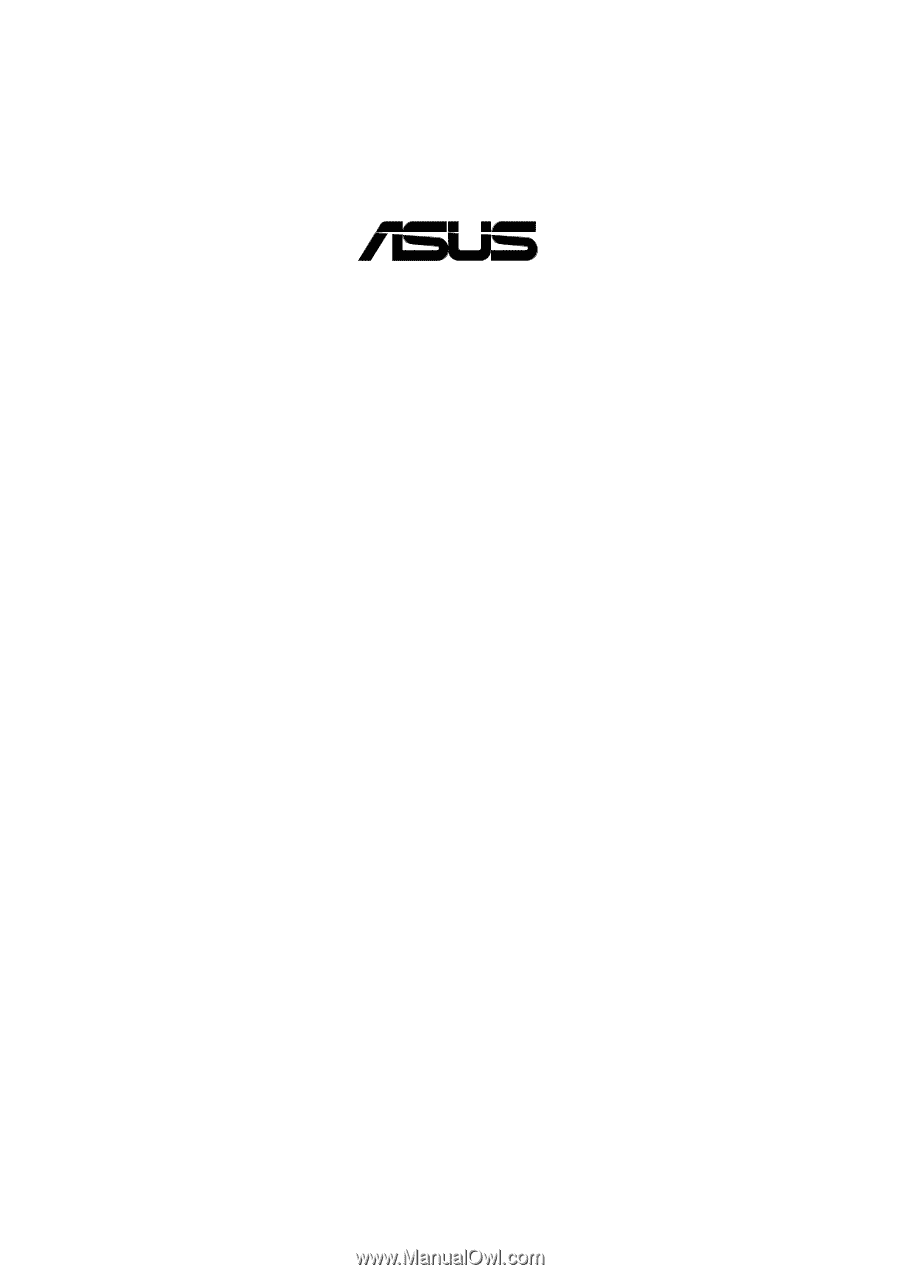
®
A7V-M
JumperFree™
PC133/VC133
200MHz FSB
AGP 4X
Socket A Motherboard
USER’S MANUAL