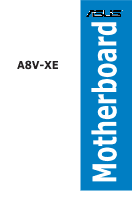Asus A8V-XE A8V-XE User Manual for English Edition
Asus A8V-XE Manual
 |
View all Asus A8V-XE manuals
Add to My Manuals
Save this manual to your list of manuals |
Asus A8V-XE manual content summary:
- Asus A8V-XE | A8V-XE User Manual for English Edition - Page 1
A8V-XE Motherboard - Asus A8V-XE | A8V-XE User Manual for English Edition - Page 2
"). Product warranty or service will not be extended if: (1) the product is repaired, modified or altered, unless such repair, modification of alteration is authorized in writing by ASUS; or (2) the serial number of the product is defaced or missing. ASUS PROVIDES THIS MANUAL "AS IS" WITHOUT WARRANTY - Asus A8V-XE | A8V-XE User Manual for English Edition - Page 3
vii About this guide viii A8V-XE specifications summary x Chapter 1: Hardware information 1.1 Welcome 1-2 1.2 Package contents 1-2 1.3 Special features 1-3 1.3.1 Product highlights 1-3 1.3.2 Innovative ASUS features 1-4 1.4 Before you proceed 1-5 1.5 Motherboard Overview 1-6 1.5.1 Placement - Asus A8V-XE | A8V-XE User Manual for English Edition - Page 4
CrashFree BIOS 2 utility 2-6 2.1.5 ASUS EZ Flash utility 2-8 2.1.6 ASUS Update utility 2-9 2.2 BIOS setup program 2-12 2.2.1 BIOS menu screen 2-13 2.2.2 Menu bar 2-13 2.2.3 Legend bar 2-14 2.2.4 Menu items 2-14 2.2.5 Sub-menu items 2-14 2.2.6 Configuration fields 2-14 2.2.7 Pop-up window - Asus A8V-XE | A8V-XE User Manual for English Edition - Page 5
Boot Settings Configuration 2-32 2.6.5 Security 2-33 2.7 Exit menu 2-35 Chapter 3: Software support 3.1 Installing an operating system 3-2 3.2 Support CD Information 3-2 3.2.1 Running the support CD 3-2 3.2.2 Drivers menu 3-3 3.2.3 Utilities menu 3-4 3.2.4 Make Disk menu 3-5 3.2.5 Manuals - Asus A8V-XE | A8V-XE User Manual for English Edition - Page 6
instructions, may cause harmful interference to radio communications. However, there is no guarantee that interference will for connection of the monitor to the graphics card is required to assure compliance with FCC regulations noise emissions from digital apparatus set out in the Radio Interference - Asus A8V-XE | A8V-XE User Manual for English Edition - Page 7
are using, contact your local power company. • If the power supply is broken, do not try to fix it by yourself. Contact a qualified service technician or your retailer. Operation safety • Before installing the motherboard and adding devices on it, carefully read all the manuals that came with the - Asus A8V-XE | A8V-XE User Manual for English Edition - Page 8
need when installing and configuring the motherboard. How this guide is organized This manual contains the following parts: • Chapter 1: Product introduction This chapter describes the features of the motherboard and the new technology it supports. It also lists the hardware setup procedures that you - Asus A8V-XE | A8V-XE User Manual for English Edition - Page 9
this manual. DANGER/WARNING: Information to prevent injury to yourself when trying to complete a task. CAUTION: Information to prevent damage to the components when trying to complete a task. IMPORTANT: Instructions brackets Example: At the DOS prompt, type the command line: awdflash A8V-XE.BIN ix - Asus A8V-XE | A8V-XE User Manual for English Edition - Page 10
A8V-XE specifications summary CPU Chipset System Bus Memory Expansion slots Storage Audio USB LAN ASUS special features BIOS features Back Panel I/O Ports Socket 939 for AMD® Athlon™ 64FX/ Athlon™ 64 X2/ Athlon™ 64/ Sempron processor Supports AMD Cool ʻnʼ Quiet!™ Technology Northbridge: VIA® K8T890 - Asus A8V-XE | A8V-XE User Manual for English Edition - Page 11
1 x Front panel High Definition Audio connector 1 x S/PDIF out connector CPU/Chassis Fan connectors CD/ AUX audio-in connectors Chassis Intrusion connector System panel connector Wfm2.0, DMI2.0, WOL by PME, WOR by PME, PXE, RPL Drivers ASUS PC Probe II ASUS LiveUpdate Utility Anti-Virus software ATX - Asus A8V-XE | A8V-XE User Manual for English Edition - Page 12
xii - Asus A8V-XE | A8V-XE User Manual for English Edition - Page 13
This chapter describes the motherboard features and the new technologies it supports. 1Product introduction - Asus A8V-XE | A8V-XE User Manual for English Edition - Page 14
list below. 1.2 Package contents Check your motherboard package for the following items. Motherboard ASUS A8V-XE motherboard Cables Accessories 1 x 2 in 1 FD/ATA cable 1 x SATA power cable 1 x SATA signal cable I/O shield Application CDs ASUS motherboard support CD Documentation User guide - Asus A8V-XE | A8V-XE User Manual for English Edition - Page 15
Employing the Double Data Rate (DDR) memory technology, the motherboard supports up to 4GB of system memory using DDR400/333/266 DIMMs. The ultra-fast 400MHz memory bus delivers the required bandwidth for the latest 3D graphics, multimedia, and Internet applications. See page 1-12. ASUS A8V-XE 1-3 - Asus A8V-XE | A8V-XE User Manual for English Edition - Page 16
is software compatible with existing PCI specifications. See page 1-18 for details. 1.3.2 Innovative ASUS features C.P.R. (CPU Parameter Recall) The C.P.R. feature of the motherboard BIOS allows automatic re-setting to the BIOS default settings in case the system hangs due to overclocking. When the - Asus A8V-XE | A8V-XE User Manual for English Edition - Page 17
that the system is ON, in sleep mode or in softoff mode, and not powered OFF. Unplug the power cable from the power outlet and make sure that the standby power LED is OFF before installing any system component. A8V-XE R A8V-XE Onboard LED SB_PWR ON Standby Power OFF Powered Off ASUS A8V-XE 1-5 - Asus A8V-XE | A8V-XE User Manual for English Edition - Page 18
the image below. 1.5.2 Screw holes Place seven (6) screws into the holes indicated by circles to secure the motherboard to the chassis. Do not overtighten the screws! Doing so can damage the motherboard. Place this side towards the rear of the chassis A8V-XE R 1-6 Chapter 1: Product introduction - Asus A8V-XE | A8V-XE User Manual for English Edition - Page 19
USBPW1 LAN_USB34 Top:Line In Center:Line Out Below:Mic In SOCKET 939 VIA K8T890 EATXPWR Realtek AAFP AUX CD AD1986A SPDIF_OUT Super I/O PCIEX16 A8V-XE PCI1 R PCI2 PCI3 PCIEX1_1 4Mb Flash ROM CR2032 3V Lithium Cell CMOS Power VIA VT8251 CLRTC SATA4 SATA2 SATA3 SATA1 CHA_FAN PCIEX1_2 GAME - Asus A8V-XE | A8V-XE User Manual for English Edition - Page 20
should match a specific corner on the socket to ensure correct installation. Gold triangle 1.6.2 Installling the CPU To install a CPU: 1. Locate the CPU socket on the motherboard. A8V-XE R A8V-XE CPU Socket 939 Before installing the CPU, make sure that the socket box is facing towards you and the - Asus A8V-XE | A8V-XE User Manual for English Edition - Page 21
in place. The CPU fits only in one correct orientation. DO NOT force the CPU into the socket to prevent bending the pins and damaging the CPU! 5. When the CPU is in place, push down the socket lever to secure the CPU. The lever clicks on the side tab to indicate that it is locked. ASUS A8V-XE 1-9 - Asus A8V-XE | A8V-XE User Manual for English Edition - Page 22
• The retention module base is already installed on the motherboard upon purchase. • You do not have to remove the retention module base when installing the CPU or installing other motherboard components. • If you purchased a separate CPU heatsink and fan assembly, make sure that a Thermal Interface - Asus A8V-XE | A8V-XE User Manual for English Edition - Page 23
bracket lock) to the retention module base. A clicking sound denotes that the retention bracket is in place. Make sure CPU fan cable to the connector on the motherboard labeled CPU_FAN. CPU_FAN Rotation +12V GND A8V-XE R A8V-XE CPU Fan Connector ASUS A8V-XE Do not forget to connect the CPU - Asus A8V-XE | A8V-XE User Manual for English Edition - Page 24
1.7 System memory 1.7.1 Overview The motherboard comes with two Double Data Rate (DDR) Dual Inline Memory Module (DIMM) sockets. The following figure illustrates the location of the sockets: 104 Pins DIMM_A1 DIMM_A2 DIMM_B1 DIMM_B2 80 Pins A8V-XE R A8V-XE 184-pin DDR DIMM Sockets Channel Channel - Asus A8V-XE | A8V-XE User Manual for English Edition - Page 25
Table 1 Recommended memory configurations Mode Single-channel Dual-channel* DIMM_A1 Sockets DIMM_A2 DIMM_B1 DIMM_B2 (1) - - Populated - (1) (3), you may: • install identical DIMMs in all four sockets OR • install identical DIMM pair in DIMM_A1 and DIMM_B1 (blue sockets) ASUS A8V-XE 1-13 - Asus A8V-XE | A8V-XE User Manual for English Edition - Page 26
black slots as one pair of Dual-channel memory configuration. C - support for 4 modules inserted into the blue and black slots as two pairs of Dual-channel memory configuration. Visit the ASUS website (www.asus.com) for the latest DDR 400 Qualified Vendors List. 1-14 Chapter 1: Product introduction - Asus A8V-XE | A8V-XE User Manual for English Edition - Page 27
a DIMM. 2 1. Simultaneously press the retaining clips outward to unlock the DIMM. 1 1 DDR DIMM notch Support the DIMM lightly with your fingers when pressing the retaining clips. The DIMM might get damaged when it flips out with extra force. 2. Remove the DIMM from the socket. ASUS A8V-XE 1-15 - Asus A8V-XE | A8V-XE User Manual for English Edition - Page 28
by adjusting the software settings. 1. Turn on the system and change the necessary BIOS settings, if any. See Chapter 2 for information on BIOS setup. 2. Assign an IRQ to the card. Refer to the tables on the next page. 3. Install the software drivers for the expansion card. 1-16 Chapter 1: Product - Asus A8V-XE | A8V-XE User Manual for English Edition - Page 29
- - - - - shared - - - - - - - When using PCI cards on shared slots, ensure that the drivers support "Share IRQ" or that the cards do not need IRQ assignments; otherwise, conflicts will arise between the two PCI groups, making the system unstable and the card inoperable. ASUS A8V-XE 1-17 - Asus A8V-XE | A8V-XE User Manual for English Edition - Page 30
as a LAN card, SCSI card, USB card, and other cards that comply with PCI specifications. The figure shows a LAN card installed on a PCI slot. Before using a PCI VGA card, make sure to set the Graphics Adapter Priority to PCI/Int-VGA in the BIOS. 1.8.5 PCI Express x16 slot This motherboard supports PCI - Asus A8V-XE | A8V-XE User Manual for English Edition - Page 31
key during the boot process and enter BIOS setup to re-enter data. A8V-XE R A8V-XE Clear RTC RAM CLRTC 12 23 Normal (Default) Clear CMOS Except when clearing the RTC RAM, never remove the cap on CLRTC jumper default position. Removing the cap will cause system boot failure. ASUS A8V-XE 1-19 - Asus A8V-XE | A8V-XE User Manual for English Edition - Page 32
key on the keyboard (the default is the Space Bar). This feature requires an ATX power supply that can supply at least 1A on the +5VSB lead, and a corresponding setting in the BIOS. KBPWR 12 23 +5V +5VSB (Default) A8V-XE R A8V-XE Keyboard Power Setting 1-20 Chapter 1: Product introduction - Asus A8V-XE | A8V-XE User Manual for English Edition - Page 33
100 Mbps connection SPEED SPEED LED LED LAN port 4. Line In port (light blue). This port connects a tape, CD, DVD player, or other audio sources. 5. Line Out port (lime). This port connects a headphone or a speaker. 6. Microphone port (pink). This port connects a microphone. ASUS A8V-XE 1-21 - Asus A8V-XE | A8V-XE User Manual for English Edition - Page 34
conform with serial specification. 10. Coaxial S/PDIF Out port. This port connects an external audio output device via a coaxial S/PDIF cable. 11. PS/2 keyboard port (purple). This port with a covered Pin 5. 1-22 FLOPPY A8V-XE R PIN 1 NOTE: Orient the red markings on the floppy ribbon cable to PIN - Asus A8V-XE | A8V-XE User Manual for English Edition - Page 35
connectors: a blue connector for the primary IDE connector on the motherboard, a black connector for an Ultra DMA 133/100/66/33 a slave device by setting its jumper accordingly. Refer to the hard disk documentation for the jumper settings. • Pin 20 on A8V-XE R A8V-XE IDE Connectors ASUS A8V-XE 1-23 - Asus A8V-XE | A8V-XE User Manual for English Edition - Page 36
A8V-XE SATA Connectors GND RSATA_RXN3 RSATA_RXP3 GND RSATA_TXN3 RSATA_TXP3 GND GND RSATA_RXN1 RSATA_RXP1 GND RSATA_TXN1 RSATA_TXP1 GND SATA2 SATA1 Install the Windows® 2000 Service Pack 4 or the Windows® XP Service Pack1 before using Serial ATA. For detailed instructions on how to configure RAID - Asus A8V-XE | A8V-XE User Manual for English Edition - Page 37
to connect the fan cables to the fan connectors. Insufficient air flow inside the system may damage the motherboard components. These are not jumpers! Do not place jumper caps on the fan connectors! CPU_FAN A8V-XE R CHA_FAN A8V-XE Fan Connectors Rotation +12V GND Rotation +12V GND ASUS A8V-XE 1-25 - Asus A8V-XE | A8V-XE User Manual for English Edition - Page 38
that supports up to 480 Mbps connection speed. USB+5V USB_P6USB_P6+ GND NC USB+5V USB_P6USB_P6+ GND NC A8V-XE R USB56 1 A8V-XE USB 2.0 Connectors USB78 1 USB+5V USB_P5USB_P5+ GND USB+5V USB_P5USB_P5+ GND Never connect a 1394 cable to the USB connectors. Doing so will damage the motherboard - Asus A8V-XE | A8V-XE User Manual for English Edition - Page 39
that you use a PSU with higher power output when configuring a system with more power-consuming devices. The system may become unstable or may not boot up if the power is inadequate. • You must install a PSU with a higher power rating if you intend to install additional devices. ASUS A8V-XE 1-27 - Asus A8V-XE | A8V-XE User Manual for English Edition - Page 40
connector at the back of the optical drive. AUX (White) CD (Black) A8V-XE Left Audio Channel R Ground Ground Right Audio Channel A8V-XE Internal Audio Connectors Enable the CD-IN , AUX-IN function in the audio utility when using this connector. 8. GAME/MIDI port connector (16-1 pin GAME - Asus A8V-XE | A8V-XE User Manual for English Edition - Page 41
MIC2 MICPWR Line out_R NC Line out_L PORT1 L PORT1 R PORT2 R SENSE_SEND PORT2 L A8V-XE R A8V-XE Analog Front Panel Connector We recommend that you connect a high-definition front panel audio module to this connector to avail of the motherboard high-definition audio capability. ASUS A8V-XE 1-29 - Asus A8V-XE | A8V-XE User Manual for English Edition - Page 42
connector supports several chassis-mounted functions. PLED SPEAKER PLED+ PLED+5V Ground Ground Speaker IDE_LED+ IDE_LED- PWR Ground Reset Ground PANEL A8V-XE R IDE_LED RESET PWRSW * Requires an ATX power supply. A8V-XE System Panel Connector The sytem panel connector is color-coded for - Asus A8V-XE | A8V-XE User Manual for English Edition - Page 43
This chapter tells how to change the system settings through the BIOS Setup menus. Detailed descriptions of the BIOS parameters are also provided. 2 BIOS setup - Asus A8V-XE | A8V-XE User Manual for English Edition - Page 44
.) 2. ASUS CrashFree BIOS 2 (Updates the BIOS using a bootable floppy disk or the motherboard support CD when the BIOS file fails or gets corrupted.) 3. ASUS EZ Flash (Updates the BIOS in DOS using a floppy disk or the motherboard support CD.) 4. ASUS Update (Updates the BIOS in Windows® environment - Asus A8V-XE | A8V-XE User Manual for English Edition - Page 45
the bootable floppy disk. 2.1.2 Updating the BIOS The Basic Input/Output System (BIOS) can be updated using the AwardBIOS Flash Utility. Follow these instructions to update the BIOS using this utility. 1. Download the latest BIOS file from the ASUS web site. Rename the file to A8V-XE.BIN and save it - Asus A8V-XE | A8V-XE User Manual for English Edition - Page 46
the BIOS file. AwardBIOS Flash Utility for ASUS V1.01 (C) Phoenix Technologies Ltd. All Rights Reserved For K8T890-8251-A8V-XE-00 Flash Type DATE: 09/06/2005 File Name to Program: 1001.bin Program Flashing Memory - OFE00 OK Write OK No Update Write Fail Warning: Don't Turn Off Power Or - Asus A8V-XE | A8V-XE User Manual for English Edition - Page 47
: 1001.bin file. The following screen Save current BIOS as: appears. Message: 3. Type a filename for the current BIOS file in the AwardBIOS Flash Utility for ASUS V1.01 (C) Phoenix Technologies Ltd. All Rights Reserved Save current BIOS as For K8T890-8251-A8V-XE-00 DATE: 09/06/2005 field, then - Asus A8V-XE | A8V-XE User Manual for English Edition - Page 48
ASUS CrashFree BIOS 2 utility The ASUS CrashFree BIOS 2 is an auto recovery tool that allows you to restore the BIOS file when it fails or gets corrupted during the updating process. You can update a corrupted BIOS file using the motherboard support CD or the floppy disk that contains the updated BIOS - Asus A8V-XE | A8V-XE User Manual for English Edition - Page 49
while updating the BIOS! Doing so can cause system boot failure! 4. Restart the system after the utility completes the updating process. The recovered BIOS may not be the latest BIOS version for this motherboard. Visit the ASUS website (www.asus.com) to download the latest BIOS file. ASUS A8V-XE - Asus A8V-XE | A8V-XE User Manual for English Edition - Page 50
chip so it is accessible by pressing + during the Power-On Self-Test (POST). To update the BIOS using EZ Flash: 1. Visit the ASUS website (www.asus.com) to download the latest BIOS file for the motherboard. 2. Save the BIOS file to a floppy disk, then restart the system. 3. Press + - Asus A8V-XE | A8V-XE User Manual for English Edition - Page 51
drive. The Drivers menu appears. 2. Click the Utilities tab, then click Install ASUS Update VX.XX.XX. See page 3-4 for the Utilities screen menu. 3. The ASUS Update utility is copied to your system. Quit all Windows® applications before you update the BIOS using this utility. ASUS A8V-XE 2-9 - Asus A8V-XE | A8V-XE User Manual for English Edition - Page 52
through the Internet To update the BIOS through the Internet: 1. Launch the ASUS Update utility from the Windows® desktop by clicking Start > Programs > ASUS > ASUSUpdate > ASUSUpdate. The ASUS Update main window appears. 2. Select Update BIOS from the Internet option from the drop-down menu, then - Asus A8V-XE | A8V-XE User Manual for English Edition - Page 53
> ASUS > ASUSUpdate > ASUSUpdate. The ASUS Update main window appears. 2. Select Update BIOS from a file option from the drop-down menu, then click Next. 3. Locate the BIOS file from the Open window, then click Open. 4. Follow the screen instructions to complete the update process. ASUS A8V-XE 2-11 - Asus A8V-XE | A8V-XE User Manual for English Edition - Page 54
Default Settings item under the Exit Menu. See section "2.7 Exit Menu." • The BIOS setup screens shown in this section are for reference purposes only, and may not exactly match what you see on your screen. • Visit the ASUS website (www.asus.com) to download the latest BIOS file for this motherboard - Asus A8V-XE | A8V-XE User Manual for English Edition - Page 55
For selecting the exit options and loading default settings • The BIOS setup screens shown in this chapter are for reference purposes only, and may not exactly match what you see on your screen. • Visit the ASUS website (www.asus.com) to download the latest BIOS information. ASUS A8V-XE 2-13 - Asus A8V-XE | A8V-XE User Manual for English Edition - Page 56
that menu. For example, selecting Main shows the Main menu items. The other items (Advanced, Power, Boot, and Exit) on the menu bar have their respective menu items. 2.2.5 Sub-menu select it then press to display a list of options. Refer to "2.2.7 Pop-up window." 2-14 Chapter 2: BIOS setup - Asus A8V-XE | A8V-XE User Manual for English Edition - Page 57
press to display a pop-up window with the configuration options for that item. Phoenix-Award BIOS CMOS Setup Utility Main Advanced Power Boot Exit System Time System Date 15 : 20]]]]/A] Installed Memory Usable Memory 256MB 256MB description of the selected item. ASUS A8V-XE 2-15 - Asus A8V-XE | A8V-XE User Manual for English Edition - Page 58
how to navigate through them. Phoenix-Award BIOS CMOS Setup Utility Main Advanced Power Boot Exit System Time System Date Legacy in.] [ST321122A] [ASUS CDS520/A] [None] [None] [Disabled] Select Menu Item Specific Help Press [Enter] to enter next page for detail hard drive settings F1:Help ESC: - Asus A8V-XE | A8V-XE User Manual for English Edition - Page 59
[Manual]. Configuration options: [CHS] [LBA] [Large] [Auto] Before attempting to configure a hard disk drive, make sure you have the correct configuration information supplied by the drive manufacturer. Incorrect settings may cause the system to fail to recognize the installed hard disk. ASUS A8V-XE - Asus A8V-XE | A8V-XE User Manual for English Edition - Page 60
This item is not configurable. After entering the IDE hard disk drive information into BIOS, use a disk utility, such as FDISK, to partition and format new IDE hard you can write or read data from the hard disk. Make sure to set the partition of the Primary IDE hard disk drives to active. 2.3.5 HDD - Asus A8V-XE | A8V-XE User Manual for English Edition - Page 61
auto-detected by the BIOS. Advanced Phoenix-Award BIOS CMOS Setup Utility Frequency Configuration Select Menu Spread Spectrum PCIEx clock Sync. to CPU x PLL2 Clock PCI clock Sync. to CPU x PCIClock CPU clock [Auto] [Enable] 100MHz [Enable] 33.0 MHz [200MHz] Item Specific Help ASUS A8V-XE 2-19 - Asus A8V-XE | A8V-XE User Manual for English Edition - Page 62
figuration options: [Disable] [Enable] PCI Clock [XXX] (value is auto-detected) Allows you to set the PCI clock frequency. This item is userconfigurable only when the PCI clock Sync. to CPU item is set to Disabled. The BIOS detects the default value of this item. Press then key-in desired PCI - Asus A8V-XE | A8V-XE User Manual for English Edition - Page 63
BIOS CMOS Setup Utility CPU Type CPU Configuration AMD Sempron(tm) Processor 3000+ CPU Spee 1800MHz Cache RAM 128K Current FSB Frequency AMD K8 Cool'n'Quiet control 200 MHz [Disabled] Select Menu Item Specific Help Enable/Disable AMD Coll'n'Quiet function which support BIOS. ASUS A8V-XE 2-21 - Asus A8V-XE | A8V-XE User Manual for English Edition - Page 64
Exit Current DRAM Frequency Shows the Transfer mode. This item is not configurable. Timing Mode [Auto] Sets the timing mode. Configuration options: [Auto] [Manual] Memclock index value (Mhz) Shows the memory clock index value. This item is not configurable. CAS# latency (Tcl) Shows the latency between - Asus A8V-XE | A8V-XE User Manual for English Edition - Page 65
[Auto] Sets the VLink mode. Configuration options: [By Auto] [Mode 0] [Mode 1] [Mode 2] [Mode 3] [Mode 4] Primary Display Adapter [PCI] Sets the primary boot 4096] Plug & Play O/S [No] When set to [No], the BIOS configures all the devices in the system. When set to [Yes] and if you install a - Asus A8V-XE | A8V-XE User Manual for English Edition - Page 66
By [Auto] When set to [Auto], the BIOS automatically configures all the boot and Plug and Play compatible devices. Set to [Manual] if you want to assign the IRQ DMA and memory base address fields. Configuration options: [Auto] [Manual] When the item Resources Controlled By is set to [Auto], the - Asus A8V-XE | A8V-XE User Manual for English Edition - Page 67
options: [Disabled] [Enabled] SATA Controller Mode [RAID] Allows you to set the SATA controller mode. Configuration options: [IDE] [RAID] [AHCI] HDA Controller [Auto] Allows you to disable or set the Azalia HDA controller. Configuration options: [Disabled] [Auto] Onboard LAN [Enabled] Allows you to - Asus A8V-XE | A8V-XE User Manual for English Edition - Page 68
[201] Allows you to set the Game Port Address. Configuration options: [Disabled] [201] [209] Midi Port Address [330] Allows you to set the Midi Port Address. Advanced Phoenix-Award BIOS CMOS Setup Utility USB Configuration USB Controller USB 2.0 Controller USB Legacy support [Enabled] [Enabled - Asus A8V-XE | A8V-XE User Manual for English Edition - Page 69
] Allows you to enable or disable the Advanced Configuration and Power Interface (ACPI) support in the Application-Specific Integrated Circuit (ASIC). When set to Enabled, the ACPI APIC table pointer is included in the RSDT pointer list. Configuration options: [Disabled] [Enabled] ASUS A8V-XE 2-27 - Asus A8V-XE | A8V-XE User Manual for English Edition - Page 70
Phoenix-Award BIOS CMOS Setup Utility Power APM Configuration PS2KB Wakeup from S5 PS2MS Wakeup from S5 Power On By PCI Devices Modem Ring Resume Wake Up On LAN Power On By RTC Alarm x Date (of Month) x Alarm Time (hh:mm:ss) Restore on AC Power Loss PWR Button < 4 secs [Power Key] [Disabled - Asus A8V-XE | A8V-XE User Manual for English Edition - Page 71
] CPU Temperature M/B Temperature CPU Fan speed Chassis Fan speed 57ºC 35ºC 4265 RPM 0 RPM Select Menu Item Specific Help Press [Enter] to set. F1:Help ESC: Exit ↑↓ : Select Item →←: Select Menu -/+: Change Value Enter: Select Sub-menu F5: Setup Defaults F10: Save and Exit ASUS A8V-XE 2-29 - Asus A8V-XE | A8V-XE User Manual for English Edition - Page 72
and displays the Chassis, CPU, and Power fan speeds in rotations per minute (RPM). If the fan is not connected to the motherboard, the field shows Phoenix-Award BIOS CMOS Setup Utility Main Advanced Power Boot Exit Boot Device Priority Removable Drives Hard Disk Drives Boot Settings Configuration - Asus A8V-XE | A8V-XE User Manual for English Edition - Page 73
Phoenix-Award BIOS CMOS Setup Utility Power Boot Drive] [Disabled] 2.6.2 Removable Drives Phoenix-Award BIOS CMOS Setup Utility Boot Removable Drives 1. Floppy Disks Drives Phoenix-Award BIOS CMOS Setup Utility Boot Removable Drives 1. USB Flash Drive 2. Bootable Add-in Cards Select Menu Item - Asus A8V-XE | A8V-XE User Manual for English Edition - Page 74
Bootable Add-in Cards Allows you to select an add-in disk drive attached to the system. 2.6.4 Boot Settings Configuration Phoenix-Award BIOS CMOS Setup Utility Boot Boot Settings Configuration Case Open Warning Quick Boot Boot Up Floppy Seek Bootup Num-Lock Typematic Rate Setting x Typematic Rate - Asus A8V-XE | A8V-XE User Manual for English Edition - Page 75
OS Select for DRAM > 64MB [Non-OS2] Set this item to OS2 only when you are running on an OS/2 operating system with an installed RAM of greater than 64 KB. Configuration options: [Non typing the exact characters again, then press . The password field setting is changed to Set. ASUS A8V-XE 2-33 - Asus A8V-XE | A8V-XE User Manual for English Edition - Page 76
containing the password information is powered by the onboard button cell battery. If you need to erase the CMOS RAM, refer to section "1.9 Jumpers" for instructions. Password Check This field requires you to enter the password before entering the BIOS setup or the system. Select [Setup] to require - Asus A8V-XE | A8V-XE User Manual for English Edition - Page 77
saved to the CMOS RAM. An onboard backup battery sustains the CMOS RAM so it stays on even when the PC is turned off. When you select this option, a confirmation window appears. Select Yes than System Date, System Time, and Password, the BIOS asks for a confirmation before exiting. ASUS A8V-XE 2-35 - Asus A8V-XE | A8V-XE User Manual for English Edition - Page 78
select this option or if you press , a confirmation window appears. Select Yes to load default values. Select Exit & Save Changes or make other changes before saving the values to the non-volatile RAM. Discard Changes This option allows you to discard the selections you made - Asus A8V-XE | A8V-XE User Manual for English Edition - Page 79
This chapter describes the contents of the support CD that comes with the motherboard package. 3 Software support - Asus A8V-XE | A8V-XE User Manual for English Edition - Page 80
that you install Windows® 2000 Service Pack 4 or the Windows® XP Service Pack2 or later versions before installing the drivers for better compatibility and system stability. 3.2 Support CD information The support CD that came with the motherboard package contains the drivers, software applications - Asus A8V-XE | A8V-XE User Manual for English Edition - Page 81
. SoundMAX AD1986A Audio Driver Installs the AD1986A Audio Driver. VIA Rhine Family Fast Ethernet Adapter Driver Install the VIA Rhine Family Fast Ethernet Adapter Driver. USB 2.0 Driver Installs the USB 2.0 Driver. AMD Cool ʻnʼ Quiet Driver Installs the AMD Cool ʻnʼ Quiet Driver. ASUS A8V-XE 3-3 - Asus A8V-XE | A8V-XE User Manual for English Edition - Page 82
software that the motherboard supports. ASUS PC Probe II This smart utility monitors the fan speed, CPU temperature, and system voltages, and alerts you of any detected problems. This utility helps you keep your computer in healthy operating condition. ASUS Update Allows you to download the latest - Asus A8V-XE | A8V-XE User Manual for English Edition - Page 83
scans, identifies, and removes computer viruses. View the online help for detailed information. 3.2.4 Make Disk menu The Make Disk menu allows you to make RAID/Serial ATA driver disks. VIA 8251 RAID Driver Disk Allows you to create an VIA 8251 RAID driver disk. ASUS A8V-XE 3-5 - Asus A8V-XE | A8V-XE User Manual for English Edition - Page 84
The Manuals menu contains a list of supplementary user manuals. Click an item to open the folder of the user manual. Most user manual files are in Portable Document Format (PDF). Install the Adobe® Acrobat® Reader from the Utilities menu before opening a user manual file. VT8251 RAID User Guide Allows - Asus A8V-XE | A8V-XE User Manual for English Edition - Page 85
3.2.6 ASUS Contact information Click the Contact tab to display the ASUS contact information. You can also find this information on the inside front cover of this user guide. ASUS A8V-XE 3-7 - Asus A8V-XE | A8V-XE User Manual for English Edition - Page 86
3-8 Chapter 3: Software support
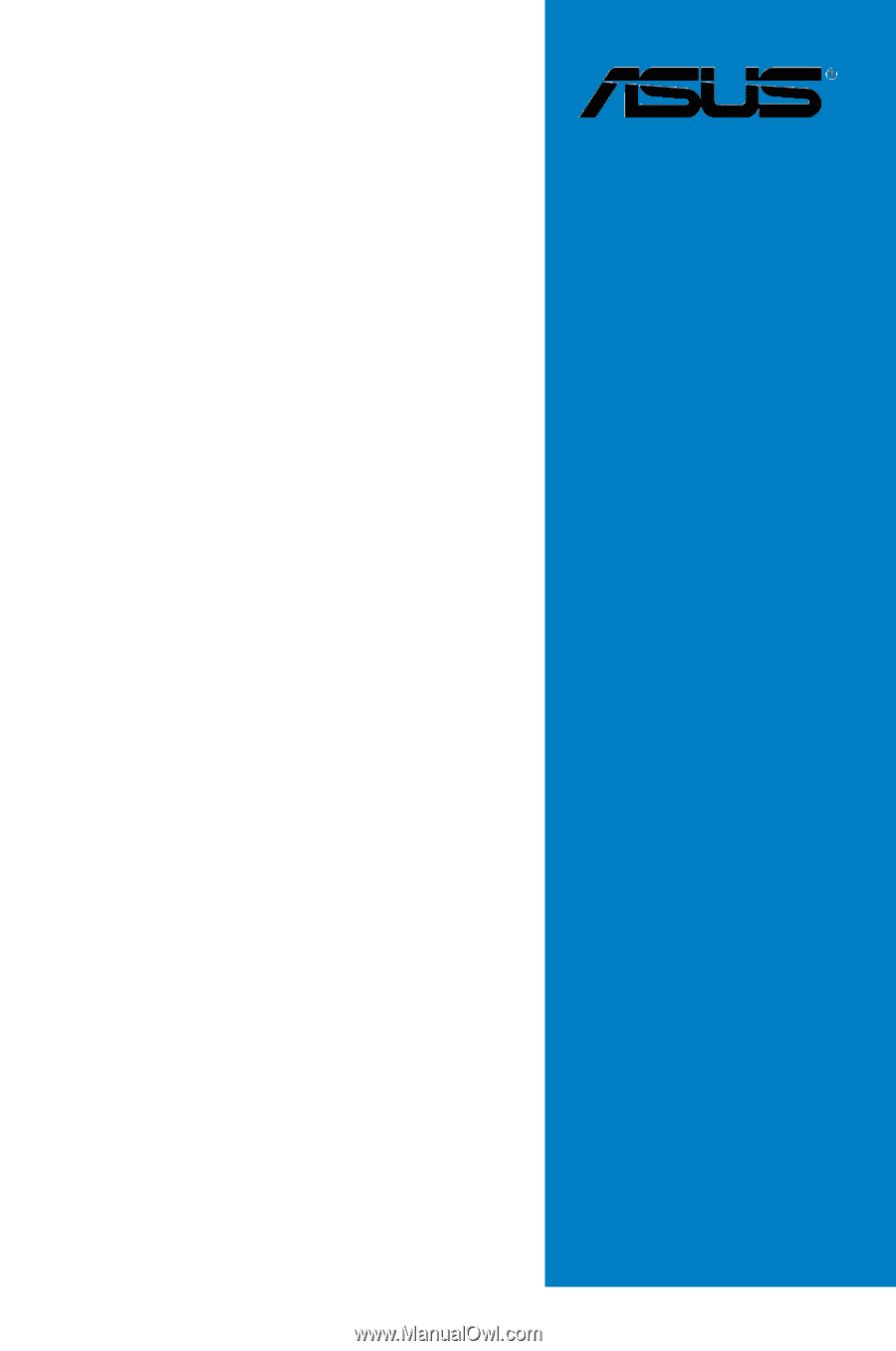
Motherboard
A8V-XE