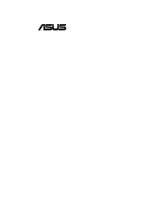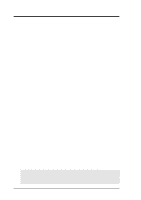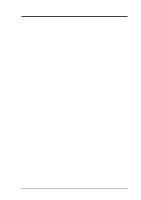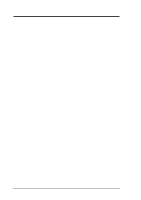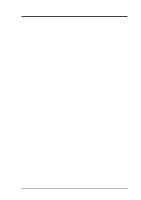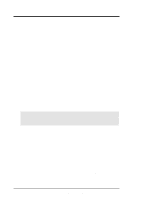Asus CUW-RM CUW-RM User Manual
Asus CUW-RM Manual
 |
View all Asus CUW-RM manuals
Add to My Manuals
Save this manual to your list of manuals |
Asus CUW-RM manual content summary:
- Asus CUW-RM | CUW-RM User Manual - Page 1
® CUW-RM Intel® 810 microATX Motherboard USER'S MANUAL - Asus CUW-RM | CUW-RM User Manual - Page 2
LIABILITY FOR ANY ERRORS OR INACCURACIES THAT MAY APPEAR IN THIS MANUAL, INCLUDING THE PRODUCTS AND SOFTWARE DESCRIBED IN IT. Copyright © 1999 ASUSTeK COMPUTER INC. All Rights Reserved. Product Name: Manual Revision: Release Date: ASUS CUW-RM 1.01 E487 December 1999 2 ASUS CUW-RM User's Manual - Asus CUW-RM | CUW-RM User Manual - Page 3
@asuscom.de (for marketing requests only) Technical Support Hotline: MB/Others: +49-2102-9599-0 Notebook: +49-2102-9599-10 Fax: +49-2102-9599-11 Support (Email): www.asuscom.de/de/support (for online support) WWW: www.asuscom.de FTP: ftp.asuscom.de/pub/ASUSCOM ASUS CUW-RM User's Manual 3 - Asus CUW-RM | CUW-RM User Manual - Page 4
7 1.1 How This Manual Is Organized 7 1.2 Item Checklist 7 2. FEATURES 8 2.1 The ASUS CUW-RM Motherboard 8 2.1.1 Specifications 8 2.1.2 Optional Components 9 2.1.3 Performance 10 2.1.4 Intelligence 11 2.2 Features and Component Locations 12 3. HARDWARE SETUP 14 3.1 Motherboard Layout 14 - Asus CUW-RM | CUW-RM User Manual - Page 5
SETUP 79 5.1 Operating Systems 79 5.2 Starting Windows For the First Time 79 5.3 ASUS Smart Motherboard Support CD 81 5.4 INF Update Utility for 810 Chipset 82 5.5 VGA Driver Setup 83 5.6 Audio Driver Setup 84 5.7 Intel Security Driver 85 5.8 LDCM Local Setup 86 5.9 LDCM Administrator - Asus CUW-RM | CUW-RM User Manual - Page 6
radiate radio frequency energy and, if not installed and used in accordance with manufacturer's instructions, may cause harmful interference to radio communications. However, there is no guarantee that numérique de la classe B est conforme à la norme NMB-003 du Canada. 6 ASUS CUW-RM User's Manual - Asus CUW-RM | CUW-RM User Manual - Page 7
(1) Support CD with drivers and utilities (1) This Motherboard User's Manual LCD connector with bracket (for LCD model only) ASUS IrDA-compliant infrared module (optional) ASUS consumer infrared set (optional) ASUS PCI-L101 Wake-On-LAN 10/100 ethernet card (optional) ASUS CUW-RM User's Manual 7 - Asus CUW-RM | CUW-RM User Manual - Page 8
UltraDMA/66 up to 66MB/s, UltraDMA/ 33 up to 33MB/s, and PIO Mode 4 up to 17MB/s. • Peripheral Wake-Up! Supports Wake-On-LAN, Wake-On-Ring, Keyboard Wake-Up, and BIOS Wake-Up. • AMR Slot! Audio Modem Riser slot supports a very affordable audio and/or modem riser card. 8 ASUS CUW-RM User's Manual - Asus CUW-RM | CUW-RM User Manual - Page 9
, which can accumulate noise and degrade image quality. • No Messy Wires! Integrated Consumer IR and Standard IR supports an optional remote control package for wireless interfacing with external peripherals, personal gadgets, or an optional remote controller. ASUS CUW-RM User's Manual 9 - Asus CUW-RM | CUW-RM User Manual - Page 10
-2 IDE specifications so there is no need to upgrade current IDE devices or cables. • Concurrent PCI! Concurrent PCI optimizes system performance with concurrent PCI and CPU bus activities. • SDRAM Optimized Performance! ASUS smart series motherboards support the new generation memory, Synchronous - Asus CUW-RM | CUW-RM User Manual - Page 11
user can determine the stage the computer is in. A simple glimpse provides useful information to the user. • Peripheral Power Up! Keyboard or Mouse power up can be enabled or disabled through BIOS setup to allow the computer to be powered ON using your keyboard or mouse. ASUS CUW-RM User's Manual - Asus CUW-RM | CUW-RM User Manual - Page 12
CUW-RM Motherboard Components See opposite page for locations. Location Processor Support Socket 370 for Coppermine/Mendocino Processors 3 Feature Setting DIP Switches 7 66MHz to 150MHz bus support (32 external clock settings) Chipsets Intel 810 Integrated Graphics Chipset 4 Graphics Memory - Asus CUW-RM | CUW-RM User Manual - Page 13
2. FEATURES Component Locations 2. FEATURES 2.3 CUW-RM Component Locations 12 24 23 22 21 20 19 18 17 3 4 5 6 78 16 15 14 13 12 11 10 9 ASUS CUW-RM User's Manual 13 - Asus CUW-RM | CUW-RM User Manual - Page 14
370 PWR_FAN VGA Line Out COM2 LCDTV0 IR_CON Line In Mic In MIC2 VIDEO AUX Super I/O CD LCDTV1 TAD Audio Modem Riser (AMR) Intel 810 Graphics & Memory Controller Hub Audio Codec Setting CUW-RM Audio Codec PCI Slot 1 PCI3VSBSEL SPDO SPDI ® AUDIOEN PCI Slot 2 4Mbit Firmware Hub - Asus CUW-RM | CUW-RM User Manual - Page 15
LCD-TV Headers (Two 14 pins) (optional) 19) TAD, AUX, VIDEO, CD p.39 Internal Audio Connectors (Four 4-pins) 20) MIC2 p.39 Internal Microphone Connector (3 pins) 21) ACHA p.40 Chassis Intrusion Lead (2-pins) 22) ATXPWR p.40 ATX Power Supply Connector (20 pins) ASUS CUW-RM User's Manual 15 - Asus CUW-RM | CUW-RM User Manual - Page 16
(2 pins) p.42 ATX Power / Soft-Off Switch Lead (2 pins) p.42 System Management Interrupt Switch Lead (2 pins) p.42 System Message LED (2 pins) 3. H/W SETUP Layout Contents 16 ASUS CUW-RM User's Manual - Asus CUW-RM | CUW-RM User Manual - Page 17
must complete the following steps: • Check Motherboard Settings • Install Memory Modules • Install the Central Processing Unit (CPU) • Install Expansion Cards • Connect Ribbon Cables the components are separated from the system. 3. H/W SETUP Motherboard Settings ASUS CUW-RM User's Manual 17 - Asus CUW-RM | CUW-RM User Manual - Page 18
® VIO 123 Normal (Default) 123 3.66 Volt CUW-RM I/O Voltage Setting WARNING! Using a higher voltage may help when overclocking but may result in the shortening of your computer component's life. It is strongly recommended that you leave this setting on its default. 18 ASUS CUW-RM User's Manual - Asus CUW-RM | CUW-RM User Manual - Page 19
must also be disabled. Setting Enable CODEC [1-2] [1-2] [1-2] [1-2] Disable [2-3] [2-3] [2-3] [2-3] SPK AUD_EN1 SPK AUD_EN1 ADN# AUD_EN2 CUW-RM ® CUW-RM Audio Codec Setting 3 3 2 2 1 1 ADN# AUD_EN2 Enable Disable 3. H/W SETUP Motherboard Settings ASUS CUW-RM User's Manual 19 - Asus CUW-RM | CUW-RM User Manual - Page 20
3VSB [2-3] 3. H/W SETUP Motherboard Settings CUW-RM ® CUW-RM PCI 3 Volt Selection BIOS setup to correct the problem. Setting Normal Safe Mode SAFE_MD [1-2] (default) [2-3] CUW-RM ® CUW-RM Safe Mode Setting SAFE_MD 3 2 1 Normal (Default) 3 2 1 Safe Mode 20 ASUS CUW-RM User's Manual - Asus CUW-RM | CUW-RM User Manual - Page 21
rebooting is repeating ineffectively, set this jumper to No Reboot to disable auto-reboot. Setting Normal No Reboot NO_REBOOT [1-2] (default) [2-3] CUW-RM ® CUW-RM Reboot Setting NO_REBOOT 3 2 1 Normal (Default) 3 2 1 No Reboot 3. H/W SETUP Motherboard Settings ASUS CUW-RM User's Manual 21 - Asus CUW-RM | CUW-RM User Manual - Page 22
, CPU frequencies other than the recommended bus frequencies are not guaranteed to be stable. Premature wearing of the processor may result when overclocking. Be sure that the DIMM you use can handle the specified SDRAM MHz or else bootup will not be possible. 22 ASUS CUW-RM User's Manual - Asus CUW-RM | CUW-RM User Manual - Page 23
clock is equal to 1/3 the speed of the SDRAM. PCI's specification allows for up to 33MHz, therefore using PC100-compliant DIMM and setting SDRAM to about 100MHz is recommended. For updated processor settings, please visit ASUS' web site (see ASUS CONTACT INFORMATION) ASUS CUW-RM User's Manual 23 - Asus CUW-RM | CUW-RM User Manual - Page 24
involved under this speed. • ASUS motherboards support SPD (Serial Presence Detect) DIMMs. This is the memory of choice for best performance BIOS shows SDRAM memory on bootup screen. • Single-sided DIMMs come in 16, 32, 64,128MB; double-sided come in 32, 64, 128, 256MB. 24 ASUS CUW-RM User's Manual - Asus CUW-RM | CUW-RM User Manual - Page 25
left, center, or right to identify the type and also to prevent the wrong type from being inserted into the DIMM slot on the motherboard. You must ask your retailer the correct DIMM type before purchasing. This motherboard supports four clock signals per DIMM slot. ASUS CUW-RM User's Manual 25 - Asus CUW-RM | CUW-RM User Manual - Page 26
is not needed. CAUTION! Be careful not to scrape the motherboard when mounting a clampstyle processor fan or else damage may occur to the motherboard. Socket 370 CPU (Top) Socket 370 CPU (Bottom) Celeron CUW-RM ® Notch Coppermine CUW-RM Socket 370 Gold Arrow 26 ASUS CUW-RM User's Manual - Asus CUW-RM | CUW-RM User Manual - Page 27
may cause severe damage to both your motherboard and expansion cards. 3.7.1 Expansion Card Installation BIOS if necessary (such as IRQ xx Used By ISA: Yes in PNP AND PCI SETUP) 7. Install the necessary software drivers for your expansion card. 3. H/W SETUP Expansion Cards ASUS CUW-RM User's Manual - Asus CUW-RM | CUW-RM User Manual - Page 28
in use, leaving 6 IRQs free for expansion cards. If your motherboard has PCI audio onboard, an additional IRQ will be used. If your motherboard also has MIDI enabled, another IRQ will be used, leaving 4 IRQs for ISA or PCI devices. 3. H/W SETUP Expansion Cards 28 ASUS CUW-RM User's Manual - Asus CUW-RM | CUW-RM User Manual - Page 29
: If using PCI cards on shared slots, make sure that the drivers support "Share IRQ" or that the cards do not need IRQ assignments. Conflicts will arise between the two PCI groups that will make the system unstable or cards inoperable. 3. H/W SETUP Expansion Cards ASUS CUW-RM User's Manual 29 - Asus CUW-RM | CUW-RM User Manual - Page 30
uses the primary channel so that a secondary AMR can coexist without the need to disable the onboard codec. The motherboard's onboard codec must be disabled when using a primary AMR. NOTE: An AMR is not included with this motherboard. 3. H/W SETUP Expansion Cards 30 ASUS CUW-RM User's Manual - Asus CUW-RM | CUW-RM User Manual - Page 31
These are clearly distinguished from jumpers in 3.1 Motherboard Layout. Placing jumper caps over these connector pins will cause damage to your motherboard. IMPORTANT: Ribbon cables should always be connected on standard AT keyboards. PS/2 Keyboard (6-pin female) ASUS CUW-RM User's Manual 31 - Asus CUW-RM | CUW-RM User Manual - Page 32
pin USB) Two USB ports are available for connecting USB devices. USB 1 Universal Serial Bus (USB) motherboard to an expansion slot opening. See Onboard Serial Port 1 in 4.2.2 I/O Device Configuration for settings. 3. H/W SETUP Connectors COM 1 Serial Port (9-pin male) 32 ASUS CUW-RM User's Manual - Asus CUW-RM | CUW-RM User Manual - Page 33
15-pin GAME_AUDIO) only on audio model You may connect game joysticks audio sources to be recorded by your computer or played through the Line Out (lime). Mic (pink) allows microphones to be connected for inputting voice. Line Out Line In Mic 1/8" Stereo Audio Connectors ASUS CUW-RM User's Manual - Asus CUW-RM | CUW-RM User Manual - Page 34
support the provided UltraDMA/66 IDE hard disk ribbon cable. Connect the cable's blue connector to the motherboard . BIOS now supports specific device CUW-RM ® NOTE: Orient the red markings on the floppy ribbon cable to PIN 1 PIN 1 CUW-RM Floppy Disk Drive Connector 34 ASUS CUW-RM User's Manual - Asus CUW-RM | CUW-RM User Manual - Page 35
set to Enabled (see 4.5.1 Power Up Control) and that your system has an ATX power supply with at least 720mA +5V standby power. 3. H/W SETUP Connectors CUW-RM ® WOR RI# Ground 2 1 CUW-RM Wake-On-Ring Connector ASUS CUW-RM User's Manual 35 - Asus CUW-RM | CUW-RM User Manual - Page 36
motherboard will overheat if there is no airflow across the CPU and onboard heatsinks. Damage may occur to the motherboard and/or the CPU fan if these pins are incorrectly used. These are not jumpers, do not place jumper caps over these pins. 3. H/W SETUP Connectors 36 ASUS CUW-RM User's Manual - Asus CUW-RM | CUW-RM User Manual - Page 37
to a small opening on system cases that support this feature. You must also configure the View and connect a ribbon cable from the module to the motherboard's SIR connector according to the pin definitions. An optional consumer CUW-RM ® Pin 1 CUW-RM Serial Port Header ASUS CUW-RM User's Manual 37 - Asus CUW-RM | CUW-RM User Manual - Page 38
specific implementation of an I2C bus, which is a multi-device bus; that is, multiple chips can be connected to the same bus and each one can act as a master by initiating data transfer. SMBCLK Ground SMBDATA +5V CUW-RM ® CUW-RM : DD9 14: DD5 3. H/W SETUP Connectors 38 ASUS CUW-RM User's Manual - Asus CUW-RM | CUW-RM User Manual - Page 39
Connector (3 pin MIC2) only on audio model This connector allows you to connect a chassis mounted microphone to the motherboard instead of having to attach an external microphone onto the ATX connectors. CUW-RM ® MIC2 1 3 CUW-RM Internal Microphone Connector ASUS CUW-RM User's Manual 39 - Asus CUW-RM | CUW-RM User Manual - Page 40
can supply at least 10mA on the +5-volt standby lead (+5VSB). You may experience difficulty in powering ON your system if your power supply cannot support the load. For WakeOn-LAN support, your ATX power supply must supply at least 720mA +5VSB. 3. H/W SETUP Connectors 40 ASUS CUW-RM User's Manual - Asus CUW-RM | CUW-RM User Manual - Page 41
23) Power Supply Thermal Sensor Connector (2-pin block JTPWR) If you have a power supply with thermal monitoring, connect its thermal sensor cable to this connector. CUW-RM ® JTPWR Power Supply Thermal Sensor CUW-RM Thermal Sensor Connector 3. H/W SETUP Connectors ASUS CUW-RM User's Manual 41 - Asus CUW-RM | CUW-RM User Manual - Page 42
remain lit when there is no signal and blink when there is data transfer or waiting in the inbox. This function requires ACPI OS and driver support. To enable ACPI support in Windows 98, reinstall Windows 98 using the command line setup /p j. 3. H/W SETUP Connectors 42 ASUS CUW-RM User's Manual - Asus CUW-RM | CUW-RM User Manual - Page 43
Recheck your jumper settings and connections or call your retailer for assistance. Award BIOS Beep Codes Beep One short beep when displaying logo Long beeps in an endless Video card not found or video card memory bad CPU overheated System running at a lower frequency ASUS CUW-RM User's Manual 43 - Asus CUW-RM | CUW-RM User Manual - Page 44
hold down to enter BIOS setup. Follow the instructions in 4. BIOS SETUP. * Powering Off your Windows shuts down. NOTE: The message "You can now safely turn off your computer" will not appear when shutting down with ATX power supplies. 3. H/W SETUP Powering Up 44 ASUS CUW-RM User's Manual - Asus CUW-RM | CUW-RM User Manual - Page 45
AFLASH to run AFLASH. 4. BIOS SETUP Updating BIOS IMPORTANT! If "unknown" is displayed after Flash Memory:, the memory chip is either not programmable or is not supported by the ACPI BIOS and therefore, cannot be programmed by the Flash Memory Writer utility. ASUS CUW-RM User's Manual 45 - Asus CUW-RM | CUW-RM User Manual - Page 46
2 and then press . The Update BIOS Including Boot Block and ESCD screen appears. 5. Type the filename of your new BIOS and the path, for example, A:\XXXXX.XXX, and then press . NOTE: To cancel this operation, press . 4. BIOS SETUP Updating BIOS 46 ASUS CUW-RM User's Manual - Asus CUW-RM | CUW-RM User Manual - Page 47
if the problem still persists, update the original BIOS file you saved to disk above. If the Flash Memory Writer utility was not able to successfully update a complete BIOS file, your system may not be able to boot up. If this happens, your system will need servicing. ASUS CUW-RM User's Manual 47 - Asus CUW-RM | CUW-RM User Manual - Page 48
4. BIOS SETUP (This page was intentionally left blank.) 4. BIOS SETUP Updating BIOS 48 ASUS CUW-RM User's Manual - Asus CUW-RM | CUW-RM User Manual - Page 49
> key after the computer has run through its POST. NOTE: Because the BIOS software is constantly being updated, the following BIOS screens and descriptions are for reference purposes only and may not reflect your BIOS screens exactly. 4. BIOS SETUP Program Information ASUS CUW-RM User's Manual 49 - Asus CUW-RM | CUW-RM User Manual - Page 50
Function Description or Displays the General Help screen from anywhere in the BIOS Setup Jumps to the Exit menu or returns to the main menu from a submenu to its Setup Defaults Saves changes and exits Setup 4. BIOS SETUP Menu Introduction 50 ASUS CUW-RM User's Manual - Asus CUW-RM | CUW-RM User Manual - Page 51
appear in the Item Specific Help window located to the right of each menu. This window displays the help text for the currently highlighted field. NOTE: The item heading in square brackets represents the default setting for that field. 4. BIOS SETUP Menu Introduction ASUS CUW-RM User's Manual 51 - Asus CUW-RM | CUW-RM User Manual - Page 52
: 4. BIOS SETUP Main Support [Disabled] This is required to support older Japanese floppy drives. Floppy 3 Mode support will allow reading and writing of 1.2MB (as opposed to 1.44MB) on a 3.5-inch diskette. Configuration options: [Disabled] [Drive A] [Drive B] [Both] 52 ASUS CUW-RM User's Manual - Asus CUW-RM | CUW-RM User Manual - Page 53
old or too new. You can try updating your BIOS or enter the IDE hard disk drive parameters manually. NOTE: After the IDE hard disk drive information has been entered into BIOS, new IDE hard disk drives must be for the Type field are: [None] - to disable IDE devices ASUS CUW-RM User's Manual 53 - Asus CUW-RM | CUW-RM User Manual - Page 54
disk, you should enter the correct ones manually by setting [User Type HDD]. [User Type HDD] 4. BIOS SETUP Master/Slave Drives Manually enter the number of cylinders, heads and must be set to [User Type HDD] and the Translation Method field must be set to [Manual]. 54 ASUS CUW-RM User's Manual - Asus CUW-RM | CUW-RM User Manual - Page 55
compatible IDE devices. Set to [Disabled] to suppress Ultra DMA capability. NOTE: To make changes to this field, the Type field must be set to [User Type HDD]. Configuration options: [0] [1] [2] [3] [4] [Disabled] 4. BIOS SETUP Master/Slave Drives ASUS CUW-RM User's Manual 55 - Asus CUW-RM | CUW-RM User Manual - Page 56
password and a User password. When disabled, anyone may access all BIOS Setup program functions. When enabled, the Supervisor password is required for entering the BIOS Setup program and having full access to all configuration fields. 4. BIOS SETUP Main Menu 56 ASUS CUW-RM User's Manual - Asus CUW-RM | CUW-RM User Manual - Page 57
Keyboard] [All but Disk] [All but Disk/Keyboard] Installed Memory [XXX MB] This field displays the amount of conventional memory detected by the system during bootup. You do not need to make changes to this field. This is a display only field. 4. BIOS SETUP Main Menu ASUS CUW-RM User's Manual 57 - Asus CUW-RM | CUW-RM User Manual - Page 58
generator what frequency to send to the CPU, DRAM, and chipset. The bus frequency (external frequency) multiplied by the bus multiple equals the CPU's internal frequency (the CPU speed). The configuration options vary depending on the CPU/SDRAM/PCI Freqency Ratio. 58 ASUS CUW-RM User's Manual - Asus CUW-RM | CUW-RM User Manual - Page 59
] OS/2 Onboard Memory > 64M [Disabled] When using OS/2 operating systems with installed DRAM of greater than 64MB, you need to set this option to [Enabled]; otherwise, leave this on [Disabled]. Configuration options: [Disabled] [Enabled] 4. BIOS SETUP Advanced Menu ASUS CUW-RM User's Manual 59 - Asus CUW-RM | CUW-RM User Manual - Page 60
processors). It will then automatically take you to the Advanced menu with a popup menu of all the officially possible CPU speeds. 4. BIOS SETUP JumperFree Mode For processors with locked frequency multiplier For processors with unlocked frequency multiplier 60 ASUS CUW-RM User's Manual - Asus CUW-RM | CUW-RM User Manual - Page 61
for Hangup: Improper CPU Internal Frequency Cause for Hangup: Improper CPU Frequency Multiple (For processors with unlocked frequency multiplier only) Cause for Hangup: Improper FSB/SDRAM/PCI Freq. Ratio or CPU External (FSB) Freq. (MHz) 4. BIOS SETUP JumperFree Mode ASUS CUW-RM User's Manual 61 - Asus CUW-RM | CUW-RM User Manual - Page 62
, the SDRAM Configuration field must be set to [User Define]. SDRAM RAS to CAS Delay This controls the latency between the SDRAM active command and the read/write command. NOTE: To make changes to this field, the SDRAM Configuration field must be set to [User Define]. 62 ASUS CUW-RM User's Manual - Asus CUW-RM | CUW-RM User Manual - Page 63
make that memory space unavailable to the system. Expansion cards can only access memory up to 16MB. Configuration options: [Disabled] [Enabled] PCI 2.1 Support [Enabled] . Configuration options: [Both] [Primary] [Secondary] [Disabled] 4. BIOS SETUP Chip Configuration ASUS CUW-RM User's Manual 63 - Asus CUW-RM | CUW-RM User Manual - Page 64
Audio Controller [Auto] [Auto] allows the motherboard's BIOS to detect whether you are using any modem/ audio device. If a modem/audio device is detected, the onboard modem/audio controller will be enabled; if no modem/audio /IRQ3] [3E8H/IRQ4] [2E8H/IRQ10] [Disabled] 64 ASUS CUW-RM User's Manual - Asus CUW-RM | CUW-RM User Manual - Page 65
BIOS SETUP UART2 Use Standard Infrared [Disabled] When enabled, this field activates the onboard standard infrared feature and sets the second serial UART to support the infrared module connector on the motherboard ] [11] [12] [14] [15] 4. BIOS SETUP I/O Device Config ASUS CUW-RM User's Manual 65 - Asus CUW-RM | CUW-RM User Manual - Page 66
will be disabled. [Disabled] will disable the motherboard's Symbios SCSI BIOS so that the BIOS on an add-on Symbios SCSI card can be used. If your Symbios SCSI card does not have a BIOS, the Symbios SCSI card will not function. Configuration options: [Auto] [Disabled] 66 ASUS CUW-RM User's Manual - Asus CUW-RM | CUW-RM User Manual - Page 67
]. For example: If you install a legacy ISA card that requires IRQ 10, then set IRQ10 Used By ISA to [Yes]. Configuration options: [No/ICU] [Yes] ASUS CUW-RM User's Manual 67 - Asus CUW-RM | CUW-RM User Manual - Page 68
4. BIOS SETUP PCI/PNP ISA DMA Resource Exclusion DMA x Used By ISA [No/ICU] These fields indicate whether or not the must set the field for that channel to [Yes]. Configuration options: [No/ICU] [Yes] PCI/PNP ISA UMB Resource Exclusion 4. BIOS SETUP PCI Configuration 68 ASUS CUW-RM User's Manual - Asus CUW-RM | CUW-RM User Manual - Page 69
other expansion cards with ROMs on them, you will need to know which addresses the ROMs use to shadow them specifically. Shadowing a ROM reduces the memory available between 640K and 1024K by the amount used for this purpose. Configuration options: [Disabled] [Enabled] ASUS CUW-RM User's Manual 69 - Asus CUW-RM | CUW-RM User Manual - Page 70
95, you need to install Windows with the APM feature. For Windows 98 and later, APM is automatically installed. A battery and power cord icon labeled "Power Management" will appear in the "Control Panel." Choose "Advanced" in the Power Management Properties dialog box. 70 ASUS CUW-RM User's Manual - Asus CUW-RM | CUW-RM User Manual - Page 71
Video Off Method [DPMS OFF] This field defines the video off features. The DPMS (Display Power Management System) feature allows the BIOS to control the video display card if it supports the system. Configuration options: [Soft off] [Suspend] 4. BIOS SETUP Power Menu ASUS CUW-RM User's Manual 71 - Asus CUW-RM | CUW-RM User Manual - Page 72
SETUP 4.5.1 Power Up Control 4. BIOS SETUP Power Up Control AC PWR Loss Restart [Disabled] This allows you to set whether you want your system requires an optional network interface with WakeOn-LAN and an ATX power supply with at least 720mA +5V standby power. 72 ASUS CUW-RM User's Manual - Asus CUW-RM | CUW-RM User Manual - Page 73
4. BIOS SETUP Wake On PS2 KB/PS2 Mouse/CIR [Disabled] Set this field to [Enabled] if you wish to use day by selecting [Everyday] or at a certain time and day by selecting [By Date]. Configuration options: [Disabled] [Everyday] [By Date] 4. BIOS SETUP Power Up Control ASUS CUW-RM User's Manual 73 - Asus CUW-RM | CUW-RM User Manual - Page 74
4. BIOS SETUP Hardware Monitor MB Temperature, CPU Temperature [xxxC/xxxF] The onboard hardware monitor is able to detect the MB (motherboard) and CPU temperatures. Set to [Ignore] only if necessary. CPU Fan, be prompted to "Press F1 to continue, DEL to enter SETUP". 74 ASUS CUW-RM User's Manual - Asus CUW-RM | CUW-RM User Manual - Page 75
4.6 Boot Menu 4. BIOS SETUP Boot Menu Boot Sequence The Boot menu allows you to select among the four possible types of boot CD-ROM drives. Other Boot Device Select [INT18 Device (Network)] Configuration options: [Disabled] [SCSI Boot Device] [INT18 Device (Network)] ASUS CUW-RM User's Manual 75 - Asus CUW-RM | CUW-RM User Manual - Page 76
options: [Disabled] [Enabled] Boot Up NumLock Status [On] This field enables users to activate the Number Lock function upon system boot. Configuration options: [Off] [On] Full Screen Logo [Enabled] Configuration options: [Disabled] [Enabled] 4. BIOS SETUP Boot Menu 76 ASUS CUW-RM User's Manual - Asus CUW-RM | CUW-RM User Manual - Page 77
. Select Exit from the menu bar to display the following menu: 4. BIOS SETUP Exit Menu NOTE: Pressing does not exit this menu. to ensure the values you selected are saved to the CMOS RAM. The CMOS RAM is sustained by an onboard backup battery and stays on even ASUS CUW-RM User's Manual 77 - Asus CUW-RM | CUW-RM User Manual - Page 78
select Exit Saving Changes or make other changes before saving the values to the non-volatile RAM. Discard Changes This option allows you to discard the selections you made and restore the [Yes] to save any changes to the non-volatile RAM. 4. BIOS SETUP Exit Menu 78 ASUS CUW-RM User's Manual - Asus CUW-RM | CUW-RM User Manual - Page 79
driver update from your ASUS vendor or the ASUS web site. NOTE: Because there are various motherboard settings, options, and expansion cards, the following can only be used as a general reference and not an exact reflection of your system. 5. S/W SETUP Windows 98 ASUS CUW-RM User's Manual - Asus CUW-RM | CUW-RM User Manual - Page 80
5. SOFTWARE SETUP (This page was intentionally left blank.) 5. S/W SETUP Windows 98 80 ASUS CUW-RM User's Manual - Asus CUW-RM | CUW-RM User Manual - Page 81
Windows 98 Motherboard Info Browse This CD User's Manual Technical Support Form Read Me Exit Main Menu (home button only on other screens) Back (arrow button only on certain screens) Navigation Button Descriptions Motherboard Info displays information on your motherboard, BIOS, and CPU. Browse - Asus CUW-RM | CUW-RM User Manual - Page 82
here. (4) Click here. (5) Click here only after you have read the license agreement. (6) Click here. 5. S/W SETUP Windows 98 (7) Click here to install the driver to the default folder. (8) Click here and then follow the online instructions. Restart when prompted 82 ASUS CUW-RM User's Manual - Asus CUW-RM | CUW-RM User Manual - Page 83
5.5 VGA Driver Setup Insert the Support CD that came with your motherboard into your Windows 98 (5) Click here. (7) Click here. (6) Click here. (8) Browse to E:\VGA\WIN98 and then click here. (9) To install other drivers or software, click here, and then click Finish. ASUS CUW-RM User's Manual - Asus CUW-RM | CUW-RM User Manual - Page 84
motherboard into your CD-ROM drive or double-click the CD drive icon in My Computer to bring up the setup screen. (1) Click here. (2) Click here. (3) Click here. (5) Click here and then click OK to install other drivers and software. (4) Click here. 5. S/W SETUP Windows 98 84 ASUS CUW-RM User - Asus CUW-RM | CUW-RM User Manual - Page 85
click the CD drive icon in My Computer to bring up the setup screen. (1) Click here. (2) Click here. (3) Click here. (4) Click here. 5. S/W SETUP Windows 98 (5) Click here. (6) Click here. (7) Click here. (8) Click here and then follow the online instructions. ASUS CUW-RM User's Manual 85 - Asus CUW-RM | CUW-RM User Manual - Page 86
the setup screen. NOTE: LDCM will not run if another hardware monitoring utility, such as ASUS PC Probe, is installed. To uninstall any program, see 5.16 Uninstalling Programs. (1) Click here. (2) Click here. 5. S/W SETUP Windows 98 (3) Click here. (4) Click here. 86 ASUS CUW-RM User's Manual - Asus CUW-RM | CUW-RM User Manual - Page 87
5. SOFTWARE SETUP (5) Click here. (6) Click here. (7) Click here. (8) Click here. (9) Click here. (10) Click here and then follow the online instruction to finish installation. 5. S/W SETUP Windows 98 ASUS CUW-RM User's Manual 87 - Asus CUW-RM | CUW-RM User Manual - Page 88
the setup screen. NOTE: LDCM will not run if another hardware monitoring utility, such as ASUS PC Probe, is installed. To uninstall any program, see 5.16 Uninstalling Programs. (1) Click here. (2) Click here. 5. S/W SETUP Windows 98 (3) Click here. (4) Click here. 88 ASUS CUW-RM User's Manual - Asus CUW-RM | CUW-RM User Manual - Page 89
here. (7) Click here. (8) Click here. (9) Click here. (10) Enter a username and a password. Confirm password and then click here. (11) Click here. (12) Click here. 5. S/W SETUP Windows 98 ASUS CUW-RM User's Manual 89 - Asus CUW-RM | CUW-RM User Manual - Page 90
ASUS PC Probe Insert the Support CD that came with your motherboard into your CD-ROM drive or double-click the CD drive icon in My Computer to bring up the setup screen. NOTE: ASUS Click here. (4) Click here. (5) Click here. (6) Click here. 5. S/W SETUP Windows 98 90 ASUS CUW-RM User's Manual - Asus CUW-RM | CUW-RM User Manual - Page 91
5. SOFTWARE SETUP (7) Click here. (8) Click here. (9) Click here. (10) Click here. 5. S/W SETUP Windows 98 ASUS CUW-RM User's Manual 91 - Asus CUW-RM | CUW-RM User Manual - Page 92
the Support CD that came with your motherboard into your CD-ROM drive or double-click the CD drive icon in My Computer to bring up the setup screen. (1) Click here. (2) Click here. (3) Click here. (4) Click here. (5) Click here. (6) Click here. 5. S/W SETUP Windows 98 92 ASUS CUW-RM User - Asus CUW-RM | CUW-RM User Manual - Page 93
Support CD that came with your motherboard into your CD-ROM drive or double-click the CD drive icon in My Computer to bring up the setup screen. (1) Click here. (2) Click here. 5. S/W SETUP Windows 98 here and follow the online instructions to complete installation. ASUS CUW-RM User's Manual 93 - Asus CUW-RM | CUW-RM User Manual - Page 94
to bring up the setup screen. (1) Click here. (2) Click here. 5. S/W SETUP Windows 98 (3) Click here. (5) Click here only after you have carefully read the license agreement. (4) Click here. (6) Click here. (7) Click here. (8) Click here. (9) Click here. 94 ASUS CUW-RM User's Manual - Asus CUW-RM | CUW-RM User Manual - Page 95
Click here. (2) Click here. 5. S/W SETUP Windows 98 (3) Click here. (5) Click here only if you accept the terms of the license agreement. (4) Click here. (6) Click here. (7) Click here. (8) Click here and then follow the online instructins to finish installation. ASUS CUW-RM User's Manual 95 - Asus CUW-RM | CUW-RM User Manual - Page 96
setup screen. (1) Click here. (2) Click here. 5. S/W SETUP Windows 98 (3) Click here. (5) Click here only if you accept the terms of the license agreement. (7) To install other drivers or programs, click here and then click Finish. (4) Click here. (6) Click here. 96 ASUS CUW-RM User's Manual - Asus CUW-RM | CUW-RM User Manual - Page 97
within Windows. You may use this function if a program does not provide its own uninstall program. 5. S/W SETUP Windows 98 (1) Double-click here to open the Add/Remove Programs Properties dialog box. (2) Select the program to remove and click here. (3) Click here. ASUS CUW-RM User's Manual 97 - Asus CUW-RM | CUW-RM User Manual - Page 98
5. SOFTWARE SETUP (This page was intentionally left blank.) 5. S/W SETUP Windows 98 98 ASUS CUW-RM User's Manual - Asus CUW-RM | CUW-RM User Manual - Page 99
restarted after you make changes. To avoid this problem, close the program, change the color settings, and then open the program again. Adapter Shows what type of display adapter you are currently using. To install the software for a new display adapter, click Change. ASUS CUW-RM User's Manual 99 - Asus CUW-RM | CUW-RM User Manual - Page 100
6. S/W REFERENCE Windows 98 6. SOFTWARE REFERENCE Monitor Shows what problems. Color Management Lists all the color profile currently associated with your monitor. Click a profile to make it the active profile. Otherwise, the default profile is the active profile. 100 ASUS CUW-RM User's Manual - Asus CUW-RM | CUW-RM User Manual - Page 101
6. S/W REFERENCE Windows 98 6. SOFTWARE REFERENCE Information Gives information on your graphics device such as chipset, memory, BIOS, and drivers. Internet links are also available for easy access to the ASUS Web page for new updated drivers and notices. Color (Desktop) Allows you to adjust the - Asus CUW-RM | CUW-RM User Manual - Page 102
) Lets you make color settings for videos. 6. S/W REFERENCE Windows 98 Adjustment Allows you to adjust the display position, size, and refresh rate. Change hot key (CTRL+ALT+O) if it conflicts with the hot keys of other games, video players, or Windows programs. 102 ASUS CUW-RM User's Manual - Asus CUW-RM | CUW-RM User Manual - Page 103
, click the Windows Start button, point to Programs, and then ASUS Utility, and then click Probe Vx.xx. The PC Probe icon will appear on the taskbar's system tray indicating that ASUS PC Probe is running. Clicking the icon will allow you to see the status of your PC. ASUS CUW-RM User's Manual 103 - Asus CUW-RM | CUW-RM User Manual - Page 104
6. S/W REFERENCE Windows 98 6. SOFTWARE REFERENCE 6.2.2 Using ASUS PC Probe Monitoring Monitor Summary Shows a summary of the items being monitored. Temperature Monitor Shows the level or down to decrease the threshold level) Voltage Monitor Shows the PC's voltages. 104 ASUS CUW-RM User's Manual - Asus CUW-RM | CUW-RM User Manual - Page 105
reference. Information Hard Drives Shows the used and free space of the PC's hard disk drives and the file allocation table or file system used. ASUS CUW-RM User's Manual 105 - Asus CUW-RM | CUW-RM User Manual - Page 106
of devices in your PC. DMI Explorer Shows information pertinent to the PC, such as CPU type, CPU speed, and internal/external frequencies, and memory size. Utility Lets you run programs outside of the ASUS Probe modules. To run a program, click Execute Program. 106 ASUS CUW-RM User's Manual - Asus CUW-RM | CUW-RM User Manual - Page 107
will bring up a menu to open or exit ASUS PC Probe and pause or resume all system monitoring. When the ASUS PC Probe senses a problem with your PC, portions of the ASUS PC Probe icon changes to red, the PC speaker beeps, and the ASUS PC Probe monitor is displayed. ASUS CUW-RM User's Manual 107 - Asus CUW-RM | CUW-RM User Manual - Page 108
Windows 98 6. SOFTWARE REFERENCE 6.3 ASUS LiveUpdate ASUS LiveUpdate is a utility that allows you to update your motherboard's BIOS and drivers. The use of this utility requires that you are properly connected to the Internet through an Internet Service Provider (ISP). 1. Start ASUS Update - Asus CUW-RM | CUW-RM User Manual - Page 109
6. S/W REFERENCE Windows 98 6. SOFTWARE REFERENCE 6.4 Using Yamaha XGstudio Player To start the Yamaha by dragging the slider up/ down. For detailed instructions and references to software and utilities, use the programs' online help and electronic documentations. ASUS CUW-RM User's Manual 109 - Asus CUW-RM | CUW-RM User Manual - Page 110
6. S/W REFERENCE Windows 98 6. SOFTWARE REFERENCE 6.5 Using Yamaha XGstudio Mixer Panel Song Stop Pause Master Volume Slider Select Next Image Switcher (AVI file): Video image Displays the AVI file with the same name as the MIDI file being the drum channel (10ch). 110 ASUS CUW-RM User's Manual - Asus CUW-RM | CUW-RM User Manual - Page 111
switch between seven ensemble voice sets with these buttons. To return to the original voice set, click . Piano Orchestra Mallet Techno Choir Robot Nature Return ASUS CUW-RM User's Manual 111 - Asus CUW-RM | CUW-RM User Manual - Page 112
6. S/W REFERENCE Windows 98 6. SOFTWARE REFERENCE 6.6 Hardware Information (1) Click here. 112 ASUS CUW-RM User's Manual - Asus CUW-RM | CUW-RM User Manual - Page 113
the Wake on LAN (WOL) output signal to the motherboard's WOL_CON in order to utilize the wake on LAN feature of the motherboard. Connect the LAN activity output signal (LAN_LED) to the system cabinet's front panel LAN_LED in order to display the LAN data activity. ASUS CUW-RM User's Manual 113 - Asus CUW-RM | CUW-RM User Manual - Page 114
, your system requires Ethernet LAN adapter card that can activate Wake-On-LAN function, a client with Wake-On-LAN capability, and software such as LDCM Rev. 3.10 or up that can trigger wake-up frame. 114 ASUS CUW-RM User's Manual - Asus CUW-RM | CUW-RM User Manual - Page 115
primary MR has a crystal onboard but the secondary does not. If your motherboard has an audio codec and no PCI audio chipset onboard, you may use the secondary MR; otherwise, you should use PHONE connector to a telephone (optional). 6. Replace the computer chassis. ASUS CUW-RM User's Manual 115 - Asus CUW-RM | CUW-RM User Manual - Page 116
Windows 98 will automatically detect the modem and display a "PCI Card" message under "Add New Hardware Found". 3. Select Search for the best driver for your device and click Next. 4. Insert the Support CD that came with your motherboard will be displayed as shown. 116 ASUS CUW-RM User's Manual - Asus CUW-RM | CUW-RM User Manual - Page 117
necessary bandwidth and latency to perform texture mapping directly from system memory. Bus PCI AGP 1X AGP 2X AGP 4X Bus Frequency 33MHz 66MHz 66MHz 66MHz Bandwidth 33MHz 66MHz 133MHz 266MHz Data Transfer Rate 133MByte/sec 266MByte/sec 512MByte/sec 1024MByte/sec ASUS CUW-RM User's Manual 117 - Asus CUW-RM | CUW-RM User Manual - Page 118
. It interprets and executes program commands and processes data stored in memory. Currently, there are socket 370 (for Pentium Celeron-PPGA), socket 7 (for Pentium, AMD, Cyrix, IBM), slot 1 (for Pentium II and III), slot 2 (for Xeon), and slot A (for AMD) processors. 118 ASUS CUW-RM User's Manual - Asus CUW-RM | CUW-RM User Manual - Page 119
manufacturers. PCI Bus Master The PCI Bus Master can perform data transfer without local CPU help and furthermore, the CPU can be treated as one of the Bus Masters. PCI 2.1 supports concurrent PCI operation to allow the local CPU and bus master to work simultaneously. ASUS CUW-RM User's Manual 119 - Asus CUW-RM | CUW-RM User Manual - Page 120
do something else while the data requested is assembled for the next time the CPU talks to the memory. As they work on their own clock cycle, the rest of the system can be clocked faster. There is a version optimized for video cards, and main memory for motherboards. 120 ASUS CUW-RM User's Manual - Asus CUW-RM | CUW-RM User Manual - Page 121
/sec. USB 2.0 provides twice the transfer rate compared to USB 1.0 and competes with the 1394 standard. Wake-On-Lan Computer will automatically wake-up upon receiving a wake-up packet through a Network interface when it is under power soft-OFF, suspend or sleep mode. ASUS CUW-RM User's Manual 121 - Asus CUW-RM | CUW-RM User Manual - Page 122
7. APPENDIX (This page was intentionally left blank.) 7. APPENDIX Glossary 122 ASUS CUW-RM User's Manual - Asus CUW-RM | CUW-RM User Manual - Page 123
Cache Window Size 63 DMA x Used By ISA 68 Driver Setup Audio 84 Intel Security 85 PCI Audio 80 VGA 83 E ECP DMA Select 65 Ethernet Card 113 Exit Discarding Changes 77 Exit Saving Changes 77 Expansion Cards 27 Assigning IRQs 28 Audio Modem Riser 30 Installation Procedure 27 ASUS CUW-RM User's Manual - Asus CUW-RM | CUW-RM User Manual - Page 124
55 O ONB VGA BIOS First 67 Onboard AC97 Modem Controlle 64 Onboard Audio Codec Setting 19 Onboard CIR I/O 65 Onboard CIR IRQ 65 Onboard FDC Swap A & B 64 Onboard Game Port 65 Onboard MIDI I/O 65 Onboard MIDI IRQ 65 Onboard Parallel Port 65 Onboard PCI IDE Enable 63 124 ASUS CUW-RM User's Manual - Asus CUW-RM | CUW-RM User Manual - Page 125
LiveUpdate 92 PC Probe 91 PC-cillin 98 94 Yamaha S-YXG50 93 Yamaha XGStudio 94 Standard IR Connector 37 Starting Up 43 Supervisor Password 56 Support CD Main Menu 81 Navigation Button 81 Suspend Mode 71 Suspend-to-RAM Capability 71 SYMBIOS SCSI BIOS 66 System Date 52 ASUS CUW-RM User's Manual 125 - Asus CUW-RM | CUW-RM User Manual - Page 126
Updating Your BIOS 45 USB Function 67 USB Legacy Support 59 User Password 56 Using LiveUpdate 108 PC Probe 103 Yamaha XGstudio Mixer 110 Yamaha XGstudio Player 109 V VCORE Voltage 74 Video Off Method 71 Video Off Option 71 Video ROM BIOS 110 Yamaha XGstudio Player 109 126 ASUS CUW-RM User's Manual - Asus CUW-RM | CUW-RM User Manual - Page 127
® Goes Mobile! M8300/8200 Series Thin & Light Convertible Notebook PC 13.3" or 12.1" TFT Color Display 233/266/300/333/366/400+MHz F7400 Series Professional Notebook PC 14.1" TFT Color Display 300/333/366/400+MHz Built-in DVD/MPEG2 Decoder L7300/7200 Series All-in-One Compact Notebook PC 13.3" or 12 - Asus CUW-RM | CUW-RM User Manual - Page 128
ATAPI/Enhanced IDE supporting PIO mode 4, multiword DMA mode 2, UltraDMA/33 Audio CD, CD-ROM (mode 1 & mode 2), Mixed mode, CD-ROM/XA (mode 2, form 1 & form 2), Video CD, CD-I, Photo CD (single & multi-session), Karaoke CD, CD Extra, I-Trax, CD-R, CD-RW 8 cm and 12 cm DOS 6.xx, Windows 3.x/95/98, OS

®
CUW-RM
Intel
®
810 microATX Motherboard
USER’S MANUAL