Asus CUW CUW User Manual
Asus CUW Manual
 |
View all Asus CUW manuals
Add to My Manuals
Save this manual to your list of manuals |
Asus CUW manual content summary:
- Asus CUW | CUW User Manual - Page 1
® CUW Intel® 810 ATX Motherboard USER'S MANUAL - Asus CUW | CUW User Manual - Page 2
of Symbios Logic Corporation. • Windows and MS-DOS are registered trademarks manual revision number. Manual updates are represented by the third digit in the manual revision number. For previous or updated manuals, BIOS, drivers, or product release information, contact ASUS at http://www.asus - Asus CUW | CUW User Manual - Page 3
@asuscom.de (for marketing requests only) Technical Support Hotline: MB/Others: +49-2102-9599-0 Notebook: +49-2102-9599-10 Fax: +49-2102-9599-11 Support (Email): www.asuscom.de/de/support (for online support) WWW: www.asuscom.de FTP: ftp.asuscom.de/pub/ASUSCOM ASUS CUW User's Manual 3 - Asus CUW | CUW User Manual - Page 4
7 1.1 How This Manual Is Organized 7 1.2 Item Checklist 7 2. FEATURES 8 2.1 The ASUS CUW Motherboard 8 2.1.1 Specifications 8 2.1.2 Optional Components 9 2.1.3 Performance 10 2.1.4 Intelligence 11 2.2 Features and Component Locations 12 3. HARDWARE SETUP 14 3.1 Motherboard Layout 14 - Asus CUW | CUW User Manual - Page 5
5. SOFTWARE SETUP 83 5.1 Operating Systems 83 5.2 Starting Windows For the First Time 83 5.3 ASUS Smart Motherboard Support CD 85 5.4 LDCM Local Setup 86 5.5 LDCM Administrator Setup 88 5.6 ASUS PC Probe 91 5.7 ASUS LiveUpdate 92 5.8 Drivers 93 5.9 Other 94 5.10 Uninstalling Programs 100 - Asus CUW | CUW User Manual - Page 6
radiate radio frequency energy and, if not installed and used in accordance with manufacturer's instructions, may cause harmful interference to radio communications. However, there is no guarantee that numérique de la classe B est conforme à la norme NMB-003 du Canada. 6 ASUS CUW User's Manual - Asus CUW | CUW User Manual - Page 7
Bag of spare jumper caps (1) Support CD with drivers and utilities (1) This Motherboard User's Manual I/O Shield (for LAN model only) Serial COM2 connector with bracket (for non-LCD model only) LCD panel & Serial COM2 connector with bracket (for LCD model only) ASUS consumer infrared set (optional - Asus CUW | CUW User Manual - Page 8
UltraDMA/66 up to 66MB/s, UltraDMA/ 33 up to 33MB/s, and PIO Mode 4 up to 17MB/s. • Peripheral Wake-Up! Supports Wake-On-LAN, Wake-On-Ring, Keyboard Wake-Up, and BIOS Wake-Up. • AMR Slot! Audio Modem Riser slot supports a very affordable audio and/or modem riser card. 8 ASUS CUW User's Manual - Asus CUW | CUW User Manual - Page 9
conversions, which can accumulate noise and degrade image quality. • No Messy Wires! Integrated Consumer IR and Standard IR supports an optional remote control package for wireless interfacing with external peripherals, personal gadgets, or an optional remote controller. ASUS CUW User's Manual 9 - Asus CUW | CUW User Manual - Page 10
are based on the following high-level goals: Support for Plug and Play compatibility and power management for configuring and managing all system components, and 32-bit device drivers and installation procedures for Windows 95/98/NT. Colorcoded connectors and descriptive icons make identification - Asus CUW | CUW User Manual - Page 11
computer is in. A simple glimpse provides useful information to the user. • Peripheral Power Up! Keyboard or Mouse power up can be enabled or disabled through BIOS setup to allow the computer to be powered ON using your keyboard or mouse. ASUS CUW User's Manual 11 - Asus CUW | CUW User Manual - Page 12
on ISA model only 18 1 Audio Modem Riser (AMR) Slot 22 System I/O 2 IDE Connectors (UltraDMA33/66 Support 7 1 Floppy Disk Driver Connector 9 1 Serial COM2 ASUS ASIC) 3 Fan Power and Speed Monitoring Connectors Power ATX Power Supply Connector 1 Form Factor ATX 12 ASUS CUW User's Manual - Asus CUW | CUW User Manual - Page 13
2.3 CUW Component Locations 1 2 34 56 28 27 26 25 24 789 23 22 21 20 19 18 17 16 15 14 13 12 11 10 NOTE: The ISA model is shown above. ISA slots are optional at the time of purchase. The model without ISA will have 6 PCI slots. ASUS CUW User's Manual 13 - Asus CUW | CUW User Manual - Page 14
Modem Riser (AMR) Audio Codec Setting 2 MB SDRAM 2 MB SDRAM Intel 810 Graphics & Memory Controller Hub (GMCH) Row 0 1 2 3 3 2 PRIMARY SECONDARY PCI1 CR2032 3V Lithium Cell CMOS Power ® Intel I/O Controller Hub (ICH) PCI2 CUW R180 (Clear COMS) PCI3 WOL_CON PCI4 Multi-I/O WOR COM2 PCI - Asus CUW | CUW User Manual - Page 15
Motherboard Settings 1) JEN 2) VIO 3) AUDIO CODEC 4) LAN_EN 5) LAN_PWR 6) SAFE_MD 7) NO_REBOOT 8) DSW p.18 JumperFree™ Mode (Enable/Disable) p.19 I/O Voltage Setting (Normal/+3.66V) p.19 Onboard Audio DIMM Memory Support 2) p.30 Audio Modem Riser Audio TAD p.37 Internal Audio Connectors (Four 4-pins - Asus CUW | CUW User Manual - Page 16
(2 pins) p.43 ATX Power / Soft-Off Switch Lead (2 pins) p.43 System Management Interrupt Switch Lead (2 pins) p.43 System Message LED (2 pins) 3. H/W SETUP Layout Contents 16 ASUS CUW User's Manual - Asus CUW | CUW User Manual - Page 17
, you must complete the following steps: • Check Motherboard Settings • Install Memory Modules • Install the Central Processing Unit (CPU) Selection ® 2. Frequency Selection CUW 3. Frequency Selection 4. Frequency Selection 5. Frequency Selection CUW DIP Switches ASUS CUW User's Manual 17 - Asus CUW | CUW User Manual - Page 18
mode. The JumperFree™ mode allows processor settings to be made through the BIOS setup (see 4.4 Advanced Menu). NOTE: For JumperFree™ mode, all dip 01 01 JEN 123 123 ® CUW Jumper JumperFree (Default) CUW JumperFree™ Mode Setting 3. H/W SETUP Motherboard Settings 18 ASUS CUW User's Manual - Asus CUW | CUW User Manual - Page 19
CUW 3. H/W SETUP Motherboard Settings 01 01 01 01 01 01 CUW AUDIO CODEC [1-2] [1-2] [1-2] [1-2] (default) Disable [2-3] [2-3] [2-3] [2-3] Enable (Default) Disable SPK AUD_EN1 SPK AUD_EN1 3 3 2 2 ® CUW 1 1 ADN# AUD_EN2 ADN# AUD_EN2 CUW Audio Codec Setting ASUS CUW User's Manual - Asus CUW | CUW User Manual - Page 20
the use of Wake-On-LAN but may not allow system bootup if the power supply's standby power is insufficient. Setting Normal Standby LAN_PWR [1-2] [2-3] (default) ® CUW CUW LAN Power Setting LAN_PWR 123 Normal 123 Standby (Default) 20 ASUS CUW User's Manual - Asus CUW | CUW User Manual - Page 21
to enter BIOS setup to correct the problem. Setting Normal Safe Mode SAFE_MD [1-2] (default) [2-3] 3. H/W SETUP Motherboard Settings 01 01 01 01 01 01 ® CUW CUW Safe Mode ) No Reboot [2-3] ® CUW CUW Reboot Setting NO_REBOOT 3 2 1 Normal (Default) 3 2 1 No Reboot ASUS CUW User's Manual 21 - Asus CUW | CUW User Manual - Page 22
H/W SETUP Motherboard Settings 3. : You may set the memory speed independently from the CPU External Frequency. Depending on your memory type, select the appropriate Multiple is locked, setting the Frequency Multiple in BIOS setup will have no effect. WARNING! CPU frequencies ASUS CUW User's Manual - Asus CUW | CUW User Manual - Page 23
The following table is for use by experienced motherboard installers only. Overclocking can result in system 08 129.12 88.00 132.00 90.00 135.00 95.00 142.50 49.90 49.90 100.00 100.00 updated processor settings, please visit ASUS' web site (see ASUS CONTACT INFORMATION) ASUS CUW User's Manual 23 - Asus CUW | CUW User Manual - Page 24
• ASUS motherboards support SPD (Serial Presence Detect) DIMMs. This is the memory of choice for best performance vs. stability. • SDRAM chips are generally thinner with higher pin density than EDO (Extended Data Output) chips. • BIOS shows SDRAM memory on bootup screen. 24 ASUS CUW User's Manual - Asus CUW | CUW User Manual - Page 25
left, center, or right to identify the type and also to prevent the wrong type from being inserted into the DIMM slot on the motherboard. You must ask your retailer the correct DIMM type before purchasing. This motherboard supports four clock signals per DIMM socket. ASUS CUW User's Manual 25 - Asus CUW | CUW User Manual - Page 26
is not needed. CAUTION! Be careful not to scrape the motherboard when mounting a clampstyle processor fan or else damage may occur to the motherboard. Socket 370 CPU (Top) Socket 370 CPU (Bottom) 01 01 01 Celeron ® CUW Notch Coppermine CUW Socket 370 Gold Arrow 26 ASUS CUW User's Manual - Asus CUW | CUW User Manual - Page 27
may cause severe damage to both your motherboard and expansion cards. 3.7.1 Expansion Card BIOS if necessary (such as IRQ xx Used By ISA: Yes in 4.4.3 PCI Configuration) 7. Install the necessary software drivers for your expansion card. 3. H/W SETUP Expansion Cards ASUS CUW User's Manual - Asus CUW | CUW User Manual - Page 28
in use, leaving 6 IRQs free for expansion cards. If your motherboard has PCI audio onboard, an additional IRQ will be used. If your motherboard also has MIDI enabled, another IRQ will be used, leaving 4 IRQs available for ISA or PCI devices. 3. H/W SETUP Expansion Cards 28 ASUS CUW User's Manual - Asus CUW | CUW User Manual - Page 29
VGA Onboard audio/AMR/SMBus the drivers support problems when those two devices are in use at the same time. To simplify this process, this motherboard , the BIOS automatically assigns motherboard use an INTA #, be sure that the jumpers on your PCI cards are set to INT A. ASUS CUW User's Manual 29 - Asus CUW | CUW User Manual - Page 30
Memory Access) channel. DMA assignments for this motherboard motherboard's onboard CODEC must be disabled when using a primary AMR. NOTE: An AMR is not included with this motherboard. 3. H/W SETUP Expansion Cards 01 01 01 ® CUW CUW Audio Modem Riser (AMR) Connector 30 ASUS CUW User's Manual - Asus CUW | CUW User Manual - Page 31
These are clearly distinguished from jumpers in the Motherboard Layout. Placing jumper caps over these connector pins will cause damage to your motherboard. IMPORTANT: Ribbon cables should always be connected adapter on standard AT keyboards. PS/2 Keyboard (6-pin female) ASUS CUW User's Manual 31 - Asus CUW | CUW User Manual - Page 32
COM1) One serial port is ready for a mouse or other serial devices. A second serial port is available using a serial port bracket connected from the motherboard to an expansion slot opening. See Onboard Serial Port 1 in 4.2.2 I/O Device Configuration for settings. COM 1 Serial Port (9-pin male) 32 - Asus CUW | CUW User Manual - Page 33
Audio Connectors 9) Fast-Ethernet Port Connector (RJ45) (optional) The RJ45 connector is optional at the time of purchase and is located on top of the USB connectors. The connector allows the motherboard to connect to a Local Area Network (LAN) through a network hub. RJ45 ASUS CUW User's Manual - Asus CUW | CUW User Manual - Page 34
support the provided UltraDMA/66 IDE hard disk ribbon cable. Connect the cable's blue connector to the motherboard hard disk documentation for the jumper settings. BIOS now supports specific device bootup (see Boot Sequence in CUW PIN 1 CUW Floppy Disk Drive Connector 34 ASUS CUW User's Manual - Asus CUW | CUW User Manual - Page 35
WOL_CON) This connector connects to a LAN card with a Wake-On-LAN output, such as the ASUS PCI-L101 Ethernet card (not required for onboard LAN model). The connector powers up the system 720mA +5V standby power. 12 ® CUW Ground RI# WOR CUW Wake-On-Ring Connector ASUS CUW User's Manual 35 - Asus CUW | CUW User Manual - Page 36
/or motherboard will overheat if there is no airflow across the CPU and onboard heatsinks. Damage may occur to the motherboard and/or the CPU fan if these pins are incorrectly used. These are not jumpers, do not place jumper caps over these pins. 3. H/W SETUP Connectors 36 ASUS CUW User's Manual - Asus CUW | CUW User Manual - Page 37
Audio Channel Ground Right Audio Channel AUX In (White) Left Audio Channel Ground Right Audio Channel CD In (Black) ® CUW Left Audio Channel Ground Right Audio Channel CUW Internal Audio two speakers. 1 SPKOUT ® CUW GND 4 SPKEAR CUW Internal Speaker Connector ASUS CUW User's Manual 37 - Asus CUW | CUW User Manual - Page 38
to a small opening on system cases that support this feature. You must also configure the and connect a ribbon cable from the module to the motherboard's SIR connector according to the pin definitions. An optional CUW Pin 1 CUW Serial COM2 Bracket to COM2 Header 38 ASUS CUW User's Manual - Asus CUW | CUW User Manual - Page 39
. SMBCLK Ground SMBDATA +5V 3. H/W SETUP Connectors 01 01 01 01 01 01 ® CUW CUW SMBus Connector 1 SMB 21) Digital LCD Header (20-1 pin DFP) (optional) This with bracket shown here are provided with the LCD model. ® CUW DFP 1 5VLTVCL HPG GND TXC+ TX0GND TX1+ TX2GND (NC) 10 11 5VLTVDA 0+ - Asus CUW | CUW User Manual - Page 40
(3 pin INT MIC) This connector allows you to connect a chassis mounted microphone to the motherboard instead of having to attach an external microphone. 01 01 01 MIC Power MIC Input Ground 1 3 ® CUW INTMIC CUW Internal Microphone Connector 3. H/W SETUP Connectors 40 ASUS CUW User's Manual - Asus CUW | CUW User Manual - Page 41
any chassis component is removed, the circuit should open and the motherboard will record a chassis intrusion event. If the chassis intrusion connector support the load. For WakeOn-LAN support, your ATX power supply must supply at least 720mA +5VSB. 3. H/W SETUP Connectors ASUS CUW User's Manual - Asus CUW | CUW User Manual - Page 42
3. HARDWARE SETUP The following PANEL illustration is used for items 25-31 3. H/W SETUP Connectors 42 ASUS CUW User's Manual - Asus CUW | CUW User Manual - Page 43
hear system beeps before the integrated audio has been properly initialized. 26 can be controlled by settings in the BIOS but the keyboard will always allow wake- driver support. To enable ACPI support in Windows 98, reinstall Windows 98 using the command line setup /p j. ASUS CUW User's Manual 43 - Asus CUW | CUW User Manual - Page 44
3. HARDWARE SETUP (This page was intentionally left blank) 3. H/W SETUP Connectors 44 ASUS CUW User's Manual - Asus CUW | CUW User Manual - Page 45
on test. Recheck your jumper settings and connections or call your retailer for assistance. Award BIOS Beep Codes Beep One short beep when displaying logo Long beeps in an endless loop One found or video card memory bad CPU overheated System running at a lower frequency ASUS CUW User's Manual 45 - Asus CUW | CUW User Manual - Page 46
instructions in 4. BIOS SETUP. * Powering Off your computer: You must first exit or shut down your operating system before switching off the power switch. For ATX power supplies, you can press the ATX power switch after exiting or shutting down your operating system. If you use Windows after Windows - Asus CUW | CUW User Manual - Page 47
A:\AFLASH to run AFLASH. 4. BIOS SETUP Updating BIOS IMPORTANT! If "unknown" is displayed after Flash Memory:, the memory chip is either not programmable or is not supported by the ACPI BIOS and therefore, cannot be programmed by the Flash Memory Writer utility. ASUS CUW User's Manual 47 - Asus CUW | CUW User Manual - Page 48
press . 4.1.2 Updating BIOS Procedures WARNING! Only update your BIOS if you have problems with your motherboard and you know that the new BIOS revision will solve your problems. Careless updating can result in your motherboard having more problems! 1. Download an updated ASUS BIOS file from - Asus CUW | CUW User Manual - Page 49
and if the problem still persists, update the original BIOS file you saved to disk above. If the Flash Memory Writer utility was not able to successfully update a complete BIOS file, your system may not be able to boot up. If this happens, your system will need servicing. ASUS CUW User's Manual 49 - Asus CUW | CUW User Manual - Page 50
4. BIOS SETUP (This page was intentionally left blank.) 4. BIOS SETUP Updating BIOS 50 ASUS CUW User's Manual - Asus CUW | CUW User Manual - Page 51
> key after the computer has run through its POST. NOTE: Because the BIOS software is constantly being updated, the following BIOS screens and descriptions are for reference purposes only and may not reflect your BIOS screens exactly. 4. BIOS SETUP Program Information ASUS CUW User's Manual 51 - Asus CUW | CUW User Manual - Page 52
Function Description or Displays the General Help screen from anywhere in the BIOS Setup Jumps to the Exit menu or returns to the main menu from a submenu screen to its Setup Defaults Saves changes and exits Setup 4. BIOS SETUP Menu Introduction 52 ASUS CUW User's Manual - Asus CUW | CUW User Manual - Page 53
appear in the Item Specific Help window located to the right of each menu. This window displays the help text for the currently highlighted field. NOTE: The item heading in square brackets represents the default setting for that field. 4. BIOS SETUP Menu Introduction ASUS CUW User's Manual 53 - Asus CUW | CUW User Manual - Page 54
: 4. BIOS SETUP Main Support [Disabled] This is required to support older Japanese floppy drives. Floppy 3 Mode support will allow reading and writing of 1.2MB (as opposed to 1.44MB) on a 3.5-inch diskette. Configuration options: [Disabled] [Drive A] [Drive B] [Both] 54 ASUS CUW User's Manual - Asus CUW | CUW User Manual - Page 55
old or too new. You can try updating your BIOS or enter the IDE hard disk drive parameters manually. NOTE: After the IDE hard disk drive information has been entered into BIOS, new IDE hard disk drives must be for the Type field are: [None] - to disable IDE devices ASUS CUW User's Manual 55 - Asus CUW | CUW User Manual - Page 56
used for your disk, you should enter the correct ones manually by setting [User Type HDD]. [User Type HDD] 4. BIOS SETUP Master/Slave Drives Manually enter the number of cylinders, heads and sectors per track HDD] and the Translation Method field must be set to [Manual]. 56 ASUS CUW User's Manual - Asus CUW | CUW User Manual - Page 57
BIOS from the drive information you entered. Multi-Sector Transfers [Maximum] This option automatically sets the number of sectors per block to the highest number supported by the drive. This field can also be configured manually ] 4. BIOS SETUP Master/Slave Drives ASUS CUW User's Manual 57 - Asus CUW | CUW User Manual - Page 58
a Supervisor password and a User password. When disabled, anyone may access all BIOS Setup program functions. When enabled, the Supervisor password is required for entering the BIOS Setup program and having full access to all configuration fields. 4. BIOS SETUP Main Menu 58 ASUS CUW User's Manual - Asus CUW | CUW User Manual - Page 59
but Keyboard] [All but Disk] [All but Disk/Keyboard] Installed Memory [XXX MB] This field displays the amount of conventional memory detected by the system during bootup. You do not need to make changes to this field. This is a display only field. 4. BIOS SETUP Main Menu ASUS CUW User's Manual 59 - Asus CUW | CUW User Manual - Page 60
Menu 4. BIOS SETUP Advanced Menu CPU Internal Frequency [Manual] When the motherboard is set to JumperFree™ mode, this field allows you to select the internal frequency of your CPU. Select [Manual] if you options vary depending on the CPU/SDRAM/PCI Freqency Ratio. 60 ASUS CUW User's Manual - Asus CUW | CUW User Manual - Page 61
[Auto] OS/2 Onboard Memory > 64M [Disabled] When using OS/2 operating systems with installed DRAM of greater than 64MB, you need to set this option to [Enabled]; otherwise, leave this on [Disabled]. Configuration options: [Disabled] [Enabled] 4. BIOS SETUP Advanced Menu ASUS CUW User's Manual 61 - Asus CUW | CUW User Manual - Page 62
Coppermine processors). It will then automatically take you to the Advanced menu with a popup menu of all the officially possible CPU speeds. 4. BIOS SETUP JumperFree Mode For processors with locked frequency multiplier For processors with unlocked frequency multiplier 62 ASUS CUW User's Manual - Asus CUW | CUW User Manual - Page 63
The system will start up in safe mode running at a bus speed of 66MHz and enter BIOS setup. Cause for Hangup: Improper CPU Internal Frequency Cause for Hangup: Improper CPU Frequency Multiple /PCI Freq. Ratio or CPU External (FSB) Freq. (MHz) 4. BIOS SETUP JumperFree Mode ASUS CUW User's Manual 63 - Asus CUW | CUW User Manual - Page 64
Configuration 4. BIOS SETUP Chip Configuration (scroll down to see more items, as shown here) SDRAM Configuration [By SPD] This sets the optimal timings for items 2-4, depending on the memory modules that you the SDRAM Configuration field must be set to [User Define]. 64 ASUS CUW User's Manual - Asus CUW | CUW User Manual - Page 65
ISA expansion cards that require it. Setting the address space to a particular setting will make that memory space unavailable to the system. Expansion cards can only access memory up to 16MB. Configuration options: [Disabled] [Enabled] 4. BIOS SETUP Chip Configuration ASUS CUW User's Manual 65 - Asus CUW | CUW User Manual - Page 66
4. BIOS SETUP PCI 2.1 Support [Enabled] This function allows you to enable or disable PCI 2.1 features including passive release and options: [Disabled] [Enabled] 8-bit, 16-bit I/O Recovery Time [3.5 BUSCLK] Leave on default setting. 4. BIOS SETUP Chip Configuration 66 ASUS CUW User's Manual - Asus CUW | CUW User Manual - Page 67
Audio Controller [Auto] [Auto] allows the motherboard's BIOS to detect whether you are using any modem/ audio device. If a modem/audio device is detected, the onboard modem/audio controller will be enabled; if no modem/audio [2F8H/IRQ3] [3E8H/IRQ4] [2E8H/IRQ10] [Disabled] ASUS CUW User's Manual 67 - Asus CUW | CUW User Manual - Page 68
BIOS SETUP UART2 Use Standard Infrared [Disabled] When enabled, this field activates the onboard standard infrared feature and sets the second serial UART to support the infrared module connector on the motherboard [10] [11] [12] [14] [15] 4. BIOS SETUP I/O Device Config 68 ASUS CUW User's Manual - Asus CUW | CUW User Manual - Page 69
BIOS will be disabled. [Disabled] will disable the motherboard's Symbios SCSI BIOS so that the BIOS on an add-on Symbios SCSI card can be used. If your Symbios SCSI card does not have a BIOS, the Symbios SCSI card will not function. Configuration options: [Auto] [Disabled] ASUS CUW User's Manual - Asus CUW | CUW User Manual - Page 70
motherboard supports Universal Serial Bus (USB) devices. Set to [Enabled] if you want to use USB devices. Configuration options: [Disabled] [Enabled] ONB VGA BIOS First [No] This field, when set to [Yes], gives priority to the onboard VGA BIOS options: [No/ICU] [Yes] 70 ASUS CUW User's Manual - Asus CUW | CUW User Manual - Page 71
4. BIOS SETUP PCI/PNP ISA DMA Resource Exclusion DMA x Used By ISA [No/ICU] These fields indicate whether or not the you must set the field for that channel to [Yes]. Configuration options: [No/ICU] [Yes] PCI/PNP ISA UMB Resource Exclusion 4. BIOS SETUP PCI Configuration ASUS CUW User's Manual 71 - Asus CUW | CUW User Manual - Page 72
other expansion cards with ROMs on them, you will need to know which addresses the ROMs use to shadow them specifically. Shadowing a ROM reduces the memory available between 640K and 1024K by the amount used for this purpose. Configuration options: [Disabled] [Enabled] 72 ASUS CUW User's Manual - Asus CUW | CUW User Manual - Page 73
95, you need to install Windows with the APM feature. For Windows 98 and later, APM is automatically installed. A battery and power cord icon labeled "Power Management" will appear in the "Control Panel." Choose "Advanced" in the Power Management Properties dialog box. ASUS CUW User's Manual - Asus CUW | CUW User Manual - Page 74
the system RAM. Thus, the PC consumes less than 5 Watts of power. [Auto] allows the BIOS to detect if your power supply can supply at least 720mA on the +5VSB lead to support the STR off the system. Configuration options: [Soft off] [Suspend] 4. BIOS SETUP Power Menu 74 ASUS CUW User's Manual - Asus CUW | CUW User Manual - Page 75
SETUP 4.5.1 Power Up Control 4. BIOS SETUP Power Up Control AC PWR Loss Restart [Disabled] This allows you to set whether you want your This feature requires an optional network interface with WakeOn-LAN and an ATX power supply with at least 720mA +5V standby power. ASUS CUW User's Manual 75 - Asus CUW | CUW User Manual - Page 76
4. BIOS SETUP Wake On PS2 KB/PS2 Mouse/CIR [Disabled] Set this field to [Enabled] if you wish to use your day by selecting [Everyday] or at a certain time and day by selecting [By Date]. Configuration options: [Disabled] [Everyday] [By Date] 4. BIOS SETUP Power Up Control 76 ASUS CUW User's Manual - Asus CUW | CUW User Manual - Page 77
SETUP 4.5.2 Hardware Monitor 4. BIOS SETUP Hardware Monitor MB Temperature, CPU Temperature [xxxC/xxxF] The onboard hardware monitor is able to detect the MB (motherboard) and CPU temperatures. Set to [Ignore] be prompted to "Press F1 to continue, DEL to enter SETUP". ASUS CUW User's Manual 77 - Asus CUW | CUW User Manual - Page 78
4.6 Boot Menu 4. BIOS SETUP Boot Menu Boot Sequence The Boot menu allows you to select among the four possible types of boot CD-ROM drives. Other Boot Device Select [INT18 Device (Network)] Configuration options: [Disabled] [SCSI Boot Device] [INT18 Device (Network)] 78 ASUS CUW User's Manual - Asus CUW | CUW User Manual - Page 79
a Plug-and-Play (PnP) operating system to configure the PCI bus slots instead of using the BIOS. When [Yes] is selected, interrupts may be reassigned by the OS. When a non-PnP OS Screen Logo [Enabled] Configuration options: [Disabled] [Enabled] 4. BIOS SETUP Boot Menu ASUS CUW User's Manual 79 - Asus CUW | CUW User Manual - Page 80
Setup. Select Exit from the menu bar to display the following menu: 4. BIOS SETUP Exit Menu NOTE: Pressing does not exit this menu. You to ensure the values you selected are saved to the CMOS RAM. The CMOS RAM is sustained by an onboard backup battery and stays on even ASUS CUW User's Manual - Asus CUW | CUW User Manual - Page 81
select Exit Saving Changes or make other changes before saving the values to the non-volatile RAM. Discard Changes This option allows you to discard the selections you made and restore the values [Yes] to save any changes to the non-volatile RAM. 4. BIOS SETUP Exit Menu ASUS CUW User's Manual 81 - Asus CUW | CUW User Manual - Page 82
4. BIOS SETUP (This page was intentionally left blank.) 4. BIOS SETUP 82 ASUS CUW User's Manual - Asus CUW | CUW User Manual - Page 83
applicable driver update from your ASUS vendor or the ASUS web site. NOTE: Because there are various motherboard settings, options, and expansion cards, the following can only be used as a general reference and not an exact reflection of your system. 5. S/W SETUP Windows 98 ASUS CUW User's Manual - Asus CUW | CUW User Manual - Page 84
Support CD, browse to here, and then click Next. (4) Click here. (6) Enter E:\WIN98 here and then click OK. (5) Insert your Windows 98 CD, and then click here. (7) Insert your ASUS Support CD, and then click here. (9) Click here. (8) Click here. 84 ASUS CUW User's Manual 5. S/W SETUP Windows - Asus CUW | CUW User Manual - Page 85
Info displays information on your motherboard, BIOS, and CPU. Browse This CD allows you to see the contents of the ASUS Support CD. User's Manual displays the motherboard user's manual in pdf format. Technical Support Form opens up a blank Technical Support Request Form for you to fill and - Asus CUW | CUW User Manual - Page 86
or higher. • Operating system: Microsoft Windows 95 (can be OEM Service Release 2), or Windows 98, or Windows NT 4.0 (Service Pack 4 or later). • Microsoft Internet Explorer 4.01 or higher. • Memory: 16 MB of RAM for Windows 95/98; 24 MB of RAM for Windows NT (32 MB recommended). • Disk - Asus CUW | CUW User Manual - Page 87
5. SOFTWARE SETUP (5) Click here. (6) Click here. (7) Click here. (8) Click here. (9) Click here. (10) Click here and then follow the online instruction to finish installing. 5. S/W SETUP Windows 98 ASUS CUW User's Manual 87 - Asus CUW | CUW User Manual - Page 88
or higher. • Operating system: Microsoft Windows 95 (can be OEM Service Release 2), or Windows 98, or Windows NT 4.0 (Service Pack 4 or later). • Microsoft Internet Explorer 4.01 or higher. • Memory: 16 MB of RAM for Windows 95/98; 24 MB of RAM for Windows NT (32 MB recommended). • Disk - Asus CUW | CUW User Manual - Page 89
here. (7) Click here. (8) Click here. (9) Click here. (10) Enter a username and a password. Confirm password and then click here. (11) Click here. (12) Click here. 5. S/W SETUP Windows 98 ASUS CUW User's Manual 89 - Asus CUW | CUW User Manual - Page 90
ASUS PC Probe Insert the Support CD that came with your motherboard into your CD-ROM drive or double-click the CD drive icon in My Computer to bring up the setup screen. NOTE: ASUS (3) Click here. (4) Click here. (5) Click here. (6) Click here. 5. S/W SETUP Windows 98 90 ASUS CUW User's Manual - Asus CUW | CUW User Manual - Page 91
5. SOFTWARE SETUP (7) Click here. (8) Click here. (9) Click here. (10) Click here. 5. S/W SETUP Windows 98 ASUS CUW User's Manual 91 - Asus CUW | CUW User Manual - Page 92
Support CD that came with your motherboard into your CD-ROM drive or double-click the CD drive icon in My Computer to bring up the setup screen. (1) Click here. (2) Click here. (3) Click here. (4) Click here. (5) Click here. (6) Click here. 5. S/W SETUP Windows 98 92 ASUS CUW User's Manual - Asus CUW | CUW User Manual - Page 93
then click here. (2) Click here. (3) Click here. (4) Click here. 5. S/W SETUP Windows 98 (5) Click here. (7) Click here. (6) Click here. (8) Browse to E:\VGA\WIN98 and then click here. (9) To install other drivers or software, click here, and then click Finish. ASUS CUW User's Manual 93 - Asus CUW | CUW User Manual - Page 94
your motherboard into your CD-ROM drive or double-click the CD drive icon in My Computer to bring up the setup screen. (1) Click here. (2) Click here. (3) Click here. (5) Click here and then click OK to install other drivers and software. (4) Click here. 5. S/W SETUP Windows 98 94 ASUS CUW - Asus CUW | CUW User Manual - Page 95
5.9 Other 5.9.1 INF Update Utility for 810 Chipset Insert the Support CD that came with your motherboard into your CD-ROM Windows 98 (7) Click here to install the driver to the default folder. (8) Click here and then follow the online instructions. Restart when prompted ASUS CUW User's Manual 95 - Asus CUW | CUW User Manual - Page 96
-click the CD drive icon in My Computer to bring up the setup screen. (1) Click here. (2) Click here. (3) Click here. (4) Click here. 5. S/W SETUP Windows 98 (5) Click here. (6) Click here. (7) Click here. (8) Click here and then follow the online instructions. 96 ASUS CUW User's Manual - Asus CUW | CUW User Manual - Page 97
Support CD that came with your motherboard into your CD-ROM drive or double-click the CD drive icon in My Computer to bring up the setup screen. (1) Click here. (2) Click here. 5. S/W SETUP Windows Click here and follow the online instructions to complete installation. ASUS CUW User's Manual 97 - Asus CUW | CUW User Manual - Page 98
Computer to bring up the setup screen. (1) Click here. (2) Click here. 5. S/W SETUP Windows 98 (3) Click here. (5) Click here only after you have carefully read the license agreement. (4) Click here. (6) Click here. (7) Click here. (8) Click here. (9) Click here. 98 ASUS CUW User's Manual - Asus CUW | CUW User Manual - Page 99
Click here. (2) Click here. 5. S/W SETUP Windows 98 (3) Click here. (5) Click here only if you accept the terms of the license agreement. (4) Click here. (6) Click here. (7) Click here. (8) Click here and then follow the online instructins to finish installation. ASUS CUW User's Manual 99 - Asus CUW | CUW User Manual - Page 100
setup screen. (1) Click here. (2) Click here. 5. S/W SETUP Windows 98 (3) Click here. (5) Click here only if you accept the terms of the license agreement. (7) To install other drivers or programs, click here and then click Finish. (4) Click here. (6) Click here. 100 ASUS CUW User's Manual - Asus CUW | CUW User Manual - Page 101
within Windows. You may use this function if a program does not provide its own uninstall program. 5. S/W SETUP Windows 98 (1) Double-click here to open the Add/Remove Programs Properties dialog box. (2) Select the program to remove and click here. (3) Click here. ASUS CUW User's Manual 101 - Asus CUW | CUW User Manual - Page 102
5. SOFTWARE SETUP (This page was intentionally left blank.) 5. S/W SETUP Windows 98 102 ASUS CUW User's Manual - Asus CUW | CUW User Manual - Page 103
S/W REFERENCE Windows 98 6. SOFTWARE REFERENCE 6.1 Display Properties The motherboard's built-in 2D/3D AGP VGA supports professional graphics design correctly without being restarted after you make changes. To avoid this problem, close the program, change the color settings, and then open the - Asus CUW | CUW User Manual - Page 104
6. S/W REFERENCE Windows 98 6. SOFTWARE for most computers. If your ocmputer is having problems and you suspect graphics acceleration to be the cause, use the highest setting at which you do not have problems. Color Management Lists all the color profile currently associated with your - Asus CUW | CUW User Manual - Page 105
Windows 98 6. SOFTWARE REFERENCE Information Gives information on your graphics device such as chipset, memory, BIOS, and drivers. Internet links are also available for easy access to the ASUS Web page for new updated drivers function is not supported. Color (Direct3D/Game) This is - Asus CUW | CUW User Manual - Page 106
SOFTWARE REFERENCE Color (Video) Lets you make color settings for videos. 6. S/W REFERENCE Windows 98 Adjustment Allows you to adjust the display position, size, and refresh rate. +O) if it conflicts with the hot keys of other games, video players, or Windows programs. 106 ASUS CUW User's Manual - Asus CUW | CUW User Manual - Page 107
, click the Windows Start button, point to Programs, and then ASUS Utility, and then click Probe Vx.xx. The PC Probe icon will appear on the taskbar's system tray indicating that ASUS PC Probe is running. Clicking the icon will allow you to see the status of your PC. ASUS CUW User's Manual 107 - Asus CUW | CUW User Manual - Page 108
6. S/W REFERENCE Windows 98 6. SOFTWARE REFERENCE 6.2.2 Using ASUS PC Probe Monitoring Monitor Summary Shows a summary of the items being monitored. Temperature Monitor Shows the level or down to decrease the threshold level) Voltage Monitor Shows the PC's voltages. 108 ASUS CUW User's Manual - Asus CUW | CUW User Manual - Page 109
6. S/W REFERENCE Windows 98 6. SOFTWARE REFERENCE Settings Lets you set threshold levels and polling intervals or refresh times of the PC's temperature, fan rotation the used and free space of the PC's hard disk drives and the file allocation table or file system used. ASUS CUW User's Manual 109 - Asus CUW | CUW User Manual - Page 110
summary of devices in your PC. DMI Explorer Shows information pertinent to the PC, such as CPU type, CPU speed, and internal/external frequencies, and memory size. Utility Lets you run programs outside of the ASUS Probe modules. To run a program, click Execute Program. 110 ASUS CUW User's Manual - Asus CUW | CUW User Manual - Page 111
icon will bring up a menu to open or exit ASUS PC Probe and pause or resume all system monitoring. When the ASUS PC Probe senses a problem with your PC, portions of the ASUS PC Probe icon changes to red, the PC speaker beeps, and the ASUS PC Probe monitor is displayed. ASUS CUW User's Manual 111 - Asus CUW | CUW User Manual - Page 112
Windows 98 6. SOFTWARE REFERENCE 6.3 ASUS LiveUpdate ASUS LiveUpdate is a utility that allows you to update your motherboard's BIOS and drivers. The use of this utility requires that you are properly connected to the Internet through an Internet Service Provider (ISP). 1. Start ASUS Update - Asus CUW | CUW User Manual - Page 113
6. S/W REFERENCE Windows 98 6. SOFTWARE REFERENCE 6.4 Using Yamaha XGstudio Player To start the played by dragging the slider up/ down. For detailed instructions and references to software and utilities, use the programs' online help and electronic documentations. ASUS CUW User's Manual 113 - Asus CUW | CUW User Manual - Page 114
6. S/W REFERENCE Windows 98 6. SOFTWARE REFERENCE 6.5 Using Yamaha XGstudio Mixer To start the Yamaha XGstudio, click Start, point to Programs, percussion): Animation Displays animation with lights that match the drums and percussion used in the drum channel (10ch). 114 ASUS CUW User's Manual - Asus CUW | CUW User Manual - Page 115
switch between seven ensemble voice sets with these buttons. To return to the original voice set, click . Piano Orchestra Mallet Techno Choir Robot Nature Return ASUS CUW User's Manual 115 - Asus CUW | CUW User Manual - Page 116
6. S/W REFERENCE Windows 98 6. SOFTWARE REFERENCE 6.6 Hardware Information (1) Click here. 116 ASUS CUW User's Manual - Asus CUW | CUW User Manual - Page 117
the Wake on LAN (WOL) output signal to the motherboard's WOL_CON in order to utilize the wake on LAN feature of the motherboard. Connect the LAN activity output signal (LAN_LED) to the system cabinet's front panel LAN_LED in order to display the LAN data activity. ASUS CUW User's Manual 117 - Asus CUW | CUW User Manual - Page 118
Driver Support • NetWare ODI Drivers - Novell Netware 3.x, 4.x, DOS, OS/2 Client • NDIS 2.01 Drivers - Microsoft LAN Manager, Microsoft Windows 3.11, IBM LAN Server • NDIS 3.0 Drivers - Microsoft Windows NT, Microsoft Windows 95, Microsoft Windows trigger wake-up frame. 118 ASUS CUW User's Manual - Asus CUW | CUW User Manual - Page 119
primary MR has a crystal onboard but the secondary does not. If your motherboard has an audio codec and no PCI audio chipset onboard, you may use the secondary MR; otherwise, you should use the PHONE connector to a telephone (optional). 6. Replace the computer chassis. ASUS CUW User's Manual 119 - Asus CUW | CUW User Manual - Page 120
Windows 98 will automatically detect the modem and display a "PCI Card" message under "Add New Hardware Found". 3. Select Search for the best driver for your device and click Next. 4. Insert the Support CD that came with your motherboard will be displayed as shown. 120 ASUS CUW User's Manual - Asus CUW | CUW User Manual - Page 121
be configured by the user through the BIOS Setup program. The BIOS can be updated using the provided utility to copy a new BIOS file into the EEPROM. Bit (Binary Digit) Represents the smallest unit of data used by the computer. A bit can have one of two values: 0 or 1. ASUS CUW User's Manual 121 - Asus CUW | CUW User Manual - Page 122
memory. When the manual instructs you to "boot" your system (or computer), it means to turn ON your computer. "Reboot" means to restart your computer. When using Windows 95 of flash ROM can be modified, users are able to update the BIOS by themselves. IDE (Integrated Drive Electronics) IDE devices - Asus CUW | CUW User Manual - Page 123
transfers data through a 16-bit or 32-bit bus. A PS/2 mouse and/or keyboard may be used on ATX motherboards. RAM (Random Access Memory) There are several different types of RAM such as DRAM (Dynamic RAM), EDO DRAM (Extended Data Output DRAM), SDRAM (Synchronous DRAM). ASUS CUW User's Manual 123 - Asus CUW | CUW User Manual - Page 124
Memory) ROM is nonvolatile memory used to store permanent programs (called firmware) used in certain computer components. Flash ROM (or EEPROM) can be reprogrammed with new programs (or BIOS cards, and main memory for motherboards. SPD for SDRAM module . Supports synchronous ASUS CUW User's Manual - Asus CUW | CUW User Manual - Page 125
Timer 65 BIOS Beep Code 45 BIOS Beep Codes 45 CPU Level 1 Cache 61 CPU Level 2 Cache 61 CPU Level 2 Cache ECC Check 61 BIOS Update 61 Intrusion Lead 41 CHS Capacity 57 Connectors ATX Power Supply 41 Audio Port 33 Chassis Fan 36 Consumer IR 38 D0000-DFFFF Shadow 72 ASUS CUW User's Manual 125 - Asus CUW | CUW User Manual - Page 126
Assigning IRQs 28 Audio Modem Riser 30 External Connectors 31 F Fast-Ethernet Port Connector 33 Floppy 3 Mode Support 54 Floppy Hard Drive 78 INF Update Utility for 810 Chipset 93, 94 Installed Memory 59 Intel Security Driver 97 Internal Audio Connectors 37 Internal 77 126 ASUS CUW User's Manual - Asus CUW | CUW User Manual - Page 127
Memory Hole At 15M-16M 65 Message LED Lead 43 Modem Riser 119 Monitor Output Connector 33 Motherboard Settings 17 Motherboard Layout 14 Motherboard Settings 17 Multi-Sector Transfers 57 O ONB VGA BIOS First 70 Onboard AC97 Modem Controlle 67 Onboard Audio Updating BIOS 48 ASUS CUW User's Manual 127 - Asus CUW | CUW User Manual - Page 128
INDEX Motherboard 17 Onboard Audio 19 Onboard LAN 20 Support CD Main Menu 85 Navigation Button 85 Suspend Mode 74 Suspend-to-RAM Capability 74 SYMBIOS SCSI BIOS 69 System Date 54 System Management Interrupt Lead 43 System Memory 32 Updating Your BIOS 47 USB Function 70 128 ASUS CUW User's Manual
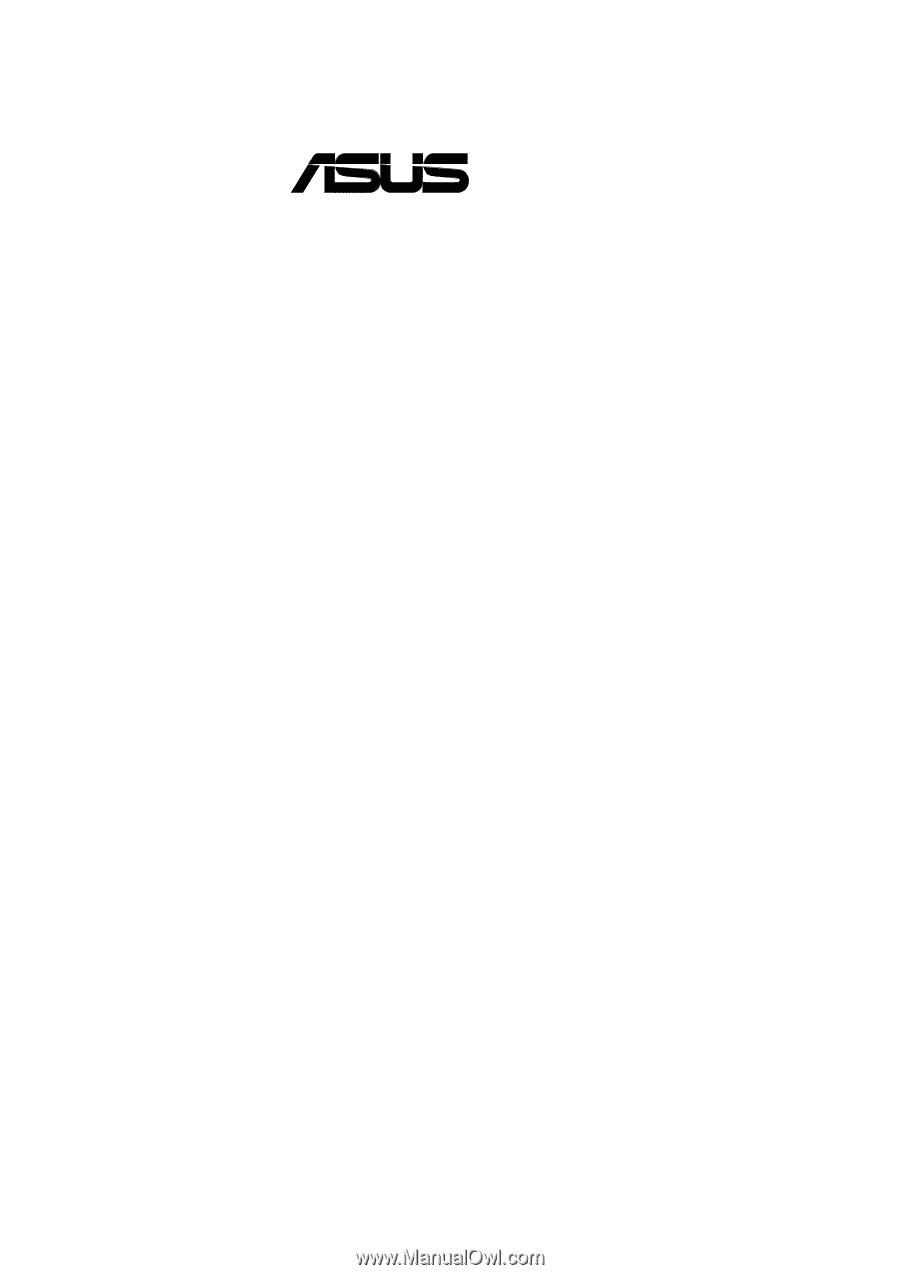
®
CUW
Intel
®
810 ATX Motherboard
USER’S MANUAL









