Asus FX507ZR FX507ZFX707Z Upgrade Guide
Asus FX507ZR Manual
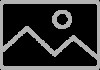 |
View all Asus FX507ZR manuals
Add to My Manuals
Save this manual to your list of manuals |
Asus FX507ZR manual content summary:
- Asus FX507ZR | FX507ZFX707Z Upgrade Guide - Page 1
E20026 Upgrade Guide Removing the compartment cover NOTE: The appearance of your Notebook PC's bottom view may vary per model. A. Remove the screw(s) screw from the cover. C. Pull out the compartment cover and remove it completely from your Notebook PC. Notebook PC Upgrade Guide Pop-open Screw 1 - Asus FX507ZR | FX507ZFX707Z Upgrade Guide - Page 2
To reattach the compartment cover: A. Align and reattach the cover of the compartment. B. Secure the cover using the screw(s) you removed earlier. C. Tighten the Pop-open Screw. Pop-open Screw 2 Notebook PC Upgrade Guide - Asus FX507ZR | FX507ZFX707Z Upgrade Guide - Page 3
Cover screw map 15" model M2.5 X 12L (2PCS) M2.5 X 9.5L (8PCS) M2.5 X 8L (1PC) M2.5 X 8L (1PC Pop-open Screw) Notebook PC Upgrade Guide 3 - Asus FX507ZR | FX507ZFX707Z Upgrade Guide - Page 4
17" model M2.5 X 13L (2PCS) M2.5 X 10L (4PCS) M2.5 X 8L (5PCS) M2.5 X 8L (1PC Pop-open Screw) 4 Notebook PC Upgrade Guide - Asus FX507ZR | FX507ZFX707Z Upgrade Guide - Page 5
Disconnecting the battery A. Remove the compartment cover. NOTE: For more details, refer to the Removing the compartment cover section in this manual. B. Disconnect the cable from the battery connector. NOTE: The illustration is for reference only. To connect the battery, align and connect the - Asus FX507ZR | FX507ZFX707Z Upgrade Guide - Page 6
battery pack, etc.) before removing the compartment cover. IMPORTANT! Visit an authorized service center or retailer for information on RAM module upgrades for your Notebook PC. professional supervision. You may also visit an authorized service center for further assistance. 6 Notebook PC Upgrade - Asus FX507ZR | FX507ZFX707Z Upgrade Guide - Page 7
A. Remove the compartment cover. NOTE: For more details, refer to the Removing the compartment cover and Disconnecting the battery sections in this manual. B. Align and insert the RAM module into the RAM module slot. C. Push down the RAM module until it clicks in place. 30° angle notches 30° - Asus FX507ZR | FX507ZFX707Z Upgrade Guide - Page 8
model but the module installation remains the same. • It is recommended that you install the M.2 card under professional supervision. You may also visit an authorized service center for further assistance. • The M.2 2280 slot does not support M.2 SATA SSD. 8 Notebook PC Upgrade Guide - Asus FX507ZR | FX507ZFX707Z Upgrade Guide - Page 9
A. Remove the compartment cover. NOTE: For more details, refer to the Removing the compartment cover and Disconnecting the battery sections in this manual. B. (optional) Insert the M.2 card into the wrap in the orientation shown in the illustration below. C. Align and insert the M.2 card into the - Asus FX507ZR | FX507ZFX707Z Upgrade Guide - Page 10
10 Notebook PC Upgrade Guide

Notebook PC Upgrade Guide
1
E20026
Upgrade Guide
Removing the compartment cover
NOTE:
The appearance of your Notebook PC’s bottom view may vary per
model.
A.
Remove the screw(s) from the Notebook PC’s compartment cover.
B.
Loosen the Pop-open Screw without removing the screw from
the cover.
C.
Pull out the compartment cover and remove it completely from
your Notebook PC.
Pop-open Screw









