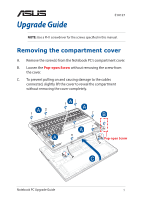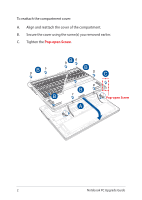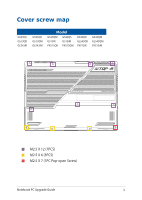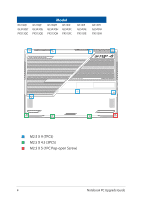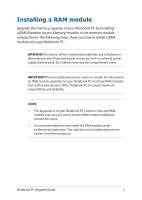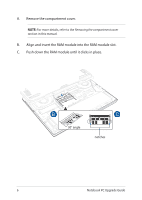Asus G513QR G513G533 Upgrade Guide
Asus G513QR Manual
 |
View all Asus G513QR manuals
Add to My Manuals
Save this manual to your list of manuals |
Asus G513QR manual content summary:
- Asus G513QR | G513G533 Upgrade Guide - Page 1
E18127 Upgrade Guide NOTE: Use a PH1 screwdriver for the screws specified in this manual. Removing the compartment cover A. Remove the screw(s) from the Notebook PC's compartment cover. B. Loosen the the compartment without removing the cover completely. Pop-open Screw Notebook PC Upgrade Guide 1 - Asus G513QR | G513G533 Upgrade Guide - Page 2
To reattach the compartment cover: A. Align and reattach the cover of the compartment. B. Secure the cover using the screw(s) you removed earlier. C. Tighten the Pop-open Screw. Pop-open Screw 2 Notebook PC Upgrade Guide - Asus G513QR | G513G533 Upgrade Guide - Page 3
Cover screw map G533QS G513QR GL543IR G533QR G513QM GL543IM Model G533QM G543QS G513IR G513IM PX513QR PX513QM G543QR GL543QR PX513IR G543QM GL543QM PX513IM M2.5 X 12 (7PCS) M2.5 X 6 (3PCS) M2.5 X 7 (1PC Pop-open Screw) Notebook PC Upgrade Guide 3 - Asus G513QR | G513G533 Upgrade Guide - Page 4
G513QC GL543QC PX513QC G513QE GL543QE PX513QE Model G513QH G513IC GL543QH GL543IC PX513QH PX513IC G513IE GL543IE PX513IE G513IH GL543IH PX513IH M2.5 X 9 (7PCS) M2.5 X 4.5 (3PCS) M2.5 X 5 (1PC Pop-open Screw) 4 Notebook PC Upgrade Guide - Asus G513QR | G513G533 Upgrade Guide - Page 5
battery pack, etc.) before removing the compartment cover. IMPORTANT! Visit an authorized service center or retailer for information on RAM module upgrades for your Notebook PC. professional supervision. You may also visit an authorized service center for further assistance. Notebook PC Upgrade - Asus G513QR | G513G533 Upgrade Guide - Page 6
A. Remove the compartment cover. NOTE: For more details, refer to the Removing the compartment cover section in this manual. B. Align and insert the RAM module into the RAM module slot. C. Push down the RAM module until it clicks in place. 30° angle notches 6 Notebook PC Upgrade Guide - Asus G513QR | G513G533 Upgrade Guide - Page 7
model but the module installation remains the same. • It is recommended that you install the M.2 card under professional supervision. You may also visit an authorized service center for further assistance. • The M.2 2280 slot does not support M.2 SATA SSD. Notebook PC Upgrade Guide 7 - Asus G513QR | G513G533 Upgrade Guide - Page 8
A. Remove the compartment cover. NOTE: For more details, refer to the Removing the compartment cover section in this manual. B. Align and insert the M.2 card into its card module slot. C. Secure the M.2 card in place using the bundled screw(s). 8 Notebook PC Upgrade Guide
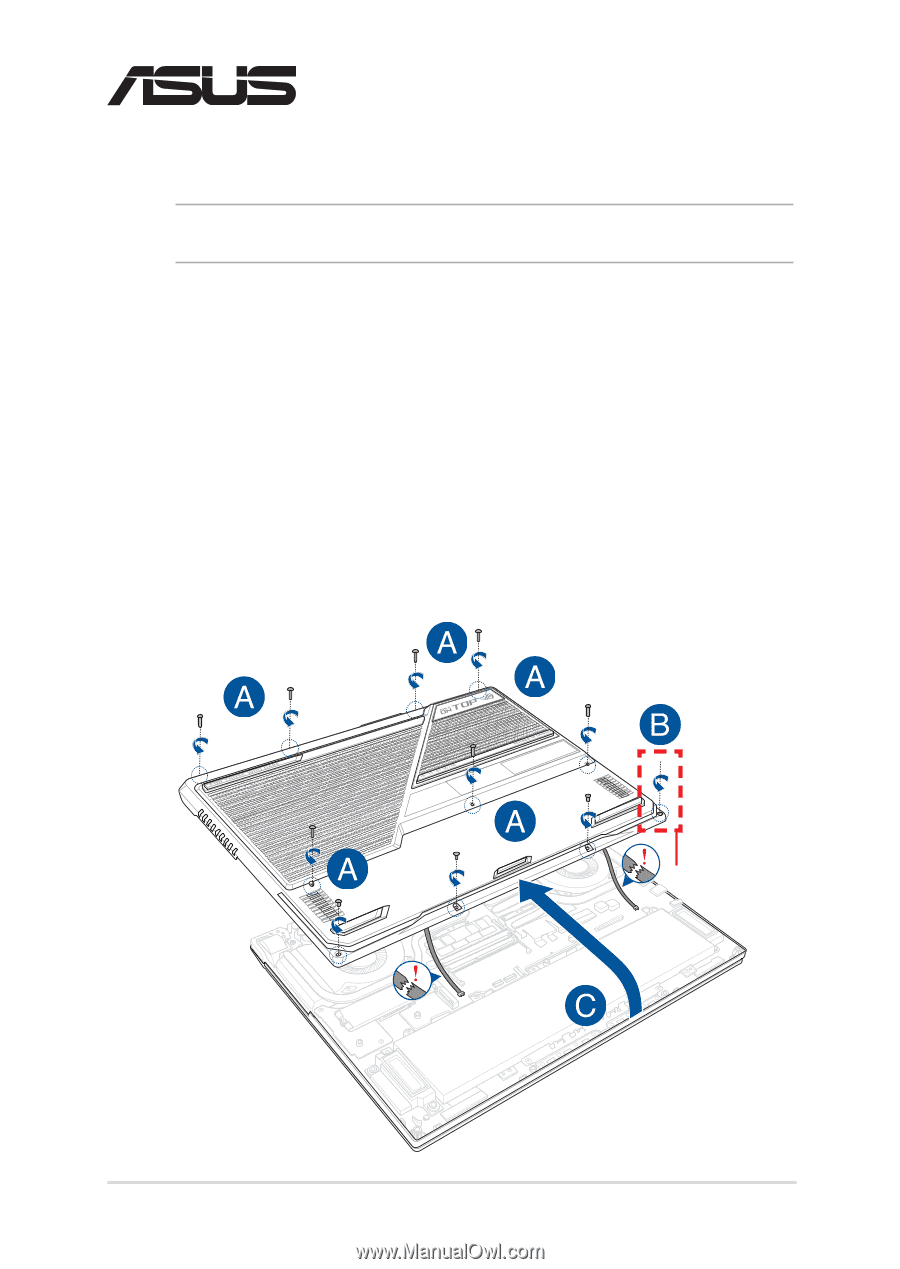
Notebook PC Upgrade Guide
1
E18127
Upgrade Guide
Removing the compartment cover
A.
Remove the screw(s) from the Notebook PC’s compartment cover.
B.
Loosen the
Pop-open Screw
without removing the screw from
the cover.
C.
To prevent pulling on and causing damage to the cables
connected, slightly lift the cover to reveal the compartment
without removing the cover completely.
Pop-open Screw
NOTE:
Use a PH1 screwdriver for the screws specified in this manual.