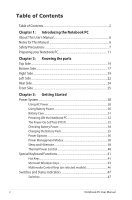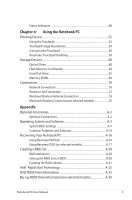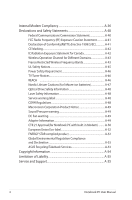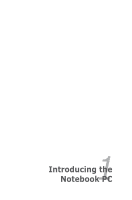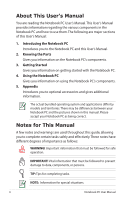Asus G55VW-DS71 User's Manual for English Edition
Asus G55VW-DS71 Manual
 |
View all Asus G55VW-DS71 manuals
Add to My Manuals
Save this manual to your list of manuals |
Asus G55VW-DS71 manual content summary:
- Asus G55VW-DS71 | User's Manual for English Edition - Page 1
E6932 Notebook PC User Manual January 2012 - Asus G55VW-DS71 | User's Manual for English Edition - Page 2
Power-On Self Test (POST 32 Checking Battery Power 34 Charging the Battery Pack 35 Power Options 36 Power Management Modes 38 Sleep and Hibernate 38 Thermal Power Control 40 Special Keyboard Functions 41 Hot Keys ...41 Microsoft Windows Keys 43 Multimedia Control Keys (on selected models - Asus G55VW-DS71 | User's Manual for English Edition - Page 3
Windows Wireless Network Connection 74 Bluetooth Wireless Connection(on selected models 76 Appendix Optional Accessories A-2 Optional Connections A-2 Operating System and Software A-3 System BIOS Settings A-4 Common Problems and Solutions A-10 Recovering Your Notebook PC A-16 Using Recovery - Asus G55VW-DS71 | User's Manual for English Edition - Page 4
-in Modem A-50 European Union Eco-label A-52 ENERGY STAR complied product A-52 Global Environmental Regulation Compliance and Declaration A-53 ASUS Recycling/Takeback Services A-53 Copyright Information A-54 Limitation of Liability A-55 Service and Support A-55 4 Notebook PC User Manual - Asus G55VW-DS71 | User's Manual for English Edition - Page 5
1 Chapter 1: Introducing the Notebook PC - Asus G55VW-DS71 | User's Manual for English Edition - Page 6
system and applications differ by models and territories. There may be differences between your Notebook PC and the pictures shown in this manual. Please accept your Notebook PC as being correct. Notes for This Manual A few notes and warnings are used throughout this guide, allowing you to complete - Asus G55VW-DS71 | User's Manual for English Edition - Page 7
Safety Precautions The following safety precautions will increase the life of the Notebook PC. Follow all precautions and instructions. Except as described in this manual, refer all servicing to qualified personnel. Disconnect the AC power and remove the battery pack(s) before cleaning. Wipe the - Asus G55VW-DS71 | User's Manual for English Edition - Page 8
PC and be sure that your power adapter complies with the rating. DO NOT use strong solvents such as thinners, benzene, or other chemicals on or near the surface. DO NOT use damaged power cords, accessories, or other peripherals. Incorrect installation of battery may cause explosion and damage the - Asus G55VW-DS71 | User's Manual for English Edition - Page 9
Adjustment of the volume control as well as the equalizer a moving part that may cause DANGER. Ensure to keep your body from the moving fan blades. Adapter Information Input power is still ON. Close the display panel and check that it is latched securely in the closed position to protect the keyboard - Asus G55VW-DS71 | User's Manual for English Edition - Page 10
Your Batteries If you intend to use battery power, be sure to fully charge your battery pack and any optional battery packs before going on long trips. Remember that the power adapter charges the battery pack airport magnetic detectors or expose them to magnetic wands. 10 Notebook PC User Manual - Asus G55VW-DS71 | User's Manual for English Edition - Page 11
only quick instructions for using your Notebook PC. Installing the Battery Pack 2 1 1. Align the pins of the battery pack to the notches of the battery slot. 2. Close down the battery into the slot and press.The battery will automatically click into place. Connecting the Power Adapter 110V-220V - Asus G55VW-DS71 | User's Manual for English Edition - Page 12
up the display panel with your thumb. 2. Slowly tilt the display panel forward or backward to a comfortable viewing angle. Turning on the Power 1. Push and release the power button located beneath the LCD display panel. 2. Use [Fn]+[F5] or [Fn]+[F6] to adjust the LCD brightness. 12 Notebook PC - Asus G55VW-DS71 | User's Manual for English Edition - Page 13
2 Chapter 2: Knowing the parts - Asus G55VW-DS71 | User's Manual for English Edition - Page 14
Top Side The keyboard differs by territory. 1 2 3 4 5 esc f1 f2 f3 f4 f5 f6 f7 f8 f9 f10 f11 f12 pause break prt sc sysrq delete insert ctrl home pgup pgdn end num lK scr lK 789 home pgup 45 6 123 end pgdn enter 0 insert delete 6 7 8 9 14 Notebook PC User Manual - Asus G55VW-DS71 | User's Manual for English Edition - Page 15
1 3D Vision IR port (on selected models) The 3D Vision IR port transmits 3D Vision signals to the 3D glasses when you play a 3D video game or watch 3D movies. 2 Camera The built-in camera allows picture taking or video recording. Can be used with video conferencing and other interactive - Asus G55VW-DS71 | User's Manual for English Edition - Page 16
-3D models) Under the Windows OS, this key functions as the Power4Gear Hybrid key. The key toggles power savings between various power saving modes. The power saving modes control many aspects of the Notebook PC to maximize performance versus battery time. Applying or removing the power adapter will - Asus G55VW-DS71 | User's Manual for English Edition - Page 17
Bottom Side The bottom side may vary in appearance depending on model. The battery pack size varies depending on model. 1 2 4 3 WARNING! The bottom of the Notebook PC can get very not put the Notebook PC on your lap or other parts of the body to avoid injury from the heat. Notebook PC User - Asus G55VW-DS71 | User's Manual for English Edition - Page 18
and configures CMOS accordingly during the POST (Power-On-Self-Test) process. There is no hardware or software (including BIOS) setup required after the memory is installed. Visit an authorized service center or retailer for information on memory upgrades for your Notebook PC. Only purchase - Asus G55VW-DS71 | User's Manual for English Edition - Page 19
peripherals can be connected or disconnected without restarting the computer. USB Charger+ (on selected models) The feature allows you to charge your mobile phones or digital audio players while your Notebook PC is working under system power on mode. 2 USB Port 3.0 Notebook PC User Manual 19 - Asus G55VW-DS71 | User's Manual for English Edition - Page 20
or else overheating may occur. 6 LAN Port The RJ-45 LAN port with eight pins is larger than the RJ-11 modem port and supports a standard Ethernet cable for connection to a local network. The built-in connector allows convenient use without additional adapters. 20 Notebook PC User Manual - Asus G55VW-DS71 | User's Manual for English Edition - Page 21
power to the Notebook PC and charges the internal battery pack.To prevent damage to the Notebook PC and battery pack, always use the supplied power adapter. The adapter may become warm to hot when in use. Ensure not to cover the adapter and keep it away from your body. Notebook PC User Manual - Asus G55VW-DS71 | User's Manual for English Edition - Page 22
USB Port 3.0 The USB (Universal Serial Bus) port is compatible with USB 3.0, 2.0, or USB 1.1 devices such as keyboards, pointing devices, cameras, hard disk drives, printers, and scanners connected in a series up to 4.8Gbits/sec (USB 3.0), 480Mbits/sec (USB 2.0), and 12Mbits/sec (USB 1.1). USB - Asus G55VW-DS71 | User's Manual for English Edition - Page 23
disables the built-in speakers. 5 Optical Drive The Notebook PC comes in various models with different optical drives.The Notebook PC's optical drive may support compact discs (CD) and/or digital video discs (DVD) and may have recordable (R) or re-writable (RW) capabilities. 6 Optical Drive - Asus G55VW-DS71 | User's Manual for English Edition - Page 24
Rear Side 1 1 1 Air Vents The air vents allow cool air to enter and warm air to exit the Notebook PC. Ensure that paper, books, clothing, cables, or other objects do not block any of the air vents or else overheating may occur. 24 Notebook PC User Manual - Asus G55VW-DS71 | User's Manual for English Edition - Page 25
Front Side 1 2 1 Status Indicators Status indicators represent various hardware/software conditions. 2 Flash Memory Slot Normally an external memory card reader must be purchased separately in order to use memory cards from devices such as digital cameras, MP3 players, mobile phones, and - Asus G55VW-DS71 | User's Manual for English Edition - Page 26
- Asus G55VW-DS71 | User's Manual for English Edition - Page 27
3 Chapter 3: Getting Started - Asus G55VW-DS71 | User's Manual for English Edition - Page 28
. It is always best to ask an experienced traveler about AC outlet voltages when bringing power adapters to another country. 110V-220V 2 HDMI 3 1 The actual location of the power input differs by models. Refer to the previous chapter to locate the LAN port. You can buy travel kits for the - Asus G55VW-DS71 | User's Manual for English Edition - Page 29
the Notebook PC or use the Notebook PC's adapter to power other electrical devices. If there is smoke, burning scent, or extreme heat coming from the AC-DC adapter, seek servicing. Seek servicing if you suspect a faulty AC-DC adapter.You may damage both your battery pack(s) and the Notebook PC with - Asus G55VW-DS71 | User's Manual for English Edition - Page 30
fully charged pack will provide several hours of battery life, which can be further extended by using power management features through the BIOS setup. Additional battery packs are optional and can be purchased separately through a Notebook PC retailer. Installing and Removing the Battery Pack Your - Asus G55VW-DS71 | User's Manual for English Edition - Page 31
To remove the battery pack: 1 2 IMPORTANT! Only use battery packs and power adapters supplied with this Notebook PC or specifically approved by the manufacturer or retailer for use with this model or else damage may occur to the Notebook PC. Battery Care The Notebook PC's battery pack, like all - Asus G55VW-DS71 | User's Manual for English Edition - Page 32
(POST) When you turn ON the Notebook PC, it will first run through a series of software-controlled diagnostic tests called the Power-On Self Test (POST).The software that controls the POST is installed as a permanent part of the Notebook PC's architecture.The POST includes a record of the Notebook - Asus G55VW-DS71 | User's Manual for English Edition - Page 33
... sectors" for more effective scan and repair but the process will run slower. IMPORTANT! If warnings are still given during bootup after running a software disk checking utility, you should take your Notebook PC in for servicing. Continued use may result in data loss. Notebook PC User Manual 33 - Asus G55VW-DS71 | User's Manual for English Edition - Page 34
-to-RAM (STR) does not last long when the battery power is depleted. STR is not the same as power OFF. STR requires a small amount of power and will fail and lose data if no power is available due to complete battery depletion or no power supply (e.g. removing both the power adapter and battery pack - Asus G55VW-DS71 | User's Manual for English Edition - Page 35
PC on the road, you will have to charge the battery pack.The battery pack begins to charge as soon as the Notebook PC is connected to external power using the power adapter. Fully charge the battery pack before using it for the first time. A new battery pack must completely charge before the - Asus G55VW-DS71 | User's Manual for English Edition - Page 36
customized in Windows Control Panel "Power Options." For other options, such as "Switch User, Restart, Sleep, or Shut Down," click the arrowhead next to the lock icon. Restarting or Rebooting After making changes to your operating system, you may be prompted to restart the system. Some installation - Asus G55VW-DS71 | User's Manual for English Edition - Page 37
Shutdown In case your operating system cannot properly turn OFF or restart, there is an additional way to shutdown your Notebook PC: Hold the power button over 4 seconds. IMPORTANT! DO NOT use emergency shutdown while data is being written; doing so can result in loss or destruction of your - Asus G55VW-DS71 | User's Manual for English Edition - Page 38
PC has a number of automatic or adjustable power saving features that you can use to maximize battery life and lower Total Cost of Ownership (TCO).You can control some of these features through the Power menu in the BIOS Setup. ACPI power management settings are made through the operating system - Asus G55VW-DS71 | User's Manual for English Edition - Page 39
RAM is volatile, it requires power to keep (refresh) the data. Click the Windows button and the arrowhead next to the lock icon to see this option.You can also use the keyboard shortcut [Fn F1] to activate this mode. Recover by pressing any keyboard key except [Fn]. (NOTE: The power indicator will - Asus G55VW-DS71 | User's Manual for English Edition - Page 40
Thermal Power Control There are three power control methods for controlling the Notebook PC's thermal state. These power control cannot be configured by the user and should be known in case the critical cooling when temperature exceeds the maximum safe upper limit. 40 Notebook PC User Manual - Asus G55VW-DS71 | User's Manual for English Edition - Page 41
models) ON or OFF with an on-screen-display. When enabled, the corresponding wireless indicator will light. Windows software settings are necessary to use the wireless LAN or Bluetooth. f1 f2 fn f3 Keyf4boarf5d Ligfh6 t Dof7wn Icf8 on (Ff93) : f10 f11 f12 Decreases the keyboard light - Asus G55VW-DS71 | User's Manual for English Edition - Page 42
modes control many aspects of the Notebook PC to maximize performance versus battery time. Applying or removing the power adapter will automatically switch the system between AC mode and battery mode.You can see the current mode through the on-screen display (OSD). 42 Notebook PC User Manual - Asus G55VW-DS71 | User's Manual for English Edition - Page 43
Microsoft Windows Keys There are two special Windows keys on the keyboard as described below. The key with the Windows Logo activates the Start menu located at the bottom left of the Windows desktop. The other key, that looks like a Windows menu with a small pointer, activates the properties menu - Asus G55VW-DS71 | User's Manual for English Edition - Page 44
are located at the upper right hand corner of each key as shown in the figure. When the numeric keypad is engaged by pressing [Fn][Ins/Num LK], the number lock LED lights up. If an external keyboard is connected, pressing the [Ins/Num LK] on the external keyboard enables/disables the NumLock on both - Asus G55VW-DS71 | User's Manual for English Edition - Page 45
Extended Keyboard The extended keyboard has a dedicated numeric keypad for easy number entry. Use [Num Lk / Scr Lk] to toggle between using the extended keypad as numbers or as pointer directions. The pointer direction keys are for navigation between fields or cells such as those in a spreadsheet or - Asus G55VW-DS71 | User's Manual for English Edition - Page 46
each multimedia control key on the Notebook PC. Some control key functions may defer depending on Notebook PC model. shift end fn ctrl Use the [Fn] key in combination with the arrow keys for CD control functions. playback, skips to the next song / movie chapter. 46 Notebook PC User Manual - Asus G55VW-DS71 | User's Manual for English Edition - Page 47
-3D models) Under the Windows OS, this key functions as the Power4Gear Hybrid key. The key toggles power savings between various power saving modes. The power saving modes control many aspects of the Notebook PC to maximize performance versus battery time. Applying or removing the power adapter will - Asus G55VW-DS71 | User's Manual for English Edition - Page 48
as follows: Green ON: Battery power is between 95% and 100% (with AC power). Orange ON: Battery power is less than 95% (with AC power). Orange Blinking: Battery power is less than 10% (without AC power). Off: Battery power is between 10% and 100% (without AC power). 48 Notebook PC User Manual - Asus G55VW-DS71 | User's Manual for English Edition - Page 49
applicable on models with internal Bluetooth (BT) and built-in wireless LAN. This indicator will light to show will also light. (Windows software settings are necessary.) Capital Lock Indicator Indicates that capital lock [Caps Lock] is activated when lighted. Capital lock allows some of the keyboard - Asus G55VW-DS71 | User's Manual for English Edition - Page 50
50 Notebook PC User Manual - Asus G55VW-DS71 | User's Manual for English Edition - Page 51
4 Chapter 4: Using the Notebook PC - Asus G55VW-DS71 | User's Manual for English Edition - Page 52
is fully compatible with all two/three-button and scrolling knob PS/2 mice. The touchpad is pressure sensitive and contains no moving parts; therefore, mechanical failures can be avoided. A device driver is still required for working with some application software. Pointer Movement Right Click Left - Asus G55VW-DS71 | User's Manual for English Edition - Page 53
Pointer Place your finger in the center of the touchpad and slide in a direction to move the pointer. Slide finger forward Slide finger left Slide finger right Slide finger backward Perform finger gestures within the smart area on the touchpad to initiate action. Notebook PC User Manual 53 - Asus G55VW-DS71 | User's Manual for English Edition - Page 54
will not be executed. You can set the double-click speed using the Windows Control Panel"Mouse."The following two examples produce the same results. DoubleClicking DoubleTapping Press the left button twice and release. 54 Lightly but rapidly strike the touchpad twice. Notebook PC User Manual - Asus G55VW-DS71 | User's Manual for English Edition - Page 55
button, move the item to your desired location, then release the left button. You can also double-tap and on touchpad. Lightly strike the touchpad twice, sliding finger on touchpad during second touchpad to scroll a window up/down/left/right. If your display window includes several sub-windows - Asus G55VW-DS71 | User's Manual for English Edition - Page 56
Two-finger zooming in/out - Using two fingers on the touchpad, you can enlarge or reduce the view size of your , to rotate an image. Two-finger tapping - Use two fingers to tap the touchpad. This action simulates the click on the scroll wheel of a mouse. Three-finger tapping - Use three fingers - Asus G55VW-DS71 | User's Manual for English Edition - Page 57
- Using three fingers on the touchpad, you can swipe pages from left to right/right to left.You can also use this gesture to switch between active windows on your desktop. Swipe left/right to go back and Swipe up to show all applications. forth between active windows or Swipe down to show - Asus G55VW-DS71 | User's Manual for English Edition - Page 58
of the touchpad. The touchpad responds best to light pressure. Automatic Touchpad Disabling Windows can automatically disable the Notebook PC's touchpad when an external USB mouse is attached. This feature is normally OFF, to turn ON this feature: 1. Select the option in Windows Control Panel - Asus G55VW-DS71 | User's Manual for English Edition - Page 59
2. Click Device Settings on the top and click Disable internal pointing device when external USB pointing device plug in check box. 3. Click OK to finish the configuration. Notebook PC User Manual 59 - Asus G55VW-DS71 | User's Manual for English Edition - Page 60
or write documents, pictures, and other files to various data storage devices. Optical Drive Inserting an optical disc 1. While the Notebook PC's power is ON, press the drive's eject button and the tray will eject out partially. 2. Gently pull on the drive's front panel and slide the tray completely - Asus G55VW-DS71 | User's Manual for English Edition - Page 61
back in. The drive will begin reading the table of contents (TOC) on the disc.When the drive stops, the disc is ready to be used. It is normal to hear as well as feel the CD spinning with great intensity in the CD drive while data is read. Notebook PC User Manual 61 - Asus G55VW-DS71 | User's Manual for English Edition - Page 62
the tray and gently pry the edge of the disc upwards at an angle to remove the disc from the hub. Emergency eject The emergency eject is located in a hole on the . Ensure not to stab the activity indicator located in the same area. Actual location will vary by model. 62 Notebook PC User Manual - Asus G55VW-DS71 | User's Manual for English Edition - Page 63
automatically opens an audio player and begins playing. Depending on the DVD audio disc and installed software, it may require that you open a DVD player to listen to DVD audio. You can adjust the volume using hotkeys or Windows speaker icon in the Notification area. Notebook PC User Manual 63 - Asus G55VW-DS71 | User's Manual for English Edition - Page 64
IMPORTANT! Flash memory card compatibility varies depending on Notebook PC model and flash memory card specifications. Flash memory card specifications constantly change so Hardware and Eject Media in the Windows notification area before removing the flash memory card. 64 Notebook PC User Manual - Asus G55VW-DS71 | User's Manual for English Edition - Page 65
. IMPORTANT! When replacing or upgrading the hard drive, always visit an authorized service center or retailer for this Notebook PC. WARNING! Disconnect all the connected peripherals, any telephone or telecommunication lines and power connector (such as external power supply, battery pack, etc - Asus G55VW-DS71 | User's Manual for English Edition - Page 66
Removing the hard disk drive 1 22 1 2 1 1 2 66 Notebook PC User Manual - Asus G55VW-DS71 | User's Manual for English Edition - Page 67
Installing the hard disk drive 2 1 2 1 1 2 Notebook PC User Manual 67 - Asus G55VW-DS71 | User's Manual for English Edition - Page 68
(including BIOS) setup required after the memory is installed. WARNING! Disconnect all the connected peripherals, any telephone or telecommunication lines and power connector (such as external power supply, battery pack, etc.) before installing or removing a memory. 68 Notebook PC User Manual - Asus G55VW-DS71 | User's Manual for English Edition - Page 69
1 2 Installing a Memory Card:2 Removing a Memory Card: 1 33 (This is only an example.) (This is only an example.) Notebook PC User Manual 69 - Asus G55VW-DS71 | User's Manual for English Edition - Page 70
The built-in network cannot be installed later as an upgrade. After purchase, network can be installed as an expansion card. Network Connection Connect a network cable, with RJ-45 connectors on each end, to the modem/network port on the Notebook PC and the other end to a hub or switch. For - Asus G55VW-DS71 | User's Manual for English Edition - Page 71
-Ethernet model). (Gigabit models support auto-crossover so a crossover LAN cable is optional.) Example of the Notebook PC connected to a Network Hub or Switch for use with the built-in Ethernet controller. HDMI Network Hub or Switch Network cable with RJ-45 connectors Notebook PC User Manual 71 - Asus G55VW-DS71 | User's Manual for English Edition - Page 72
Connection The optional built-in wireless LAN is a compact easy-to-use wireless Ethernet adapter adapter that supports Infrastructure and Ad-hoc modes giving you flexibility on your existing or future wireless network concerns, DO NOT connect to the unsecured network; otherwise, the information - Asus G55VW-DS71 | User's Manual for English Edition - Page 73
network created by an Access Point (AP) (sold separately) that provides a central link for wireless clients to communicate with each other or with a wired network. (All devices must install Notebook PC optional 802.11 wireless LAN adapters.) Desktop PC Access Point Notebook PC User Manual - Asus G55VW-DS71 | User's Manual for English Edition - Page 74
Windows Wireless Network Connection Connecting to a network 1. Switch ON the Wireless function if necessary for your model (see switches in Section 3). 2. Press [FN+F2] repeatedly until wireless LAN icon and Bluetooth icon are shown. Or double click the Wireless Console icon in Windows notification - Asus G55VW-DS71 | User's Manual for English Edition - Page 75
to enter a password. 6. After a connection has been established, the connection is shown on the list. 7. You can see the wireless network icon in the Notification area. The crossed wireless network icon appears when you press + to disable the WLAN function. Notebook PC User Manual 75 - Asus G55VW-DS71 | User's Manual for English Edition - Page 76
to another computer or PDA and exchange files, share peripherals, or share Internet or network connections. You may also make use of Bluetooth-enabled wireless keyboard or mouse. Turning ON and Launching Bluetooth Utility This process can be used to add most Bluetooth devices. 1. Switch ON the - Asus G55VW-DS71 | User's Manual for English Edition - Page 77
From Control Panel, go to Network and Internet > Network and Sharing Center and then click Change adapter settings in the left blue pane. 4. Right-click Bluetooth Network Connection and select View Bluetooth Network Devices. 5. Click Add a device to look for new devices. Notebook PC User Manual 77 - Asus G55VW-DS71 | User's Manual for English Edition - Page 78
6. Select a Bluetooth-enabled device from the list and click Next. 7. Enter the Bluetooth security code into your device and start pairing. 8. The paired relationship is successfully built. Click Close to finish the setting. 78 Notebook PC User Manual - Asus G55VW-DS71 | User's Manual for English Edition - Page 79
A Appendix - Asus G55VW-DS71 | User's Manual for English Edition - Page 80
allow Windows navigation to be more comfortable. Both the external USB keyboard and mouse will work simultaneously with the Notebook PC's built-in keyboard and touchpad. Printer Connection One or more USB printers can be simultaneously used on any USB port or USB hub. A-2 Notebook PC User Manual - Asus G55VW-DS71 | User's Manual for English Edition - Page 81
software not included as part of the factory pre-install. A recovery disc is optional and includes an image of the original operating system installed on the hard drive at the factory.The recovery disc provides a comprehensive recovery solution that quickly restores the Notebook PC's operating - Asus G55VW-DS71 | User's Manual for English Edition - Page 82
reference only. The actual screens may differ by models and territories. Boot Device 1. On the Boot screen, select Boot Option #1. Aptio Setup Utility - Copyright (C) 2010 American Megatrends, Inc. Main Advanced Chipset Boot Security Save & Exit Boot Configuration UEFI Boot PXE ROM [Disabled - Asus G55VW-DS71 | User's Manual for English Edition - Page 83
press [Enter]. 4. Leave the Confirm New Password field blank and press [Enter]. 5. Password is then cleared. You will be asked to enter the User Password whenever you power on the Notebook PC (enter BIOS or OS). The Administrator Password is only asked when you would like to enter and configure the - Asus G55VW-DS71 | User's Manual for English Edition - Page 84
Security LAN Network Interface Wireless Network Interface HD AUDIO Interface SATA 2nd HDD Interface SATA ODD Interface USB Interface Security [Unlock] [Unlock] [Unlock] [Unlock] [Unlock] SATA 2nd HDD Interface Unlock Lock If Locked, 2nd SATA HDD will be disabled. : Select Screen : Select Item - Asus G55VW-DS71 | User's Manual for English Edition - Page 85
(C) 2010 American Megatrends, Inc. Security USB Interface Security USB Interface [Unlock] If Locked, all USB device will be disabled. External Ports Bluetooth CMOS Camera Card Reader Unlock Lock [Unlock] [Unlock] [Unlock] [Unlock] USB Interface : Select Screen : Select Item Enter: Select - Asus G55VW-DS71 | User's Manual for English Edition - Page 86
user's password is set, then this is a power on password and must be entered to boot or enter Setup. In Setup, the User will have Administrator rights. Administrator Password User Password Status NCrOeTatINe SNTeAwLLPEaDssword NOT INSTALLED Setup administrator password User Password HDD Password - Asus G55VW-DS71 | User's Manual for English Edition - Page 87
you must save changes before exiting the BIOS setup utility. Aptio Setup Utility - Copyright Save Options Save Changes Discard Changes Restore Defaults Boot Override P0: ST9500420AS P1: CA21N Launch EFI Shell from filesystem device : Select Screen : Select Item Enter: Select +/-: Change Opt. - Asus G55VW-DS71 | User's Manual for English Edition - Page 88
Cannot wake up from the hibernation. 1. Remove upgraded parts (RAM, HDD, WLAN, BT) if they were installed after purchase. 2. If not the case, try MS System Restore to an earlier date. 3. If problem still persists, try restoring your system using the recovery partition or DVD. You must backup all - Asus G55VW-DS71 | User's Manual for English Edition - Page 89
will not damage the battery pack if it is left in the Notebook PC. Hardware Problem - Power ON/OFF Error I cannot power ON the Notebook PC. Diagnostics: 1. Power On by Battery only? (Y = 2, N = 4) 2. Able to see BIOS (ASUS Logo)? (Y = 3, N = A) 3. Able to load the OS? (Y = B, N = A) 4. Adapter power - Asus G55VW-DS71 | User's Manual for English Edition - Page 90
system, try restoring your system using the recovery partition or disc. IMPORTANT! You must backup all your data to another location before recovering. C. Adapter problem; check the power cord connections, otherwise visit a local service center for replacement. D. Battery problem; please check - Asus G55VW-DS71 | User's Manual for English Edition - Page 91
install them in Windows Safe Mode. 3. Check your system for viruses. 4. Update the BIOS to the latest version with Easy Flash in Windows or AFLASH in DOS mode. These utilities and BIOS files can be downloaded from the ASUS website. WARNING! Ensure your Notebook PC does not lose power during the BIOS - Asus G55VW-DS71 | User's Manual for English Edition - Page 92
and Internet firewall to protect yourself from viruses. Ensure that you install the "Intel INF Update" and "ATKACPI" drivers first so that hardware devices can be recognized. 6. If the problem still exist, contact your local service center and ask an engineer for assistance. A-14 Notebook PC User - Asus G55VW-DS71 | User's Manual for English Edition - Page 93
Software Problem - BIOS Updating the BIOS. 1. Please verify the Notebook PC's exact model and download the latest BIOS file for your model from the ASUS website and save it in your flash disk drive. 2. Connect your flash disk drive to the Notebook PC and power on the Notebook PC. 3. Use the Start - Asus G55VW-DS71 | User's Manual for English Edition - Page 94
system, drivers, and utilities installed on your Notebook PC at the factory. IMPORTANT! DO NOT delete the partition named RECOVERY. The Recovery Partition is created at the factory and cannot be restored if deleted. Take your Notebook PC to an authorized ASUS service center if you have problems with - Asus G55VW-DS71 | User's Manual for English Edition - Page 95
"C"(40%) and"D"(60%). 6. Follow the onscreen instructions to complete the recovery process. Visit the ASUS website at www.asus.com for updated drivers and utilities. Using Recovery DVD (on selected models) Lock the secondary hard disk drive: For models installed two hard disk drives, you have to - Asus G55VW-DS71 | User's Manual for English Edition - Page 96
Security LAN Network Interface Wireless Network Interface HD AUDIO Interface SATA 2nd HDD Interface SATA ODD Interface USB Interface Security [Unlock] [Unlock] [Unlock] [Unlock] [Unlock] SATA 2nd HDD Interface Lock Unlock If Locked, 2nd SATA HDD will be disabled. : Select Screen : Select Item - Asus G55VW-DS71 | User's Manual for English Edition - Page 97
unless instructed to do so, during the recovery process or else your partitions will be unusable. Ensure to connect the power adapter to your Notebbook PC when performing system recovery. Unstable power supply may cause recovery failure. Visit the ASUS website at www.asus.com for updated drivers and - Asus G55VW-DS71 | User's Manual for English Edition - Page 98
] Performance Tuning SATA Configuration Intel(R) Rapid Start Technology Intel(R) Anti-Theft Technology Configuration USB Configuration Intel(R) Smart Connect Technology Network Stack : Select Screen : Select Item Enter: Select +/-: Change Opt. F1: General Help F9: Optimized Defaults F10 - Asus G55VW-DS71 | User's Manual for English Edition - Page 99
]-Select Menu The navigation keys at the bottom of the screen allow you to move through the menus and select the menu options. The RAID BIOS setup screens shown in this section are for reference only and may not exactly match the items on your screen. The utility supports maximum two hard disk - Asus G55VW-DS71 | User's Manual for English Edition - Page 100
The following screen appears: Intel(R) Rapid Storage Technology - Option ROM - 11.5.0.1232 Copyright(C) 2003-10 Intel Corporation. up/down arrow key to select a RAID level to create, and then press . 4. Use the up/down arrow key to select the video editing. A-22 Notebook PC User Manual - Asus G55VW-DS71 | User's Manual for English Edition - Page 101
the maximum allowed capacity. 6. When the Create Volume item is highlighted, press . The following warning message appears: WARNING: ALL DATA ON SELECTED DISKS WILL BE LOST. Are you sure you want to create this volume? (Y/N): 7. Press to create the RAID volume and return to the main menu - Asus G55VW-DS71 | User's Manual for English Edition - Page 102
2003-10 Intel Corporation. All Rights Reserved. Name Volume0 [ DELETE VOLUME MENU ] Level Drives RAID0(Stripe) 2 Capacity 298.0GB Status Normal Bootable Yes [ HELP ] Deleting a volume will reset the disks to non-RAID. WARNING: ALL DISK DATA WILL BE DELETED. (This does not apply to Recovery - Asus G55VW-DS71 | User's Manual for English Edition - Page 103
computer from sleeping mode. Saving your computer's system memory to the configured SSD provides a faster wake-up response time, but keeps a high frequency will result to unstable system performance. 1. Go to Start, right-click Computer > Manage > Disk Management. 2. Select the SSD that you want to - Asus G55VW-DS71 | User's Manual for English Edition - Page 104
unallocated volume, select New Simple Volume, and follow the remaining steps. If your SSD is smaller than 64GB, and is set to Full disk capacity caching option 5. Key in the required partition size, and must be equal to the system DRAM memory (1GB = 1024MB). Click Shrink. Go to Start> Control Panel> - Asus G55VW-DS71 | User's Manual for English Edition - Page 105
where you created the unallocated partition. • Refer to step 5 for details about the unallocated disk space in the SSD. 9. Type create partition primary and press Enter. 10. After creating a primary partition, type detail disk, and press Enter to view the details of the partitioned disk. Notebook - Asus G55VW-DS71 | User's Manual for English Edition - Page 106
new partition called Hibernatioon Partition. The Hibernation Partition does not appear when you choose "GPT (GUID Partition Table store type". Ensure the "Unallocated" disappears from the volume, and a new partition to function failure of Intel® Rapid Start Technology. A-28 Notebook PC User Manual - Asus G55VW-DS71 | User's Manual for English Edition - Page 107
under the OS Install the Intel® Rapid Start Technology first from your support DVD in order to enable or disable the function Click to enable or disable battery saving mode. This function only applies to notebooks. Click to is 10 minutes. Click to save the Click to cancel the settings made - Asus G55VW-DS71 | User's Manual for English Edition - Page 108
4. Select the disk (SSD) where the Intel® Rapid Start Technology is installed for volume recovery, type select disk x installed by typing select partition x (x=number), and press Enter. The value "x" refers to a disk number where you want to delete the store partition. A-30 Notebook PC User Manual - Asus G55VW-DS71 | User's Manual for English Edition - Page 109
.The diskpart utility deletes the selected partition. 7. In the desktop, click Start, right-click Computer, and click Manage. 8. In the Computer Management window, click Disk Management, right-click the shrinked new volume, and select Extend Volume. 9. As the Extend Volume Wizard appears, click Next - Asus G55VW-DS71 | User's Manual for English Edition - Page 110
. Click Finish to recover the Intel Rapid Start Technology partition. 12. Reboot the system after deleting the partition. 13. Go to Start > Control Panel > Programs > Programs and Features > to remove the Intel Rapid Start Manager for the complete deletion of Intel Rapid Start Technology. A-32 - Asus G55VW-DS71 | User's Manual for English Edition - Page 111
you must install your own DVD discs. Regional Playback Information Playback of DVD movie titles involves decoding MPEG2 video releases, DVD video titles are released for specific will require factory resetting which is not covered by warranty. If resetting is desired, shipping and resetting costs will - Asus G55VW-DS71 | User's Manual for English Edition - Page 112
, Spain, Sweden, Switzerland, Syria, Turkey, UK, Greece, Former Yugoslav Republics, Slovakia Region 3 Burma, Indonesia, South Korea, Malaysia, Philippines, Singapore, Taiwan, Thailand, Vietnam Region 4 Australia, Caribbean (Except US Territories), Central America, New Zealand, Pacific Islands, South - Asus G55VW-DS71 | User's Manual for English Edition - Page 113
Blu-ray ROM Drive Information (on selected models) Region Definitions Region A North, Central and South American countries, Eastern European countries and their territories; China and Mongolia. Refer to Blu-ray Disc website at www.blu-raydisc.com/en/ Technical/FAQs/Blu-rayDsicforVideo.html for more - Asus G55VW-DS71 | User's Manual for English Edition - Page 114
21 (Common Technical Regulation) for the attachment requirements for connection to the analogue public switched telephone networks of terminal equipment (excluding terminal equipment supporting the voice telephony justified case service) in which network addressing, if provided, is by means of dual - Asus G55VW-DS71 | User's Manual for English Edition - Page 115
network compatibility is dependent on physical and software switch settings. It will also advise the user to contact the vendor if it is desired to use the equipment on another network." Up to now the Notified Body of CETECOM issued speech is controlled by regulations (e.g. handset telephones and - Asus G55VW-DS71 | User's Manual for English Edition - Page 116
Yes Yes No Yes Yes Yes Yes Yes No Yes Yes Still Pending No Yes Yes Yes Yes No No No Yes Yes Yes More Testing No No Not Applicable Yes No No No No Not Applicable No No Still Pending No No No Yes No Not Applicable Not Applicable Not - Asus G55VW-DS71 | User's Manual for English Edition - Page 117
dialling (manufacturers may state in the user guide that the equipment is only intended to support DTMF signalling, which would make any additional testing superfluous). In The Netherlands additional testing is required for series connection and caller ID facilities. Notebook PC User Manual A-39 - Asus G55VW-DS71 | User's Manual for English Edition - Page 118
installed and used in accordance with the instructions, may cause harmful interference to radio communications. However, there is no guarantee that interference will not occur in a particular installation that only the supplied power cord be used. Use only shielded cables to connect I/O devices to - Asus G55VW-DS71 | User's Manual for English Edition - Page 119
Federal Regulations #47, part 15.193, 1993. in the 2.4GHz frequency by specified firmware controlled in the USA." This equipment complies with users must follow the specific operating instructions for satisfying RF safety as in [Article 3.1a] • Testing for electric safety according to [EN 60950] - Asus G55VW-DS71 | User's Manual for English Edition - Page 120
specific operating instructions service (i.e. co-channel Mobile Satellite systems) this device is intended to be operated indoors and away from windows to provide maximum shielding. Equipment (or its transmit antenna) that is installed outdoors is subject to licensing. A-42 Notebook PC User Manual - Asus G55VW-DS71 | User's Manual for English Edition - Page 121
band. The worst case maximum authorized power indoors are: • 10mW for the entire 2.4 GHz band (2400 MHz-2483.5 MHz) • 100mW for frequencies between 2446.5 MHz and 2483.5 MHz Channels 10 through 13 inclusive operate in the band me 37 Indre et Loire 50 Manche 59 Nord Notebook PC User Manual A-43 - Asus G55VW-DS71 | User's Manual for English Edition - Page 122
check with ART for the latest information (www.arcep.fr) Your WLAN Card transmits less than 100mW, but more than 10mW. A-44 Notebook PC User Manual - Asus G55VW-DS71 | User's Manual for English Edition - Page 123
for possible special disposal instructions to reduce the risk of injury to persons due to fire or explosion. • Do not use power adapters or batteries from other devices to reduce the risk of injury to persons due to fire or explosion. Use only UL certified power adapters or batteries supplied by the - Asus G55VW-DS71 | User's Manual for English Edition - Page 124
power cords greater than or equal to: H05VV-F, 3G, 0.75mm2 or H05VV-F, 2G, 0.75mm2. TV Tuner Notices Note to CATV System Installer Shield of a Coaxial Cable - installation should include bonding the screen of the coaxial cable to the at ASUS REACH website at http://csr.asus.com/english/REACH.htm. A- - Asus G55VW-DS71 | User's Manual for English Edition - Page 125
Nordic Lithium Cautions (for lithium-ion batteries) CAUTION! Danger of explosion if battery is incorrectly replaced. Replace only with the same or equivalent type recommended by the manufacturer. Dispose of used batteries according to the manufacturer's instructions. (English) ATTENZIONE! Rischio di - Asus G55VW-DS71 | User's Manual for English Edition - Page 126
1, 1976. Compliance is mandatory for products marketed in the United States. WARNING! Use of controls or adjustments or performance of procedures other than those specified herein or in the laser product installation guide may result in hazardous radiation exposure. A-48 Notebook PC User Manual - Asus G55VW-DS71 | User's Manual for English Edition - Page 127
disassembly is prohibited. Sound Pressure warning Excessive sound pressure from earphones or headphones can cause hearing damage or loss. Adjustment of the volume control is a moving part that may cause DANGER. Ensure to keep your body from the moving fan blades. Adapter Information Input voltage: - Asus G55VW-DS71 | User's Manual for English Edition - Page 128
CTR 21 Approval (for Notebook PC with built-in Modem) Danish Dutch English Finnish French German Greek Italian Portuguese A-50 Notebook PC User Manual - Asus G55VW-DS71 | User's Manual for English Edition - Page 129
Spanish Swedish Notebook PC User Manual A-51 - Asus G55VW-DS71 | User's Manual for English Edition - Page 130
. 4. Reduction of the use of natural resources by encouraging recycling. 5. Designed for easy upgrades and longer lifetime through providing compatible spare parts such as batteries, power supplies, the keyboard, the memory, and if available the CD drive or DVD drive. 6. Reduced solid waste through - Asus G55VW-DS71 | User's Manual for English Edition - Page 131
Recycling/Takeback Services ASUS recycling and takeback programs come from our commitment to the highest standards for protecting our environment. We believe in providing solutions for you to be able to responsibly recycle our products, batteries, other components as well as the packaging materials - Asus G55VW-DS71 | User's Manual for English Edition - Page 132
Copyright Information No part of this manual, including the products and software described in it, may be for backup purposes, without the express written permission of ASUSTeK COMPUTER INC. ("ASUS"). ASUS PROVIDES THIS MANUAL "AS IS"WITHOUT WARRANTY OF ANY KIND, EITHER EXPRESS OR IMPLIED, INCLUDING - Asus G55VW-DS71 | User's Manual for English Edition - Page 133
Warranty Statement, up to the listed contract price of each product. ASUS will only be responsible for or indemnify you for ASUS, ITS SUPPLIERS OR YOUR RESELLER IS INFORMED OF THEIR POSSIBILITY. Service and Support Visit our multi-language web site at http://support.asus.com Notebook PC User Manual - Asus G55VW-DS71 | User's Manual for English Edition - Page 134
R.O.C. Country: TAIWAN Authorized representative in Europe: ASUS COMPUTER GmbH Address, City: HARKORT STR. following apparatus: Product name : Notebook P.C. Model name : G55V conform with the essential Shen Declaration Date: Mar. 2, 2012 Year to begin affixing CE marking:
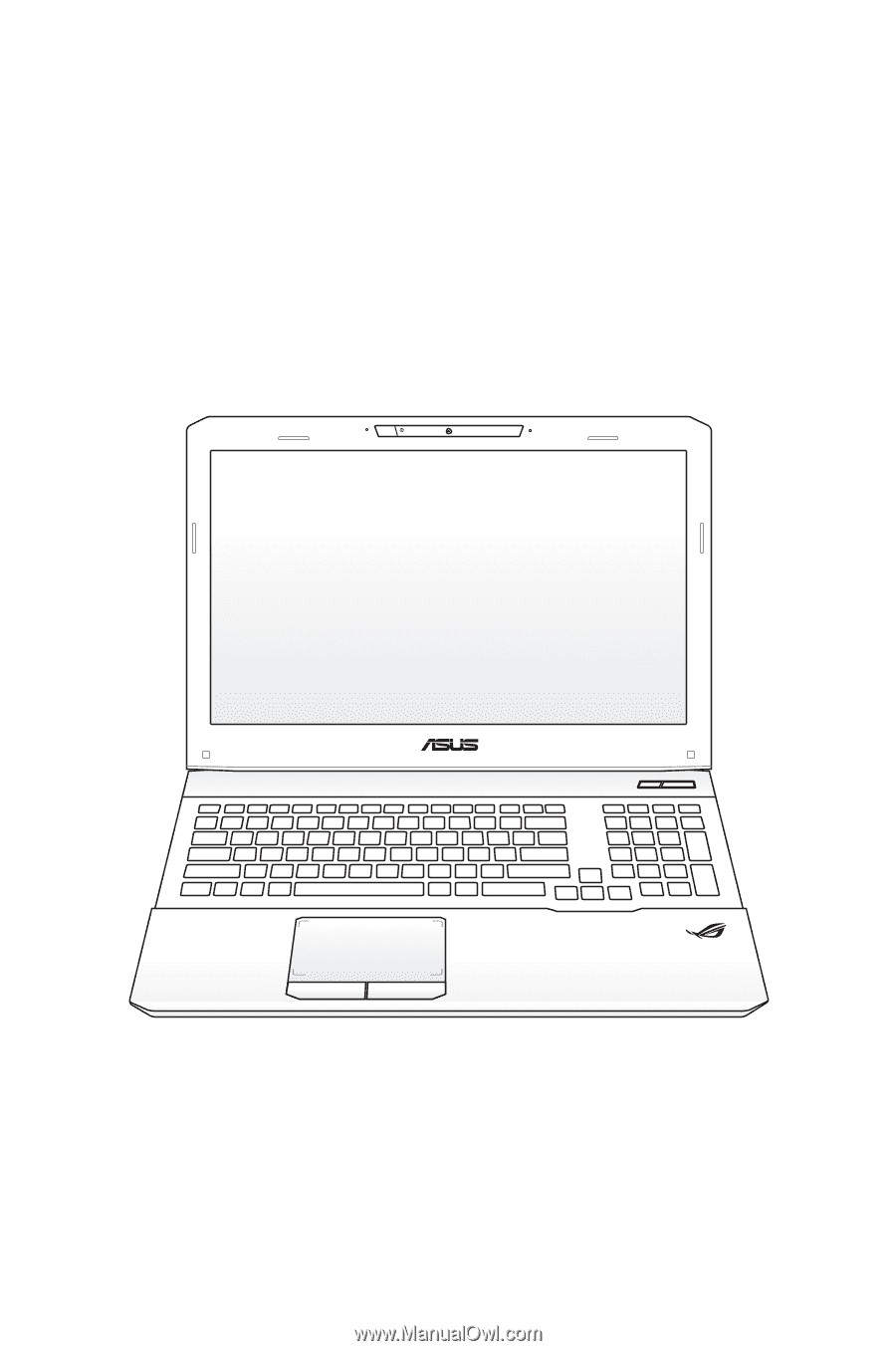
Notebook PC User Manual
January 2012
E6932