Asus M2A74-AM User Manual
Asus M2A74-AM - Motherboard - Micro ATX Manual
 |
UPC - 610839170913
View all Asus M2A74-AM manuals
Add to My Manuals
Save this manual to your list of manuals |
Asus M2A74-AM manual content summary:
- Asus M2A74-AM | User Manual - Page 1
M2A74-AM Motherboard - Asus M2A74-AM | User Manual - Page 2
express written permission of ASUSTeK Computer Inc. ("ASUS"). Product warranty or service will not be extended if: (1) the ASUS HAS BEEN ADVISED OF THE POSSIBILITY OF SUCH DAMAGES ARISING FROM ANY DEFECT OR ERROR IN THIS MANUAL OR PRODUCT. SPECIFICATIONS AND INFORMATION CONTAINED IN THIS MANUAL - Asus M2A74-AM | User Manual - Page 3
vii About this guide vii M2A74-AM specifications summary ix Chapter 1: Product introduction 1.1 Welcome 1-1 1.2 Package contents 1-1 1.3 Special features 1-1 1.3.1 Product highlights 1-1 1.3.2 Innovative ASUS features 1-3 1.4 Before you proceed 1-4 1.5 Motherboard overview - Asus M2A74-AM | User Manual - Page 4
1-27 1.11.2 Support DVD information 1-27 Chapter 2: BIOS information 2.1 Managing and updating your BIOS 2-1 2.1.1 ASUS Update utility 2-1 2.1.2 ASUS EZ Flash 2 utility 2-2 2.1.3 ASUS CrashFree BIOS 3 utility 2-3 2.2 BIOS setup program 2-4 2.2.1 BIOS menu screen 2-5 2.2.2 Menu - Asus M2A74-AM | User Manual - Page 5
Contents 2.5.3 ACPI APIC Support 2-15 2.5.4 APM Configuration 2-15 2.5.5 HW Monitor Configuration 2-16 2.6 Boot menu 2-17 2.6.1 Boot Device Priority 2-17 2.6.2 Boot Settings Configuration 2-17 2.6.3 Security 2-18 2.7 Tools menu 2-19 2.7.1 ASUS EZ Flash 2 2-19 2.7.2 AI NET 2 2-19 2.8 Exit - Asus M2A74-AM | User Manual - Page 6
used in accordance with manufacturer's instructions, may cause harmful interference to radio experienced radio/TV technician for help. The use of shielded cables for connection of the monitor to the graphics ASUS REACH website at http://green.asus.com/english/REACH.htm. DO NOT throw the motherboard - Asus M2A74-AM | User Manual - Page 7
you need when installing and configuring the motherboard. How this guide is organized This guide contains the following parts: • Chapter 1: Product introduction This chapter describes the features of the motherboard and the new technology it supports. • Chapter 2: BIOS information This chapter tells - Asus M2A74-AM | User Manual - Page 8
IMPORTANT: Instructions that you MUST follow to complete a task. NOTE: Tips and additional information to help you complete a task. Where to find more information Refer to the following sources for additional information and for product and software updates. 1. ASUS websites The ASUS website - Asus M2A74-AM | User Manual - Page 9
/667MHz memory modules Supports up to 8GB system memory * DDR2 1066 is supported by AM2+/AM3 CPU only. Refer to www.asus.com for the AM2+/AM3 CPU models. ** Refer to www.asus.com for the latest Memory QVL (Qualified Vendors List). *** When you install a total memory of 4GB or more, Windows® 32 - Asus M2A74-AM | User Manual - Page 10
M2A74-AM specifications summary LAN ASUS overclocking features Other features Back panel I/O ports Internal I/O connectors BIOS Accessories Support DVD Form Factor RTL8112 PCIe Gigabit LAN SFS (Stepless Frequency Selection) from 200MHz to 550MHz at 1MHz increment Adjustable DRAM voltage ASUS - Asus M2A74-AM | User Manual - Page 11
I/O shield ASUS motherboard Support DVD User Manual If any of the above items is damaged or missing, contact your retailer. 1.3 1.3.1 Special features Product highlights AMD® Phenom™ II / Athlon™ x4 / Athlon™ x3 / Athlon™ x2 AM3 CPU support This motherboard supports AMD® AM3 multi-core processors - Asus M2A74-AM | User Manual - Page 12
) This motherboard supports AMD® Socket AM2+ multi-core processors. It features dual-channel DDR2 1066 memory support and accelerates data transfer rate up to 2000/1600MT/s via HyperTransport™ 1.0-based system bus. It also supports AMD® Cool 'n' Quiet Technology. 6-channel High Definition Audio The - Asus M2A74-AM | User Manual - Page 13
file using the bundled support DVD or a USB flash disk that contains the BIOS file. ASUS EZ Flash 2 ASUS EZ Flash 2 is a utility that allows you to update the BIOS without using an OS-based utility. ASUS Q-Fan ASUS Q-Fan technology intelligently adjusts CPU fan speeds according to system loading - Asus M2A74-AM | User Manual - Page 14
component, switch off the ATX power supply and detach its power cord. Failure to do so may cause severe damage to the motherboard, peripherals, or components. Onboard LED The motherboard comes with a standby power LED that lights up to indicate that the system is ON, in sleep mode, or in soft-off - Asus M2A74-AM | User Manual - Page 15
of the chassis as indicated in the image below. 1.5.2 Screw holes Place six screws into the holes indicated by circles to secure the motherboard to the chassis. DO NOT overtighten the screws! Doing so can damage the motherboard. Place this side towards the rear of the chassis. ASUS M2A74-AM 1-5 - Asus M2A74-AM | User Manual - Page 16
pin F_PANEL) 1-23 1-18 13. LPT connector (26-1 pin LPT) 1-22 1-7 14. Digital audio connector (4-1 pin SPDIF_OUT) 1-25 1-10 15. Front panel audio connector (10-1 pin AAFP) 1-20 1-21 16. Optical drive audio connector (4-pin CD) 1-24 1-22 17. PCIe x 16 / PCIe x 1/ PCI slots 1-16 1-23 18. Clear - Asus M2A74-AM | User Manual - Page 17
the 940-pin socket designed for the AMD Opteron™ processor. Use a CPU that is designed for the AM2+ / AM2 socket. 1.6.1 Installing the CPU To install a CPU: 1. Locate the CPU socket on the motherboard. 2. Press the lever sideways to unlock the Socket lever socket, then lift it up to a 90°-100 - Asus M2A74-AM | User Manual - Page 18
the heatsink package. You can also refer to section 1.6.2 Installing heatsink and fan for instructions. 7. Connect the CPU fan cable to the CPU_FAN connector on the motherboard. DO NOT forget to connect the CPU fan connector! Hardware monitoring errors can occur if you fail to plug this connector - Asus M2A74-AM | User Manual - Page 19
should come with installation instructions for the CPU, heatsink, and the retention mechanism. If the instructions in this section do not match the CPU documentation, follow the latter. 2. Attach one end of the retention bracket to the retention module base. 1 2 3 4 5 ASUS M2A74-AM 1-9 - Asus M2A74-AM | User Manual - Page 20
labeled CPU_FAN. DO NOT forget to connect the CPU fan connector! Hardware monitoring errors can occur if you fail to plug this connector. 1.7 System memory 1.7.1 Overview The motherboard comes with two Double Data Rate 2 (DDR2) Dual Inline Memory Modules (DIMM) sockets. The figure illustrates the - Asus M2A74-AM | User Manual - Page 21
memory on the motherboard. • This motherboard does not support DIMMs made up of 256 megabits (Mb) chips or less. The motherboard supports up to 8GB memory modules on Windows® XP Professional x64 and Vista x64 editions. You may install a maximum of 4GB DIMMs on each slot. M2A74-AM Motherboard - Asus M2A74-AM | User Manual - Page 22
ELPIDA Micron PSC PSC PSC PSC Samsung Super Talent Transced Elpida Transced PSC DIMM socket support A* B* · · · · · · · · · · · · · · · · · · · · · · · · · · · · · · DDR2-800MHz capability Size Vendor 512MB A-Data 512MB A-Data 2048MB(Kit of 2) A-Data 1024MB - Asus M2A74-AM | User Manual - Page 23
DS 5 E1108ACBG-8E-E DS N/A E1108ACBG-8E-E(ECC) DIMM socket Chip Brand support A* B* GEIL · · GEIL · · GEIL · · GEIL · · GEIL Micron · · Transced · · ELPIDA · · Transced · · Transcend · · Mircon · · Transced · · Elpida · · Elpida · · ASUS M2A74-AM 1-13 - Asus M2A74-AM | User Manual - Page 24
one module inserted into either slot as the single-channel memory configuration. • B*: Supports one pair of modules inserted into both the yellow slots as one pair of dual-channel memory configuration. Visit the ASUS website at www.asus.com for the latest QVL. 1-14 Chapter 1: Product - Asus M2A74-AM | User Manual - Page 25
: 1. Simultaneously press the retaining clips outward to unlock the DIMM. 2 Support the DIMM lightly with your fingers when pressing the retaining clips. The DIMM might get damaged 1 when it flips out with extra force. 1 2. Remove the DIMM from the socket. DDR2 DIMM notch ASUS M2A74-AM 1-15 - Asus M2A74-AM | User Manual - Page 26
system unstable and the card inoperable. 1.8.3 PCI slots The PCI slots support cards such as a LAN card, SCSI card, USB card, and other cards that comply with PCI specifications. 1.8.4 PCI Express x1 slot This motherboard supports PCI Express x1 network cards, SCSI cards, and other cards that comply - Asus M2A74-AM | User Manual - Page 27
CMOS. You can clear the CMOS memory of date, time, and system setup 10 seconds, then move the cap back to pins 1-2. 3. Plug the power cord and CPU Parameter Recall (C.P.R) feature. Shut down and reboot the system so the BIOS can automatically reset parameter settings to default values. ASUS M2A74 - Asus M2A74-AM | User Manual - Page 28
at least 1A on the +5VSB lead, and a corresponding setting in the BIOS. 3. USB device wake-up (3-pin USBPW1-4, 3-pin USBPW5-10) Set these jumpers to +5V to wake up the computer from S1 sleep mode (CPU stopped, DRAM refreshed, system running in low power mode) using the connected USB - Asus M2A74-AM | User Manual - Page 29
of the audio ports in 2, 4, or 6-channel configuration. Audio 2, 4, 6-channel configuration Port Light Blue Lime Pink Headset 2-channel Line In Line Out Mic In 4-channel Rear Speaker Out Front Speaker Out Mic In 6-channel Rear Speaker Out Front Speaker Out Bass/Center ASUS M2A74-AM 1-19 - Asus M2A74-AM | User Manual - Page 30
set the Front Panel Select item in the BIOS setup to [HD Audio]. If you want to connect an AC'97 front panel audio module to this connector, set the item to [AC97]. By default, this connector is set to [HD Audio]. See section 2.4.4 Onboard Devices Configuration for details. 1-20 Chapter 1: Product - Asus M2A74-AM | User Manual - Page 31
blue, black, and gray. Connect the blue connector to the motherboard's IDE connector, then select one of the following modes to configure your devices: Single device Two devices Drive jumper setting Cable-Select or ", ensure that all other device jumpers have the same setting. ASUS M2A74-AM 1-21 - Asus M2A74-AM | User Manual - Page 32
1.5Gb/s specification. The data transfer rate of the Serial ATA 3Gb/s is faster than the standard parallel ATA with 133MB/s (Ultra DMA133). Install the Windows® XP Service Pack 1 before using Serial ATA. • For detailed instructions on RAID configurations, refer to the RAID manual in the Support DVD - Asus M2A74-AM | User Manual - Page 33
5. System panel connector (10-1 pin F_PANEL) This connector supports several chassis-mounted ON or puts the system in SLEEP or SOFT-OFF mode depending on the BIOS settings. Pressing the power switch for more than four seconds while the system is system beeps and warnings. ASUS M2A74-AM 1-23 - Asus M2A74-AM | User Manual - Page 34
at the back of the system chassis. These USB connectors comply with USB 2.0 specification that supports up to 480Mbps connection speed. Never connect a 1394 cable to the USB connectors. Doing so will damage the motherboard! The USB 2.0 module is purchased separately. 8. Optical drive audio connector - Asus M2A74-AM | User Manual - Page 35
the connector. DO NOT forget to connect the fan cables to the fan connectors. Insufficient air flow inside the system may damage the motherboard components. These are not jumpers! DO NOT place jumper caps on the fan connectors. Only the CPU fan supports the ASUS Q-Fan feature. ASUS M2A74-AM 1-25 - Asus M2A74-AM | User Manual - Page 36
We recommend that you use an ATX 12V Specification 2.0‑compliant power supply unit (PSU) with use a PSU with higher power output when configuring a system with more power-consuming devices or support.asus. com/PowerSupplyCalculator/PSCalculator.aspx?SLanguage=en-us for details. 1- - Asus M2A74-AM | User Manual - Page 37
detailed information. • Ensure that you install Windows® XP Service Pack 3 or later versions / Windows® Vista Service Pack 1 or later versions before installing the drivers for better compatibility and system stability. 1.11.2 Support DVD information The Support DVD that comes with the motherboard - Asus M2A74-AM | User Manual - Page 38
1-28 Chapter 1: Product introduction - Asus M2A74-AM | User Manual - Page 39
with the motherboard package. Installing ASUS Update To install ASUS Update: 1. Place the support DVD into the optical drive. The Drivers menu appears. 2. Click the Utilities tab, then click ASUS Update. 3. Follow the onscreen instructions to complete the installation. Quit all Windows® applications - Asus M2A74-AM | User Manual - Page 40
the Open window, then click Open. 3. Follow the onscreen instructions to complete the updating process. 2.1.2 ASUS EZ Flash 2 utility The ASUS EZ Flash 2 feature allows you to update the BIOS without using an OS‑based utility. Before you start using this utility, download the latest BIOS file from - Asus M2A74-AM | User Manual - Page 41
should be smaller than 8GB. • DO NOT shut down or reset the system while updating the BIOS! Doing so can cause system boot failure! The recovered BIOS may not be the latest BIOS version for this motherboard. Download the latest BIOS file from the ASUS website at www.asus.com. ASUS M2A74-AM 2-3 - Asus M2A74-AM | User Manual - Page 42
using the provided utility described in section 2.1 Managing and updating your BIOS. Use the BIOS Setup program when you are installing a motherboard, reconfiguring your system, or prompted to "Run Setup." This section explains how to configure your system using this utility. Even if you are not - Asus M2A74-AM | User Manual - Page 43
menu screen Menu items Menu bar Configuration fields General help Main Advanced Main Settings BIOS SETUP UTILITY Power Boot Tools Exit System Time [19:34:30] System Date [Sat 01/12/2002] the settings. Some of the navigation keys differ from one screen to another. ASUS M2A74-AM 2-5 - Asus M2A74-AM | User Manual - Page 44
-up window with the configuration options for that item. 2.2.8 Scroll bar A scroll bar appears on the right side of a menu screen when there are items that do not fit on the screen. Press the / arrow keys or / - Asus M2A74-AM | User Manual - Page 45
the BIOS automatically specifically configuring a CD-ROM drive. Select [ARMD] (ATAPI Removable Media Device) if your device is either a ZIP, LS-120, or MO drive. Configuration options: [Not Installed] [Auto] [CDROM] [ARMD] This item only appears in the Primary IDE Master/Slave menus. ASUS M2A74 - Asus M2A74-AM | User Manual - Page 46
created RAID set, copy the RAID driver from the Support DVD to a USB flash disk before you install an operating system to the selected hard disk drive. 2.3.5 System Information This menu gives you an overview of the general system specifications. The BIOS automatically detects the items in this menu - Asus M2A74-AM | User Manual - Page 47
[Auto] Allows you to select the GPU Overclocking. Configuration options: [Auto] [Manual] The following item appears only when the GPU Overclocking item is set to [Manual]. GPU Engine Clock [500] Allows you to set the GPU engine clock. The valid value is between 150 and 999. ASUS M2A74-AM 2-9 - Asus M2A74-AM | User Manual - Page 48
the processor voltage. Configuration options: [Power Saving Configuration options: [Auto] [4 Bit] [8 Bit] [16 Bit] Memory Clock Mode [Auto] Allows you to set the memory clock mode. Configuration options: [Auto] [Manual] The following item appears only when the Memory Clock Mode item is set to [Manual - Asus M2A74-AM | User Manual - Page 49
] [Enabled] CPU Prefetching [Enabled] Allows you to enable or disable the CPU prefetching. Configuration options: [Enabled] [Disabled] C1E Configuration [Disabled] Allows you to enable or disable C1E Dual-Core related CPU power State. Configuration options: [Disabled] [Auto] ASUS M2A74-AM 2-11 - Asus M2A74-AM | User Manual - Page 50
Configuration Memory Configuration Bank Interleaving [Auto] Allows you to enable the bank memory interleaving. Configuration [1.525V] [1.550V] Internal Graphics Primary Video Controller [PCIE/PCI/IGFX] Allows you to set the primary video controller. Configuration options: [PCIE/PCI/IGFX] [PCI/ - Asus M2A74-AM | User Manual - Page 51
Controller [Enabled] Allows you to enable or disable the HD Audio Controller. Configuration options: [Disabled] [Enabled] Front Panel Select [HD Audio] Allows you to set the HD audio mode. Configuration options: [AC97] [HD Audio] Onboard LAN Controller [Enabled] Allows you to enable or disable the - Asus M2A74-AM | User Manual - Page 52
then press to display the configuration options. Main Advanced Power Settings Power BIOS SETUP UTILITY Boot Tools Exit Suspend Mode [Auto] ACPI 2.0 Support [Disabled] ACPI APIC support [Enabled] APM Configuration HW Monitor Configuration Select the ACPI state used for System - Asus M2A74-AM | User Manual - Page 53
2.0 Support [Disabled] Allows you to add more tables for Advanced Configuration and Power Interface (ACPI) 2.0 specifications. Configuration options: [Disabled] [Enabled] 2.5.3 ACPI APIC Support [ Alarm Second appear with set values. Configuration options: [Disabled] [Enabled] ASUS M2A74-AM 2-15 - Asus M2A74-AM | User Manual - Page 54
Configuration CPU Temperature [xxxºC/xxxºF] or [Ignored] MB Temperature [xxxºC/xxxºF] or [Ignored] The onboard hardware monitor automatically detects and displays the motherboard and CPU temperatures. Select Ignored if you do not wish to display the detected temperatures. CPU 2: BIOS information - Asus M2A74-AM | User Manual - Page 55
, the system waits for the F1 key to be pressed when error occurs. Configuration options: [Disabled] [Enabled] Hit 'DEL' Message Display [Enabled] When set to Enabled, the system displays the message Press DEL to run Setup during POST. Configuration options: [Disabled] [Enabled] ASUS M2A74-AM 2-17 - Asus M2A74-AM | User Manual - Page 56
twice. The message "Password Uninstalled" appears. If you forget your BIOS password, you can clear it by erasing the CMOS Real Time Clock (RTC) This item allows you to select the access restriction to the Setup items. Configuration options: [No Access] [View Only] [Limited] [Full Access] No - Asus M2A74-AM | User Manual - Page 57
configure options for special functions. Select an item then press to display the sub-menu. Main Advanced Power BIOS SETUP UTILITY Boot Tools Exit ASUS EZ Flash 2 AI NET2 Press ENTER to run the utility to select and update BIOS. This utility doesn't support: 1.NTFS format 2.7.1 ASUS - Asus M2A74-AM | User Manual - Page 58
to fields other than System Date, System Time, and Password, the BIOS asks for a confirmation before exiting. Discard Changes This option allows you menus. When you select this option or if you press , a confirmation window appears. Select OK to load default values. Select Exit & Save Changes or
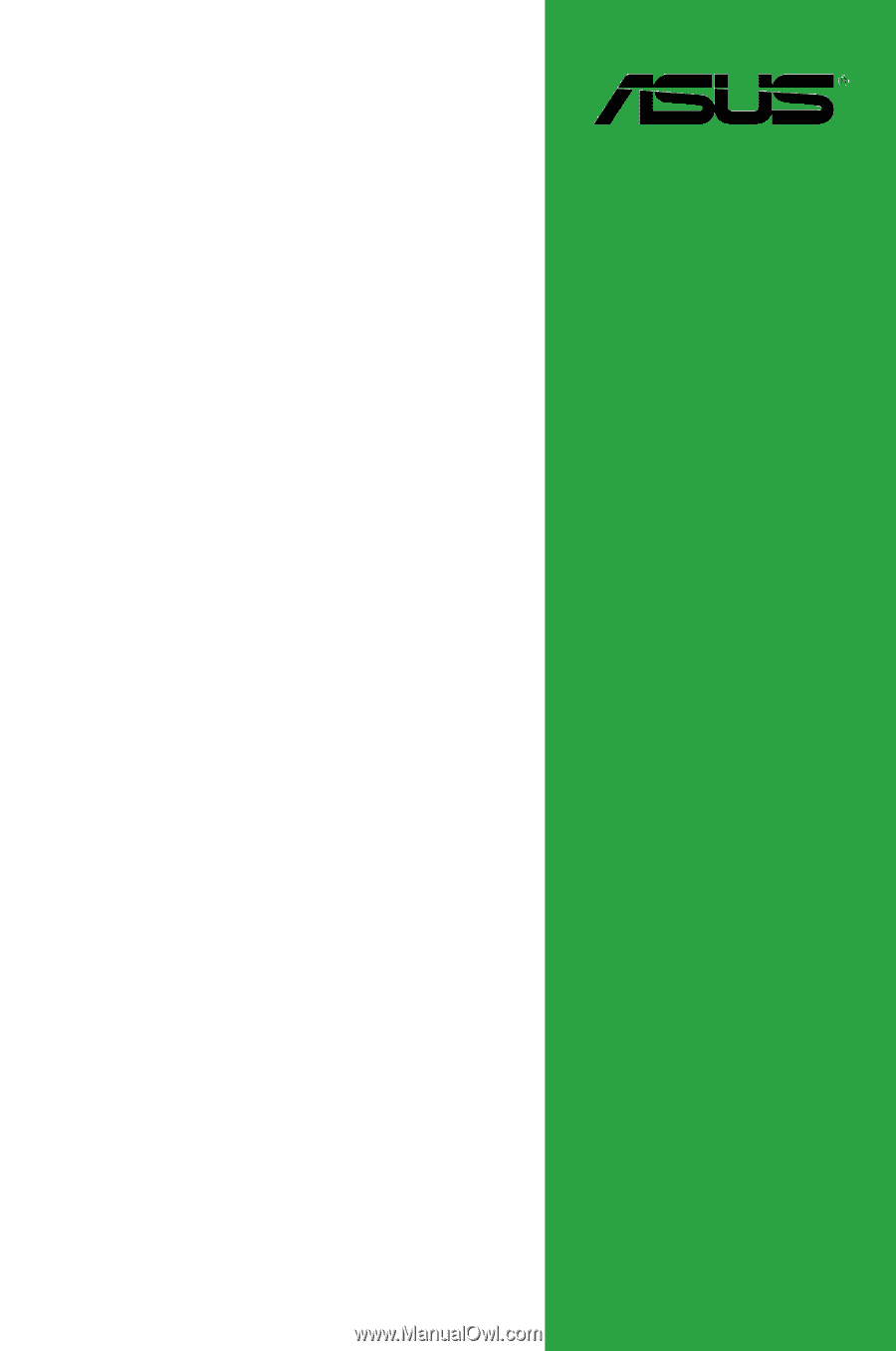
Motherboard
M2A74-AM









