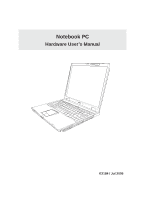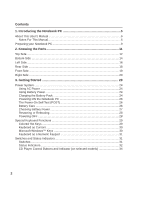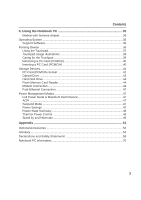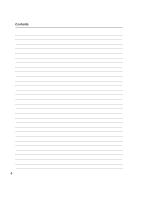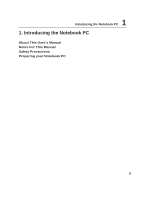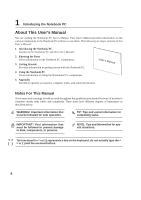Asus M9A M9 User''s Manual for English Edtion(E2184)
Asus M9A Manual
 |
View all Asus M9A manuals
Add to My Manuals
Save this manual to your list of manuals |
Asus M9A manual content summary:
- Asus M9A | M9 User''s Manual for English Edtion(E2184) - Page 1
Notebook PC Hardware User's Manual E2184 / Jul 2005 - Asus M9A | M9 User''s Manual for English Edtion(E2184) - Page 2
24 Powering ON the Notebook PC 26 The Power-On Self Test (POST 26 Battery Care ...26 Checking Battery Power 27 Restarting or Rebooting 28 Powering OFF ...28 Special Keyboard Functions 29 Colored Hot Keys 29 Keyboard as Cursors 30 Microsoft Windows™ Keys 30 Keyboard as a Numeric Keypad 31 - Asus M9A | M9 User''s Manual for English Edtion(E2184) - Page 3
Contents 4. Using the Notebook PC 35 Models with Sonoma chipset 36 Operating System ...36 Support Software 36 Pointing Device ...36 Using the Touchpad 37 Touchpad Usage Illustrations 38 Caring for the Touchpad 39 Removing a PC Card (PCMCIA 40 Inserting a PC - Asus M9A | M9 User''s Manual for English Edtion(E2184) - Page 4
Contents 4 - Asus M9A | M9 User''s Manual for English Edtion(E2184) - Page 5
1 Introducing the Notebook PC 1. Introducing the Notebook PC About This User's Manual Notes For This Manual Safety Precautions Preparing your Notebook PC 5 - Asus M9A | M9 User''s Manual for English Edtion(E2184) - Page 6
PC. User's Manual 4. Using the Notebook PC Gives information on using the Notebook PC's components. 5. Appendix Introduces optional accessories, computer terms, and safety information. Notes For This Manual A few notes and warnings in bold are used throughout this guide that you should be - Asus M9A | M9 User''s Manual for English Edtion(E2184) - Page 7
life of the Notebook PC. Follow all precautions and instructions. Except as described in this manual, refer all servicing to qualified personnel battery disposal instructions. DO NOT expose to extreme temperatures (below 0˚C (32˚F), otherwise the Notebook PC may not boot. SAFE TEMP: This notebook - Asus M9A | M9 User''s Manual for English Edtion(E2184) - Page 8
in the closed position to protect the keyboard and display panel. Cover Your Notebook PC You can purchase an optional Notebook PC surfaces when transporting your Notebook PC. Charge Your Batteries If you intend to use battery power, be sure to fully charge your battery pack and any optional battery - Asus M9A | M9 User''s Manual for English Edtion(E2184) - Page 9
the Notebook PC Preparing your Notebook PC These are only quick instructions for using your Notebook PC. Read the later pages for detailed information on using your Notebook PC. 1. Install the battery pack 2. Connect the AC Power Adapter 3. Open the Display Panel 4. Turn ON the Notebook PC - Asus M9A | M9 User''s Manual for English Edtion(E2184) - Page 10
1 Introducing the Notebook PC 10 - Asus M9A | M9 User''s Manual for English Edtion(E2184) - Page 11
2. Knowing the Parts Basic sides of the Notebook PC 11 - Asus M9A | M9 User''s Manual for English Edtion(E2184) - Page 12
Parts Top Side Refer to the diagram below to identify the components on this side of the Notebook PC. 12 3 11 4 5 10 6 4 9 87 1 Camera (on selected models) The built-in camera allows picture taking or video recording. Can be used with voice conferencing and other interactive applications - Asus M9A | M9 User''s Manual for English Edtion(E2184) - Page 13
to turn OFF the Notebook PC. In Windows XP, this button can also be used to safely turn OFF the Notebook PC. The power switch only works when the display panel is opened. 6 Keyboard The keyboard provides full-sized applications with one push of a button. Details provided later in this manual. 13 - Asus M9A | M9 User''s Manual for English Edtion(E2184) - Page 14
PC while it is in operation or recently been in operation. High temperatures are normal during charging or operation. DO NOT PUT THE NOTEBOOK PC ON THE LAP OR OTHER PARTS OF THE BODY TO AVOID INJURY FROM THE HEAT. 1 Emergency Shutdown Button In case your operating system cannot - Asus M9A | M9 User''s Manual for English Edtion(E2184) - Page 15
POST (Power-OnSelf-Test) process. There is no hardware or software (including BIOS) setup required after the memory is installed. Visit an authorized service center or retailer for information on memory upgrades for your Notebook PC. Only purchase expansion modules from authorized retailers of this - Asus M9A | M9 User''s Manual for English Edtion(E2184) - Page 16
phone systems. Do not connect the modem port to a digital phone system or else damage will occur to the Notebook PC. 4 Display (Monitor) Output The 15-pin D-sub monitor port supports a standard VGA-compatible device such as a monitor or projector to allow viewing on a larger external display. 16 - Asus M9A | M9 User''s Manual for English Edtion(E2184) - Page 17
as keyboards, pointing devices, cameras, keyboards and some newer monitors acting as additional plug-in sites or hubs. USB supports hot-swapping of devices so that most peripherals can be connected or disconnected without restarting the computer. 6 Optical Drive The Notebook drive in Windows™ "My - Asus M9A | M9 User''s Manual for English Edtion(E2184) - Page 18
Input The supplied power adapter converts AC power to DC power for use with this jack. Power supplied through this jack supplies power to the ASUS Notebook PC and charges the internal battery pack. To prevent damage to the ASUS Notebook PC and battery pack, always use the supplied power adapter. 18 - Asus M9A | M9 User''s Manual for English Edtion(E2184) - Page 19
PC for convenient CD playing. The buttons activate and control your operating system's software audio player when the Notebook PC is ON. When your Notebook PC is OFF, the CD control buttons activate a hardware CD player function that allows you to listen to audio CDs without software. (See - Asus M9A | M9 User''s Manual for English Edtion(E2184) - Page 20
separately in order to use memory cards from devices such as digital cameras, MP3 players, mobile phones, and PDAs. This Notebook PC has a built-in memory card reader that can read many flash memory cards as specified later in this manual. The built-in memory card reader is not only convenient - Asus M9A | M9 User''s Manual for English Edtion(E2184) - Page 21
or USB 1.1 devices such as keyboards, pointing devices, cameras, hard disk drives, printers, supports hot-swapping of devices so that most peripherals can be connected or disconnected without restarting the computer. 8 Air Vents The air vents allow cool air to enter and warm air to exit the Notebook - Asus M9A | M9 User''s Manual for English Edtion(E2184) - Page 22
2 Knowing the Parts 22 - Asus M9A | M9 User''s Manual for English Edtion(E2184) - Page 23
3. Getting Started Using AC Power Using Battery Power Powering ON the Notebook PC Checking Battery Power Restarting or Rebooting Powering OFF the Notebook PC Special Keyboard Functions Switches and Status Indicators 23 - Asus M9A | M9 User''s Manual for English Edtion(E2184) - Page 24
universal outlets to support different power cords compatibility problems before connecting the DC power to the Notebook PC servicing. Seek servicing if you suspect a faulty AC-DC adapter. You may damage both your battery pack(s) and the Notebook PC with a faulty AC-DC adapter. NOTE: This Notebook - Asus M9A | M9 User''s Manual for English Edtion(E2184) - Page 25
power management features through the BIOS setup. Additional battery packs are optional and can be purchased separately through a Notebook PC retailer. Installing and Removing the Battery Pack Your Notebook PC may or may not have its battery pack installed. If your Notebook PC does not have its - Asus M9A | M9 User''s Manual for English Edtion(E2184) - Page 26
part of the Notebook PC's test routine and is not a problem with the display. The Power-On Self Test (POST) When you turn ON the Notebook PC, it servicing. If any critical hard disk drive warning is given during bootup, backup your data immediately and run Windows disk checking program. To run Window - Asus M9A | M9 User''s Manual for English Edtion(E2184) - Page 27
AC power is connected, charging status will be shown. NOTE: You will be warned when battery power is low. If you continue to ignore the low battery warnings, the Notebook PC eventually enters suspend mode (Windows default uses STR). Note: Screen captures shown here are examples only and may not - Asus M9A | M9 User''s Manual for English Edtion(E2184) - Page 28
to allow restart. To restart the system manually, click Windows Start button and select Shut Down and then choose Restart. (Screens are different depending on security settings.) Powering OFF In Windows XP, power OFF the Notebook PC by clicking Windows Start button and select Shut Down and then - Asus M9A | M9 User''s Manual for English Edtion(E2184) - Page 29
Keys The following defines the colored hot keys on the Notebook PC's keyboard. The colored commands can only be accessed by first pressing on-screen-display. When enabled, the corresponding wireless indicator will light. Windows software settings are necessary to use the wireless LAN or Bluetooth. - Asus M9A | M9 User''s Manual for English Edtion(E2184) - Page 30
the right mouse button on a Windows™ object. Keyboard as a Numeric Keypad The numeric keypad is embedded in the keyboard and consists of 15 keys that the keypad on an external keyboard activated, press the keys on the Notebook PC. Keyboard as Cursors The keyboard can be used as cursors while - Asus M9A | M9 User''s Manual for English Edtion(E2184) - Page 31
The power saving modes control many aspects of the Notebook PC to maximize performance versus battery time during various events. When you are using an Press once to enable and once to disable the WLAN function. (Windows software settings are necessary.) Pad-Lock Key Pressing this button will lock - Asus M9A | M9 User''s Manual for English Edtion(E2184) - Page 32
internal Bluetooth (BT). This indicator will light to show that the Notebook PC's built-in BT function is activated. Number Lock Indicates that number lock [Num Lk] is activated when lighted. Number lock allows some of the keyboard letters to act as numbers for easier numeric data input. Capital - Asus M9A | M9 User''s Manual for English Edtion(E2184) - Page 33
battery's power as follows: ON: When turned ON or OFF - The Notebook PC's battery is charging when AC power is connected. Off: The Notebook PC's battery is charged or completely drained. Blinking: When turned ON - battery light. (Windows software settings are necessary to use the wireless LAN.) 33 - Asus M9A | M9 User''s Manual for English Edtion(E2184) - Page 34
is not turned ON. The following defines the meaning of each CD control button and indicator on the front of the Notebook PC. CD Skip to Previous Track (Rewind) & Audio Volume Down During CD play, this button has two functions: Track: The first push will restart the - Asus M9A | M9 User''s Manual for English Edtion(E2184) - Page 35
4. Using the Notebook PC Operating System Pointing Device Storage Devices PC Card (PCMCIA) Socket Optical Drive Hard Disk Drive Modem Connection Network Connection Power Management Modes 35 - Asus M9A | M9 User''s Manual for English Edtion(E2184) - Page 36
BIOS, drivers and applications to enable hardware features, extend functionality, help manage your Notebook PC, or add functionality not provided by the native operating system. If updates or replacement of the support CD is necessary, contact your dealer for web sites to download individual - Asus M9A | M9 User''s Manual for English Edtion(E2184) - Page 37
Pointing Device The Notebook PC's integrated touchpad pointing device is fully compatible with all two/three-button and scrolling knob PS/2 mice. The touchpad is pressure sensitive and contains no moving parts; therefore, mechanical failures can be avoided. A device driver is still required for - Asus M9A | M9 User''s Manual for English Edtion(E2184) - Page 38
4 Using the Notebook PC Touchpad Usage Illustrations Clicking/Tapping - With the cursor over too long, the operation will not be executed. You can set the double-click speed using the Windows Control Panel "Mouse." The following 2 examples produce the same results. Double-Clicking (press the left - Asus M9A | M9 User''s Manual for English Edtion(E2184) - Page 39
4 Using the Notebook PC Dragging - Dragging means to pick up an item and place it available after setting up the included touchpad utility to allow easy Windows or web navigation. Basic functions can be adjusted at the Windows control panel to allow comfortable clicking and tapping. Caring for - Asus M9A | M9 User''s Manual for English Edtion(E2184) - Page 40
, communication, and data storage expansion options. PC cards come in memory/flash cards, fax/modems, networking adapters, SCSI adapters, MPEG I/II decoder cards, Smart Cards, and even wireless modem or LAN cards. The Notebook PC supports PCMCIA 2.1, and 32-bit CardBus standards. The three different - Asus M9A | M9 User''s Manual for English Edtion(E2184) - Page 41
a PC Card" instructions below. 2. Insert the PC card with the connector side first and label side up. Standard PC cards will be flush with the Notebook PC when fully to the PC card, then double-click the PC card icon on the Windows taskbar and stop the PC card you want to remove. 1. Press in the - Asus M9A | M9 User''s Manual for English Edtion(E2184) - Page 42
PC Optical Drive Inserting an optical disc 1. While the Notebook PC's power is ON, press the drive's eject button and the tray will eject out partially. 2. Gently pull on the drive's front panel and slide - Asus M9A | M9 User''s Manual for English Edtion(E2184) - Page 43
involved. Keep in mind the important safety instructions from your CD suppliers. Unlike desktop optical drives, the Notebook PC uses a hub to hold the the DVD-ROM drive can play DVD audio. Insert the audio CD and Windows™ automatically opens an audio player and begins playing. Depending on the DVD - Asus M9A | M9 User''s Manual for English Edtion(E2184) - Page 44
devices such as digital cameras, MP3 players, mobile phones, and PDAs. This Notebook PC has a single built-in memory card reader that can read the following flash memory cards: Secure Digital (SD), Multi-Media Card (MMC), Memory Stick (MS), Memory Stick Select (MS Select), Memory Stick Duo (with MS - Asus M9A | M9 User''s Manual for English Edtion(E2184) - Page 45
end to an analog telephone wall socket (the ones found in residential buildings). Once the driver is setup, the modem is ready to use. NOTE: When you are connected to an online service, do not place the Notebook PC in suspend (or sleep mode) or else you will disconnect the modem connection. WARNING - Asus M9A | M9 User''s Manual for English Edtion(E2184) - Page 46
BASE-TX / 1000 BASE-T hub (not a BASET4 hub). For 10Base-T, use category 3, 4, or 5 twisted-pair wiring. 10/100 Mbps Full-Duplex is supported on this Notebook PC but requires connection to a network switching hub with "duplex" enabled. The software default is to use the fastest setting so no user - Asus M9A | M9 User''s Manual for English Edtion(E2184) - Page 47
PCs. NOTE: APM was used in older operating systems like Windows NT4 and Windows 98. Because newer operating systems like Windows XP, Windows 2000, and Windows ME utilize ACPI, APM is no longer fully supported on this Notebook PC. Suspend Mode In "Stand by" (STR) and "Hibernation" (STD), the CPU - Asus M9A | M9 User''s Manual for English Edtion(E2184) - Page 48
button • Any key • Power button • Battery Extremely Low Soft OFF • Power button (can be defined as STR or STD) • Power button • "Shut down" through Windows Start button Thermal Power Control There are three power control methods for controlling the Notebook PC's thermal state. These power control - Asus M9A | M9 User''s Manual for English Edtion(E2184) - Page 49
control panel. The following shows the power options properties in Windows. You can define "Stand By" or "Shut down" for closing the display panel, pressing the power button, or activating sleep mode. "Stand by" and "Hibernate" saves power when your Notebook PC is not in use by turning OFF certain - Asus M9A | M9 User''s Manual for English Edtion(E2184) - Page 50
4 Using the Notebook PC 50 - Asus M9A | M9 User''s Manual for English Edtion(E2184) - Page 51
Appendix Optional Accessories Optional Connections Glossary Declarations and Safety Statements Notebook PC Information 51 - Asus M9A | M9 User''s Manual for English Edtion(E2184) - Page 52
): 24X, 20X, 16X, 8X, 4X • CD-RW (write): 12X, 10X, 8X, 4X, 2X • Dimensions: 16mm x 129mm x 142mm • Weight: 250g USB Floppy Disk Drive The Notebook PC features an optional USB-interface disk drive that accepts a standard 1.44MB (or 720KB) 3.5-inch floppy diskette. The eject button is on the top - Asus M9A | M9 User''s Manual for English Edtion(E2184) - Page 53
PC Card (WL-107g) is a wireless LAN adapter that fits into a PCMCIA Type II slot in a Notebook PC and creates a wireless network using the IEEE 802.11g/b wireless standards. 802.11g 54Mbps The ASUS USB Wireless LAN Adapter (WL167g) is thumb-sized and creates a wireless network using the IEEE 802 - Asus M9A | M9 User''s Manual for English Edtion(E2184) - Page 54
to be more comfortable. Attaching an external USB mouse will allow Windows navigation to be more comfortable. Both the external USB keyboard and mouse will work simultaneously with the Notebook PC's built-in keyboard and touchpad. Printer Connection One or more USB printers can be simultaneously - Asus M9A | M9 User''s Manual for English Edtion(E2184) - Page 55
memory. When the manual instructs you to "boot" your system (or computer), it means to turn ON your computer. "Reboot" means to restart your computer. When using Windows the memory without interrupting the CPU. Bus master IDE driver and bus master IDE hard disk drives are required to support bus master - Asus M9A | M9 User''s Manual for English Edtion(E2184) - Page 56
data stored in memory. Device Driver A device driver is a special set of instructions that allows the The newer 1394b interface can support twice the speed and will appear in future models when peripherals support higher speeds. It is very Notebook PCs and even send files to each other without a - Asus M9A | M9 User''s Manual for English Edtion(E2184) - Page 57
, communication, and data storage expansion options. PC cards come in memory/flash cards, fax/modems, networking adapters, SCSI adapters, MPEG I/II decoder cards, and even wireless modem or LAN cards. The Notebook PC supports PCMCIA 2.1, and 32bit CardBus standards. The three different PC Card - Asus M9A | M9 User''s Manual for English Edtion(E2184) - Page 58
run through the POST, a series of software-controlled diagnostic tests. The POST checks system memory, the motherboard circuitry, the display, the keyboard, the diskette drive, and other I/O devices. RAM (Random Access Memory) There are several different types of RAM such as DDR (Double Dynamic RAM - Asus M9A | M9 User''s Manual for English Edtion(E2184) - Page 59
own DVD viewer software. Optional DVD viewer software may be purchased with this Notebook PC. The DVD-ROM drive allows the use of both CD and DVD Republics, Slovakia Region 3 Burma, Indonesia, South Korea, Malaysia, Philippines, Singapore, Taiwan, Thailand, Vietnam Region 4 Australia, Caribbean ( - Asus M9A | M9 User''s Manual for English Edtion(E2184) - Page 60
Internal Modem Compliancy The Notebook PC with internal modem on every PSTN network termination point. In the event of problems you should contact your equipment supplier in the first instance. (excluding terminal equipment supporting the voice telephony justified case service) in which network - Asus M9A | M9 User''s Manual for English Edtion(E2184) - Page 61
National requirements will apply only if the equipment may use pulse dialling (manufacturers may state in the user guide that the equipment is only intended to support DTMF signalling, which would make any additional testing superfluous). In The Netherlands additional testing is required for series - Asus M9A | M9 User''s Manual for English Edtion(E2184) - Page 62
. This equipment generates, uses, and can radiate radio frequency energy and, if not installed and used in accordance with the instructions, may cause harmful interference to radio communications. However, there is no guarantee that interference will not occur in a particular installation - Asus M9A | M9 User''s Manual for English Edtion(E2184) - Page 63
. FCC Radio Frequency Exposure Caution Statement Installation and use of this wireless LAN device must be in strict accordance with the instructions included in the documentation provided with the product. Use only with the supplied antenna. Unauthorized antenna, modification, or attachments could - Asus M9A | M9 User''s Manual for English Edtion(E2184) - Page 64
A Appendix Wireless Operation Channel for Different Domains N. America Japan Europe ETSI 2.412-2.462 GHz 2.412-2.484 GHz 2.412-2.472 GHz Ch01 through CH11 Ch01 through Ch14 Ch01 through Ch13 France Restricted Wireless Frequency Bands Some areas of France have a restricted frequency band. The - Asus M9A | M9 User''s Manual for English Edtion(E2184) - Page 65
energy into electrical energy by an irreversible or reversible chemical reaction. • Do not dispose the Notebook PC battery pack in a fire, as they may explode. Check with local codes for possible special disposal instructions to reduce the risk of injury to persons due to fire or explosion. • Do not - Asus M9A | M9 User''s Manual for English Edtion(E2184) - Page 66
Nordic Cautions (for Notebook PC with Lithium-Ion Battery) CAUTION! Danger of explosion if battery is incorrectly replaced. Replace only with the same or equivalent type recommended by the manufacturer. Dispose of used batteries according to the manufacturer's instructions. (English) ATTENZIONE - Asus M9A | M9 User''s Manual for English Edtion(E2184) - Page 67
this Notebook PC contains a CLASS 1 LASER PRODUCT. Laser classifications can be found in the glossary at the end of this user's manual. WARNING than those specified herein or in the laser product installation guide may result in hazardous radiation exposure. Macrovision Corporation Product Notice - Asus M9A | M9 User''s Manual for English Edtion(E2184) - Page 68
A Appendix CTR 21 Approval (for Notebook PC with built-in Modem) Danish Dutch English Finnish French German Greek Italian Portuguese Spanish Swedish 68 - Asus M9A | M9 User''s Manual for English Edtion(E2184) - Page 69
A Appendix 69 - Asus M9A | M9 User''s Manual for English Edtion(E2184) - Page 70
recording information concerning your Notebook PC for future reference or for technical support. Keep this User's Manual in a secured location if passwords are filled out. Owner's Name Owner's Telephone Manufacturer Model Serial Number Display Size Resolution Memory Size Retailer Location - Asus M9A | M9 User''s Manual for English Edtion(E2184) - Page 71
, LOSS OF USE OR DATA, INTERRUPTION OF BUSINESS AND THE LIKE), EVEN IF ASUS HAS BEEN ADVISED OF THE POSSIBILITY OF SUCH DAMAGES ARISING FROM ANY DEFECT OR ERROR IN THIS MANUAL OR PRODUCT. Product warranty or service will not be extended if: (1) the product is repaired, modified or altered, unless - Asus M9A | M9 User''s Manual for English Edtion(E2184) - Page 72
(fax): +1-510-608-4555 Web site address: usa.asus.com Technical support General support (tel): +1-502-995-0883 Notebook (tel): +1-510-739-3777 x5110 Online support: http://support.asus.com Support (fax): +1-502-933-8713 ASUS COMPUTER GmbH (Germany & Austria) Company address: Harkort Str

Notebook PC
Hardware User’s Manual
E2184 / Jul 2005