Asus MEL-M MEL-M User Manual
Asus MEL-M Manual
 |
View all Asus MEL-M manuals
Add to My Manuals
Save this manual to your list of manuals |
Asus MEL-M manual content summary:
- Asus MEL-M | MEL-M User Manual - Page 1
R MEL-M Socket 370 microATX Motherboard USER'S MANUAL - Asus MEL-M | MEL-M User Manual - Page 2
by the digit before and after the period of the manual revision number. Manual updates are represented by the third digit in the manual revision number. For previous or updated manuals, BIOS, drivers, or product release information, contact ASUS at http://www.asus.com.tw or through any of the means - Asus MEL-M | MEL-M User Manual - Page 3
: Harkort Str. 25, 40880 Ratingen, BRD, Germany Telephone: 49-2102-445011 Fax: 49-2102-442066 Email: [email protected] Technical Support Hotline: 49-2102-499712 BBS: 49-2102-448690 Email: [email protected] WWW: www.asuscom.de FTP: ftp.asuscom.de/pub/ASUSCOM ASUS MEL-M User's Manual 3 - Asus MEL-M | MEL-M User Manual - Page 4
CONTENTS I. INTRODUCTION 7 How this manual is organized 7 Item Checklist 7 II. FEATURES 8 The ASUS MEL-M Motherboard 8 Parts of the ASUS MEL-M Motherboard 11 III. HARDWARE SETUP 12 ASUS MEL-M Motherboard Layout 12 Hardware Setup Steps 14 1. Motherboard Settings 14 2. System Memory (DIMM - Asus MEL-M | MEL-M User Manual - Page 5
CONTENTS Save & Exit Setup 55 Exit Without Saving 55 V. SUPPORT CD 57 A. PC Probe 61 B. Audio Driver 67 C. Yamaha XGstudio 69 D. Ystation 75 APPENDIX 83 DMI Utility 83 ASUS CIDB Chassis Intrusion Sensor Module 87 ASUS PCI-L101 Fast Ethernet Card 89 ASUS MEL-M User's Manual 5 - Asus MEL-M | MEL-M User Manual - Page 6
radio frequency energy and, if not installed and used in accordance with manufacturer's instructions, may cause harmful interference to radio communications. However, there is no guarantee the Radio Interference Regulations of the Canadian Department of Communications. 6 ASUS MEL-M User's Manual - Asus MEL-M | MEL-M User Manual - Page 7
25" and (2) 3.5" floppy disk drives (1) Bag of spare jumper caps (1) Support CD with drivers and utilities (1) This Motherboard User's Manual ASUS IrDA-compliant infrared module (optional) ASUS chassis intrusion sensor module (optional) ASUS PCI-L101 Wake-On-LAN 10/100 fast ethernet card (optional - Asus MEL-M | MEL-M User Manual - Page 8
serial ports and one parallel port with EPP and ECP capabilities. • Desktop Management Interface (DMI): Supports DMI through BIOS, which allows hardware to communicate within a standard protocol creating a higher level of compatibility. (Requires DMI-enabled components.) 8 ASUS MEL-M User's Manual - Asus MEL-M | MEL-M User Manual - Page 9
drivers and installation procedures for Windows 95/98/NT.• SDRAM Optimized Performance: ASUS smart series motherboards support the new generation memory, Synchronous Dynamic Random Access Memory (SDRAM), which increases the data transfer rate to 528MB/s max using SDRAM. ASUS MEL-M User's Manual - Asus MEL-M | MEL-M User Manual - Page 10
: To prevent system overheat and system damage, the CPU, power supply, and system fans can be monitored stable current to critical motherboard components. Voltage specifications are Supports chassis-intrusion monitoring through an optional ASUS CIDB module and Intel LDCM. 10 ASUS MEL-M User's Manual - Asus MEL-M | MEL-M User Manual - Page 11
Parts II. FEATURES Parts of the ASUS MEL-M Motherboard T: PS/2 Mouse B: PS/2 Keyboard T: USB 1 B: USB 2 B: COM 1 T: Parallel/Printer B: COM 2 T: Joystick/Midi B: Out/In/ Intel PIIX4 Programmable Hardware Monitor Connector Connector PCIset Flash EEPROM (optional) ASUS MEL-M User's Manual 11 - Asus MEL-M | MEL-M User Manual - Page 12
ASUS MEL-M Motherboard MEL-M WOL_CON SBLINK PCI Slot 3 (PCI3) ISA Slot 1 (SLOT1) 01 23 45 IDELED Intel PIIX4 Chipset ASUS ASIC 2Mbit Flash EEPROM (Programmable BIOS) Thermal Sensor CHASIS Hardware Monitor SMB (Grayed items are optional at the time of purchase.) 12 ASUS MEL-M User's Manual - Asus MEL-M | MEL-M User Manual - Page 13
Socket 370 3) SLOT1 4) PCI1, PCI2, PCI3 5) AGP p. 17 168-Pin DIMM Memory Support p. 19 Central Processing Unit (CPU) Socket p. 21 16-bit ISA Bus Expansion Slots* p. 22 32-bit PCI Bus Expansion legacy ISA cards must not use this address; otherwise, conflicts will occur. ASUS MEL-M User's Manual 13 - Asus MEL-M | MEL-M User Manual - Page 14
CPU) 4. Install Expansion Cards 5. Connect Ribbon Cables, Panel Wires, and Power Supply 6. Setup the BIOS Software 1. Motherboard Settings WARNING! Computer motherboards supply. 01 01 01 R MEL-M MEL-M Keyboard Power Up KBPWR 3 2 1 Disable (Default) KBPWR 3 2 1 Enable 14 ASUS MEL-M User's Manual - Asus MEL-M | MEL-M User Manual - Page 15
Motherboard Settings ON 1 2 3 4 5 6 7 8 9 10 ON 1 2 3 4 5 6 7 8 9 10 MEL-M Onboard Audio 3. VIO Setting (DIP-Switch 6) The onboard voltage regulator allows you to select the voltage supplied to the DRAM, chipset, AGP, and the CPU 6 7 8 9 10 MEL-M Voltage I/O ASUS MEL-M User's Manual 15 - Asus MEL-M | MEL-M User Manual - Page 16
MEL-M CPU : BUS Frequency Multiple WARNING! Do not overclock your processor. Frequencies above 66MHz exceed the specifications for the onboard Intel Chipset and are not guaranteed to be stable. Overclocking can cause undue stress on the CPU and motherboard ON] [OFF] [ON] 16 ASUS MEL-M User's Manual - Asus MEL-M | MEL-M User Manual - Page 17
up one row on the motherboard. To utilize the chipset's BIOS shows SDRAM memory on bootup screen. • 8 chips/side modules do not support ECC, only 9 chips/side modules support ECC. • Single-sided DIMMs are available in 16, 32, 64, 128MB; double-sided in 32, 64, 128, 256MB. ASUS MEL-M User's Manual - Asus MEL-M | MEL-M User Manual - Page 18
between left, center, or right to identify the type and also to prevent the wrong type from being inserted into the DIMM slot on the motherboard. You must ask your retailer the correct DIMM type before purchasing. This motherboard supports four clock signals. 18 ASUS MEL-M User's Manual - Asus MEL-M | MEL-M User Manual - Page 19
is required to insert the CPU. Once completely inserted, close the socket's lever while holding down the CPU. NOTE: Set the bus frequency and multiple for your Socket 370 processor. Socket 370 CPU (Top) Socket 370 CPU (Bottom) 01 01 01 R MEL-M MEL-M Socket 370 Notch ASUS MEL-M User's Manual 19 - Asus MEL-M | MEL-M User Manual - Page 20
III. HARDWARE SETUP (This page was intentionally left blank.) III. H/W SETUP CPU 20 ASUS MEL-M User's Manual - Asus MEL-M | MEL-M User Manual - Page 21
cause severe damage to both your motherboard and expansion cards. Expansion Card Installation BIOS if necessary (such as IRQ xx Used By ISA: Yes in PNP AND PCI SETUP) 7. Install the necessary software drivers problems when those two devices are in use at the same time. ASUS MEL-M User's Manual 21 - Asus MEL-M | MEL-M User Manual - Page 22
motherboard provides an accelerated graphics port (AGP) slot to support a new generation of graphics cards with ultra-high memory bandwidth, such as an ASUS 3D hardware accelerator. III. H/W SETUP Expansion Cards 01 01 01 R MEL-M MEL-M Accelerated Graphics Port (AGP) 22 ASUS MEL-M User's Manual - Asus MEL-M | MEL-M User Manual - Page 23
connector. The four corners of the connectors are labeled on the motherboard. Pin 1 is the side closest to the power connector on cards can use IRQ12. See "PS/2 Mouse Control" in BIOS Features Setup of BIOS SETUP. PS/2 Mouse (6-pin Female) 2. PS/2 Keyboard Connector ASUS MEL-M User's Manual 23 - Asus MEL-M | MEL-M User Manual - Page 24
parallel port and choose the IRQ through "Onboard Parallel Port" in Chipset Features Setup of BIOS SETUP. NOTE: Serial printers must be connected to the serial port. Parallel (Printer) Port in Chipset Features Setup of BIOS SETUP. COM 1 COM 2 Serial Ports (9-pin Male) 24 ASUS MEL-M User's Manual - Asus MEL-M | MEL-M User Manual - Page 25
at least 720mA +5VSB. 01 01 01 R MEL-M MEL-M ATX Power Connector +3.3Volts -12.0Volts Ground Power Supply On Ground Ground Ground -5.0 Volts +5.0 Volts +5.0 Volts +3.3 Volts +3.3 Volts Ground +5.0 Volts Ground +5.0 Volts Ground Power Good +5V Standby +12.0Volts ASUS MEL-M User's Manual 25 - Asus MEL-M | MEL-M User Manual - Page 26
the jumper settings. BIOS now supports SCSI device or IDE CD-ROM bootup (see "HDD Sequence SCSI/IDE First" & "Boot Sequence" in BIOS Features Setup of BIOS SETUP) (Pin 20 ribbon cable to PIN 1 III. H/W SETUP Connectors R MEL-M PIN 1 MEL-M Floppy Disk Drive Connector 26 ASUS MEL-M User's Manual - Asus MEL-M | MEL-M User Manual - Page 27
Management Setup under BIOS SETUP) and that your system has an ATX power supply with at least 720mA +5V standby power. R MEL-M MEL-M Wake-On-LAN Connector Ground PME +5 Volt Standby IMPORTANT: Requires an ATX power supply with at least 720mA +5-volt standby power ASUS MEL-M User's Manual 27 - Asus MEL-M | MEL-M User Manual - Page 28
a small opening on system cases that support this feature. You must also configure motherboard according to the pin definitions. +5V IRRX IRTX (NC) GND Front View Back View R MEL-M IRTX GND IRRX +5V (NC) MEL to light up. R MEL-M MEL-M IDE Activity LED TIP: If the case-mounted LED does - Asus MEL-M | MEL-M User Manual - Page 29
) Using Intel's PC-PCI and serialized IRQ protocols found in this motherboard's AGPset, this connector allows Sound Blaster 16 compatibility to AWE64D (Digital ASUS CIDB Chassis Intrusion Sensor Module (see APPENDIX) to be installed. R MEL-M MEL-M Chassis Open Alarm Lead ASUS MEL-M User's Manual - Asus MEL-M | MEL-M User Manual - Page 30
data transfer. SMBCLK Ground SMBDATA +5V 01 01 01 01 01 01 1 R MEL-M MEL-M SMBus Connector 18. Stereo Audio In Connectors (4-pin AUX, VIDEO_IN) These connectors allow sources as a TV tuner or MPEG card. R MEL-M Right Audio Channel Ground Ground Left Audio Channel AUX VIDEO_IN NOTE: VIDEO_IN - Asus MEL-M | MEL-M User Manual - Page 31
of microphone and speaker between the onboard audio and the voice modem card. NOTE: Your voice modem card requires a similar connector to use this feature. R MEL-M Modem-In Ground Ground Modem-Out MODEM MEL-M Modem Card Voice In Connector III. H/W SETUP Connectors ASUS MEL-M User's Manual 31 - Asus MEL-M | MEL-M User Manual - Page 32
driver support. 22. System Management Interrupt Lead (2-pin SMI) This allows the user to manually problems. This of BIOS SETUP MEL-M System GND Speaker GND Keyboard Lock GND Power LED MEL-M System Panel Connectors Reset Switch Power Switch SMI Switch Message LED 32 ASUS MEL-M User's Manual - Asus MEL-M | MEL-M User Manual - Page 33
for assistance. 7. During power-ON, hold down to enter BIOS setup. Follow the instructions in the next section, BIOS SOFTWARE. * Powering Off your computer: You must first exit or shut your computer" will not appear when shutting down with ATX power supplies. ASUS MEL-M User's Manual 33 - Asus MEL-M | MEL-M User Manual - Page 34
that you save AFLASH.EXE and the BIOS file to a bootable floppy disk. To save your current BIOS, type [1] at the Main Menu and then press . The Save Current BIOS To File screen appears. Type a filename and the path, for example, A:\XXX-X and then press . 34 ASUS MEL-M User's Manual - Asus MEL-M | MEL-M User Manual - Page 35
the BIOS update, press Y to start the update. The utility starts to program the new BIOS information into the flash ROM. When the programming is finished, Flashed Successfully will be displayed. Follow the onscreen instructions to continue. IV. BIOS Flash Memory Writer ASUS MEL-M User's Manual 35 - Asus MEL-M | MEL-M User Manual - Page 36
problem still persists, update the original BIOS file you saved to disk above. If the Flash Memory Writer utility was not able to successfully update a complete BIOS file, your system may not be able to boot up. If this happens, your system will need service. IV. BIOS Updating BIOS 36 ASUS MEL - Asus MEL-M | MEL-M User Manual - Page 37
BIOS SETUP 6. BIOS Setup The motherboard supports two programmable Flash ROM chips: 5-Volt and 12Volt. Either of these memory chips can be updated when BIOS upgrades are released. Use the Flash Memory Writer utility to download the new BIOS options: IV. BIOS BIOS Setup ASUS MEL-M User's Manual 37 - Asus MEL-M | MEL-M User Manual - Page 38
Load Defaults The "Load BIOS Defaults" option loads the minimum settings for troubleshooting. "Load Setup Defaults", configuration and set the system clock and error handling. If the motherboard is already installed in a working system, you will not need : (up to 2079) 38 ASUS MEL-M User's Manual - Asus MEL-M | MEL-M User Manual - Page 39
here since they operate using device drivers and are not supported bythe BIOS. If you install other SCSI controller support LBA. Large type of drive can only be used with MS-DOS and is very uncommon. Most IDE drives over 528MB support the LBA mode. IV. BIOS Standard CMOS ASUS MEL-M User's Manual - Asus MEL-M | MEL-M User Manual - Page 40
ON without having to reconfigure your hard disk type. If you use older hard disks that do not support this feature, then you must configure the hard disk in the standard method as described earlier by the , All,But Diskette; and All,But Disk/Key. IV. BIOS Standard CMOS 40 ASUS MEL-M User's Manual - Asus MEL-M | MEL-M User Manual - Page 41
Some entries are required by the motherboard's design to remain in their default settings. IV. BIOS BIOS Features A section at the lower right parenthesis next to each function heading. Details of BIOS Features Setup CPU Internal Core Speed This function is reserved for ASUS MEL-M User's Manual 41 - Asus MEL-M | MEL-M User Manual - Page 42
capability in the CPU level 2 cache. BIOS Update (Enabled) This functions as an update loader integrated into the BIOS to supply the processor with the required data. The BIOS will load the update in this feature may decrease system performance. IV. BIOS BIOS Features 42 ASUS MEL-M User's Manual - Asus MEL-M | MEL-M User Manual - Page 43
should correct this problem. Otherwise leave this on the setup default setting of Disabled. Video ROM BIOS Shadow (Enabled) This field allows you to change the video BIOS location from ROM when the system prompts for the Supervisor Password. IV. BIOS BIOS Features ASUS MEL-M User's Manual 43 - Asus MEL-M | MEL-M User Manual - Page 44
" option controls the configuration of the board's chipset. IV. BIOS Chipset Features NOTE: SETUP Defaults are noted in parenthesis next to the leadoff clocks for CPU read cycles. Leave on default setting. SDRAM Banks Close Policy (Page-Miss) Leave on default setting. 44 ASUS MEL-M User's Manual - Asus MEL-M | MEL-M User Manual - Page 45
your display card cannot support this feature, otherwise your system may not boot. PCI 2.1 Support (Enabled) This function ), they are considered 72bits and the following will be displayed: IV. BIOS Chipset Features If your DIMMs do not have ECC (e.g., 8 chips), they ASUS MEL-M User's Manual 45 - Asus MEL-M | MEL-M User Manual - Page 46
the onboard infrared feature and sets the second serial UART to support the infrared module connector on the motherboard. If your system already has a second serial port connected of Auto will allow autodetection to ensure optimal performance IV. BIOS Chipset Features 46 ASUS MEL-M User's Manual - Asus MEL-M | MEL-M User Manual - Page 47
be installed to keep the system time updated when the computer enters suspend mode activated by the BIOS Power Management. For DOS environments, you need to add the statement, DEVICE=C:\DOS\POWER.EXE, power management. The settings are Always On and Suspend -> Off. ASUS MEL-M User's Manual 47 - Asus MEL-M | MEL-M User Manual - Page 48
Management System) features allow the BIOS to control the video display card if it supports the DPMS feature. Blank power consumption mode, and the "Suspend Mode" which suspends the CPU. The system automatically "wakes up" from any power saving mode BIOS Power Management 48 ASUS MEL-M User's Manual - Asus MEL-M | MEL-M User Manual - Page 49
be given...Thermal Monitor (xxxC/xxxF) The onboard hardware monitor is able to detect the CPU and MB (motherboard) temperatures. Set to Ignore only if necessary...Voltage Monitor (xx.xV) The onboard F1 to continue, DEL to enter SETUP". IV. BIOS Power Management ASUS MEL-M User's Manual 49 - Asus MEL-M | MEL-M User Manual - Page 50
operating system to configure the PCI bus slots instead of using the BIOS. Thus interrupts may be reassigned by the OS when Yes is default setting of 32 PCI Clock enables maximum PCI performance for this motherboard. IRQ xx Used By ISA (No/ICU) These fields indicate whether ASUS MEL-M User's Manual - Asus MEL-M | MEL-M User Manual - Page 51
BIOS (Auto) Auto allows the BIOS to detect whether you have a Symbios SCSI card, if detected the onboard Symbios BIOS will be enabled, if not then it will be disabled. Disabled prevents the onboard Symbios BIOS to be enabled so that the external Symbios SCSI card's own BIOS . VGA BIOS Sequence ( - Asus MEL-M | MEL-M User Manual - Page 52
and then to confirm. Press and then to abort. This feature does not affect the fields on the Standard CMOS Setup screen. IV. BIOS Load Defaults 52 ASUS MEL-M User's Manual - Asus MEL-M | MEL-M User Manual - Page 53
erase the RTC RAM: (1) Unplug your computer, (2) Short the solder points, (3) Turn ON your computer, (4) Hold down during bootup and enter BIOS setup to re-enter user preferences. 01 01 01 R MEL-M MEL-M Clear RTC RAM Short solder points to Clear CMOS CLRTC ASUS MEL-M User's Manual 53 - Asus MEL-M | MEL-M User Manual - Page 54
enters them into the Standard CMOS Setup screen. IV. BIOS Hard Disk Detect Up to four IDE drives can be detected screen. If you are auto-detecting a hard disk that supports the LBA mode, three lines will appear in the parameter problem if the drive is new and empty. 54 ASUS MEL-M User's Manual - Asus MEL-M | MEL-M User Manual - Page 55
BIOS SETUP IMPORTANT: If your hard disk was already formatted on an older previous system, incorrect parameters may be detected. You will need to enter the correct parameters manually and enter the correct ones manually from the Standard CMOS Setup press . IV. BIOS Save & Exit Exit Without - Asus MEL-M | MEL-M User Manual - Page 56
IV. BIOS SETUP (This page was intentionally left blank.) 56 ASUS MEL-M User's Manual - Asus MEL-M | MEL-M User Manual - Page 57
V. SUPPORT CD R V. SUPPORT CD ASUS MEL-M User's Manual 57 - Asus MEL-M | MEL-M User Manual - Page 58
the driver 71 Remarks 72 Using Yamaha XGstudio Mixer 73 Yamaha XGstudio Mixer Control Panel 73 Installing Yamaha Ystation Player 75 D. YSTATION32 75 YSTATION32 76 Introduction 76 System requirements 76 Using Yamaha Ystation Player 76 V. SUPPORT CD Table of Contents 58 ASUS MEL-M User - Asus MEL-M | MEL-M User Manual - Page 59
"ASUSLM" directory on the ASUS Support CD or see PC Probe section in this user's manual. Adobe Acrobat Reader: Installs the Adobe Acrobat Reader software necessary to view the user's manuals in Adobe Acrobat PDF format. Install Audio Driver: Installs the audio driver for the onboard audio chipset - Asus MEL-M | MEL-M User Manual - Page 60
view the online help if you have any questions. Browse this CD: Allows you to see the contents of the ASUS Support CD. Technical Support Form: View the ASUS Technical Support Form. LDCM Introduce (MPEG VCD): View a video on the LDCM features. Read Me: View additional notes concerning this product - Asus MEL-M | MEL-M User Manual - Page 61
V. SUPPORT CD R PC Probe USER'S MANUAL V. SUPPORT CD A. PC Probe ASUS MEL-M User's Manual 61 - Asus MEL-M | MEL-M User Manual - Page 62
PC Probe Setup on the main menu. 2. ClickOKafterreadingthewelcome message. 3. Click the ASUS button. 4. Make any desired setting changes. Then click Continue. V. SUPPORT CD A. PC Probe 5. Click OK when the installation is completed. PC Probe will run automatically. 62 ASUS MEL-M User's Manual - Asus MEL-M | MEL-M User Manual - Page 63
the utility or did not set it to "Run when Windows Starts." The PC Probe icon will appear on the taskbar's system tray indicating that ASUS PC Probe is running. Left-clicking the icon will allow you to see your PC status. V. SUPPORT CD A. PC Probe ASUS MEL-M User's Manual 63 - Asus MEL-M | MEL-M User Manual - Page 64
monitoring programs if you want to use the ASUS PC Probe by running "Add/Remove Programs" from the Control Panel. 3. Select the program you wish to remove and click Add/Remove. V. SUPPORT CD A. PC Probe The ASUS PC Probe can also be removed by the same method. 64 ASUS MEL-M User's Manual - Asus MEL-M | MEL-M User Manual - Page 65
V. SUPPORT CD Using the ASUS PC Probe Fan Rotation Status Analog view of PC's fan rotation Digital view of PC's fan rotation of PC's voltage warning thresholds PC Status Summary PC's Fan Rotations per minute PC's Temperature ˚C/˚F PC's Voltages V. SUPPORT CD A. PC Probe ASUS MEL-M User's Manual 65 - Asus MEL-M | MEL-M User Manual - Page 66
icon will bring up a menu to turn on, off, or exit ASUS PC Probe. The icon appears dimmed when off or unavailable. When there is a problem, the icon's head mirror flashes red, the PC speaker beeps, and the ASUS PC Probe monitor is displayed. 66 ASUS MEL-M User's Manual V. SUPPORT CD A. PC Probe - Asus MEL-M | MEL-M User Manual - Page 67
ASUS Support CD into your CD-ROM drive. 2. Click OK. 3. Click Browse. 4. Locate the D:\Audio\Win98 folder (where D is your CD-ROM Drive) and click OK. 5. Click OK again and the driver files will be copied. 6. Click Yes to restart the computer. ASUS MEL-M User's Manual V. SUPPORT CD B. Audio Driver - Asus MEL-M | MEL-M User Manual - Page 68
driver location will be shown. Click Finish. 6. You will be prompted to insert theASUS Support CD. Click OK. 7. Click Browse and locate the D:\Audio\Win95&98 on the ASUS Support CD again. 8. Follow the self-explanatory instructions to finish your driver installation. 68 ASUS MEL-M User's Manual - Asus MEL-M | MEL-M User Manual - Page 69
CD Installing Yamaha XGstudio 1. Reinsert your ASUS Support CD or double-click your CD drive icon in My Computer to click Next. 4. When the Conditions of use window appears, click Yes. 4. Follow the onscreen instructions to complete setup. ASUS MEL-M User's Manual V. SUPPORT CD C. Yamaha XGstudio - Asus MEL-M | MEL-M User Manual - Page 70
V. SUPPORT CD Using Yamaha XGstudio Player To start the Yamaha XGstudio, click Start, point to Programs, point to YAMAHA XGstudio, play song. Increases/decreases the volume level of the song being played by dragging the slider up/ down. 70 ASUS MEL-M User's Manual V. SUPPORT CD C. XGstudio Player - Asus MEL-M | MEL-M User Manual - Page 71
V. SUPPORT CD Troubleshooting Cannot install • Do you have the required Driver to select and set Select the YAMAHA SGMP Driver Select the YAMAHA SXG50 Driver Select the YAMAHA CBX Driver Refer to the owner's manual for your tone generator. V. SUPPORT CD C. XGstudio Player ASUS MEL-M User's Manual - Asus MEL-M | MEL-M User Manual - Page 72
V. SUPPORT CD Remarks About the video display screen If an AVI file (a file containing motion video data) or a BMP file (a file "mu50.txt" to "mu80.txt". This will cause the MU80 voice list to be displayed. [XG VOICE] PATCH=mu80.txt V. SUPPORT CD C. XGstudio Player 72 ASUS MEL-M User's Manual - Asus MEL-M | MEL-M User Manual - Page 73
V. SUPPORT CD Using Yamaha XGstudio Mixer To start the Yamaha XGstudio, click Start, point to Programs, point to and percussion): Animation Displays animation with lights that match the drums and percussion used in the drum channel (10ch). V. SUPPORT CD C. XGstudio Player ASUS MEL-M User's Manual - Asus MEL-M | MEL-M User Manual - Page 74
switch between seven ensemble voice sets with these buttons. To return to the original voice set, click . Piano Orchestra Mallet Techno Choir Robot Nature Return V. SUPPORT CD C. XGstudio Player 74 ASUS MEL-M User's Manual - Asus MEL-M | MEL-M User Manual - Page 75
CD Installing Yamaha Ystation Player 1. Reinsert your ASUS Support CD or double-click your CD drive icon in My Computer to Bring Click Next. The Setup Options window appears. 4. Click the Typical button, and follow the onscreen instructions. V. SUPPORT CD D. Ystation32 ASUS MEL-M User's Manual 75 - Asus MEL-M | MEL-M User Manual - Page 76
least 1MB of available hard disk space • Windows 95,WindowsNT4.0 • Sound board & its Windows driver Using Yamaha Ystation Player To start the Yamaha Ystation Player, click Start, point to Programs, point to Yamaha, and then click YSTATION32. V. SUPPORT CD D. Ystation32 76 ASUS MEL-M User's Manual - Asus MEL-M | MEL-M User Manual - Page 77
V. SUPPORT CD Power Control Component This component manages and launches the other components. WAVE Component This component , MIDI, and WAVE components. MIXER Component This component controls playback and recording of your sound card. V. SUPPORT CD D. Ystation32 ASUS MEL-M User's Manual 77 - Asus MEL-M | MEL-M User Manual - Page 78
Repeat playback indefinitely (CD player only) If your CD-ROM drive does not support the Eject function, nothing will happen when you click the Eject button. Titling 's display. V. SUPPORT CD D. Ystation32 Please click the buttons, and experiment with the YSTATION32! 78 ASUS MEL-M User's Manual - Asus MEL-M | MEL-M User Manual - Page 79
, arrange your CD, MIDI, and WAVE data as desired. You can enter the title of your CD. V. SUPPORT CD D. Ystation32 Play Mode When set to Single, the data in the play list is played once. When set edit the play list. Otherwise the error message will appear repeatedly. ASUS MEL-M User's Manual 79 - Asus MEL-M | MEL-M User Manual - Page 80
V. SUPPORT CD Configuration Click the CONFIG button on the Power Control component. In the Config dialog box you can configure the Wave file recording. Data Format These buttons allow you to set the data format to either 8 or 16 bit. V. SUPPORT CD D. Ystation32 80 ASUS MEL-M User's Manual - Asus MEL-M | MEL-M User Manual - Page 81
are checked will be displayed as mixer components. Up to four volume controls may be selected. V. SUPPORT CD D. Ystation32 Error Messages The following is a list of YSTATION32 error messages. "Can't open loaded CD is different to that specified in the Playlist. ASUS MEL-M User's Manual 81 - Asus MEL-M | MEL-M User Manual - Page 82
V. SUPPORT CD (This page was intentionally left blank.) V. SUPPORT CD D. Ystation32 82 ASUS MEL-M User's Manual - Asus MEL-M | MEL-M User Manual - Page 83
Utility APPENDIX Desktop Management Interface (DMI) Introducing the ASUS DMI Configuration Utility This motherboard supports DMI within the BIOS level and provides a DMI Configuration Utility to directory containing DMICFG.EXE. 4. Type DMICFG and press to run. ASUS MEL-M User's Manual 83 - Asus MEL-M | MEL-M User Manual - Page 84
APPENDIX Using the ASUS DMI Configuration Utility NOTE: The following screen displays are provided as examples ESC will send you back to the left hand menu without any messages. Notes A heading, *** BIOS Auto Detect ***, appears on the right for each menu item on the left side that has been auto detected - Asus MEL-M | MEL-M User Manual - Page 85
not saved. Load MIFD You can load the disk file to memory by entering a drive and path and file name here. Load BIOS Defaults You can load the BIOS defaults from a MIFD file and can clear all user modified and added data. You must reboot your computer in order for the defaults - Asus MEL-M | MEL-M User Manual - Page 86
APPENDIX (This page was intentionally left blank) APPENDIX DMI Utility 86 ASUS MEL-M User's Manual - Asus MEL-M | MEL-M User Manual - Page 87
switches Using the ASUS CIDB 1. You must have an ASUS motherboard with a chassis manually) the CLR jumper momentarily. 5. If you have an updated BIOS with intrusion support. Booting the computer after an intrusion will require a password which is configured through BIOS. ASUS MEL-M User's Manual - Asus MEL-M | MEL-M User Manual - Page 88
motherboards by providing a chassis switch which will operate even when the power is removed. Pins [2-3] of the SW jumper can be used for a momentary toggle switch and the CIDB's battery will be used to send an intrusion signal to the motherboard's intrusion memory. 88 ASUS MEL-M User's Manual - Asus MEL-M | MEL-M User Manual - Page 89
the Wake on LAN (WOL) output signal to the motherboard's WOL_CON in order to utilize the wake on LAN feature of the motherboard. Connect the LAN activity output signal (LAN_LED) to the system cabinet's front panel LAN_LED in order to display the LAN data activity. ASUS MEL-M User's Manual 89 - Asus MEL-M | MEL-M User Manual - Page 90
for monitoring network conditions • Plug and Play Software Driver Support • NetWare ODI Drivers - Novell Netware 3.x, 4.x, DOS, OS/2 Client • NDIS 2.01 Drivers - Microsoft LAN Manager, Microsoft Windows 3.11, IBM as LDCM Rev. 3.10 or up that can trigger wake-up frame. 90 ASUS MEL-M User's Manual - Asus MEL-M | MEL-M User Manual - Page 91
IDE requires that the CPU be involved in IDE access and waiting for mechanical events. Bus master IDE transfers data to/from the memory without interrupting the CPU. Bus master IDE driver and bus master IDE hard disk drives are required to support bus master IDE mode. ASUS MEL-M User's Manual 91 - Asus MEL-M | MEL-M User Manual - Page 92
. Device Driver A device driver is a special set of instructions that allows CPU as well as other x86-compatible microprocessors. The MMX instructions are designed to accelerate multimedia and communications applications, such as 3D video, 3D sound, video conference. 92 ASUS MEL-M User's Manual - Asus MEL-M | MEL-M User Manual - Page 93
bit bus. A PS/2 mouse and/or keyboard may be used on ATX motherboards. RAID (Redundant Array of Independent Disks) RAID can be set up to or EEPROM) can be reprogrammed with new programs (or BIOS). SCSI (Small Computer System Interface) High speed parallel x2 = 33MB/s). ASUS MEL-M User's Manual 93 - Asus MEL-M | MEL-M User Manual - Page 94
peripherals such as keyboard, mouse, joystick, scanner, printer and modem/ISDN to be automatically configured when they are attached physically without having to install drivers or reboot. With USB, the traditional complex cables from back panel of your PC can be eliminated. APPENDIX Glossary 94 - Asus MEL-M | MEL-M User Manual - Page 95
(This page was intentionally left blank.) ASUS MEL-M User's Manual 95 - Asus MEL-M | MEL-M User Manual - Page 96
(This page was intentionally left blank.) 96 ASUS MEL-M User's Manual
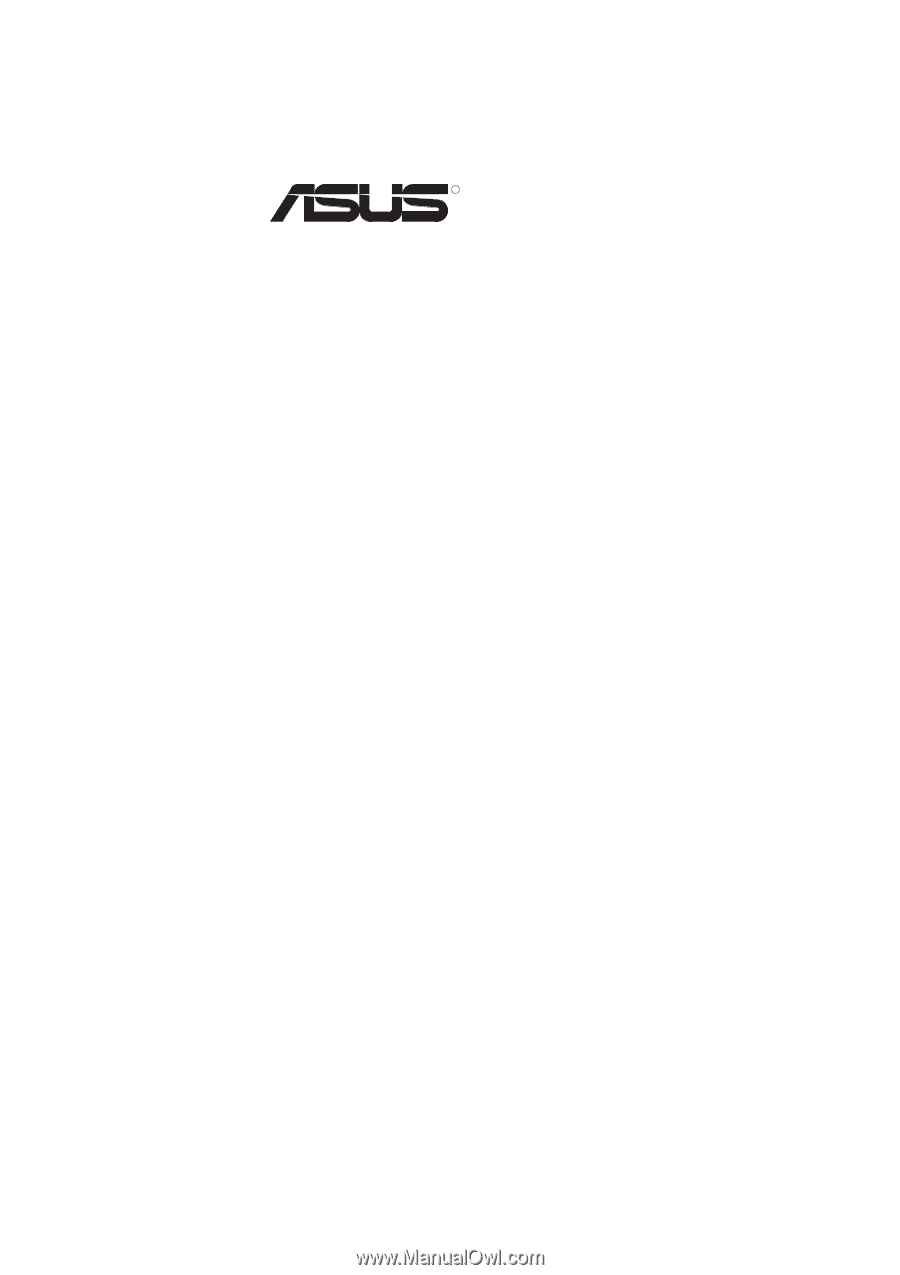
R
MEL-M
Socket 370 microATX Motherboard
USER’S MANUAL









