Asus P2E-N P2E-N User Manual
Asus P2E-N Manual
 |
View all Asus P2E-N manuals
Add to My Manuals
Save this manual to your list of manuals |
Asus P2E-N manual content summary:
- Asus P2E-N | P2E-N User Manual - Page 1
R P2L-N/P2E-N Pentium® II NLX Motherboards USER'S MANUAL - Asus P2E-N | P2E-N User Manual - Page 2
updated manuals, BIOS, drivers, or product release information, contact ASUS at http://www.asus.com.tw or through any of the means indicated on the following page. SPECIFICATIONS AND INFORMATION CONTAINED IN THIS MANUAL ARE FURNISHED FOR INFORMATIONAL USE ONLY, AND ARE SUBJECT TO CHANGE AT ANY TIME - Asus P2E-N | P2E-N User Manual - Page 3
. 25, 40880 Ratingen, BRD, Germany Telephone: 49-2102-445011 Fax: 49-2102-442066 Email: [email protected] Technical Support Hotline: 49-2102-499712 BBS: 49-2102-448690 Email: [email protected] WWW: www.asuscom.de FTP: ftp.asuscom.de/pub/ASUSCOM ASUS P2L-N/P2E-N User's Manual 3 - Asus P2E-N | P2E-N User Manual - Page 4
manual is organized 7 Item Checklist 7 II. FEATURES 8 Features of the ASUS P2L-N/P2E-N Motherboard 8 Parts of the ASUS P2L-N/P2E-N Motherboard 11 Riser Card Back 11 Riser Card Front 11 III. INSTALLATION 12 ASUS P2L-N/P2E 29 Power Connection Procedures 33 IV. BIOS SOFTWARE 34 Support - Asus P2E-N | P2E-N User Manual - Page 5
Save & Exit Setup 55 Exit Without Saving 55 V. Support CD 56 Support CD Main Menu 56 A. PC Probe Utility 57 B. Video Driver (Windows 95 63 Other Video Drivers 83 C. Video Player 97 D. Audio Driver 103 E. Audio Software 109 F. ASUS LAN Card (Optional 119 ASUS P2L-N/P2E-N User's Manual 5 - Asus P2E-N | P2E-N User Manual - Page 6
radio frequency energy and, if not installed and used in accordance with manufacturer's instructions, may cause harmful interference to radio communications. However, there is no guarantee Radio Interference Regulations of the Canadian Department of Communications. 6 ASUS P2L-N/P2E-N User's Manual - Asus P2E-N | P2E-N User Manual - Page 7
Support drivers and utilities (1) Motherboard User's Manual (1) System housing User's Manual (1) NLX Form-factor system housing, riser card, and power supply DIMM memory module 3.5inch Floppy Drive Slim CD-ROM ASUS PCI-L101 Wake-on-LAN 10/100 Ethernet Card (optional) ASUS P2L-N/P2E-N User's Manual - Asus P2E-N | P2E-N User Manual - Page 8
Supports two DIMM sockets to support 8MB-128MB 168- pin 3.3Volt SDRAM/EDO memory modules up to 256MB. • Riser Card: Provides NLX power, Contact (SEC) cartridge. • Slim CD-ROM: Supports a notebook-sized slim CD-ROM drive. • Super Multi-I/O: Provides supported DIMM. 8 ASUS P2L-N/P2E-N User's Manual - Asus P2E-N | P2E-N User Manual - Page 9
. FEATURES ASUS P2L-N/P2E-N Special Features: • ACPI Ready: Features ACPI (Advanced Configuration and Power Interface) is also implemented on all ASUS smart series of motherboards. ACPI provides more Energy Saving Features for future operating systems (OS) supporting OS Direct Power Management (OSPM - Asus P2E-N | P2E-N User Manual - Page 10
FEATURES ASUS P2L-N/P2E-N Intelligence • Auto Fan Off: The system fans will power off Power Up: Keyboard Power Up can be enabled or disabled to allow the computer to be powered on by pressing the space bar on the keyboard. • Message LED (requires ACPI OS support ASUS P2L-N/P2E-N User's Manual - Asus P2E-N | P2E-N User Manual - Page 11
II. FEATURES Parts of the ASUS P2L-N/P2E-N Motherboard T: Parallel Conn. TV Out S-Video TV Out RCA VGA COM 1 B: Serial Conn. COM 2 Conn.(optional Card Back IrDA Port 2 USB Ports Riser Card Front Floppy Drive Connector Primary IDE Connector NLX Power Connector ASUS P2L-N/P2E-N User's Manual 11 - Asus P2E-N | P2E-N User Manual - Page 12
Ext. Riser Card Front Riser Slot Riser Slot Floppy Drive Conn. Riser Slot MIC Con. Panel Conn. Infrared USB1&2 Riser Card Back Primary IDE NLX Power ASUS P2L-N/P2E-N User's Manual - Asus P2E-N | P2E-N User Manual - Page 13
Memory Expansion Sockets p. 17 Single Edge Contact CPU Support p. 22 16-bit ISA Bus Expansion Slots* Mouse Connector (6-pin Female) 3) GAME p. 24 Joystick or MIDI Connector -1 pin Block) 18) CPU_FAN p. 30 CPU Fan Power (3-pin Block) 19) VGA Memory p. 31 Onboard ASUS P2L-N/P2E-N User's Manual 13 - Asus P2E-N | P2E-N User Manual - Page 14
touch both of your hands to a safely grounded object or to a metal object, such as the power supply case. 3. Hold components by the edges and try not to touch the IC chips, leads or 3 2 1 Audio Enable JP1 3 2 1 Audio Disable R P2L-N/P2E-N Onboard Audio Setting 14 ASUS P2L-N/P2E-N User's Manual - Asus P2E-N | P2E-N User Manual - Page 15
with this motherboard. Two sockets are available for 3.3Volt (power level) Unbuffered Synchronous DRAMs (SDRAM) or EDO DRAM of support ECC, only 9 chip/side modules support ECC. • Single sided modules are usually 16 or 64 MB, double sided are usually 8, 32, or 128MB. ASUS P2L-N/P2E-N User's Manual - Asus P2E-N | P2E-N User Manual - Page 16
88 Pins R 20 Pins 60 Pins III. INSTALLATION System Memory Lock P2L-N/P2E-N 168 Pin DIMM Memory Sockets The Dual Inline Memory Module (DIMM) must supported on this motherboard. You must ask your retailer for the specifications before purchasing memory modules. 16 ASUS P2L-N/P2E-N User's Manual - Asus P2E-N | P2E-N User Manual - Page 17
Larger Fin should be on the bottom. Heatsink bottom Groove for the Support Top Bar Heatsink Support Base/Top Bar (Items 4-7) Pentium II Processor Heatsink (Item 8) Intel Pentium II Processor in a SEC Cartridge (233-333MHz 512KB/256KB/0KB L2 Cache) CPU (Item 9) ASUS P2L-N/P2E-N User's Manual 17 - Asus P2E-N | P2E-N User Manual - Page 18
. Doing so could damage your motherboard. Tighten captive nuts to no more than 6±1 inch/pound. III. INSTALLATION CPU (3) Captive nut Lock holes Captive nut 18 ASUS P2L-N/P2E-N User's Manual - Asus P2E-N | P2E-N User Manual - Page 19
wider than the bottom clamp so only this orientation will fit. With a screw driver, push the clamps one at a time into the SEC cartridge. Be sure that the heatsink is firmly pressed against the firmly until it is fully inserted. (9) (8) Push lock inward (3) ASUS P2L-N/P2E-N User's Manual 19 - Asus P2E-N | P2E-N User Manual - Page 20
support base (7) Heatsink support base post 6. Attach the Thermal Sensor Connector (optional): If you have purchased the specially designed fan and thermal monitor heatsink, you can connect the thermal sensor wire to the motherboard through this connector. III. INSTALLATION CPU R RT4 P2L-N/P2E - Asus P2E-N | P2E-N User Manual - Page 21
shown then flip the lever from "Unlock" to "Lock." You will not be able to simultaneously use the heatsink support top bar because of the fan. The heatsink support top bar will, however, still be included in the package, in case you use a heatsink without a fan. ASUS P2L-N/P2E-N User's Manual 21 - Asus P2E-N | P2E-N User Manual - Page 22
WARNING! Unplug your power supply when adding or ISA: Yes in PNP AND PCI SETUP) 7. Install the necessary software drivers for your expansion card. Assigning IRQs for Expansion Cards Some expansion cards problems when those two devices are in use at the same time. 22 ASUS P2L-N/P2E-N User's Manual - Asus P2E-N | P2E-N User Manual - Page 23
hardware monitor uses the address 290H-297H so legacy ISA cards must not use this address or else conflicts will occur. III. INSTALLATION Expansion Cards ASUS P2L-N/P2E-N User's Manual 23 - Asus P2E-N | P2E-N User Manual - Page 24
four corners of the connectors are labeled on the motherboard. Pin 1 is the side closest to the power connector on hard drives and floppy drives. IDE ribbon cable must be less than 18in. (46cm), a standard joystick or MIDI device. Joystick/Midi (15-pin Female) 24 ASUS P2L-N/P2E-N User's Manual - Asus P2E-N | P2E-N User Manual - Page 25
Female S-Video) (optional) These connectors are for displaying on a television using the RCA connector or the S-Video connector. TV Out Connectors RCA S-Video (4-pin Female) ASUS P2L-N/P2E-N User's Manual 25 - Asus P2E-N | P2E-N User Manual - Page 26
this specification. III. INSTALLATION Connectors +5.0 Volts +5.0 Volts -5.0 Volts Ground Ground Ground Pwr Sup On Ground -12.0 Volts +3.3 Volts +12.0 Volts +5V Standby Power OK Ground 5.0 Volts Ground +5.0 Volts Ground +3.3 Volts +3.3 Volts NLX Power Connector 26 ASUS P2L-N/P2E-N User's Manual - Asus P2E-N | P2E-N User Manual - Page 27
Connector (34-1 pin FLOPPY) This connector supports the provided floppy drive ribbon cable. After power up when there is a wakeup package (signal) received from the network. LAN activity LED Riser Card Front LAN Activity Connectors Riser Slot Wake on LAN activity ASUS P2L-N/P2E-N User's Manual - Asus P2E-N | P2E-N User Manual - Page 28
Front Front Panel Microphone Jack Riser Slot The front panel's 1/8inch microphone jack connects to the riser card through a ribbon cable. III. INSTALLATION Connectors 28 ASUS P2L-N/P2E-N User's Manual - Asus P2E-N | P2E-N User Manual - Page 29
a notebook-size CD-ROM. K. Microphone Jack Accepts a 1/8inch connector from a microphone or other audio source. L. USB Port1 and Port2 Accepts 15 USB devices on each port. M. Infrared Window Allows transmission and reception of infrared signals by the onboard module. ASUS P2L-N/P2E-N User's Manual - Asus P2E-N | P2E-N User Manual - Page 30
1 39 P2L-N/P2E-N ATI Multimedia P2E-N Audio Jack Connector Speaker Out Line Out Line In 18. CPU Fan Connector (3 pin) This connector support a cooling fan of 500mAMP (6WATT) or less. R CPU Fan Power (NC) +12 Volt Ground P2L-N/P2E-N 12Volt Cooling Fan Power 30 ASUS P2L-N/P2E-N User's Manual - Asus P2E-N | P2E-N User Manual - Page 31
III. INSTALLATION 19. VGA Memory Socket (SO-DIMM) At the time of purchase, you may select either 4MB SGRAM VGA memory onboard, 2MB, or 0MB model. If you CD-ROM. Only a slim CD-ROM will fit in the NLX system housing. 12 R 49 50 P2L-N/P2E-N CD-ROM Drive Connector ASUS P2L-N/P2E-N User's Manual 31 - Asus P2E-N | P2E-N User Manual - Page 32
(This page was intentionally left blank) 32 ASUS P2L-N/P2E-N User's Manual - Asus P2E-N | P2E-N User Manual - Page 33
anything within 30 seconds from the time you turn on the power, the system may have failed a power-on test. Recheck your jumper settings and connections or call your retailer for assistance. 7. During power-on, hold down to enter BIOS setup. Follow the instructions in the next section, BIOS - Asus P2E-N | P2E-N User Manual - Page 34
"unknown" is displayed after Flash Memory:, the memory chip is either not programmable or is not supported by the ACPI BIOS and therefore, cannot be programmed by the Flash Memory Writer utility. Main Menu the path, for example, A:\440XX1 and then press . 34 ASUS P2L-N/P2E-N User's Manual - Asus P2E-N | P2E-N User Manual - Page 35
utility starts to program the new BIOS information into the flash ROM. When the programming is finished, Flashed Successfully will be displayed. Follow the onscreen instructions to continue. IV. BIOS Flash Memory Writer ASUS P2L-N/P2E-N User's Manual 35 - Asus P2E-N | P2E-N User Manual - Page 36
since this might prevent your system from booting up. Just repeat the process, and if the problem still persists, update the original BIOS file you saved to disk above. If the Flash Memory up. If this happens, your system will need service. IV. BIOS Updating BIOS 36 ASUS P2L-N/P2E-N User's Manual - Asus P2E-N | P2E-N User Manual - Page 37
BIOS Setup The motherboard supports two programmable Flash ROM run this program. This appears during the Power-On Self Test (POST). Press to call up the Setup utility. If you time of product release. Your BIOS version may be slightly different. ASUS P2L-N/P2E-N User's Manual 37 - Asus P2E-N | P2E-N User Manual - Page 38
Load BIOS Defaults" option loads the minimum settings for troubleshooting. "Load Setup Defaults", on the other hand, is The configuration values usually get lost or corrupted when the power of the onboard CMOS battery weakens. IV. BIOS Standard CMOS : (up to 2079) 38 ASUS P2L-N/P2E-N User's Manual - Asus P2E-N | P2E-N User Manual - Page 39
Addressing (LBA) to allow larger IDE hard disks; set it to Large for drives over 528MB that do not support LBA. Large type of drive can only be used with MS-DOS and is very uncommon. Most IDE drives over 528MB support the LBA mode. IV. BIOS Standard CMOS ASUS P2L-N/P2E-N User's Manual 39 - Asus P2E-N | P2E-N User Manual - Page 40
to change your hard disks (with the power off) and then power on without having to reconfigure your hard disk type. If you use older hard disks that do not support this feature, then you must configure the But Diskette; and All,But Disk/Key. IV. BIOS Standard CMOS 40 ASUS P2L-N/P2E-N User's Manual - Asus P2E-N | P2E-N User Manual - Page 41
If you set the CPU speed in excess of the CPU specifications, your computer may not boot up next time. Remove and reinstall the CPU in order to reset the speed to the last successful bootup speed. Boot Virus have to set this to Disabled to prevent write errors. ASUS P2L-N/P2E-N User's Manual 41 - Asus P2E-N | P2E-N User Manual - Page 42
position of Enabled. Quick Power On Self Test (Enabled) This field speeds up the Power-On Self Test (POST) routine by skipping retesting a second, third, and forth time. Setup default setting for this MAX, Disabled, 2, 4, 8, 16, and 32. IV. BIOS BIOS Features 42 ASUS P2L-N/P2E-N User's Manual - Asus P2E-N | P2E-N User Manual - Page 43
system prompts for the User Password every time you start your system. The other option The setting Enabled should correct this problem. Otherwise leave this on the setup 30. Typematic Delay (Msec) (250) This field sets the time interval for displaying the first and second characters. Four delay rate - Asus P2E-N | P2E-N User Manual - Page 44
16-bit ISA cards. Leave on default setting. 8-bit I/O Recovery Time (1 BUSCLK) Timing for 8-bit ISA cards. Leave on default setting. Graphics Aperture Size (64MB) Memory-mapped, graphics data structures can reside in a Graphics Aperture. Leave on default setting. 44 ASUS P2L-N/P2E-N User's Manual - Asus P2E-N | P2E-N User Manual - Page 45
the default setting of UC (uncacheable) if your display card cannot support this feature or else your system may not boot. PCI 2.1 Support (Enabled) This function allows you to Enable or Disable PCI 2.1 to connect the floppy disk drives, set this field to Disabled. ASUS P2L-N/P2E-N User's Manual 45 - Asus P2E-N | P2E-N User Manual - Page 46
serial port UART to support the COM2 serial timing of 0, 1, 2, 3, or 4, it is necessary for these to be independent. DMA Mode timing allows 0, 1, or 2. The default setting of Auto will allow auto-detection to ensure optimal performance. IV. BIOS Chipset Features 46 ASUS P2L-N/P2E-N User's Manual - Asus P2E-N | P2E-N User Manual - Page 47
Panel." Choose "Advanced" in the Power Management Field. Video Off Option (Always On) This field determines when to activate the video off feature for monitor power management. The settings are All Modes -> Off; Always On; Suspend -> Off; and Susp,Stby -> Off . ASUS P2L-N/P2E-N User's Manual 47 - Asus P2E-N | P2E-N User Manual - Page 48
Display Power Management System) features allow the BIOS to control the video display card if it supports Power Down (Disable) Shuts down any IDE hard disk drives in the system after a period of inactivity. This time power off the system. IV. BIOS Power Management 48 ASUS P2L-N/P2E-N User's Manual - Asus P2E-N | P2E-N User Manual - Page 49
. NOTE: If any of the monitored items are out of range, an error message will appear: "Hardware Monitor found an error, enter POWER MANAGEMENT SETUP for details". You will then be prompted to "Press F1 to continue, DEL to enter SETUP". IV. BIOS Power Management ASUS P2L-N/P2E-N User's Manual 49 - Asus P2E-N | P2E-N User Manual - Page 50
. The default setting for each field is Auto, which uses auto-routing to determine IRQ use. The other options are manual settings of NA, 5, 7, 9, 10, 11, 12, 14 or 15 for each slot. PCI Latency Timer (32 that requires IRQ 10, then set IRQ10 Used By ISA to Yes... 50 ASUS P2L-N/P2E-N User's Manual - Asus P2E-N | P2E-N User Manual - Page 51
take precedent when detected. Yes always uses the onboard VGA card's BIOS, even when an external VGA card is installed. IV. BIOS Plug & Play / PCI ASUS P2L-N/P2E-N User's Manual 51 - Asus P2E-N | P2E-N User Manual - Page 52
SOFTWARE Load BIOS Defaults This "Load BIOS Defaults" option allows you to load the troubleshooting default values permanently stored in the BIOS ROM. These default settings are non-optimal the fields on the Standard CMOS Setup screen. IV. BIOS Load Defaults 52 ASUS P2L-N/P2E-N User's Manual - Asus P2E-N | P2E-N User Manual - Page 53
. A message confirms the password has been disabled. NOTE: If you forget the password, see CMOS RAM in section III for procedures on clearing the CMOS. ASUS P2L-N/P2E-N User's Manual 53 - Asus P2E-N | P2E-N User Manual - Page 54
ignored and are not entered in the screen. If you are auto-detecting a hard disk that supports the LBA mode, three lines will appear in the parameter box. Choose the line that lists LBA can use more than one set. This is not a problem if the drive is new and empty. 54 ASUS P2L-N/P2E-N User's Manual - Asus P2E-N | P2E-N User Manual - Page 55
an older previous system, incorrect parameters may be detected. You will need to enter the correct parameters manually or use low-level format if you do not need the data stored on the hard disk. If Without Saving" option on the main screen and then press . ASUS P2L-N/P2E-N User's Manual 55 - Asus P2E-N | P2E-N User Manual - Page 56
manual. 95 Audio Driver: Audio driver and utilities installation menu. Please see the audio section in this user's manual. Install PCCillin: Installs "PC-cillin" virus protection software. Please view the online help if you have any questions. Technical Support Form: View the ASUS Technical Support - Asus P2E-N | P2E-N User Manual - Page 57
A. PC Probe Utility User's Manual A. PC Probe Utility R PC Probe USER'S MANUAL Included only with products using hardware monitoring components. ASUS P2L-N/P2E-N User's Manual 57 - Asus P2E-N | P2E-N User Manual - Page 58
You can select whether you want the splash screen to show in the future. Click "ASUS PC Probe" from the "Start" button to run the utility if you exit the utility that ASUS PC Probe is running. Left clicking the "doctor" will allow you to see your PC status. 58 ASUS P2L-N/P2E-N User's Manual - Asus P2E-N | P2E-N User Manual - Page 59
other hardware monitoring programs if you want to use the ASUS PC Probe by running "Add/Remove Programs" from the Control Panel. 3. Select the program you wish to remove and click the Add/Remove... The ASUS PC Probe can also be removed by the same method. ASUS P2L-N/P2E-N User's Manual 59 - Asus P2E-N | P2E-N User Manual - Page 60
A. PC Probe Utility User's Manual A. PC Probe Utility Using the ASUS PC Probe Fan Rotation Status Analog view of PC's fan rotation Digital view of PC's voltage warning thresholds PC Status Summary PC's Fan Rotations per minute PC's Temperature ˚C/˚F PC's Voltages 60 ASUS P2L-N/P2E-N User's Manual - Asus P2E-N | P2E-N User Manual - Page 61
up a menu to turn ASUS PC Probe on, off, or exit the utility. The "doctor" appears gray when off. When there is a problem, the "doctor's" light flashes red, the PC speaker sounds, and ASUS PC Probe monitor is displayed. Click here to exit the settings screen. ASUS P2L-N/P2E-N User's Manual 61 - Asus P2E-N | P2E-N User Manual - Page 62
(This page was intentionally left blank) 62 ASUS P2L-N/P2E-N User's Manual - Asus P2E-N | P2E-N User Manual - Page 63
OS/2 87 AutoCAD Video Driver Installation 88 Microstation Video Driver Installation 89 Select System Information (optional 90 Quick Setup (optional 90 VDIF Files (optional 91 Advanced Setup (optional 92 Diagnostics 92 Troubleshooting 93 System Lockup 93 ASUS P2L-N/P2E-N User's Manual 63 - Asus P2E-N | P2E-N User Manual - Page 64
problems 95 ATI Video Player Notes 95 Other Problems & Actions 96 C. Video Player 97 Windows Video Player 97 Features 97 Playing Audio CDs (Only in window 95 98 Playing Media Files 99 Playing Interactive Discs (Video CD 2.0 99 B. Video Driver Contents 64 ASUS P2L-N/P2E-N User's Manual - Asus P2E-N | P2E-N User Manual - Page 65
"\DRIVERS\ATI435\WIN95" (or NT40) directory on the ASUS Support CD. You will be prompted to locate disk #2 of the drivers. Click Ok button and then click the Browse button and locate the "\DRIVERS\ATI435\WIN95" (or NT40) directory on the ASUS Support CD again. ASUS P2L-N/P2E-N User's Manual 65 - Asus P2E-N | P2E-N User Manual - Page 66
B. Video Driver Display Driver B. Video Driver Install Windows 95 Display Driver Install Windows 95 Display Driver allows your in the root directory of the CD. Click 95 Video Driver from the main menu. Click Install Windows 95 Display Driver to begin the installation wizard. The "ATI 3D" setup - Asus P2E-N | P2E-N User Manual - Page 67
Driver Install DirectX Microsoft DirectX allows Direct3D support in Windows. Reinsert your CD or double click on your CD drive icon in My Computer to bring up the autorun screen or run Setup.exe in the root directory of the CD. Click 95 Video Driver your computer. ASUS P2L-N/P2E-N User's Manual 67 - Asus P2E-N | P2E-N User Manual - Page 68
B. Video Driver Display Settings for Windows 95 Changing display settings: To enter the "Display Properties" at any time, right click your mouse on the desktop and select "Properties" or double , and "Show settings icon on task bar" for quick resolution changes. 68 ASUS P2L-N/P2E-N User's Manual - Asus P2E-N | P2E-N User Manual - Page 69
will appear upon restart - Install Shell Message appears: Now installation process will continue. If you want to install Video for Windows, please keep your ASUS driver CD in CD-ROM drive. 9. Click OK - Follow the instructions for Software MPEG & Video Player. ASUS P2L-N/P2E-N User's Manual 69 - Asus P2E-N | P2E-N User Manual - Page 70
your machine." - Press Y. 7. Install Shell Message appears: Now installation process will continue. If you want to install Video for Windows, please keep your ASUS driver CD in CD-ROM drive. 8. Click OK - Follow the instructions for Software MPEG & Video Player. 70 ASUS P2L-N/P2E-N User's Manual - Asus P2E-N | P2E-N User Manual - Page 71
. 8. Click OK to complete installation - Restart Windows? appears 9. Click Restart Windows button. 10. The Video Player icon will be added to the ATI Desktop menu. ASUS P2L-N/P2E-N User's Manual 71 - Asus P2E-N | P2E-N User Manual - Page 72
(This page was intentionally left blank) 72 ASUS P2L-N/P2E-N User's Manual - Asus P2E-N | P2E-N User Manual - Page 73
to generate a problem report which includes pertinent data on your system and device configuration to help solve your problem. Have the report ready before contacting your vendor. Feature Icons: Double click a Feature icon to launch the associated control panel. ASUS P2L-N/P2E-N User's Manual 73 - Asus P2E-N | P2E-N User Manual - Page 74
Driver FlexDesk+ B. Video Driver Windows 3.x FlexDesk+ Basic Settings FlexDesk+ is for configuring the operating modes and parameters of the ASUS 264 Series not supported by the device is shown in gray. A slider will always snap to the nearest supported setting for ASUS P2L-N/P2E-N User's Manual - Asus P2E-N | P2E-N User Manual - Page 75
push button. HELP Menu Help: Provides same functionality as the push button. Contents: Displays the Help index. About...: Displays the product version number and information. ASUS P2L-N/P2E-N User's Manual 75 - Asus P2E-N | P2E-N User Manual - Page 76
FlexDesk+ Advanced Settings B. Video Driver Windows 3.x Environment This parameter specifies logical dots per inch (LDPI). Being logical, i.e., not physical dots, all changes and returns to the FlexDesk+ main panel. Help: Displays Help information on FlexDesk+. 76 ASUS P2L-N/P2E-N User's Manual - Asus P2E-N | P2E-N User Manual - Page 77
powering down after a period of inactivity. You can use the DPMS panel (in Windows) to configure the auto-shutdown timing sequence for your DPMS-compliant monitor. (The DOS version of DPMS is described in another section.) WARNING! Monitors that do not support . ASUS P2L-N/P2E-N User's Manual 77 - Asus P2E-N | P2E-N User Manual - Page 78
B. Video Driver DeskScape B. Video Driver Windows 3.x NOTE: Press Default to fill in the fields with default keys first. DeskScape allows more control desktop can be panned. Zoom Out: Displays more of the virtual desktop, with user defined keys, e.g., + 78 ASUS P2L-N/P2E-N User's Manual - Asus P2E-N | P2E-N User Manual - Page 79
Accepts key assignments as shown and exits. Cancel: Discards all changes and exits. WinSwitch B. Video Driver Windows 3.x NOTE: Press Default to fill in the fields with default keys first. By pressing or disable WinSwitch by removing the check mark. 4. Click Ok. ASUS P2L-N/P2E-N User's Manual 79 - Asus P2E-N | P2E-N User Manual - Page 80
Driver Windows 3.x B. Video Driver supported sizes. Screen Adjustment This allows the selection of different resolutions supported by your monitor. Select the proper monitor by pressing the "Select Monitor" button and then choosing from the list of monitors. 80 ASUS P2L-N/P2E-N User's Manual - Asus P2E-N | P2E-N User Manual - Page 81
B. Video Driver Windows 3.x B. Video Driver If your monitor came with a VDIF file then you may insert it into your floppy drive and press the "Load VDIF image is distorted you may press or wait a few seconds to return to the original menu without the change. ASUS P2L-N/P2E-N User's Manual 81 - Asus P2E-N | P2E-N User Manual - Page 82
Driver Windows 3.x B. Video Driver The ASUS 264 Series Device supports a VESA power management control specification called DPMS-Display Power . DPMS (for DOS) When you run DPMS for the first time, without parameters, DPMS will set the Standby, Suspend, and Off 82 ASUS P2L-N/P2E-N User's Manual - Asus P2E-N | P2E-N User Manual - Page 83
Drivers Video Driver Installation for Windows NT 4.0 IMPORTANT! • Windows NT 3.5x does not support AGP cards. • Before installing the ASUS display driver in Windows NT 4.0, make sure that you have installed Windows NT 4.0 Service now - restart in normal mode ASUS P2L-N/P2E-N User's Manual 83 - Asus P2E-N | P2E-N User Manual - Page 84
ASUS Graphics device for the first time, a "New Hardware Found" window will appear upon entering Windows NT 4.0: B. Other Video Drivers Windows NT 4.0 1. Click OK to use the default selection: "Driver Help will appear upon restart, make changes as necessary. 84 ASUS P2L-N/P2E-N User's Manual - Asus P2E-N | P2E-N User Manual - Page 85
Installation for Windows NT 4.0 Installing ATI Video drivers in Windows NT 4.0 (Prompted by Windows NT) If an ASUS Graphics device (or compatible) was installed at one time a "Display" message will appear upon entering Windows NT 4.0 : There is a problem with your display settings. The adapter type - Asus P2E-N | P2E-N User Manual - Page 86
(This page was intentionally left blank) 86 ASUS P2L-N/P2E-N User's Manual - Asus P2E-N | P2E-N User Manual - Page 87
your CD-ROM drive is letter D) 7. Run OS2INST from \DRIVERS\ATI435\OS2 B. Other Video Drivers IBM OS/2 8. Select IBM OS/2 - Install OS/2 Driver appears. 9. Select your version of OS/2. 10. Type reso- lution and/or color depth, see your OS/2 User's Guide. ASUS P2L-N/P2E-N User's Manual 87 - Asus P2E-N | P2E-N User Manual - Page 88
instructions to complete the installation of the drivers. 7. Press Enter when completed and press ESC twice and Y to exit the installation program. 8. Reboot the computer from DOS - Your Windows 3.x & DOS system ATI drivers should be installed and ready to use. 88 ASUS P2L-N/P2E-N User's Manual - Asus P2E-N | P2E-N User Manual - Page 89
the instructions to complete the installation of the drivers. 7. Press Enter when completed and press ESC twice and Y to exit the installation program. 8. Reboot the computer from DOS - Your Windows 3.x & DOS system ATI drivers should be installed and ready to use. ASUS P2L-N/P2E-N User's Manual - Asus P2E-N | P2E-N User Manual - Page 90
supported at all color depths. Refer to the features section for specifications of your ASUS 264 Series Device. • The resolution used by your software application is independent of the refresh rate. Resolution depends on the installed software driver and selected display mode. 90 ASUS P2L-N/P2E - Asus P2E-N | P2E-N User Manual - Page 91
Drivers VDIF Files B. Other Video Drivers the device to support your monitor manual. NOTE: An incorrect Monitor Type setting may damage your monitor. Review manual to determine the highest refresh rate for each resolution that your monitor supports that resolution to Not Supported." 5. Adjust the size - Asus P2E-N | P2E-N User Manual - Page 92
B. Other Video Drivers Adv. / Diagnostics B. Other Video Drivers Advanced Setup (optional) time you suspect there is a problem, especially during installation, run the above tests. The information provided in this appendix will enable you to solve most problems. 92 ASUS P2L-N/P2E-N User's Manual - Asus P2E-N | P2E-N User Manual - Page 93
problem is likely due to incorrect configuration. Troubleshooting driver. The protected mode driver requires extended memory. Error Codes and Messages Problems and solutions for some common errors found by the test program are provided for your reference as follows: ASUS P2L-N/P2E-N User's Manual - Asus P2E-N | P2E-N User Manual - Page 94
Drivers Memory error. Detailed memory test error. Run Detailed RAM Test several times to confirm the error and take notes of any messages and . An error has occurred while testing the DAC LookUp Table. The problem should be visible on the top color bar of any 8bpp mode ASUS P2L-N/P2E-N User's Manual - Asus P2E-N | P2E-N User Manual - Page 95
sheet the new timing data may not take effect until after restarting Windows 95. A solution to this problem is to always restart Windows 95 after changing the monitor type. In Windows 95, display drivers can be installed or less than 60Hz in NTSC and 50Hz in PAL. ASUS P2L-N/P2E-N User's Manual 95 - Asus P2E-N | P2E-N User Manual - Page 96
find two (or more) conflicting adapters. 6. Disable all previous adapters by selecting them and clicking Remove. 7. Close Device Manager and restart Windows 95. 8. Your display driver should work correctly this time. 96 ASUS P2L-N/P2E-N User's Manual - Asus P2E-N | P2E-N User Manual - Page 97
C. Video Player Windows Video Player ATI Player and control panel (Win3.1x and Win95) If VIDEO drivers are installed, for playing video clips, the ATI Player icon will appear in the DeskTop. Double on the "?" then on a button that you would like to know about. ASUS P2L-N/P2E-N User's Manual 97 - Asus P2E-N | P2E-N User Manual - Page 98
Random Loop Play Position Slider Eject Setup Stop Pause Intro Track Skip Skip Track Time Play Down Back Forward Up Mode Time Display Volume Control Volume Mute The Audio CD player has its own control panel to enter the name of the artist and the disc. 98 ASUS P2L-N/P2E-N User's Manual - Asus P2E-N | P2E-N User Manual - Page 99
files: • MPEG-1 digital audio and video, including Karaoke?including dual-channel au- dio, CDi, Games, and reference application titles • *.AVI video files To play a file 1. In the Playback panel, discs, the Control panel changes to this interactive panel. ASUS P2L-N/P2E-N User's Manual 99 - Asus P2E-N | P2E-N User Manual - Page 100
(This page was intentionally left blank) 100 ASUS P2L-N/P2E-N User's Manual - Asus P2E-N | P2E-N User Manual - Page 101
D. Onboard Audio 103 First Time Installation 103 Setup Audio Driver 104 Upgrade or Uninstall Drivers 104 DOS Game Support 105 Install ESS AudioRack 106 Install Microsoft DirectX5 CD Player 117 Configuring Playback Mixer 117 D. Audio Driver Contents ASUS P2L-N/P2E-N User's Manual 101 - Asus P2E-N | P2E-N User Manual - Page 102
(This page was intentionally left blank) 102 ASUS P2L-N/P2E-N User's Manual - Asus P2E-N | P2E-N User Manual - Page 103
the Finish button. You will be prompted to locate the drivers again. Click Ok. Click Browse and locate the "\DRIVERS \M2REV1.00\WIN95" (or NT40) directory on the ASUS Support CD again. Follow the self-explanatory instructions to finish your driver installation. ASUS P2L-N/P2E-N User's Manual 103 - Asus P2E-N | P2E-N User Manual - Page 104
your installation. Upgrade or Uninstall Drivers Select Upgrade drivers or Uninstall drivers if you want to upgrade or remove the current drivers. Follow the self-explanatory instructions to finish your driver upgrade/uninstallation. D. Audio Driver Driver Setup 104 ASUS P2L-N/P2E-N User's Manual - Asus P2E-N | P2E-N User Manual - Page 105
have Sound Blaster support. Select Game support for setup DOS game support, and "Game Support Selection" screen will appear. D. Audio Driver DOS Support Select DOS Box and Native DOS support if you want .BAT] c:\maestro.com [CONFIG.SYS] device=c:\aecu.sys ASUS P2L-N/P2E-N User's Manual 105 - Asus P2E-N | P2E-N User Manual - Page 106
in the root directory of the CD. Click 95 Audio Driver from the main menu. Click Install AudioRack to begin the installation wizard. D. Audio Driver Software Install After reading the information, click Next> to the Start button once the folder is closed. 106 ASUS P2L-N/P2E-N User's Manual - Asus P2E-N | P2E-N User Manual - Page 107
supports it, otherwise leave it unchecked and then click the Reinstall DirectX button. Your VGA card will also be checked for DirectX5 compliance. If your existing VGA driver will show "Certified" next to each component. D. Audio Driver DirectX Install You may click Ok to continue or Cancel to - Asus P2E-N | P2E-N User Manual - Page 108
(This page was intentionally left blank) 108 ASUS P2L-N/P2E-N User's Manual - Asus P2E-N | P2E-N User Manual - Page 109
or by the Audio Recorder itself. The Audio Recorder can be launched from the AudioRack32's Digital Audio Player or on its own. E. Audio Software Introduction ASUS P2L-N/P2E-N User's Manual 109 - Asus P2E-N | P2E-N User Manual - Page 110
State (DAT, MIDI, CD) Indicators Track or File Names Time Indexes Introduction The Command Center controls which parts of the Time Index: displays the amount of time elapsed for the track or file in hours, minutes, seconds, and tenths of a second. 110 ASUS P2L-N/P2E-N User's Manual - Asus P2E-N | P2E-N User Manual - Page 111
CD), or exit the AudioRack32. The Stop, Pause, and Play buttons affect components that are currently active. E. Audio Software Miniature Mode controls the master volume. ASUS P2L-N/P2E-N User's Manual 111 - Asus P2E-N | P2E-N User Manual - Page 112
balance a slider to adjust the volume a button for muting Modules that your hardware may provide for are: Master, Line, Wave, Mic, CD, MIDI, andAuxB. 112 ASUS P2L-N/P2E-N User's Manual E. Audio Software Audio Mixer - Asus P2E-N | P2E-N User Manual - Page 113
per sample, sample rate, and whether the file was recorded in stereo or mono. Click again to return to the image of the tape deck. ASUS P2L-N/P2E-N User's Manual 113 E. Audio Software Digital Audio Player - Asus P2E-N | P2E-N User Manual - Page 114
FM, producing richer timbre and greater depth of instrument voices. FM synthesis is a lower quality technology compared with Wave table synthesis. This card supports Wave table synthesis therefore ESFM is not supported on this card. E. Audio Software MIDI Player 114 ASUS P2L-N/P2E-N User's Manual - Asus P2E-N | P2E-N User Manual - Page 115
a CD-ROM drive, you can play audio CDs. Check your hardware manual about setting up CD audio hardware and drivers. The Compact Disk Player uses intelligent CD playlist management: The Compact Disk from the CD-ROM drive. E. Audio Software Compact Disk Player ASUS P2L-N/P2E-N User's Manual 115 - Asus P2E-N | P2E-N User Manual - Page 116
. You can use it to embed sound objects in documents created in applications that support object linking and embedding (OLE). The Audio Recorder's edit, record, and playback associated with it, it is given a default icon. 116 ASUS P2L-N/P2E-N User's Manual E. Audio Software Audio Recorder - Asus P2E-N | P2E-N User Manual - Page 117
"Aux A", "Aux B", "Mic", and "Mono In". AudioRack can only display six of them at a time. You may configure the settings by modifying the file "auddrive.ini" in the Windows directory. Under the section to 1(enable) or 0(disable). E. Audio Software Release Notes ASUS P2L-N/P2E-N User's Manual 117 - Asus P2E-N | P2E-N User Manual - Page 118
(This page was intentionally left blank) 118 ASUS P2L-N/P2E-N User's Manual - Asus P2E-N | P2E-N User Manual - Page 119
of the motherboard. Connect the LAN activity output signal (LAN_LED) to the system cabinet's front panel LAN_LED in order to display the LAN data activity. ASUS P2L-N/P2E-N User's Manual 119 - Asus P2E-N | P2E-N User Manual - Page 120
Power Management Rev. 1.0 • IEEE 802.3u auto-negotiation for 10Mbps/100Mbps Network Data Transfer Rates. • Provides LED indicators for monitoring network conditions • Plug and Play Software Driver Support • NetWare ODI Drivers course save you time-consuming efforts and ASUS P2L-N/P2E-N User's Manual
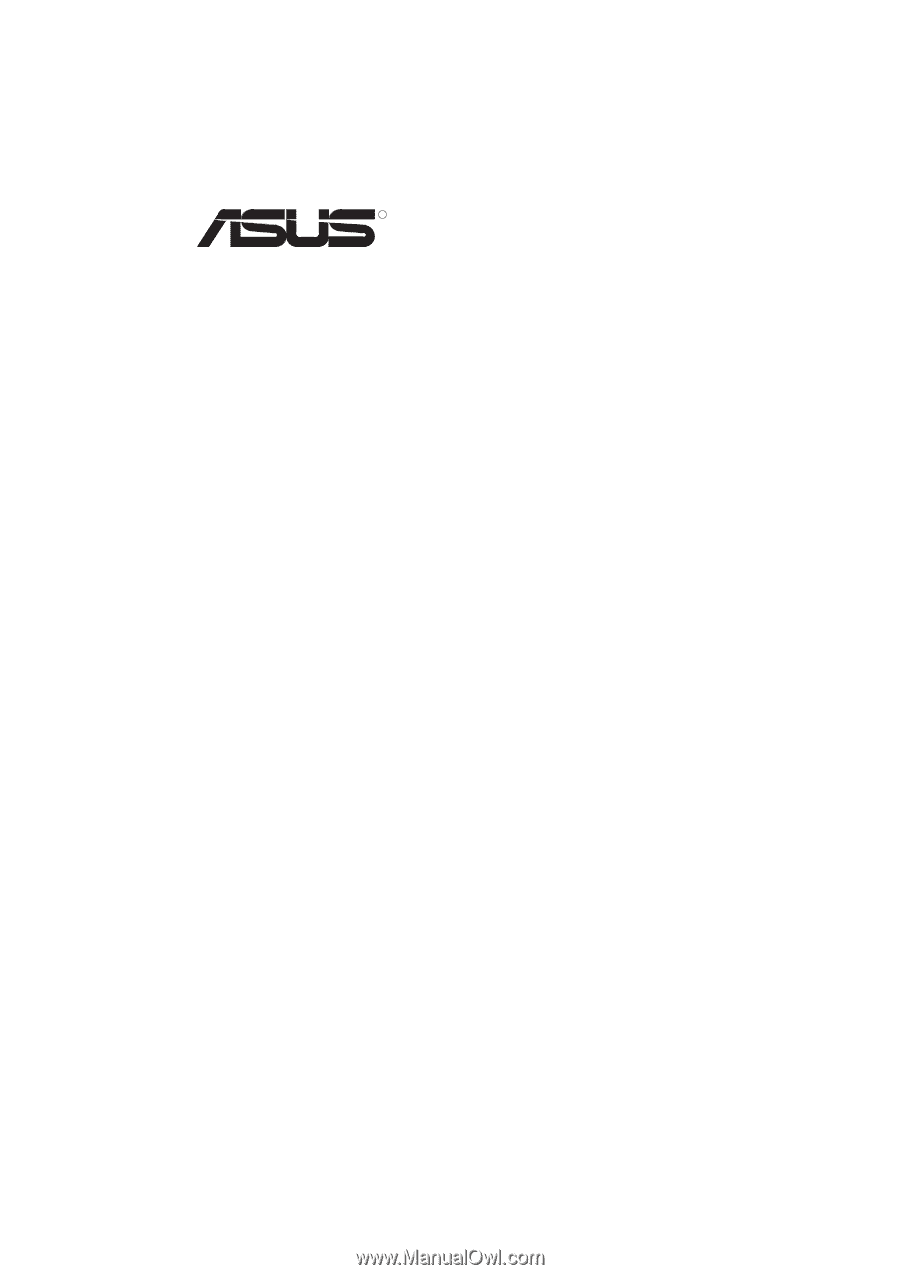
R
P2L-N/P2E-N
Pentium
®
II NLX Motherboards
USER’S MANUAL









