Asus P4T-EM Motherboard DIY Troubleshooting Guide
Asus P4T-EM Manual
 |
View all Asus P4T-EM manuals
Add to My Manuals
Save this manual to your list of manuals |
Asus P4T-EM manual content summary:
- Asus P4T-EM | Motherboard DIY Troubleshooting Guide - Page 1
® P4T-EM Intel® 850 ATX Motherboard USER'S MANUAL - Asus P4T-EM | Motherboard DIY Troubleshooting Guide - Page 2
by the digit before and after the period of the manual revision number. Manual updates are represented by the third digit in the manual revision number. For previous or updated manuals, BIOS, drivers, or product release information, contact ASUS at http://www.asus.com.tw or through any of the means - Asus P4T-EM | Motherboard DIY Troubleshooting Guide - Page 3
@asuscom.de (for marketing requests only) Technical Support Hotline: MB/Others: +49-2102-9599-0 Notebook: +49-2102-9599-10 Fax: +49-2102-9599-11 Support (Email): www.asuscom.de/de/support (for online support) WWW: www.asuscom.de FTP: ftp.asuscom.de/pub/ASUSCOM ASUS P4T-EM User's Manual 3 - Asus P4T-EM | Motherboard DIY Troubleshooting Guide - Page 4
How This Manual Is Organized 7 1.2 Item Checklist 7 2. FEATURES 8 2.1 The ASUS P4T-EM 8 2.1.1 Core Specifications 8 2.1.2 Connections 9 2.1.3 Optional Components 10 2.1.4 Performance and Intelligence 10 2.2 P4T-EM Motherboard Components 12 3. HARDWARE SETUP 14 3.1 P4T-EM Motherboard Layout - Asus P4T-EM | Motherboard DIY Troubleshooting Guide - Page 5
SOFTWARE SETUP 75 5.3 P4T-EM Motherboard Support CD 75 6. SOFTWARE REFERENCE 77 6.1 Winbond Smart Manager 77 6.2 ASUS PC Probe 81 6.3 ASUS Live Update 86 6.4 CyberLink PowerPlayer SE 87 6.5 CyberLink VideoLive Mail 88 7. APPENDIX 91 7.1 Glossary 91 INDEX 95 ASUS P4T-EM User's Manual 5 - Asus P4T-EM | Motherboard DIY Troubleshooting Guide - Page 6
radiate radio frequency energy and, if not installed and used in accordance with manufacturer's instructions, may cause harmful interference to radio communications. However, there is no guarantee that numérique de la classe B est conforme à la norme NMB-003 du Canada. 6 ASUS P4T-EM User's Manual - Asus P4T-EM | Motherboard DIY Troubleshooting Guide - Page 7
Support drivers and utilities (1) This Motherboard User's Manual (1) CPU Retention Module (Preinstalled on motherboard) (2) ASUS C-RIMM Continuity RIMM Optional Items ASUS IrDA-compliant infrared module Two Rambus Memory Modules LAN Card: PCI-L3C920 1394 Card: PCI-1394E ASUS P4T-EM User's Manual - Asus P4T-EM | Motherboard DIY Troubleshooting Guide - Page 8
ASUS P4T-EM The ASUS P4T-EM motherboard is carefully designed for the demanding PC user who wants advanced features processed by the fastest processors. 2.1.1 Core Specifications • Intel Processor Support PC800 Memory Support: Equipped with four Rambus Inline Memory Module (RIMM) sockets to support - Asus P4T-EM | Motherboard DIY Troubleshooting Guide - Page 9
(optional): Light blue jack connects a tape player or other audio sources. • Line Out jack (optional): Lime jack connects a headphone or a speaker. • Game/MIDI connector (optional): This connector supports a joystick or a game pad for playing games, and MIDI devices. ASUS P4T-EM User's Manual 9 - Asus P4T-EM | Motherboard DIY Troubleshooting Guide - Page 10
audio output on multiple channels.. • Onboard LAN: Optional LAN NIC for full networking capability. 2.1.4 Performance and Intelligence • RDRAM Optimized Performance: This motherboard supports Rambus Dynamic Random Access Memory the best performance and reliability. 10 ASUS P4T-EM User's Manual - Asus P4T-EM | Motherboard DIY Troubleshooting Guide - Page 11
support for Plug and Play compatibility and power management for configuring and managing all system components, and 32-bit device drivers and installation procedures for Windows 95/NT and later. Color-coded connectors and descriptive icons make identification easy as required by PC 99. ASUS P4T-EM - Asus P4T-EM | Motherboard DIY Troubleshooting Guide - Page 12
2. FEATURES MB Components 2. FEATURES 2.2 P4T-EM Motherboard Components See opposite page for locations. Location Processor Support Socket 478 for Pentium 4 Processors 3 Chipsets Intel 850 Memory Controller Hub (MCH 5 Intel I/O Controller Hub 2 (ICH2 11 2Mbit Firmware Hub (FWH 13 Low Pin - Asus P4T-EM | Motherboard DIY Troubleshooting Guide - Page 13
2. FEATURES Component Locations 2. FEATURES 2.2.1 Component Locations 1 23 45 27 26 25 24 23 22 6 78 21 20 19 18 17 16 15 14 13 12 11 10 9 ASUS P4T-EM User's Manual 13 - Asus P4T-EM | Motherboard DIY Troubleshooting Guide - Page 14
HARDWARE SETUP 3.1 P4T-EM Motherboard Layout PS/2KBMS T: Memory Controller Hub (MCH) GAME_AUDIO Line In Mic In AUX MODEM CD1 J11 J12 INTEL_FPANEL1 Audio Codec P4T-EM ASUS ASIC USB2 Grayed components are available only on certain models at the time of purchase. 14 ASUS P4T-EM User's Manual - Asus P4T-EM | Motherboard DIY Troubleshooting Guide - Page 15
7) J11, J12 p. 20 Intel Front Panel Audio (Enable/Disable) Memory, CPU and Expansion 1) RIMMA1/A2/B1/B2 p.21 184-Pin System Memory Support 2) CPU p.23 Central Processing Unit (CPU) 3) -Off Switch Lead (2 pin) 27) RESET (PANEL) p.40 Reset Switch Lead (2 pin) ASUS P4T-EM User's Manual 15 - Asus P4T-EM | Motherboard DIY Troubleshooting Guide - Page 16
separated from the system. 5. Ensure that the ATX power supply is switched off before you plug in or remove the ATX power connector on the motherboard. 3. H/W SETUP Getting Started 16 ASUS P4T-EM User's Manual - Asus P4T-EM | Motherboard DIY Troubleshooting Guide - Page 17
P4T-EM ® P4T-EM DIP Switches ON OFF 1. Frequency Selection 2. Frequency Selection 3. Frequency Selection 4. Frequency Selection 5. Frequency Selection. ON 12345 3. H/W SETUP Motherboard configuration. P4T-EM ® P4T-EM Onboard LED ON Standby Power OFF Powered Off ASUS P4T-EM User's Manual 17 - Asus P4T-EM | Motherboard DIY Troubleshooting Guide - Page 18
Internal frequency (the advertised CPU speed). The system default is set at 100/66/ 33. P4T-EM SW1 Default Setting CPU 100.0MHz AGP 66.0MHz PCI 33.0MHz ON 12345 ON 12345 103.0MHz not recommended. It may result in a slower speed. 3. H/W SETUP Motherboard Settings 18 ASUS P4T-EM User's Manual - Asus P4T-EM | Motherboard DIY Troubleshooting Guide - Page 19
a PCI audio card on any of the expansion slots or a primary audio/modem CNR on a CNR slot (see CNR Slot later in this section). Setting Enable Disable ADN [1-2] (default) [2-3] P4T-EM ® P4T-EM AUDIO Setting ADN 3 2 2 1 ENABLE AUDIO (Default) DISABLE AUDIO ASUS P4T-EM User's Manual 19 - Asus P4T-EM | Motherboard DIY Troubleshooting Guide - Page 20
The CNR slot can support an optional USB Motherboard Settings P4T-EM ® P4T-EM CNR/USB Selection 2 1 USB2 (Default) 3 2 CNRUSB 7) Intel Front Panel Audio Selection (J11, J12) The motherboard P4T-EM ® P4T-EM Internal Line Out Connectors LAP_LT LAP_LTT LAP_RT LAP_RTT 20 ASUS P4T-EM User's Manual - Asus P4T-EM | Motherboard DIY Troubleshooting Guide - Page 21
RIMMA2 RIMMA1 NOTE: When using only two memory modules, it is recommended that you use configuration a. b. 128MB RDRAM RIMMB2 C-RIMM RIMMB1 128MB RDRAM C-RIMM RIMMA2 RIMMA1 c. 128MB RDRAM RIMMB2 128MB RDRAM RIMMB1 128MB RDRAM 128MB RDRAM RIMMA2 RIMMA1 ASUS P4T-EM User's Manual 21 - Asus P4T-EM | Motherboard DIY Troubleshooting Guide - Page 22
a memory module, push both ejectors outward and pull the module straight up and out of the RIMM sockets. WARNING! RIMM modules become extremely hot during operation. To reduce the risk of personal injury from hot surfaces, allow the modules to cool off before removing them. 22 ASUS P4T-EM User - Asus P4T-EM | Motherboard DIY Troubleshooting Guide - Page 23
its locked position. 4. Install an Intel fan heatsink. CAUTION! Take care not to scrape the motherboard surface when mounting a clamp-style processor fan, or else damage may occur. When mounting a heatsink sensing: a socket mounted thermal resistor is not needed. ASUS P4T-EM User's Manual 23 - Asus P4T-EM | Motherboard DIY Troubleshooting Guide - Page 24
Note that the retention module base is already installed on the motherboard. CPU Heatsink Retention Module Base 3. H/W SETUP CPU Heatsink WARNING circulation, the processor could overheat and damage both the processor and the motherboard. NOTE: If using a rectangular heatsink, use a model with fin - Asus P4T-EM | Motherboard DIY Troubleshooting Guide - Page 25
lifted upward while fitting the retention mechanism to the module base. Retention Lock Retention Hole 3. H/W SETUP CPU Heatsink Retention Hook Snapped to the Retention Hole ASUS P4T-EM User's Manual 25 - Asus P4T-EM | Motherboard DIY Troubleshooting Guide - Page 26
4: Connect the CPU Fan Cable With the fan, heatsink, and the retention mechanism in place, attach the CPU fan cable to the connector on the motherboard labelled CPUFAN. CPU Fan Connector (CPUFAN) 26 ASUS P4T-EM User's Manual - Asus P4T-EM | Motherboard DIY Troubleshooting Guide - Page 27
the BIOS if necessary (such as IRQ XX Reserved for Legacy Device: Yes in 4.4.3 PCI Configuration) 7. Install the necessary software drivers for your motherboard and expansion cards. (See 3.3 Hardware Setup Procedure for more information). 3. H/W SETUP Expansion Cards ASUS P4T-EM User's Manual - Asus P4T-EM | Motherboard DIY Troubleshooting Guide - Page 28
motherboard has PCI audio onboard, an additional IRQ will be used. If your motherboard drivers support "Share IRQ" or that the cards do not need IRQ assignments. Conflicts will arise between the two PCI groups that will make the system unstable or cards inoperable. 28 ASUS P4T-EM User's Manual - Asus P4T-EM | Motherboard DIY Troubleshooting Guide - Page 29
Port (AGP 4x) This motherboard provides an accelerated graphics port (AGP 4x) to support a new generation of AGP graphics cards with ultra-high memory bandwidth. P4T-EM Keyed for 1.5V ® P4T-EM Accelerated Graphics Port (AGP ) IMPORTANT: Only 1.5V AGP cards are supported. ASUS® AGP 4X cards are - Asus P4T-EM | Motherboard DIY Troubleshooting Guide - Page 30
These are clearly distinguished from jumpers in the Motherboard Layout. Placing jumper caps over these connector pins will cause damage to your motherboard. IMPORTANT: Ribbon cables should always be connected on standard AT keyboards. PS/2 Keyboard (6-pin female) 30 ASUS P4T-EM User's Manual - Asus P4T-EM | Motherboard DIY Troubleshooting Guide - Page 31
headers (see USB Headers later in this section). NOTE: USB Function (see 4.4.3 PCI Configuration) must be Enabled to use these ports. Universal Serial Bus (USB) ASUS P4T-EM User's Manual 31 - Asus P4T-EM | Motherboard DIY Troubleshooting Guide - Page 32
USB connectors. The connector allows the motherboard to connect to a Local Area audio sources to be recorded by your computer or played through the Line Out. Mic allows microphones to be connected for inputting voice. Line Out Line In Mic 1/8" Stereo Audio Connectors 32 ASUS P4T-EM User's Manual - Asus P4T-EM | Motherboard DIY Troubleshooting Guide - Page 33
support the provided IDE hard disk ribbon cable. Connect the cable's blue connector to the motherboard disk documentation for the jumper settings. BIOS now supports specific device bootup (see 4.6 Boot IDE cable for 100MByte/sec transfer rates. P4T-EM ® P4T-EM IDE Connectors NOTE: Orient the red - Asus P4T-EM | Motherboard DIY Troubleshooting Guide - Page 34
heatsinks. Damage may occur to the motherboard and/or the CPU fan if these pins are incorrectly used. These are not jumpers, do not place jumper caps over these pins. P4T-EM ® MAIN_FAN GND +12V Rotation CPU_FAN GND +12V Rotation P4T-EM 12-Volt Cooling Fan Power 34 ASUS P4T-EM User's Manual - Asus P4T-EM | Motherboard DIY Troubleshooting Guide - Page 35
allow you to receive stereo audio input from such audio-visual sources as a CD-ROM input, or MPEG card. P4T-EM ® P4T-EM Internal Audio Connectors MODEM Modem-Out Ground Ground Modem-In AUX (White) CD1 (Black) Left Audio Channel Ground Ground Right Audio Channel ASUS P4T-EM User's Manual 35 - Asus P4T-EM | Motherboard DIY Troubleshooting Guide - Page 36
supports an SPDIF audio module that processes digital instead of analog audio output. Connect one end of the audio cable to the SPDIFOUT connector on the motherboard and the other end to the SPDIF module. NOTE: The SPDIF module must be purchased separately. P4T-EM ® SPDIFOUT GND SPDIFOUT +5V P4T - Asus P4T-EM | Motherboard DIY Troubleshooting Guide - Page 37
/Secondary IDE and Primary/ Secondary ATA100 connectors will cause the LED to light up. P4T-EM ® P4T-EM HDD Activity LED HDDLED TIP: If the case-mounted LED does not light, try transfer. FLOATING SMBCLK Ground SMBDATA +3V P4T-EM ® P4T-EM SMBus Connector SMB 1 ASUS P4T-EM User's Manual 37 - Asus P4T-EM | Motherboard DIY Troubleshooting Guide - Page 38
powering up if your power supply is inadequate. For WakeOn-LAN support, your ATX power supply (minimum recommended wattage: 230watts) must COM +5.0VDC COM +3.3VDC +3.3VDC P4T-EM ® P4T-EM ATX Power Connectors ATX12V +12V DC COM +12V DC COM 3. H/W SETUP Connectors 38 ASUS P4T-EM User's Manual - Asus P4T-EM | Motherboard DIY Troubleshooting Guide - Page 39
SMARTCON) This connector attaches to an optional SmartCard reader device. The SmartCard reader permits data access from the memory chip of PC/SC smart cards. P4T-EM ® P4T-EM Smartcon SCRRES# SCRUI RFU2 SCRREST NC LED NC2 GND RFU1 SCRCLK SCRFET# NC VCC SMARTCON 1 ASUS P4T-EM User's Manual 39 - Asus P4T-EM | Motherboard DIY Troubleshooting Guide - Page 40
Only SPEAKER will allow you to hear system beeps before the integrated audio has been properly initialized. 24) System Message LED Lead (2-pin an ACPI OS and driver support. 25) System Management Interrupt Lead (2-pin SMI) This allows the user to manually place the system ASUS P4T-EM User's Manual - Asus P4T-EM | Motherboard DIY Troubleshooting Guide - Page 41
test. Recheck your jumper settings and connections or call your retailer for assistance. Award BIOS Beep Codes Beep One short beep when displaying logo Long beeps in an endless loop One found or video card memory bad CPU overheated System running at a lower frequency ASUS P4T-EM User's Manual 41 - Asus P4T-EM | Motherboard DIY Troubleshooting Guide - Page 42
3. HARDWARE SETUP 7. During power-on, hold down to enter BIOS setup. Follow the instructions in 4. BIOS SETUP. * Powering Off your computer: You must first exit or shut down will not appear when shutting down with ATX power supplies. 3. H/W SETUP Powering Up 42 ASUS P4T-EM User's Manual - Asus P4T-EM | Motherboard DIY Troubleshooting Guide - Page 43
with certain memory drivers that may BIOS SETUP Updating BIOS IMPORTANT! If "unknown" is displayed after Flash Memory:, the memory chip is either not programmable or is not supported by the ACPI BIOS and therefore, cannot be programmed by the Flash Memory Writer utility. ASUS A7A266 User's Manual - Asus P4T-EM | Motherboard DIY Troubleshooting Guide - Page 44
2 and then press . The Update BIOS Including Boot Block and ESCD screen appears. 5. Type the filename of your new BIOS and the path, for example, A:\XXXXX.XXX, and then press . NOTE: To cancel this operation, press . 4. BIOS SETUP Updating BIOS 44 ASUS P4T-EM User's Manual - Asus P4T-EM | Motherboard DIY Troubleshooting Guide - Page 45
. 4. BIOS SETUP Updating BIOS NOTE: When you see the message "Boot Block is different", you may still press to update the BIOS. Yet if the update fails, your system will run a greater risk of boot failure depending on whether the boot block is damaged or not. ASUS P4T-EM User's Manual 45 - Asus P4T-EM | Motherboard DIY Troubleshooting Guide - Page 46
, update the original BIOS file you saved to disk above. If the Flash Memory Writer utility was not able to successfully update a complete BIOS file, your system may not be able to boot up. If this happens, your system will need servicing. 4. BIOS SETUP Updating BIOS 46 ASUS P4T-EM User's Manual - Asus P4T-EM | Motherboard DIY Troubleshooting Guide - Page 47
> key after the computer has run through its POST. NOTE: Because the BIOS software is constantly being updated, the following BIOS screens and descriptions are for reference purposes only and may not reflect your BIOS screens exactly. 4. BIOS SETUP Program Information ASUS P4T-EM User's Manual 47 - Asus P4T-EM | Motherboard DIY Troubleshooting Guide - Page 48
Function Description or Displays the General Help screen from anywhere in the BIOS Setup Jumps to the Exit menu or returns to the main menu from a submenu to its Setup Defaults Saves changes and exits Setup 4. BIOS SETUP Menu Introduction 48 ASUS P4T-EM User's Manual - Asus P4T-EM | Motherboard DIY Troubleshooting Guide - Page 49
General Help In addition to the Item Specific Help window, the BIOS setup program also provides a General Help screen. This screen can be called up from any item heading in square brackets represents the default setting for that field. 4. BIOS SETUP Menu Introduction ASUS P4T-EM User's Manual 49 - Asus P4T-EM | Motherboard DIY Troubleshooting Guide - Page 50
: 4. BIOS SETUP Main Support [Disabled] This is required to support older Japanese floppy drives. Floppy 3 Mode support will allow reading and writing of 1.2MB (as opposed to 1.44MB) on a 3.5-inch diskette. Configuration options: [Disabled] [Drive A] [Drive B] [Both] 50 ASUS P4T-EM User's Manual - Asus P4T-EM | Motherboard DIY Troubleshooting Guide - Page 51
old or too new. You can try updating your BIOS or enter the IDE hard disk drive parameters manually. NOTE: After the IDE hard disk drive information has been entered into BIOS, new IDE hard disk drives must be for the Type field are: [None] - to disable IDE devices ASUS P4T-EM User's Manual 51 - Asus P4T-EM | Motherboard DIY Troubleshooting Guide - Page 52
for your disk, you should enter the correct ones manually by setting [User Type HDD]. [User Type HDD] 4. BIOS SETUP Master/Slave Drives Manually enter the number of cylinders, heads and sectors per track HDD] and the Translation Method field must be set to [Manual]. 52 ASUS P4T-EM User's Manual - Asus P4T-EM | Motherboard DIY Troubleshooting Guide - Page 53
BIOS from the drive information you entered. Multi-Sector Transfers [Maximum] This option automatically sets the number of sectors per block to the highest number supported by the drive. This field can also be configured manually ] 4. BIOS SETUP Master/Slave Drives ASUS P4T-EM User's Manual 53 - Asus P4T-EM | Motherboard DIY Troubleshooting Guide - Page 54
the field for the hard disk drive that you just configured. 4.3.2 Keyboard Features 4. BIOS SETUP Keyboard Features Boot Up NumLock Status [On] This field enables users to activate the second characters. Configuration options: [1/4 Sec] [1/2 Sec] [3/4 Sec] [1 Sec] 54 ASUS P4T-EM User's Manual - Asus P4T-EM | Motherboard DIY Troubleshooting Guide - Page 55
options: [All Errors] [No Error] [All but Keyboard] [All but Disk] [All but Disk/Keyboard] Installed Memory [XXX MB] This display-only field displays the amount of conventional memory detected by the system during bootup. You do not need to make changes to this field. ASUS P4T-EM User's Manual 55 - Asus P4T-EM | Motherboard DIY Troubleshooting Guide - Page 56
to the CPU Frequency Multiple field are reflected here after rebooting the PC and re-entering BIOS. Note selecting a frequency higher than the CPU manufacturer recommends may cause the system to select [3x] to maintain stability. Configuration options: [Auto] [3x] [4x] 56 ASUS P4T-EM User's Manual - Asus P4T-EM | Motherboard DIY Troubleshooting Guide - Page 57
] OS/2 Onboard Memory > 64M [Disabled] When using OS/2 operating systems with installed DRAM of greater than 64MB, you need to set this option to [Enabled]; otherwise, leave this on [Disabled]. Configuration options: [Disabled] [Enabled] 4. BIOS SETUP Advanced Menu ASUS P4T-EM User's Manual 57 - Asus P4T-EM | Motherboard DIY Troubleshooting Guide - Page 58
for JumperFree Mode CPU Upgrade/Reinstallation To ensure that your system can enter BIOS setup after the processor has been changed or reinstalled, your system will popup menu of all the officially possible CPU internal frequencies. 4. BIOS SETUP JumperFree Notes 58 ASUS P4T-EM User's Manual - Asus P4T-EM | Motherboard DIY Troubleshooting Guide - Page 59
4. BIOS SETUP card cannot support this feature; otherwise your system may not boot. Configuration options: [UC] [USWC] Memory Hole At 15M memory space unavailable to the system. Expansion cards can only access memory up to 16MB. Configuration options: [Disabled] [Enabled] ASUS P4T-EM User's Manual - Asus P4T-EM | Motherboard DIY Troubleshooting Guide - Page 60
4. BIOS SETUP PCI 2.1 Support [Enabled] This function allows you to enable or disable PCI 2.1 features including passive release channel, both, or disable both channels. Configuration options: [Both] [Primary] [Secondary] [Disabled] 4. BIOS SETUP Chip Configuration 60 ASUS P4T-EM User's Manual - Asus P4T-EM | Motherboard DIY Troubleshooting Guide - Page 61
[Auto] [Disabled] Onboard AC97 Audio Controller [Auto] The motherboard offers an AC97 Audio Controller chip. BIOS automatically activates the Audio Controller if it is available. IRQ assignment for MIDI. Configuration options; [3 ,4, 5, 7, 9, 10, 11, 12, 14, 15] ASUS P4T-EM User's Manual 61 - Asus P4T-EM | Motherboard DIY Troubleshooting Guide - Page 62
the extra onboard com port and sets the second serial UART to support the infrared module connector on the motherboard. If your system already has a second serial port connected to the Port Mode above. Configuration options: [1] [3] 4. BIOS SETUP I/O Device Config 62 ASUS P4T-EM User's Manual - Asus P4T-EM | Motherboard DIY Troubleshooting Guide - Page 63
[Enabled] This motherboard supports Universal Serial Bus (USB) devices. Set to [Enabled] if you want to use USB devices. Configuration options: [Disabled] [Enabled] Primary VGA BIOS [PCI Card] take precedence when detected. Configuration options: [PCI Card] [AGP Card] ASUS P4T-EM User's Manual 63 - Asus P4T-EM | Motherboard DIY Troubleshooting Guide - Page 64
4. BIOS SETUP PCI/PNP IRQ Resource Exclusion IRQ XX Reserved for Legacy Device [No/ICU] These fields indicate whether the IRQ by selecting [Yes]. Otherwise, select [No/ICU] to release the IRQ to OS. Configuration options: [No/ICU] [Yes] 4. BIOS SETUP PCI Configuration 64 ASUS P4T-EM User's Manual - Asus P4T-EM | Motherboard DIY Troubleshooting Guide - Page 65
you to change the video BIOS location from ROM to RAM. Relocating to RAM enhances system performance, as information memory available between 640K and 1024K by the amount used for this purpose. Configuration options: [Disabled] [Enabled] 4. BIOS SETUP Shadow Configuration ASUS P4T-EM User's Manual - Asus P4T-EM | Motherboard DIY Troubleshooting Guide - Page 66
Power Management (APM) should be installed to keep the system time updated when the computer enters suspend mode activated by the BIOS Power Management. For DOS environments, you need to add the statement Choose "Advanced" in the Power Management Properties dialog box. 66 ASUS P4T-EM User's Manual - Asus P4T-EM | Motherboard DIY Troubleshooting Guide - Page 67
Management System) feature allows the BIOS to control the video display card if it supports the DPMS feature. [Blank 15 Min] Suspend-to-RAM Capability [Disabled] This field lets you to enable or disable the Suspend-to-RAM (STR) feature allowing BIOS SETUP Power Menu ASUS P4T-EM User's Manual 67 - Asus P4T-EM | Motherboard DIY Troubleshooting Guide - Page 68
SETUP 4.5.1 Power Up Control 4. BIOS SETUP Power Up Control AC PWR Loss Restart [Disabled] This allows you to set whether you want your system requires an optional network interface with Wake-OnLAN and an ATX power supply with at least 720mA +5V standby power. 68 ASUS P4T-EM User's Manual - Asus P4T-EM | Motherboard DIY Troubleshooting Guide - Page 69
support enabled. Configuration options: [Disabled] [Everyday] [By Date] 4.5.2 Hardware Monitor 4. BIOS SETUP Hardware Monitor MB, CPU Temperature [xxxC/xxxF] The onboard hardware monitor is able to detect the MB (motherboard "Press F1 to continue, DEL to enter SETUP". ASUS P4T-EM User's Manual 69 - Asus P4T-EM | Motherboard DIY Troubleshooting Guide - Page 70
4.6 Boot Menu 4. BIOS SETUP Boot Menu Boot Sequence The Boot menu allows you to select among the four possible types of boot ATAPI CD-ROM drives. Other Boot Device Select [Disabled] Configuration options: [Disabled] [SCSI Boot Device] [INT18 Device (Network)] 70 ASUS P4T-EM User's Manual - Asus P4T-EM | Motherboard DIY Troubleshooting Guide - Page 71
slots instead of using the BIOS. When [Yes] is selected BIOS will seek the floppy disk drive to determine whether the drive has 40 or 80 tracks. Configuration options: [Disabled] [Enabled] Interrupt Mode [APIC] Configuration options: [APIC] [PIC] 4. BIOS SETUP Boot Menu ASUS P4T-EM User's Manual - Asus P4T-EM | Motherboard DIY Troubleshooting Guide - Page 72
. Select Exit from the menu bar to display the following menu: 4. BIOS SETUP Exit Menu NOTE: Pressing does not exit this menu. You to ensure the values you selected are saved to the CMOS RAM. The CMOS RAM is sustained by an onboard backup battery and stays on even ASUS P4T-EM User's Manual - Asus P4T-EM | Motherboard DIY Troubleshooting Guide - Page 73
select Exit Saving Changes or make other changes before saving the values to the non-volatile RAM. Discard Changes This option allows you to discard the selections you made and restore the [Yes] to save any changes to the non-volatile RAM. 4. BIOS SETUP Exit Menu ASUS P4T-EM User's Manual 73 - Asus P4T-EM | Motherboard DIY Troubleshooting Guide - Page 74
and then follow the setup procedures in this section. NOTE: Because there are various motherboard settings, options, and expansion cards, the following can only be used as a general reference and may not be an exact reflection of your system. 5. S/W SETUP Install OS 74 ASUS P4T-EM User's Manual - Asus P4T-EM | Motherboard DIY Troubleshooting Guide - Page 75
to monitor your computer's fan, temperature, and voltages. • ASUS Update Vx.xx: Installs a program to help you update your BIOS or download a BIOS image file. • Microsoft DirectX x.x Driver: Installs Microsoft DirectX driver. (CLICK THE RIGHT ARROW FOR THE NEXT MENU) ASUS P4T-EM User's Manual 75 - Asus P4T-EM | Motherboard DIY Troubleshooting Guide - Page 76
name of the driver or program group to begin installation. Follow the instructions that appear on the setup screens. All drivers and programs install automatically. Refer to the Software Reference section for software operating instructions. 5. S/W SETUP Support CD 76 ASUS P4T-EM User's Manual - Asus P4T-EM | Motherboard DIY Troubleshooting Guide - Page 77
BIOS menu select the I/O Device Configuration sub-menu, go to UART2 and select Smart Card Read, save and exit. Finish booting up. Insert the ASUS Support the Smart Card Driver Library as prompted. Finally, install the Winbond Smart Manager application as prompted. ASUS P4T-EM User's Manual 77 - Asus P4T-EM | Motherboard DIY Troubleshooting Guide - Page 78
and install its system drivers. NOTE: Do not install support various types of smart card applications; all system components are compatible with Windows 98, ME and 2000. However, the Windbond Smart Manager application is readily compatible only with Windows 98 and ME. 78 ASUS P4T-EM User's Manual - Asus P4T-EM | Motherboard DIY Troubleshooting Guide - Page 79
. Smart Manager registers the smart card for security capability and prompts to click OK. The card's security status is displayed in the main program window. ASUS P4T-EM User's Manual 79 - Asus P4T-EM | Motherboard DIY Troubleshooting Guide - Page 80
with the card reader; the Read2In-01 Smart Card Reader is designed only to read cards with the standard PC/SC mini-chip configuration. 80 ASUS P4T-EM User's Manual - Asus P4T-EM | Motherboard DIY Troubleshooting Guide - Page 81
, click the Windows Start button, point to Programs, and then ASUS Utility, and then click Probe Vx.xx. The PC Probe icon will appear on the taskbar's system tray indicating that ASUS PC Probe is running. Clicking the icon will allow you to see the status of your PC. ASUS P4T-EM User's Manual 81 - Asus P4T-EM | Motherboard DIY Troubleshooting Guide - Page 82
PC Probe 6. S/W REFERENCE PC Probe 6. SOFTWARE REFERENCE 6.2.2 Using ASUS PC Probe Monitoring Monitor Summary Shows a summary of the items being monitored. Temperature Monitor Shows or down to decrease the threshold level) Voltage Monitor Shows the PC's voltages. 82 ASUS P4T-EM User's Manual - Asus P4T-EM | Motherboard DIY Troubleshooting Guide - Page 83
reference. Information Hard Drives Shows the used and free space of the PC's hard disk drives and the file allocation table or file system used. ASUS P4T-EM User's Manual 83 - Asus P4T-EM | Motherboard DIY Troubleshooting Guide - Page 84
of devices in your PC. DMI Explorer Shows information pertinent to the PC, such as CPU type, CPU speed, and internal/external frequencies, and memory size. Utility Lets you run programs outside of the ASUS Probe modules. To run a program, click Execute Program. 84 ASUS P4T-EM User's Manual - Asus P4T-EM | Motherboard DIY Troubleshooting Guide - Page 85
icon will bring up a menu to open or exit ASUS PC Probe and pause or resume all system monitoring. When the ASUS PC Probe senses a problem with your PC, portions of the ASUS PC Probe icon changes to red, the PC speaker beeps, and the ASUS PC Probe monitor is displayed. ASUS P4T-EM User's Manual 85 - Asus P4T-EM | Motherboard DIY Troubleshooting Guide - Page 86
on the succeeding screens to complete the update process. If you selected the option to update the BIOS from a file, a window pops up prompting you to locate the file. Select the file, click Save, then follow the screen instructions to complete the update process. 86 ASUS P4T-EM User's Manual - Asus P4T-EM | Motherboard DIY Troubleshooting Guide - Page 87
intelligent software player that can automatically detect and playback all kinds of video/audio files, CD and MP3 files as well. This is the only software Karaoke Next angle Next audio stream Next subtitle Add bookmark Capture frame Go-Up Repeat Menu Go to bookmark ASUS P4T-EM User's Manual 87 - Asus P4T-EM | Motherboard DIY Troubleshooting Guide - Page 88
video mails from PC video/audio input devices and to send supports all the hardware devices that are compliant with Video for Windows standard. Video for Windows is a well-accepted and well-tested standard. Thus, users do not have to worry about compatibility issues. 88 ASUS P4T-EM User's Manual - Asus P4T-EM | Motherboard DIY Troubleshooting Guide - Page 89
will start and guide you through configuring the video and audio input peripherals and mail functionality (SMTP mail), or use MAPI compliant email system. Consult your ISP or MIS staff for the . You may have to specify the video driver for VLM 3, if there are several video ASUS P4T-EM User's Manual 89 - Asus P4T-EM | Motherboard DIY Troubleshooting Guide - Page 90
(This page was intentionally left blank.) - Asus P4T-EM | Motherboard DIY Troubleshooting Guide - Page 91
be configured by the user through the BIOS Setup program. The BIOS can be updated using the provided utility to copy a new BIOS file into the EEPROM. Bit (Binary Digit) Represents the smallest unit of data used by the computer. A bit can have one of two values: 0 or 1. ASUS P4T-EM User's Manual 91 - Asus P4T-EM | Motherboard DIY Troubleshooting Guide - Page 92
using an ultra-violet light, flash ROM can be electrically erased. Flash ROM is normally used for system BIOS, which initiates hardware devices and sets up necessary parameters for the OS. Since the flash ROM contents can be modified, users can easily update the BIOS.. 92 ASUS P4T-EM User's Manual - Asus P4T-EM | Motherboard DIY Troubleshooting Guide - Page 93
support transmission of data between two devices over short-range pointto-point infrared at speeds between 9.6Kbps and 4Mbps. ISP (Internet Service instructions drivers memory, the motherboard circuitry, the display, the keyboard, the diskette drive, and other I/O devices ASUS P4T-EM User's Manual - Asus P4T-EM | Motherboard DIY Troubleshooting Guide - Page 94
motherboards. RDRAM (Rambus DRAM) Developed by Rambus, Inc., this type of memory memory controllers, and graphics/video ICs. RAM (Random Access Memory). The computer's primary storage area used to write, store, and retrieve information and program instructions Supports ASUS P4T-EM User's Manual - Asus P4T-EM | Motherboard DIY Troubleshooting Guide - Page 95
, 37 IDE Connectors 33 IDE Hard Drive 70 Infrared Module Connector 15, 37 Installation CPU 23 Installed Memory 55 Internal Audio Connector 35 Interrupts Request Table 28 Standard Assignments 28 IRQ XX Used By ISA 64 J JumperFree™ Mode 15 K Keyboard Lock Switch Lead 40 ASUS P4T-EM User's Manual 95 - Asus P4T-EM | Motherboard DIY Troubleshooting Guide - Page 96
69 Memory Hole At 15M-16M 60 Motherboard Settings Support 57 USB ports 9 Using ASUS PC Probe 77 ASUS Update 82 PowerPlayer SE 83 V VCORE Voltage 69 Video ROM BIOS Shadow 65 VideoLive Mail 84 Using 84 Voltage +12 69 +3.3 69 +5 69 VCORE 69 W Wake On LAN 69 Wake On Ring 68 96 ASUS P4T-EM User's Manual
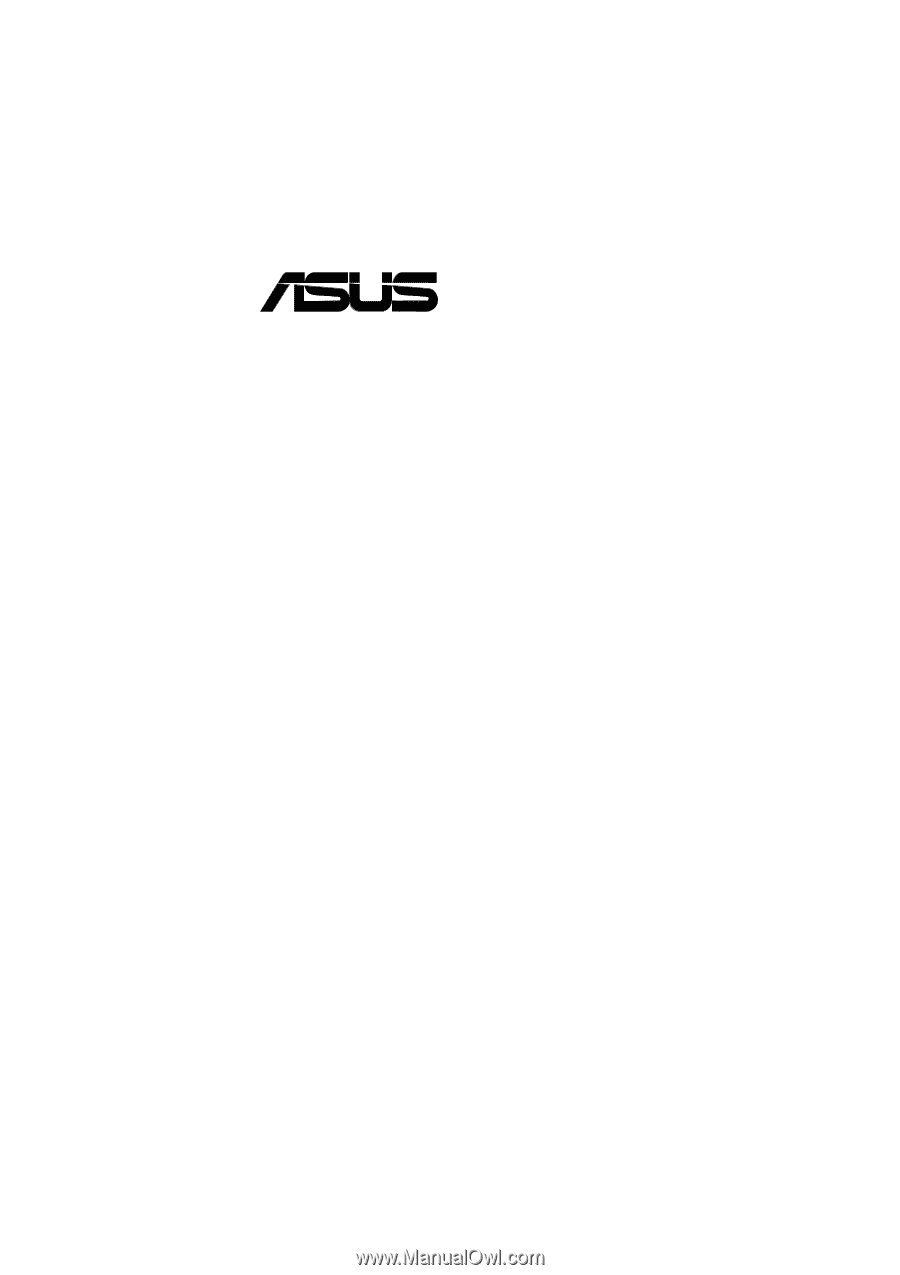
®
P4T-EM
Intel
®
850 ATX Motherboard
USER’S MANUAL









