Asus P5-99VM P5-99VM User Manual
Asus P5-99VM Manual
 |
View all Asus P5-99VM manuals
Add to My Manuals
Save this manual to your list of manuals |
Asus P5-99VM manual content summary:
- Asus P5-99VM | P5-99VM User Manual - Page 1
® P5-99VM Super7 microATX Motherboard USER'S MANUAL - Asus P5-99VM | P5-99VM User Manual - Page 2
revision number. For previous or updated manuals, BIOS, drivers, or product release information, contact ASUS at http://www.asus.com.tw or through any of the means indicated on the following page. SPECIFICATIONS AND INFORMATION CONTAINED IN THIS MANUAL ARE FURNISHED FOR INFORMATIONAL USE ONLY, AND - Asus P5-99VM | P5-99VM User Manual - Page 3
: Harkort Str. 25, 40880 Ratingen, BRD, Germany Telephone: 49-2102-445011 Fax: 49-2102-442066 Email: [email protected] Technical Support Hotline: 49-2102-499712 BBS: 49-2102-448690 Email: [email protected] WWW: www.asuscom.de FTP: ftp.asuscom.de/pub/ASUSCOM ASUS P5-99VM User's Manual 3 - Asus P5-99VM | P5-99VM User Manual - Page 4
Item Checklist 7 II. FEATURES 8 ASUS P5-99VM Motherboard 8 Parts of the ASUS P5-99VM Motherboard 11 III. HARDWARE SETUP 12 ASUS P5-99VM Motherboard Layout 12 Hardware Setup Steps 14 1. Motherboard Settings 14 Jumpers 14 Compatible Cyrix CPU Identification 18 2. System Memory (DIMM 20 DIMM - Asus P5-99VM | P5-99VM User Manual - Page 5
Installation 61 P5-99VM Support CD 62 Installation Menu 62 Install ASUS PC Probe Vx.xx 63 Install VGA Driver 64 Install Audio Driver 65 Install PC ASUS PCI-L101 Fast Ethernet Card 91 Features 92 Software Driver Support 92 Question and Answer 92 Glossary 93 ASUS P5-99VM User's Manual - Asus P5-99VM | P5-99VM User Manual - Page 6
radiate radio frequency energy and, if not installed and used in accordance with manufacturer's instructions, may cause harmful interference to radio communications. However, there is no guarantee that numérique de la classe B est conforme à la norme NMB-003 du Canada. 6 ASUS P5-99VM User's Manual - Asus P5-99VM | P5-99VM User Manual - Page 7
with bracket (1) Ribbon cable for (1) 5.25" and (2) 3.5" floppy disk drives (1) Bag of spare jumpers (1) Support CD with drivers and utilities (1) Motherboard User's manual ASUS IrDA-compliant module (optional) ASUS PCI-L101 Wake-On-LAN 10/100 ethernet card (optional) ASUS P5-99VM User's Manual 7 - Asus P5-99VM | P5-99VM User Manual - Page 8
ASUS P5-99VM Motherboard The ASUS P5-99VM is carefully designed for the demanding PC user who wants advanced features in a small package. Specifications • SiSAGPset: SiS (Silicon Integrated Systems Corp.) 530AGPset with support for a 100MHz Front Side Bus (FSB), all current Socket 7 processors - Asus P5-99VM | P5-99VM User Manual - Page 9
drivers and installation procedures for Windows 95/98/NT. • Symbios SCSI BIOS: Supports optional ASUS memory and processor. • High-Speed Data Transfer Interface: This motherboard with its chipset and support CPU to make sure your system is operating at a safe heat level. ASUS P5-99VM User's Manual 9 - Asus P5-99VM | P5-99VM User Manual - Page 10
anywhere in the world! • Message LED (requires ACPI-supported OS): Turbo LEDs now act as information providers. Through the way a particular LED illuminates, the user can determine the stage the computer is in. A simple glimpse provides useful information to the user. 10 ASUS P5-99VM User's Manual - Asus P5-99VM | P5-99VM User Manual - Page 11
ASUS P5-99VM Motherboard (T): Top (B): Bottom PS/2 Mouse (T) PS/2 Keyboard (B) USB Port 1 (T) USB Port 2 (B) Serial Port (COM1) (B) Parallel Port ATX 3 DIMM CPU ZIF Power Sockets Socket 7 SiS AGPset with Heatsink 8MB VGA Memory (not shown) L2 Cache Tag RAM (optional) VGA Connector (B) Audio - Asus P5-99VM | P5-99VM User Manual - Page 12
. HARDWARE SETUP ASUS P5-99VM Motherboard Layout VID0 VID1 VID2 VID3 BF2 BF1 BF0 PARALLEL PORT ATX Power Connector PS/2 Top: Mouse Bottom: Keyboard USB Top: USB 1 Bottom: USB 2 COM1 KB_UP CPU Voltage CPU_FAN TagRAM SECONDARY IDE L2 Cache PRIMARY IDE FLOPPY FREQ MULT CPU ZIF Socket 7 SiS 530 - Asus P5-99VM | P5-99VM User Manual - Page 13
(4 pins) 23) MODEM p. 32 MODEM Card Voice In Connector (4 pins) 24) FAN p. 34 CPU/Chassis Cooling Fan Connectors (Two 3 pins) *The onboard hardware monitor uses the address 290H-297H so legacy ISA cards must not use this address or else conflicts will occur. ASUS P5-99VM User's Manual 13 - Asus P5-99VM | P5-99VM User Manual - Page 14
or disable the onboard VGA. Disable the onboard VGA if you are using a VGA card on the expansion slot. VIRQ 123 123 Enable Disable (Default) P5-99VM VGA Settings VEN_DIS 123 123 Enable Disable (Default) 14 ASUS P5-99VM User's Manual - Asus P5-99VM | P5-99VM User Manual - Page 15
audio. Disable the onboard audio if you are using an audio card on the expansion slot. (These settings are available only on motherboards with the onboard audio option.) 01 . P5-99VM Audio 123 123 Disable (Default) Enable 01 P5-99VM Keyboard Power (Wake) Up ASUS P5-99VM User's Manual 15 - Asus P5-99VM | P5-99VM User Manual - Page 16
WARNING! Frequencies above 100MHz exceed the specifications for the onboard chipset and are not guaranteed to be stable. The table on the following page is for general reference purposes only. Always refer to the instructions included with your CPU when possible. 16 ASUS P5-99VM User's Manual - Asus P5-99VM | P5-99VM User Manual - Page 17
[2-3] [----] [1-2] [2-3] [----] [1-2] [2-3] *The only IBM or Cyrix 6x86(L) (or M1) that is supported on this motherboard is revision 2.7 or later (see next page). NOTE: For updated processor settings, visit the ASUS web site (see ASUS CONTACT INFORMATION for URLs). ASUS P5-99VM User's Manual 17 - Asus P5-99VM | P5-99VM User Manual - Page 18
CPU Identification The only Cyrix 6x86-PR166+ CPU that is supported on this motherboard must be Revision 2.7 or later. Look on the underside of the CPU [1-2] [1-2] [1-2] [2-3] [2-3] [1-2] [1-2] [1-2] [2-3] [2-3] [1-2] [1-2] [2-3] [2-3] [1-2] [2-3] [2-3] [2-3] [1-2] 18 ASUS P5-99VM User's Manual - Asus P5-99VM | P5-99VM User Manual - Page 19
VID2 VID3 VID0 VID1 VID2 VID3 III. H/W SETUP Motherboard Settings III. HARDWARE SETUP 01 3 2 1 2.0Volts 3 2 1 2.8Volts 3 2 1 3.3Volts P5-99VM CPU Core Voltage Selection 2.1Volts 2.9Volts 3.4olts 2.2Volts 3.0Volts 3.5Volts 2.3Volts 3.1Volts 2.4Volts 3.2Volts ASUS P5-99VM User's Manual 19 - Asus P5-99VM | P5-99VM User Manual - Page 20
the CPU bus frequency to 66MHz for system stability. • ASUS motherboards support SPD (Serial Presence Detect) DIMMs.This is the memory of BIOS shows SDRAM memory on bootup screen. • Single-sided DIMMs come in 16, 32, 64,128MB; double-sided come in 32, 64, 128, 256MB. 20 ASUS P5-99VM User's Manual - Asus P5-99VM | P5-99VM User Manual - Page 21
. Lock 01 III. H/W SETUP System Memory 20 Pins 60 Pins 88 Pins P5-99VM 168-Pin DIMM Sockets The DIMMs must be 3.3Volt unbuffered SDRAMs motherboard. You must tell your retailer the correct DIMM type before purchasing. This motherboard supports four clock signals. ASUS P5-99VM User's Manual 21 - Asus P5-99VM | P5-99VM User Manual - Page 22
"BUS Frequency Selection" depending on the CPU that you install. CAUTION! Be careful not to scrape the motherboard when mounting a clampstyle processor fan or else damage may occur to the motherboard. 01 III. H/W SETUP CPU Lock P5-99VM ZIF Socket 7 Lever 1 Blank 22 ASUS P5-99VM User's Manual - Asus P5-99VM | P5-99VM User Manual - Page 23
Manager" tab. Double clicking on a specific device give you "Resources" tab which shows the Interrupt number and address. Make sure that no two devices use the same IRQs or your computer will experience problems when those two devices are in use at the same time. ASUS P5-99VM User's Manual 23 - Asus P5-99VM | P5-99VM User Manual - Page 24
motherboard complies with the Plug and Play (PNP) specification ISA cards. In the PCI bus design, the BIOS automatically assigns an IRQ to a PCI slot that has need to use a DMA (Direct Memory Access) channel. DMA assignments for this motherboard are handled the same way as ASUS P5-99VM User's Manual - Asus P5-99VM | P5-99VM User Manual - Page 25
system will direct IRQ12 to the PS/2 mouse if one is detected. If not detected, expansion cards can use IRQ12. See "PS/2 Mouse Control" in BIOS Features Setup of the BIOS SOFTWARE. PS/2 Mouse (6-pin Female) III. H/W SETUP Connectors ASUS P5-99VM User's Manual 25 - Asus P5-99VM | P5-99VM User Manual - Page 26
the motherboard to an expansion slot opening. For setting these ports up, see "Onboard Serial Port" in Chipset Features Setup of the BIOS SOFTWARE. Serial Port (9-pin Male) COM 1 01 III. H/W SETUP Connectors Pin 1 P5-99VM Serial COM 2 Connector To Serial Connector (COM2) 26 ASUS P5-99VM User - Asus P5-99VM | P5-99VM User Manual - Page 27
headphones or preferably powered speakers. Line In allows tape players or other audio sources to be recorded by your computer or played through the Line Out. Mic allows microphones to be connected for inputing voice. Line Out Line In Mic 1/8" Stereo Audio Connectors ASUS P5-99VM User's Manual 27 - Asus P5-99VM | P5-99VM User Manual - Page 28
. Connect Midi devices for playing or editing audio. Joystick/Midi (15-pin Female) 10. Universal Serial BUS Ports 1 & 2 (Two 4-pin Female Sockets) Two USB ports are available for connecting USB devices. USB 1 Universal Serial Bus (USB) 2 III. H/W SETUP Connectors 28 ASUS P5-99VM User's Manual - Asus P5-99VM | P5-99VM User Manual - Page 29
. BIOS now supports SCSI device or IDE CD-ROM bootup (see HDD Sequence SCSI/IDE First & Boot Sequence in BIOS Features Setup of the BIOS SOFTWARE drive and another on a SCSI drive and select the boot disk through the BIOS features Setup. 01 III. H/W SETUP Connectors ASUS P5-99VM User's Manual - Asus P5-99VM | P5-99VM User Manual - Page 30
pins as shown below (Back View) and connect a ribbon cable from the module to the motherboard according to the pin definitions. Front View III. H/W SETUP Connectors 01 Back View IRRXH GND +5V IRRX IRTX P5-99VM Infrared Module Connector IRTX GND IRRX +5V (NC) 30 ASUS P5-99VM User's Manual - Asus P5-99VM | P5-99VM User Manual - Page 31
is data transfer or messages waiting in the inbox. This function requires ACPI OS support. 19. Keyboard Lock Switch Lead (KEYLOCK, 2 pins) This 2-pin connector connects 5V PLED RESET GND P5-99VM System Panel Connectors ATX Power Switch* Power LED IDE LED Reset SW ASUS P5-99VM User's Manual 31 - Asus P5-99VM | P5-99VM User Manual - Page 32
or MPEG card. MODEM allows mono inoput and output for a compatible voice modem microphone and speaker interface. CD_IN Right Audio Channel Ground Ground Left Audio Channel Modem-In Ground Ground Modem-Out P5-99VM Stereo Audio In / Modem Card Voice In Connectors 01 32 ASUS P5-99VM User's Manual - Asus P5-99VM | P5-99VM User Manual - Page 33
motherboard and/or the CPU fan if these pins are incorrectly used. These are not jumpers, thus, do not place jumper caps over these pins. CPU Fan Power Rotation +12V GND 01 P5-99VM 12-Volt Cooling Fan Power Chassis Fan Power Rotation +12V GND III. H/W SETUP Connectors ASUS P5-99VM User's Manual - Asus P5-99VM | P5-99VM User Manual - Page 34
III. HARDWARE SETUP (This page was intentionally left blank.) 34 ASUS P5-99VM User's Manual - Asus P5-99VM | P5-99VM User Manual - Page 35
for assistance. 7. During power-on, hold down to enter BIOS setup. Follow the instructions in the next section, BIOS SOFTWARE. *Powering Off your computer: You must first exit or shut down computer" will not appear when shutting down with ATX power supplies. ASUS P5-99VM User's Manual 35 - Asus P5-99VM | P5-99VM User Manual - Page 36
it. It is recommended that you save AFLASH.EXE and the BIOS file to a bootable floppy disk. To save your current BIOS, type [1] at the Main Menu and then press . The Save Current BIOS To File screen appears. Type a filename and the path and then press . 36 ASUS P5-99VM User's Manual - Asus P5-99VM | P5-99VM User Manual - Page 37
BIOS update, press Y to start the update. The utility starts to program the new BIOS information into the flash ROM. When the programming is finished, Flashed Successfully will be displayed. Follow the onscreen instructions to continue. IV. BIOS SETUP Flash Memory Writer ASUS P5-99VM User's Manual - Asus P5-99VM | P5-99VM User Manual - Page 38
the original BIOS file you saved to disk above. If the Flash Memory Writer utility was not able to successfully update a complete BIOS file, your system may not be able to boot up. If this happens, your system will need service. IV. BIOS SETUP Flash Memory Writer 38 ASUS P5-99VM User's Manual - Asus P5-99VM | P5-99VM User Manual - Page 39
BIOS SETUP 6. BIOS Setup The motherboard supports 5-volt programmable 2-Mbit Flash ROM chips. These memory chips can be updated when BIOS upgrades are released. Use the Flash Memory Writer utility to download the new BIOS following options: IV. BIOS SETUP BIOS Setup ASUS P5-99VM User's Manual 39 - Asus P5-99VM | P5-99VM User Manual - Page 40
BIOS Defaults loads the minimum settings for troubleshooting the system clock and error handling. If the motherboard is already installed in a working system, you to provide you with the information you need. The memory display at the lower right of the screen is readonly ASUS P5-99VM User's Manual - Asus P5-99VM | P5-99VM User Manual - Page 41
Block Addressing (LBA) to allow larger IDE hard disks; set it to Large for drives over 528MB that do not support LBA. Large type of drive can only be used with MS-DOS and is very uncommon. Most IDE drives over 528MB support the LBA mode. IV. BIOS SETUP Standard CMOS ASUS P5-99VM User's Manual 41 - Asus P5-99VM | P5-99VM User Manual - Page 42
Support (Disabled) This is the Japanese standard floppy drive. The standard stores 1.2MB in a 3.5inch diskette. This is normally disabled but you may choose from either: Drive A, Drive B, Both, and Disabled Video ; and All,But Disk/Key. IV. BIOS SETUP Standard CMOS 42 ASUS P5-99VM User's Manual - Asus P5-99VM | P5-99VM User Manual - Page 43
motherboard's design to remain in their default settings. IV. BIOS SETUP BIOS virus-free bootable CPU Internal Cache (Enabled) Choose Disable to turn off the CPU's built-in level 1 cache. External Cache (Enabled) Choose Disable to turn off the CPU's external level 2 cache. ASUS P5-99VM User's Manual - Asus P5-99VM | P5-99VM User Manual - Page 44
this on the default setting of Disabled. Video ROM BIOS Shadow (Enabled) This field allows you to change the video BIOS location from ROM to RAM. Relocating to RAM enhances system performance, as information access is faster than the ROM. IV. BIOS SETUP BIOS Features 44 ASUS P5-99VM User's Manual - Asus P5-99VM | P5-99VM User Manual - Page 45
is Setup, where the system goes through its startup routine unless the Setup utility is called, when the system prompts for the Supervisor Password. IV. BIOS SETUP BIOS Features ASUS P5-99VM User's Manual 45 - Asus P5-99VM | P5-99VM User Manual - Page 46
BIOS SETUP Chipset Features NOTE: SETUP Defaults are noted in parenthesis next to each function heading. Details of Chipset Features Setup SDRAM Configuration (By SPD) This sets the optimal timing for items 2-4. Leave on default setting, depending on the memory . 46 ASUS P5-99VM User's Manual - Asus P5-99VM | P5-99VM User Manual - Page 47
7, 278H / IRQ 5, or Disabled. If you install an I/O card with a parallel port, ensure that there is no conflict in the address assignments. The PC can support up to three parallel ports as long as there are no conflicts for each port. IV. BIOS SETUP Chipset Features ASUS P5-99VM User's Manual 47 - Asus P5-99VM | P5-99VM User Manual - Page 48
UART to support the infrared module connector on the motherboard. If your BIOS will automatically adjust or disable this setting for slower IDE devices so that Auto or high settings will not cause problems BIOS SETUP Chipset Features IV. BIOS SETUP Chipset Features 48 ASUS P5-99VM User's Manual - Asus P5-99VM | P5-99VM User Manual - Page 49
suspend mode activated by the BIOS Power Management. For DOS Video Off Option (Susp,Stby -> Off ) This field determines when to activate the video off feature for monitor power management. The settings are All Modes -> Off; Always On; Suspend -> Off; and Susp,Stby -> Off . ASUS P5-99VM User's Manual - Asus P5-99VM | P5-99VM User Manual - Page 50
Management System) features allow the BIOS to control the video display card if it supports the DPMS feature. Blank Screen Power Down (Disable) This shuts down any IDE hard disk drives in the system after a period of inactivity. This time BIOS SETUP Power Management 50 ASUS P5-99VM User's Manual - Asus P5-99VM | P5-99VM User Manual - Page 51
feature, you can remotely upload/download data to/from systems during off-peak hours. Set to Enable to use this feature. IMPORTANT: This feature requires the ASUS PCI-L101 LAN Card (see continue, DEL to enter SETUP". IV. BIOS SETUP Power Management Power Management ASUS P5-99VM User's Manual 51 - Asus P5-99VM | P5-99VM User Manual - Page 52
you to use a Plug-and-Play (PnP) operating system to configure the PCI bus slots instead of using the BIOS. Thus interrupts may be reassigned by the OS when Yes is selected. When a non-PnP OS is installed card that requires IRQ 10, then set IRQ10 Used By ISA to Yes... 52 ASUS P5-99VM User's Manual - Asus P5-99VM | P5-99VM User Manual - Page 53
may disable this feature by setting it to NA to save an extra IRQ# for other devices or expansion cards. ONB VGA BIOS First (No) This field, when set to Yes, gives priority to the onboard VGA BIOS over other VGA controllers. The default setting is No. IV. BIOS SETUP ASUS P5-99VM User's Manual 53 - Asus P5-99VM | P5-99VM User Manual - Page 54
and then to confirm. Press and then to abort. This feature does not affect the fields on the Standard CMOS Setup screen. IV. BIOS SETUP Load Defaults 54 ASUS P5-99VM User's Manual - Asus P5-99VM | P5-99VM User Manual - Page 55
by the onboard button cell battery. To erase the RTC RAM: (1) Unplug your computer, (2) Short the solder points, (3) Turn ON your computer, (4) Hold down during bootup and enter BIOS setup to re-enter user preferences. 01 RTCCLR P5-99VM Clear RTC RAM ASUS P5-99VM User's Manual 55 - Asus P5-99VM | P5-99VM User Manual - Page 56
that supports four drives, you drive. Do not select Large or Normal. The auto-detection feature can only detect one set of parameters for a particular IDE hard drive. Some IDE drives can use more than one set. This is not a problem if the drive is new and empty. 56 ASUS P5-99VM User's Manual - Asus P5-99VM | P5-99VM User Manual - Page 57
IV. BIOS SETUP Save Exit Without Saving Select this option to exit the Setup utility without saving the modifications you specify during the current session. To exit without saving, highlight the "Exit Without Saving" option on the main screen and then press . ASUS P5-99VM User's Manual 57 - Asus P5-99VM | P5-99VM User Manual - Page 58
(This page was intentionally left blank.) 58 ASUS P5-99VM User's Manual - Asus P5-99VM | P5-99VM User Manual - Page 59
R SUPPORT CD ASUS P5-99VM User's Manual 59 - Asus P5-99VM | P5-99VM User Manual - Page 60
61 P5-99VM Support CD 62 Installation Menu 62 Install ASUS PC Probe Vx.xx 63 Install VGA Driver 64 Install Audio Driver 65 ASUS DMI Configuration Utility 87 Starting the ASUS DMI Configuration Utility 87 Using the ASUS DMI Configuration Utility 89 V. S/W SETUP 60 ASUS P5-99VM User's Manual - Asus P5-99VM | P5-99VM User Manual - Page 61
on the ASUS Support CD or an applicable driver update from your ASUS vendor or from the ASUS web site. V. S/W SETUP Operating Systems NOTE: The screen displays in this and the following section may not reflect exactly the screen contents displayed on your screen. ASUS P5-99VM User's Manual 61 - Asus P5-99VM | P5-99VM User Manual - Page 62
the DMI folder, Flash BIOS writer in the AFLASH folder, IDE Bus Master driver for improved performance under WIndows in the BUSMASTR folder, USB patch to fix problems when using the USB driver under WIndows 95 OSR 2.1 in the USBPATCH folder. V. S/W SETUP Windows 98 62 ASUS P5-99VM User's Manual - Asus P5-99VM | P5-99VM User Manual - Page 63
V. SOFTWARE SETUP Install ASUS PC Probe Vx.xx Insert the Support CD that came with your motherboard into your CD-ROM drive or double-click the CD drive icon in My Computer to bring up the setup and when the Setup Complete box appears, click Finish to complete Setup. ASUS P5-99VM User's Manual 63 - Asus P5-99VM | P5-99VM User Manual - Page 64
screen. Install VGA Driver installs the video driver necessary to have higher VGA performance, resolutions, and special features. 1. Click here. 2. Click here. V. S/W SETUP Windows 98 3. Click here. 4. Click here. 5. Click here and then click Finish to restart. 64 ASUS P5-99VM User's Manual - Asus P5-99VM | P5-99VM User Manual - Page 65
CD drive icon in My Computer to bring up the setup screen. 1. Click here. 2. Click here. V. S/W SETUP Windows 98 3. Click here. 4. Click here. 5. Click here. 6. Click here to start the installation. 7. Click here. 8. Click here and then click Finish to restart. ASUS P5-99VM User's Manual - Asus P5-99VM | P5-99VM User Manual - Page 66
V. SOFTWARE SETUP Install PC-Cillin 98 Vx.xx Insert the Support CD that came with your motherboard into your CD-ROM drive or double-click the CD drive icon in My Computer to bring up the setup screen. 1. click OK. 9. Click here and then click Finish to restart. 66 ASUS P5-99VM User's Manual - Asus P5-99VM | P5-99VM User Manual - Page 67
CD drive icon in My Computer to bring up the setup screen. 1. Click here. 2. Click here. 3. Click here to signify your acceptance of the License Agreement. 4. Click here to begin installation. 5. Click here and then click Finish to restart. V. S/W SETUP Windows 98 ASUS P5-99VM User's Manual - Asus P5-99VM | P5-99VM User Manual - Page 68
for what the computer industry calls IDE or Integrated Drive Electronics) or Ultra-DMA/33. It is the latest advancement to the ATA specifications. Ultra-DMA, among others, almost doubles the maximum transfer speed of the ATA-3 standard and improves data integrity. 68 ASUS P5-99VM User's Manual - Asus P5-99VM | P5-99VM User Manual - Page 69
98 1. Double-click here to open the Add/Remove Programs Properties dialog box. 2. Select the program you wish to remove and click here. 3. Click here. ASUS P5-99VM User's Manual 69 - Asus P5-99VM | P5-99VM User Manual - Page 70
(This page was intentionally left blank.) 70 ASUS P5-99VM User's Manual - Asus P5-99VM | P5-99VM User Manual - Page 71
, click the Windows Start button, point to Programs, and then ASUS Utility, and then click Probe Vx.xx. The PC Probe icon will appear on the taskbar's system tray indicating that ASUS PC Probe is running. Clicking the icon will allow you to see the status of your PC. ASUS P5-99VM User's Manual 71 - Asus P5-99VM | P5-99VM User Manual - Page 72
PC Probe VI. SOFTWARE REFERENCE Using ASUS PC Probe Monitoring Monitor Summary Shows a summary of the items being monitored. Temperature Monitor Shows the PC's the threshold level or down to decrease the threshold level) Voltage Monitor Shows the PC's voltages. 72 ASUS P5-99VM User's Manual - Asus P5-99VM | P5-99VM User Manual - Page 73
VI. S/W REFERENCE ASUS PC Probe VI. SOFTWARE REFERENCE Settings Lets you set Drives Shows the used and free space of the PC's hard disk drives and the file allocation table or file system used. Memory Shows the PC's memory load, memory usage, and paging file usage. ASUS P5-99VM User's Manual - Asus P5-99VM | P5-99VM User Manual - Page 74
of devices in your PC. DMI Explorer Shows information pertinent to the PC, such as CPU type, CPU speed, and internal/external frequencies, and memory size. Utility Lets you run programs outside of the ASUS Probe modules. To run a program, click Execute Program. 74 ASUS P5-99VM User's Manual - Asus P5-99VM | P5-99VM User Manual - Page 75
will bring up a menu to open or exit ASUS PC Probe and pause or resume all system monitoring. When the ASUS PC Probe senses a problem with your PC, portions of the ASUS PC Probe icon changes to red, the PC speaker beeps, and the ASUS PC Probe monitor is displayed. ASUS P5-99VM User's Manual 75 - Asus P5-99VM | P5-99VM User Manual - Page 76
problem, close the program, change the color settings, and then open the program again. Adapter Shows what type of display adapter you are currently using. To install the software for a new display adapter, click Change. NOTE: Your system may not show all of the settings here. 76 ASUS P5-99VM - Asus P5-99VM | P5-99VM User Manual - Page 77
you do not have problems. Video Setting Allows you to adjust the brightness and contrast of the screen output. This function is available only in 16-bit color (high color, 65K-color) and 32-bit (true color plus 8 bits for an alpha channel, 16.7M-color) color depths. ASUS P5-99VM User's Manual 77 - Asus P5-99VM | P5-99VM User Manual - Page 78
and 8-bit color (standard color, 256-color) modes, gamma correction function is not supported. Sets the preferred tint of your display Sets your Restores settings to Allows adjustment monitor's color the original program of individual mapping default channel 78 ASUS P5-99VM User's Manual - Asus P5-99VM | P5-99VM User Manual - Page 79
players that allows you to independently or concurrently control multimedia devices such as your CD-ROM drive and MIDI device. It consists of Creative Remote and other players such as Creative CD "track" and "file" are used interchangeably throughout this section. ASUS P5-99VM User's Manual 79 - Asus P5-99VM | P5-99VM User Manual - Page 80
CD player, letting you play audio CDs from CDROM drives on your PC. In addition, it has some advanced features which include: • Ability to be controlled by the Creative Remote • OLE Automation support • Plug and Play support • Power management support ASUS P5-99VM User's Manual - Asus P5-99VM | P5-99VM User Manual - Page 81
include: • Ability to be controlled by the Creative Remote • OLE Automation support • Plug and Play support • Power management support • "Touch-sensitive" display • Multiple display forms • Fine control of a path, and type of files to be displayed in the File list ASUS P5-99VM User's Manual 81 - Asus P5-99VM | P5-99VM User Manual - Page 82
. Select an active player Invoke player Displays the Playlist dialog box of the active player Starts recording Controls the volume of the active player 82 ASUS P5-99VM User's Manual - Asus P5-99VM | P5-99VM User Manual - Page 83
include: • Ability to be controlled by the Creative Remote • OLE Automation support • Plug and Play support • Power management support • "Touch-sensitive" display • Multiple display forms • Fine control of a the source Size of each sample of sound taken from the source ASUS P5-99VM User's Manual 83 - Asus P5-99VM | P5-99VM User Manual - Page 84
: Chorus is a special effect, which should be used with discretion; it is generally not recommended to leave the chorus effect enabled at all times. 84 ASUS P5-99VM User's Manual - Asus P5-99VM | P5-99VM User Manual - Page 85
data. It supports Object Linking and Embedding (OLE) 2.0, allows playback of .WAV files of any format, allows recording of sounds from all available sound sources into .WAV files, and allows drag-and-drop support, as OLE objects, from Soundo'LE into other OLE clients. ASUS P5-99VM User's Manual 85 - Asus P5-99VM | P5-99VM User Manual - Page 86
(This page was intentionally left blank.) 86 ASUS P5-99VM User's Manual - Asus P5-99VM | P5-99VM User Manual - Page 87
BAT and CONFIG.SYS files. 1. In Windows, copy DMICFG2.EXE to your hard disk drive. 2. Restart your computer and press + during bootup to enter safe mode command prompt. 3. Go to the directory containing DMICFG2.EXE. 4. Type DMICFG2 and press to run. ASUS P5-99VM User's Manual 87 - Asus P5-99VM | P5-99VM User Manual - Page 88
messages. Notes A heading, *** BIOS Auto Detect ***, appears on the right for each menu item on the left side that has been auto detected by the system BIOS. A heading, *** User Modified ***, will appear on the right for menu items that have been modified by the user. 88 ASUS P5-99VM User's Manual - Asus P5-99VM | P5-99VM User Manual - Page 89
to memory by entering a drive and path and file name here. Load BIOS Defaults You can load the BIOS defaults from a MIFD file and can clear all user modified and added data. You must reboot your computer in order for the defaults to be saved back into the Flash BIOS. ASUS P5-99VM User's Manual 89 - Asus P5-99VM | P5-99VM User Manual - Page 90
(This page was intentionally left blank.) 90 ASUS P5-99VM User's Manual - Asus P5-99VM | P5-99VM User Manual - Page 91
the Wake on LAN (WOL) output signal to the motherboard's WOL_CON in order to utilize the wake on LAN feature of the motherboard. Connect the LAN activity output signal (LAN_LED) to the system cabinet's front panel LAN_LED in order to display the LAN data activity. ASUS P5-99VM User's Manual 91 - Asus P5-99VM | P5-99VM User Manual - Page 92
feature provides the capability to remotely power on sys- tems supporting Wake-On-LAN by simply sending a wake-up frame. With this feature, remotely uploading/downloading data to/from systems during off-peak hours will be feasible or up that can trigger wake-up frame. 92 ASUS P5-99VM User's Manual - Asus P5-99VM | P5-99VM User Manual - Page 93
IDE requires that the CPU be involved in IDE access and waiting for mechanical events. Bus master IDE transfers data to/from the memory without interrupting the CPU. Bus master IDE driver and bus master IDE hard disk drives are required to support bus master IDE mode. ASUS P5-99VM User's Manual 93 - Asus P5-99VM | P5-99VM User Manual - Page 94
memory. Currently, there are socket 370 (for Pentium Celeron-PPGA), socket 7 (for Pentium, AMD, Cyrix, IBM), slot 1 (for Pentium II and III), and slot 2 (for Xeon) processors. Device Driver A device driver is a special set of instructions IRQ and address assignment. 94 ASUS P5-99VM User's Manual - Asus P5-99VM | P5-99VM User Manual - Page 95
II (Klamath) CPU as well as other x86-compatible microprocessors. The MMX instructions are designed to accelerate multimedia and communications applications, such as 3D video, 3D sound, video conference. PCI Bus (Peripheral Component Interconnect Local Bus) PCI bus is a specification that defines - Asus P5-99VM | P5-99VM User Manual - Page 96
VII. APPENDIX UltraDMA/33 UltraDMA/33 is a new specification to improve IDE transfer rates. Unlike traditional PIO mode having to install drivers or reboot. With USB, the traditional complex cables from back panel of your PC can be eliminated. VII. APPENDIX Glossary 96 ASUS P5-99VM User's Manual
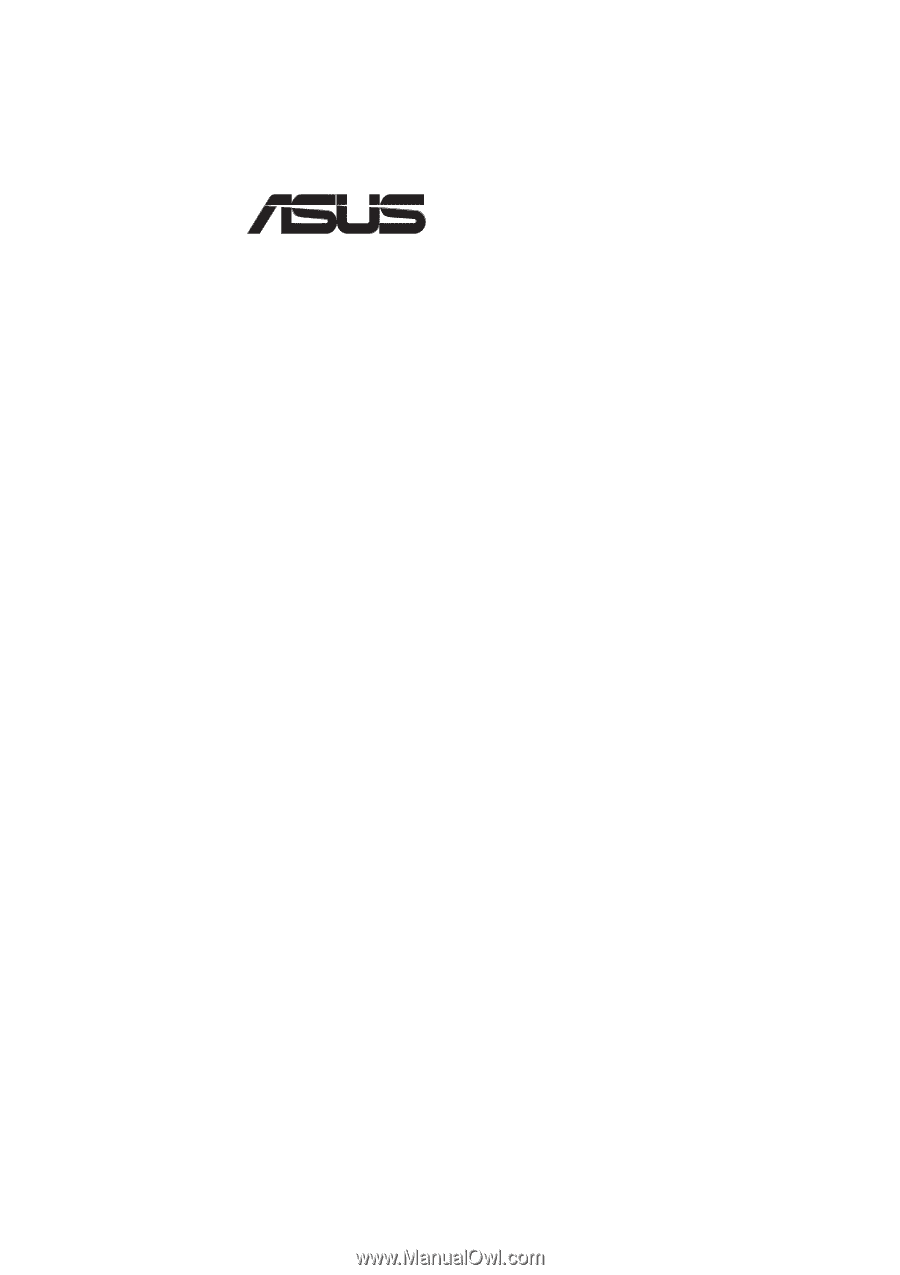
®
P5-99VM
Super7 microATX Motherboard
USER’S MANUAL









