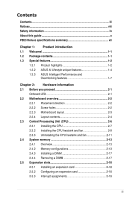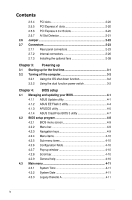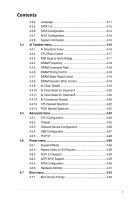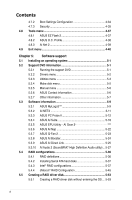Asus P5E3 DELUXE User Manual
Asus P5E3 DELUXE Manual
 |
View all Asus P5E3 DELUXE manuals
Add to My Manuals
Save this manual to your list of manuals |
Asus P5E3 DELUXE manual content summary:
- Asus P5E3 DELUXE | User Manual - Page 1
P5E3 Deluxe Motherboard - Asus P5E3 DELUXE | User Manual - Page 2
Product warranty or service will not be extended if: (1) the product is repaired, modified or altered, unless such repair, modification of alteration is authorized in writing by ASUS; or (2) the serial number of the product is defaced or missing. ASUS PROVIDES THIS MANUAL "AS IS" WITHOUT WARRANTY - Asus P5E3 DELUXE | User Manual - Page 3
ix About this guide x P5E3 Deluxe specifications summary xii Chapter 1: Product introduction 1.1 Welcome 1-1 1.2 Package contents 1-1 1.3 Special features 1-2 1.3.1 Product highlights 1-2 1.3.2 ASUS AI Lifestyle unique features 1-4 1.3.3 ASUS Intelligent Performance and Overclocking features - Asus P5E3 DELUXE | User Manual - Page 4
dual function power switch 3-2 Chapter 4: BIOS setup 4.1 Managing and updating your BIOS 4-1 4.1.1 ASUS Update utility 4-1 4.1.2 ASUS EZ Flash 2 utility 4-4 4.1.3 AFUDOS utility 4-5 4.1.4 ASUS CrashFree BIOS 3 utility 4-7 4.2 BIOS setup program 4-8 4.2.1 BIOS menu screen 4-9 4.2.2 Menu bar - Asus P5E3 DELUXE | User Manual - Page 5
14 PCIE Spread Spectrum 4-22 4.5 Advanced menu 4-23 4.5.1 CPU Configuration 4-23 4.5.2 Chipset 4-25 4.5.3 Onboard Device Configuration 4-26 4.5.4 USB Configuration 4-27 4.5.5 PCIPnP 4-28 4.6 Power menu 4-29 4.6.1 Suspend Mode 4-29 4.6.2 Repost Video on S3 Resume 4-29 4.6.3 ACPI 2.0 Support - Asus P5E3 DELUXE | User Manual - Page 6
4-40 Chapter 5: Software support 5.1 Installing an operating system 5-1 5.2 Support DVD information 5-1 5.2.1 Running the support DVD 5-1 5.2.2 Drivers menu 5-2 5.2.3 Utilities menu 5-3 5.2.4 Make disk menu 5-5 5.2.5 Manual menu 5-6 5.2.6 ASUS Contact information 5-6 5.2.7 Other - Asus P5E3 DELUXE | User Manual - Page 7
™ technology support 6.1 Overview 6-1 6.1.1 Requirements 6-1 6.1.2 Before you begin 6-1 6.2 Installing CrossFire™ graphics cards 6-2 6.3 Software information 6-5 6.3.1 Installing the device drivers 6-5 6.3.2 Using the Catalyst™ Control Center 6-7 Appendix: CPU features A.1 Intel® EM64T - Asus P5E3 DELUXE | User Manual - Page 8
. This equipment generates, uses and can radiate radio frequency energy and, if not installed and used in accordance with manufacturer's instructions, may cause harmful interference to radio communications. However, there is no guarantee that interference will not occur in a particular installation - Asus P5E3 DELUXE | User Manual - Page 9
qualified service technician or your retailer. Operation safety • Before installing the motherboard and adding devices on it, carefully read all the manuals stable surface. • If you encounter technical problems with the product, contact a qualified service technician or your retailer. This symbol of - Asus P5E3 DELUXE | User Manual - Page 10
describes the CPU features and technologies that the motherboard supports. Where to find more information Refer to the following sources for additional information and for product and software updates. 1. ASUS websites The ASUS website provides updated information on ASUS hardware and software - Asus P5E3 DELUXE | User Manual - Page 11
the following symbols used throughout this manual. DANGER/WARNING: Information to prevent injury to yourself when trying to complete a task. CAUTION: Information to prevent damage to the components when trying to complete a task. IMPORTANT: Instructions that you MUST follow to complete - Asus P5E3 DELUXE | User Manual - Page 12
® 4 Processors Compatible with Intel® 05B/05A/06 processors Intel® next generation 45nm Multi-Core CPU * Refer to www.asus.com for Intel CPU support list Intel® X38 / ICH9R with Intel® Fast Memory Access Technology 1600 / 1333 / 1066 / 800 MHz 4 x DIMM, max. 8GB, DDR3 1800 (O.C) / 1600 (O.C) / 1333 - Asus P5E3 DELUXE | User Manual - Page 13
P5E3 Deluxe specifications summary ASUS AI Lifestyle Unique features ASUS Stylish Features ASUS Exclusive Overclocking Features ASUS Power Saving Solution: - ASUS EPU (Energy Processing Unit) - ASUS AI Gear 3+ (ASUS EPU Utility) - ASUS AI Nap ASUS AI Life Features: - ASUS AI Direct Llink ASUS - Asus P5E3 DELUXE | User Manual - Page 14
connector 2 x 4-pin ATX 12V Power connectors System Panel (Q-Connector) 16 Mb Flash ROM, AMI BIOS, PnP, DMI 2.0, WfM 2.0, SM BIOS 2.3, ACPI 2.0a, Multi-language BIOS, ASUS EZ Flash 2, ASUS CrashFree BIOS 3 WfM 2.0, DMI 2.0, WOL by PME, WOR by PME, PXE Drivers ASUS PC Probe II ASUS Update ASUS AI - Asus P5E3 DELUXE | User Manual - Page 15
This chapter describes the motherboard features and the new technologies it supports. 1Product introduction - Asus P5E3 DELUXE | User Manual - Page 16
Chapter summary 1 1.1 Welcome 1-1 1.2 Package contents 1-1 1.3 Special features 1-2 ASUS P5E3 Deluxe - Asus P5E3 DELUXE | User Manual - Page 17
Fans for Water-Cooling or Passive-Cooling only 1 x ASUS Q-Connector Kit (USB, 1394, system panel; Retail version only) Application DVD ASUS motherboard support DVD Documentation User guide If any of the above items is damaged or missing, contact your retailer. ASUS P5E3 Deluxe 1-1 - Asus P5E3 DELUXE | User Manual - Page 18
Extreme CPU support This motherboard supports the latest Intel® Core™2 processor in the LGA775 package. With the new Intel® Core™ microarchitecture technology and 1600 / 1333/ 1066 / 800 MHz FSB, the Intel® Core™2 is one of the most powerful and energy efficient CPUs in the world. Intel X38 Chipset - Asus P5E3 DELUXE | User Manual - Page 19
This enhances system performance while still providing backward compatibility to PCIe 1.0 devices. Serial ATA 3 Gb/s technology and SATA-On-The-Go This motherboard supports hard drives based on the Serial ATA without any added arbitration or latency. See page 2-23 for details. ASUS P5E3 Deluxe 1-3 - Asus P5E3 DELUXE | User Manual - Page 20
energy consumption. ASUS EPU The ASUS EPU utilizes innovative technology to digitally monitor and tune the CPU power supply with 5-21 for details. ASUS Quiet Thermal Solution ASUS Quiet Thermal solution makes system more stable and enhances the overclocking capability. ASUS 3rd Generation 8-Phase - Asus P5E3 DELUXE | User Manual - Page 21
by existing airflow from CPU fan or bundled optional fan. The purpose of the innovative heat pipe design on this motherboard is that the groundbreaking fanless design does not have lifetime problems as a chipset fan true-to-life high quality audio. See page 5-26 for details. ASUS P5E3 Deluxe 1-5 - Asus P5E3 DELUXE | User Manual - Page 22
eliminates the trouble of connecting the system panel cables one at a time and avoiding wrong cable connections. See page 2-37 for details. ASUS O.C. Profile The motherboard features the ASUS O.C. Profile that allows users to conveniently store or load multiple BIOS settings. The BIOS settings can - Asus P5E3 DELUXE | User Manual - Page 23
system hangs due to overclocking. When the system hangs due to overclocking, C.P.R. eliminates the need to open the system chassis and clear the RTC data. Simply shut down and reboot the system, and the BIOS automatically restores the CPU default setting for each parameter. ASUS P5E3 Deluxe 1-7 - Asus P5E3 DELUXE | User Manual - Page 24
1-8 Chapter 1: Product Introduction - Asus P5E3 DELUXE | User Manual - Page 25
This chapter lists the hardware setup procedures that you have to perform when installing system components. It includes description of the jumpers and connectors on the motherboard. 2 Hardware information - Asus P5E3 DELUXE | User Manual - Page 26
Chapter summary 2 2.1 Before you proceed 2-1 2.2 Motherboard overview 2-2 2.3 Central Processing Unit (CPU 2-6 2.4 System memory 2-13 2.5 Expansion slots 2-18 2.6 Jumper 2-22 2.7 Connectors 2-23 ASUS P5E3 Deluxe - Asus P5E3 DELUXE | User Manual - Page 27
a reminder that you should shut down the system and unplug the power cable before removing or plugging in any motherboard component. The illustration below shows the location of the onboard LED. ® P5E3 DELUXE SB_PWR ON Standby P5E3 DELUXE Onboard LED Power OFF Powered Off ASUS P5E3 Deluxe 2-1 - Asus P5E3 DELUXE | User Manual - Page 28
below. 2.2.2 Screw holes Place nine (9) screws into the holes indicated by circles to secure the motherboard to the chassis. DO NOT overtighten the screws! Doing so can damage the motherboard. ® Place this side towards the rear of the chassis P5E3 DELUXE 2-2 Chapter 2: Hardware information - Asus P5E3 DELUXE | User Manual - Page 29
AAFP USB910 PCI2 PCIEX16_3 IE1394_2 Intel® ICH9R USB1112 agere L-FW3227-100 USB78 ASM 8283 BIOS CR2032 3V Lithium Cell CMOS Power CHA_FAN4 CHA_FAN3 SB_PWR PANEL CLRTC Refer to 2.7 Connectors for more information about rear panel connectors and internal connectors. ASUS P5E3 Deluxe 2-3 - Asus P5E3 DELUXE | User Manual - Page 30
2.2.4 Layout contents Slots 1. 2. 3. 4. DDR3 DIMM slots PCI slots PCI Express x 1 slots PCI Express x16 slots Jumper 1. Clear RTC RAM (3-pin CLRTC) Rear panel connectors 1. PS/2 keyboard port (purple) 2. Coaxial S/PDIF Out port 3. LAN 1 (RJ-45) port 4. IEEE 1394a port 5. LAN 2 (RJ-45 - Asus P5E3 DELUXE | User Manual - Page 31
10-1 pin AAFP) 10. Optical drive audio connector (4-pin CD) 11. Digital audio connector (4-1 pin SPDIF, for ASUS HDMI card) 12. System panel connector (20-8 pin PANEL) 13. ASUS Q-Connector (system panel) Page 2-26 2-27 2-28 2-29 2-30 2-31 2-32 2-33 2-34 2-35 2-35 2-36 2-37 ASUS P5E3 Deluxe - Asus P5E3 DELUXE | User Manual - Page 32
Central Processing Unit (CPU) The motherboard comes with a surface mount LGA775 socket designed for the Intel® Core™2 Quad / Core™2 Extreme / Core™2 Duo / Pentium® Extreme / Pentium® D / Pentium® 4 Processors. • Make sure that all power cables are unplugged before installing the CPU. • If installing - Asus P5E3 DELUXE | User Manual - Page 33
the CPU To install a CPU: 1. Locate the CPU socket on the motherboard. ® P5E3 DELUXE P5E3 DELUXE CPU Socket 775 Before installing the CPU, make pins, do not remove the PnP cap unless you are installing a CPU. 3. Lift the load lever in the direction of the arrow to a 135º angle. ASUS P5E3 Deluxe - Asus P5E3 DELUXE | User Manual - Page 34
plate window to remove (B). B A Load plate Alignment key 5. Position the CPU over CPU, connect the chassis fan cable B to the CHA_FAN1 connector to ensure system stability. The motherboard supports Intel® LGA775 processors with the Intel® Enhanced Memory 64 Technology (EM64T), Enhanced Intel - Asus P5E3 DELUXE | User Manual - Page 35
and fan assembly such that the CPU fan cable is closest to the CPU fan connector. Narrow end of the groove Motherboard hole Fastener Make sure to orient each fastener with the narrow end of the groove pointing outward. (The photo shows the groove shaded for emphasis.) ASUS P5E3 Deluxe 2-9 - Asus P5E3 DELUXE | User Manual - Page 36
a diagonal sequence to secure the heatsink and fan assembly in place. B A A A B B B A 3. Connect the CPU fan cable to the connector on the motherboard labeled CPU_FAN. CPU_FAN ® GND CPU FAN PWR CPU FAN IN CPU FAN PWM P5E3 DELUXE P5E3 DELUXE CPU fan connector DO NOT forget to connect the - Asus P5E3 DELUXE | User Manual - Page 37
the motherboard. 2. Rotate each fastener counterclockwise. 3. Pull up two fasteners at a time in a diagonal sequence to disengage the heatsink and fan assembly from B the motherboard. A A B A B B A 4. Carefully remove the heatsink and fan assembly from the motherboard. ASUS P5E3 Deluxe - Asus P5E3 DELUXE | User Manual - Page 38
after resetting. (The photo shows the groove shaded for emphasis.) Narrow end of the groove Refer to the documentation in the boxed or stand-alone CPU fan package for detailed information on CPU fan installation. 2-12 Chapter 2: Hardware information - Asus P5E3 DELUXE | User Manual - Page 39
unbuffered ECC, non‑ECC DDR3 DIMMs into the DIMM sockets. Recommend memory configuration Mode DIMM_A1 Single-channel - Dual-channel (1) populated Dual-channel (2) populated DIMM_B1 populated populated Sockets DIMM_A2 populated populated DIMM_B2 populated populated ASUS P5E3 Deluxe 2-13 - Asus P5E3 DELUXE | User Manual - Page 40
memory. Notes on memory limitations • Due to chipset limitation, this motherboard can only support up to 8 GB on the operating systems listed below. You may install a maximum of 2 GB DIMMs on each slot. 64-bit Windows XP Professional x64 Edition Windows Vista x64 Edition P5E3 Deluxe Motherboard - Asus P5E3 DELUXE | User Manual - Page 41
support (Optional) A* B* C* • • • • 1GB A-DATA DDR3-1600X 7 Micon SS Heatsink • • 1GB SuperTalent W1600X2G7 7 Micon SS Heatsink • • P5E3 Deluxe Motherboard Qualified Vendors Lists (QVL) DDR3 3DU3191A-10 DIMM socket support (Optional) A* B* C •• • ASUS P5E3 Deluxe 2-15 - Asus P5E3 DELUXE | User Manual - Page 42
P5E3 Deluxe Motherboard Qualified Vendors Lists (QVL) DDR3-800MHz capability Size Vendor Chip No. 512MB ELPIDA J5308BASE-AC-E CL Chip Brand SS/ DS Part No. 6 ELPIDA SS EBJ51UD8BAFA-8C-E DIMM socket support (Optional) A* B* C* • • • 1GB ELPIDA J5308BASE-AC-E 6 ELPIDA DS EBJ11UD8BAFA-8C - Asus P5E3 DELUXE | User Manual - Page 43
Simultaneously press the retaining clips outward to unlock the DIMM. 2 DDR3 DIMM notch Support the DIMM lightly with your 1 1 fingers when pressing the retaining clips. The DIMM might get damaged when it flips out with extra force. 2. Remove the DIMM from the socket. ASUS P5E3 Deluxe 2-17 - Asus P5E3 DELUXE | User Manual - Page 44
Remove the system unit cover (if your motherboard is already installed in a chassis). 3. BIOS setup. 2. Assign an IRQ to the card. Refer to the tables on the next page. 3. Install the software drivers for the expansion card. When using PCI cards on shared slots, ensure that the drivers support - Asus P5E3 DELUXE | User Manual - Page 45
Compatible motherboard A B C D PCI slot 1 shared - - - PCI slot 2 - shared - - LAN(8110SC) shared - - - SATA(363) shared - - - LAN(8056) - shared - - PCIe x16 1 shared - - - PCIe x16 2 shared - - - PCIe x16 3 - - shared - PCIe x1 1 - - shared - PCIe ASUS P5E3 Deluxe - Asus P5E3 DELUXE | User Manual - Page 46
can enable dual‑display. Two (blue slots) of the three PCI Express x16 slots support PCIe x16 2.0 devices. This motherboard supports two ATI CrossFire™ PCI Express x16 graphics cards that comply with the PCI Express specifications. We recommend that you install a VGA card on the primary ( - Asus P5E3 DELUXE | User Manual - Page 47
) support PCIE x16 cards only. The AI Slot Detector lights up when you install a x1 or x4 card to this slot. • When the AI Slot Detector lights up for incorrect installation, make sure to turn off the power supply unit before reinstalling the card to avoid electrical shock hazard. ® P5E3 DELUXE - Asus P5E3 DELUXE | User Manual - Page 48
! ® P5E3 DELUXE CLRTC 12 23 Normal Clear RTC (Default) P5E3 DELUXE Clear RTC RAM • You do not need to clear the RTC when the system hangs due to overclocking. For system failure due to overclocking, use the C.P.R. (CPU Parameter Recall) feature. Shut down and reboot the system so the BIOS can - Asus P5E3 DELUXE | User Manual - Page 49
a coaxial S/PDIF cable. 3. LAN 1 (RJ-45) port. Supported by Marvell® LAN controller, this port allows Gigabit connection to a Local the LAN port LED indications. 4. IEEE 1394a port. This 6-pin IEEE 1394a port provides high-speed connectivity for audio/video devices, Out. ASUS P5E3 Deluxe 2-23 - Asus P5E3 DELUXE | User Manual - Page 50
Out Side Speaker Out 12. USB 2.0 ports 1 and 2. These 4-pin Universal Serial Bus (USB) ports are available for connecting USB 2.0 devices. and 2 respectively. The external SATA ports support external SATA 3 Gb/s devices. Longer cables support higher power requirements to deliver signal up to - Asus P5E3 DELUXE | User Manual - Page 51
/PATA Controller Mode in the BIOS to [AHCI]. See section 4.5.3 Onboard Device Configuration for details. • Before creating a RAID set, refer to 5.4.4 JMicron® RAID Configuration or the manual bundled in the motherboard support DVD. 14. USB 2.0 ports 3 and 4. These 4-pin Universal Serial Bus (USB - Asus P5E3 DELUXE | User Manual - Page 52
the signal connector at the back of the floppy disk drive. FLOPPY NOTE: Orient the red markings on the floppy ribbon cable to PIN 1. P5E3 DELUXE PIN 1 P5E3 DELUXE Floppy disk drive connector Pin 5 on the connector is removed to prevent incorrect cable connection when using a FDD cable with a covered - Asus P5E3 DELUXE | User Manual - Page 53
motherboard's IDE connector, then select one of the following modes to configure your device. ® P5E3 DELUXE PRI_EIDE NOTE: Orient the red markings (usually zigzag) on the IDE ribbon cable to PIN 1. P5E3 DELUXE ," make sure all other device jumpers have the same setting. ASUS P5E3 Deluxe 2-27 - Asus P5E3 DELUXE | User Manual - Page 54
Configure SATA as item in the BIOS to [RAID]. See section 4.3.6 SATA Configuration for details. • Before creating a RAID set, refer to 5.4.3 Intel RAID Configuration or the manual bundled in the motherboard support CD. • You must install the Windows® XP Service Pack 1 before using Serial ATA hard - Asus P5E3 DELUXE | User Manual - Page 55
. Doing so will damage the motherboard! If your chassis suppots front panel USB ports, you can attach a front panel USB cable to these connectors. Connect the USB cable to ASUS Q-Connector (USB, blue) first, and then install the Q-Connector (USB) to the USB connector onboard. ASUS P5E3 Deluxe 2-29 - Asus P5E3 DELUXE | User Manual - Page 56
the back of the system chassis. ® +12V TPB1+ GND TPA1+ P5E3 DELUXE PIN 1 IE1394_2 GND +12V TPB1GND TPA1- P5E3 DELUXE IEEE 1394a connector Never connect a USB cable to the IEEE 1394a connector. Doing so will damage the motherboard! You can attach a FireWire/1394 cable to this connector if your - Asus P5E3 DELUXE | User Manual - Page 57
fan connectors! • Only the CPU-FAN and CHA-FAN 1-4 connectors support the ASUS Advanced Q-Fan feature. • If you install two VGA cards, we recommend that you plug the rear chassis fan cable to the motherboard connector labled CHA_FAN1 or CHA_FAN2 for better themal environment. ASUS P5E3 Deluxe 2-31 - Asus P5E3 DELUXE | User Manual - Page 58
event. By default , the pin labeled "Chassis Signal" and "Ground" are shorted with a jumper cap. Remove the jumper caps only when you intend to use the chassis intrusion detection feature. P5E3 DELUXE ® CHASSIS +5VSB_MB (Default) Chassis Signal GND P5E3 DELUXE Chassis intrusion connector 2-32 - Asus P5E3 DELUXE | User Manual - Page 59
to support the motherboard power requirements with the following configuration: CPU: Intel® Pentium® Extreme 3.73GHz Memory: 512 MB DDR3 (x4) Graphics card: ASUS EAX1900XT Parallel ATA device: IDE hard disk drive Serial ATA device: SATA hard disk drive (x2) Optical drive: DVD-RW ASUS P5E3 Deluxe - Asus P5E3 DELUXE | User Manual - Page 60
module that supports either HD Audio or legacy AC`97 audio standard. Connect one end of the front panel audio I/O module cable to this connector. AAFP HD Audio-compliant pin definition Legacy AC '97 audio pin definition ® SENSE2_RETUR SENSE1_RETUR PRESENCE# GND NC NC NC AGND P5E3 DELUXE Line - Asus P5E3 DELUXE | User Manual - Page 61
sound sources such as a CD-ROM, TV tuner, or MPEG card. ® P5E3 DELUXE (black) CD Left Audio Channel Ground Ground Right Audio Channel P5E3 DELUXE Internal audio connector 11. Digital audio connector (4-1 pin SPDIF, for ASUS HDMI VGA card) This connector is for an additional Sony/Philips Digital - Asus P5E3 DELUXE | User Manual - Page 62
12. System panel connector (20-8 pin PANEL) This connector supports several chassis-mounted functions. PLED SPEAKER PANEL P5E3 DELUXE IDE_LED RESET PWRSW * Requires an ATX power supply. P5E3 DELUXE System panel connector • System power LED (2-pin PLED) This 2-pin connector is for the system power - Asus P5E3 DELUXE | User Manual - Page 63
front panel cable labels. 2. Install the ASUS Q-Connector to the system panel connector, making sure the orientation matches the labels on the motherboard. 3. The front panel functions are now enabled. The figure shows the Q-Connector properly installed on the motherboard. ASUS P5E3 Deluxe 2-37 - Asus P5E3 DELUXE | User Manual - Page 64
are using a passive cooler or a water cooler. Installing the optional fan with an active CPU cooler will interfere with the airflow and destabilize the system. 1. Position the fan above the fits the heatsink, then on the motherboard. connect the fan cable. 2-38 Chapter 2: Hardware information - Asus P5E3 DELUXE | User Manual - Page 65
The photo on the right shows the fans installed on the motherboard. • Plug the optional fan cables to the CHA_FAN1, CHA_FAN2 or PWR_FAN connector on the motherboard. • Make sure the optional fan is installed correctly to prevent damage to the fan and motherboard components. ASUS P5E3 Deluxe 2-39 - Asus P5E3 DELUXE | User Manual - Page 66
2-40 Chapter 2: Hardware information - Asus P5E3 DELUXE | User Manual - Page 67
This chapter describes the power up Powerin3g up sequence, the vocal POST messages, and ways of shutting down the system. - Asus P5E3 DELUXE | User Manual - Page 68
Chapter summary 3 3.1 Starting up for the first time 3-1 3.2 Turning off the computer 3-2 ASUS P5E3 Deluxe - Asus P5E3 DELUXE | User Manual - Page 69
beep followed by four short beeps Description VGA detected Quick boot set to disabled No keyboard detected No memory detected No VGA detected Hardware component failure 7. At power on, hold down the key to enter the BIOS Setup. Follow the instructions in Chapter 4. ASUS P5E3 Deluxe 3-1 - Asus P5E3 DELUXE | User Manual - Page 70
the computer. 3. The power supply should turn off after Windows® shuts down. If you are using Windows® Vista: 1. Click the Start button then select ShutDown. 2. The mode or to soft-off mode, depending on the BIOS setting. Pressing the power switch for more than four seconds lets the system - Asus P5E3 DELUXE | User Manual - Page 71
This chapter tells how to change the system settings through the BIOS Setup menus. Detailed descriptions of the BIOS parameters are also provided. 4 BIOS setup - Asus P5E3 DELUXE | User Manual - Page 72
Chapter summary 4 4.1 Managing and updating your BIOS 4-1 4.2 BIOS setup program 4-8 4.3 Main menu 4-11 4.4 Ai Tweaker 4-16 4.5 Advanced menu 4-23 4.6 Power menu 4-29 4.7 Boot menu 4-33 4.8 Tools menu 4-37 4.9 Exit menu 4-40 ASUS P5E3 Deluxe - Asus P5E3 DELUXE | User Manual - Page 73
an Internet Service Provider (ISP). Installing ASUS Update To install ASUS Update: 1. Place the support DVD in the optical drive. The Drivers menu appears. 2. Click the Utilities tab, then click Install ASUS Update VX.XX.XX. 3. The ASUS Update utility is copied to your system. ASUS P5E3 Deluxe 4-1 - Asus P5E3 DELUXE | User Manual - Page 74
update the BIOS using this utility. Updating the BIOS through the Internet To update the BIOS through the Internet: 1. Launch the ASUS Update utility from the Windows® desktop by clicking Start > Programs > ASUS > ASUSUpdate > ASUSUpdate. The ASUS Update main window appears. 2. Select Update BIOS - Asus P5E3 DELUXE | User Manual - Page 75
. The ASUS Update main window appears. 2. Select Update BIOS from a file option from the drop‑down menu, then click Next. 3. Locate the BIOS file from the Open window, then click Open. 4. Follow the screen instructions to complete the update process. P5E3D.ROM P5E3D ASUS P5E3 Deluxe 4-3 - Asus P5E3 DELUXE | User Manual - Page 76
To update the BIOS using EZ Flash 2: 1. Visit the ASUS website (www.asus.com) to download the latest BIOS file for the motherboard. 2. Save the BIOS file EZ Flash 2 BIOS ROM Utility V3.06 FLASH TYPE: SST 25VF016 Current ROM BOARD: P5E3 Deluxe VER: 0136 DATE: 08/31/07 Update ROM BOARD: Unknown - Asus P5E3 DELUXE | User Manual - Page 77
returns to the DOS prompt after copying the current BIOS file. Updating the BIOS file To update the BIOS file using the AFUDOS utility: 1. Visit the ASUS website (www.asus.com) and download the latest BIOS file for the motherboard. Save the BIOS file to a bootable floppy disk. ASUS P5E3 Deluxe 4-5 - Asus P5E3 DELUXE | User Manual - Page 78
need to type the exact BIOS filename at the DOS prompt. 2. Copy the AFUDOS utility (afudos.exe) from the motherboard support DVD to the bootable floppy disk verifies the file and starts updating the BIOS. A:\>afudos /iP5E3D.ROM AMI Firmware Update Utility - Version 1.19(ASUS V2.07(03.11.24BB)) - Asus P5E3 DELUXE | User Manual - Page 79
the updating process. • Only the USB flash disk with FAT 32/16 format and single partition can support ASUS CrashFree BIOS 3. The device size should be smaller than 8GB. • DO NOT shut down or reset the system while updating the BIOS! Doing so can cause system boot failure! ASUS P5E3 Deluxe 4-7 - Asus P5E3 DELUXE | User Manual - Page 80
program This motherboard supports a programmable Serial Peripheral Interface (SPI) chip that you can update using the provided utility described in section 4.1 Managing and updating your BIOS. Use the BIOS Setup program when you are installing a motherboard, reconfiguring your system, or prompted - Asus P5E3 DELUXE | User Manual - Page 81
Menu items Menu bar Configuration fields Main Ai Tweaker BIOS SETUP UTILITY Advanced Power Boot General help Tools Exit changing the basic system configuration For changing the overclocking settings For changing the advanced system settings For screen to another. ASUS P5E3 Deluxe 4-9 - Asus P5E3 DELUXE | User Manual - Page 82
display a list of options. Refer to 4.2.7 Pop-up window. 4.2.7 Pop-up window Select a menu item then press to display a pop-up window with the configuration options for that item. 4.2.8 Scroll bar description of the selected item. Pop-up window Scroll bar 4-10 Chapter 4: BIOS setup - Asus P5E3 DELUXE | User Manual - Page 83
drive installed. Configuration options: [Disabled] [720K , 3.5 in.] [1.44M, 3.5 in.] 4.3.4 Language [English] Allows you to select the display language for the BIOS setup screen. Configuration options: [Chinese(BIG5)] [Chinese(GB)] [Japanese] [Français] [German] [English] ASUS P5E3 Deluxe 4-11 - Asus P5E3 DELUXE | User Manual - Page 84
. Select a device item then press to display the SATA device information. Main BIOS SETUP UTILITY SATA 1 Device : Hard Disk Vendor : WDC WD800JD-00LSA0 Size : 80.0GB LBA Mode : Supported Block Mode : 16Sectors PIO Mode : 4 Async DMA : MultiWord DMA-2 Ultra DMA : Ultra DMA - Asus P5E3 DELUXE | User Manual - Page 85
Compatible] [Enhanced] Configure SATA as [IDE] Sets the configuration for the Serial ATA connectors supported by the Southbridge chip. Configuration options: [IDE] [RAID] [AHCI] The AHCI allows the onboard storage driver Controller Interface (AHCI), set this item to [AHCI]. ASUS P5E3 Deluxe 4-13 - Asus P5E3 DELUXE | User Manual - Page 86
Hard Disk Write Protect [Disabled] Disables or enables device write protection. This will be effective only if the device is accessed through BIOS. Configuration option: [Disabled] [Enabled] SATA Detect Time Out (Sec) [35] Selects the time out value for detecting ATA/ATAPI devices. Configuration - Asus P5E3 DELUXE | User Manual - Page 87
Item F1 General Help F10 Save and Exit ESC Exit v02.61 (C)Copyright 1985-2007, American Megatrends, Inc. ASUS BIOS Displays the auto-detected BIOS information. Processor Displays the auto-detected CPU specification. System Memory Displays the auto-detected system memory. ASUS P5E3 Deluxe 4-15 - Asus P5E3 DELUXE | User Manual - Page 88
CPU overclocking options to achieve desired CPU internal frequency. Select either one of the preset overclocking configuration options: Manual Auto X.M.P. Allows you to individually set overclocking parameters. Loads the optimal settings for the system. If you install memory module(s) supporting - Asus P5E3 DELUXE | User Manual - Page 89
MHz 266 MHz 200 MHz The following item appears only when you set the Ai Overclock Tuner item to [Manual] and [X.M.P.]. PCIE Frequency [Auto] Allows you to set the PCI Express frequency. Use the and keys to adjust the PCIE frequency. The values range from 100 to 150. ASUS P5E3 Deluxe 4-17 - Asus P5E3 DELUXE | User Manual - Page 90
DRAM Frequency [Auto] Allows you to set the DDR3 operating frequency. Configuration options: [Auto] [DDR3-667 MHz] [DDR3-800 MHz] [DDR3-835MHz] [DDR3-887 MHz] [DDR3-1002MHz] [DDR3-1066MHz] [DDR3-1111] [DDR3-1333] [DDR3-*1600 MHz*] [DDR3-*1800 MHz*] The DRAM Frequency configuration options vary with - Asus P5E3 DELUXE | User Manual - Page 91
4.4.8 DRAM Dynamic Write Control [Auto] Configuration options: [Auto] [Disabled] [Enabled] 4.4.9 Ai Clock Twister [Auto] Set this item to [Light] to enhance DRAM compatibility, or [Strong] to enhance DRAM performance. Configuration options: [Auto] [Moderate] [Light] [Strong] ASUS P5E3 Deluxe 4-19 - Asus P5E3 DELUXE | User Manual - Page 92
level to get better compatibility. Use the the Ai Overclock Tuner item to [Manual] and [X.M.P.] CPU documentation before setting the CPU Vcore voltage. Setting a high VCore voltage may damage the CPU permanently, and setting a low VCore voltage may make the system unstable. 4-20 Chapter 4: BIOS - Asus P5E3 DELUXE | User Manual - Page 93
Bridge Voltage to a high level may damage the chipset, memory module, and CPU permanently. Proceed with caution. • Some values of the CPU PLL Voltage, FSB Termination Voltage, DRAM Voltage and North Bridge voltage. The values range from 0.70V to 1.00V with a 0.10V interval. ASUS P5E3 Deluxe 4-21 - Asus P5E3 DELUXE | User Manual - Page 94
three items appear when you set the Ai Overclock Tuner item to [Manual] and [X.M.P.]. CPU Voltage Damper [Auto] Allows you to enable or disable the CPU voltage damper. Configuration options: [Auto] [Disabled] [Enabled] CPU Voltage Reference [Auto] Configuration options: [Auto] [0.63x] [0.61x - Asus P5E3 DELUXE | User Manual - Page 95
Select Item +- Change Option F1 General Help F10 Save and Exit ESC Exit v02.61 (C)Copyright 1985-2007, American Megatrends, Inc. CPU Ratio Control [Auto] Configuration options: [Auto] [Manual] The following item appears when the item CPU Ratio Control is set to [Manual]. ASUS P5E3 Deluxe 4-23 - Asus P5E3 DELUXE | User Manual - Page 96
even without support for CPUs with extended CPUID functions. Configuration options: [Disabled] [Enabled] The following item appears only when you set the CPU Ratio Control item to [Auto]. Intel(R) SpeedStep (TM) Tech. [Enabled] Configuration options: [Disabled] [Enabled] 4-24 Chapter 4: BIOS setup - Asus P5E3 DELUXE | User Manual - Page 97
North Bridge Configuration North Bridge Chipset Configuration Advanced BIOS SETUP UTILITY North Bridge Chipset Configuration Memory Remap Feature [Enabled] Initiate Graphic Adapter PEG to [Auto] PEG Port Force x1 [Disabled] Configuration options: [Enabled] [Disabled] ASUS P5E3 Deluxe 4-25 - Asus P5E3 DELUXE | User Manual - Page 98
4.5.3 Onboard Device Configuration BIOS SETUP UTILITY Advanced Onboard Device Configuration or high-definition audio depending on the audio standard that the front panel audio module supports. Configuration options: [AC97] [HD Audio] J-Micron eSATA/PATA Controller [Enabled] Configuration - Asus P5E3 DELUXE | User Manual - Page 99
: [FullSpeed] [HiSpeed] The USB 2.0 Controller Mode item appears only when you enable the USB 2.0 Controller. BIOS EHCI Hand-off [Enabled] Allows you to enable the support for operating systems without an EHCI hand‑off feature. Configuration options: [Disabled] [Enabled] ASUS P5E3 Deluxe 4-27 - Asus P5E3 DELUXE | User Manual - Page 100
mode is enabled. If no USB device is detected, the legacy USB support is disabled. Configuration options: [Disabled] [Enabled] [Auto] 4.5.5 PCIPnP , American Megatrends, Inc. Plug And Play O/S [NO] When set to [NO], BIOS configures all the devices in the system. When set to [YES] and if you - Asus P5E3 DELUXE | User Manual - Page 101
to enable or disable the Advanced Configuration and Power Interface (ACPI) support in the Advanced Programmable Interrupt Controller (APIC). When set to [Enabled], the ACPI APIC table pointer is included in the RSDT pointer list. Configuration options: [Disabled] [Enabled] ASUS P5E3 Deluxe 4-29 - Asus P5E3 DELUXE | User Manual - Page 102
On By PCI Devices Power On By PCIE Devices Power On By PS/2 Keyboard [Power Off] [Disabled] [Disabled] [Disabled] [Disabled] [Disabled] to select whether or not to restart the system after AC power loss. Energy Star 4.0c Support [Disabled] Select Screen Select Item +- Change Option - Asus P5E3 DELUXE | User Manual - Page 103
motherboard, the field shows [N/A]. Chassis Fan 1/2/3/4 Speed [xxxxRPM] or [Ignored] / [N/A] The onboard hardware monitor automatically detects and displays the chassis fan speed in rotations per minute (RPM). If the fan is not connected to the motherboard, the field shows [N/A]. ASUS P5E3 Deluxe - Asus P5E3 DELUXE | User Manual - Page 104
you enable CPU Q-Fan Control. CPU Fan Profile [Optimal] Allows you to set the appropriate performance level of the ASUS Q-Fan. When set to [Optimal], the CPU fan automatically adjusts depending on the CPU temperature. : [28°C] [31°C] [34°C] [37°C] [40°C] [43°C] [46°C] 4-32 Chapter 4: BIOS setup - Asus P5E3 DELUXE | User Manual - Page 105
Exit v02.61 (C)Copyright 1985-2007, American Megatrends, Inc. 4.7.1 Boot Device Priority Boot Device Priority BIOS SETUP UTILITY Boot 1st Boot Device 2nd Boot Device 3rd Boot Device [1st FLOPPY DRIVE] [Hard : [1st FLOPPY DRIVE] [Hard Drive] [ATAPI CD-ROM] [Disabled] ASUS P5E3 Deluxe 4-33 - Asus P5E3 DELUXE | User Manual - Page 106
feature. Configuration options: [Disabled] [Enabled] Set this item to [Enabled] to use the ASUS MyLogo3™ feature. AddOn ROM Display Mode [Force BIOS] Sets the display mode for option ROM. Configuration options: [Force BIOS] [Keep Current] Bootup Num-Lock [On] Allows you to select the power-on state - Asus P5E3 DELUXE | User Manual - Page 107
you forget your BIOS password, you can clear it by erasing the CMOS Real Time Clock (RTC) RAM. See section 2.6 Jumper for information on how to erase the RTC RAM. After you have set a supervisor password, the other items appear to allow you to change other security settings. ASUS P5E3 Deluxe 4-35 - Asus P5E3 DELUXE | User Manual - Page 108
BIOS SETUP UTILITY Boot Security Settings Supervisor Password : Installed User Password : password. Password Check [Setup] When set to [Setup], BIOS checks for user password when accessing the Setup utility. When set to [Always], BIOS checks for user password both when accessing Setup and booting - Asus P5E3 DELUXE | User Manual - Page 109
EZ Flash 2 BIOS ROM Utility V3.06 FLASH TYPE: SST 25VF016 Current ROM BOARD: P5E3 Deluxe VER: 0136 DATE: 08/31/07 Update ROM BOARD: Unknown VER: Unknown DATE: Unknown PATH: A:\ A: Note [Enter] Select or Load [Tab] Switch [B] Backup [ESC] Exit [Up/Down/Home/End] Move ASUS P5E3 Deluxe 4-37 - Asus P5E3 DELUXE | User Manual - Page 110
Utility V1.06 Current CMOS BOARD: P5E3 Deluxe VER: 0136 DATE: 08/31/07 PATH: A:\ A: Restore CMOS BOARD: Unknown VER: Unknown DATE: Unknown Note [Enter] Select or Load [B] Backup [ESC] Exit [Tab] Switch [Up/Down/Home/End] Move • This function can support devices such as a USB flash disk - Asus P5E3 DELUXE | User Manual - Page 111
4.8.3 Ai Net 2 BIOS SETUP UTILITY Tools Pair Status Length 1-2 N/A Marvell Controller 0 3-6 N/A 4-5 N/A 7-8 N/A 1-2 N/A Realtek Controller 0 3-6 N/A 4-5 N/A 7-8 N/A Marvell POST Check cable during the Power-On Self‑Test (POST). Configuration options: [Disabled] [Enabled] ASUS P5E3 Deluxe 4-39 - Asus P5E3 DELUXE | User Manual - Page 112
RAM. An onboard backup battery sustains the CMOS RAM so it stays on even when the PC is turned off. When you select this option, a confirmation window to fields other than System Date, System Time, and Password, the BIOS asks for a confirmation before exiting. Discard Changes This option allows you - Asus P5E3 DELUXE | User Manual - Page 113
This chapter describes the contents of the support DVD that comes with the motherboard package and the softwares. 5 Software support - Asus P5E3 DELUXE | User Manual - Page 114
Chapter summary 5 5.1 Installing an operating system 5-1 5.2 Support DVD information 5-1 5.3 Software information 5-9 5.4 RAID configurations 5-36 5.5 Creating a RAID driver disk 5-53 ASUS P5E3 Deluxe - Asus P5E3 DELUXE | User Manual - Page 115
• Make sure that you install the Windows® XP Service Pack2 or later versions before installing the drivers for better compatibility and system stability. 5.2 Support DVD information The support DVD that came with the motherboard package contains the drivers, software applications, and utilities that - Asus P5E3 DELUXE | User Manual - Page 116
devices. Install the necessary drivers to activate the devices. ASUS InstAll-Drivers Installation Wizard Installs all of the drivers through the Installation Wizard. Intel Chipset Inf Update Program Installs the Intel® chipset Inf update program. SoundMAX ADI1988 Audio Driver Installs the SoundMAX - Asus P5E3 DELUXE | User Manual - Page 117
update the motherboard BIOS in Windows® environment. This utility requires an Internet connection either through a network or an Internet Service Provider (ISP). ASUS PC Probe II This smart utility monitors the fan speed, CPU temperature, and system voltages, and alerts you of any detected problems - Asus P5E3 DELUXE | User Manual - Page 118
overclocking, fan control, power saving and quiet thermal control. ASUS AI Direct Link The ASUS Document Format (PDF). Microsoft DirectX 9.0c Installs the Microsoft® DirectX 9.0c driver. The Microsoft Microsoft website (www.microsoft.com) for updates. Anti-Virus Utility The anti-virus support - Asus P5E3 DELUXE | User Manual - Page 119
the Intel ICH9 or JMicron® JMB36X RAID/AHCI driver disk. Make Intel ICH9 32/64bit RAID/AHCI Driver Disk Allows you to create an ICH9 32/64bit RAID/AHCI driver disk. Make JMicron JMB36X 32/64bit RAID/AHCI Driver Allows you to create a JMicron® JMB36X 32/64bit RAID/AHCI driver. ASUS P5E3 Deluxe 5-5 - Asus P5E3 DELUXE | User Manual - Page 120
the Adobe® Acrobat® Reader from the Utilities menu before opening a user manual file. 5.2.6 ASUS Contact information Click the Contact tab to display the ASUS contact information. You can also find this information on the inside front cover of this user guide. 5-6 Chapter 5: Software support - Asus P5E3 DELUXE | User Manual - Page 121
additional information on the motherboard and the contents of the support DVD. Click an icon to display the specified information. Motherboard Info Displays the general specifications of the motherboard. Browse this DVD Displays the support DVD contents in graphical format. ASUS P5E3 Deluxe 5-7 - Asus P5E3 DELUXE | User Manual - Page 122
Technical support Form Displays the ASUS Technical Support Request Form that you have to fill out when requesting technical support. Filelist Displays the contents of the support DVD in text format. 5-8 Chapter 5: Software support - Asus P5E3 DELUXE | User Manual - Page 123
Select Update BIOS from a file from the drop down menu, then click Next. 5. When prompted, locate the new BIOS file, then click Next. The ASUS MyLogo3 window appears. 6. From the left window pane, select the folder that contains the image you intend to use as your boot logo. ASUS P5E3 Deluxe 5-9 - Asus P5E3 DELUXE | User Manual - Page 124
7. When the logo images appear on the right window pane, select an image to enlarge by clicking on it. 8. Adjust the boot image to your desired size by selecting a value on the Ratio box. 9. When the screen returns to the ASUS Update utility, flash the original BIOS to load the new boot logo. 10. - Asus P5E3 DELUXE | User Manual - Page 125
on the Virtual Cable Tester™ main window is disabled if no problem is detected on the LAN cable(s) connected to the LAN port(s). • If you want the system to check the status of the LAN cable before entering the OS, enable the item Post Check LAN Cable in the BIOS Setup. ASUS P5E3 Deluxe 5-11 - Asus P5E3 DELUXE | User Manual - Page 126
your computer: 1. Place the support DVD to the optical drive. The Drivers installation tab appears if your computer ASUS PC Probe II. 3. Follow the screen instructions to complete installation. Launching PC Probe II You can launch the PC Probe II right after installation or anytime from the Windows - Asus P5E3 DELUXE | User Manual - Page 127
sensor also turns red. Refer to the Monitor panels section for details. Preference You can customize the application using the Preference section in the main window. Click the box before each preference to activate or deactivate. ASUS P5E3 Deluxe 5-13 - Asus P5E3 DELUXE | User Manual - Page 128
the current value of a system sensor such as fan rotation, CPU temperature, and voltages. The hardware monitor panels come in two display the or buttons. You can also adjust the threshold values using the Config window. You cannot adjust the sensor threshold values in a small monitoring panel. - Asus P5E3 DELUXE | User Manual - Page 129
Large display WMI browser Click to display the WMI (Windows Management Instrumentation) browser. This browser displays various Windows® management information. Click an item from the left panel plus sign (+) before DMI Information to display the available information. ASUS P5E3 Deluxe 5-15 - Asus P5E3 DELUXE | User Manual - Page 130
CPU, hard disk drive space, and memory usage. Click to display the Usage browser. CPU usage The CPU tab displays realtime CPU usage in line graph representation. If the CPU pie chart at the bottom of the window represents the used (blue) and the available HDD space. 5-16 Chapter 5: Software - Asus P5E3 DELUXE | User Manual - Page 131
memory. The pie chart at the bottom of the window represents the used (blue) and the available physical memory. Configuring PC Probe II Click to view and adjust the sensor threshold values. The Config window changes Loads your saved configuration Saves your configuration ASUS P5E3 Deluxe 5-17 - Asus P5E3 DELUXE | User Manual - Page 132
, then click AI Suite. 3. Follow the screen instructions to complete installation. Launching AI Suite You can launch AI Suite right after installation or anytime from the Windows® desktop. To launch AI Suite from the Windows® desktop, click Start > All Programs > ASUS > AI Suite > AI Suite v1.xx.xx - Asus P5E3 DELUXE | User Manual - Page 133
the main window to open the monitor window. Displays the CPU/ system temperature, CPU/memory/PCIE voltage, and CPU/ chassis fan speed Displays the FSB/CPU frequency Click on right corner of the expanded window to switch the temperature from degrees Centigrade to degrees Fahrenheit. ASUS P5E3 Deluxe - Asus P5E3 DELUXE | User Manual - Page 134
the system to enter AI Nap mode. • Click Energy Saving to show the total amount of electricity this ASUS EPUfeatured motherboard saved. Auto Mode Calibration Settings Energy Saving Turbo Mode High Performance Mode Medium Power Saving Mode Max. Power Saving Mode 5-20 Chapter 5: Software support - Asus P5E3 DELUXE | User Manual - Page 135
window Displays the amount of CO2 that has been reduced Click to open the Electricity Savings Calculator window. You may reset the time for the calculator to start counting. Displays the electricity saved since the time was reset Click to reset the time the calculator starts ASUS P5E3 Deluxe - Asus P5E3 DELUXE | User Manual - Page 136
a more quiet system operation. After installing AI Suite from the bundled support DVD, you can launch the utility by double-clicking the AI Suite icon on the Windows OS taskbar and click the AI Nap button on the AI Suite main window. Click Yes on the confirmation screen. To exit AI Nap mode - Asus P5E3 DELUXE | User Manual - Page 137
AI Suite from the bundled support DVD, you can launch the utility by double-clicking the AI Suite icon on the Windows® OS taskbar and click the Q-Fan 2 button on the AI Suite main window. Click the drop-down . click to display the drop-down list and select a Q-Fan 2 mode ASUS P5E3 Deluxe 5-23 - Asus P5E3 DELUXE | User Manual - Page 138
on the Windows® OS taskbar and click the AI Booster button on the AI Suite main window. The options on the taskbar allow you to use the default settings, adjust CPU/ Memory/PCI-E frequency manually, or create and apply your personal overclocking configurations. 5-24 Chapter 5: Software support - Asus P5E3 DELUXE | User Manual - Page 139
Incoming folder > Enable incoming folder. For Windows XP Home edition users, click Steps of enabling file sharing on this pop-up message and follow the instructions to enable the incoming folder. 2. the incoming folder, select Incoming folder > Disable incoming folder. ASUS P5E3 Deluxe 5-25 - Asus P5E3 DELUXE | User Manual - Page 140
folder under another directory. To connect to another computer: This function is valid for ASUS products only. 1. From the Windows® taskbar, right click on the AI Direct Link icon and select Connect. The to log in and have full access to this shared folder. 5-26 Chapter 5: Software support - Asus P5E3 DELUXE | User Manual - Page 141
from the support DVD that comes with the motherboard package to activate the SoundMAX® audio utility. You must use 4-channel, 6-channel or 8-channel speakers for this setup. If the SoundMAX® audio utility is correctly installed, you will find the SoundMAX®/ SoundMAX® BlackHawk icon ASUS P5E3 Deluxe - Asus P5E3 DELUXE | User Manual - Page 142
A. SoundMAX BlackHawk (AI Audio 2) If you are using Windows Vista™ operating system, from the taskbar, double-click on the SoundMAX® BlackHawk icon or headphones. SoundMAX BlackHawk (AI Audio2) is available only under the Windows® Vista™ operating system. 5-28 Chapter 5: Software support - Asus P5E3 DELUXE | User Manual - Page 143
Click this port settings tab to display the rear panel ports configuration for the speakers or rear panel digital port configuration for the SPDIF interface. ASUS P5E3 Deluxe 5-29 - Asus P5E3 DELUXE | User Manual - Page 144
, and Directional Beam. More Settings Click for the further configurations. Equalizer Allows you to configure and customize all the DSP presets frequencies. 5-30 Chapter 5: Software support - Asus P5E3 DELUXE | User Manual - Page 145
Speakers Allows you to adjust the Speaker Trim and Speaker Delay. Bass Allows you to do the Bass management. Preferences Displays the preference options for this utility, version information, AudioESP, etc. ASUS P5E3 Deluxe 5-31 - Asus P5E3 DELUXE | User Manual - Page 146
using Windows XP operating system, from the taskbar, double-click on the SoundMAX® icon to display the SoundMAX® Control Panel. Audio Setup Wizard By clicking the icon from the SoundMAX® control panel, you can easily configure your audio settings. Simply follow succeeding screen instructions and - Asus P5E3 DELUXE | User Manual - Page 147
screen helps you adjust microphone volume. You will be asked to read prewritten text to allow the AudioWizard to adjust the volume as you speak. ASUS P5E3 Deluxe 5-33 - Asus P5E3 DELUXE | User Manual - Page 148
Environment options Click the Listening Environment tab to set up your speaker, acoustic environment, and enable/disable the Virtual Theater Surround function. 5-34 Chapter 5: Software support - Asus P5E3 DELUXE | User Manual - Page 149
the ASUS Array Mic. • If you are using Windows Vista, you have to manually enable the directional Array and Speaker Phone function. Go to Control panel > Sound. Click the Recording tab on the top and select Microphone. Click the Microphone Enhancement tab and check Array Mic. ASUS P5E3 Deluxe 5-35 - Asus P5E3 DELUXE | User Manual - Page 150
5.4 RAID configurations The motherboard comes with two RAID controllers that allow you to configure Serial ATA hard disk drives as RAID sets. • The Intel® ICH9R Southbridge RAID includes a high performance SATA RAID controller that supports RAID 0, RAID 1, RAID 10, and RAID 5 for six independent - Asus P5E3 DELUXE | User Manual - Page 151
to display the configuration options. 4. Select [RAID] from the Configure SATA as item options, then press . 5. Save your changes, then exit the BIOS Setup. Refer to the system or the motherboard user guide for details on entering and navigating through the BIOS Setup. ASUS P5E3 Deluxe 5-37 - Asus P5E3 DELUXE | User Manual - Page 152
to the Serial ATA connectors supported by the Southbridge. To enter the Intel® Application Accelerator RAID Option ROM Intel(R) Matrix Storage Manager Option ROM v5.0.0.1032 ICH9R wRAID5 Copyright(C) 2003-05 Intel the menu options. The RAID BIOS setup screens shown in this section are for - Asus P5E3 DELUXE | User Manual - Page 153
Volume, then press . This screen appears. Intel(R) Matrix Storage Manager Option ROM v5.0.0.1032 ICH9R wRAID5 Copyright(C) 2003-05 Intel Corporation. All Rights Reserved. [ CREATE ARRAY MENU marks the selected drive. Press after completing your selection. ASUS P5E3 Deluxe 5-39 - Asus P5E3 DELUXE | User Manual - Page 154
volume? (Y/N): 9. Press to create the RAID volume and return to the main menu, or to go back to the Create Volume menu. 5-40 Chapter 5: Software support - Asus P5E3 DELUXE | User Manual - Page 155
Create RAID Volume, then press . This screen appears. Intel(R) Matrix Storage Manager Option ROM v5.0.0.1032 ICH9R wRAID5 Copyright(C) 2003-05 Intel Corporation. All Rights Reserved. [ CREATE ARRAY MENU ] return to main menu or to go back to Create Volume menu. ASUS P5E3 Deluxe 5-41 - Asus P5E3 DELUXE | User Manual - Page 156
Create RAID Volume, then press . This screen appears. Intel(R) Matrix Storage Manager Option ROM v5.0.0.1032 ICH9R wRAID5 Copyright(C) 2003-05 Intel Corporation. All Rights Reserved. [ CREATE ARRAY MENU ] value indicates the maximum allowed capacity. 5-42 Chapter 5: Software support - Asus P5E3 DELUXE | User Manual - Page 157
RAID Volume, then press . This screen appears. Intel(R) Matrix Storage Manager Option ROM v5.0.0.1032 ICH9R wRAID5 Copyright(C) 2003-05 Intel Corporation. All Rights Reserved. [ CREATE ARRAY MENU ] the up/down arrow key to select RAID 5(Parity), then press . ASUS P5E3 Deluxe 5-43 - Asus P5E3 DELUXE | User Manual - Page 158
volume? (Y/N): 9. Press to create the RAID volume and return to the main menu or to go back to the Create Volume menu. 5-44 Chapter 5: Software support - Asus P5E3 DELUXE | User Manual - Page 159
RAID configuration. 4. Create a JMB363 RAID driver disk for Windows® OS installation. See section 5.5 Creating a RAID driver disk for details. 5. Install the JMB363 driver after the Windows® OS had been installed. Always install the JMB363 driver before creating RAID sets. ASUS P5E3 Deluxe 5-45 - Asus P5E3 DELUXE | User Manual - Page 160
164 GB Non-RAID HDD1: HDS722516DLA380 164 GB Non-RAID [RAID Disk Drive List] [ TAB]-Switch Window [↑↓]-Select Item [ENTER]-Action [ESC]-Exit Creating a RAID set 1. In the main JMB363 RAID BIOS menu, highlight Create RAID Disk Drive using the up/down arrow key then press . [Main Menu - Asus P5E3 DELUXE | User Manual - Page 161
default value indicates the maximum allowed capacity. [Create New RAID] Name : JRAID Level: 0-Stripe Disks: Select Disk Block: 128 KB Size : 319 GB Confirm Creation ASUS P5E3 Deluxe 5-47 - Asus P5E3 DELUXE | User Manual - Page 162
otherwise, press . JMicron Technology Corp. PCI-to-SATA II/IDE RAID Controller BIOS v0.97 [Create New RAID] [Hard Disk Drive List] Name: JRAID Level HARD DISK WILL BE LOST WHEN EXIT WITH SAVING [ TAB]-Switch Window [↑↓]-Select Item [ENTER]-Action [ESC]-Exit Pressing deletes all support - Asus P5E3 DELUXE | User Manual - Page 163
; otherwise, press . JMicron Technology Corp. PCI-to-SATA II/IDE RAID Controller BIOS v0.97 [Main Menu] [Hard Disk Drive List] Create RAID Disk Drive Delete [ TAB]-Switch Window [↑↓]-Select Item [ENTER]-Action [ESC]-Exit Pressing deletes all the data in the HDDs. ASUS P5E3 Deluxe 5-49 - Asus P5E3 DELUXE | User Manual - Page 164
lose all data and previous RAID configurations. To reset disks to non-RAID: 1. In the main JMB363 RAID BIOS menu, highlight Revert HDD to non‑RAID using the up/down arrow key then press . [Main , press . Pressing deletes all the data in the HDD. 5-50 Chapter 5: Software support - Asus P5E3 DELUXE | User Manual - Page 165
to the contents of the source drive. To solve a Mirror conflict: 1. In the main JMB363 RAID BIOS menu, highlight Solve Mirror Conflict using the up/down arrow key then press . [Main Menu] 1-Mirror Capacity Status XXX GB Rebuild 01 Rebuilding... 01%, please wait... ASUS P5E3 Deluxe 5-51 - Asus P5E3 DELUXE | User Manual - Page 166
the data between two hard disks. To rebuild a Mirror drive: 1. In the main JMB363 RAID BIOS menu, highlight Rebuild Mirror Drive using the up/down arrow key then press . [Main Menu] to confirm; otherwise, press to return to the JMB RAID BIOS menu. 5-52 Chapter 5: Software support - Asus P5E3 DELUXE | User Manual - Page 167
9. Follow succeeding screen instructions to complete the process. 5.5.2 Creating a RAID driver disk in Windows® To create a RAID driver disk in Windows®: 1. Start Windows®. 2. Place the motherboard support CD into the optical drive. 3. Go to the Make Disk menu, then click Intel ICH9R 32/64 bit RAID - Asus P5E3 DELUXE | User Manual - Page 168
to select the SCSI adapter to install, make sure you select Intel(R) SATA RAID Controller (Desktop ICH9R) and JMicron JMB363. 4. Follow the succeeding screen instructions to complete the installation. To install the RAID driver in Windows® Vista: 1. Insert the floppy disk/USB device with RAID - Asus P5E3 DELUXE | User Manual - Page 169
This chapter tells how to install ATI® CrossFire™ graphics cards to avail of ATI's Multi-Video Processing technology. 6 ATI® CrossFire™ technology support - Asus P5E3 DELUXE | User Manual - Page 170
Chapter summary 6 6.1 Overview 6-1 6.2 Installing CrossFire™ graphics cards 6-2 6.3 Software information 6-5 ASUS P5E3 Deluxe - Asus P5E3 DELUXE | User Manual - Page 171
) with Service Pack 2 (SP2) - Windows® XP Professional 64-bit Edition. • Make sure that your graphics card driver supports the ATI® CrossFire™ Technology. Download the latest driver from the ATI website (www.ati.com) • The maximum resolution of Radeon™ X850 CrossFire™ Edition is 1600 x 1200 - Asus P5E3 DELUXE | User Manual - Page 172
6.2 Installing CrossFire™ graphics cards Before installing a CrossFire™ system, refer to the user guide that came with the ATI® CrossFire™ Edition graphics card. To install the graphics cards: 1. Prepare sure that the card is properly seated on the slot. 6-2 Chapter 6: ATI® MVP technology support - Asus P5E3 DELUXE | User Manual - Page 173
3. Insert the CrossFire™-ready (Slave) graphics card into the PCI Express x16 black slot. Make sure that the card is properly seated on the slot. 4. Connect an auxiliary power source from the power supply to the graphics cards. ASUS P5E3 Deluxe 6-3 - Asus P5E3 DELUXE | User Manual - Page 174
5. Connect one end of the external cable to the Master graphics card. 6. Connect the other end of the external cable to the Slave graphics card. 7. Connect the loose end to the corresponding port on your monitor. 6 7 6-4 Chapter 6: ATI® MVP technology support - Asus P5E3 DELUXE | User Manual - Page 175
the Found New Hardware Wizard window. Click Cancel. 3. Place the CrossFire™ installation CD in your optical drive and install drivers from the opening menu. 4. Click Next to continue from the installation window that appears. 5. Read the License Agreement, then click Yes. ASUS P5E3 Deluxe 6-5 - Asus P5E3 DELUXE | User Manual - Page 176
prepares the installation wizard that will guide you to setup process. Windows automatically configures the ATI Catalyst Control Center. The status windows indicates the progress of the installation. 7. The Setup Complete window appears, indicating that the driver files have been copied to your - Asus P5E3 DELUXE | User Manual - Page 177
to launch the Catalyst™ Control Center: • On the Windows® task bar, click Start > ATI Catalyst™ Control Center > Catalyst™ Control Center • Double-click the Catalyst™ Control Center desktop shortcut. • On the Windows® task bar, doubleclick the Catalyst™ Control Center icon. ASUS P5E3 Deluxe 6-7 - Asus P5E3 DELUXE | User Manual - Page 178
advanced users to access and configure the complete features of the software Set to Advance view to enable the CrossFire™ function. 6-8 Chapter 6: ATI® MVP technology support - Asus P5E3 DELUXE | User Manual - Page 179
tab on the Catalyst™ Control Center to access the Hotkeys Manager, which allows you to create key combinations as shortcuts for performing certain functions quickly. ASUS P5E3 Deluxe 6-9 - Asus P5E3 DELUXE | User Manual - Page 180
tab on the Catalyst™ Control Center to select a language, restore defaults, change skins, or enable/disable the System Tray icon. 6-10 Chapter 6: ATI® MVP technology support - Asus P5E3 DELUXE | User Manual - Page 181
Help Click the Help tab on the Catalyst™ Control Center to access the online help system, generate a Problem Report, and get the Catalyst™ Control Center version information. ASUS P5E3 Deluxe 6-11 - Asus P5E3 DELUXE | User Manual - Page 182
6-12 Chapter 6: ATI® MVP technology support - Asus P5E3 DELUXE | User Manual - Page 183
CPU featAures The Appendix describes the CPU features and technologies that the motherboard supports. - Asus P5E3 DELUXE | User Manual - Page 184
Chapter summary A A.1 Intel® EM64T A-1 A.2 Enhanced Intel SpeedStep® Technology (EIST A-1 A.3 Intel® Hyper-Threading Technology A-3 ASUS P5E3 Deluxe - Asus P5E3 DELUXE | User Manual - Page 185
• The motherboard is fully compatible with Intel® LGA775 processors running on 32-bit operating systems. • The motherboard comes with a BIOS file that supports EM64T. You can download the latest BIOS file from the ASUS website (www.asus.com/ support/download/) if you need to update the BIOS file - Asus P5E3 DELUXE | User Manual - Page 186
, then enter the BIOS Setup. 2. Go to the Advanced Menu, highlight CPU Configuration, then press . 3. Set the Intel(R) SpeedStep Technology item to button on the Monitor power section to open the Power Options Properties window. 8. On the Power schemes section, click , then select any option - Asus P5E3 DELUXE | User Manual - Page 187
Technology. 2. Power up the system and enter the BIOS Setup. Under the Advanced Menu, make sure that the item Hyper‑Threading Technology is set to [Enabled]. The BIOS item appears only if you installed a CPU that supports Hyper ‑Threading Technology. 3. Restart the computer. ASUS P5E3 Deluxe A-3 - Asus P5E3 DELUXE | User Manual - Page 188
A-4 Appendix: CPU features

Motherboard
P5E3 Deluxe