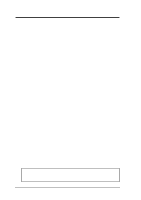Asus P65UP8 User Manual
Asus P65UP8 Manual
 |
View all Asus P65UP8 manuals
Add to My Manuals
Save this manual to your list of manuals |
Asus P65UP8 manual content summary:
- Asus P65UP8 | User Manual - Page 1
R P/I P65UP8 Baseboard for CPU Cards USER'S MANUAL - Asus P65UP8 | User Manual - Page 2
LIABILITY FOR ANY ERRORS OR INACCURACIES THAT MAY APPEAR IN THIS MANUAL, INCLUDING THE PRODUCTS AND SOFTWARE DESCRIBED IN IT. Copyright © 1997 ASUSTeK COMPUTER INC. All Rights Reserved. Product Name: P/I-P65UP8 Manual Revision: 1.03 Release Date: November 1997 2 ASUS P/I-P65UP8 User's Manual - Asus P65UP8 | User Manual - Page 3
. 25, 40880 Ratingen, BRD, Germany Telephone: 49-2102-445011 Fax: 49-2102-442066 Email: [email protected] Technical Support Hotline: 49-2102-499712 BBS: 49-2102-448690 Email: [email protected] WWW: www.asuscom.de FTP: ftp.asuscom.de/pub/ASUSCOM ASUS P/I-P65UP8 User's Manual 3 - Asus P65UP8 | User Manual - Page 4
Using Control Panel 34 Windows 95 Display Settings 35 Windows NT 4.0 Video Driver Installation 37 Windows NT 3.51 Video Driver Installation 38 IBM OS/2 Video Driver Installation 39 AutoCAD Video Driver Installation 39 Microstation Video Driver Installation 39 4 ASUS P/I-P65UP8 User's Manual - Asus P65UP8 | User Manual - Page 5
(This page was intentionally left blank.) ASUS P/I-P65UP8 User's Manual 5 - Asus P65UP8 | User Manual - Page 6
radio frequency energy and, if not installed and used in accordance with manufacturer's instructions, may cause harmful interference to radio communications. However, there is no guarantee Radio Interference Regulations of the Canadian Department of Communications. 6 ASUS P/I-P65UP8 User's Manual - Asus P65UP8 | User Manual - Page 7
IDE ribbon cable for master and slave drives (1) Floppy ribbon cable for (1) 5.25inch floppy and (2) 3.5inch floppies (1) bag of spare jumpers (1) Motherboard User's Manual (1) SCSI Utilities User's Manual (1) C-P6ND or C-PKND CPU card (1) Infrared module (optional) ASUS P/I-P65UP8 User's Manual 7 - Asus P65UP8 | User Manual - Page 8
II. FEATURES (Features) II. FEATURES Features of the ASUS P/I-P65UP8 Baseboard The P/I-P65UP8 is carefully designed for the demanding PC user who wants great versatility in a computer system. This baseboard: • Versatile Processor Support: Supports dual 150-200MHz Pentium Pro or dual 233-333MHz - Asus P65UP8 | User Manual - Page 9
& Serial Connectors IDE 1 & 2 Connectors I2O Expansion Slot Adaptec Single (Reserved for future) SCSI Channel Connectors AT Power Connector AT Aux. Pwr. Connector Infrared Module Support ATX Power Connector (8) 72-pin SIMM Floppy System Memory Connector Sockets ASUS P/I-P65UP8 User's Manual 9 - Asus P65UP8 | User Manual - Page 10
Universal Serial Bus 2Mbit Flash EEPROM (Programable BIOS) ASUS P/I-P65UP8 User's Manual Keyboard CR2032 3Volts CMOS Power JP2 III. INSTALLATION ASUS Baseboard Layout Parallel Port Serial Ports COM 1 COM 2 ISA Slot 1 ISA Slot 2 ISA Slot 3 512KB DRAM for onboard VGA S3 VGA Chipset 512KB - Asus P65UP8 | User Manual - Page 11
-Wide SCSI Connectors 20) PWRCON, PWR-CON2 p. 32 AT Power Supply Connector (12-pin block) 21) ATXPOWER p. 32 ATX Power Supply Connector (20-pin block) ASUS P/I-P65UP8 User's Manual 11 - Asus P65UP8 | User Manual - Page 12
manual instead of following the pin layout on the board. Settings with two jumper numbers require that both jumpers be moved together. To connect the pins, simply place a plastic jumper cap over the two pins as diagramed. WARNING! Computer motherboards system. 12 ASUS P/I-P65UP8 User's Manual - Asus P65UP8 | User Manual - Page 13
chips mounted on the memory modules. DRAMRAS Setting Single Sided DRAM [1-2] Double Sided DRAM [2-3] DRAM RAS Setting DRAMRAS 1 2 3 Single Sided DRAMS DRAMRAS 1 2 3 Double Sided DRAMS ASUS P/I-P65UP8 User's Manual 13 - Asus P65UP8 | User Manual - Page 14
boot. 7880IDSEL ID 9-Boot ID 15-No boot Setting [2-3] [1-2] 7880 ID Setting 7880IDSEL 321 7880IDSEL 321 SCSI ID 9 SCSI ID 15 R III. INSTALLATION (Jumpers) 14 ASUS P/I-P65UP8 User's Manual - Asus P65UP8 | User Manual - Page 15
(2) Move this jumper to Clear CMOS, (3) Power on the computer, (4) Power off the computer, (5) Remove this jumper, (6) Power on the computer, (7) Hold down during bootup and enter BIOS setup any user information after removing and reapplying this jumper. ASUS P/I-P65UP8 User's Manual 15 - Asus P65UP8 | User Manual - Page 16
[short] [short [open] [short] 233MHz 35x [open] [open] [short] [short] Ext. Freq. 66MHz 66MHz 66MHz 66MHz CPU Ext. Freq on Baseboard) FS2 FS1 FS0 16 ASUS P/I-P65UP8 User's Manual - Asus P65UP8 | User Manual - Page 17
III. INSTALLATION (This page was intentionally left blank) III. INSTALLATION (Jumpers) ASUS P/I-P65UP8 User's Manual 17 - Asus P65UP8 | User Manual - Page 18
SIMMs must be installed in pairs so that each bank contains two of the same size memory modules. To support ECC, you must use true (opposed to phantom parity generated by TTL chips) 36-bit parity-type using only one module. The i960 does not support parity or ECC. 18 ASUS P/I-P65UP8 User's Manual - Asus P65UP8 | User Manual - Page 19
a vertical position so that it clicks into place. Clip 72 Pin DRAM in SIMM Socket Plastic Safety Tab (This Side Only) Mounting Hole 4. The plastic guides should go through the two mounting holes on the sides and the clips should snap on the other side. 5. To release the memory module, squeeze - Asus P65UP8 | User Manual - Page 20
III. INSTALLATION 3. Central Processing Unit The P/I-P65UP8 baseboard provides a CPU card slot that can be used with the ASUS C-PKND or C-P6ND CPU cards, which are available separately. You Card ISA 2 Expansion Card ISA 3 Expansion Card III. INSTALLATION (CPU Card) 20 ASUS P/I-P65UP8 User's Manual - Asus P65UP8 | User Manual - Page 21
ASUS CPU Card: 1. Remove the CPU card from its packaging without touching the integrated circuit (IC) chips, connectors, and other components. Place it onto the antistatic bag. 2. Follow instructions in the CPU card manual on installing the processor/s, support . ASUS P/I-P65UP8 User's Manual 21 - Asus P65UP8 | User Manual - Page 22
card. 3. Remove your computer system's cover. 4. screw you removed in step 4. 7. Replace the computer system's cover. 8. Set up the BIOS if PCI SETUP) 9. Install the necessary software drivers for your expansion card. Assigning IRQs for slots, make sure that the drivers support "Share IRQ" or that - Asus P65UP8 | User Manual - Page 23
icon under the Control Panel program). Ensure that no two devices share the same IRQs or your computer will experience problems when those two devices are in use at the same time. To simplify this process, the By ISA for those IRQs and DMAs you want to reserve). ASUS P/I-P65UP8 User's Manual 23 - Asus P65UP8 | User Manual - Page 24
Plug from Keyboard Keyboard Connector 2. Floppy Disk Drive Connector (34-1 pin FLOPPY) This connector supports the provided floppy drive ribbon cable. After connecting the single end to the board, connect the ribbon cable to Pin 1 R Floppy Disk Drive Connector 24 ASUS P/I-P65UP8 User's Manual - Asus P65UP8 | User Manual - Page 25
4. Serial Port COM1 and COM2 Connectors (Two 10-1 pin COM1 & COM2) These connectors support the provided serial port ribbon cables with mounting bracket. Connect the ribbon cables to these connectors and them directly to the case to save expansion slot space. ASUS P/I-P65UP8 User's Manual 25 - Asus P65UP8 | User Manual - Page 26
. INSTALLATION 5. Primary/Secondary IDE Connectors (Two 40-1 pin IDE1 & IDE2) These connectors support the provided IDE hard disk ribbon cable. After connecting the single end to the board, A) + + + HD LED (for Adaptec and IDE) HD LED B (for Symbios Ch B) 26 ASUS P/I-P65UP8 User's Manual - Asus P65UP8 | User Manual - Page 27
evenly into the socket and press firmly but carefully so that the chip enters evenly. When installed, the chip should be flush with the socket. ASUS P/I-P65UP8 User's Manual 27 - Asus P65UP8 | User Manual - Page 28
module. This module mounts to a small opening on system cases that support this feature. You must also configure the setting through BIOS setup in (no connection) 2: USB +5Volt 4: USB Port 0 - 6: USB Port 0 + 8: Ground 10: (no connection) R USB Module Connector 28 ASUS P/I-P65UP8 User's Manual - Asus P65UP8 | User Manual - Page 29
ASUS System Monitoring Module Connector (20-1 pin SERVER_CON) This connector is for an optional ASUS CHASSIS) This connector is for an optional ASUS System Monitoring Module for monitoring chassis open/ feature to work, you must connect the optional ASUS Server Managment Module to these pins. The +5V - Asus P65UP8 | User Manual - Page 30
to open moment and therefore leaving it shorted will not cause any problems. May require one or two pushes depending on the position of connector connects to the case-mounted reset switch for rebooting your computer without having to turn off your power switch This is a ASUS P/I-P65UP8 User's Manual - Asus P65UP8 | User Manual - Page 31
50-Pin FastSCSI and/or 68-Pin Ultra-Wide SCSI connections. Three channels are provided on this motherboard. 50-pin SCSI device 50-pin SCSI device 50-pin SCSI device (end) SCSI devices"in- of 15 SCSI devices on each channel. III. INSTALLATION (Connectors) ASUS P/I-P65UP8 User's Manual 31 - Asus P65UP8 | User Manual - Page 32
+5Volts Ground Power Connector on Motherboard RED RED P10 RED BLK BLK BLK Power Plugs from Power Supply Using a slight angle, align the plastic guide pins on the lead to their Power Supply On Ground -12.0 Volts +3.3 Volts Power Connector on Motherboard 32 ASUS P/I-P65UP8 User's Manual - Asus P65UP8 | User Manual - Page 33
Found window will appear: 1. Click OK to use the default selection: Driver from disk provided by hardware manufacturer 2. Insert ASUS support CD and click Browse button - Open window appears 3. Select your - cally detected. IV. VGA Installation (Windows 95) ASUS P/I-P65UP8 User's Manual 33 - Asus P65UP8 | User Manual - Page 34
Change Display Type. 4. Click Change.. 5. Click Have Disk. Insert the ASUS support CD. Type D:\VGA\WIN95 (as- suming your CD-ROM drive is to select the path of the display driver for Windows 95. Click OK. You will see a list of ASUS VGA devices. Select the appropriate VGA ASUS P/I-P65UP8 User's Manual - Asus P65UP8 | User Manual - Page 35
performance Set to default values Change Refresh Rate: List of refresh rate options Customize refresh rate Add to list Delete from list Set to default supported refresh rate Test customized refresh rates ASUS P/I-P65UP8 User's Manual 35 - Asus P65UP8 | User Manual - Page 36
color depth, virtual desktop, color palette and font size. Current refresh rate Adjust color Adjust font size Adjust screen resolution Adjust virtual desktop size 36 ASUS P/I-P65UP8 User's Manual - Asus P65UP8 | User Manual - Page 37
to the hard disk. 10. Select Apply in Control Panel. Restart Windows NT. Windows NT will start up using the S3 drivers. 11. Windows NT will boot into a default mode and start the Display applet allowing for mode selection. IV. VGA Installation (Windows NT 4.0) ASUS P/I-P65UP8 User's Manual 37 - Asus P65UP8 | User Manual - Page 38
. 8. Insert the ASUS support CD into your CD-ROM drive. For Windows NT 3.51, type the following: D:\VGA\NT351 (assuming your CD-ROM drive is letter D) 9. Click OK button. 10. Select S3 driver. 11. Click Install , click Help. IV. VGA Installation (Windows NT 3.51) 38 ASUS P/I-P65UP8 User's Manual - Asus P65UP8 | User Manual - Page 39
Insert the ASUS support CD (assuming your CD-ROM drive is letter D) 3. Change current directory to D:\DOS\Mstation, type INSTALL 4. Follow the instructions to complete the installation of the drivers. Your video drivers should be installed and ready to use. ASUS P/I-P65UP8 User's Manual 39 - Asus P65UP8 | User Manual - Page 40
IV. VGA Installation (This page was intentionally left blank) 40 ASUS P/I-P65UP8 User's Manual
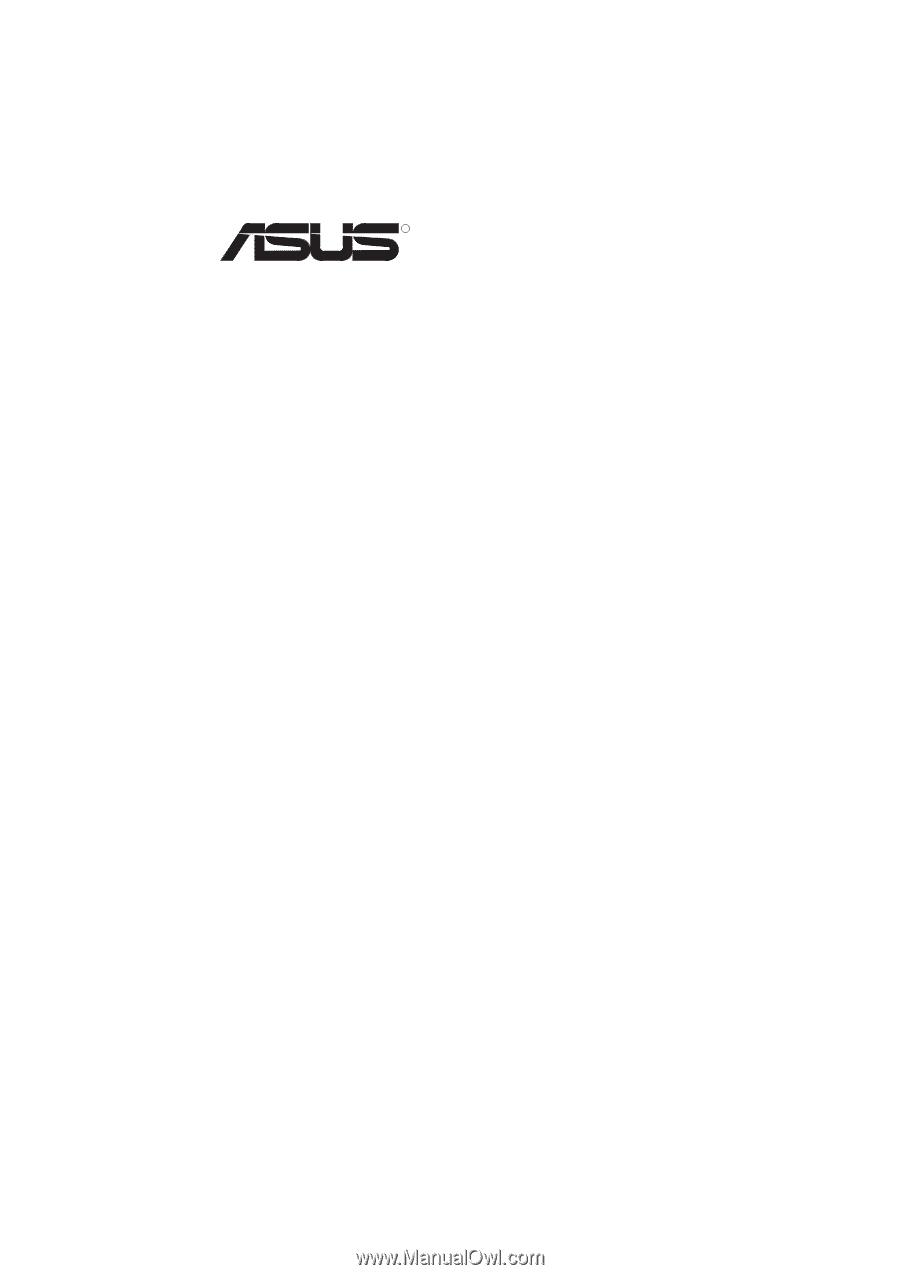
R
P/I P65UP8
Baseboard for CPU Cards
USER’S MANUAL