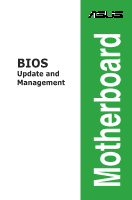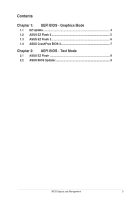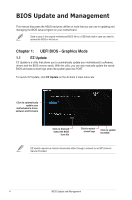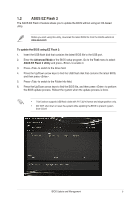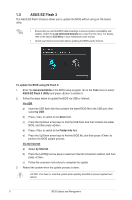Asus PRIME B250-PRO BIOSUpdateE-Manual English
Asus PRIME B250-PRO Manual
 |
View all Asus PRIME B250-PRO manuals
Add to My Manuals
Save this manual to your list of manuals |
Asus PRIME B250-PRO manual content summary:
- Asus PRIME B250-PRO | BIOSUpdateE-Manual English - Page 1
Motherboard BIOS Update and Management - Asus PRIME B250-PRO | BIOSUpdateE-Manual English - Page 2
ASUS; or (2) the serial number of the product is defaced or missing. ASUS PROVIDES THIS MANUAL "AS IS" WITHOUT http://support.asus. asus.com, stating the product and describing the problem (please DO NOT send large attachments such as source code archives, etc. to this email address). 2 BIOS Update - Asus PRIME B250-PRO | BIOSUpdateE-Manual English - Page 3
Contents Chapter 1: UEFI BIOS - Graphics Mode 1.1 EZ Update 4 1.2 ASUS EZ Flash 2 5 1.3 ASUS EZ Flash 3 6 1.4 ASUS CrashFree BIOS 3 7 Chapter 2: UEFI BIOS - Text Mode 2.1 ASUS EZ Flash 8 2.2 ASUS BIOS Updater 9 BIOS Update and Management 3 - Asus PRIME B250-PRO | BIOSUpdateE-Manual English - Page 4
to automatically update your motherboard's driver, software and firmware Click to find and select the BIOS from file Click to select a boot logo Click to update the BIOS EZ Update requires an Internet connection either through a network or an ISP (Internet Service Provider). 4 BIOS Update and - Asus PRIME B250-PRO | BIOSUpdateE-Manual English - Page 5
2 feature allows you to update the BIOS without using an OS‑based utility. Before you start using this utility, download the latest BIOS file from the ASUS website at www.asus.com To update the BIOS using EZ Flash 2: 1. Insert the USB flash disk that contains the latest BIOS file to the USB port - Asus PRIME B250-PRO | BIOSUpdateE-Manual English - Page 6
you to update the BIOS without using an OS‑based utility. • Ensure that you load the BIOS default settings to ensure system compatibility and stability. Select the Load Optimized Defaults item under the Exit menu. For details, refer to the section Exit Menu in your motherboard user manual. • Check - Asus PRIME B250-PRO | BIOSUpdateE-Manual English - Page 7
ASUS CrashFree BIOS 3 The ASUS CrashFree BIOS 3 is an auto recovery tool that allows you to restore the BIOS file when it fails or gets corrupted during the updating process. You can restore a corrupted BIOS file using the motherboard support DVD or a USB flash drive that contains the updated BIOS - Asus PRIME B250-PRO | BIOSUpdateE-Manual English - Page 8
The ASUS EZ Flash feature allows you to update the BIOS without using an OS‑based utility. • Before you start using this utility, download the latest BIOS file from the ASUS website at www.asus.com • Check your Internet connection before updating the BIOS via the Internet. To update the BIOS using - Asus PRIME B250-PRO | BIOSUpdateE-Manual English - Page 9
only and may not be exactly the same as actually shown on your computer screen. Before updating BIOS • Prepare the motherboard support DVD and a USB flash drive. • Download the latest BIOS file and BIOS Updater from http://support.asus.com and save them in your USB flash drive. NTFS is not - Asus PRIME B250-PRO | BIOSUpdateE-Manual English - Page 10
Drives panel to Files panel then press keys to select the BIOS file and press . 4. After the BIOS Updater checks the selected BIOS file, select Yes to confirm the BIOS update. Are you sure you want to update the BIOS? Yes No The BIOS Backup feature is not supported - Asus PRIME B250-PRO | BIOSUpdateE-Manual English - Page 11
then press . When BIOS update is done, press to exit BIOS Updater. 6. Restart your computer. DO NOT shut down or reset the system while updating the BIOS to prevent system boot failaure. Ensure to load the BIOS default settings to ensure system compatibility and stability. Select the
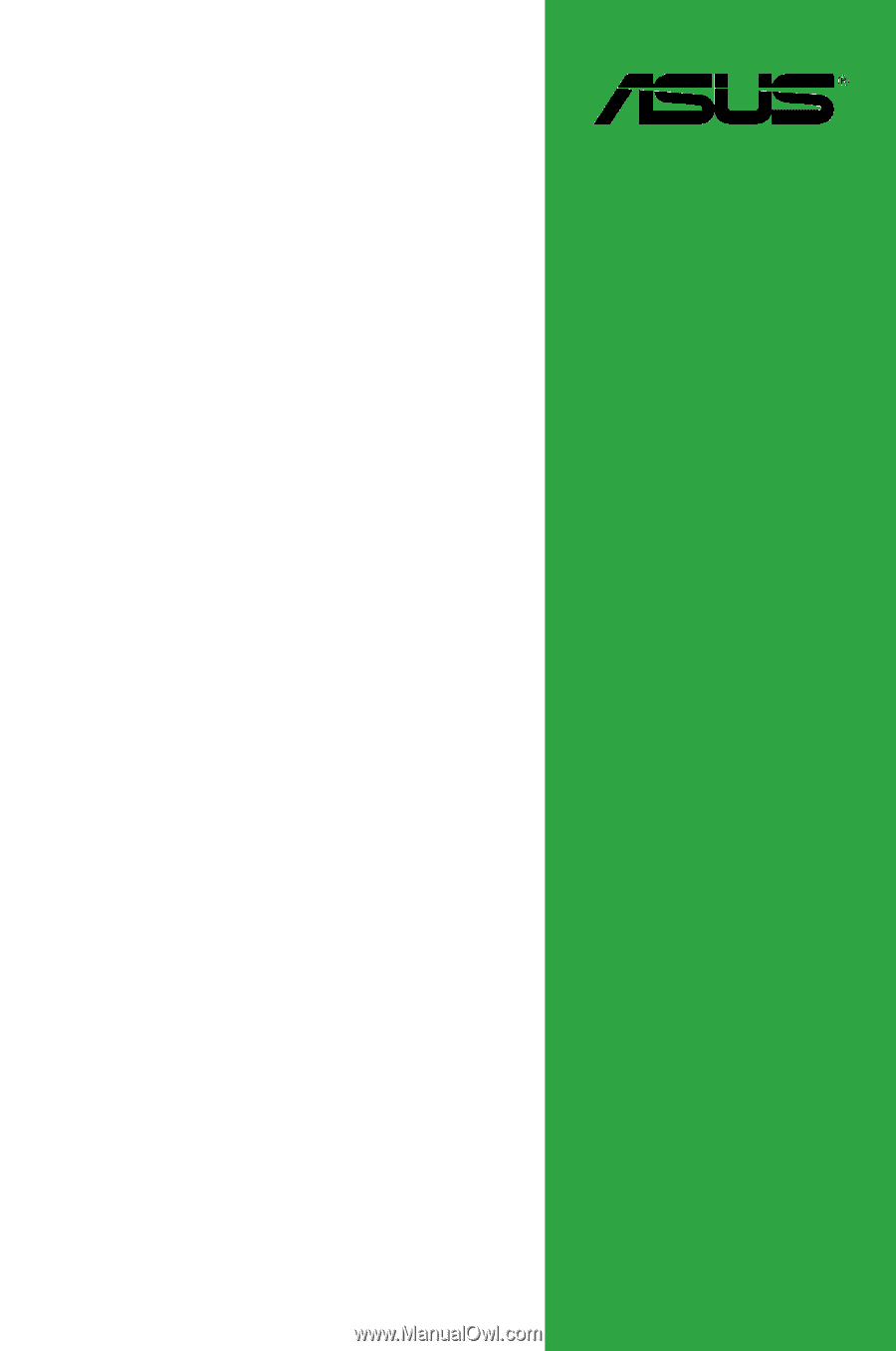
Motherboard
BIOS
Update and
Management