Asus PRIME B250M-K E12583 BIOS Update ManualEnglish
Asus PRIME B250M-K Manual
 |
View all Asus PRIME B250M-K manuals
Add to My Manuals
Save this manual to your list of manuals |
Asus PRIME B250M-K manual content summary:
- Asus PRIME B250M-K | E12583 BIOS Update ManualEnglish - Page 1
Motherboard BIOS Update and Management - Asus PRIME B250M-K | E12583 BIOS Update ManualEnglish - Page 2
the full corresponding source code we would be much obliged if you give us a notification to the email address [email protected], stating the product and describing the problem (please DO NOT send large attachments such as source code archives, etc. to this email address). 2 BIOS Update and Management - Asus PRIME B250M-K | E12583 BIOS Update ManualEnglish - Page 3
Contents Chapter 1: UEFI BIOS - Graphics Mode 1.1 EZ Update 4 1.2 ASUS EZ Flash 2 5 1.3 ASUS EZ Flash 3 6 1.4 ASUS CrashFree BIOS 3 7 Chapter 2: UEFI BIOS - Text Mode 2.1 ASUS EZ Flash 8 2.2 ASUS BIOS Updater 9 BIOS Update and Management 3 - Asus PRIME B250M-K | E12583 BIOS Update ManualEnglish - Page 4
to automatically update your motherboard's driver, software and firmware Click to find and select the BIOS from file Click to select a boot logo Click to update the BIOS EZ Update requires an Internet connection either through a network or an ISP (Internet Service Provider). 4 BIOS Update and - Asus PRIME B250M-K | E12583 BIOS Update ManualEnglish - Page 5
to the Folder Info field. 6. Press the Up/Down arrow keys to find the BIOS file, and then press to perform the BIOS update process. Reboot the system when the update process is done. • This function supports USB flash disks with FAT 32/16 format and single partition only. • DO NOT shut - Asus PRIME B250M-K | E12583 BIOS Update ManualEnglish - Page 6
to ensure system compatibility and stability. Select the Load Optimized Defaults item under the Exit menu. For details, refer to the section Exit Menu in your motherboard user manual. • Check your Internet connection before updating the BIOS via the Internet. To update the BIOS using EZ Flash - Asus PRIME B250M-K | E12583 BIOS Update ManualEnglish - Page 7
ASUS CrashFree BIOS 3 The ASUS CrashFree BIOS 3 is an auto recovery tool that allows you to restore the BIOS file when it fails or gets corrupted during the updating process. You can restore a corrupted BIOS file using the motherboard support DVD or a USB flash drive that contains the updated BIOS - Asus PRIME B250M-K | E12583 BIOS Update ManualEnglish - Page 8
BIOS file from the ASUS website at www.asus.com • Check your Internet connection before updating the BIOS via the Internet. To update the BIOS the BIOS file, and then press to perform the BIOS update process. Reboot the system when the update process is done. • This function supports USB - Asus PRIME B250M-K | E12583 BIOS Update ManualEnglish - Page 9
only and may not be exactly the same as actually shown on your computer screen. Before updating BIOS • Prepare the motherboard support DVD and a USB flash drive. • Download the latest BIOS file and BIOS Updater from http://support.asus.com and save them in your USB flash drive. NTFS is not - Asus PRIME B250M-K | E12583 BIOS Update ManualEnglish - Page 10
> keys to select the BIOS file and press . 4. After the BIOS Updater checks the selected BIOS file, select Yes to confirm the BIOS update. Are you sure you want to update the BIOS? Yes No The BIOS Backup feature is not supported due to security regulations. 10 BIOS Update and Management - Asus PRIME B250M-K | E12583 BIOS Update ManualEnglish - Page 11
then press . When BIOS update is done, press to exit BIOS Updater. 6. Restart your computer. DO NOT shut down or reset the system while updating the BIOS to prevent system boot failaure. Ensure to load the BIOS default settings to ensure system compatibility and stability. Select the
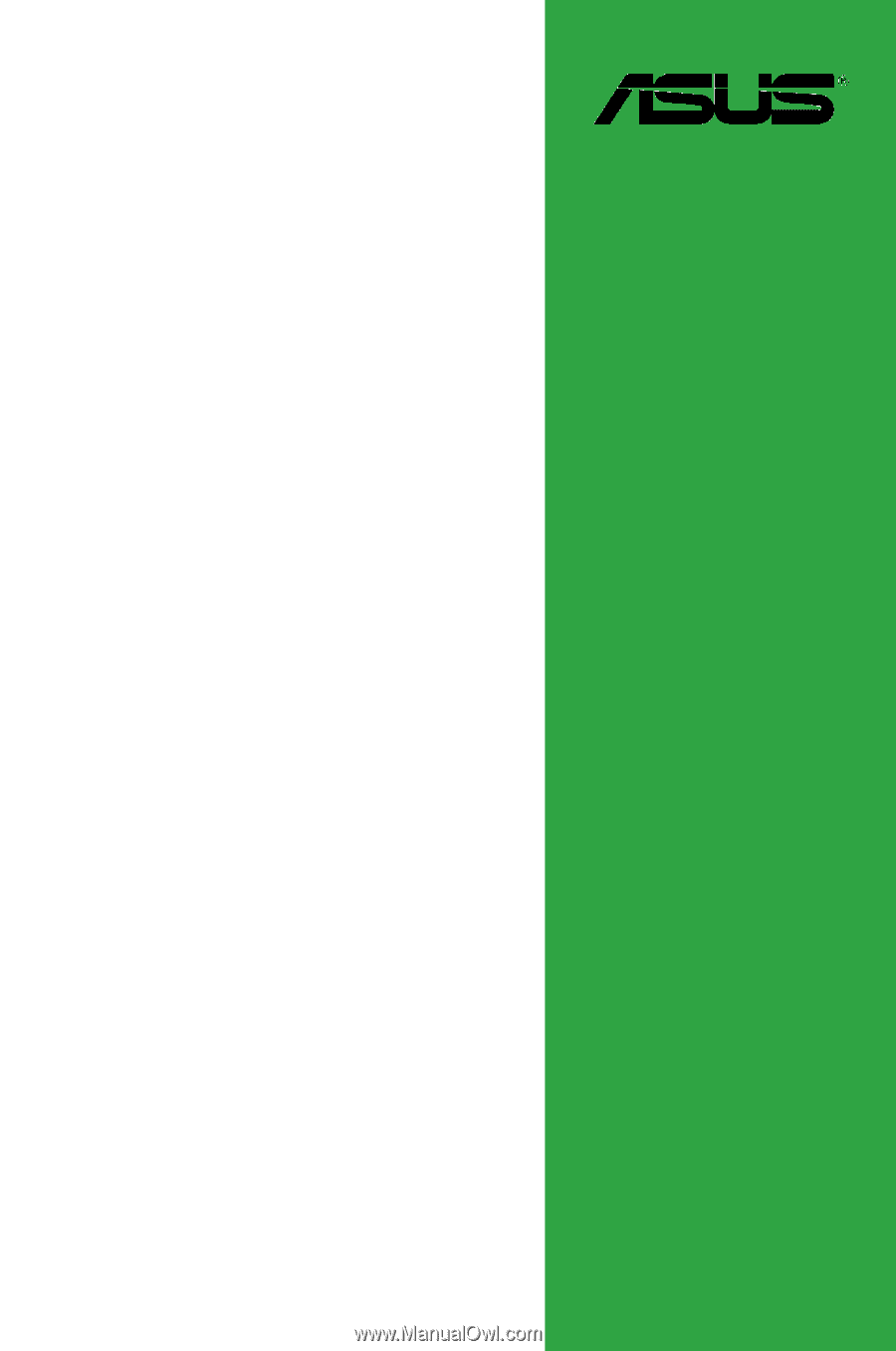
Motherboard
BIOS
Update and
Management









