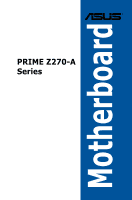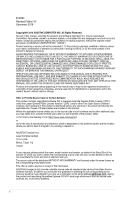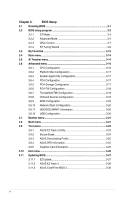Asus PRIME Z270-A PRIME Z270-A Users manual ENGLISH
Asus PRIME Z270-A Manual
 |
View all Asus PRIME Z270-A manuals
Add to My Manuals
Save this manual to your list of manuals |
Asus PRIME Z270-A manual content summary:
- Asus PRIME Z270-A | PRIME Z270-A Users manual ENGLISH - Page 1
Motherboard PRIME Z270-A Series - Asus PRIME Z270-A | PRIME Z270-A Users manual ENGLISH - Page 2
INC. ("ASUS"). Product warranty or service will not be extended if: (1) the product is repaired, modified or altered, unless such repair, modification of alteration is authorized in writing by ASUS; or (2) the serial number of the product is defaced or missing. ASUS PROVIDES THIS MANUAL "AS IS - Asus PRIME Z270-A | PRIME Z270-A Users manual ENGLISH - Page 3
this guide...vii PRIME Z270-A specifications summary ix Package contents...xv Installation tools and components xvi Chapter 1: Product Introduction 1.1 Motherboard overview 1-1 1.1.1 Before you proceed 1-1 1.1.2 Motherboard layout 1-2 1.1.3 Central Processing Unit (CPU 1-4 1.1.4 System - Asus PRIME Z270-A | PRIME Z270-A Users manual ENGLISH - Page 4
ASUS EZ Flash 3 Utility 3-23 3.9.2 Secure Erase 3-24 3.9.3 ASUS Overclocking Profile 3-25 3.9.4 ASUS SPD Information 3-25 3.9.5 Graphics Card Information 3-25 3.10 Exit menu 3-26 3.11 Updating BIOS 3-27 3.11.1 EZ Update 3-27 3.11.2 ASUS EZ Flash 3 3-28 3.11.3 ASUS CrashFree BIOS - Asus PRIME Z270-A | PRIME Z270-A Users manual ENGLISH - Page 5
Chapter 4: RAID Support 4.1 RAID configurations 4-1 4.1.1 RAID definitions 4-1 4.1.2 Installing Serial ATA hard disks 4-2 4.1.3 Intel® Rapid Storage Technology in UEFI BIOS 4-2 4.1.4 Intel® Rapid Storage Technology Option ROM utility 4-6 4.2 Creating a RAID driver disk 4-10 4.2.1 - Asus PRIME Z270-A | PRIME Z270-A Users manual ENGLISH - Page 6
Contact a qualified service technician or your retailer. Operation safety • Before installing the motherboard and adding devices on it, carefully read all the manuals that came with . • If you encounter technical problems with the product, contact a qualified service technician or your retailer. vi - Asus PRIME Z270-A | PRIME Z270-A Users manual ENGLISH - Page 7
of the BIOS parameters are also provided. 4. Chapter 4: RAID Support This chapter describes the RAID configurations. Where to find more information Refer to the following sources for additional information and for product and software updates. 1. ASUS website The ASUS website (www.asus.com) provides - Asus PRIME Z270-A | PRIME Z270-A Users manual ENGLISH - Page 8
of the following symbols used throughout this manual. DANGER/WARNING: Information to prevent injury to yourself when trying to complete a task. CAUTION: Information to prevent damage to the components when trying to complete a task. IMPORTANT: Instructions that you MUST follow to complete a task - Asus PRIME Z270-A | PRIME Z270-A Users manual ENGLISH - Page 9
PRIME Z270-A specifications summary CPU Chipset Memory Expansion slots VGA Multi-GPU support LAN USB Intel® Socket 1151 for 7th / 6th Generation Core™ i7/Core™ i5/Core™ i3/ Pentium®/Celeron® Processors Supports 14nm CPU Supports Intel® Turbo Boost Technology 2.0* * Support of these features - Asus PRIME Z270-A | PRIME Z270-A Users manual ENGLISH - Page 10
Before using Intel® Optane memory modules, ensure that you have updated your motherboard drivers and BIOS to the latest version from the ASUS support website. *****These functions will work depending on the CPU installed. Realtek® S1220A 8-channel high definition audio CODEC featuring Crystal Sound - Asus PRIME Z270-A | PRIME Z270-A Users manual ENGLISH - Page 11
PRIME Z270-A specifications summary ASUS Exclusive Features OC Design: ASUS PRO Clock Technology - Full BCLK range for extreme overclocking performance. 5-Way Optimization - Whole system optimization with a single click! Perfectly consolidates better CPU performance, power - Asus PRIME Z270-A | PRIME Z270-A Users manual ENGLISH - Page 12
PRIME Z270-A specifications summary ASUS Exclusive Features ASUS Special Features ASUS Quiet Thermal Solution AURA Sync - Bright up your Build 3D Printing Support - Make it your own. The new era of PC customization Turbo LAN - Fast and smooth online gaming with lower pings and less lags - Asus PRIME Z270-A | PRIME Z270-A Users manual ENGLISH - Page 13
PRIME Z270-A specifications summary ASUS Exclusive Overclocking Features Internal I/O connectors Precision Tweaker 2: - CPU Core/Cache Voltage: Adjustable CPU Core/Cache Voltage at 0.005V increment - CPU Graphics Voltage: Adjustable CPU Graphics voltage at 0.005V increment - CPU VCCIO Voltage: - Asus PRIME Z270-A | PRIME Z270-A Users manual ENGLISH - Page 14
Multi-language BIOS, ASUS EZ Flash 3, CrashFree BIOS 3, F11 EZ Tuning Wizard, F6 Qfan Control, F3 My Favorites, Last Modified log, F12 PrintScreen, and ASUS DRAM SPD (Serial Presence Detect) memory information. WfM 2.0, DMI 3.0, WOL by PME, PXE Drivers ASUS Utilities EZ Update Anti-virus software - Asus PRIME Z270-A | PRIME Z270-A Users manual ENGLISH - Page 15
package for the following items: Motherboard ASUS PRIME Z270-A motherboard 3 x Serial ATA 6.0 Gb/s cables 2 x M.2 screw package 1 x Q-Connector 1 x CPU Installation Tool 1 x ASUS SLI HB BRIDGE(2-WAY-M) User Manual 1 x ASUS Q-Shield 1 x User Manual 1 x Support DVD • If any of the - Asus PRIME Z270-A | PRIME Z270-A Users manual ENGLISH - Page 16
Intel® LGA1151 compatible CPU Fan Intel® LGA1151 CPU PC chassis SATA hard disk drive Phillips (cross) screwdriver Power supply unit 1 bag of screws DIMM SATA optical disc drive (optional) Graphics card The tools and components in the table above are not included in the motherboard package - Asus PRIME Z270-A | PRIME Z270-A Users manual ENGLISH - Page 17
that came with the component. • Before you install or remove any component, ensure that the ATX power supply is switched off or the power cord is detached from the power supply. Failure to do so may cause severe damage to the motherboard, peripherals, or components. ASUS PRIME Z270-A Series 1-1 - Asus PRIME Z270-A | PRIME Z270-A Users manual ENGLISH - Page 18
1.1.2 Motherboard layout Chapter 1 Refer to 1.1.9 Internal connectors and 2.2.1 Rear I/O connection for more information about rear panel connectors and internal connectors. 1-2 Chapter 1: Product Introduction - Asus PRIME Z270-A | PRIME Z270-A Users manual ENGLISH - Page 19
LGA1151 CPU socket 3. CPU, CPU Serial ATA 6 Gb/s connectors (7-pin SATA6G_12; SATA 6G_34; SATA 6G_56) 9. EZ XMP switch 10. Clear RTC RAM CPU Over Voltage jumper (3-pin CPU_OV) Page 1-20 1-4 1-19 1-5 1-9 1-10 1-23 1-15 1-9 1-11 1-21 1-18 1-17 1-22 1-24 1-25 1-16 1-22 1-25 1-12 ASUS PRIME Z270 - Asus PRIME Z270-A | PRIME Z270-A Users manual ENGLISH - Page 20
the motherboard. ASUS will process Return Merchandise Authorization (RMA) requests only if the motherboard comes with the cap on the LGA1151 socket. • The product warranty does not cover damage to the socket contacts resulting from incorrect CPU installation/removal, or misplacement/loss/incorrect - Asus PRIME Z270-A | PRIME Z270-A Users manual ENGLISH - Page 21
The motherboard comes with four DDR4 (Double Data Rate 4) Quad Inline Memory Modules (DIMM) slots. A DDR4 module is notched differently from a DDR, DDR2, or DDR3 module. DO NOT install a DDR, DDR2, or DDR3 memory module to the DDR4 slot. Recommended memory configurations ASUS PRIME Z270-A Series - Asus PRIME Z270-A | PRIME Z270-A Users manual ENGLISH - Page 22
you are using a 32-bit Windows® OS. b) Install a 64-bit Windows® OS when you want to install 4 GB or more on the motherboard. c) For more details, refer to the Microsoft® support site at http://support.microsoft. com/kb/929605/en-us. • This motherboard does not support DIMMs made up of 512 Mb (64 MB - Asus PRIME Z270-A | PRIME Z270-A Users manual ENGLISH - Page 23
physical injury and damage motherboard components. Chapter 1 Slot No. 1 2 3 4 5 6 7 Slot Description PCIE 3.0/2.0 x1_1 slot PCIE 3.0/2.0 x16_1 slot PCIE 3.0/2.0 x1_2 slot PCIE 3.0/2.0 x1_3 slot PCIE 3.0/2.0 x16_2 slot PCIE 3.0/2.0 x1_4 slot PCIE 3.0/2.0 x16_3 slot ASUS PRIME Z270-A Series 1-7 - Asus PRIME Z270-A | PRIME Z270-A Users manual ENGLISH - Page 24
x16_2 x16 (single VGA recommended) N/A x8 x8 • We recommend that you provide sufficient power when running CrossFireX™ or SLI® mode. • Connect chassis fans to the motherboard chassis fan connectors when using multiple graphics cards for better thermal environment. IRQ assignments for this - Asus PRIME Z270-A | PRIME Z270-A Users manual ENGLISH - Page 25
source indicating that you should shut down the system and unplug the power cable before removing or installing any motherboard component. 2. EZ XMP switch Enable this switch to overclock the installed DIMMs, allowing you to enhance the DIMM's speed and performance. ASUS PRIME Z270-A Series 1-9 - Asus PRIME Z270-A | PRIME Z270-A Users manual ENGLISH - Page 26
MemOK! button Installing DIMMs that are not compatible with the motherboard may cause BIOS default settings. A message will appear during POST reminding you that the BIOS has been restored to its default settings. • We recommend that you download and update to the latest BIOS version from www.asus - Asus PRIME Z270-A | PRIME Z270-A Users manual ENGLISH - Page 27
CMOS RTC RAM data. After BIOS can automatically reset parameter settings to default values. • Due to the chipset behavior, AC power off is required to enable C.P.R. function. You must turn off and turn on the power supply or unplug and plug the power cord before rebooting the system. ASUS PRIME Z270 - Asus PRIME Z270-A | PRIME Z270-A Users manual ENGLISH - Page 28
Over Voltage jumper allows you to set a higher CPU voltage for a flexible overclocking system, depending on the type of the installed CPU. To gain more CPU voltage setting, insert the jumper to pins 2-3. To go back to its default CPU voltage setting, insert the jumper to pins 1-2. Chapter 1 1-12 - Asus PRIME Z270-A | PRIME Z270-A Users manual ENGLISH - Page 29
CPU, memory modules, VGA card, and hard disk drives. If an error is found, the critical component's LED stays lit up until the problem is solved. 2. Standby Power LED The motherboard motherboard component. The illustration below shows the location of the onboard LED. ASUS PRIME Z270-A Series 1-13 - Asus PRIME Z270-A | PRIME Z270-A Users manual ENGLISH - Page 30
3. EZ XMP LED (XLED1) This LED lights up when you enable the EZ XMP switch. Chapter 1 1-14 Chapter 1: Product Introduction - Asus PRIME Z270-A | PRIME Z270-A Users manual ENGLISH - Page 31
through the onboard Intel® Z270 chipset. These connectors are set to [AHCI Mode] by default. If you intend to create a Serial ATA RAID set using these connectors, set the SATA Mode item in the BIOS to [Intel RST Premium With Intel Optane System Acceleration (RAID)]. ASUS PRIME Z270-A Series 1-15 - Asus PRIME Z270-A | PRIME Z270-A Users manual ENGLISH - Page 32
Chapter 1 2. Front panel audio connector (10-1 pin AAFP) This connector is for a chassis-mounted front panel audio I/O module that supports HD Audio. Connect one end of the front panel audio I/O module cable to this connector. We recommend that you connect a high-definition front panel audio - Asus PRIME Z270-A | PRIME Z270-A Users manual ENGLISH - Page 33
backward compatibility with USB 2.0. Chapter 1 The USB 3.0 module is purchased separately. • Ensure to install the related driver to fully use the USB 3.0 ports under Windows® 7. • The plugged USB 3.0 device may run on xHCI or EHCI mode depending on the operating system's setting. ASUS PRIME Z270 - Asus PRIME Z270-A | PRIME Z270-A Users manual ENGLISH - Page 34
to these connectors, then install the module to a slot opening at the back of the system chassis. This USB connector complies with USB 2.0 specification that supports up to 480 Mb/s connection speed. DO NOT connect a 1394 cable to the USB connectors. Doing so will damage the motherboard! The USB - Asus PRIME Z270-A | PRIME Z270-A Users manual ENGLISH - Page 35
motherboard components. These are not jumpers! Do not place jumper caps on the fan connectors! • Ensure that the CPU fan cable is securely installed to the CPU fan connector. • The CPU_FAN connector supports the CPU of your water cooling kit to the AIO_PUMP connector. ASUS PRIME Z270-A Series 1-19 - Asus PRIME Z270-A | PRIME Z270-A Users manual ENGLISH - Page 36
Chapter 1 6. ATX power connectors (24-pin EATXPWR; 8-pin EATX12V) These connectors are for ATX power supply plugs. The power supply plugs are designed to fit these connectors in only one orientation. Find the proper orientation and push down firmly until the connectors completely fit. • For a fully - Asus PRIME Z270-A | PRIME Z270-A Users manual ENGLISH - Page 37
7. System panel connector (20-3 pin PANEL) This connector supports several chassis-mounted functions. Chapter 1 • System power LED (2-pin or 3-1 pin PLED) The 2-pin chassis component is removed or replaced. The signal is then generated as a chassis intrusion event. ASUS PRIME Z270-A Series 1-21 - Asus PRIME Z270-A | PRIME Z270-A Users manual ENGLISH - Page 38
1 The TPM module is purchased separately. 9. Thunderbolt header (5-pin TB_HEADER) This connector is for the add-on Thunderbolt I/O card that supports Intel's Thunderbolt Technology, allowing you to connect up to six Thunderbolt-enabled devices and a DisplayPort-enabled display in a daisy-chain - Asus PRIME Z270-A | PRIME Z270-A Users manual ENGLISH - Page 39
2242 / 2260 / 2280 / 22110 PCIe and SATA storage devices. • M.2_2 socket supports PCIe 3.0 x4 M Key design and type 2242 / 2260 / 2280 PCIe storage devices. • These sockets support IRST (Intel® Rapid Storage Technology). The M.2 SSD module is purchased separately. ASUS PRIME Z270-A Series 1-23 - Asus PRIME Z270-A | PRIME Z270-A Users manual ENGLISH - Page 40
RGB header supports 5050 RGB multi-color LED strips (12V/G/R/B), with a maximum power rating of 2A (12V), and no longer than 2 m. Before you install or remove and the 12V connector is aligned with the 12V header on the motherboard. • The LED strip will only light up under the operating system. - Asus PRIME Z270-A | PRIME Z270-A Users manual ENGLISH - Page 41
Chapter 1 13. Serial port connector (10-1 pin COM) This connector is for a serial (COM) port. Connect the serial port module cable to this connector, then install the module to a slot opening at the back of the system chassis. The COM module is purchased separately. ASUS PRIME Z270-A Series 1-25 - Asus PRIME Z270-A | PRIME Z270-A Users manual ENGLISH - Page 42
Chapter 1 1-26 Chapter 1: Product Introduction - Asus PRIME Z270-A | PRIME Z270-A Users manual ENGLISH - Page 43
installation steps are the same for all models. 2.1.1 Motherboard installation 1. Install the ASUS Q-Shield to the chassis rear I/O panel. 2. Place the motherboard into the chassis, ensuring that its rear I/O ports are aligned to the chassis' rear I/O panel. Chapter 2 ASUS PRIME Z270-A Series - Asus PRIME Z270-A | PRIME Z270-A Users manual ENGLISH - Page 44
3. Place nine screws into the holes indicated by circles to secure the motherboard to the chassis. Chapter 2 DO NOT overtighten the screws! Doing so can damage the motherboard. 2-2 Chapter 2: Basic Installation - Asus PRIME Z270-A | PRIME Z270-A Users manual ENGLISH - Page 45
2.1.2 CPU installation Ensure that you install the correct CPU designed for LGA1151 socket only. DO NOT install a CPU designed for LGA1155 and LGA1156 sockets on the LGA1151 socket. Chapter 2 Top of CPU Bottom of CPU Bottom of CPU ASUS PRIME Z270-A Series 2-3 - Asus PRIME Z270-A | PRIME Z270-A Users manual ENGLISH - Page 46
Top of CPU Chapter 2 • The CPU Installation Tool is only compatible on ASUS motherboards with a Intel® LGA1151 socket. • Ensure that the CPU is firmly clicked into place before installing it onto the CPU socket on the motherboard. • Use the CPU Installation Tool for installing the CPU only. DO NOT - Asus PRIME Z270-A | PRIME Z270-A Users manual ENGLISH - Page 47
2.1.3 CPU heatsink and fan assembly installation Apply the Thermal Interface Material to the CPU heatsink and CPU before you install the heatsink and fan, if necessary. To install the CPU heatsink and fan assembly Chapter 2 ASUS PRIME Z270-A Series 2-5 - Asus PRIME Z270-A | PRIME Z270-A Users manual ENGLISH - Page 48
To uninstall the CPU heatsink and fan assembly Chapter 2 2-6 Chapter 2: Basic Installation - Asus PRIME Z270-A | PRIME Z270-A Users manual ENGLISH - Page 49
2.1.4 DIMM installation Chapter 2 To remove a DIMM ASUS PRIME Z270-A Series 2-7 - Asus PRIME Z270-A | PRIME Z270-A Users manual ENGLISH - Page 50
2.1.5 ATX power connection Chapter 2 Ensure to connect the 8-pin power plug. 2.1.6 SATA device connection OR 2-8 Chapter 2: Basic Installation - Asus PRIME Z270-A | PRIME Z270-A Users manual ENGLISH - Page 51
2.1.7 Front I/O connector To install ASUS Q-Connector Chapter 2 To install USB 2.0 connector To install front panel audio connector USB 2.0 To install USB 3.0 connector USB 3.0 ASUS PRIME Z270-A Series AAFP 2-9 - Asus PRIME Z270-A | PRIME Z270-A Users manual ENGLISH - Page 52
2.1.8 Expansion card installation To install PCIe x16 cards To install PCIe x1 cards Chapter 2 2-10 Chapter 2: Basic Installation - Asus PRIME Z270-A | PRIME Z270-A Users manual ENGLISH - Page 53
2.1.9 M.2 installation Chapter 2 Supported M.2 type varies per motherboard. ASUS PRIME Z270-A Series 2-11 - Asus PRIME Z270-A | PRIME Z270-A Users manual ENGLISH - Page 54
Chapter 2 2.2 Motherboard rear and audio connections 2.2.1 Rear I/O connection Rear panel connectors 1. USB 3.1 Type-A port EA2 2. DVI-D port 3. PS/2 keyboard/mouse combo your USB 3.1 devices to USB 3.1 ports for faster and better performance for your devices. 2-12 Chapter 2: Basic Installation - Asus PRIME Z270-A | PRIME Z270-A Users manual ENGLISH - Page 55
up then steady) from S5 mode ACT/LINK SPEED LED LED LAN port You can disable the LAN controllers in BIOS. Due to hardware design, the LAN1 port's LEDs may continue to blink even when disabled. ** Audio 2, Out Mic In Center/Sub woofer Rear Speaker Out Chapter 2 ASUS PRIME Z270-A Series 2-13 - Asus PRIME Z270-A | PRIME Z270-A Users manual ENGLISH - Page 56
2.2.2 Audio I/O connections Audio I/O ports Connect to Headphone and Mic Connect to Stereo Speakers Chapter 2 Connect to 2 Speakers 2-14 Chapter 2: Basic Installation - Asus PRIME Z270-A | PRIME Z270-A Users manual ENGLISH - Page 57
Chapter 2 Connect to 4 Speakers Connect to 6 Speakers Connect to 8 Speakers ASUS PRIME Z270-A Series 2-15 - Asus PRIME Z270-A | PRIME Z270-A Users manual ENGLISH - Page 58
hold down the key to enter the BIOS Setup. Follow the instructions in Chapter 3. 2.4 Turning off the computer While BIOS setting. Press the power switch for more than four seconds to let the system enter the soft-off mode regardless of the BIOS setting. 2-16 Chapter 2: Basic Installation - Asus PRIME Z270-A | PRIME Z270-A Users manual ENGLISH - Page 59
a trained service personnel. • When downloading or updating the BIOS file, rename it as Z270A.CAP for this motherboard. • BIOS settings and options may vary due to different BIOS release versions. Please refer to the latest BIOS version for settings and options. Chapter 3 ASUS PRIME Z270-A Series - Asus PRIME Z270-A | PRIME Z270-A Users manual ENGLISH - Page 60
reset the motherboard to the default value. See section 1.1.6 Onboard buttons and switches for information on how to erase the RTC RAM via the Clear CMOS button. • The BIOS setup program does not support the Bluetooth devices. Please visit ASUS website for the detailed BIOS content manual. BIOS menu - Asus PRIME Z270-A | PRIME Z270-A Users manual ENGLISH - Page 61
BIOS settings. The default screen for entering the BIOS setup program can be changed. Refer to the Setup Mode item in section Boot menu for details. Displays the CPU/motherboard temperature, CPU voltage output, CPU depending on the devices you installed to the system. ASUS PRIME Z270-A Series 3-3 - Asus PRIME Z270-A | PRIME Z270-A Users manual ENGLISH - Page 62
The Advanced Mode provides advanced options for experienced end-users to configure the BIOS settings. The figure below shows an example of the Advanced Mode. Refer Go back to EZ Mode Search on the FAQ Displays the CPU temperature, CPU, and memory voltage output 3-4 Chapter 3: BIOS Setup - Asus PRIME Z270-A | PRIME Z270-A Users manual ENGLISH - Page 63
) This button above the menu bar allows you to view and tweak the overclocking settings of your system. It also allows you to change the motherboard's SATA mode from AHCI to RAID mode. Refer to section 3.2.4 EZ Tuning Wizard for more information. Chapter 3 ASUS PRIME Z270-A Series 3-5 - Asus PRIME Z270-A | PRIME Z270-A Users manual ENGLISH - Page 64
Move your mouse over this button to show a QR code, scan this QR code on your mobile device to connect to the BIOS FAQ web page of the ASUS support website. You can also scan the following QR code: Hot keys This button above the menu bar contains the navigation keys for the - Asus PRIME Z270-A | PRIME Z270-A Users manual ENGLISH - Page 65
QFan Control The QFan Control allows you to set a fan profile or manually configure the operating speed of your CPU and chassis fans. Click to select a fan to be configured Click changes Click to go back to main menu Select to manually configure your fans Chapter 3 ASUS PRIME Z270-A Series 3-7 - Asus PRIME Z270-A | PRIME Z270-A Users manual ENGLISH - Page 66
configure your fans' operating speed. Chapter 3 Speed points Select to manually configure your fans To configure your fans: 1. Select the fan that you want to configure and to view its current status. 2. Click and drag the - Asus PRIME Z270-A | PRIME Z270-A Users manual ENGLISH - Page 67
Wizard allows you to easily overclock your CPU and DRAM, computer usage, and CPU fan to their best settings. You can from the BIOS screen to open 2. Click OC then click Next. 3. Select a PC scenario Daily Computing or Gaming/Media Editing, then click Next. Chapter 3 ASUS PRIME Z270-A Series - Asus PRIME Z270-A | PRIME Z270-A Users manual ENGLISH - Page 68
. Creating RAID To create RAID: 1. Press on your keyboard or click EZ Tuning Wizard screen. 2. Click RAID then click Next. from the BIOS screen to open • Ensure that your HDDs have no existing RAID volumes. • Ensure to connect your HDDs to Intel® SATA connectors. 3. Check the available - Asus PRIME Z270-A | PRIME Z270-A Users manual ENGLISH - Page 69
Yes to continue the RAID setup. 6. After the RAID setup is done, click Yes to exit the setup then click OK to reset your system. ASUS PRIME Z270-A Series 3-11 - Asus PRIME Z270-A | PRIME Z270-A Users manual ENGLISH - Page 70
3.3 My Favorites My Favorites is your personal space where you can easily save and access your favorite BIOS items. My Favorites comes with several performance, power saving, and fast boot related items by default. You can personalize this screen by adding or removing - Asus PRIME Z270-A | PRIME Z270-A Users manual ENGLISH - Page 71
on your keyboard or click Setup Tree Map screen. from the BIOS screen to open 2. On the Setup Tree Map screen, select the BIOS items that you want to save in My Favorites screen. Main Map screen. 5. Go to My Favorites menu to view the saved BIOS items. Chapter 3 ASUS PRIME Z270-A Series 3-13 - Asus PRIME Z270-A | PRIME Z270-A Users manual ENGLISH - Page 72
section vary depending on the CPU and DIMM model you installed on the motherboard. Ai Overclock Tuner Allows you to select the CPU overclocking options to achieve the desired CPU internal frequency. Configuration options: [Auto] Loads the optimal settings for the system. [Manual] Allows you to - Asus PRIME Z270-A | PRIME Z270-A Users manual ENGLISH - Page 73
when you set the Ai Overclocking Tuner to [Manual]. BCLK Frequency This item allows you to set -4266MHz] TPU This item allows you to automatically overclock the CPU and DRAM frequencies and voltage for an enhanced system performance. selecting [TPU II]. Chapter 3 ASUS PRIME Z270-A Series 3-15 - Asus PRIME Z270-A | PRIME Z270-A Users manual ENGLISH - Page 74
CPU Configuration The items in this menu show the CPU-related information that the BIOS automatically detects. The items in this menu may vary based on the CPU installed be supported. Configuration options: [Auto] [Enabled] [Disabled] Turbo Mode This item allows you to automatically set the CPU cores - Asus PRIME Z270-A | PRIME Z270-A Users manual ENGLISH - Page 75
the BIOS automatically detects the presence of SATA devices. The SATA Port items show Not Present if no SATA device is installed to Interface). The AHCI allows the onboard storage driver to enable advanced Serial ATA features that increases storage performance on 3 ASUS PRIME Z270-A Series 3-17 - Asus PRIME Z270-A | PRIME Z270-A Users manual ENGLISH - Page 76
is set to [AHCI] and allows you to enable or disable SATA Hot Plug Support. Configuration options: [Disabled] [Enabled] 3.6.6 PCH-FW Configuration This item allows you [Fully Disabled] [Disabled] [Enabled] ThunderBolt PCIe Support This item allows you to disable or enable the ThunderBolt PCIe - Asus PRIME Z270-A | PRIME Z270-A Users manual ENGLISH - Page 77
will be disabled. [SATA mode] Only supports M.2 SATA devices. Please note that SATA6G_1 port cannot be used in this mode. [PCIE mode] Only supports M.2 PCIE devices. SATA mode Configuration: LAN controllers. Configuration options: [Disabled] [Enabled] Chapter 3 ASUS PRIME Z270-A Series 3-19 - Asus PRIME Z270-A | PRIME Z270-A Users manual ENGLISH - Page 78
menu allow you to configure Ipv4 / Ipv6 PXE support. 3.6.11 HDD/SSD SMART Information This menu displays the the connected devices. NVM Express devices do not support SMART information. 3.6.12 USB Configuration The items Motherboard layout for the location of the USB ports. Chapter 3 3-20 - Asus PRIME Z270-A | PRIME Z270-A Users manual ENGLISH - Page 79
the Water Pump control feature. [Auto] Detects the type of water pump installed and automatically switches the control modes. [DC mode] Enable the Water Pump the BIOS after POST. [EZ Mode] This item allows you to go to EZ Mode of the BIOS after POST. Chapter 3 ASUS PRIME Z270-A Series 3-21 - Asus PRIME Z270-A | PRIME Z270-A Users manual ENGLISH - Page 80
compatibility, enable the CSM to fully support the non-UEFI driver add-on devices or the Windows® UEFI mode. Disable the CSM to fully support the non-UEFI driver [Legacy only] [UEFI driver first] Boot from Storage [Legacy only] [UEFI driver first] Boot from PCI-E/ only] [UEFI driver first] Secure Boot - Asus PRIME Z270-A | PRIME Z270-A Users manual ENGLISH - Page 81
that appears on the screen depends on the number of devices installed in the system. • To access Windows® OS in Safe Mode, press after POST (Windows® 8 not supported). • To select the boot device during system startup, press when the ASUS Logo appears. Boot Override These items displays - Asus PRIME Z270-A | PRIME Z270-A Users manual ENGLISH - Page 82
, click Tool > Secure Erase on the Advanced mode menu. Check the ASUS support site for a full list of SSDs tested with Secure Erase. The drive is only supported on Intel SATA port. For more information about Intel SATA ports, refer to section 1.1.2 Motherboard layout of this manual. Displays the - Asus PRIME Z270-A | PRIME Z270-A Users manual ENGLISH - Page 83
for the PCIE slots that the graphics card is installed in your system. This feature is only supported on selected ASUS graphics cards. Bus Interface This item allows you to select the bus interface. Configuration options: [PCIEX16_1] [PCIEX16_2] Chapter 3 ASUS PRIME Z270-A Series 3-25 - Asus PRIME Z270-A | PRIME Z270-A Users manual ENGLISH - Page 84
menu The Exit menu items allow you to load the optimal default values for the BIOS items, and save or discard your changes to the BIOS items. You can access the EZ Mode from the Exit menu. Load Optimized .efi) from one of the available filesystem devices. Chapter 3 3-26 Chapter 3: BIOS Setup - Asus PRIME Z270-A | PRIME Z270-A Users manual ENGLISH - Page 85
you to update the motherboard BIOS in Windows® environment. • EZ Update requires an Internet connection either through a network or an ISP (Internet Service Provider). • This utility is available in the support DVD that comes with the motherboard package. Chapter 3 ASUS PRIME Z270-A Series 3-27 - Asus PRIME Z270-A | PRIME Z270-A Users manual ENGLISH - Page 86
ASUS EZ Flash 3 ASUS EZ Flash 3 allows you to download and update to the latest BIOS through the Internet without having to use a bootable floppy disk or an OS‑based utility. Updating through the Internet varies per region and Internet conditions. Check your local Internet connection before updating - Asus PRIME Z270-A | PRIME Z270-A Users manual ENGLISH - Page 87
instructions to complete the update. 5. Reboot the system when the update process is done. Ensure to load the BIOS default settings to ensure system compatibility and stability. Select the Load Optimized Defaults item under the Exit menu. See section 3.10 Exit Menu for details. ASUS PRIME Z270 - Asus PRIME Z270-A | PRIME Z270-A Users manual ENGLISH - Page 88
DVD or a USB flash drive that contains the BIOS file. The BIOS file in the motherboard support DVD may be older than the BIOS file published on the ASUS official website. If you want to use the newer BIOS file, download the file at https://www.asus.com/support/ and save it to a USB flash drive - Asus PRIME Z270-A | PRIME Z270-A Users manual ENGLISH - Page 89
4: RAID Support RAID Support 4 4.1 RAID configurations The motherboard supports Intel® Rapid Storage Technology with RAID 0, RAID 1, RAID 5, and RAID 10 solution. If you want to install a Windows® operating system to a hard disk drive included in a RAID set, you have to create a RAID driver disk - Asus PRIME Z270-A | PRIME Z270-A Users manual ENGLISH - Page 90
ATA hard disks The motherboard supports Serial ATA hard disk drives. For optimal performance, install identical drives of the same model and capacity when creating a disk array. To install the SATA hard disks for a RAID configuration: 1. Install the SATA hard disks into the drive bays. 2. Connect - Asus PRIME Z270-A | PRIME Z270-A Users manual ENGLISH - Page 91
to create, and then press . 4. Under Select Disks, press and select X for the disks you want to include in the RAID set. Chapter 4 ASUS PRIME Z270-A Series 4-3 - Asus PRIME Z270-A | PRIME Z270-A Users manual ENGLISH - Page 92
the Create Volume item is selected, press to create the RAID volume and return to the Intel® Rapid Storage Technology menu. Chapter 4 4-4 Chapter 4: RAID Support - Asus PRIME Z270-A | PRIME Z270-A Users manual ENGLISH - Page 93
, press , then select Yes to delete the RAID volume and return to the Intel® Rapid Storage Technology menu, or select No to cancel. Chapter 4 ASUS PRIME Z270-A Series 4-5 - Asus PRIME Z270-A | PRIME Z270-A Users manual ENGLISH - Page 94
Devices: Port Device Model 0 ST3160812AS 1 ST3160812AS 2 ST3160812AS 3 ST3160812AS Serial # 9LS0HJA4 9LS0F4HL 3LS0JYL8 9LS0BJ5H Size 149.0GB 149.0GB 149.0GB 149 the menus and select the menu options. The RAID BIOS setup screens shown in this section are for reference only and may - Asus PRIME Z270-A | PRIME Z270-A Users manual ENGLISH - Page 95
ST3160812AS Serial # 9LS0HJA4 9LS0F4HL 3LS0JYL8 9LS0BJ5H Size 149.0GB 149.0GB 149.0GB 149.0GB Status Non-RAID Disk Non-RAID Disk Non-RAID Disk Non-RAID Disk Select 2 to 6 to use in creating the volume. [↑↓]-Prev/Next [SPACE]-SelectDisk [ENTER]-Done Chapter 4 ASUS PRIME Z270-A Series - Asus PRIME Z270-A | PRIME Z270-A Users manual ENGLISH - Page 96
volume? (Y/N) 9. Press to create the RAID volume and return to the main menu, or to go back to the CREATE VOLUME menu. Chapter 4 4-8 Chapter 4: RAID Support - Asus PRIME Z270-A | PRIME Z270-A Users manual ENGLISH - Page 97
delete "Volume0"? (Y/N): 3. Press to delete the RAID set and return to the utility main menu, or press to return to the DELETE VOLUME menu. Chapter 4 ASUS PRIME Z270-A Series 4-9 - Asus PRIME Z270-A | PRIME Z270-A Users manual ENGLISH - Page 98
the corresponding OS version. Click OK. 4. Follow the succeeding screen instructions to complete the installation. Before loading the RAID driver from a USB flash drive, you have to use another computer to copy the RAID driver from the support DVD to the USB flash drive. To set up a Windows® UEFI - Asus PRIME Z270-A | PRIME Z270-A Users manual ENGLISH - Page 99
a residential installation. This equipment generates, uses and can radiate radio frequency energy and, if not installed and used in accordance with manufacturer's instructions, may responsible for compliance could void the user's authority to operate this equipment. ASUS PRIME Z270-A Series A-1 - Asus PRIME Z270-A | PRIME Z270-A Users manual ENGLISH - Page 100
Appendix IC: Canadian Compliance Statement Complies with the Canadian ICES-003 Class B specifications. This device complies with RSS 210 of Industry Canada. This Class B device meets all the requirements of the Canadian interference-causing equipment regulations. This device complies with Industry - Asus PRIME Z270-A | PRIME Z270-A Users manual ENGLISH - Page 101
our products at ASUS REACH website at http://csr.asus.com/english/REACH.htm. DO NOT throw the motherboard in municipal waste. should not be placed in municipal waste. ASUS Recycling/Takeback Services ASUS recycling and takeback programs come from our commitment License. ASUS PRIME Z270-A Series A-3 - Asus PRIME Z270-A | PRIME Z270-A Users manual ENGLISH - Page 102
lényeges követelményeinek és egyéb vonatkozó rendelkezéseinek. Az EU megfelelőségi nyilatkozat teljes szövege innen letölthető: www.asus.com/support Latviski ASUSTeK Computer Inc. ar šo paziņo, ka šī ierīce atbilst saistīto Direktīvu būtiskajām prasībām un citiem citiem saistošajiem nosacījumiem - Asus PRIME Z270-A | PRIME Z270-A Users manual ENGLISH - Page 103
Harkort Str. 21-23, 40880 Ratingen, Germany Fax +49-2102-959931 Web site http://www.asus.com/de Online contact http://eu-rma.asus.com/sales Technical Support Telephone +49-2102-5789555 Support Fax +49-2102-959911 Online support http://qr.asus.com/techserv ASUS PRIME Z270-A Series A-5 - Asus PRIME Z270-A | PRIME Z270-A Users manual ENGLISH - Page 104
Responsible Party Name: Asus Computer International Address: 800 Corporate Way, Fremont, CA 94539. Phone/Fax No: (510)739-3777/(510)608-4555 hereby declares that the product Product Name : Motherboard Model Number : STRIX Z270E GAMING, STRIX Z270F GAMING, PRIME Z270-A, PRIME Z270-AR Conforms to the
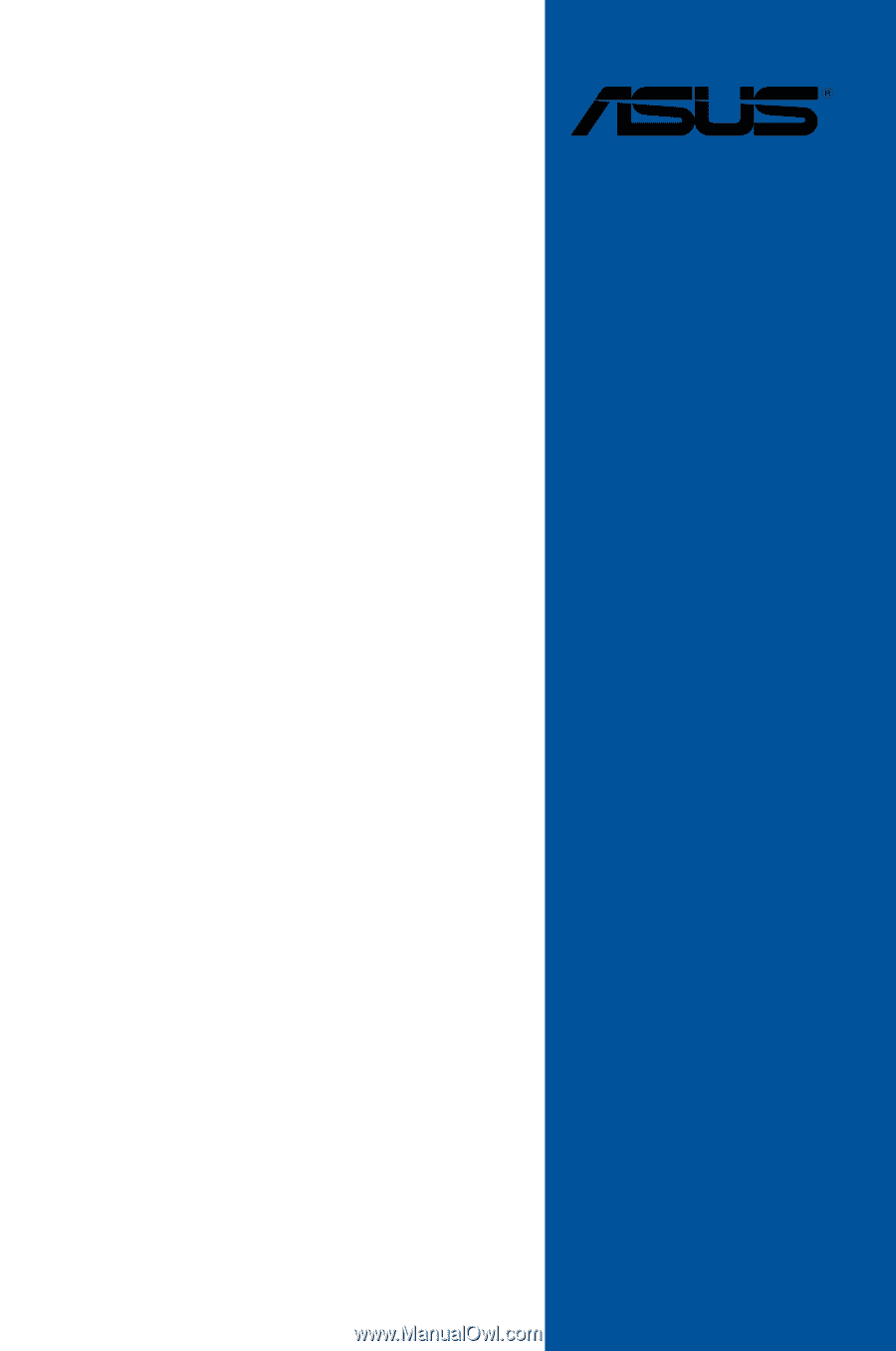
Motherboard
PRIME Z270-A
Series