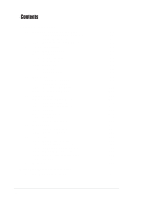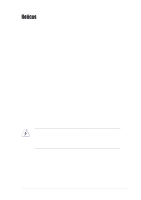Asus PSCH-SR PSCH-SR User Manual English Version
Asus PSCH-SR - Motherboard - ATX Manual
 |
UPC - 610839118960
View all Asus PSCH-SR manuals
Add to My Manuals
Save this manual to your list of manuals |
Asus PSCH-SR manual content summary:
- Asus PSCH-SR | PSCH-SR User Manual English Version - Page 1
Motherboard PSCH-SR Series User Guide - Asus PSCH-SR | PSCH-SR User Manual English Version - Page 2
Product warranty or service will not be extended if: (1) the product is repaired, modified or altered, unless such repair, modification of alteration is authorized in writing by ASUS; or (2) the serial number of the product is defaced or missing. ASUS PROVIDES THIS MANUAL "AS IS" WITHOUT WARRANTY - Asus PSCH-SR | PSCH-SR User Manual English Version - Page 3
Contents Notices v Safety information vi About this guide vii PSCH-SR specifications summary ix Chapter 1: Product introduction 1.1 PCI slots 2-16 2.6 Jumpers 2-17 2.7 Connectors 2-22 2.7.1 Rear panel connectors 2-22 2.7.2 Internal connectors 2-23 Chapter 3: Powering up 3.1 Starting up - Asus PSCH-SR | PSCH-SR User Manual English Version - Page 4
menu 4-33 4.6.1 Boot Device Priority 4-33 4.6.2 Hard Disk Boot Priority 4-34 4.6.3 Removable Device Priority 4-34 4.6.4 CD-ROM Boot Priority 4-35 4.6.5 Boot Settings Configuration 4-35 4.6.6 Security 4-37 4.7 Exit menu 4-39 Appendix: Reference information A.1 PSCH-SR block diagrams A-1 iv - Asus PSCH-SR | PSCH-SR User Manual English Version - Page 5
, if not installed and used in accordance with manufacturer's instructions, may cause harmful interference to radio communications. However, there dealer or an experienced radio/TV technician for help. The use of shielded cables for connection of the monitor to the graphics card is required to assure - Asus PSCH-SR | PSCH-SR User Manual English Version - Page 6
away from connectors, slots, sockets and circuitry. • Avoid dust, humidity, and temperature extremes. Do not place the product in any area where it may become wet. • Place the product on a stable surface. • If you encounter technical problems with the product, contact a qualified service technician - Asus PSCH-SR | PSCH-SR User Manual English Version - Page 7
motherboard. How this guide is organized This user guide contains the following supports. • Chapter 2: Hardware installation This chapter lists the hardware setup procedures that you have to perform when installing system components. It includes description of the switches, jumpers, and connectors - Asus PSCH-SR | PSCH-SR User Manual English Version - Page 8
used in this guide To make sure that you perform certain tasks properly, take note of the following symbols used throughout this manual. WARNING: Information to 1. ASUS websites The ASUS websites worldwide provide updated information on ASUS hardware and software products. Refer to the ASUS contact - Asus PSCH-SR | PSCH-SR User Manual English Version - Page 9
-bit/33 MHz PCI Storage IDE model Intel® 6300ESB I/O Controller Hub (ICH) supports: - 2 x IDE connectors (dual-channel bus master IDE for up to four UltraATA100/66/33 hard disk drives - 2 x Serial ATA connectors (for RAID 0 and RAID 1 configurations using two SATA hard disk drives and Windows® XP - Asus PSCH-SR | PSCH-SR User Manual English Version - Page 10
PSCH-SR Series specifications summary Rear panel ports Internal connectors BIOS features Industry standard Manageability Power requirement Form Factor Support CD contents 1 x Serial (COM1) port 2 x LAN (RJ-45) ports 1 x PS/2 keyboard port 1 x PS/2 mouse port 2 x USB 2.0 ports 1 x VGA port CPU/ - Asus PSCH-SR | PSCH-SR User Manual English Version - Page 11
Chapter 1 This chapter describes the features of the motherboard. It includes brief descriptions of the special attributes of the motherboard and the new technology it supports. Product introduction - Asus PSCH-SR | PSCH-SR User Manual English Version - Page 12
Chapter summary 1.1 Welcome 1-1 1.2 Package contents 1-1 1.3 Special features 1-2 ASUS PSCH-SR motherboard - Asus PSCH-SR | PSCH-SR User Manual English Version - Page 13
contents Check your PSCH-SR package for the following items. Item Description ASUS PSCH-SR motherboard PSCH-SR models IDE SATA SCSI ASUS PSCH-SR support CD SATA cables 2 6 2 SATA power cables 1 3 1 SCSI cable • • 4-in-1 IDE/FDD cable set I/O shield User guide Optional items: CPU - Asus PSCH-SR | PSCH-SR User Manual English Version - Page 14
for thinner, more flexible cables with lower pin count, reduced voltage requirement, and up to 150 MB/s data transfer rate. For Serial ATA models, the Adaptec® AIC-8110X chip supports four additional SATA connectors to give you six fully-compatible SATA interfaces. For IDE models, the Intel® 6300ESB - Asus PSCH-SR | PSCH-SR User Manual English Version - Page 15
. ASUS server management cards fully conform to the IPMI1.5 or 2.0 versions. Chassis intrusion detection The motherboard supports chassis intrusion monitoring through the Winbond ASIC. A chassis intrusion event is retained in the CMOS for added protection. ASUS PSCH-SR motherboard user guide 1-3 - Asus PSCH-SR | PSCH-SR User Manual English Version - Page 16
according to the system loading to ensure quiet, cool, and efficient operation. ASUS Update This utility allows you to update the motherboard BIOS through a userfriendly interface. Connect to the Internet then to the ASUS FTP site nearest you to obtain the latest BIOS version for your motherboard - Asus PSCH-SR | PSCH-SR User Manual English Version - Page 17
Chapter 2 This chapter describes the hardware setup procedures that you have to perform when installing system components. It includes details on the switches, jumpers, and connectors on the motherboard. Hardware information - Asus PSCH-SR | PSCH-SR User Manual English Version - Page 18
Chapter summary 2.1 Before you proceed 2-1 2.2 Motherboard installation 2-2 2.3 Central Processing Unit (CPU 2-7 2.4 System memory 2-11 2.5 Expansion slots 2-14 2.6 Jumpers 2-17 2.7 Connectors 2-22 ASUS PSCH-SR motherboard - Asus PSCH-SR | PSCH-SR User Manual English Version - Page 19
that the system is ON, in sleep mode, or in soft-off mode, a reminder that you should shut down the system and unplug the power cable before removing or plugging in any motherboard component. ® PSCH-SR SB_PWR1 PSCH-SR Onboard LED ON Standby Power OFF Powered Off ASUS PSCH-SR motherboard 2-1 - Asus PSCH-SR | PSCH-SR User Manual English Version - Page 20
2.2 Motherboard installation Before you install the motherboard, study the configuration of your chassis to ensure that the motherboard fits into it. Make sure to unplug the power cord before installing or removing the motherboard. Failure to do so may cause you physical injury and damage - Asus PSCH-SR | PSCH-SR User Manual English Version - Page 21
XL VGA Controller VGA_EN1 PCI2 (32-bit, 33MHz 5V) CHASSIS1 SATA2 SATA1 Intel® 6300ESB ICH SASI_EN1 Super I/O BMCSOCKET1 LOCATOR1 J5 PCI3 (32-bit, 33MHz 5V) PANEL1 USB34 BPSMB1 J4 FLOPPY1 COM2 FPSMB1 FRONT_FAN2 The BMCSOCKET1 slot is reserved for a server management card. ASUS PSCH-SR - Asus PSCH-SR | PSCH-SR User Manual English Version - Page 22
SATA model PS/2KBMS T: Mouse B: Keyboard KBPWR1 USB2.0 T: USB1 B: USB2 Top: LAN1 Intel 82547GI Gigabit Ethernet 25cm (9.8in) ATXPWR1 PSUSMB1 Socket 478 VGA COM1 Intel® E7210 MCH REAR_FAN1 REAR_FAN2 ® PSCH-SR Controller VGA_EN1 server management card. 2-4 Chapter 2: Hardware - Asus PSCH-SR | PSCH-SR User Manual English Version - Page 23
CLRTC1 SB_PWR1 PCIX1 (64-bit, 66MHz 3V) SEC_IDE1 PRI_IDE1 FRONT_FAN1 ATI RAGE XL VGA Controller VGA_EN1 PCI2 (32-bit, 33MHz 5V) CHASSIS1 SATA2 SATA1 Intel® 6300ESB ICH Adaptec FRONT_FAN2 SCSIA1 1 35 The BMCSOCKET1 slot is reserved for a server management card. ASUS PSCH-SR motherboard 2-5 - Asus PSCH-SR | PSCH-SR User Manual English Version - Page 24
(3-pin LAN_EN1; LAN_EN2) 2-17 3. Integrated graphics controller (3-pin VGA_EN1) 2-18 4. SATA/SCSI jumper controller (3-pin SASI_EN1) 2-18 5. Clear RTC RAM (3-pin CLRTC1) 2-19 6. Force BIOS recovery (3-pin J5) 2-20 7. Hard disk drive/SCSI LED switch (4-pin J4) 2-20 8. DDR voltage - Asus PSCH-SR | PSCH-SR User Manual English Version - Page 25
corner of the CPU socket. Gold Mark 2.3.2 Installing the CPU Follow these steps to install a CPU. 1. Locate the 478-pin ZIF socket on the motherboard. ASUS PSCH-SR motherboard 2-7 - Asus PSCH-SR | PSCH-SR User Manual English Version - Page 26
CPU. The lever clicks on the side tab to indicate that it is locked. After installation, make sure to plug-in the 4-pin ATX power cable to the motherboard. 2-8 Chapter 2: Hardware information - Asus PSCH-SR | PSCH-SR User Manual English Version - Page 27
the correct matching of the motherboard and thermal plate holes. To install the CPU heatsink: 1. Carefully place the heatsink on top of the installed CPU. ASUS PSCH-SR motherboard 2-9 - Asus PSCH-SR | PSCH-SR User Manual English Version - Page 28
2. Hold down the heatsink lightly and twist each of the four screws with a Philips (cross) screwdriver just enough to attach the heatsink to the motherboard. 3. When the four screws are attached, tighten them one by one to completely secure the heatsink. Do not overtighten the screws to avoid - Asus PSCH-SR | PSCH-SR User Manual English Version - Page 29
. The following figure illustrates the location of the sockets. 104 Pins 80 Pins ® PSCH-SR DIMM_A1 DIMM_A2 DIMM_B1 PSCH-SR 184-Pin DDR DIMM Sockets DIMM_B2 2.4.2 Memory configurations You may install 64 MB, 128 the CPU FSB. Refer to Table 2 for configurations. ASUS PSCH-SR motherboard 2-11 - Asus PSCH-SR | PSCH-SR User Manual English Version - Page 30
Table 1: Recommended memory configurations Mode/DIMM Type Single-channel (1) (DDR400/DDR333/ (2) DDR266) (3) (4) Dual-channel (1) (DDR400/DDR333/ (2) DDR266) (3)* DIMM_A1 (blue) Populated - - - Populated - Populated Sockets DIMM_A2 DIMM_B1 DIMM_B2 (black) (blue) (black) - - - - Asus PSCH-SR | PSCH-SR User Manual English Version - Page 31
to remove a DIMM. 1. Simultaneously press the retaining clips outward to unlock the DIMM. Support the DIMM lightly with your fingers when pressing the retaining clips. The DIMM might get damaged when it flips out with extra force. 2. Remove the DIMM from the socket. ASUS PSCH-SR motherboard 2-13 - Asus PSCH-SR | PSCH-SR User Manual English Version - Page 32
describe the slots and the expansion cards that they support. Make sure to unplug the power cord before adding . Keep the screw for later use. 4. Align the card connector with the slot and press firmly until the card is completely drivers for the expansion card. 2-14 Chapter 2: Hardware information - Asus PSCH-SR | PSCH-SR User Manual English Version - Page 33
* On SATA and SCSI models only. When using PCI cards on shared slots, ensure that the drivers support "Share IRQ" or that the cards do not need IRQ assignments. Otherwise, conflicts will arise between the two PCI groups, making the system unstable and the card inoperable. ASUS PSCH-SR motherboard - Asus PSCH-SR | PSCH-SR User Manual English Version - Page 34
slots support PCI cards such as a LAN card, SCSI card, USB card, and other cards that comply with PCI specifications. When installing long PCI cards, it is recommended that you install them in the PCIX1 and PCI3 slots. Long PCI cards installed in the PCI2 slot may interfere with the SATA connectors - Asus PSCH-SR | PSCH-SR User Manual English Version - Page 35
controlled by the Intel® 82547GI LAN controller while the LAN_EN2 jumper is for the LAN2 port controlled by the Intel® 82541GI LAN controller. ® PSCH-SR LAN_EN1 for 82547GI controller LAN_EN2 for 82541GI controller 12 23 Enable (Default) Disable PSCH-SR LAN Controller Jumper ASUS PSCH-SR - Asus PSCH-SR | PSCH-SR User Manual English Version - Page 36
onboard graphics controller. ® PSCH-SR PSCH-SR VGA Setting VGA_EN1 12 23 Enable (Default) Disable 4. SATA/SCSI controller jumper (3-pin SASI_EN1) This jumper allows you enable or disable the SATA controller (on SATA models) or the SCSI controller (on SCSI models). ® PSCH-SR PSCH-SR SASI_EN - Asus PSCH-SR | PSCH-SR User Manual English Version - Page 37
turn ON the computer. 6. Hold down the key during the boot process and enter BIOS setup to re-enter data. ® PSCH-SR CLRTC1 12 23 Normal (Default) Clear CMOS PSCH-SR Clear RTC RAM Except when clearing the RTC RAM, never remove the cap on CLRTC jumper default position. Removing the cap - Asus PSCH-SR | PSCH-SR User Manual English Version - Page 38
back to pins 1-2. 6. Turn on the system. 7. Hard disk drive/SCSI LED switch (4-pin J4) This jumper allows you to enable or disable the front panel hard disk drive or SCSI LED. The HD/SCSI LED is enabled when no jumper cap is placed over the pins. ® PSCH-SR PSCH-SR J4 Jumper 2-20 J4 1 HD/SCSI LED - Asus PSCH-SR | PSCH-SR User Manual English Version - Page 39
Observe caution when adjusting the DDR voltage. 9. Serial ROM initialization jumper (3-pin J2) SATA models only. This jumper allows you to enable or disable the serial ROM for Serial ATA devices. ® PSCH-SR PSCH-SR SATA Setting J2 1 2 Enable (Default) 2 3 Disable ASUS PSCH-SR motherboard 2-21 - Asus PSCH-SR | PSCH-SR User Manual English Version - Page 40
5 4 3 1. PS/2 mouse port. This green 6-pin connector is for a PS/2 mouse. 2. LAN1 port. This port allows Gigabit connection to a Local Area Network (LAN) through a network hub. This port is controlled by the Intel® 82547GI LAN controller. Refer to the table below for the LAN port LED indications - Asus PSCH-SR | PSCH-SR User Manual English Version - Page 41
devices using the SMBus interface. PSUSMB1 ® PSCH-SR +3.3V GND NC I2C_7_DATA I2C_7_CLK PSCH-SR Power Supply SMBus Header Not all power supply units have SMBus connector for server management. 2. Front panel SMBus connector (6-1 pin FPSMB1 [white]) This connector allows you to connect SMBus (System - Asus PSCH-SR | PSCH-SR User Manual English Version - Page 42
backplane components such as SATA or SCSI backplanes. Devices communicate with an SMBus host and/or other SMBus devices using the SMBus interface. ® PSCH-SR BPSMB1 1 FAN_PWM I2C_6_CLK# GND I2C_6_DATA# +5V PSCH-SR Backplane SMBus Header 4. Chassis intrusion connector (4-1 pin CHASSIS1) This lead - Asus PSCH-SR | PSCH-SR User Manual English Version - Page 43
the blue connector on the UltraATA100 cable is intentional. • For UltraATA IDE devices, use the 80-conductor IDE cable. ® PSCH-SR PSCH-SR IDE Connectors SEC_IDE1 PIN 1 PRI_IDE1 PIN 1 NOTE: Orient the red markings (usually zigzag) on the IDE ribbon cable to PIN 1. ASUS PSCH-SR motherboard 2-25 - Asus PSCH-SR | PSCH-SR User Manual English Version - Page 44
SATA1 GND RSATA_RXP1 RSATA_RXN1 GND RSATA_TXN1 RSATA_TXP1 GND PSCH-SR SATA Connectors Important notes on Serial ATA • In a legacy operating system (DOS) environment, using the Serial ATA connectors will disable the Southbridge support to one of the IDE channels (either primary or secondary channel - Asus PSCH-SR | PSCH-SR User Manual English Version - Page 45
are available on SATA models only. These Serial ATA connectors support SATA hard disks that you can configure as a RAID set. Through the onboard Adaptec® AIC-8110X RAID controller, you may create a RAID0, RAID1, RAID0+1, or multi-RAID configuration. ® PSCH-SR SATA_RAID4 SATA_RAID3 SATA_RAID2 - Asus PSCH-SR | PSCH-SR User Manual English Version - Page 46
DC GND +3.3VDC -12.0VDC GND PS_ON# GND GND GND -5.0VDC +5.0VDC +5.0VDC PSCH-SR ATX Power Connectors 10. Floppy disk drive connector (34-1 pin FLOPPY1) This connector supports the provided floppy drive ribbon cable. After connecting one end to the motherboard, connect the other end to the floppy - Asus PSCH-SR | PSCH-SR User Manual English Version - Page 47
SCSI connector supports SCSI hard disk drives that you may configure as a RAID set through the onboard Adaptec® 7901 SCSI controller. The channel can support a maximum of 15 devices as specified by Ultra320 SCSI standards. ® PSCH-SR SCSIA1 68-Pin Ultra320 SCSI Connector 34 1 68 35 PSCH-SR - Asus PSCH-SR | PSCH-SR User Manual English Version - Page 48
the fan connectors! 14. Serial connector (10-1 pin COM2 for management use) This connector accommodates a server management card using the serial interface. ® PSCH-SR COM2 PIN 1 PSCH-SR Serial COM2 Bracket Since this connector is dedicated for server management, you must use a null modem cable to - Asus PSCH-SR | PSCH-SR User Manual English Version - Page 49
speaker and allows you to hear system beeps and warnings. • Hard Disk Activity (2-pin HD_LED) This connects to the hard disk drive LED. The read or write activities of the hard disk drive connected to the any of IDE connectors cause the hard disk drive LED to light up. • ATX Power Switch/Soft-Off - Asus PSCH-SR | PSCH-SR User Manual English Version - Page 50
2-32 Chapter 2: Hardware information - Asus PSCH-SR | PSCH-SR User Manual English Version - Page 51
Chapter 3 This chapter describes the power up sequence and gives information on the BIOS beep codes. Powering up - Asus PSCH-SR | PSCH-SR User Manual English Version - Page 52
Chapter summary 3.1 Starting up for the first time 3-1 3.2 Powering off the computer 3-2 ASUS PSCH-SR motherboard - Asus PSCH-SR | PSCH-SR User Manual English Version - Page 53
case cover. 2. Be sure that all switches are off. 3. Connect the power cord to the power connector at the back of the system chassis. 4. Connect the power cord to a power outlet that is hold down to enter BIOS Setup. Follow the instructions in Chapter 4. ASUS PSCH-SR motherboard 3-1 - Asus PSCH-SR | PSCH-SR User Manual English Version - Page 54
OK button to shut down the computer. 3. The power supply should turn off after Windows® shuts down. If you are using Windows® XP or Windows® Server 2003: 1. Click the Start button then select Turn Off Computer. 2. Click the Turn Off button to shut down the computer. 3. The power supply should turn - Asus PSCH-SR | PSCH-SR User Manual English Version - Page 55
Chapter 4 This chapter tells how to change system settings through the BIOS Setup Menus. Detailed descriptions of the BIOS parameters are also provided. BIOS information - Asus PSCH-SR | PSCH-SR User Manual English Version - Page 56
Chapter summary 4.1 Managing and updating your BIOS 4-1 4.2 BIOS Setup program 4-6 4.3 Main menu 4-9 4.4 Advanced menu 4-14 4.5 Power menu 4-27 4.6 Boot menu 4-33 4.7 Exit menu 4-39 ASUS PSCH-SR motherboard - Asus PSCH-SR | PSCH-SR User Manual English Version - Page 57
original BIOS file for this motherboard is in the support CD. • Copy the original BIOS to a bootable . Windows® XP environment a. Insert a new 1.44 MB floppy disk in the floppy disk drive. b. From the Windows desktop, click Start > My Computer. c. In the My Computer ASUS PSCH-SR motherboard 4-1 - Asus PSCH-SR | PSCH-SR User Manual English Version - Page 58
AwardBIOS Flash Utility. Follow these instructions to update the BIOS using this utility. 1. Download the latest BIOS file from the ASUS web site. Rename the file . AwardBIOS Flash Utility for ASUS V1.01 (C) Phoenix Technologies Ltd. All Rights Reserved For Canterwood - PSCHSR-IDE DATE: 05/16/2004 - Asus PSCH-SR | PSCH-SR User Manual English Version - Page 59
Name to Program field, then press . AwardBIOS Flash Utility for ASUS V1.01 (C) Phoenix Technologies Ltd. All Rights Reserved For Canterwood - PSCHSR-IDE DATE: 05/16/2004 Flash Type - SST 49LF004A/B /3.3V off or reset the system during the flashing process! ASUS PSCH-SR motherboard 4-3 - Asus PSCH-SR | PSCH-SR User Manual English Version - Page 60
utility prompts you to save the current BIOS file. The following screen appears. AwardBIOS Flash Utility for ASUS V1.01 (C) Phoenix Technologies Ltd. All Rights Reserved For Canterwood - PSCHSR-IDE DATE: 05/16/2004 Flash Type - SST 49LF004A/B /3.3V File Name to Program : 1001.bin Save current - Asus PSCH-SR | PSCH-SR User Manual English Version - Page 61
disk, then returns to the BIOS flashing process. AwardBIOS Flash Utility for ASUS V1.01 (C) Phoenix Technologies Ltd. All Rights Reserved For Canterwood - PSCHSR-IDE DATE: 05/16/2004 Flash Type - SST 49LF004A/B /3.3V File Name Message: Please Wait!Reset ASUS PSCH-SR motherboard 4-5 - Asus PSCH-SR | PSCH-SR User Manual English Version - Page 62
4.2 BIOS Setup program This motherboard includes a Flash ROM that you can update using the provided utility described in section "4.1 Managing and updating your BIOS." Use the BIOS Setup program when you are installing a motherboard, reconfiguring your system, or prompted to "Run Setup". This - Asus PSCH-SR | PSCH-SR User Manual English Version - Page 63
System Time (hh:mm:ss) System Date (mm:dd:yy) Legacy Diskette A Primary IDE Master Primary IDE Slave Secondary IDE Master Secondary IDE Slave Base Memory Extended Memory Total Memory 11: 10 : 30 Wed, Mar 24 2004 the keyboard until the desired item is highlighted. ASUS PSCH-SR motherboard 4-7 - Asus PSCH-SR | PSCH-SR User Manual English Version - Page 64
4.2.3 Navigation keys At the bottom of a menu screen are the navigation keys for that particular menu. Use the navigation keys to select items in the menu and change the settings. The navigation keys differ from one screen to another. 4.2.4 General help On the right side of the menu screen is a - Asus PSCH-SR | PSCH-SR User Manual English Version - Page 65
drive installed. Configuration options: [None] [360K, 5.25 in.] [1.2M , 5.25 in.] [720K , 3.5 in.] [1.44M, 3.5 in.] [2.88M, 3.5 in.] Base/Extended/Total Memory [xxxK] The base memory, extended memory, and total memory values are auto-detected. These fields are not user-configurable. ASUS PSCH-SR - Asus PSCH-SR | PSCH-SR User Manual English Version - Page 66
is not yet detected. Upon pressing , the message "Detecting Hard Drive..." appears as the BIOS attempts to detect the presence of a IDE drive. Primary IDE Master [Auto] Select [Auto] to automatically detect an IDE drive. If automatic detection is successful, the setup BIOS automatically fills - Asus PSCH-SR | PSCH-SR User Manual English Version - Page 67
! To manually enter the number of cylinder, head, precomp, landing zone, and sector per track for the drive, highlight an item, key-in the value that you obtained from the drive documentation, then press . Refer to the drive documentation or the drive label for this information. ASUS PSCH-SR - Asus PSCH-SR | PSCH-SR User Manual English Version - Page 68
information you entered. Sector Shows the number of sectors per track. Transfer Mode Shows the data transfer mode if the IDE hard disk drive supports the feature. Otherwise, this item is grayed out and shows the value [None]. S.M.A.R.T. Status Shows the Smart Monitoring, Analysis, and Reporting - Asus PSCH-SR | PSCH-SR User Manual English Version - Page 69
configuring a drive as Secondary IDE Master, refer to section "4.3.1 Primary IDE Master" for the menu item descriptions. 4.3.4 Secondary IDE Slave When configuring a drive as Secondary IDE Slave, refer to section "4.3.1 Primary IDE Master" for the menu item descriptions. ASUS PSCH-SR motherboard - Asus PSCH-SR | PSCH-SR User Manual English Version - Page 70
of the Advanced menu items. Incorrect field values may cause the system to malfunction! Advanced BIOS Features CPU Configuration Memory Configuration Chipset Onboard Device PCIPnP USB Configuration Select Menu Item Specific Help Virus Protection, Boot Sequence... 4-14 Chapter 4: BIOS Setup - Asus PSCH-SR | PSCH-SR User Manual English Version - Page 71
] [2F8h] [3E8h] [2E8h] [Auto] Agent after boot [Disabled] This option allows you to enable or disable the agent after boot-up. Configuration options: [Disabled] [Enabled] ASUS PSCH-SR motherboard 4-15 - Asus PSCH-SR | PSCH-SR User Manual English Version - Page 72
4.4.2 CPU Configuration This menu shows the CPU configuration settings. Select an item then press to display a pop-up menu with the configuration options. CPU Configuration CPU L1 & L2 Cache CPU Feature [Enabled] [Press Enter] Select Menu Item Specific Help Disable/Enable CPU L1/ L2 - Asus PSCH-SR | PSCH-SR User Manual English Version - Page 73
Precharge are configurable only when the Memory Timing Selectable item is set to [Manual]. CAS Latency Time [2.5] This item sets the latency (in clocks) between This item controls the number of DRAM clocks used for DRAM parameters. Configuration options: [8] [7] [6] [5] ASUS PSCH-SR motherboard 4- - Asus PSCH-SR | PSCH-SR User Manual English Version - Page 74
then press to display a sub-menu with additional items, or show a popup menu with the configuration options. Chipset Frequency/Voltage Control System BIOS Cacheable Video BIOS Cacheable Init Display First Auto Detect PCI Clk Spread Spectrum [Enabled] [Disabled] [PCI VGA Card] [Enabled - Asus PSCH-SR | PSCH-SR User Manual English Version - Page 75
[Disabled] [+/-0.35%] [+/- 0.50%] [+/- 0.75%] [+/- 1.00%] Frequency/Voltage Control Frequency/Voltage Control CPU Host/3V66/PCI Clock CPU Clock Ratio [Default] [x25] Select Menu Item in the value then press . Configuration options: [Min = 16; Max = 25] ASUS PSCH-SR motherboard 4-19 - Asus PSCH-SR | PSCH-SR User Manual English Version - Page 76
options. Onboard Device H/W Jumper of CSA LAN Onboard CSA LAN Boot ROM H/W Jumper of ONB LAN Onboard LAN Boot ROM Super I/O Device SATA Configuration Enabled [Disabled] Enabled [Disabled] Select Menu Item Specific Help Enable/Disable Onboard AC97 audio. H/W Jumper of CSA LAN [Enabled] This - Asus PSCH-SR | PSCH-SR User Manual English Version - Page 77
you to select the ECP mode. This item becomes configurable only if the Parallel Port Mode is set to [ECP] or [ECP+EPP]. Configuration options: [1] [3] ASUS PSCH-SR motherboard 4-21 - Asus PSCH-SR | PSCH-SR User Manual English Version - Page 78
Menu Item Specific Help [Disabled]: Disable SATA Controller. [Auto]: Auto-arrange the BIOS. [Combined Mode]: PATA and SATA are combined. Max. of 2 IDE drives on each channel. [Enhanced Mode]: Enable both SATA and PATA. Max. of 6 IDE drives are supported. [SATA Only]: SATA is opeating in legacy mode - Asus PSCH-SR | PSCH-SR User Manual English Version - Page 79
Setting to [Disabled] disables the onboard SATA controller. The RAID feature is also disabled. SATA Mode [IDE] When set to [RAID], this item allows configuration of the installed IDE devices into a disk array. Refer to the software installation guide for details on RAID configuration. Configuration - Asus PSCH-SR | PSCH-SR User Manual English Version - Page 80
set to [Manual], you can assign the available IRQ Resources to the PCI devices. Configuration options: [Auto] [Manual] When the item Resources Controlled By is set not show colors properly. Setting this field to [Enabled] corrects this problem. If you are using a standard VGA card, leave this field - Asus PSCH-SR | PSCH-SR User Manual English Version - Page 81
The IRQ Resources sub-menu is activated when the Resources Controlled by parameter is set to [Manual]. Select [PCI Device] to assign an IRQ address to a Plug and Play device. Setting to [Reserved] reserves the IRQ address.Configuration options: [PCI Device] [Reserved] ASUS PSCH-SR motherboard 4-25 - Asus PSCH-SR | PSCH-SR User Manual English Version - Page 82
press to display a pop-up menu with the configuration options. USB Configuration USB Controller USB 2.0 Support USB Legacy Mode Support [Enabled] [Enabled] [Enabled] Select Menu Item Specific Help Configures the USB controller. USB Controller [Enabled] Allows you enable or disable the - Asus PSCH-SR | PSCH-SR User Manual English Version - Page 83
ACPI APIC Support APM Configuration Hardware Configuration [Enabled] Select Menu Item Specific Help Enable/Disable ACPI support for Operating System. ACPI APIC Support [Enabled] Specific Help This field allows you to set the automatic power saving features. ASUS PSCH-SR motherboard 4-27 - Asus PSCH-SR | PSCH-SR User Manual English Version - Page 84
any IDE hard disk drives in the system after a period of inactivity as set in this user-configurable field. This feature does not affect SCSI hard drives. Configuration System (DPMS) feature allows the BIOS to control the video display card if it supports the DPMS feature. [Blank Screen] only blanks - Asus PSCH-SR | PSCH-SR User Manual English Version - Page 85
a wake event. When this item is enabled, you can set the date and time of alarm using the two following items. Configuration options: [Disabled] [Enabled] ASUS PSCH-SR motherboard 4-29 - Asus PSCH-SR | PSCH-SR User Manual English Version - Page 86
Date (of Month) Alarm [0] To set the date of alarm, highlight this item and press to display a pop-up menu. Key-in a value within the specified range then press . Configuration options: [Min=0] [Max=31] Time (hh:mm:ss) Alarm [0 : 0 : 0] To set the time of alarm: 1. Highlight this item - Asus PSCH-SR | PSCH-SR User Manual English Version - Page 87
Voltage, +12V Voltage, +1.5V Voltage, +2.5V Voltage, +5VCC Voltage, +5VSB Voltage,VBAT Voltage, These fields show the auto-detected voltages through the onboard voltage regulators. ASUS PSCH-SR motherboard 4-31 - Asus PSCH-SR | PSCH-SR User Manual English Version - Page 88
Smart Q-Fan Configuration Smart Q-Fan Configuration Smart Fan1 Temperature Fan1 Tolerance Value Smart Fan2 Temperature Fan2 Tolerance Value Smart Fan3 Temperature Fan3 Tolerance Value [40oC/104oF] [ 5] [40oC/104oF] [ 5] [40oC/104oF] [ 5] Select Menu Item Specific Help Automatically adjusts CPU - Asus PSCH-SR | PSCH-SR User Manual English Version - Page 89
Specific Help Select your Boot Device Priority. 1st Boot Device [Removable] 2nd Boot Device [CDROM] 3rd Boot Device [Hard Disk] These items allow you to select your boot device priority. Configuration options: [Removable] [Hard Disk] [CDROM] [Legacy LAN] [Disabled] ASUS PSCH-SR motherboard 4-33 - Asus PSCH-SR | PSCH-SR User Manual English Version - Page 90
Disk Boot Priority Hard Disk Boot Priority 1. 1st Master: XXXXXXXX 2. Bootable Add-in Cards Select Menu Item Specific Help Use or arrow to select a device, then press - Asus PSCH-SR | PSCH-SR User Manual English Version - Page 91
4.6.4 CD-ROM Boot Priority CD-ROM Boot Priority 1. 1st Slave : ASUS CD-S520/A Select Menu Item Specific Help Use or arrow to select a device, (POST) routine by skipping retesting a second, third, and fourth time. Configuration options: [Disabled] [Enabled] ASUS PSCH-SR motherboard 4-35 - Asus PSCH-SR | PSCH-SR User Manual English Version - Page 92
open status. Configuration options: [Disabled] [Enabled] Boot Up Floppy Seek [Enabled] When enabled, the BIOS will seek the floppy disk drive to determine whether the drive has 40 or 80 tracks. Configuration options: [Disabled] [Enabled] Boot Up NumLock Status [On] Allows you to select the power-on - Asus PSCH-SR | PSCH-SR User Manual English Version - Page 93
User Password Password Check Clear Clear [Setup] Select Menu Item Specific Help Supervisor password control full access. Supervisor Password [Enter] User Password [Enter] These fields allow you to password is required to boot the system preventing unauthorized use. ASUS PSCH-SR motherboard 4-37 - Asus PSCH-SR | PSCH-SR User Manual English Version - Page 94
the password information is powered by the onboard button cell battery. If you need to erase the CMOS RAM, refer to section "2.6 Jumpers" for instructions. Password Check [Setup] This field requires you to enter the password before entering the BIOS setup or the system. Select [Setup] to require the - Asus PSCH-SR | PSCH-SR User Manual English Version - Page 95
previously saved values. When a confirmation appears, type [Y] to discard any changes and load the previously saved values, or [N] to cancel and return to the menu. ASUS PSCH-SR motherboard 4-39 - Asus PSCH-SR | PSCH-SR User Manual English Version - Page 96
4-40 Chapter 4: BIOS Setup - Asus PSCH-SR | PSCH-SR User Manual English Version - Page 97
Appendix This appendix includes additional information that you may refer to when confiiguring the motherboard. Reference information - Asus PSCH-SR | PSCH-SR User Manual English Version - Page 98
Appnedix summary A-1 Block diagram A-1 ASUS PSCH-SR motherboard - Asus PSCH-SR | PSCH-SR User Manual English Version - Page 99
PSCH-SR block diagrams IDE USB USB USB USB 4 x USB1.1/ USB2.0 Ports PCI-X 66 MHz 6x TEMPERATURE (CPU x2/ Front x2/ Rear x2) 8x VOLTAGE 3x TEMPERATURE (CPU/Fron/Rear) Winbond 83792AD KB MS FLOPPY LPC BUS WInbond W83627THF-A Super I/O BIOS Flash ROM COM1 COM2* *To mini-PCI BMC ASUS PSCH-SR - Asus PSCH-SR | PSCH-SR User Manual English Version - Page 100
USB 4 x USB1.1/ USB2.0 Ports PCI-X 66 MHz SODIMM ZCR 6x TEMPERATURE (CPU x2/ Front x2/ Rear x2) 8x VOLTAGE 3x TEMPERATURE (CPU/Fron/Rear) Winbond 83792AD KB MS FLOPPY LPC BUS WInbond W83627THF-A Super I/O BIOS Flash ROM Adaptec AIC-8110X 4 x SATA COM1 COM2* *To mini-PCI BMC A-2 Appendix - Asus PSCH-SR | PSCH-SR User Manual English Version - Page 101
USB 4 x USB1.1/ USB2.0 Ports PCI-X 66 MHz SODIMM ZCR 6x TEMPERATURE (CPU x2/ Front x2/ Rear x2) 8x VOLTAGE 3x TEMPERATURE (CPU/Fron/Rear) Winbond 83792AD KB MS FLOPPY LPC BUS WInbond W83627THF-A Super I/O Adaptec AIC-7901X BIOS Flash ROM U320 SCSI COM1 COM2* *To mini-PCI BMC ASUS PSCH-SR - Asus PSCH-SR | PSCH-SR User Manual English Version - Page 102
A-4 Appendix: Reference information

Motherboard
PSCH-SR
Series
User Guide