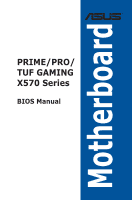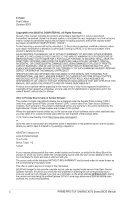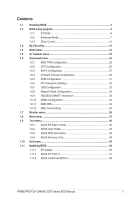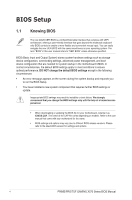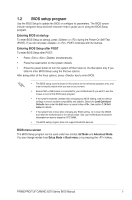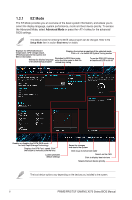Asus Pro WS X570-ACE X570 Series BIOS Manual English
Asus Pro WS X570-ACE Manual
 |
View all Asus Pro WS X570-ACE manuals
Add to My Manuals
Save this manual to your list of manuals |
Asus Pro WS X570-ACE manual content summary:
- Asus Pro WS X570-ACE | X570 Series BIOS Manual English - Page 1
Motherboard PRIME/PRO/ TUF GAMING X570 Series BIOS Manual - Asus Pro WS X570-ACE | X570 Series BIOS Manual English - Page 2
ASUS"). Product warranty or service it from https://www.asus.com/support/ or (2) for the asus.com, stating the product and describing the problem (please DO NOT send large attachments such as source code archives, etc. to this email address). 2 PRIME/PRO/TUF GAMING X570 Series BIOS Manual - Asus Pro WS X570-ACE | X570 Series BIOS Manual English - Page 3
...46 1.9.1 ASUS EZ Flash 3 Utility 46 1.9.2 ASUS User Profile 47 1.9.3 ASUS SPD Information 48 1.9.4 ASUS Armoury Crate 48 1.10 Exit menu...49 1.11 Updating BIOS 50 1.11.1 EZ Update 50 1.11.2 ASUS EZ Flash 3 51 1.11.3 ASUS CrashFree BIOS 3 53 PRIME/PRO/TUF GAMING X570 Series BIOS Manual 3 - Asus Pro WS X570-ACE | X570 Series BIOS Manual English - Page 4
with the help of a trained service personnel. • When downloading or updating the BIOS file for your motherboard, rename it as XXXXX.CAP. The name of the CAP file varies depending on models. Refer to the user manual that came with your motherbord for the name. • BIOS settings and options may vary due - Asus Pro WS X570-ACE | X570 Series BIOS Manual English - Page 5
the RTC RAM. • The BIOS setup program does not support Bluetooth devices. BIOS menu screen The BIOS Setup program can be used under two modes: EZ Mode and Advanced Mode. You can change modes from Setup Mode in Boot menu or by pressing the hotkey. PRIME/PRO/TUF GAMING X570 Series BIOS Manual 5 - Asus Pro WS X570-ACE | X570 Series BIOS Manual English - Page 6
the advanced BIOS settings. The default screen for entering the BIOS setup program can be changed. Refer to the Setup Mode item in section Boot menu for details. Displays the CPU/motherboard temperature, CPU on the devices you installed to the system. 6 PRIME/PRO/TUF GAMING X570 Series BIOS Manual - Asus Pro WS X570-ACE | X570 Series BIOS Manual English - Page 7
Mode The Advanced Mode provides advanced options for experienced end-users to configure the BIOS settings. The figure below shows an example of the Advanced Mode. Refer to the keys Search on the FAQ Displays a quick overview of the system status PRIME/PRO/TUF GAMING X570 Series BIOS Manual 7 - Asus Pro WS X570-ACE | X570 Series BIOS Manual English - Page 8
for more information. QFan Control (F6) This button above the menu bar displays the current settings of your fans. Use this button to manually tweak the fans to your desired settings. Refer to section 1.2.3 QFan Control for more information. 8 PRIME/PRO/TUF GAMING X570 Series BIOS Manual - Asus Pro WS X570-ACE | X570 Series BIOS Manual English - Page 9
QR code, scan this QR code on your mobile device to connect to the BIOS FAQ web page of the ASUS support website. You can also scan the following QR code: Hot keys This button above shows the items that you last modified and saved in BIOS Setup. PRIME/PRO/TUF GAMING X570 Series BIOS Manual 9 - Asus Pro WS X570-ACE | X570 Series BIOS Manual English - Page 10
1.2.3 QFan Control The QFan Control allows you to set a fan profile or manually configure the operating speed of your CPU and chassis fans. Click to select a to undo the changes Click to go back to main menu Select to manually configure your fans 10 PRIME/PRO/TUF GAMING X570 Series BIOS Manual - Asus Pro WS X570-ACE | X570 Series BIOS Manual English - Page 11
its current status. 2. Click and drag the speed points to adjust the fans' operating speed. 3. Click Apply to save the changes then click Exit (ESC). PRIME/PRO/TUF GAMING X570 Series BIOS Manual 11 - Asus Pro WS X570-ACE | X570 Series BIOS Manual English - Page 12
1.3 My Favorites My Favorites is your personal space where you can easily save and access your favorite BIOS items. You can personalize this screen by adding or removing items. 12 PRIME/PRO/TUF GAMING X570 Series BIOS Manual - Asus Pro WS X570-ACE | X570 Series BIOS Manual English - Page 13
open Setup Tree Map screen. 2. On the Setup Tree Map screen, select the BIOS items that you want to save in My Favorites screen. Main menu panel Selected key to close Setup Tree Map screen. 5. Go to My Favorites menu to view the saved BIOS items. PRIME/PRO/TUF GAMING X570 Series BIOS Manual 13 - Asus Pro WS X570-ACE | X570 Series BIOS Manual English - Page 14
. See the motherboard for information on how to erase the RTC RAM via the Clear CMOS jumper. • The Administrator or User Password items on top of the screen show the default [Not Installed]. After you set a password, these items show [Installed]. 14 PRIME/PRO/TUF GAMING X570 Series BIOS Manual - Asus Pro WS X570-ACE | X570 Series BIOS Manual English - Page 15
the system. Otherwise, you might be able to see or change only selected fields in the BIOS setup program. To set an administrator password: 1. Select the Administrator Password item and press - Asus Pro WS X570-ACE | X570 Series BIOS Manual English - Page 16
depending on the CPU and DIMM model you installed on the motherboard. Scroll down to display other BIOS items. Performance Enhancer This item allows the CPU to maintain the FCLK frequency. Configuration options: [Auto] [666MHz] [800MHz] - [3000MHz] 16 PRIME/PRO/TUF GAMING X570 Series BIOS Manual - Asus Pro WS X570-ACE | X570 Series BIOS Manual English - Page 17
set the scale of the CPU frequency boost. Configuration options: [Auto] [Manual] Max CPU Boost Clock Override This item allows you to increase the maximum the maximum allowed processor temperature (celsius). Configuration options: [Auto] [Manual] PRIME/PRO/TUF GAMING X570 Series BIOS Manual 17 - Asus Pro WS X570-ACE | X570 Series BIOS Manual English - Page 18
Configuration options: [Auto] [2] - [14] Twr Configuration options: [Auto] [10] - [81] Trcpage Configuration options: [Auto] [0] TrdrdScl Configuration options: [Auto] [1] - [15] TwrwrScl Configuration options: [Auto] [1] - [63] 18 PRIME/PRO/TUF GAMING X570 Series BIOS Manual - Asus Pro WS X570-ACE | X570 Series BIOS Manual English - Page 19
] [30ohm] [28.2ohm] Cmd2T Configuration options: [Auto] [1T] [2T] Gear Down Mode Configuration options: [Auto] [Enabled] [Disabled] Power Down Enable Configuration options: [Auto] [Enabled] [Disabled] PRIME/PRO/TUF GAMING X570 Series BIOS Manual 19 - Asus Pro WS X570-ACE | X570 Series BIOS Manual English - Page 20
] MemCadBusCkeDrvStren Configuration options: [Auto] [120.0 Ohm] [60.0 Ohm] [40.0 Ohm] [30.0 Ohm] [24.0 Ohm] [20.0 Ohm] CLDO VDDP voltage Configuration options: [Auto] [700]- [66234] 20 PRIME/PRO/TUF GAMING X570 Series BIOS Manual - Asus Pro WS X570-ACE | X570 Series BIOS Manual English - Page 21
support. Manual] Phase number is adjusted by current(A) step. [Optimized] Set to the ASUS optimized phase tuning profile. [Extreme] Set to the full phase mode. The following item appears only when the VDDCR CPU Power Phase Control is set to [Manual]. PRIME/PRO/TUF GAMING X570 Series BIOS Manual - Asus Pro WS X570-ACE | X570 Series BIOS Manual English - Page 22
Sign [+] To offset the voltage by a positive value. [-] To offset the voltage by a negative value. VDDCR CPU Offset Voltage Configuration options: [Auto] [-0.00625] - [+0.50000] 22 PRIME/PRO/TUF GAMING X570 Series BIOS Manual - Asus Pro WS X570-ACE | X570 Series BIOS Manual English - Page 23
: [Auto] [1.2] - [1.25] CPU 1.80V Voltage Configuration options: [Auto] [1.80] - [1.85] VTTDDR Voltage Configuration options: [Auto] [1/2VDDQ] - [1/2VDDQ+0.2V] VPP_MEM Voltage Configuration options: [Auto] [2.500] - [2.800] PRIME/PRO/TUF GAMING X570 Series BIOS Manual 23 - Asus Pro WS X570-ACE | X570 Series BIOS Manual English - Page 24
1.6 Advanced menu The Advanced menu items allow you to change the settings for the CPU and other system devices. Be cautious when changing the settings of the Advanced menu items. Incorrect field values can cause the system to malfunction. 24 PRIME/PRO/TUF GAMING X570 Series BIOS Manual - Asus Pro WS X570-ACE | X570 Series BIOS Manual English - Page 25
recover TPM related keys and data. [Enabled] Reset fTPM, if you have Bitlocker or encryption-enabled system, the system will not boot without a recovery key. PRIME/PRO/TUF GAMING X570 Series BIOS Manual 25 - Asus Pro WS X570-ACE | X570 Series BIOS Manual English - Page 26
show the CPU-related information that the BIOS automatically detects. The items in this menu may vary based on the CPU installed. PSS Support This item allows you enable or disable the Configuration options: [Automatic mode] [Two core per processor] 26 PRIME/PRO/TUF GAMING X570 Series BIOS Manual - Asus Pro WS X570-ACE | X570 Series BIOS Manual English - Page 27
use the AHCI (Advanced Host Controller Interface). The AHCI allows the onboard storage driver to enable advanced Serial ATA features that increases storage performance on random workloads by in the hard disks. Configuration options: [On] [Off] PRIME/PRO/TUF GAMING X570 Series BIOS Manual 27 - Asus Pro WS X570-ACE | X570 Series BIOS Manual English - Page 28
you to enable or disable SATA Hot Plug Support. Configuration options: [Disabled] [Enabled] M. motherboard models. HD Audio Controller This item allows you to use the Azalia High Definition Audio Controller Configuration options: [Disabled] [Enabled] 28 PRIME/PRO/TUF GAMING X570 Series BIOS Manual - Asus Pro WS X570-ACE | X570 Series BIOS Manual English - Page 29
] Bluetooth Controller availability varies by motherboard models. USB power delivery in Soft Off state (S5) This item allows you to enable or disable the USB power delivery when your PC is in the S5 state. Configuration options: [Enabled] [Disabled] PRIME/PRO/TUF GAMING X570 Series BIOS Manual 29 - Asus Pro WS X570-ACE | X570 Series BIOS Manual English - Page 30
Serial Port Configuration Serial port availability varies by motherboard models. Serial Port Allows you to enable or disable Serial Port. Configuration options: [On] [ options: [IO=3F8h; IRQ=4] [IO=2F8h; IRQ=3] [IO=3E8h; IRQ=4] [IO=2E8h; IRQ=3] 30 PRIME/PRO/TUF GAMING X570 Series BIOS Manual - Asus Pro WS X570-ACE | X570 Series BIOS Manual English - Page 31
the RTC alarm date. When enabled, you can set the days, hours, minutes, or seconds to schedule an RTC alarm date. Configuration options: [Disabled] [Enabled] PRIME/PRO/TUF GAMING X570 Series BIOS Manual 31 - Asus Pro WS X570-ACE | X570 Series BIOS Manual English - Page 32
] Enables the support for operating systems without an XHCI hand‑off feature. [Disabled] Disables the XHCI Hand-off support. USB Device Enable This item allows you to enable or disable USB devices. Configuration options: [Disabled] [Enabled] 32 PRIME/PRO/TUF GAMING X570 Series BIOS Manual - Asus Pro WS X570-ACE | X570 Series BIOS Manual English - Page 33
to enable or disable the individual USB ports. Refer to section Motherboard layout in your motherboard user manual for the location of the USB ports. 1.6.8 Network Stack connected devices. NVM Express devices do not support SMART information. PRIME/PRO/TUF GAMING X570 Series BIOS Manual 33 - Asus Pro WS X570-ACE | X570 Series BIOS Manual English - Page 34
1.6.11 AMD CBS The items in this menu shows the AMD Common BIOS Specifications. Core Performance Boost Configuration options: [Auto] [Disabled] Memory interleaving Current Idle] DRAM ECC Enable Configuration options: [Auto] [Disabled] [Enabled] 34 PRIME/PRO/TUF GAMING X570 Series BIOS Manual - Asus Pro WS X570-ACE | X570 Series BIOS Manual English - Page 35
. Damage caused by use of your AMD processor outside of specification or in excess of factory settings are not covered by your system manufacturers warranty. PRIME/PRO/TUF GAMING X570 Series BIOS Manual 35 - Asus Pro WS X570-ACE | X570 Series BIOS Manual English - Page 36
pump, and extension fan speed in rotations per minute (RPM). If the fan is not connected to the motherboard, the field shows N/A. Select [Ignore] if you do not wish to display the detected speed. CPU Core you do not want to detect this item. 36 PRIME/PRO/TUF GAMING X570 Series BIOS Manual - Asus Pro WS X570-ACE | X570 Series BIOS Manual English - Page 37
only when you set the CPU Fan Profile to [Manual]. CPU Upper Temperature Use the and keys to adjust the upper limit of the CPU temperature. The CPU fan will operate at the maximum duty cycle when the CPU temperature is higher than the limit. PRIME/PRO/TUF GAMING X570 Series BIOS Manual 37 - Asus Pro WS X570-ACE | X570 Series BIOS Manual English - Page 38
at the minimum duty cycle. Chassis Fan(s) Configuration The number of the Chassis Fan varies by motherboard models. Chassis Fan 1-3 Q-Fan Control This item allows you to set the chassis fan operating RPM] [300 RPM] [400 RPM] [500 RPM] [600 RPM] 38 PRIME/PRO/TUF GAMING X570 Series BIOS Manual - Asus Pro WS X570-ACE | X570 Series BIOS Manual English - Page 39
fan operation. [Turbo] Sets to [Turbo] to achieve maximum chassis fan speed. [Manual] Sets to [Manual] to assign detailed fan speed control parameters. The following items appear only when you set Fan 1-2 will operate at the minimum duty cycle. PRIME/PRO/TUF GAMING X570 Series BIOS Manual 39 - Asus Pro WS X570-ACE | X570 Series BIOS Manual English - Page 40
the minimum AIO Pump duty cycle. When the CPU temperature is under the limit, the AIO Pump will operate at the minimum duty cycle. 40 PRIME/PRO/TUF GAMING X570 Series BIOS Manual - Asus Pro WS X570-ACE | X570 Series BIOS Manual English - Page 41
logo to display during POST. [Full Screen] Sets the boot logo display in full screen during POST. [Disabled] Disables the boot logo display during POST. PRIME/PRO/TUF GAMING X570 Series BIOS Manual 41 - Asus Pro WS X570-ACE | X570 Series BIOS Manual English - Page 42
. [Disabled] Execute the trap during legacy boot. AMI Native NVMe Driver Support This item allows you to enable or disable all NVMe device native of the BIOS after POST. [EZ Mode] This item allows you to go to EZ Mode of the BIOS after POST. 42 PRIME/PRO/TUF GAMING X570 Series BIOS Manual - Asus Pro WS X570-ACE | X570 Series BIOS Manual English - Page 43
on Windows® UEFI mode or other Microsoft® Secure Boot compliant OS. Get the optimized function when booting on Windows® nonUEFI mode. Microsoft® Secure Boot only supports Windows® UEFI mode. PRIME/PRO/TUF GAMING X570 Series BIOS Manual 43 - Asus Pro WS X570-ACE | X570 Series BIOS Manual English - Page 44
storage device. Append Key This item allows you to load the additional KEK from a storage device for an additional db and dbx loaded management. 44 PRIME/PRO/TUF GAMING X570 Series BIOS Manual - Asus Pro WS X570-ACE | X570 Series BIOS Manual English - Page 45
(db) lists the signers or images of UEFI applications, operating system loaders, and UEFI drivers that you can load on the single computer. Save to file This item allows you to as a UEFI variable structure with time-based authenticated variable. PRIME/PRO/TUF GAMING X570 Series BIOS Manual 45 - Asus Pro WS X570-ACE | X570 Series BIOS Manual English - Page 46
you to run ASUS EZ Flash 3. When you press , a confirmation message appears. Use the left/right arrow key to select between [Yes] or [No], then press to confirm your choice. For more details, refer to section 1.11.2 ASUS EZ Flash 3. 46 PRIME/PRO/TUF GAMING X570 Series BIOS Manual - Asus Pro WS X570-ACE | X570 Series BIOS Manual English - Page 47
or reset the system while updating the BIOS to prevent the system boot failure! • We recommend that you update the BIOS file only coming from the same memory/ CPU configuration and BIOS version. Profile Name This item save profile to your USB drive. PRIME/PRO/TUF GAMING X570 Series BIOS Manual 47 - Asus Pro WS X570-ACE | X570 Series BIOS Manual English - Page 48
1.9.3 ASUS SPD Information This item allows you to view the DRAM SPD information. 1.9.4 ASUS Armoury Crate This item allows you to enable Armoury Crate download process. 48 PRIME/PRO/TUF GAMING X570 Series BIOS Manual - Asus Pro WS X570-ACE | X570 Series BIOS Manual English - Page 49
Exit menu items allow you to load the optimal default values for the BIOS items, and save or discard your changes to the BIOS items. You can access the EZ Mode from the Exit menu. Load (shellx64.efi) from one of the available filesystem devices. PRIME/PRO/TUF GAMING X570 Series BIOS Manual 49 - Asus Pro WS X570-ACE | X570 Series BIOS Manual English - Page 50
update the motherboard BIOS in Windows® environment. • EZ Update requires an Internet connection either through a network or an ISP (Internet Service Provider). • This utility is available in the support DVD that comes with the motherboard package. 50 PRIME/PRO/TUF GAMING X570 Series BIOS Manual - Asus Pro WS X570-ACE | X570 Series BIOS Manual English - Page 51
to find the USB flash disk that contains the latest BIOS, and then press . 5. Press the Up/Down arrow keys to find the BIOS file, and then press to perform the BIOS update process. Reboot the system when the update process is done. PRIME/PRO/TUF GAMING X570 Series BIOS Manual 51 - Asus Pro WS X570-ACE | X570 Series BIOS Manual English - Page 52
update. 5. Reboot the system when the update process is done. Ensure to load the BIOS default settings to ensure system compatibility and stability. Select the Load Optimized Defaults item under the Exit menu. See section 1.10 Exit Menu for details. 52 PRIME/PRO/TUF GAMING X570 Series BIOS Manual - Asus Pro WS X570-ACE | X570 Series BIOS Manual English - Page 53
BIOS Setup to recover the BIOS setting. To ensure system compatibility and stability, we recommend that you press to load default BIOS values. DO NOT shut down or reset the system while updating the BIOS! Doing so can cause system boot failure! PRIME/PRO/TUF GAMING X570 Series BIOS Manual - Asus Pro WS X570-ACE | X570 Series BIOS Manual English - Page 54
54 PRIME/PRO/TUF GAMING X570 Series BIOS Manual
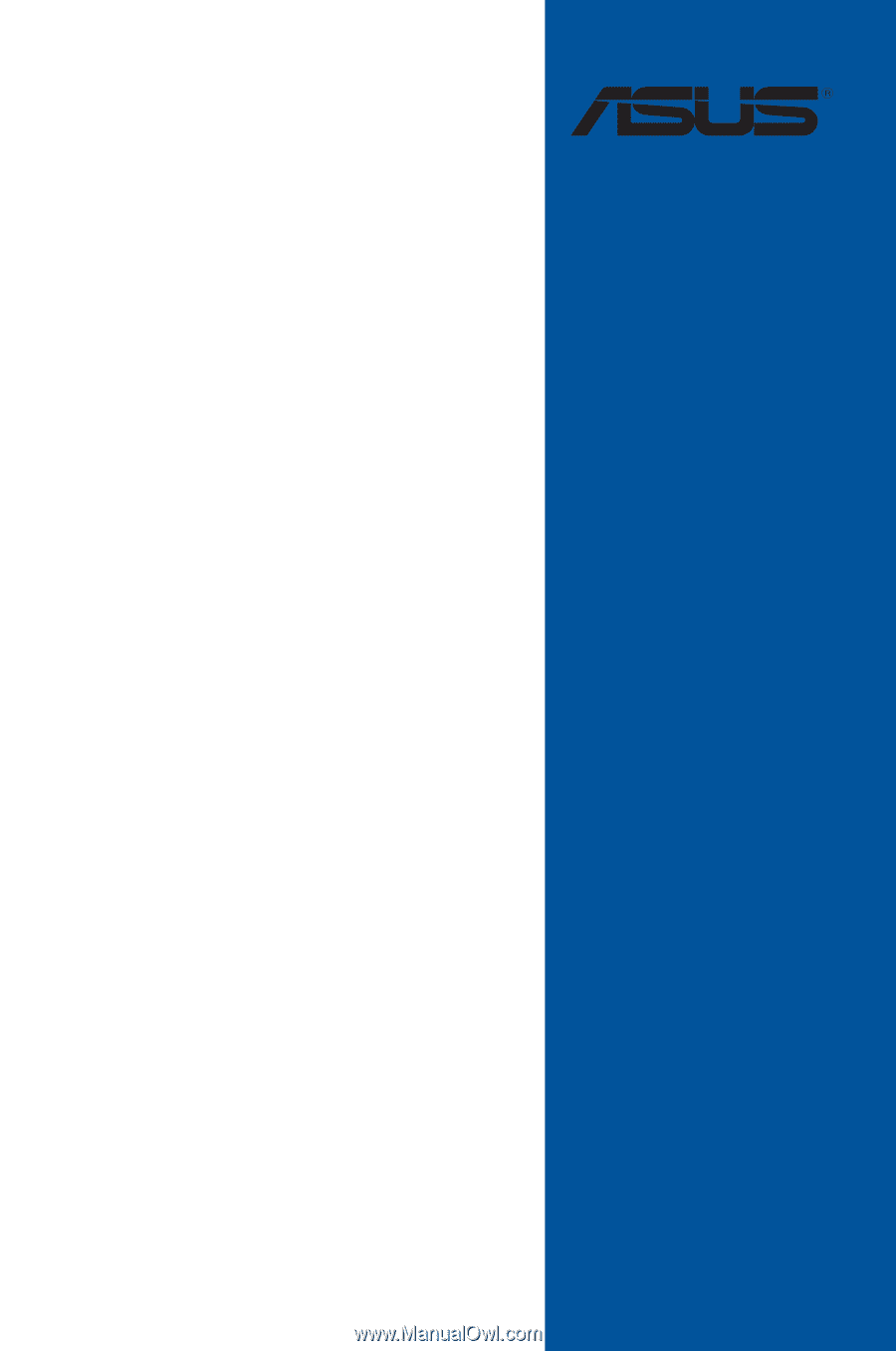
PRIME/PRO/
TUF GAMING
X570 Series
BIOS Manual
Motherboard