Asus TM420UA Users Manual
Asus TM420UA Manual
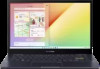 |
View all Asus TM420UA manuals
Add to My Manuals
Save this manual to your list of manuals |
Asus TM420UA manual content summary:
- Asus TM420UA | Users Manual - Page 1
E17645 First Edition / January 2021 E-Manual - Asus TM420UA | Users Manual - Page 2
without intent to infringe. SPECIFICATIONS AND INFORMATION CONTAINED IN THIS MANUAL ARE FURNISHED FOR INFORMATIONAL USE ONLY, AND ARE SUBJECT TO SERVICE AND SUPPORT Visit our multi-language website at https://www.asus.com/support/. MyASUS offers a variety of support features including troubleshooting - Asus TM420UA | Users Manual - Page 3
Table of Contents About this manual...7 Conventions used in this manual 8 Icons...8 Typography...8 Safety precautions...9 Using your Notebook PC 9 Caring for your Notebook PC 10 Proper disposal ...44 Function keys...45 Windows® 10 keys...45 Rotating the display panel 46 Notebook PC E-Manual 3 - Asus TM420UA | Users Manual - Page 4
your Notebook PC to sleep 69 Chapter 4: Power-On Self-Test (POST) The Power-On Self-Test (POST 72 Using POST to access BIOS and Troubleshoot 72 BIOS...72 Accessing BIOS...73 Recovering your system 74 Performing a recovery option 75 4 Notebook PC - Asus TM420UA | Users Manual - Page 5
) Exposure Information 95 Informations concernant l'exposition aux fréquences radio (RF 95 UL Safety Notices...96 Power Safety Requirement 97 TV Notices...97 Notebook PC E-Manual 5 - Asus TM420UA | Users Manual - Page 6
Declarations 101 India RoHS...101 Vietnam RoHS...102 ASUS Recycling/Takeback Services 102 Rechargeable Battery Recycling Service in North America 102 Ecodesign Directive...102 ENERGY STAR Qualified Product Declaration of Conformity 105 License of BIOS Text Fonts 105 6 Notebook PC E-Manual - Asus TM420UA | Users Manual - Page 7
About this manual This manual provides information about the hardware and software features of your Notebook PC, organized through the following chapters: Chapter 1: with your Notebook PC. Appendices This section includes notices and safety statements for your Notebook PC. Notebook PC E-Manual 7 - Asus TM420UA | Users Manual - Page 8
To highlight key information in this manual, some text are presented as follows: IMPORTANT! This message contains vital information that must be followed to complete a task a menu or an item that must be selected. Italic = This indicates sections that you can refer to in this manual. 8 Notebook PC - Asus TM420UA | Users Manual - Page 9
items placed on conveyor belts), but do not expose them to magnetic detectors and wands. Contact your airline provider to learn about related in-flight services that can be used and restrictions that must be followed when using your Notebook PC in-flight. Notebook PC - Asus TM420UA | Users Manual - Page 10
gas leaks. Do not place active electronic devices close to your Notebook PC to avoid electromagnetic wave interference to the display panel. 10 Notebook PC E-Manual - Asus TM420UA | Users Manual - Page 11
battery in municipal waste. The symbol of the crossed out wheeled bin indicates that the battery should not be placed in municipal waste. Notebook PC E-Manual 11 - Asus TM420UA | Users Manual - Page 12
off and disconnected from the AC power. This is normal as the system still draws a small amount of power from the battery. 12 Notebook PC E-Manual - Asus TM420UA | Users Manual - Page 13
sources of heat with temperature exceeding 60°C (140°F). High temperature surrounding environment may result in an explosion or leakage that may cause fire. Notebook PC E-Manual 13 - Asus TM420UA | Users Manual - Page 14
14 Notebook PC E-Manual - Asus TM420UA | Users Manual - Page 15
Chapter 1: Hardware Setup Notebook PC E-Manual 15 - Asus TM420UA | Users Manual - Page 16
Getting to know your Notebook PC Top View NOTE: The keyboard's layout may vary per region or country. The Notebook view may also vary in appearance depending on the Notebook PC model. 16 Notebook PC E-Manual - Asus TM420UA | Users Manual - Page 17
gestures. NOTE: For more details on how to turn your Notebook PC into a tablet device, refer to the Rotating the display panel section in this manual. Notebook PC E-Manual 17 - Asus TM420UA | Users Manual - Page 18
indicator This indicator lights up when the function keys feature is activated. NOTE: For more details, refer to the Using the keyboard section in this manual. 18 Notebook PC - Asus TM420UA | Users Manual - Page 19
an intuitive user experience. It also simulates the functions of a regular mouse. NOTE: For more details, refer to the Using the touchpad section in this manual. The NumberPad allows the use of numeric input. NOTE: For more details, refer to the Using the NumberPad section in this - Asus TM420UA | Users Manual - Page 20
PC. The battery pack cannot be disassembled. • Purchase components from authorized retailers to ensure maximum compatibility and reliability. Consult an ASUS service center or authorized retailers for product service or assistance on proper disassembly or assembly of the product. 20 Notebook PC - Asus TM420UA | Users Manual - Page 21
occur. Audio speakers The built-in audio speakers allow you to hear audio straight from your Notebook PC. Audio features are software-controlled. Notebook PC E-Manual 21 - Asus TM420UA | Users Manual - Page 22
battery charge indicator The two-color LED provides a visual indication of the battery's charge status. Refer to the following table for details: 22 Notebook PC E-Manual - Asus TM420UA | Users Manual - Page 23
The power indicator lights up when the Notebook PC is turned on and blinks slowly when the Notebook PC is in sleep mode. Notebook PC E-Manual 23 - Asus TM420UA | Users Manual - Page 24
MicroSD card slot This built-in memory card reader slot supports microSD card formats. Headphone/Headset/Microphone jack This port allows you to connect amplified speakers or Gen 2 port provides a transfer rate of up to 10 Gbit/s and is backward compatible to USB 2.0. 24 Notebook PC E-Manual - Asus TM420UA | Users Manual - Page 25
connected to a power source. IMPORTANT! Use only the bundled power adapter to charge the battery pack and supply power to your Notebook PC. Notebook PC E-Manual 25 - Asus TM420UA | Users Manual - Page 26
! Ensure that paper, books, clothing, cables, or other objects do not block any of the air vents or else overheating may occur. 26 Notebook PC E-Manual - Asus TM420UA | Users Manual - Page 27
of the stylus. 2. Remove the sticker and insert the battery, noting the correct polarity. 3. Return the top half of the stylus into place. Notebook PC E-Manual 27 - Asus TM420UA | Users Manual - Page 28
28 Notebook PC E-Manual - Asus TM420UA | Users Manual - Page 29
Chapter 2: Using your Notebook PC Notebook PC E-Manual 29 - Asus TM420UA | Users Manual - Page 30
region. IMPORTANT! Power adapter information: • Input voltage: 100-240Vac • Input frequency: 50-60Hz • Rating output current: 3.42A (65W) • Rating output voltage: 19V 30 Notebook PC E-Manual - Asus TM420UA | Users Manual - Page 31
found. • The battery and its components must be recycled or disposed of properly. • Keep the battery and other small components away from children. Notebook PC E-Manual 31 - Asus TM420UA | Users Manual - Page 32
Lift to open the display panel Press the power button 32 Notebook PC E-Manual - Asus TM420UA | Users Manual - Page 33
from the left edge of the screen to launch Task view. Swipe from the right edge of the screen to launch Action Center. Notebook PC E-Manual 33 - Asus TM420UA | Users Manual - Page 34
. Zoom out Spread apart your two fingers on the touch screen panel. Bring together your two fingers on the touch screen panel. 34 Notebook PC E-Manual - Asus TM420UA | Users Manual - Page 35
Finger slide Drag Slide your finger to scroll up and • down and slide your finger to pan the screen left or right. • Drag to create a selection box around multiple items. Drag and drop an item to move it to a new location. Notebook PC E-Manual 35 - Asus TM420UA | Users Manual - Page 36
Using the touchpad Moving the pointer You can tap anywhere on the touchpad to activate its pointer, then slide your finger on the touchpad to move the pointer onscreen. Slide horizontally Slide vertically Slide diagonally 36 Notebook PC E-Manual - Asus TM420UA | Users Manual - Page 37
One-finger gestures Tap/Double-tap • Tap an app to select it. • Double-tap an app to launch it. Drag and drop Double-tap an item, then slide the same finger without lifting it off the touchpad. To drop the item to its new location, lift your finger from the touchpad. Notebook PC E-Manual 37 - Asus TM420UA | Users Manual - Page 38
right mouse button on the touchpad. Two-finger gestures Tap Tap two fingers on the touchpad to simulate the right-click function. 38 Notebook PC E-Manual - Asus TM420UA | Users Manual - Page 39
Two-finger scroll (up/down) Two-finger scroll (left/right) Slide two fingers to scroll up or Slide two fingers to scroll left or down. right. Zoom out Zoom in Bring together your two fingers on Spread apart your two fingers on the touchpad. the touchpad. Notebook PC E-Manual 39 - Asus TM420UA | Users Manual - Page 40
Drag and drop Select an item then press and hold the left button. Using your other finger, slide on the touchpad to drag the item, lift your finger off the button to drop the item. Three-finger gestures Tap Tap three fingers on the touchpad to invoke Cortana. 40 Notebook PC E-Manual - Asus TM420UA | Users Manual - Page 41
Swipe left/Swipe right If you opened multiple apps, swipe three fingers left or right to switch between these apps. Swipe up Swipe down Swipe up to see an overview of all Swipe down to show the desktop. the apps currently opened. Notebook PC E-Manual 41 - Asus TM420UA | Users Manual - Page 42
Four-finger gestures Tap Tap four fingers on the touchpad to invoke Action Center. Customizing your touchpad 1. Launch All settings from the Action Center. 2. Select Devices, then select Touchpad. 3. Adjust the settings to your preference. 42 Notebook PC E-Manual - Asus TM420UA | Users Manual - Page 43
. • Press and hold then slide anywhere on the NumberPad to launch Windows Calculator. IMPORTANT! Please note that all versions of NumberPad are only supported on the latest Microsoft Windows® operating system. NOTE: To use the % and = function, set the input language to English. Notebook PC - Asus TM420UA | Users Manual - Page 44
Adjusts brightness for the backlit keyboard Toggles the display mode NOTE: Ensure that the second display is connected to your Notebook PC. 44 Notebook PC E-Manual - Asus TM420UA | Users Manual - Page 45
special Windows® keys on your Notebook PC's keyboard used as below: Launches the Start menu Displays the drop-down menu* * On selected models Notebook PC E-Manual 45 - Asus TM420UA | Users Manual - Page 46
Rotating the display panel Your Notebook PC's display panel is adjustable up to 360 degrees. You may adjust the display panel as shown below. 360 degrees adjustable Notebook PC mode 46 Notebook PC E-Manual - Asus TM420UA | Users Manual - Page 47
Stand mode Tent mode Tablet mode NOTE: Rotating the screen to Stand, Tent and Tablet mode will disable the keyboard and touchpad. Notebook PC E-Manual 47 - Asus TM420UA | Users Manual - Page 48
48 Notebook PC E-Manual - Asus TM420UA | Users Manual - Page 49
Chapter 3: Working with Windows® 10 Notebook PC E-Manual 49 - Asus TM420UA | Users Manual - Page 50
PC for the first time, a series of screens appear to guide you in configuring your Windows® 10 operating system. To start Carefully read the License Terms. Select I accept. 4. Follow the onscreen instructions to configure the following basic items: • Personalize • Get online • Notebook PC E-Manual - Asus TM420UA | Users Manual - Page 51
settings • Get help with the Windows operating system • Turn off your Notebook PC • Log off from Windows or switch to a different user account Notebook PC E-Manual 51 - Asus TM420UA | Users Manual - Page 52
at the bottom of the left pane to display a full list of programs and folders on your Notebook PC in alphabetical order. 52 Notebook PC E-Manual - Asus TM420UA | Users Manual - Page 53
Windows® apps These are apps pinned on the right pane of the Start menu and displayed in tiled-format for easy access. NOTE: Some Windows® apps require signing in to your Microsoft account before they are fully launched. Notebook PC E-Manual 53 - Asus TM420UA | Users Manual - Page 54
and drop it to a new location. Position your mouse pointer over the app, then drag and drop the app to a new location. 54 Notebook PC E-Manual - Asus TM420UA | Users Manual - Page 55
click Unpin from Start. Use the arrow keys to navigate to the app. Press or (on selected models), then select Unpin from Start. Notebook PC E-Manual 55 - Asus TM420UA | Users Manual - Page 56
, press or (on selected models) on the app that you want to add to the Start menu, then select Pin to Start. 56 Notebook PC E-Manual - Asus TM420UA | Users Manual - Page 57
the left edge of the screen. Position your mouse pointer over the taskbar and click it. icon on the Press on your keyboard. Notebook PC E-Manual 57 - Asus TM420UA | Users Manual - Page 58
Snap feature The Snap feature displays apps side-by-side, allowing you to work or switch between apps. Snap hotspots You can drag and drop apps to these hotspots to snap them into place. 58 Notebook PC E-Manual - Asus TM420UA | Users Manual - Page 59
the key, then use the arrow keys to snap the app. 3. Launch another app and repeat the above steps to snap another app. Notebook PC E-Manual 59 - Asus TM420UA | Users Manual - Page 60
right edge of the screen. Position your mouse pointer over the taskbar and click it. icon on the Press on your keyboard. 60 Notebook PC E-Manual - Asus TM420UA | Users Manual - Page 61
with TÜV Low Blue Light Certification. • Vivid Mode: This mode allows you to adjust the saturation of the image, making it more vivid and vibrant. • Manual Mode: This mode allows you to adjust the color temperature value to your personal needs, ranging from -50 to +50. • Eye Care Mode: This mode - Asus TM420UA | Users Manual - Page 62
eye strain and AMD (AgeRelated Macular Degeneration). Blue light Filter reduces 30% (max.) harmful blue light to avoid CVS (Computer Vision Syndrome). 62 Notebook PC E-Manual - Asus TM420UA | Users Manual - Page 63
Action Center Launches the desktop Launches the File Explorer Launches Settings Launches Connect panel Activates the Lock screen Minimizes all currently active windows Notebook PC E-Manual 63 - Asus TM420UA | Users Manual - Page 64
Launches Search Launches Project panel Opens the Run window Opens Ease of Access Center Opens the context menu of the Start button Launches the magnifier icon and zooms in your screen Zooms out your screen 64 Notebook PC E-Manual - Asus TM420UA | Users Manual - Page 65
connections. 4. Select Connect to start the network connection. NOTE: You may be prompted to enter a security key to activate the Wi-Fi connection. Notebook PC E-Manual 65 - Asus TM420UA | Users Manual - Page 66
with the device. NOTE: For some Bluetooth-enabled devices, you may be prompted to key in the passcode of your Notebook PC. 66 Notebook PC E-Manual - Asus TM420UA | Users Manual - Page 67
Notebook PC safely while in-flight. NOTE: Contact your airline provider to learn about related in-flight services that can be used and restrictions that must be followed when using your Notebook PC in-flight. the taskbar. 2. Select the icon to disable Airplane mode. or Notebook PC E-Manual 67 - Asus TM420UA | Users Manual - Page 68
Notebook PC is unresponsive, press and hold the power button for at least ten (10) seconds until your Notebook PC turns off. 68 Notebook PC E-Manual - Asus TM420UA | Users Manual - Page 69
drop-down list then select OK. NOTE: You can also put your Notebook PC to Sleep mode by pressing the power button once. Notebook PC E-Manual 69 - Asus TM420UA | Users Manual - Page 70
70 Notebook PC E-Manual - Asus TM420UA | Users Manual - Page 71
Chapter 4: Power-On Self-Test (POST) Notebook PC E-Manual 71 - Asus TM420UA | Users Manual - Page 72
the Notebook PC's architecture. Using POST to access BIOS and Troubleshoot During POST, you can access the BIOS settings or run troubleshooting options using the function keys of your Notebook PC. You may the BIOS settings only with the help of a trained service personnel. 72 Notebook PC E-Manual - Asus TM420UA | Users Manual - Page 73
. • Launch the Start menu, and choose Settings > Update & security > Recovery, then select Restart now under Advanced startup. When you enter the Advanced startup screen, select Troubleshoot > Advanced options > UEFI Firmware Settings > Restart. Notebook PC E-Manual 73 - Asus TM420UA | Users Manual - Page 74
apps. • Remove everything - This option resets your Notebook PC to its factory settings. You must backup your data before doing this option. 74 Notebook PC E-Manual - Asus TM420UA | Users Manual - Page 75
a USB drive, network connection or Windows recovery DVD to startup your Notebook PC. - Using Troubleshoot to enable any of these advanced recovery options: System Restore, System Image Recovery, Startup Repair, Command PC. 1. Launch Settings and select Update and security. Notebook PC E-Manual 75 - Asus TM420UA | Users Manual - Page 76
2. Under the Update and security option, select Recovery then select the recovery option you would like to perform. 76 Notebook PC E-Manual - Asus TM420UA | Users Manual - Page 77
Tips and FAQs Notebook PC E-Manual 77 - Asus TM420UA | Users Manual - Page 78
adapter. • If you are constantly using AC power for your Notebook PC, set the Battery Health Charging to Balanced mode in MyASUS. 78 Notebook PC E-Manual - Asus TM420UA | Users Manual - Page 79
your Notebook PC: - Product key for your operating systems and other installed applications - Backup data - Log in ID and password - Internet connection information • Visit our support site for troubleshooting and view some of the most frequently asked questions at https://www.asus.com - Asus TM420UA | Users Manual - Page 80
affect your system. If the incident continues and subsequently affects system performance, consult an authorized ASUS service center. 2. My display panel has an uneven color and brightness. How can I fix applications, especially those that take up too much system memory. 80 Notebook PC E-Manual - Asus TM420UA | Users Manual - Page 81
, then reconnect them again to the power outlet and Notebook PC. • If the problem still exists, contact your local ASUS service center for assistance. 5. Why is my touchpad not working? Press to enable your touchpad jack is connected to your Notebook PC and remove it. Notebook PC E-Manual 81 - Asus TM420UA | Users Manual - Page 82
do if my Notebook PC's power adapter gets lost or my battery stops working? Contact your local ASUS service center for assistance. 8. My Notebook PC cannot do keystrokes correctly because my cursor keeps on moving. What . You can also disable your touchpad by pressing . 82 Notebook PC E-Manual - Asus TM420UA | Users Manual - Page 83
connected USB devices then restart your Notebook PC. • Remove any optical discs that are left inside the optical drive then restart. • If the problem still exists, your Notebook PC might have a memory storage problem. Contact your local ASUS service center for assistance. Notebook PC E-Manual 83 - Asus TM420UA | Users Manual - Page 84
: • Remove all connected devices to your Notebook PC then restart your system. • If the problem still exists, contact your local ASUS service center for assistance. 5. Why can't my Notebook PC wake up from sleep mode? • You to a power outlet then press the power button. 84 Notebook PC E-Manual - Asus TM420UA | Users Manual - Page 85
Appendices Notebook PC E-Manual 85 - Asus TM420UA | Users Manual - Page 86
which is not covered by warranty. If resetting is desired, shipping and resetting costs will be at the expense of the user. 86 Notebook PC E-Manual - Asus TM420UA | Users Manual - Page 87
(Except US Territories), Central America, New Zealand, Pacific Islands, South America Region 5 CIS, India, Pakistan, Rest of Africa, Russia, North Korea Region 6 China Notebook PC E-Manual 87 - Asus TM420UA | Users Manual - Page 88
different countries, the approval does not, of itself, give an unconditional assurance of successful operation on every PSTN network termination point. In the event of problems you should contact your equipment supplier in the first instance. 88 Notebook PC - Asus TM420UA | Users Manual - Page 89
public switched telephone networks of terminal equipment (excluding terminal equipment supporting the voice telephony justified case service) in which network addressing, if provided, is by means of telephones and in some countries also cordless telephones) is excluded. Notebook PC E-Manual 89 - Asus TM420UA | Users Manual - Page 90
No No Not Applicable No No Still Pending No No No Yes No Not Applicable Not Applicable Not Applicable No No No 90 Notebook PC E-Manual - Asus TM420UA | Users Manual - Page 91
(manufacturers may state in the user guide that the equipment is only intended to support DTMF signalling, which would make any , if not installed and used in accordance with the instructions, may cause harmful interference to radio communications. However, there receiver. Notebook PC E-Manual 91 - Asus TM420UA | Users Manual - Page 92
operates within a 5.15-5.25 GHz frequency range and is restricted for indoor use only. Outdoor operation within 5150-5250 MHz is prohibited. 92 Notebook PC E-Manual - Asus TM420UA | Users Manual - Page 93
contact to the transmitting antenna during transmitting. End users must follow the specific operating instructions for satisfying RF exposure compliance. RF Exposure Information (SAR) This device meets the EUT transmitting at the specified power level in different channels. Notebook PC E-Manual 93 - Asus TM420UA | Users Manual - Page 94
réduire les risques de brouillage préjudiciable aux systèmes de satellites mobiles utilisant les mêmes canaux. CAN ICES-003(B)/NMB-003(B) 94 Notebook PC E-Manual - Asus TM420UA | Users Manual - Page 95
é et démontré conforme aux limites de DAS (Débit d'absorption spécifique) d'IC lorsqu'il est utilisé dans des conditions d'exposition à des appareils portables. Notebook PC E-Manual 95 - Asus TM420UA | Users Manual - Page 96
Notebook PC battery pack in a fire, as they may explode. Check with local codes for possible special disposal instructions to reduce the risk of injury to persons due to fire or explosion. • DO NOT use power adapters supplied by the manufacturer or authorized retailers. 96 Notebook PC E-Manual - Asus TM420UA | Users Manual - Page 97
or disassembly is prohibited. Prevention of Hearing Loss To prevent possible hearing damage, do not listen at high volume levels for long periods. Notebook PC E-Manual 97 - Asus TM420UA | Users Manual - Page 98
type recommended by the manufacturer. Dispose of used batteries according to the manufacturer's instructions. (English) ATTENZIONE! Rischio di esplosione della batteria se sostituita in modo errato. henhold til fabrikantens instruksjoner. (Norwegian) (Japanese) Russian) 98 Notebook PC E-Manual - Asus TM420UA | Users Manual - Page 99
CTR 21 Approval (for Notebook PC with built-in Modem) Danish Dutch English Finnish French Notebook PC E-Manual 99 - Asus TM420UA | Users Manual - Page 100
German Greek Italian Portuguese Spanish Swedish 100 Notebook PC E-Manual - Asus TM420UA | Users Manual - Page 101
in homogenous materials and 0.01% by weight in homogenous materials for cadmium, except for the exemptions listed in Schedule II of the Rule. Notebook PC E-Manual 101 - Asus TM420UA | Users Manual - Page 102
http://csr.asus.com/english/Takeback.htm for detailed recycling information in different regions. Rechargeable Battery Recycling Service in North America For US and Canada customers, you can call 1-800-822-8837 (toll-free https://csr.asus.com/english/article.aspx?id=1555. 102 Notebook PC E-Manual - Asus TM420UA | Users Manual - Page 103
gov for detail information on the ENERGY STAR joint program. NOTE: Energy Star is NOT supported on FreeDOS and Linux-based operating systems. EPEAT Registered Products The public disclosure of key environmental the device except on the areas where the I/O ports are located. Notebook PC E-Manual 103 - Asus TM420UA | Users Manual - Page 104
de brûlure si celle-ci est retirée ou désassemblée. • La batterie et ses composants doivent être recyclés de façon appropriée. 104 Notebook PC E-Manual - Asus TM420UA | Users Manual - Page 105
2014/53/EU. Full text of EU declaration of conformity is available at https://www.asus.com/support/. The WiFi operating in the band 5150-5350 MHz shall be restricted to indoor use for countries listed language governing permissions and limitations under the License. Notebook PC E-Manual 105 - Asus TM420UA | Users Manual - Page 106
106 Notebook PC E-Manual

E17645
First Edition / January 2021
E-Manual









