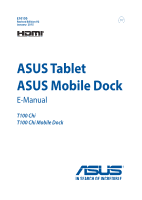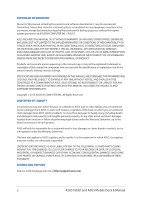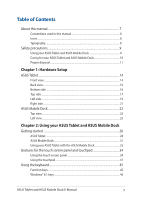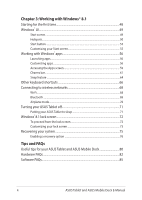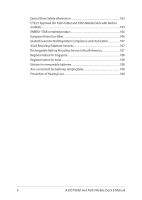Asus Transformer Book T100 Chi Users Manual
Asus Transformer Book T100 Chi Manual
 |
View all Asus Transformer Book T100 Chi manuals
Add to My Manuals
Save this manual to your list of manuals |
Asus Transformer Book T100 Chi manual content summary:
- Asus Transformer Book T100 Chi | Users Manual - Page 1
E10150 Revised Edition V2 January 2015 ASUS Tablet ASUS Mobile Dock E-Manual T100 Chi T100 Chi Mobile Dock - Asus Transformer Book T100 Chi | Users Manual - Page 2
Statement, up to the listed contract price of each product. ASUS will only be responsible for or ASUS, ITS SUPPLIERS OR YOUR RESELLER IS INFORMED OF THEIR POSSIBILITY. SERVICE AND SUPPORT Visit our multi-language web site at http://support.asus.com 2 ASUS Tablet and ASUS Mobile Dock E-Manual - Asus Transformer Book T100 Chi | Users Manual - Page 3
28 ASUS Mobile Dock...31 Using your ASUS Tablet with the ASUS Mobile Dock 32 Gestures for the touch screen panel and touchpad 34 Using the touch screen panel 34 Using the touchpad...37 Using the keyboard...45 Function keys...45 Windows® 8.1 keys...46 ASUS Tablet and ASUS Mobile Dock E-Manual 3 - Asus Transformer Book T100 Chi | Users Manual - Page 4
55 Working with Windows keyboard shortcuts 66 Connecting to wireless networks 68 Wi-Fi...68 Bluetooth ...69 Airplane mode...70 Turning your ASUS Tablet off 71 Putting your ASUS ASUS Tablet and ASUS Mobile Dock 80 Hardware FAQs...82 Software FAQs...85 4 ASUS Tablet and ASUS Mobile Dock E-Manual - Asus Transformer Book T100 Chi | Users Manual - Page 5
98 UL Safety Notices...100 Power Safety Requirement 101 TV Notices...101 REACH...101 Macrovision Corporation Product Notice 101 Nordic Lithium Cautions (for lithium-ion batteries 102 ASUS Tablet and ASUS Mobile Dock E-Manual 5 - Asus Transformer Book T100 Chi | Users Manual - Page 6
107 Rechargeable Battery Recycling Service in North America 107 Regional notice for Singapore 108 Regional notice for India 108 Notices for removeable batteries 108 Avis concernant les batteries remplaçables 108 Prevention of Hearing Loss 108 6 ASUS Tablet and ASUS Mobile Dock E-Manual - Asus Transformer Book T100 Chi | Users Manual - Page 7
Dock This chapter shows you how to use the different parts of your ASUS Tablet and its ASUS Mobile Dock. Chapter 3: Working with Windows® 8.1 This chapter provides an overview of using Windows® 8.1 in your ASUS Tablet. Tips and FAQs This section presents some recommended tips, hardware FAQs, and - Asus Transformer Book T100 Chi | Users Manual - Page 8
To highlight key information in this manual, some text are presented as follows: IMPORTANT! This completing a series of tasks or procedures on your ASUS Tablet and ASUS Mobile Dock. = Use the touch screen panel. = Use the touchpad. = Use the keyboard. Typography Bold = This indicates a menu or - Asus Transformer Book T100 Chi | Users Manual - Page 9
on uneven or unstable work surfaces. You can send your ASUS Tablet and ASUS Mobile Dock through x-ray machines (used on items placed on conveyor belts), but do not expose them to magnetic detectors and wands. Contact your airline provider to learn about related inflight services that can be used - Asus Transformer Book T100 Chi | Users Manual - Page 10
or electrical fields. Do not use or expose your ASUS Tablet and ASUS Mobile Dock near liquids, rain, or moisture. Do not expose your ASUS Tablet and ASUS Mobile Dock to dusty environments. Do not use your ASUS Tablet and ASUS Mobile Dock near gas leaks. 10 ASUS Tablet and ASUS Mobile Dock E-Manual - Asus Transformer Book T100 Chi | Users Manual - Page 11
not be placed in municipal waste. Check local regulations for disposal of electronic products. Do not throw the battery in municipal waste. The symbol of the crossed out wheeled bin indicates that the battery should not be placed in municipal waste. ASUS Tablet and ASUS Mobile Dock E-Manual 11 - Asus Transformer Book T100 Chi | Users Manual - Page 12
12 ASUS Tablet and ASUS Mobile Dock E-Manual - Asus Transformer Book T100 Chi | Users Manual - Page 13
Chapter 1: Hardware Setup ASUS Tablet and ASUS Mobile Dock E-Manual 13 - Asus Transformer Book T100 Chi | Users Manual - Page 14
ASUS Tablet Front view Front camera The built-in 1.2-megapixel front camera allows you to take pictures or record videos using your ASUS Tablet. Camera indicator The camera indicator lights up when the built-in camera is in use. 14 ASUS Tablet and ASUS Mobile Dock E-Manual - Asus Transformer Book T100 Chi | Users Manual - Page 15
files on your ASUS Tablet. It also allows you to operate your ASUS Tablet using touch gestures. NOTE: To know more about using touch screen gestures when operating your ASUS Tablet, refer to the Using the touch screen panel section in this manual. ASUS Tablet and ASUS Mobile Dock E-Manual 15 - Asus Transformer Book T100 Chi | Users Manual - Page 16
Back view Rear camera The built-in rear camera allows you to take pictures or record videos using your ASUS Tablet. Bottom side Hinge holes Align and insert the latch hooks into these holes to securely attach the tablet to the ASUS Mobile Dock. 16 ASUS Tablet and ASUS Mobile Dock E-Manual - Asus Transformer Book T100 Chi | Users Manual - Page 17
, press and hold the power button for about ten (10) seconds until your ASUS Tablet shuts down. Two-color battery charge indicator The two-color LED provides a visual indication of the battery's charge status. Refer to the following table for details: ASUS Tablet and ASUS Mobile Dock E-Manual 17 - Asus Transformer Book T100 Chi | Users Manual - Page 18
, charging its battery, and the battery power is less than 95%. The ASUS Tablet is running on battery mode and the battery power is less than 10%. Lights off The ASUS Tablet is running on battery mode and the battery power is between 10% to 100%. 18 ASUS Tablet and ASUS Mobile Dock E-Manual - Asus Transformer Book T100 Chi | Users Manual - Page 19
keyboards, pointing devices, flash disk drives, external HDDs, speakers, cameras and printers. You may also insert the bundled power adapter into this port to charge the battery pack and supply power to your ASUS support three-conductor 3.5mm microphone. ASUS Tablet and ASUS Mobile Dock E-Manual 19 - Asus Transformer Book T100 Chi | Users Manual - Page 20
to go back to the last app you opened. Volume button The volume button allows you to increase or decrease the volume level of your ASUS Tablet. 20 ASUS Tablet and ASUS Mobile Dock E-Manual - Asus Transformer Book T100 Chi | Users Manual - Page 21
NOTE: This port complies with the USB Implementers Forum specifications and does not support USB On-The-Go (OTG) and USB charging. Micro HDMI port This port is for a micro HDMI (High-Definition your tablet. Audio features are software controlled. ASUS Tablet and ASUS Mobile Dock E-Manual 21 - Asus Transformer Book T100 Chi | Users Manual - Page 22
Dock NOTE: The keyboard's layout may vary per region or country. Top view Two-color battery charge indicator The two-color LED provides a visual indication of the ASUS Mobile Dock's battery charge status. Refer to the following table for details: 22 ASUS Tablet and ASUS Mobile Dock E-Manual - Asus Transformer Book T100 Chi | Users Manual - Page 23
Dock is plugged to a power source and the battery power is between 95% and 100%. The ASUS Mobile Dock is plugged to a power source, charging its battery, and the battery power is less than 95%. The ASUS Mobile Dock is running on battery mode and the battery power is less than 10%. Lights off The - Asus Transformer Book T100 Chi | Users Manual - Page 24
functions. NOTE: The keyboard layout differs by model or territory. Dock tabs The dock tabs allow you to securely attach the ASUS Tablet on the ASUS Mobile Dock. ASUS Mobile Dock hinge This details, refer to the Using the touchpad section in this manual. 24 ASUS Tablet and ASUS Mobile Dock - Asus Transformer Book T100 Chi | Users Manual - Page 25
cover the adapter and keep it away from your body while it is connected to a power source. IMPORTANT! Use only the bundled power adapter to charge the battery pack and supply power to your ASUS Mobile Dock. ASUS Tablet and ASUS Mobile Dock E-Manual 25 - Asus Transformer Book T100 Chi | Users Manual - Page 26
26 ASUS Tablet and ASUS Mobile Dock E-Manual - Asus Transformer Book T100 Chi | Users Manual - Page 27
Chapter 2: Using your ASUS Tablet and ASUS Mobile Dock ASUS Tablet and ASUS Mobile Dock E-Manual 27 - Asus Transformer Book T100 Chi | Users Manual - Page 28
the power adapter. B. Plug the power adapter into a grounded power outlet. C. Plug the micro USB connector into your ASUS Tablet. Charge the ASUS Tablet for 8 hours before using it in battery mode for the first time. NOTE: The power adapter may vary in appearance, depending on models and your region - Asus Transformer Book T100 Chi | Users Manual - Page 29
mode. • The socket outlet must be easily accessible and near your ASUS Tablet and ASUS Mobile Dock. • To disconnect your ASUS Tablet and ASUS Mobile Dock from its main power supply, unplug your ASUS Tablet and ASUS Mobile Dock from the power socket. ASUS Tablet and ASUS Mobile Dock E-Manual 29 - Asus Transformer Book T100 Chi | Users Manual - Page 30
chemical burn if removed or disassembled. • Follow the warning labels for your personal safety. • Risk of explosion if battery is replaced by an incorrect type. • Do not dispose of in fire. • Never attempt to short-circuit your ASUS Tablet and ASUS Mobile Dock's battery. • Never attempt to dissamble - Asus Transformer Book T100 Chi | Users Manual - Page 31
. B. Plug the power adapter into a grounded power outlet C. Plug the micro USB connector into your ASUS Mobile Dock.. Turn on your ASUS Mobile Dock IMPORTANT! Enable the Bluetooth function on your display device to pair it with your ASUS Mobile Dock. ASUS Tablet and ASUS Mobile Dock E-Manual 31 - Asus Transformer Book T100 Chi | Users Manual - Page 32
Dock Refer to the following steps if you want to use both your ASUS Tablet and ASUS Mobile Dock as a Notebook PC. 1. Ensure that both devices are charged. 2. Dock the ASUS Tablet into the ASUS Mobile Dock as shown in the illustration below. 3. Turn on each device to enable automatic Bluetooth - Asus Transformer Book T100 Chi | Users Manual - Page 33
Bluetooth pairing. Pairing is done automatically between both devices. In case Bluetooth pairing becomes disrupted, refer to the following steps to manually reenable it. 1. Turn on your ASUS Mobile Dock and its Bluetooth function by pressing the switch all the way to the right. esc f1 f2 f3 f4 - Asus Transformer Book T100 Chi | Users Manual - Page 34
panel and touchpad Gestures allow you to launch programs and access the settings of your ASUS Tablet and ASUS Mobile Dock. Refer to the following illustrations when using hand gestures on your tablet and edge of the screen to launch the Charms bar. 34 ASUS Tablet and ASUS Mobile Dock E-Manual - Asus Transformer Book T100 Chi | Users Manual - Page 35
screen. Zoom out Zoom in Bring together your two fingers on the touch screen panel. Spread apart your two fingers on the touch screen panel. ASUS Tablet and ASUS Mobile Dock E-Manual 35 - Asus Transformer Book T100 Chi | Users Manual - Page 36
Swipe down Swipe up from the Start screen to Swipe down the Apps screen to launch the Apps screen. return to the Start screen. 36 ASUS Tablet and ASUS Mobile Dock E-Manual - Asus Transformer Book T100 Chi | Users Manual - Page 37
Using the touchpad Moving the pointer You can click or click anywhere on the touchpad to activate its pointer, then slide your finger on the touchpad to move the pointer onscreen. Slide horizontally Slide vertically Slide diagonally ASUS Tablet and ASUS Mobile Dock E-Manual 37 - Asus Transformer Book T100 Chi | Users Manual - Page 38
slide the same finger without lifting it off the touchpad. To drop the item to its new location, lift your finger from the touchpad. 38 ASUS Tablet and ASUS Mobile Dock E-Manual - Asus Transformer Book T100 Chi | Users Manual - Page 39
- click menu. NOTE: The areas inside the dotted line represent the locations of the left mouse button and the right mouse button on the touchpad. ASUS Tablet and ASUS Mobile Dock E-Manual 39 - Asus Transformer Book T100 Chi | Users Manual - Page 40
edge swipe Right edge swipe Swipe from the left edge to shuffle Swipe the right edge to launch your running apps. the Charms bar. 40 ASUS Tablet and ASUS Mobile Dock E-Manual - Asus Transformer Book T100 Chi | Users Manual - Page 41
-finger scroll (up/down) Two-finger scroll (left/right) Slide two fingers to scroll up or Slide two fingers to scroll left or down. right. ASUS Tablet and ASUS Mobile Dock E-Manual 41 - Asus Transformer Book T100 Chi | Users Manual - Page 42
then press and hold the left button. Using your other finger, slide down the touchpad to drag and drop the item to a new location. 42 ASUS Tablet and ASUS Mobile Dock E-Manual - Asus Transformer Book T100 Chi | Users Manual - Page 43
fingers left or right to show running apps in Desktop mode or Start screen. Swipe down Swipe three fingers downward to show the Desktop mode. ASUS Tablet and ASUS Mobile Dock E-Manual 43 - Asus Transformer Book T100 Chi | Users Manual - Page 44
of your touchpad using the following steps: 1. Launch the Desktop app. 2. On the lower-right corner of the taskbar, tap > or to launch ASUS Smart Gesture app. 3. Tick the following items on the Three Fingers pane: - Navigate page - Show and navigate running apps' view - Show desktop 4. Tap - Asus Transformer Book T100 Chi | Users Manual - Page 45
keys The function keys on your keyboard can trigger the following commands: Puts the ASUS Tablet into Sleep mode Decreases display brightness Increases display brightness Toggles the display mode NOTE: Ensure that the second display is connected to your ASUS Tablet. Enables or disables the touchpad - Asus Transformer Book T100 Chi | Users Manual - Page 46
your ASUS Mobile Dock, used as below: Press this key to go back to the Start screen. If you are already in the Start screen, press this key to go back to the last app you opened. Press this key to simulate the right-click functions. 46 ASUS Tablet and ASUS Mobile Dock E-Manual - Asus Transformer Book T100 Chi | Users Manual - Page 47
Chapter 3: Working with Windows® 8.1 ASUS Tablet and ASUS Mobile Dock E-Manual 47 - Asus Transformer Book T100 Chi | Users Manual - Page 48
appears. 2. From the setup screen, pick your region and a language to use on your ASUS Tablet. 3. Carefully read the License Terms. Select I accept. 4. Follow the onscreen instructions to configure the following basic items: • Personalize • Get online • Settings • Your account 5. After configuring - Asus Transformer Book T100 Chi | Users Manual - Page 49
Start screen. It also includes the following features that you can use while working on your ASUS Tablet and ASUS Mobile Dock. Start screen The Start screen appears after successfully signing in to your Microsoft account before they are fully launched. ASUS Tablet and ASUS Mobile Dock E-Manual 49 - Asus Transformer Book T100 Chi | Users Manual - Page 50
Hotspots Onscreen hotspots allow you to launch programs and access the settings of your ASUS Tablet and ASUS Mobile Dock. The functions in these hotspots can be activated using the touchpad. Hotspots on a running app Hotspots on the Start screen 50 ASUS Tablet and ASUS Mobile Dock E-Manual - Asus Transformer Book T100 Chi | Users Manual - Page 51
on the lower left corner then tap/click to go back to the Start screen. NOTE: You can also press the Windows key on your keyboard to go back to the Start screen. From the Start screen: Hover your mouse pointer on the lower left corner then tap/click to go - Asus Transformer Book T100 Chi | Users Manual - Page 52
on a running app or when you want to use the Snap feature. For more details, refer to the Snap feature under Working with Windows® apps. upper or lower right Hover your mouse pointer on the upper or corner lower right corner to launch the Charms bar. 52 ASUS Tablet and ASUS Mobile Dock E-Manual - Asus Transformer Book T100 Chi | Users Manual - Page 53
your Start screen. Hover your mouse pointer over the left corner of your Start screen or any opened app to call out the Start button. ASUS Tablet and ASUS Mobile Dock E-Manual 53 - Asus Transformer Book T100 Chi | Users Manual - Page 54
of the programs inside Windows® 8.1 when you right-click on the Start button. The context menu also includes the following shut down options for your ASUS Tablet: sign out, sleep, shut down, restart. 54 ASUS Tablet and ASUS Mobile Dock E-Manual - Asus Transformer Book T100 Chi | Users Manual - Page 55
the Navigation tab to tick the Navigation and Start screen options you want to use. 4. Tap/click Apply to save the new settings then exit. ASUS Tablet and ASUS Mobile Dock E-Manual 55 - Asus Transformer Book T100 Chi | Users Manual - Page 56
Working with Windows® apps Use your ASUS Tablet or ASUS Mobile Dock to launch, customize, and close apps. Launching apps Tap an app to launch it. Position your to a new location. Double-tap on the app then drag and drop the app to a new location. 56 ASUS Tablet and ASUS Mobile Dock E-Manual - Asus Transformer Book T100 Chi | Users Manual - Page 57
app to activate the Customize bar, then tap to unpin an app. Right-click on the app to activate the Customize bar then tap/click . ASUS Tablet and ASUS Mobile Dock E-Manual 57 - Asus Transformer Book T100 Chi | Users Manual - Page 58
change to a hand icon. 2. Drag then drop the app to the bottom of the screen to close it. From the running app's screen, press . 58 ASUS Tablet and ASUS Mobile Dock E-Manual - Asus Transformer Book T100 Chi | Users Manual - Page 59
Actual apps shown onscreen may vary per model. The following screenshot is for reference only. Launching the Apps screen Launch the Apps screen using your ASUS Tablet or ASUS Mobile Dock. Swipe up on the Start screen. On the Start screen, click the button. From the Start screen, Press then press - Asus Transformer Book T100 Chi | Users Manual - Page 60
more apps on the Start screen You can pin more apps on the Start screen using your ASUS Tablet or ASUS Mobile Dock. 1. Launch the All Apps screen. 2. Tap and hold an app you want to Tap/click on the icon to pin the selected apps on the Start screen. 60 ASUS Tablet and ASUS Mobile Dock E-Manual - Asus Transformer Book T100 Chi | Users Manual - Page 61
side of your screen. It consists of several tools that allow you to share applications and provide quick access for customizing the settings of your ASUS Tablet and ASUS Mobile Dock. Charms bar ASUS Tablet and ASUS Mobile Dock E-Manual 61 - Asus Transformer Book T100 Chi | Users Manual - Page 62
, the Charms bar initially appears as a set of white icons. The image above shows how the Charms bar looks like once activated. Use your ASUS Tablet or ASUS Mobile Dock to launch the Charms bar. Swipe from the right edge of the screen to launch the charms bar. Move your mouse pointer - Asus Transformer Book T100 Chi | Users Manual - Page 63
allows you to look for files, applications, or programs in your ASUS Tablet. Share This charm allows you to share applications via social access and share files with the devices attached to your ASUS Tablet such as an external display or printer. Settings This charm allows you to access - Asus Transformer Book T100 Chi | Users Manual - Page 64
Snap feature The Snap feature displays two apps side-by-side, allowing you to work or switch between apps. IMPORTANT! Ensure that your screen resolution is set to 1366 x 768 pixels or higher before using the Snap feature. Snap bar 64 ASUS Tablet and ASUS Mobile Dock E-Manual - Asus Transformer Book T100 Chi | Users Manual - Page 65
Using Snap Use your ASUS Tablet or ASUS Mobile Dock to activate and use Snap. 1. Launch the app you wish to snap. 2. Tap and hold the app's the app to the left or right pane. 3. Launch another app. This app is automatically placed in the empty pane. ASUS Tablet and ASUS Mobile Dock E-Manual 65 - Asus Transformer Book T100 Chi | Users Manual - Page 66
shortcuts Using the keyboard, you can also use the following shortcuts to help you launch applications and navigate Windows® 8.1. \ Switches Settings charm Opens the Devices charm Activates the Lock screen Minimizes all currently active windows 66 ASUS Tablet and ASUS Mobile Dock E-Manual - Asus Transformer Book T100 Chi | Users Manual - Page 67
Opens the context menu of the Start button Launches the magnifier icon and zooms in your screen Zooms out your screen Opens the Narrator Settings ASUS Tablet and ASUS Mobile Dock E-Manual 67 - Asus Transformer Book T100 Chi | Users Manual - Page 68
. Enabling Wi-Fi Activate Wi-Fi using the following steps on your ASUS Tablet and ASUS Mobile Dock. 1. Launch the Charms bar. 2. Tap/click and tap Wi-Fi connection. 5. If you want to enable sharing between your ASUS Tablet and other wireless-enabled systems, tap/click Yes. Tap/click No if - Asus Transformer Book T100 Chi | Users Manual - Page 69
Tablet with the passcode sent to your chosen device. If they are the same, tap/click Yes to successfully pair your ASUS Tablet with the device. NOTE: For some bluetooth-enabled devices, you may be prompted to key in the passcode of your ASUS Tablet. ASUS Tablet and ASUS Mobile Dock E-Manual 69 - Asus Transformer Book T100 Chi | Users Manual - Page 70
Move the slider to the left to turn the Airplane mode off. NOTE: Contact your airline provider to learn about related inflight services that can be used and restrictions that must be followed when using your ASUS Tablet and ASUS Mobile Dock in-flight. 70 ASUS Tablet and ASUS Mobile Dock E-Manual - Asus Transformer Book T100 Chi | Users Manual - Page 71
. • You can also shut down your ASUS Tablet using Desktop mode. To do this, ASUS Tablet to sleep mode using Desktop mode. To do this, launch the desktop then press alt + f4 to launch the Shut Down window. Select Sleep from the drop-down list then select OK. ASUS Tablet and ASUS Mobile Dock E-Manual - Asus Transformer Book T100 Chi | Users Manual - Page 72
is still locked. To proceed from the lock screen 1. Tap/click on the touchpad or press any key on your ASUS Mobile Dock. 2. (optional) If your account is password-protected, or you need to key in the password to continue to the Start screen. 72 ASUS Tablet and ASUS Mobile Dock E-Manual - Asus Transformer Book T100 Chi | Users Manual - Page 73
screen to show your preferred photo, a photo slideshow, app updates, and quickly access your ASUS Tablet's camera. To change the settings of your lock screen, you may refer to the to customize the following options for your lock screen's slideshow: ASUS Tablet and ASUS Mobile Dock E-Manual 73 - Asus Transformer Book T100 Chi | Users Manual - Page 74
to see from your lock screen: Activating your ASUS Tablet camera from the lock screen From the lock screen, you can swipe down to activate and use your ASUS Tablet's camera. Refer to the following steps on how to enable this feature: 1. - Asus Transformer Book T100 Chi | Users Manual - Page 75
option on your ASUS Tablet. • Note . • Ensure that your ASUS Tablet is plugged in to option allows you refresh your ASUS Tablet without affecting personal ASUS Tablet to its default settings and delete other installed apps. • Remove everything and reinstall Windows - This option resets your ASUS - Asus Transformer Book T100 Chi | Users Manual - Page 76
on your ASUS Tablet such as: - Using a USB drive, network connection or Windows recovery DVD to startup your ASUS Tablet. - Using Troubleshoot to enable available recovery options for your ASUS Tablet. 1. Launch the charms bar and select Settings. 76 ASUS Tablet and ASUS Mobile Dock E-Manual - Asus Transformer Book T100 Chi | Users Manual - Page 77
2. Select Change PC Settings. 3. Under the PC Settings options, select Update and recovery. ASUS Tablet and ASUS Mobile Dock E-Manual 77 - Asus Transformer Book T100 Chi | Users Manual - Page 78
4. Under the Update and recovery options, select Recovery then select the recovery option you would like to do. 78 ASUS Tablet and ASUS Mobile Dock E-Manual - Asus Transformer Book T100 Chi | Users Manual - Page 79
Tips and FAQs ASUS Tablet and ASUS Mobile Dock E-Manual 79 - Asus Transformer Book T100 Chi | Users Manual - Page 80
your ASUS Tablet and ASUS Mobile ASUS Live Update to update ASUS-exclusive applications, drivers and utilities in your ASUS Tablet and ASUS Mobile Dock. Refer to the ASUS Tutor installed in your ASUS force shutdown to turn off your ASUS Tablet and ASUS Mobile Dock. • Always backup your data and - Asus Transformer Book T100 Chi | Users Manual - Page 81
Dock at extremely high temperatures. If you are not going to use your ASUS Tablet and ASUS Mobile Dock for a long period of time (at least a month), we recommend that you take out the battery if the battery is removable. • Disconnect all external devices and ensure you have the following items - Asus Transformer Book T100 Chi | Users Manual - Page 82
continues and subsequently affects system performance, consult an authorized ASUS service center. 2. My display panel has an uneven your display panel. 3. How can I maximize my ASUS Tablet and ASUS Mobile Dock 's battery life? You can try doing any of the ASUS Tablet and ASUS Mobile Dock E-Manual - Asus Transformer Book T100 Chi | Users Manual - Page 83
to mute. • Check if a headphone jack is connected to your ASUS Tablet and remove it. 7. What should I do if my ASUS Tablet and ASUS Mobile Dock's power adapter gets lost or my battery stops working? Contact your local ASUS service center for assistance. ASUS Tablet and ASUS Mobile Dock E-Manual 83 - Asus Transformer Book T100 Chi | Users Manual - Page 84
the settings. 9. My ASUS Tablet and ASUS Mobile Dock cannot do keyboard. You can also disable your touchpad by pressing . 10. My ASUS Tablet and ASUS Mobile Dock's touchpad is not working keyboard displays numbers. How can I change this? Press the key or (on selected models) on your ASUS - Asus Transformer Book T100 Chi | Users Manual - Page 85
for more than ten (10) seconds. Check if the power adapter is inserted correctly then turn on your ASUS Tablet and ASUS Mobile Dock. • If the problem still exists, contact your local ASUS service center for assistance. 2. What should I do when my screen displays this message: "Remove disks or other - Asus Transformer Book T100 Chi | Users Manual - Page 86
. • If the problem still exists, contact your local ASUS service center for assistance. 5. Why can't my ASUS Tablet wake up from sleep or hibernate mode? • You need to press the power button to resume your last working state. • Your system might have completely used up its battery power. Connect the - Asus Transformer Book T100 Chi | Users Manual - Page 87
Appendices ASUS Tablet and ASUS Mobile Dock E-Manual 87 - Asus Transformer Book T100 Chi | Users Manual - Page 88
termination point. In the event of problems you should contact your equipment supplier in equipment supporting the voice telephony justified case service) networks with which the equipment is designed to work and any notified networks with which the equipment ASUS Tablet and ASUS Mobile Dock E-Manual - Asus Transformer Book T100 Chi | Users Manual - Page 89
Yes No No No No Not Applicable No No Still Pending No No No Yes No Not Applicable Not Applicable Not Applicable No No No ASUS Tablet and ASUS Mobile Dock E-Manual 89 - Asus Transformer Book T100 Chi | Users Manual - Page 90
manufacturers may state in the user guide that the equipment is only intended to support DTMF signalling, which would make if not installed and used in accordance with the instructions, may cause harmful interference to radio communications. However . 90 ASUS Tablet and ASUS Mobile Dock E-Manual - Asus Transformer Book T100 Chi | Users Manual - Page 91
exposure limits set forth for an uncontrolled environment. The equipment must not be co-located or operating in conjunction with any other antenna or transmitter. ASUS Tablet and ASUS Mobile Dock E-Manual 91 - Asus Transformer Book T100 Chi | Users Manual - Page 92
. End users must follow the specific operating instructions for satisfying RF exposure compliance. RF Exposure NAME T100 Chi T100 Chi Mobile Dock FCC ID MSQ-T100CHI MSQT100CHIDOCK FUNCTION CONTAINS MODULE WLAN / Bluetooth N/A Bluetooth N/A 92 ASUS Tablet and ASUS Mobile Dock E-Manual - Asus Transformer Book T100 Chi | Users Manual - Page 93
with the device directly contacted to the body while transmitting at the highest certified output power level in all frequency bands of the mobile device. ASUS Tablet and ASUS Mobile Dock E-Manual 93 - Asus Transformer Book T100 Chi | Users Manual - Page 94
operating instructions for the licensed service (i.e. co- T100 Chi Mobile Dock is 3568A-T100CHIDOCK MODEL NAME T100 Chi T100 Chi Mobile Dock IC ID 3568A-T100CHI 3568A-T100CHIDOCK FUNCTION CONTAINS MODULE WLAN / N/A Bluetooth Bluetooth only N/A 94 ASUS Tablet and ASUS Mobile Dock E-Manual - Asus Transformer Book T100 Chi | Users Manual - Page 95
T100 Chi : 3568A-T100CHI Identifiant Industrie Canada pour dock clavier T100 Chi : 3568A-T100CHIDOCK MODEL NAME T100 Chi T100 Chi Mobile Dock IC ID 3568A-T100CHI 3568A-T100CHIDOCK FUNCTION CONTAINS MODULE WLAN / N/A Bluetooth Bluetooth only N/A ASUS Tablet and ASUS Mobile Dock E-Manual - Asus Transformer Book T100 Chi | Users Manual - Page 96
dans des conditions d'exposition portatifs. Avertissement Le guide d'utilisation des dispositifs pour réseaux locaux doit inclure des instructions précises sur les restrictions susmentionnées, du brouillage et/ou des dommages aux dispositifs LAN-EL. 96 ASUS Tablet and ASUS Mobile Dock E-Manual - Asus Transformer Book T100 Chi | Users Manual - Page 97
for Different Domains N. America Japan Europe ETSI 2.412-2.462 GHz 2.412-2.484 GHz 2.412-2.472 GHz Ch01 through CH11 Ch01 through Ch14 Ch01 through Ch13 ASUS Tablet and ASUS Mobile Dock E-Manual 97 - Asus Transformer Book T100 Chi | Users Manual - Page 98
not permitted. In the departments listed below, for the entire 2.4 GHz band: • Maximum authorized power indoors is 100mW • Maximum authorized power outdoors is 10mW 98 ASUS Tablet and ASUS Mobile Dock E-Manual - Asus Transformer Book T100 Chi | Users Manual - Page 99
within France. Please check with ART for the latest information (www.arcep.fr) NOTE: Your WLAN Card transmits less than 100mW, but more than 10mW. ASUS Tablet and ASUS Mobile Dock E-Manual 99 - Asus Transformer Book T100 Chi | Users Manual - Page 100
electrical energy by an irreversible or reversible chemical reaction. • Do not dispose the ASUS Tablet and ASUS Mobile Dock battery pack in a fire, as they may explode. Check with local codes for possible special disposal instructions to reduce the risk of injury to persons due to fire or explosion - Asus Transformer Book T100 Chi | Users Manual - Page 101
we publish the chemical substances in our products at ASUS REACH website at http://csr.asus.com/english/ REACH.htm. Macrovision Corporation Product Notice otherwise authorized by Macrovision Corporation. Reverse engineering or disassembly is prohibited. ASUS Tablet and ASUS Mobile Dock E-Manual 101 - Asus Transformer Book T100 Chi | Users Manual - Page 102
instructions du fabricant. (French) ADVARSEL! Eksplosjonsfare ved feilaktig skifte av batteri. Benytt samme batteritype eller en tilsvarende type anbefalt av apparatfabrikanten. Brukte batterier kasseres i henhold til fabrikantens instruksjoner. (Norwegian) (Japanese) Russian) 102 ASUS Tablet - Asus Transformer Book T100 Chi | Users Manual - Page 103
not attempt to disassemble or repair the optical drive by yourself. For your safety, contact a professional technician for assistance. Service warning label WARNING! those specified herein or in the laser product installation guide may result in hazardous radiation exposure. Coating Notice IMPORTANT - Asus Transformer Book T100 Chi | Users Manual - Page 104
CTR 21 Approval (for ASUS Tablet and ASUS Mobile Dock with built-in modem) Danish Dutch English Finnish French 104 ASUS Tablet and ASUS Mobile Dock E-Manual - Asus Transformer Book T100 Chi | Users Manual - Page 105
German Greek Italian Portuguese Spanish Swedish ASUS Tablet and ASUS Mobile Dock E-Manual 105 - Asus Transformer Book T100 Chi | Users Manual - Page 106
click the mouse or touchpad (if applicable), press any key on the keyboard, or press the power button. Please visit http://www. energy.gov/ Energy Star is NOT supported on FreeDOS and Linux-based operating systems. Global Environmental Regulation Compliance and Declaration ASUS follows the green - Asus Transformer Book T100 Chi | Users Manual - Page 107
Please go to http://csr.asus.com/ english/Takeback.htm for detailed recycling information in different regions. Rechargeable Battery Recycling Service in North America For US and IDA Standards DB103778 This ASUS product complies with IDA Standards. ASUS Tablet and ASUS Mobile Dock E-Manual 107 - Asus Transformer Book T100 Chi | Users Manual - Page 108
batteries • Risk of explosion if battery is replaced by an incorrect type. • The battery and its component must be recycled or disposed of properly. Avis concernant les batteries remplaçables • La batterie retirée ou désassemblée. • La batterie et ses composants doivent être recyclés - Asus Transformer Book T100 Chi | Users Manual - Page 109
apparatus: ASUSTeK COMPUTER INC. 4F, No. 150, LI-TE Rd., PEITOU, TAIPEI 112, TAIWAN ASUS COMPUTER GmbH HARKORT STR. 21-23, 40880 RATINGEN GERMANY Product name : ASUS Tablet Model name : T100 Chi conform with the essential requirements of the following directives: 2004/108/EC-EMC Directive EN - Asus Transformer Book T100 Chi | Users Manual - Page 110
apparatus: ASUSTeK COMPUTER INC. 4F, No. 150, LI-TE Rd., PEITOU, TAIPEI 112, TAIWAN ASUS COMPUTER GmbH HARKORT STR. 21-23, 40880 RATINGEN GERMANY Product name : ASUS Tablet Model name : T100 Chi Mobile Dock conform with the essential requirements of the following directives: 2004/108/EC-EMC
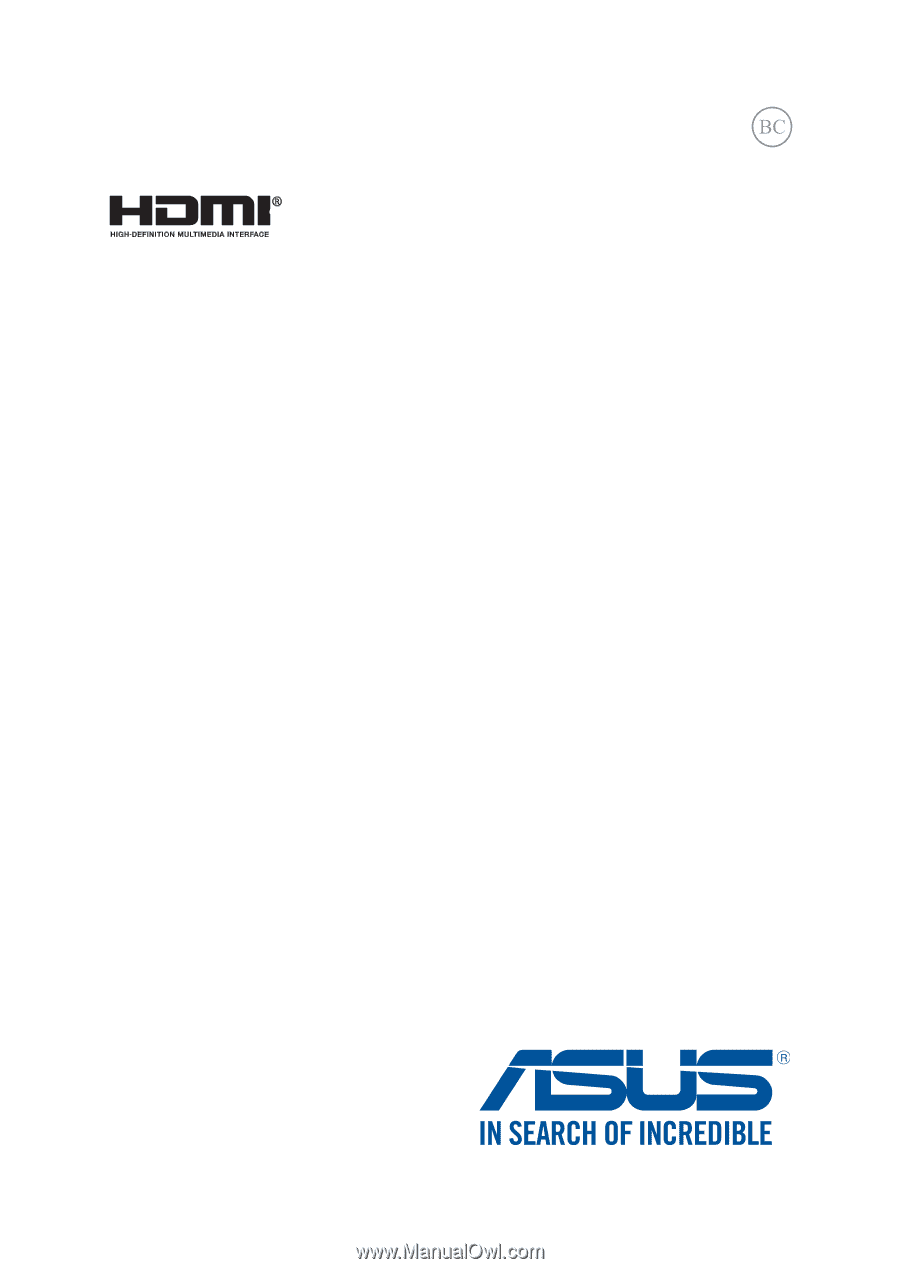
ASUS Tablet
ASUS Mobile Dock
E-Manual
T100 Chi
T100 Chi Mobile Dock
Revised Edition V2
January
2015
E10150