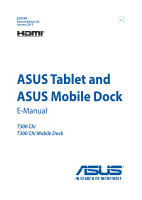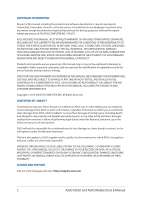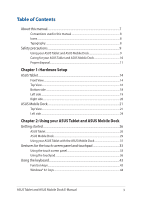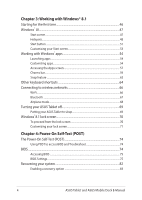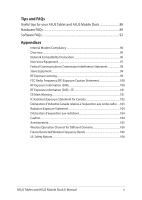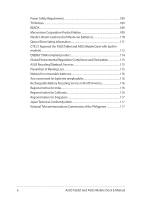Asus Transformer Book T300 Chi User Manual
Asus Transformer Book T300 Chi Manual
 |
View all Asus Transformer Book T300 Chi manuals
Add to My Manuals
Save this manual to your list of manuals |
Asus Transformer Book T300 Chi manual content summary:
- Asus Transformer Book T300 Chi | User Manual - Page 1
E10147 Revised Edition V2 January 2015 ASUS Tablet and ASUS Mobile Dock E-Manual T300 Chi T300 Chi Mobile Dock - Asus Transformer Book T300 Chi | User Manual - Page 2
Statement, up to the listed contract price of each product. ASUS will only be responsible for or ASUS, ITS SUPPLIERS OR YOUR RESELLER IS INFORMED OF THEIR POSSIBILITY. SERVICE AND SUPPORT Visit our multi-language web site at http://support.asus.com 2 ASUS Tablet and ASUS Mobile Dock E-Manual - Asus Transformer Book T300 Chi | User Manual - Page 3
26 ASUS Mobile Dock...29 Using your ASUS Tablet with the ASUS Mobile Dock 31 Gestures for the touch screen panel and touchpad 33 Using the touch screen panel 33 Using the touchpad...36 Using the keyboard...43 Function keys...43 Windows® 8.1 keys...44 ASUS Tablet and ASUS Mobile Dock E-Manual 3 - Asus Transformer Book T300 Chi | User Manual - Page 4
your lock screen 71 Chapter 4: Power-On Self-Test (POST) The Power-On Self-Test (POST 74 Using POST to access BIOS and Troubleshoot 74 BIOS...74 Accessing BIOS...75 BIOS Settings...75 Recovering your system 82 Enabling a recovery option 83 4 ASUS Tablet and ASUS Mobile Dock E-Manual - Asus Transformer Book T300 Chi | User Manual - Page 5
Tips and FAQs Useful tips for your ASUS Tablet and ASUS Mobile Dock 88 Hardware FAQs...89 Software FAQs...92 Appendices Internal Modem Compliancy 96 for Different Domains 106 France Restricted Wireless Frequency Bands 106 UL Safety Notices...108 ASUS Tablet and ASUS Mobile Dock E-Manual 5 - Asus Transformer Book T300 Chi | User Manual - Page 6
Battery Recycling Service in North America 116 Regional notice for India 116 Regional notice for California 116 Regional notice for Singapore 117 Japan Technical Conformity Mark 117 National Telecommunications Commission of the Philippines 117 6 ASUS Tablet and ASUS Mobile Dock E-Manual - Asus Transformer Book T300 Chi | User Manual - Page 7
Dock This chapter shows you how to use the different parts of your ASUS Tablet and ASUS Mobile Dock. Chapter 3: Working with Windows® 8.1 This chapter provides an overview of using Windows® 8.1 in your ASUS Tablet and ASUS Mobile Dock. Chapter 4: Power-On Self-Test(POST) This chapter shows you how - Asus Transformer Book T300 Chi | User Manual - Page 8
To highlight key information in this manual, some text are presented as follows: IMPORTANT! This completing a series of tasks or procedures on your ASUS Tablet and ASUS Mobile Dock. = Use the touch screen panel. = Use the touchpad. = Use the keyboard. Typography Bold = This indicates a menu or - Asus Transformer Book T300 Chi | User Manual - Page 9
on uneven or unstable work surfaces. You can send your ASUS Tablet and ASUS Mobile Dock through x-ray machines (used on items placed on conveyor belts), but do not expose them to magnetic detectors and wands. Contact your airline provider to learn about related inflight services that can be used - Asus Transformer Book T300 Chi | User Manual - Page 10
or electrical fields. Do not use or expose your ASUS Tablet and ASUS Mobile Dock near liquids, rain, or moisture. Do not expose your ASUS Tablet and ASUS Mobile Dock to dusty environments. Do not use your ASUS Tablet and ASUS Mobile Dock near gas leaks. 10 ASUS Tablet and ASUS Mobile Dock E-Manual - Asus Transformer Book T300 Chi | User Manual - Page 11
not be placed in municipal waste. Check local regulations for disposal of electronic products. Do not throw the battery in municipal waste. The symbol of the crossed out wheeled bin indicates that the battery should not be placed in municipal waste. ASUS Tablet and ASUS Mobile Dock E-Manual 11 - Asus Transformer Book T300 Chi | User Manual - Page 12
12 ASUS Tablet and ASUS Mobile Dock E-Manual - Asus Transformer Book T300 Chi | User Manual - Page 13
Chapter 1: Hardware Setup ASUS Tablet and ASUS Mobile Dock E-Manual 13 - Asus Transformer Book T300 Chi | User Manual - Page 14
ASUS Tablet Front View Microphone The built-in microphone can be used for video conferencing, voice narrating, or simple audio recording. depending on the ambient light condition. Camera The built-in camera allows you to take pictures or record videos. 14 ASUS Tablet and ASUS Mobile Dock E-Manual - Asus Transformer Book T300 Chi | User Manual - Page 15
, and other multimedia files. It also allows you to operate Windows® 8.1 using touch gestures. NOTE: For more details, refer to the Gestures for the touch screen panel and touchpad section in this manual. ASUS Tablet and ASUS Mobile Dock E-Manual 15 - Asus Transformer Book T300 Chi | User Manual - Page 16
, press and hold the power button for about ten (10) seconds until your ASUS Tablet shuts down. Two-color battery charge indicator The two-color LED provides a visual indication of the battery's charge status. Refer to the following table for details: 16 ASUS Tablet and ASUS Mobile Dock E-Manual - Asus Transformer Book T300 Chi | User Manual - Page 17
, charging its battery, and the battery power is less than 95%. The ASUS Tablet is running on battery mode and the battery power is less than 10%. Lights off The ASUS Tablet is running on battery mode and the battery power is between 10% to 100%. ASUS Tablet and ASUS Mobile Dock E-Manual 17 - Asus Transformer Book T300 Chi | User Manual - Page 18
Bottom side Hinge holes Align and insert the latch hooks into these holes to securely attach the ASUS Tablet to the ASUS Mobile Dock. MicroSD card slot This built-in memory card reader slot supports microSD and microSDHC card formats. 18 ASUS Tablet and ASUS Mobile Dock E-Manual - Asus Transformer Book T300 Chi | User Manual - Page 19
to charge the battery pack and supply power to your ASUS Tablet. Audio speakers screen. If you are already in the Start screen, press this button to go back to the last app you opened. Volume button Press this button to increase or decrease the volume. ASUS Tablet and ASUS Mobile Dock E-Manual - Asus Transformer Book T300 Chi | User Manual - Page 20
using a micro USB cable. NOTE: This port complies with the USB Implementers Forum specifications and does not support USB On-The-Go(OTG) and USB charging. Micro HDMI port This port is for a micro HDMI to connect your tablet to an external microphone. 20 ASUS Tablet and ASUS Mobile Dock E-Manual - Asus Transformer Book T300 Chi | User Manual - Page 21
dock power switch/Bluetooth switch Move this swich to the right or to the left to turn on or turn off your ASUS Mobile Dock and its Bluetooth connectivity. Bluetooth indicator This indicator lights up when your ASUS Mobile Dock's Bluetooth is enabled. ASUS Tablet and ASUS Mobile Dock E-Manual 21 - Asus Transformer Book T300 Chi | User Manual - Page 22
its battery, and the battery power is less than 95%. The ASUS Mobile Dock is running on battery mode and the battery power is less than 10%. Lights off The ASUS Mobile Dock is running on battery mode and the battery power is between 10% to 100%. 22 ASUS Tablet and ASUS Mobile Dock E-Manual - Asus Transformer Book T300 Chi | User Manual - Page 23
ASUS Mobile Dock hinge This hinge allows you to connect the tablet to the keyboard dock. It also holds the tablet in place as you adjust it to different viewing angles. Keyboard The keyboard for the touchscreen panel and touchpad section in this manual. ASUS Tablet and ASUS Mobile Dock E-Manual 23 - Asus Transformer Book T300 Chi | User Manual - Page 24
USB 2.0 cable into this port to connect your mobile dock to the tablet to be charged. NOTE: For more details, refer to the Charging your ASUS Mobile Dock section in this manual. 24 ASUS Tablet and ASUS Mobile Dock - Asus Transformer Book T300 Chi | User Manual - Page 25
Chapter 2: Using your ASUS Tablet and ASUS Mobile Dock ASUS Tablet and ASUS Mobile Dock E-Manual 25 - Asus Transformer Book T300 Chi | User Manual - Page 26
adapter into a 100V~240V power source. B. Connect the DC power connector into your ASUS Tablet's power (DC) input. NOTE: The power adapter may vary in appearance, depending /60Hz • Rating output current: 1.75A max. (33W) • Rating output voltage: 19V 26 ASUS Tablet and ASUS Mobile Dock E-Manual - Asus Transformer Book T300 Chi | User Manual - Page 27
mode. • The socket outlet must be easily accessible and near your ASUS Tablet and ASUS Mobile Dock. • To disconnect your ASUS Tablet and ASUS Mobile Dock from its main power supply, unplug your ASUS Tablet and ASUS Mobile Dock from the power socket. ASUS Tablet and ASUS Mobile Dock E-Manual 27 - Asus Transformer Book T300 Chi | User Manual - Page 28
for your personal safety. • Risk of explosion if battery is replaced by an incorrect type. • Do not dispose of in fire. • Never attempt to short-circuit your ASUS Tablet and ASUS Mobile Dock's battery. • Never attempt to dissamble and reassemble the battery. • Discontinue usage if leakage is found - Asus Transformer Book T300 Chi | User Manual - Page 29
Some models support charging by directly connecting a micro USB to micro USB cable between the ASUS mobile dock and the ASUS Tablet. D. Connect the ASUS Tablet to a nearby power outlet. NOTE: For details, refer to the Charging your ASUS Tablet section in this E-Manual. ASUS Tablet and ASUS Mobile - Asus Transformer Book T300 Chi | User Manual - Page 30
Powering on your ASUS Mobile Dock IMPORTANT! Enable the Bluetooth function on your display device to pair it with your ASUS Mobile Dock. 30 ASUS Tablet and ASUS Mobile Dock E-Manual - Asus Transformer Book T300 Chi | User Manual - Page 31
Dock Refer to the following steps if you want to use both your ASUS Tablet and ASUS Mobile Dock as a Notebook PC. 1. Ensure that both devices are charged. 2. Dock the ASUS Tablet into the ASUS Mobile Dock as shown in the illustration below. 3. Turn on each device to enable automatic Bluetooth - Asus Transformer Book T300 Chi | User Manual - Page 32
ASUS Tablet You may use your ASUS Mobile Dock to wirelessly connect with your ASUS Tablet via Bluetooth pairing. Refer to the following steps to learn how to establish this connection. 1. Turn on your ASUS Bluetooth feature of your ASUS Tablet. 3. Search for cinapus sloicnkg your ASUS Mobile Dock. - Asus Transformer Book T300 Chi | User Manual - Page 33
hand gestures on your tablet and touchpad. Using the touch screen panel Left edge swipe Right edge swipe Swipe from the left edge of the screen to shuffle through your running apps. Swipe from the right edge of the screen to launch the Charms bar. ASUS Tablet and ASUS Mobile Dock E-Manual 33 - Asus Transformer Book T300 Chi | User Manual - Page 34
it. • To close an app, tap and hold the top side of a running app and drag it down to the bottom of the screen. Zoom out Zoom in Bring together your two fingers on the touch screen panel. Spread apart your two fingers on the touch screen panel. 34 ASUS Tablet and ASUS Mobile Dock E-Manual - Asus Transformer Book T300 Chi | User Manual - Page 35
to pan the screen left or right. • In a running app, swipe from the top edge of the screen to view its menu. Swipe up Swipe down Swipe up from the Start screen to Swipe down the Apps screen to launch the Apps screen. return to the Start screen. ASUS Tablet and ASUS Mobile Dock E-Manual 35 - Asus Transformer Book T300 Chi | User Manual - Page 36
Using the touchpad Moving the pointer You can tap or click anywhere on the touchpad to activate its pointer, then slide your finger on the touchpad to move the pointer onscreen. Slide horizontally Slide vertically Slide diagonally 36 ASUS Tablet and ASUS Mobile Dock E-Manual - Asus Transformer Book T300 Chi | User Manual - Page 37
One finger gestures Tap/Double tap • In the Start screen, tap an app to launch it. • In Desktop mode, double-tap an application to launch it. Drag and it off the touchpad. To drop the item to its new location, lift your finger from the touchpad. ASUS Tablet and ASUS Mobile Dock E-Manual 37 - Asus Transformer Book T300 Chi | User Manual - Page 38
Left-click Right-click • In the Start screen, click an • In the Start screen, click an app to launch it. app to select it and launch • In Desktop mode, doubleclick the locations of the left mouse button and the right mouse button on the touchpad. 38 ASUS Tablet and ASUS Mobile Dock E-Manual - Asus Transformer Book T300 Chi | User Manual - Page 39
. Left edge swipe Right edge swipe Swipe from the left edge to shuffle Swipe the right edge to launch your running apps. the Charms bar. ASUS Tablet and ASUS Mobile Dock E-Manual 39 - Asus Transformer Book T300 Chi | User Manual - Page 40
scroll (up/down) Two-finger scroll (left/right) Slide two fingers to scroll up or Slide two fingers to scroll left or down. right. 40 ASUS Tablet and ASUS Mobile Dock E-Manual - Asus Transformer Book T300 Chi | User Manual - Page 41
item then press and hold the left button. Using your other finger, slide down the touchpad to drag and drop the item to a new location. ASUS Tablet and ASUS Mobile Dock E-Manual 41 - Asus Transformer Book T300 Chi | User Manual - Page 42
/right Swipe three fingers upward to show all running applications. Swipe three fingers left or right to show running apps in Desktop mode or Start screen. Swipe down Swipe three fingers downward to show the Desktop mode. 42 ASUS Tablet and ASUS Mobile Dock E-Manual - Asus Transformer Book T300 Chi | User Manual - Page 43
Using the keyboard Function keys The function keys on your ASUS Mobile Dock can trigger the following commands: Puts the ASUS Tablet into Sleep mode Decreases display brightness Increases display the speaker volume down Turns the speaker volume up ASUS Tablet and ASUS Mobile Dock E-Manual 43 - Asus Transformer Book T300 Chi | User Manual - Page 44
® keys on your ASUS Mobile Dock, used as below: Press this key to go back to the Start screen. If you are already in the Start screen, press this key to go back to the last app you opened. Press this key to simulate the right-click functions. 44 ASUS Tablet and ASUS Mobile Dock E-Manual - Asus Transformer Book T300 Chi | User Manual - Page 45
Chapter 3: Working with Windows® 8.1 ASUS Tablet and ASUS Mobile Dock E-Manual 45 - Asus Transformer Book T300 Chi | User Manual - Page 46
Tablet. Wait for a few minutes until the setup screen appears. 2. From the setup screen, pick your region and a language to use on your ASUS Tablet. 3. Carefully read the License Terms. Select I accept. 4. Follow the onscreen instructions to configure the following basic items: • Personalize • Get - Asus Transformer Book T300 Chi | User Manual - Page 47
you can use while working on your ASUS Tablet and ASUS Mobile Dock. Start screen The Start screen appears after successfully signing in to your user account. It helps organize all the applications you need in just one place. Windows® Apps These are apps pinned on the Start screen and displayed on - Asus Transformer Book T300 Chi | User Manual - Page 48
Hotspots Onscreen hotspots allow you to launch programs and access the settings of your ASUS Tablet and ASUS Mobile Dock. The functions in these hotspots can be activated using the touchpad. Hotspots on a running app Hotspots on the Start screen 48 ASUS Tablet and ASUS Mobile Dock E-Manual - Asus Transformer Book T300 Chi | User Manual - Page 49
tap/click to go back to the Start screen. NOTE: You can also press the Windows key on your keyboard to go back to the Start screen. From the Start screen: Hover your mouse pointer on the lower left corner then tap/click to go back to that app. ASUS Tablet and ASUS Mobile Dock E-Manual 49 - Asus Transformer Book T300 Chi | User Manual - Page 50
on a running app or when you want to use the Snap feature. For more details, refer to the Snap feature under Working with Windows® apps. upper or lower right Hover your mouse pointer on the upper or corner lower right corner to launch the Charms bar. 50 ASUS Tablet and ASUS Mobile Dock E-Manual - Asus Transformer Book T300 Chi | User Manual - Page 51
on the Start screen NOTE: The actual color of your Start button varies depending on the display settings you chose for your Start screen. Hover your mouse pointer over the left corner of your Start screen or any opened app to call out the Start button. ASUS Tablet and ASUS Mobile Dock E-Manual 51 - Asus Transformer Book T300 Chi | User Manual - Page 52
of the programs inside Windows® 8.1 when you right-click on the Start button. The context menu also includes the following shut down options for your ASUS Tablet: sign out, sleep, shut down, restart. 52 ASUS Tablet and ASUS Mobile Dock E-Manual - Asus Transformer Book T300 Chi | User Manual - Page 53
the arrangement of your apps onscreen. To customize the settings of your Start screen: 1. Launch the Desktop. 2. Right-click anywhere on the taskbar, except Start screen options you want to use. 4. Tap/click Apply to save the new settings then exit. ASUS Tablet and ASUS Mobile Dock E-Manual 53 - Asus Transformer Book T300 Chi | User Manual - Page 54
Working with Windows® apps Use your ASUS Tablet or ASUS Mobile Dock to launch, customize, and close apps. to launch an app. Customizing apps You can move, resize, unpin, or close apps from the Start screen using the following steps: Moving apps Tap and hold the app tile then drag it to a new - Asus Transformer Book T300 Chi | User Manual - Page 55
app to activate the Customize bar, then tap to unpin an app. Right-click on the app to activate the Customize bar then tap/click . ASUS Tablet and ASUS Mobile Dock E-Manual 55 - Asus Transformer Book T300 Chi | User Manual - Page 56
Closing apps Tap and hold the top side of the running app then drag it down to the bottom of the screen to close it. 1. Move your mouse pointer on the top side of the launched app then wait for the pointer to change to a hand icon. 2. - Asus Transformer Book T300 Chi | User Manual - Page 57
following screenshot is for reference only. Launching the Apps screen Launch the Apps screen using your ASUS Tablet or ASUS Mobile Dock. Swipe up on the Start screen. On the Start screen, click the button. From the Start screen, Press then press . ASUS Tablet and ASUS Mobile Dock E-Manual 57 - Asus Transformer Book T300 Chi | User Manual - Page 58
on the Start screen. 3. Tap to pin the selected apps on the Start screen. 1. Launch the All Apps screen 2. Right-click on the apps that you want to add on the Start screen. 3. Tap/click on the icon to pin the selected apps on the Start screen. 58 ASUS Tablet and ASUS Mobile Dock E-Manual - Asus Transformer Book T300 Chi | User Manual - Page 59
Charms bar is a toolbar that can be triggered on the right side of your screen. It consists of several tools that allow you to share applications and provide quick access for customizing the settings of your ASUS Tablet and ASUS Mobile Dock. Charms bar ASUS Tablet and ASUS Mobile Dock E-Manual 59 - Asus Transformer Book T300 Chi | User Manual - Page 60
of white icons. The image above shows how the Charms bar looks like once activated. Use your ASUS Tablet or ASUS Mobile Dock to launch the Charms bar. Swipe from the right edge of the screen to launch the charms bar. Move your mouse pointer on the upper or lower right corner of - Asus Transformer Book T300 Chi | User Manual - Page 61
you to look for files, applications, or programs in your ASUS Tablet. Share This charm allows you to share applications via social networking sites or email. Start This charm reverts the display back to the Start screen. From the Start screen, you can also use this to revert back to a recently - Asus Transformer Book T300 Chi | User Manual - Page 62
Snap feature The Snap feature displays two apps side-by-side, allowing you to work or switch between apps. IMPORTANT! Ensure that your screen resolution is set to 1366 x 768 pixels or higher before using the Snap feature. Snap bar 62 ASUS Tablet and ASUS Mobile Dock E-Manual - Asus Transformer Book T300 Chi | User Manual - Page 63
your ASUS Tablet or ASUS Mobile Dock to activate and use Snap. 1. Launch the app you wish to snap. 2. Tap and hold the app's topmost part then drag it to the left or right side of the screen until . This app is automatically placed in the empty pane. ASUS Tablet and ASUS Mobile Dock E-Manual 63 - Asus Transformer Book T300 Chi | User Manual - Page 64
shortcuts Using the keyboard, you can also use the following shortcuts to help you launch applications and navigate Windows® 8.1. \ Switches between the Start screen and the charm Activates the Lock screen Minimizes all currently active windows 64 ASUS Tablet and ASUS Mobile Dock E-Manual - Asus Transformer Book T300 Chi | User Manual - Page 65
Center Opens the Settings option under the Search charm Opens the context menu of the Start button Launches the magnifier icon and zooms in your screen Zooms out your screen Opens the Narrator Settings ASUS Tablet and ASUS Mobile Dock E-Manual 65 - Asus Transformer Book T300 Chi | User Manual - Page 66
. Enabling Wi-Fi Activate Wi-Fi using the following steps on your touch screen panel or touchpad. 1. Launch the Charms bar. 2. Tap/click and tap Wi-Fi connection. 5. If you want to enable sharing between your ASUS Tablet and other wireless-enabled systems, tap/click Yes. Tap/click No if - Asus Transformer Book T300 Chi | User Manual - Page 67
Tablet with the passcode sent to your chosen device. If they are the same, tap/click Yes to successfully pair your ASUS Tablet with the device. NOTE: For some bluetooth-enabled devices, you may be prompted to key in the passcode of your ASUS Tablet. ASUS Tablet and ASUS Mobile Dock E-Manual 67 - Asus Transformer Book T300 Chi | User Manual - Page 68
Move the slider to the left to turn the Airplane mode off. NOTE: Contact your airline provider to learn about related inflight services that can be used and restrictions that must be followed when using your ASUS Tablet and ASUS Mobile Dock in-flight. 68 ASUS Tablet and ASUS Mobile Dock E-Manual - Asus Transformer Book T300 Chi | User Manual - Page 69
in screen, tap/click > Shut down. • You can also shut down your ASUS ASUS Tablet to sleep mode using Desktop mode. To do this, launch the desktop then press alt + f4 to launch the Shut Down window. Select Sleep from the drop-down list then select OK. ASUS Tablet and ASUS Mobile Dock E-Manual - Asus Transformer Book T300 Chi | User Manual - Page 70
Tablet is still locked. To proceed from the lock screen 1. Tap/click on the touchpad or press any key on your ASUS Mobile Dock. 2. (optional) If your account is password-protected, or you need to key in the password to continue to the Start screen. 70 ASUS Tablet and ASUS Mobile Dock E-Manual - Asus Transformer Book T300 Chi | User Manual - Page 71
the Charms bar > Settings. 2. Select Change PC Settings > Lock screen. 3. Under the Lock screen preview, move the Play a slide show on the lock screen slide bar to On. 4. Scroll down to customize the following options for your lock screen's slideshow: ASUS Tablet and ASUS Mobile Dock E-Manual 71 - Asus Transformer Book T300 Chi | User Manual - Page 72
and use your ASUS Tablet's camera. Refer to the following steps on how to enable this feature: 1. Launch the Charms bar > Settings. 2. Select Change PC Settings > Lock screen. 3. Scroll down until you see the Camera option. 4. Move the slide bar to On. 72 ASUS Tablet and ASUS Mobile Dock E-Manual - Asus Transformer Book T300 Chi | User Manual - Page 73
Chapter 4: Power-On Self-Test (POST) ASUS Tablet and ASUS Mobile Dock E-Manual 73 - Asus Transformer Book T300 Chi | User Manual - Page 74
ASUS Tablet's architecture. Using POST to access BIOS and Troubleshoot During POST, you can access the BIOS settings or run troubleshooting options using the volume button on your ASUS Tablet settings only with the help of a trained service personnel. 74 ASUS Tablet and ASUS Mobile Dock E-Manual - Asus Transformer Book T300 Chi | User Manual - Page 75
Turn on your ASUS Tablet then press the power button and the volume down button during POST. 2. Use the volume button to select items on the BIOS screen, then press the Windows key to enter a selected item or tap it using the touch screen panel. BIOS Settings NOTE: The BIOS screens in this section - Asus Transformer Book T300 Chi | User Manual - Page 76
Boot Manager Disabled F1 : General Help F9 : Optimized Defaults F10 : Save & Exit ESC/Right Click : Exit Version 2.16.1243. Copyright (C) 2013 American Megatrends, Inc. 76 ASUS Tablet and ASUS Mobile Dock E-Manual - Asus Transformer Book T300 Chi | User Manual - Page 77
install a User Password, you will be prompted to input this before entering your ASUS Tablet and ASUS Mobile Dock's operating system. • If you install an Administrator Password, you Exit Version 2.16.1243 Copyright (C) 2013 American Megatrends, Inc. ASUS Tablet and ASUS Mobile Dock E-Manual 77 - Asus Transformer Book T300 Chi | User Manual - Page 78
Password. 2. Type in a password then press . 3. Re-type to confirm the password then press . To clear the password: 1. On the Security screen, select Administrator Password or User Password. 2. Type in the current password then press . 3. Leave the Create New Password field blank then press - Asus Transformer Book T300 Chi | User Manual - Page 79
Shell from filesystem device F1 : General Help F9 : Optimized Defaults F10 : Save & Exit ESC/Right Click : Exit Version 2.16.1243. Copyright (C) 2013 American Megatrends, Inc. ASUS Tablet and ASUS Mobile Dock E-Manual 79 - Asus Transformer Book T300 Chi | User Manual - Page 80
BIOS file to a flash disk drive. 3. Connect your flash disk drive to your ASUS Tablet. 4. Restart your ASUS Tablet then press during POST. 5. From the BIOS menu, Select Advanced > Start Version 2.16.1243. Copyright (C) 2013 American Megatrends, Inc. 80 ASUS Tablet and ASUS Mobile Dock E-Manual - Asus Transformer Book T300 Chi | User Manual - Page 81
Time: Unknown [←→]: Switch [↑↓]: Choose [q]: Exit [Enter]: Enter/Execute 7. After the BIOS update process, select Exit > Restore Defaults to restore the system to its default settings. ASUS Tablet and ASUS Mobile Dock E-Manual 81 - Asus Transformer Book T300 Chi | User Manual - Page 82
option on your ASUS Tablet. • Note . • Ensure that your ASUS Tablet is plugged in to option allows you refresh your ASUS Tablet without affecting personal ASUS Tablet to its default settings and delete other installed apps. • Remove everything and reinstall Windows - This option resets your ASUS - Asus Transformer Book T300 Chi | User Manual - Page 83
on your ASUS Tablet such as: - Using a USB drive, network connection or Windows recovery DVD to startup your ASUS Tablet. - Using Troubleshoot to enable available recovery options for your ASUS Tablet. 1. Launch the charms bar and select Settings. ASUS Tablet and ASUS Mobile Dock E-Manual 83 - Asus Transformer Book T300 Chi | User Manual - Page 84
2. Select Change PC Settings. 3. Under the PC Settings options, select Update and recovery. 84 ASUS Tablet and ASUS Mobile Dock E-Manual - Asus Transformer Book T300 Chi | User Manual - Page 85
4. Under the Update and recovery options, select Recovery then select the recovery option you would like to do. ASUS Tablet and ASUS Mobile Dock E-Manual 85 - Asus Transformer Book T300 Chi | User Manual - Page 86
86 ASUS Tablet and ASUS Mobile Dock E-Manual - Asus Transformer Book T300 Chi | User Manual - Page 87
Tips and FAQs ASUS Tablet and ASUS Mobile Dock E-Manual 87 - Asus Transformer Book T300 Chi | User Manual - Page 88
Dock at extremely high temperatures. If you are not going to use your ASUS Tablet and ASUS Mobile Dock for a long period of time (at least a month), we recommend that you take out the battery if the battery is removable. • Disconnect all external devices and ensure you have the following items - Asus Transformer Book T300 Chi | User Manual - Page 89
and subsequently affects system performance, consult an authorized ASUS service center. 2. My display panel has an uneven your display panel. 3. How can I maximize my ASUS Tablet and ASUS Mobile Dock 's battery life? You can try doing any of the ASUS Tablet and ASUS Mobile Dock E-Manual 89 - Asus Transformer Book T300 Chi | User Manual - Page 90
system's BIOS. For more details, refer to the I/O Interface Security section in this manual. 7. What should I do if my ASUS Tablet and ASUS Mobile Dock's power adapter gets lost or my battery stops working? Contact your local ASUS service center for assistance. 90 ASUS Tablet and ASUS Mobile Dock - Asus Transformer Book T300 Chi | User Manual - Page 91
the settings. 9. My ASUS Tablet and ASUS Mobile Dock cannot do keyboard. You can also disable your touchpad by pressing . 10. My ASUS Tablet and ASUS Mobile Dock's touchpad is not working keyboard displays numbers. How can I change this? Press the key or (on selected models) on your ASUS - Asus Transformer Book T300 Chi | User Manual - Page 92
seconds. Check if the power adapter is inserted correctly then turn on your ASUS Tablet and ASUS Mobile Dock. • If the problem still exists, contact your local ASUS service center for assistance. 2. What should I do when my screen displays this message: "Remove disks or other media. Press any key to - Asus Transformer Book T300 Chi | User Manual - Page 93
. • If the problem still exists, contact your local ASUS service center for assistance. 5. Why can't my ASUS Tablet wake up from sleep or hibernate mode? • You need to press the power button to resume your last working state. • Your system might have completely used up its battery power. Connect the - Asus Transformer Book T300 Chi | User Manual - Page 94
94 ASUS Tablet and ASUS Mobile Dock E-Manual - Asus Transformer Book T300 Chi | User Manual - Page 95
Appendices ASUS Tablet and ASUS Mobile Dock E-Manual 95 - Asus Transformer Book T300 Chi | User Manual - Page 96
termination point. In the event of problems you should contact your equipment supplier in equipment supporting the voice telephony justified case service) networks with which the equipment is designed to work and any notified networks with which the equipment ASUS Tablet and ASUS Mobile Dock E-Manual - Asus Transformer Book T300 Chi | User Manual - Page 97
Yes No No No No Not Applicable No No Still Pending No No No Yes No Not Applicable Not Applicable Not Applicable No No No ASUS Tablet and ASUS Mobile Dock E-Manual 97 - Asus Transformer Book T300 Chi | User Manual - Page 98
manufacturers may state in the user guide that the equipment is only intended to support DTMF signalling, which would make if not installed and used in accordance with the instructions, may cause harmful interference to radio communications. However . 98 ASUS Tablet and ASUS Mobile Dock E-Manual - Asus Transformer Book T300 Chi | User Manual - Page 99
exposure limits set forth for an uncontrolled environment. The equipment must not be co-located or operating in conjunction with any other antenna or transmitter. ASUS Tablet and ASUS Mobile Dock E-Manual 99 - Asus Transformer Book T300 Chi | User Manual - Page 100
instructions T300 Chi T300 Chi Mobile Dock FCC ID FUNCTION PD97265NG WLAN / Bluetooth MSQT300CHIDOCK Bluetooth only CONTAINS MODULE Yes N/A This transmitter must not be co-located or operating in conjunction with any other antenna or transmitter. 100 ASUS Tablet and ASUS Mobile Dock E-Manual - Asus Transformer Book T300 Chi | User Manual - Page 101
DK EE ES FI FR GB GR HU IE IT IS LI LT LU LV MT NL NO PL PT RO SE SI SK TR ASUS Tablet and ASUS Mobile Dock E-Manual 101 - Asus Transformer Book T300 Chi | User Manual - Page 102
the specific operating instructions for satisfying RF interference to the licensed service (i.e. co-channel Mobile T300 Chi T300 Chi Mobile Dock IC ID 1000M-7265NG 3568A-T300CHIDOCK FUNCTION CONTAINS MODULE WLAN / Yes Bluetooth Bluetooth only N/A 102 ASUS Tablet and ASUS Mobile Dock E-Manual - Asus Transformer Book T300 Chi | User Manual - Page 103
suivre les instructions de éviter les interférences radio avec le service sous licence (c'est à-dire le partage T300 Chi T300 Chi Mobile Dock IC ID 1000M-7265NG 3568A-T300CHIDOCK FUNCTION CONTAINS MODULE WLAN / Yes Bluetooth Bluetooth only N/A ASUS Tablet and ASUS Mobile Dock E-Manual - Asus Transformer Book T300 Chi | User Manual - Page 104
limit set forth for an uncontrolled environment and are safe for intended operation as described in this manual. The further RF exposure reduction can be achieved if the product can be kept as far as cause interference and/or damage to LE-LAN devices. 104 ASUS Tablet and ASUS Mobile Dock E-Manual - Asus Transformer Book T300 Chi | User Manual - Page 105
Avertissement Le guide d'utilisation des dispositifs pour réseaux locaux doit inclure des instructions précises sur les restrictions susmentionnées, notamment : (i) les dispositifs fonctionnant du brouillage et/ou des dommages aux dispositifs LAN-EL. ASUS Tablet and ASUS Mobile Dock E-Manual 105 - Asus Transformer Book T300 Chi | User Manual - Page 106
Restricted Wireless Frequency Bands Some areas of France have a restricted frequency band. The worst case maximum authorized power indoors are: • 10mW for the entire 2.4 GHz band (2400 MHz indoors is 100mW • Maximum authorized power outdoors is 10mW 106 ASUS Tablet and ASUS Mobile Dock E-Manual - Asus Transformer Book T300 Chi | User Manual - Page 107
within France. Please check with ART for the latest information (www.arcep.fr) NOTE: Your WLAN Card transmits less than 100mW, but more than 10mW. ASUS Tablet and ASUS Mobile Dock E-Manual 107 - Asus Transformer Book T300 Chi | User Manual - Page 108
energy into electrical energy by an irreversible or reversible chemical reaction. • Do not dispose the ASUS Tablet battery pack in a fire, as they may explode. Check with local codes for possible special disposal instructions to reduce the risk of injury to persons due to fire or explosion. • Do not - Asus Transformer Book T300 Chi | User Manual - Page 109
of Outer Conductive Shield of a Coaxial Cable - installation should include bonding the screen of the coaxial cable to the earth at the building entrance. REACH Complying with Macrovision Corporation. Reverse engineering or disassembly is prohibited. ASUS Tablet and ASUS Mobile Dock E-Manual 109 - Asus Transformer Book T300 Chi | User Manual - Page 110
Nordic Lithium Cautions (for lithium-ion batteries) CAUTION! Danger of explosion if battery is incorrectly replaced. Replace only with the same or equivalent type recommended by the manufacturer. Dispose of used batteries according to the manufacturer's instructions. (English) ATTENZIONE! Rischio di - Asus Transformer Book T300 Chi | User Manual - Page 111
by yourself. For your safety, contact a professional technician for assistance. Service warning label WARNING! INVISIBLE LASER RADIATION WHEN OPEN. DO NOT STARE than those specified herein or in the laser product installation guide may result in hazardous radiation exposure. Coating Notice IMPORTANT! - Asus Transformer Book T300 Chi | User Manual - Page 112
CTR 21 Approval (for ASUS Tablet and ASUS Mobile Dock with built-in modem) Danish Dutch English Finnish French 112 ASUS Tablet and ASUS Mobile Dock E-Manual - Asus Transformer Book T300 Chi | User Manual - Page 113
German Greek Italian Portuguese Spanish Swedish ASUS Tablet and ASUS Mobile Dock E-Manual 113 - Asus Transformer Book T300 Chi | User Manual - Page 114
Users could wake your computer through click the mouse, press any key on the keyboard, or press the power button.Please visit http://www.energy.gov/ powermanagement for . NOTE: Energy Star is NOT supported on FreeDOS and Linux-based operating systems. 114 ASUS Tablet and ASUS Mobile Dock E-Manual - Asus Transformer Book T300 Chi | User Manual - Page 115
ASUS Recycling/Takeback Services ASUS recycling and takeback programs come from our commitment to the highest standards for protecting our environment. We believe in providing solutions for you to be able to responsibly recycle our products, batteries . ASUS Tablet and ASUS Mobile Dock E-Manual 115 - Asus Transformer Book T300 Chi | User Manual - Page 116
doivent être recyclés de façon appropriée. Rechargeable Battery Recycling Service in North America For US and Canada customers, you can call 1-800-822-8837 (toll-free) for recycling information of your ASUS products' rechargeable batteries. Regional notice for India This product complies with the - Asus Transformer Book T300 Chi | User Manual - Page 117
150007 National Telecommunications Commission of the Philippines This ASUS product complies with NTC Standards. for T300 Chi: No.ESD-1510157C for T300 Chi Mobile Dock: No.ESD-1510158C This device are used at high volume for prolonged periods of time. ASUS Tablet and ASUS Mobile Dock E-Manual 117 - Asus Transformer Book T300 Chi | User Manual - Page 118
- Asus Transformer Book T300 Chi | User Manual - Page 119
Rd., PEITOU, TAIPEI 112, TAIWAN ASUS COMPUTER GmbH HARKORT STR. 21-23, 40880 RATINGEN GERMANY Product name : ASUS Tablet Model name : T300 Chi conform with the essential requirements of the 2015 Year to begin affixing CE marking: 2015 Signature ASUS Tablet and ASUS Mobile Dock E-Manual 119 - Asus Transformer Book T300 Chi | User Manual - Page 120
Rd., PEITOU, TAIPEI 112, TAIWAN ASUS COMPUTER GmbH HARKORT STR. 21-23, 40880 RATINGEN GERMANY Product name : ASUS Mobile Dock Model name : T300 Chi Mobile Dock conform with the essential Year to begin affixing CE marking: 2015 Signature 120 ASUS Tablet and ASUS Mobile Dock E-Manual
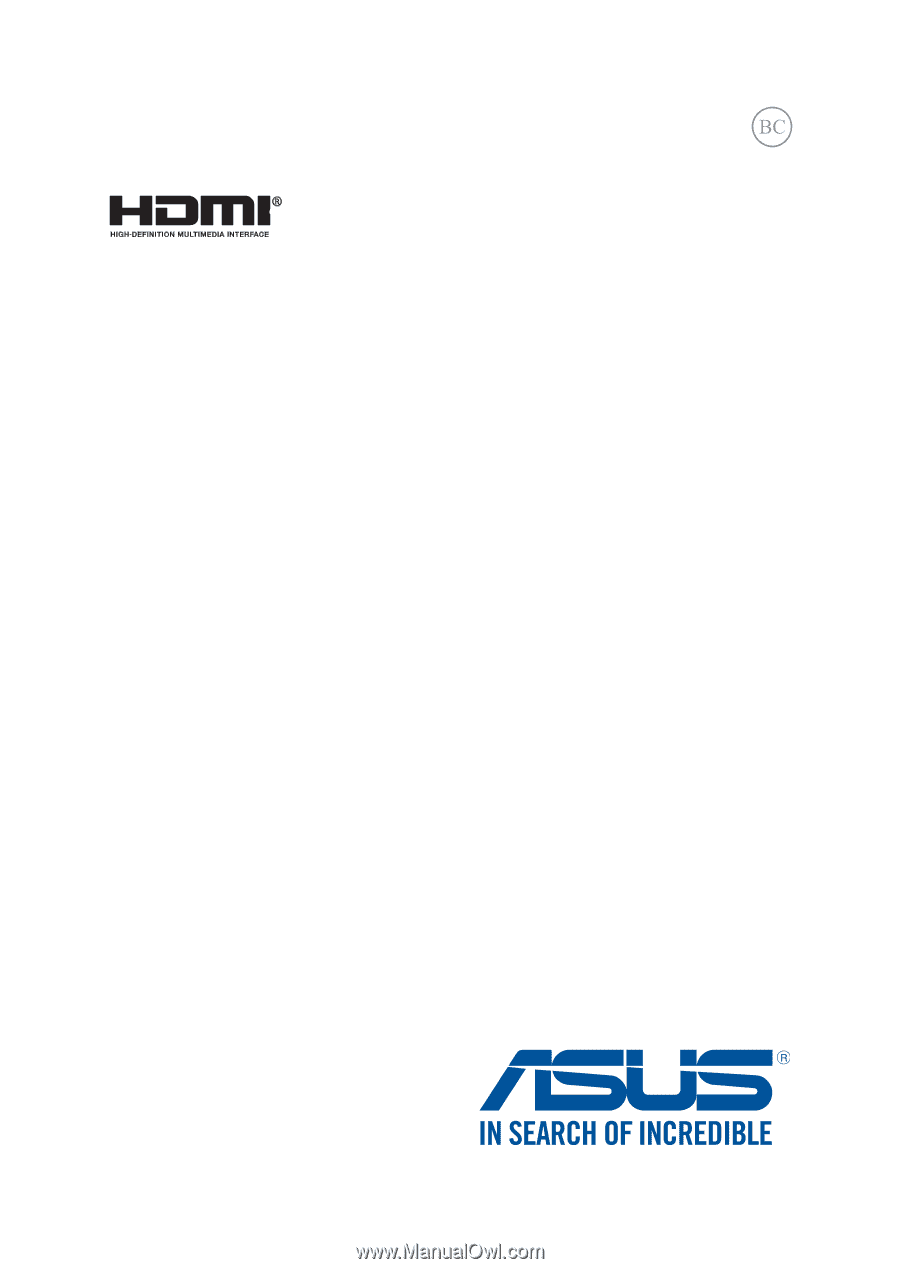
ASUS Tablet and
ASUS Mobile Dock
E-Manual
T300 Chi
T300 Chi Mobile Dock
Revised Edition V2
January 2015
E10147