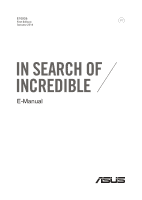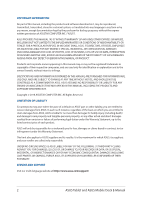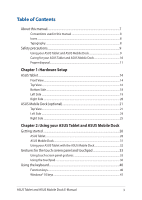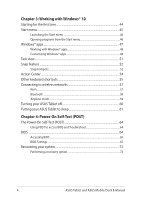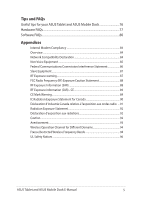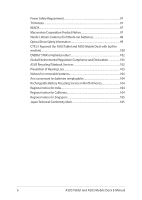Asus Transformer Book T302CA Users Manual
Asus Transformer Book T302CA Manual
 |
View all Asus Transformer Book T302CA manuals
Add to My Manuals
Save this manual to your list of manuals |
Asus Transformer Book T302CA manual content summary:
- Asus Transformer Book T302CA | Users Manual - Page 1
E10936 First Edition January 2016 E-Manual - Asus Transformer Book T302CA | Users Manual - Page 2
Statement, up to the listed contract price of each product. ASUS will only be responsible for or ASUS, ITS SUPPLIERS OR YOUR RESELLER IS INFORMED OF THEIR POSSIBILITY. SERVICE AND SUPPORT Visit our multi-language website at https://www.asus.com/support/ 2 ASUS Tablet and ASUS Mobile Dock E-Manual - Asus Transformer Book T302CA | Users Manual - Page 3
Table of Contents About this manual...7 Conventions used in this manual 8 Icons...8 Typography...8 Safety precautions...9 Using your ASUS Tablet and ASUS Mobile Dock 9 Caring for your ASUS Tablet and ASUS Mobile Dock 10 Proper disposal...11 Chapter 1: Hardware Setup ASUS Tablet...14 Front View... - Asus Transformer Book T302CA | Users Manual - Page 4
ASUS Tablet to sleep 61 Chapter 4: Power-On Self-Test (POST) The Power-On Self-Test (POST 64 Using POST to access BIOS and Troubleshoot 64 BIOS...64 Accessing BIOS...65 BIOS Settings...65 Recovering your system 72 Performing a recovery option 73 4 ASUS Tablet and ASUS Mobile Dock E-Manual - Asus Transformer Book T302CA | Users Manual - Page 5
Tips and FAQs Useful tips for your ASUS Tablet and ASUS Mobile Dock 76 Hardware FAQs...77 Software FAQs...80 Appendices Internal Modem Compliancy 84 Channel for Different Domains 94 France Restricted Wireless Frequency Bands 94 UL Safety Notices...96 ASUS Tablet and ASUS Mobile Dock E-Manual 5 - Asus Transformer Book T302CA | Users Manual - Page 6
102 Global Environmental Regulation Compliance and Declaration 103 ASUS Recycling/Takeback Services 103 Prevention of Hearing Loss 103 Notices for Avis concernant les batteries remplaçables 104 Rechargeable Battery Recycling Service in North America 104 Regional notice for India 104 Regional - Asus Transformer Book T302CA | Users Manual - Page 7
shows you how to use the different parts of your ASUS Tablet and ASUS Mobile Dock. Chapter 3: Working with Windows® 10 This chapter provides an overview of using Windows® 10 in your ASUS Tablet and ASUS Mobile Dock. Chapter 4: Power-On Self-Test (POST) This chapter shows you how to use POST to - Asus Transformer Book T302CA | Users Manual - Page 8
To highlight key information in this manual, some text are presented as follows: IMPORTANT! This below indicate the devices you can use for completing a series of tasks or procedures on your ASUS Tablet and ASUS Mobile Dock. = Use the touch screen panel. = Use the touchpad. = Use the keyboard - Asus Transformer Book T302CA | Users Manual - Page 9
belts), but do not expose them to magnetic detectors and wands. Contact your airline provider to learn about related in-flight services that can be used and restrictions that must be followed when using your ASUS Tablet and ASUS Mobile Dock in-flight. ASUS Tablet and ASUS Mobile Dock E-Manual 9 - Asus Transformer Book T302CA | Users Manual - Page 10
or electrical fields. Do not use or expose your ASUS Tablet and ASUS Mobile Dock near liquids, rain, or moisture. Do not expose your ASUS Tablet and ASUS Mobile Dock to dusty environments. Do not use your ASUS Tablet and ASUS Mobile Dock near gas leaks. 10 ASUS Tablet and ASUS Mobile Dock E-Manual - Asus Transformer Book T302CA | Users Manual - Page 11
Proper disposal Do not throw your ASUS Tablet and ASUS Mobile Dock in municipal waste. This product has been designed to enable proper reuse of parts and of the crossed out wheeled bin indicates that the battery should not be placed in municipal waste. ASUS Tablet and ASUS Mobile Dock E-Manual 11 - Asus Transformer Book T302CA | Users Manual - Page 12
12 ASUS Tablet and ASUS Mobile Dock E-Manual - Asus Transformer Book T302CA | Users Manual - Page 13
Chapter 1: Hardware Setup ASUS Tablet and ASUS Mobile Dock E-Manual 13 - Asus Transformer Book T302CA | Users Manual - Page 14
ASUS Tablet Front View Array microphones The array microphones feature echo canceling, noise suppression, and beam forming functions for better on the ambient light condition Camera The built-in camera allows you to take pictures or record videos. 14 ASUS Tablet and ASUS Mobile Dock E-Manual - Asus Transformer Book T302CA | Users Manual - Page 15
to operate Windows® 10 using touch gestures. NOTE: For more details, refer to the Gestures for the touch screen panel and touchpad section in this manual. ASUS Tablet and ASUS Mobile Dock E-Manual 15 - Asus Transformer Book T302CA | Users Manual - Page 16
press and hold the power button for at least four (4) seconds until your ASUS Tablet shuts down. Two-color battery charge indicator The two-color LED provides a visual indication of the battery's charge status. Refer to the following table for details: 16 ASUS Tablet and ASUS Mobile Dock E-Manual - Asus Transformer Book T302CA | Users Manual - Page 17
, charging its battery, and the battery power is less than 95%. The ASUS Tablet is running on battery mode and the battery power is less than 10%. Lights off The ASUS Tablet is running on battery mode and the battery power is between 10% to 100%. ASUS Tablet and ASUS Mobile Dock E-Manual 17 - Asus Transformer Book T302CA | Users Manual - Page 18
, and USB port functions. Hinge holes Align and insert the latch hooks into these holes to securely attach your ASUS Tablet to your ASUS Mobile Dock. MicroSD card slot This built-in memory card reader slot supports microSD and microSDHC card formats. 18 ASUS Tablet and ASUS Mobile Dock E-Manual - Asus Transformer Book T302CA | Users Manual - Page 19
Start screen, press this button to go back to the last app you opened. Volume button Press this button to increase or decrease the volume. ASUS Tablet and ASUS Mobile Dock E-Manual 19 - Asus Transformer Book T302CA | Users Manual - Page 20
up to 5 Gbit/s and is backward compatible to USB 2.0. Use an USB Type-C adapter to connect your ASUS Tablet to an external display. NOTE: Transfer rate of this port may vary per model. USB Type-C port/ to connect your headset or an external microphone. 20 ASUS Tablet and ASUS Mobile Dock E-Manual - Asus Transformer Book T302CA | Users Manual - Page 21
ASUS Mobile Dock (optional) NOTE: • The keyboard's layout may vary per model, region, or country. • The ASUS Mobile Dock may be sold separately. Top View ASUS Tablet and ASUS Mobile Dock E-Manual 21 - Asus Transformer Book T302CA | Users Manual - Page 22
Blinking Orange Status The ASUS Mobile Dock is plugged to a power source and the battery power is between 95% and 100%. The ASUS Mobile Dock is plugged less than 95%. The ASUS Mobile Dock is running on battery mode and the battery power is less than 10%. Lights off The ASUS Mobile Dock is running - Asus Transformer Book T302CA | Users Manual - Page 23
ASUS Mobile Dock hinge This hinge allows you to connect the tablet to the keyboard dock. It also holds the tablet in . It also simulates the functions of a regular mouse. NOTE: For more details, refer to the Using the touchpad section in this manual. ASUS Tablet and ASUS Mobile Dock E-Manual 23 - Asus Transformer Book T302CA | Users Manual - Page 24
Left Side USB 3.0 port The USB 3.0 (Universal Serial Bus 3.0) port provides a transfer rate up to 5 Gbit/s and is backward compatible to USB 2.0. 24 ASUS Tablet and ASUS Mobile Dock E-Manual - Asus Transformer Book T302CA | Users Manual - Page 25
Right Side USB 2.0 port The USB (Universal Serial Bus) port is compatible with USB 2.0 or USB 1.1 devices such as keyboards, pointing devices, flash disk drives, external HDDs, speakers, cameras and printers. ASUS Tablet and ASUS Mobile Dock E-Manual 25 - Asus Transformer Book T302CA | Users Manual - Page 26
26 ASUS Tablet and ASUS Mobile Dock E-Manual - Asus Transformer Book T302CA | Users Manual - Page 27
Chapter 2: Using your ASUS Tablet and ASUS Mobile Dock ASUS Tablet and ASUS Mobile Dock E-Manual 27 - Asus Transformer Book T302CA | Users Manual - Page 28
adapter into a 100V~240V power source. B. Connect the DC power connector into your ASUS Tablet's power (DC) input. NOTE: The power adapter may vary in appearance, depending /60Hz • Rating output current: 2.25A max. (45W) • Rating output voltage: 20V 28 ASUS Tablet and ASUS Mobile Dock E-Manual - Asus Transformer Book T302CA | Users Manual - Page 29
mode. • The socket outlet must be easily accessible and near your ASUS Tablet and ASUS Mobile Dock. • To disconnect your ASUS Tablet and ASUS Mobile Dock from its main power supply, unplug your ASUS Tablet and ASUS Mobile Dock from the power socket. ASUS Tablet and ASUS Mobile Dock E-Manual 29 - Asus Transformer Book T302CA | Users Manual - Page 30
incorrect type. • Do not dispose of in fire. • Never attempt to short-circuit your ASUS Tablet and ASUS Mobile Dock's battery. • Never attempt to disassemble and reassemble the battery. • Discontinue usage and other small components away from children. 30 ASUS Tablet and ASUS Mobile Dock E-Manual - Asus Transformer Book T302CA | Users Manual - Page 31
Dock your ASUS Tablet into your ASUS Mobile Dock. B. Plug the AC power adapter into a 100V~240V power source. C. Connect the DC power connector into your ASUS Tablet's power (DC) input. NOTE: For details, refer to the Charging your ASUS Tablet section in this E-Manual. ASUS Tablet and ASUS Mobile - Asus Transformer Book T302CA | Users Manual - Page 32
ASUS Mobile Dock Refer to the following steps if you want to use both your ASUS Tablet and ASUS Mobile Dock as a Notebook PC. 1. Ensure that both devices are charged. 2. Dock the ASUS Tablet into the ASUS Mobile Dock as shown in the illustration below. 32 ASUS Tablet and ASUS Mobile Dock E-Manual - Asus Transformer Book T302CA | Users Manual - Page 33
can be activated by using the hand gestures on your ASUS Tablet's touch screen panel. Left edge swipe Right edge swipe Swipe from the left edge of the screen to launch Task view. Swipe from the right edge of the screen to launch Action Center. ASUS Tablet and ASUS Mobile Dock E-Manual 33 - Asus Transformer Book T302CA | Users Manual - Page 34
rightclick menu. Zoom out Spread apart your two fingers on the touch screen panel. Bring together your two fingers on the touch screen panel. 34 ASUS Tablet and ASUS Mobile Dock E-Manual - Asus Transformer Book T302CA | Users Manual - Page 35
Finger slide Drag Slide your finger to scroll up and • down and slide your finger to pan the screen left or right. • Drag to create a selection box around multiple items. Drag and drop an item to move it to a new location. ASUS Tablet and ASUS Mobile Dock E-Manual 35 - Asus Transformer Book T302CA | Users Manual - Page 36
Using the touchpad Moving the pointer You can tap anywhere on the touchpad to activate its pointer, then slide your finger on the touchpad to move the pointer onscreen. Slide horizontally Slide vertically Slide diagonally 36 ASUS Tablet and ASUS Mobile Dock E-Manual - Asus Transformer Book T302CA | Users Manual - Page 37
, then slide the same finger without lifting it off the touchpad. To drop the item to its new location, lift your finger from the touchpad. ASUS Tablet and ASUS Mobile Dock E-Manual 37 - Asus Transformer Book T302CA | Users Manual - Page 38
scroll (up/down) Two-finger scroll (left/right) Slide two fingers to scroll up or Slide two fingers to scroll left or down. right. 38 ASUS Tablet and ASUS Mobile Dock E-Manual - Asus Transformer Book T302CA | Users Manual - Page 39
the left button. Using your other finger, slide on the touchpad to drag the item, lift your finger off the button to drop the item. ASUS Tablet and ASUS Mobile Dock E-Manual 39 - Asus Transformer Book T302CA | Users Manual - Page 40
Using the keyboard Function keys The function keys on your ASUS Mobile Dock can trigger the following commands: Puts the ASUS Tablet into Sleep mode Turns Airplane mode on or off NOTE: to your primary display device. Enables or disables the touchpad 40 ASUS Tablet and ASUS Mobile Dock E-Manual - Asus Transformer Book T302CA | Users Manual - Page 41
Windows® 10 keys There are two special Windows® keys on your ASUS Mobile Dock, used as below: Launches the Start menu Displays the drop-down menu ASUS Tablet and ASUS Mobile Dock E-Manual 41 - Asus Transformer Book T302CA | Users Manual - Page 42
42 ASUS Tablet and ASUS Mobile Dock E-Manual - Asus Transformer Book T302CA | Users Manual - Page 43
Chapter 3: Working with Windows® 10 ASUS Tablet and ASUS Mobile Dock E-Manual 43 - Asus Transformer Book T302CA | Users Manual - Page 44
appears. 2. From the setup screen, pick your region and a language to use on your ASUS Tablet. 3. Carefully read the License Terms. Select I accept. 4. Follow the onscreen instructions to configure the following basic items: • Personalize • Get online • Settings • Your account 5. After configuring - Asus Transformer Book T302CA | Users Manual - Page 45
All apps Shut down, restart, or put your ASUS Tablet to sleep Launch Settings Launch File Explorer ASUS Tablet settings • Get help with the Windows operating system • Turn off your ASUS Tablet • Log off from Windows or switch to a different user account ASUS Tablet and ASUS Mobile Dock E-Manual - Asus Transformer Book T302CA | Users Manual - Page 46
One of the most common uses of the Start menu is opening programs installed on your ASUS Tablet. Tap the program to launch it. Position your mouse pointer over the program then full list of programs and folders on your ASUS Tablet in alphabetical order. 46 ASUS Tablet and ASUS Mobile Dock E-Manual - Asus Transformer Book T302CA | Users Manual - Page 47
Windows® apps These are apps pinned on the right pane of the Start menu and displayed in tiled-format for easy access. NOTE: Some Windows® apps require signing in to your Microsoft account before they are fully launched. ASUS Tablet and ASUS Mobile Dock E-Manual 47 - Asus Transformer Book T302CA | Users Manual - Page 48
Working with Windows® apps Use your ASUS Tablet's touch screen, touchpad, or keyboard to launch, customize, and close apps. Launching Windows® apps from the location. Position your mouse pointer over the app, then drag and drop the app to a new location. 48 ASUS Tablet and ASUS Mobile Dock E-Manual - Asus Transformer Book T302CA | Users Manual - Page 49
app and right-click it, then click Unpin from Start. Use the arrow keys to navigate to the app. Press , then select Unpin from Start. ASUS Tablet and ASUS Mobile Dock E-Manual 49 - Asus Transformer Book T302CA | Users Manual - Page 50
Pin to Start. From All apps, press on the app that you want to add to the Start menu, then select Pin to Start. 50 ASUS Tablet and ASUS Mobile Dock E-Manual - Asus Transformer Book T302CA | Users Manual - Page 51
swipe form the left edge of the screen. Position your mouse pointer over the taskbar and click it. icon on the Press on your keyboard. ASUS Tablet and ASUS Mobile Dock E-Manual 51 - Asus Transformer Book T302CA | Users Manual - Page 52
Snap feature The Snap feature displays apps side-by-side, allowing you to work or switch between apps. Snap hotspots You can drag and drop apps to these hotspots to snap them into place. 52 ASUS Tablet and ASUS Mobile Dock E-Manual - Asus Transformer Book T302CA | Users Manual - Page 53
and hold the key, then use the arrow keys to snap the app. 3. Launch another app and repeat the above steps to snap another app. ASUS Tablet and ASUS Mobile Dock E-Manual 53 - Asus Transformer Book T302CA | Users Manual - Page 54
from the right edge of the screen. Position your mouse pointer over the taskbar and click it. icon on the Press on your keyboard. 54 ASUS Tablet and ASUS Mobile Dock E-Manual - Asus Transformer Book T302CA | Users Manual - Page 55
Launches the desktop Launches the File Explorer Opens the Share panel Launches Settings Launches Connect panel Activates the Lock screen Minimizes all currently active windows ASUS Tablet and ASUS Mobile Dock E-Manual 55 - Asus Transformer Book T302CA | Users Manual - Page 56
Launches Search Launches Project panel Opens the Run window Opens Ease of Access Center Opens the context menu of the Start button Launches the magnifier icon and zooms in your screen Zooms out your screen Opens Narrator Settings 56 ASUS Tablet and ASUS Mobile Dock E-Manual - Asus Transformer Book T302CA | Users Manual - Page 57
that Airplane mode is turned off before enabling the Wi-Fi connection of your ASUS Tablet. Connecting Wi-Fi Connect your ASUS Tablet to a Wi-Fi network by using the following steps: 1. Select to enter a security key to activate the Wi-Fi connection. ASUS Tablet and ASUS Mobile Dock E-Manual 57 - Asus Transformer Book T302CA | Users Manual - Page 58
the Bluetooth connection of your ASUS Tablet. Pairing with other Bluetooth-enabled devices You need to pair your ASUS Tablet with other Bluetooth-enabled or 3. Select a device from the list. Compare the passcode on your ASUS Tablet with the passcode sent to your chosen device. If they are the same, - Asus Transformer Book T302CA | Users Manual - Page 59
your airline provider to learn about related in-flight services that can be used and restrictions that must be followed when using your ASUS Tablet in-flight. Turning Airplane mode on 1. 2. Select the icon to disable Airplane mode. or Press . ASUS Tablet and ASUS Mobile Dock E-Manual 59 - Asus Transformer Book T302CA | Users Manual - Page 60
Tablet off You can turn off your ASUS Tablet by doing either of the following procedures: • Launch the Start menu, then select . Select Shut down from the drop-down list then select OK. • If your ASUS Tablet is unresponsive, press and hold the power button for at least four (4) seconds until your - Asus Transformer Book T302CA | Users Manual - Page 61
your ASUS Tablet to sleep. • From the log-in screen, select > Sleep. Press to launch Shut down Windows. Select Sleep from the drop-down list then select OK. NOTE: You can also put your ASUS Tablet to Sleep mode by pressing the power button once. ASUS Tablet and ASUS Mobile Dock E-Manual 61 - Asus Transformer Book T302CA | Users Manual - Page 62
62 ASUS Tablet and ASUS Mobile Dock E-Manual - Asus Transformer Book T302CA | Users Manual - Page 63
Chapter 4: Power-On Self-Test (POST) ASUS Tablet and ASUS Mobile Dock E-Manual 63 - Asus Transformer Book T302CA | Users Manual - Page 64
tests that run when you turn on or restart your ASUS Tablet. The software that controls the POST is installed as a permanent part of the ASUS Tablet's architecture. Using POST to access BIOS and Troubleshoot with the help of a trained service personnel. 64 ASUS Tablet and ASUS Mobile Dock E-Manual - Asus Transformer Book T302CA | Users Manual - Page 65
Accessing BIOS 1. Turn on your ASUS Tablet then press the power button and the volume down button during POST. 2. Use the volume Optimized Defaults F10 : Save & Exit ESC/Right Click : Exit Version 2.16.1243. Copyright (C) 2015 American Megatrends, Inc. ASUS Tablet and ASUS Mobile Dock E-Manual 65 - Asus Transformer Book T302CA | Users Manual - Page 66
Boot Manager Disabled F1 : General Help F9 : Optimized Defaults F10 : Save & Exit ESC/Right Click : Exit Version 2.16.1243. Copyright (C) 2015 American Megatrends, Inc. 66 ASUS Tablet and ASUS Mobile Dock E-Manual - Asus Transformer Book T302CA | Users Manual - Page 67
install a User Password, you will be prompted to input this before entering your ASUS Tablet and ASUS Mobile Dock's operating system. • If you install an Administrator Password, you Exit Version 2.16.1243 Copyright (C) 2015 American Megatrends, Inc. ASUS Tablet and ASUS Mobile Dock E-Manual 67 - Asus Transformer Book T302CA | Users Manual - Page 68
. 2. Type in the current password then press . 3. Leave the Create New Password field blank then press . 4. Select Yes in the confirmation box then press . 68 ASUS Tablet and ASUS Mobile Dock E-Manual - Asus Transformer Book T302CA | Users Manual - Page 69
Shell from filesystem device F1 : General Help F9 : Optimized Defaults F10 : Save & Exit ESC/Right Click : Exit Version 2.16.1243. Copyright (C) 2015 American Megatrends, Inc. ASUS Tablet and ASUS Mobile Dock E-Manual 69 - Asus Transformer Book T302CA | Users Manual - Page 70
BIOS file to a flash disk drive. 3. Connect your flash disk drive to your ASUS Tablet. 4. Restart your ASUS Tablet then press during POST. 5. From the BIOS menu, Select Advanced > Start Version 2.16.1243. Copyright (C) 2015 American Megatrends, Inc. 70 ASUS Tablet and ASUS Mobile Dock E-Manual - Asus Transformer Book T302CA | Users Manual - Page 71
Time: Unknown [←→]: Switch [↑↓]: Choose [q]: Exit [Enter]: Enter/Execute 7. After the BIOS update process, select Exit > Restore Defaults to restore the system to its default settings. ASUS Tablet and ASUS Mobile Dock E-Manual 71 - Asus Transformer Book T302CA | Users Manual - Page 72
any recovery option on your ASUS Tablet. • Note down important avoid data loss. • Ensure that your ASUS Tablet is plugged in to a power your ASUS Tablet without affecting personal files (photos ASUS Tablet to its default settings and delete other installed apps. • Remove everything - This option resets your ASUS - Asus Transformer Book T302CA | Users Manual - Page 73
options on your ASUS Tablet such as: - Using a USB drive, network connection or Windows recovery DVD to startup your ASUS Tablet. - Using Troubleshoot to enable recovery options for your ASUS Tablet. 1. Launch Settings and select Update and security. ASUS Tablet and ASUS Mobile Dock E-Manual 73 - Asus Transformer Book T302CA | Users Manual - Page 74
2. Under the Update and security option, select Recovery then select the recovery option you would like to perform. 74 ASUS Tablet and ASUS Mobile Dock E-Manual - Asus Transformer Book T302CA | Users Manual - Page 75
Tips and FAQs ASUS Tablet and ASUS Mobile Dock E-Manual 75 - Asus Transformer Book T302CA | Users Manual - Page 76
ASUS Tablet and ASUS force shutdown to turn off your ASUS Tablet and ASUS Mobile Dock. • Always backup your ASUS Tablet and ASUS Mobile Dock at extremely high temperatures. If you are not going to use your ASUS Tablet and ASUS items prior to resetting your ASUS Tablet and ASUS Mobile Dock: - Product - Asus Transformer Book T302CA | Users Manual - Page 77
your system. If the incident continues and subsequently affects system performance, consult an authorized ASUS service center. 2. My display panel has an uneven color and brightness. How can , especially those that take up too much system memory. ASUS Tablet and ASUS Mobile Dock E-Manual 77 - Asus Transformer Book T302CA | Users Manual - Page 78
or battery pack, wait for a minute, then reconnect them again to the power outlet and your ASUS Tablet or ASUS Mobile Dock. • If the problem still exists, contact your local ASUS service center for assistance. 5. Why is my touchpad not working? • Press to enable your touchpad. 6. When I play - Asus Transformer Book T302CA | Users Manual - Page 79
8. My ASUS Tablet and ASUS Mobile Dock cannot do keystrokes correctly because my cursor keeps on moving. What should keyboard displays numbers. How can I change this? Press the key or (on selected models) on your ASUS Mobile Dock to turn off this feature and use the said keys for inputting letters - Asus Transformer Book T302CA | Users Manual - Page 80
for at least four (4) seconds. Check if the power adapter is inserted correctly then turn on your ASUS Tablet and ASUS Mobile Dock. • If the problem still exists, contact your local ASUS service center for assistance. 2. What should I do when my screen displays this message: "Remove disks or other - Asus Transformer Book T302CA | Users Manual - Page 81
any of the following suggestions: • Remove all connected devices to your ASUS Tablet and ASUS Mobile Dock then restart your system. • If the problem still exists, contact your local ASUS service center for assistance. 5. Why can't my ASUS Tablet wake up from sleep or hibernate mode? • You need to - Asus Transformer Book T302CA | Users Manual - Page 82
82 ASUS Tablet and ASUS Mobile Dock E-Manual - Asus Transformer Book T302CA | Users Manual - Page 83
Appendices ASUS Tablet and ASUS Mobile Dock E-Manual 83 - Asus Transformer Book T302CA | Users Manual - Page 84
on every PSTN network termination point. In the event of problems you should contact your equipment supplier in the first instance. equipment (excluding terminal equipment supporting the voice telephony justified case service) in which network addressing, ASUS Tablet and ASUS Mobile Dock E-Manual - Asus Transformer Book T302CA | Users Manual - Page 85
Yes Yes No Yes Yes Yes Yes Yes No Yes Yes Still Pending No Yes Yes Yes Yes No No No Yes Yes Yes More Testing No No Not Applicable Yes No No No No Not Applicable No No Still Pending No No No Yes No Not Applicable Not Applicable Not - Asus Transformer Book T302CA | Users Manual - Page 86
guide that the equipment is only intended to support DTMF signalling, which would make any additional testing superfluous). In The Netherlands additional testing installed and used in accordance with the instructions, may cause harmful interference to radio ASUS Tablet and ASUS Mobile Dock E-Manual - Asus Transformer Book T302CA | Users Manual - Page 87
exposure limits set forth for an uncontrolled environment. The equipment must not be co-located or operating in conjunction with any other antenna or transmitter. ASUS Tablet and ASUS Mobile Dock E-Manual 87 - Asus Transformer Book T302CA | Users Manual - Page 88
. End users must follow the specific operating instructions for satisfying RF exposure compliance. RF Exposure or SAR. The SAR limit set by the FCC is 1.6 W/kg. Tests for SAR are conducted using standard operating positions accepted by the FCC with . 88 ASUS Tablet and ASUS Mobile Dock E-Manual - Asus Transformer Book T302CA | Users Manual - Page 89
Commission on Non-Ionizing Radiation Protection (ICNIRP). For next-to-body operation, this device has been tested and meets the ICNRP exposure guidelines and the European Standard EN 50566 and EN 62209-2. SAR is LT LU LV MT NL NO PL PT RO SE SI SK TR ASUS Tablet and ASUS Mobile Dock E-Manual 89 - Asus Transformer Book T302CA | Users Manual - Page 90
users must follow the specific operating instructions for satisfying RF exposure compliance. To prevent radio interference to the licensed service (i.e. co-channel Mobile Satellite systems) this any other antenna or transmitter, except tested built-in radios. MODEL NAME IC ID T302C 3568A - Asus Transformer Book T302CA | Users Manual - Page 91
doivent suivre les instructions de fonctionnement spé Pour éviter les interférences radio avec le service sous licence (c'est à-dire le partage de canal testées. MODEL NAME IC ID T302C 3568A-8260NG FUNCTION CONTAINS MODULE WLAN / Yes Bluetooth ASUS Tablet and ASUS Mobile Dock E-Manual 91 - Asus Transformer Book T302CA | Users Manual - Page 92
limit set forth for an uncontrolled environment and are safe for intended operation as described in this manual. The further RF exposure reduction can be achieved if the product can be kept as far as cause interference and/or damage to LE-LAN devices. 92 ASUS Tablet and ASUS Mobile Dock E-Manual - Asus Transformer Book T302CA | Users Manual - Page 93
Avertissement Le guide d'utilisation des dispositifs pour réseaux locaux doit inclure des instructions précises sur les restrictions susmentionnées, notamment : (i) les dispositifs fonctionnant du brouillage et/ou des dommages aux dispositifs LAN-EL. ASUS Tablet and ASUS Mobile Dock E-Manual 93 - Asus Transformer Book T302CA | Users Manual - Page 94
not permitted. In the departments listed below, for the entire 2.4 GHz band: • Maximum authorized power indoors is 100mW • Maximum authorized power outdoors is 10mW 94 ASUS Tablet and ASUS Mobile Dock E-Manual - Asus Transformer Book T302CA | Users Manual - Page 95
within France. Please check with ART for the latest information (www.arcep.fr) NOTE: Your WLAN Card transmits less than 100mW, but more than 10mW. ASUS Tablet and ASUS Mobile Dock E-Manual 95 - Asus Transformer Book T302CA | Users Manual - Page 96
chemical reaction. • DO NOT dispose the ASUS Tablet battery pack in a fire, as they may explode. Check with local codes for possible special disposal instructions to reduce the risk of injury to supplied by the manufacturer or authorized retailers. 96 ASUS Tablet and ASUS Mobile Dock E-Manual - Asus Transformer Book T302CA | Users Manual - Page 97
, we publish the chemical substances in our products at ASUS REACH website at http://csr.asus.com/english/ REACH.htm. Macrovision Corporation Product Notice This authorized by Macrovision Corporation. Reverse engineering or disassembly is prohibited. ASUS Tablet and ASUS Mobile Dock E-Manual 97 - Asus Transformer Book T302CA | Users Manual - Page 98
recommended by the manufacturer. Dispose of used batteries according to the manufacturer's instructions. (English) ATTENZIONE! Rischio di esplosione della batteria se sostituita in modo til fabrikantens instruksjoner. (Norwegian) (Japanese) Russian) 98 ASUS Tablet and ASUS Mobile Dock E-Manual - Asus Transformer Book T302CA | Users Manual - Page 99
by yourself. For your safety, contact a professional technician for assistance. Service warning label WARNING! INVISIBLE LASER RADIATION WHEN OPEN. DO NOT STARE than those specified herein or in the laser product installation guide may result in hazardous radiation exposure. Coating Notice IMPORTANT! - Asus Transformer Book T302CA | Users Manual - Page 100
CTR 21 Approval (for ASUS Tablet and ASUS Mobile Dock with built-in modem) Danish Dutch English Finnish French 100 ASUS Tablet and ASUS Mobile Dock E-Manual - Asus Transformer Book T302CA | Users Manual - Page 101
German Greek Italian Portuguese Spanish Swedish ASUS Tablet and ASUS Mobile Dock E-Manual 101 - Asus Transformer Book T302CA | Users Manual - Page 102
money and protect the environment through energy efficient products and practices. All ASUS products with the ENERGY STAR logo comply with the ENERGY STAR standard, and . NOTE: Energy Star is NOT supported on FreeDOS and Linux-based operating systems. 102 ASUS Tablet and ASUS Mobile Dock E-Manual - Asus Transformer Book T302CA | Users Manual - Page 103
based on regulation requirements ASUS is complied with: Japan JIS-C-0950 Material Declarations EU REACH SVHC Korea RoHS ASUS Recycling/Takeback Services ASUS recycling and takeback programs the volume past this point can cause permanent hearing damage. ASUS Tablet and ASUS Mobile Dock E-Manual 103 - Asus Transformer Book T302CA | Users Manual - Page 104
batterie et ses composants doivent être recyclés de façon appropriée. Rechargeable Battery Recycling Service in North America For US and Canada customers, you can call 1-800-822-8837 (toll-free) reproductive harm. Wash hands after handling. 104 ASUS Tablet and ASUS Mobile Dock E-Manual - Asus Transformer Book T302CA | Users Manual - Page 105
This ASUS product complies with IDA Standards. Japan Technical Conformity Mark The internal wireless module of this ASUS Tablet and ASUS Mobile Dock has been certified by Japan Telec. ASUS Tablet ASUS Mobile Dock 003-140018 D140017003 011-150007 ASUS Tablet and ASUS Mobile Dock E-Manual 105 - Asus Transformer Book T302CA | Users Manual - Page 106
, No. 150, LI-TE Rd., PEITOU, TAIPEI 112, TAIWAN ASUS COMPUTER GmbH HARKORT STR. 21-23, 40880 RATINGEN GERMANY Product name : ASUS Tablet Model name : T302C, T302Chi, T32C The object of the Declaration Date 2016 Year to begin affixing CE marking 106 ASUS Tablet and ASUS Mobile Dock E-Manual - Asus Transformer Book T302CA | Users Manual - Page 107
No. 150, LI-TE Rd., PEITOU, TAIPEI 112, TAIWAN ASUS COMPUTER GmbH HARKORT STR. 21-23, 40880 RATINGEN GERMANY Product name : ASUS Mobile Dock Model name : T302C Mobile Dock The object of Declaration Date 2016 Year to begin affixing CE marking ASUS Tablet and ASUS Mobile Dock E-Manual 107 - Asus Transformer Book T302CA | Users Manual - Page 108
108 ASUS Tablet and ASUS Mobile Dock E-Manual

E-Manual
E10936
First Edition
January 2016