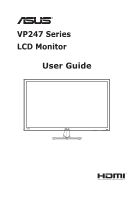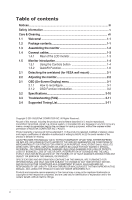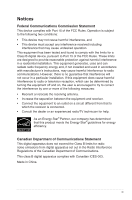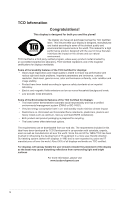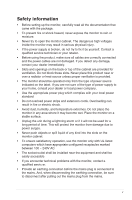Asus VP247T User Guide
Asus VP247T Manual
 |
View all Asus VP247T manuals
Add to My Manuals
Save this manual to your list of manuals |
Asus VP247T manual content summary:
- Asus VP247T | User Guide - Page 1
VP247 Series LCD Monitor User Guide - Asus VP247T | User Guide - Page 2
arm/stand (for VESA wall mount 2-1 2.2 Adjusting the monitor 2-2 3.1 OSD (On-Screen Display) menu 3-1 3.1.1 How to reconfigure 3-1 3.1.2 OSD Function Introduction 3-2 3.2 Specifications 3-10 3.3 Troubleshooting (FAQ 3-11 3.4 Supported Timing List 3-11 Copyright © 2014 ASUSTeK COMPUTER INC - Asus VP247T | User Guide - Page 3
received including interference that may cause undesired operation. This equipment has been tested and found to comply with the limits for a Class B digital if not installed and used in accordance with manufacturer's instructions, may cause harmful interference to radio communications. However, - Asus VP247T | User Guide - Page 4
of the Usability features of the TCO Certified for displays: • Good visual ergonomics and image quality is tested to ensure top performance and reduce sight and strain problems. Important parameters are luminance, contrast, resolution, black level, gamma curve, color and luminance uniformity, color - Asus VP247T | User Guide - Page 5
AC. • The socket-outlet shall be installed near the equipment and shall be easily accessible • If you encounter technical problems with the monitor, contact a qualified servic er. • Provide an earthing connection before the mains plug is connected to the mains. And, when disconnecting the earthing - Asus VP247T | User Guide - Page 6
WARNING Usage of other than specified head- or earphones can result in hearing loss due to excessive sound pressures. vi - Asus VP247T | User Guide - Page 7
, as it may drip inside the monitor and cause an electric shock. The following symptoms are normal with the monitor: • The screen may flicker during , contact your dealer or service center to fix it. Do not repair the screen by yourself! Conventions used in this guide WARNING: Information to prevent - Asus VP247T | User Guide - Page 8
sources for additional information and for product and software updates. 1. ASUS websites The ASUS websites worldwide provide updated information on ASUS hardware and software products. Refer to http://www.asus.com 2. Optional documentation Your product package may include optional documentation - Asus VP247T | User Guide - Page 9
for the following items: LCD Monitor Monitor Base Quick Start Guide Warranty Card 1x Power Cord 1x Audio Cable (option) 1x HDMI Cable (option) 1x VGA Cable 1x DVI Cable (option) • If any of the above items is damaged or missing, contact your retailer immediately. ASUS LCD Monitor VP247 Series 1-1 - Asus VP247T | User Guide - Page 10
1.3 Assembling the monitor To assemble the monitor: 1. Place the display flat on a cloth on the table, Then attach the base to the arm and fix with the screw to join them tightly. You can easily tighten the screw by fingers. 2. Adjust the monitor to the angle that is most comfortable for you. -5 ~ - Asus VP247T | User Guide - Page 11
1.4 Connect cables 1.4.1 Rear of the LCD monitor 6 HDMI DVI VGA VP247H 1 2 3 45 DVI VGA VP247T 1 3 45 1. AC-IN Port 2. HDMI Port 3. DVI Port 4. VGA Port 5. Audio - in Port 6. Kensington Lock ASUS LCD Monitor VP247 Series 1-3 - Asus VP247T | User Guide - Page 12
introduction 1.5.1 Using the Controls button Use the control button on the back of the monitor to adjust the image settings. VP247H 8 76 5 43 21 VP247T Auto 9 1. Power Indicator: • The color definition of the power indicator is as the below table. Status Description White ON Amber Standby - Asus VP247T | User Guide - Page 13
is a Shortcut key. The default setting is Blue Light Filter. 9. Auto Button • Auto Adjust.: Automatically adjust the image to its optimized position, clock, and phase. ASUS LCD Monitor VP247 Series 1-5 - Asus VP247T | User Guide - Page 14
1.5.2 QuickFit Function The QuickFit function contains three patterns: (1) Grid (2) Paper size (3) Photo size. 1. Grid pattern: Facilitates designers and users to organize content and layout on one page and achieve a consistent look and feel. Alignment Grid 1 Alignment Grid 2 2. Paper size: - Asus VP247T | User Guide - Page 15
prevent damage to the monitor. • Hold the stand of the monitor while removing the screws. 2 1 • The VESA wall mount kit ( 100 x 100 mm) is purchased separately. • Use only the UL Listed Wall Mount Bracket with minimum weight/load 12 kg (Screw size: M4 x 10 mm). ASUS LCD Monitor VP247 Series 2-1 - Asus VP247T | User Guide - Page 16
, we recommend that you look at the full face of the monitor, then adjust the monitor to the angle that is most comfortable for you. • Hold the stand to prevent the monitor from falling when you change its angle. • You can adjust the monitor's angle from +20˚ to -5˚ -5 ~ 20 It is normal that the - Asus VP247T | User Guide - Page 17
) menu How to reconfigure Splendid Scenery Mode Standard Mode Theater Mode Game Mode Night View Mode sRGB Mode Reading Mode Darkroom Mode ASUS VP247 Standard Mode VGA 1920x1080@60Hz 1. Press the MENU button to menu or to accept and return to previous menu. ASUS LCD Monitor VP247 Series 3-1 - Asus VP247T | User Guide - Page 18
the preset mode. Splendid Scenery Mode Standard Mode Theater Mode Game Mode Night View Mode sRGB Mode Reading Mode Darkroom Mode ASUS VP247 Standard Mode VGA 1920x1080@60Hz • Scenery Mode: This , contrast, and Color Temp functions are not user-configurable. 3-2 Chapter 3: General Instruction - Asus VP247T | User Guide - Page 19
light emitted from LED backlight. Blue Light Filter Level 0 Level 1 Level 2 Level 3 Level 4 ASUS VP247 Standard Mode VGA 1920x1080@60Hz • Level 0: No change. • Level 1~4: The higher the level, Certification. The Brightness function is not user-configurable. ASUS LCD Monitor VP247 Series 3-3 - Asus VP247T | User Guide - Page 20
you like from this function. Color Brightness Contrast Saturation Color Temp. Skin Tone Smart View ASUS VP247 Standard Mode VGA 1920x1080@60Hz • Brightness: The adjusting range is from 0 to 100 (Blue) are userconfigurable; the adjusting range is from 0 ~ 100. 3-4 Chapter 3: General Instruction - Asus VP247T | User Guide - Page 21
this main function. Image Sharpness Trace Free Aspect Control VividPixel ASCR Position Focus Auto Adjust ASUS VP247 Standard Mode VGA 1920x1080@60Hz • Sharpness: Adjusts the picture sharpness. The adjusting , clock, and phase. (Only available for VGA input.) ASUS LCD Monitor VP247 Series 3-5 - Asus VP247T | User Guide - Page 22
the image is not proportional. 5. Input Select Select the input source from VGA, DVI, HDMI(Only For VP247H) input signal. Input Select VGA DVI HDMI ASUS VP247 Standard Mode VGA 1920x1080@60Hz 6. System Setup Adjusts the system configuration. 3-6 Chapter 3: General - Asus VP247T | User Guide - Page 23
Information Power Indicator Power Key Lock All Reset ASUS VP247 Standard Mode VGA 1920x1080@60Hz • Splendid a better gaming environment for users when playing different types of games. Particularly, beginners interested in First Person Shooter (FPS) games. To active GamePlus: • Select ON to enter - Asus VP247T | User Guide - Page 24
key lock function. • More: Return the next page of System Setting. • Back: Return the previous page of System Setting. • Information:Displays the monitor information. • Power Indicator: Turn the power LED indicator on/off. • Power Key Lock: To disable / enable power key • All Reset: Selects "Yes - Asus VP247T | User Guide - Page 25
Selecting this option allows you to set two shortcut keys. Shortcut Shortcut 1 Shortcut 2 ASUS VP247 Standard Mode VGA 1920x1080@60Hz Brightness • Shortcut 1: User can select from "Blue ", and set as shortcut key. The default setting is Blue Light Filter. ASUS LCD Monitor VP247 Series 3-9 - Asus VP247T | User Guide - Page 26
(WxHxD) (For VESA Wall Mount) Box Dimension (WxHxD) Net Weight (Esti.) Gross Weight (Esti.) Voltage Rating VP247H VP247T 24"W (60 cm) 1920x1080 250cd/m2 1000:1 170°(V) /160°(H) 16.7 M(6bit+FRC) 1ms (G To G 440 x 123 mm 4 kg 5.8 kg AC 100~240V(Built-in) 3-10 Chapter 3: General Instruction - Asus VP247T | User Guide - Page 27
is properly connected to the monitor. • Adjust the volume settings of both your monitor and computer. • Make sure the computer sound card driver is properly installed and activated. • Make sure the audio source is correct on the OSD. 3.4 Supported Timing List ASUS LCD Monitor VP247 Series 3-11 - Asus VP247T | User Guide - Page 28
PC Supported Primary Timing Resolution 640x480 640x480 640x480 800x600 800x600 800x600 800x600 1024x768 1024x768 1024x768 1152x864 1280x960 1280x1024 1280x1024 1440x900 1440x900 1680x1050 1920x1080 Refresh Rate 60Hz 72Hz .02kHz 44.444kHz 44.772kHz 56.456kHz 3-12 Chapter 3: General Instruction - Asus VP247T | User Guide - Page 29
CEA-861B Formats, SD/HD Supported Optional Timings of (HDMI input only) Resolution Refresh Rate Horizontal Frequency 1440x480P 1440x576P 1920x1080P 1920x1080P supported. For optimal resolution, we recommend that you choose a mode listed in the above tables. ASUS LCD Monitor VP247 Series 3-13
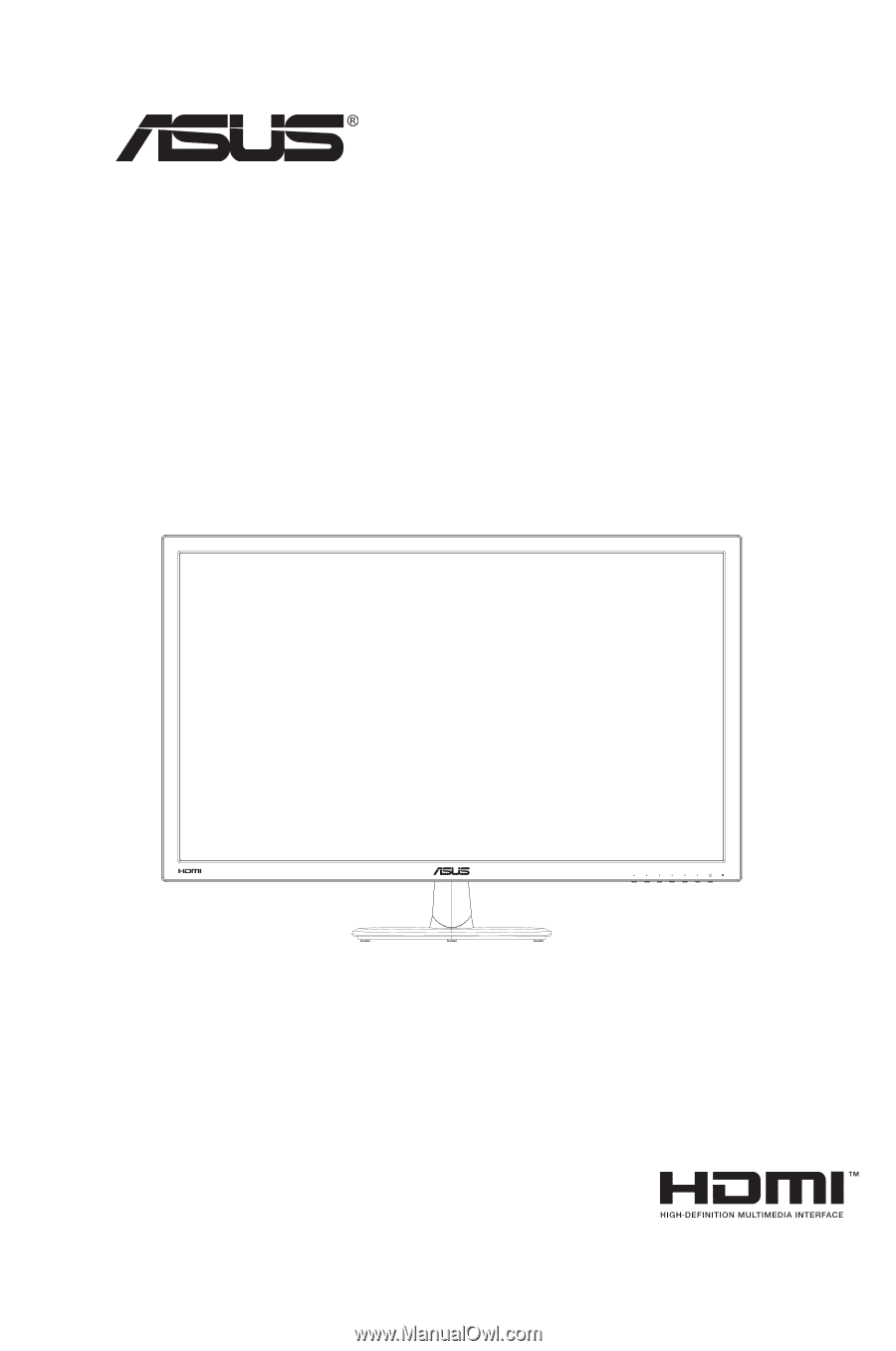
VP247 Series
LCD Monitor
User Guide