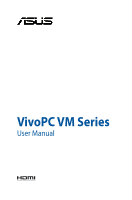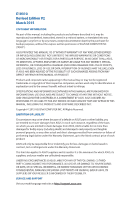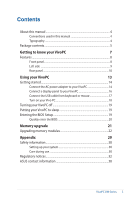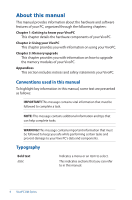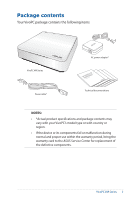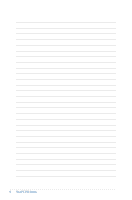Asus VivoPC VM62 VM62N Users manual English
Asus VivoPC VM62 Manual
 |
View all Asus VivoPC VM62 manuals
Add to My Manuals
Save this manual to your list of manuals |
Asus VivoPC VM62 manual content summary:
- Asus VivoPC VM62 | VM62N Users manual English - Page 1
VivoPC VM Series User Manual - Asus VivoPC VM62 | VM62N Users manual English - Page 2
permission of ASUSTeK COMPUTER INC. ("ASUS"). ASUS PROVIDES THIS MANUAL "AS IS"WITHOUT WARRANTY OF ANY , up to the listed contract price of each product. ASUS will only be responsible for or EVEN IF ASUS, ITS SUPPLIERS OR YOUR RESELLER IS INFORMED OF THEIR POSSIBILITY. SERVICE AND SUPPORT Visit our - Asus VivoPC VM62 | VM62N Users manual English - Page 3
16 Connect the USB cable from keyboard or mouse 17 Turn on your Vivo PC 18 Turning your VivoPC off 19 Putting your VivoPC to sleep 19 Entering the BIOS Setup 19 Quickly enter the BIOS 20 Memory upgrade 21 Upgrading memory modules 22 Appendix 29 Safety information 30 Setting - Asus VivoPC VM62 | VM62N Users manual English - Page 4
VivoPC. Appendices This section includes notices and safety statements your VivoPC. Conventions used in this manual To highlight key information in this manual you safe while performing certain tasks and prevent damage to your Vivo PC's data and components. Typography Bold text Italic Indicates a - Asus VivoPC VM62 | VM62N Users manual English - Page 5
and package contents may vary with your VivoPC's model type or with country or region. • If the device or its components fail or malfunction during normal and proper use within the warranty period, bring the warranty card to the ASUS Service Center for replacement of the defective components - Asus VivoPC VM62 | VM62N Users manual English - Page 6
6 VivoPC VM Series - Asus VivoPC VM62 | VM62N Users manual English - Page 7
1 Getting to know your VivoPC - Asus VivoPC VM62 | VM62N Users manual English - Page 8
access to the hard disk drive and the memory modules. IMPORTANT! Before removing the top cover, turn off your VivoPC and unplug the power cable. Audio speakers Your VivoPC uses SonicMaster technology to provide hi-fi sound quality, with richer bass sounds, straight from the built-in audio speakers - Asus VivoPC VM62 | VM62N Users manual English - Page 9
Left side Air vents The air vents on the left side allow cooler air to enter your VivoPC chassis. IMPORTANT! For optimum heat dissipation and air ventilation, ensure that the air vents are free from obstructions. VivoPC VM Series 9 - Asus VivoPC VM62 | VM62N Users manual English - Page 10
Top cover lock latch + Kensington security slot The top cover lock latch fastens the top cover on your VivoPC. The Kensington security slot allows you to secure your VivoPC using Kensington® security products. USB 3.0 ports These Universal Serial Bus 3.0 (USB 3.0) ports provide a transfer rate of up - Asus VivoPC VM62 | VM62N Users manual English - Page 11
port to connect your ViVo PC to a DisplayPort or VGA, DVI, or HDMI external display. LAN port The 8-pin RJ-45 LAN port supports a standard Ethernet cable (S/PDIF) optical out port allows you to transfer digital audio from your VivoPC into an amplifier or your TV. USB 2.0 ports The USB (Universal - Asus VivoPC VM62 | VM62N Users manual English - Page 12
Rear air vents The air vents on the rear allow warm air to exit the VivoPC. IMPORTANT! For optimum heat dissipation and air ventilation, keep the air vents at least 10cm away from any obstructions. warm to hot when in use. Do not cover the adapter and keep it away from your body. 12 VivoPC VM Series - Asus VivoPC VM62 | VM62N Users manual English - Page 13
2 Using your VivoPC - Asus VivoPC VM62 | VM62N Users manual English - Page 14
started Connect the AC power adapter to your VivoPC To connect the AC power adapter to your VivoPC: A. Connect the AC power cord to the AC/DC adapter. B. Plug the AC power cord into a 100V~240V power source. C. Connect the DC power connector into your VivoPC's power (DC) input port. NOTE: The power - Asus VivoPC VM62 | VM62N Users manual English - Page 15
strongly recommend that you use a grounded wall socket while using your VivoPC. • The socket outlet must be easily accessible and near your VivoPC. • To disconnect your VivoPC from its main power supply, unplug your VivoPC from the power socket. NOTE: Power adapter information: • Input voltage: 100 - Asus VivoPC VM62 | VM62N Users manual English - Page 16
You can connect a display panel or projector to your VivoPC that has the following connectors: • HDMI connector • DisplayPort to VGA adapter are each sold separately. To connect a display panel to your VivoPC: Connect a display cable either to the HDMI or DisplayPort port. Connecting display via HDMI - Asus VivoPC VM62 | VM62N Users manual English - Page 17
cable from keyboard or mouse You can connect generally any USB keyboard and mouse to your VivoPC. You can also connect a USB dongle for a wireless keyboard and mouse set. To connect a keyboard and mouse to your VivoPC: Connect the USB cable from your keyboard and mouse to any of the USB 2.0 ports - Asus VivoPC VM62 | VM62N Users manual English - Page 18
Turn on your Vivo PC Press the power button to turn on your VivoPC. 18 VivoPC VM Series - Asus VivoPC VM62 | VM62N Users manual English - Page 19
your VivoPC turns off. Putting your VivoPC to sleep To put your VivoPC on Sleep mode, press the Power button once. Entering the BIOS Setup BIOS (Basic the BIOS Setup. • You have installed a new system component that requires further BIOS settings or update. WARNING! Inappropriate BIOS settings - Asus VivoPC VM62 | VM62N Users manual English - Page 20
enter the BIOS To quickly enter the BIOS: • Press the power button for at least four (4) seconds to shut down your VivoPC, then press the power button again to turn your VivoPC back on, then press or during POST. • When your PC is off, disconnect the power cord from your VivoPC's power - Asus VivoPC VM62 | VM62N Users manual English - Page 21
3 Memory upgrade - Asus VivoPC VM62 | VM62N Users manual English - Page 22
8GB unbuffered with non-ECC DDR3 204pin SO-DIMMs for a maximum of 16 GB memory. IMPORTANT! You can only install DDR3 SO-DIMM to the VivoPC's DIMM slots. NOTE: Refer to http://www.asus.com for the list of compatible DIMMs. To install or upgrade the memory modules: 1. Turn off your - Asus VivoPC VM62 | VM62N Users manual English - Page 23
4. Press down the latch at the rear panel to release the top cover. 5. Slide the top cover towards the rear of VivoPC until it is detached from the chassis. 6. Remove the cover and set aside. VivoPC VM Series 23 - Asus VivoPC VM62 | VM62N Users manual English - Page 24
7. Carefully slide the HDD or the dualbay adapter (with SSD or 2.5inch HDD inside) from the SATA connector, then remove it from the drive bay. Removing the HDD from drive bay Removing the dualbay adapter (with SSD or 2.5-inch HDD inside) from drive bay 24 VivoPC VM Series - Asus VivoPC VM62 | VM62N Users manual English - Page 25
HDD drive bay Memory 10. Align and insert the memory module into the slot (A) and press it down (B), until it is securely seated in place. VivoPC VM Series 25 - Asus VivoPC VM62 | VM62N Users manual English - Page 26
11. Replace the SO-DIMM slot cover and secure it with the screw. 12. For HDD and dualbay adapter, match the rubber heads of the screws with the four screw slots on the drive bay. 26 VivoPC VM Series - Asus VivoPC VM62 | VM62N Users manual English - Page 27
adapter (with SSD or 2.5-inch HDD inside) to the drive bay SATA connector Rubber head screw slot Rubber head screw slot Rubber head screw slot VivoPC VM Series 27 - Asus VivoPC VM62 | VM62N Users manual English - Page 28
14. Replace the top cover then slide it towards the front of VivoPC to re-attach. 15. Lock the latch to securely fasten the top cover to the chassis. 28 VivoPC VM Series - Asus VivoPC VM62 | VM62N Users manual English - Page 29
Appendix - Asus VivoPC VM62 | VM62N Users manual English - Page 30
service technician or your retailer. - The power cord or plug is damaged. - Liquid has been spilled into the system. - The system does not function properly even if you follow the operating instructions. - The system was dropped or the cabinet is damaged. - The system performance changes. 30 VivoPC - Asus VivoPC VM62 | VM62N Users manual English - Page 31
to the manufacturer's instructions. NO DISASSEMBLY The warranty does not apply to the products that have been disassembled by users DO NOT throw the VivoPC in municipal waste. should not be placed in municipal waste. Check local technical support services for product recycling. VivoPC VM Series 31 - Asus VivoPC VM62 | VM62N Users manual English - Page 32
ASUS REACH website at http://csr.asus.com/english/REACH.htm ASUS Recycling/Takeback Services ASUS packaging materials. Please go to http://csr.asus.com/english/Takeback.htm for the detailed recycling and used in accordance with manufacturer's instructions, may cause harmful interference to radio - Asus VivoPC VM62 | VM62N Users manual English - Page 33
equipment. RF exposure warning This equipment must be installed and operated in accordance with provided instructions and the antenna(s) used for this transmitter must be installed to provide a separation distance as in [Article 3.2] • Radio test suites according to [EN 300 328-2] VivoPC VM Series 33 - Asus VivoPC VM62 | VM62N Users manual English - Page 34
Tarn et Garonne 89 Yonne 71 Saône et Loire 75 Paris 84 Vaucluse 88 Vosges 90 Territoire de 94 Val de Marne Belfort 34 VivoPC VM Series - Asus VivoPC VM62 | VM62N Users manual English - Page 35
compliance requirements, please avoid direct contact to the transmitting antenna during transmitting. End users must follow the specific operating instructions for satisfying RF exposure compliance. Operation is subject to the following two conditions: • This device may not cause interference - Asus VivoPC VM62 | VM62N Users manual English - Page 36
Different Domains N. America 2.412-2.462 GHz Ch01 through CH11 Japan 2.412-2.484 GHz Ch01 through Ch14 Europe ETSI 2.412-2.472 GHz Ch01 through Ch13 36 VivoPC VM Series - Asus VivoPC VM62 | VM62N Users manual English - Page 37
all save money and protect the environment through energy efficient products and practices. All ASUS products with the ENERGY STAR logo comply with the ENERGY STAR standard, and the STAR joint program. NOTE: Energy Star is NOT supported on FreeDOS and Linux-based products. VivoPC VM Series 37 - Asus VivoPC VM62 | VM62N Users manual English - Page 38
http://support.asus.com/techserv/techserv.aspx Manufacturer ASUSTeK Computer Inc. Tel: +886-2-2894-3447 Address: No. 150, LI-TE RD., PEITOU, TAIPEI 112, TAIWAN R.O.C Authorised ASUSTeK Computer GmbH representative in Address: HARKORT STR. 21-23, 40880 RATINGEN, Europe GERMANY 38 VivoPC VM - Asus VivoPC VM62 | VM62N Users manual English - Page 39
apparatus: ASUSTeK COMPUTER INC. 4F, No. 150, LI-TE Rd., PEITOU, TAIPEI 112, TAIWAN ASUS COMPUTER GmbH HARKORT STR. 21-23, 40880 RATINGEN GERMANY Product name : VivoPC Model name : VM42,VM62,VM62N conform with the essential requirements of the following directives: 2004/108/EC-EMC Directive - Asus VivoPC VM62 | VM62N Users manual English - Page 40
Part 2 Section 2. 1077(a) Responsible Party Name: Asus Computer International Address: 800 Corporate Way, Fremont, CA 94539. Phone/Fax No: (510)739-3777/(510)608-4555 hereby declares that the product Product Name : VivoPC Model Number : VM42,VM62,VM62N Conforms to the following specifications: FCC
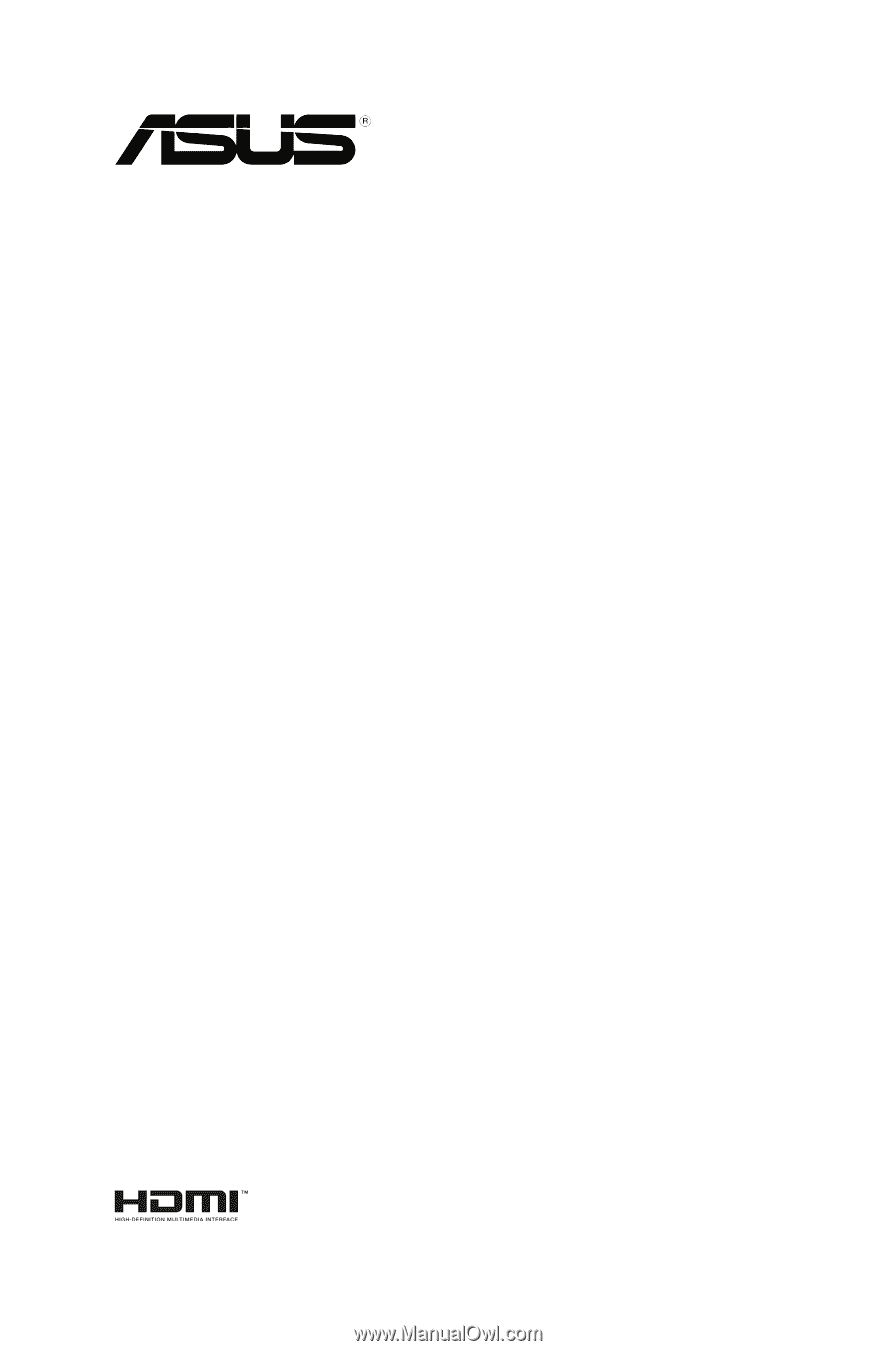
VivoPC VM Series
User Manual