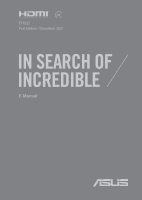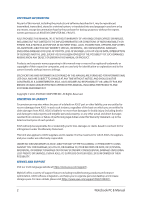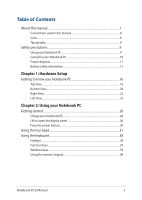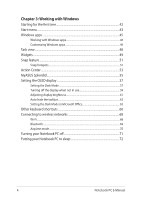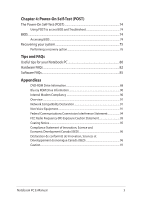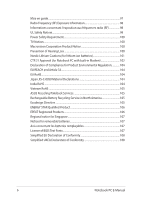Asus X515JA Users Manual Windows 11
Asus X515JA Manual
 |
View all Asus X515JA manuals
Add to My Manuals
Save this manual to your list of manuals |
Asus X515JA manual content summary:
- Asus X515JA | Users Manual Windows 11 - Page 1
E19225 First Edition / December 2021 E-Manual - Asus X515JA | Users Manual Windows 11 - Page 2
permission of ASUSTeK COMPUTER INC. ("ASUS"). ASUS PROVIDES THIS MANUAL "AS IS"WITHOUT WARRANTY OF ANY SERVICE AND SUPPORT Visit our multi-language website at https://www.asus.com/support/. MyASUS offers a variety of support features including troubleshooting, products performance optimization, ASUS - Asus X515JA | Users Manual Windows 11 - Page 3
Table of Contents About this manual...7 Conventions used in this manual 8 Icons...8 Typography...8 Safety precautions...9 Using your Notebook PC 9 Caring for your Notebook PC 10 Proper disposal HotKeys...38 Function keys...39 Windows keys...39 Using the numeric keypad 40 Notebook PC E-Manual 3 - Asus X515JA | Users Manual Windows 11 - Page 4
networks 68 Wi-Fi...68 Bluetooth...69 Airplane mode...70 Turning your Notebook PC off 71 Putting your Notebook PC to sleep 72 4 Notebook PC E-Manual - Asus X515JA | Users Manual Windows 11 - Page 5
-Test (POST) The Power-On Self-Test (POST 74 Using POST to access BIOS and Troubleshoot 74 BIOS...74 Accessing BIOS...74 Recovering your system 75 Performing a recovery option 76 Tips and de Innovation, Sciences et Développement économique Canada (ISED 96 Caution...97 Notebook PC E-Manual 5 - Asus X515JA | Users Manual Windows 11 - Page 6
0950 Material Declarations 104 India RoHS...104 Vietnam RoHS...105 ASUS Recycling/Takeback Services 105 Rechargeable Battery Recycling Service in North America 105 Ecodesign Directive...105 ENERGY STAR of Conformity 108 Simplified UKCA Declaration of Conformity 108 6 Notebook PC E-Manual - Asus X515JA | Users Manual Windows 11 - Page 7
About this manual This manual provides information about the hardware and software features of your Notebook PC, organized through the following chapters: Chapter 1: with your Notebook PC. Appendices This section includes notices and safety statements for your Notebook PC. Notebook PC E-Manual 7 - Asus X515JA | Users Manual Windows 11 - Page 8
To highlight key information in this manual, some text are presented as follows: IMPORTANT! This message contains vital information that must be followed to complete a task a menu or an item that must be selected. Italic = This indicates sections that you can refer to in this manual. 8 Notebook PC - Asus X515JA | Users Manual Windows 11 - Page 9
items placed on conveyor belts), but do not expose them to magnetic detectors and wands. Contact your airline provider to learn about related in-flight services that can be used and restrictions that must be followed when using your Notebook PC in-flight. Notebook PC - Asus X515JA | Users Manual Windows 11 - Page 10
. Do not use or expose your Notebook PC near liquids, rain, or moisture. Do not expose your Notebook PC to dusty environments. 10 Notebook PC E-Manual - Asus X515JA | Users Manual Windows 11 - Page 11
battery in municipal waste. The symbol of the crossed out wheeled bin indicates that the battery should not be placed in municipal waste. Notebook PC E-Manual 11 - Asus X515JA | Users Manual Windows 11 - Page 12
off and disconnected from the AC power. This is normal as the system still draws a small amount of power from the battery. 12 Notebook PC E-Manual - Asus X515JA | Users Manual Windows 11 - Page 13
sources of heat with temperature exceeding 60°C (140°F). High temperature surrounding environment may result in an explosion or leakage that may cause fire. Notebook PC E-Manual 13 - Asus X515JA | Users Manual Windows 11 - Page 14
14 Notebook PC E-Manual - Asus X515JA | Users Manual Windows 11 - Page 15
Chapter 1: Hardware Setup Notebook PC E-Manual 15 - Asus X515JA | Users Manual Windows 11 - Page 16
Getting to know your Notebook PC Top View NOTE: The keyboard's layout may vary per region or country. The Notebook view may also vary in appearance depending on the Notebook PC model. 16 Notebook PC E-Manual - Asus X515JA | Users Manual Windows 11 - Page 17
use the function keys, allows quick access to Windows, and controls other multimedia functions. NOTE: The keyboard layout differs by model or territory. Notebook PC E-Manual 17 - Asus X515JA | Users Manual Windows 11 - Page 18
indicator lights up when the function keys feature is activated. NOTE: For more details, refer to the Using the keyboard section in this manual. Touchpad The touchpad allows the use of multi-gestures to navigate onscreen, providing an intuitive user experience. It also simulates the functions of - Asus X515JA | Users Manual Windows 11 - Page 19
: for numeric input and as pointer direction keys. NOTE: For more details, refer to the Using the numeric keypad section in this manual. Fingerprint sensor (on selected models) This built-in fingerprint sensor captures your fingerprint and uses it as biometric authentication for logging on to - Asus X515JA | Users Manual Windows 11 - Page 20
PC. The battery pack cannot be disassembled. • Purchase components from authorized retailers to ensure maximum compatibility and reliability. Consult an ASUS service center or authorized retailers for product service or assistance on proper disassembly or assembly of the product. 20 Notebook PC - Asus X515JA | Users Manual Windows 11 - Page 21
occur. Audio speakers The built-in audio speakers allow you to hear audio straight from your Notebook PC. Audio features are software-controlled. Notebook PC E-Manual 21 - Asus X515JA | Users Manual Windows 11 - Page 22
Right View Status indicators The status indicators help identify the current hardware status of your Notebook PC. Two-color battery charge indicator The two-color LED provides a visual indication of the battery's charge status. Refer to the following table for details: 22 Notebook PC E-Manual - Asus X515JA | Users Manual Windows 11 - Page 23
The power indicator lights up when the Notebook PC is turned on and blinks slowly when the Notebook PC is in sleep mode. Notebook PC E-Manual 23 - Asus X515JA | Users Manual Windows 11 - Page 24
MicroSD card slot (on selected models) This built-in memory card reader slot supports microSD card formats. Headphone/Headset jack This port allows you to connect amplified speakers or allows you to secure your Notebook PC using compatible Notebook PC security products. 24 Notebook PC E-Manual - Asus X515JA | Users Manual Windows 11 - Page 25
connected to a power source. IMPORTANT! Use only the bundled power adapter to charge the battery pack and supply power to your Notebook PC. Notebook PC E-Manual 25 - Asus X515JA | Users Manual Windows 11 - Page 26
3.2 Gen 1 port The USB 3.2 (Universal Serial Bus 3.2) Gen 1 port provides a transfer rate of up to 5 Gbit/s and is backward compatible to USB 2.0. 26 Notebook PC E-Manual - Asus X515JA | Users Manual Windows 11 - Page 27
Chapter 2: Using your Notebook PC Notebook PC E-Manual 27 - Asus X515JA | Users Manual Windows 11 - Page 28
! Power adapter information: • Input voltage: 100-240Vac • Input frequency: 50-60Hz • Rating output current: 2.37A (45W) / 3.42A (65W) • Rating output voltage: 19V 28 Notebook PC E-Manual - Asus X515JA | Users Manual Windows 11 - Page 29
the power socket. WARNING! Read the following precautions for your Notebook PC's battery: • Only ASUS-authorized technicians should remove the battery inside the device (for non-removable battery only). • The Keep the battery and other small components away from children. Notebook PC E-Manual 29 - Asus X515JA | Users Manual Windows 11 - Page 30
Lift to open the display panel Press the power button 30 Notebook PC E-Manual - Asus X515JA | Users Manual Windows 11 - Page 31
Using the touchpad Moving the pointer You can tap anywhere on the touchpad to activate its pointer, then slide your finger on the touchpad to move the pointer onscreen. Slide horizontally Slide vertically Slide diagonally Notebook PC E-Manual 31 - Asus X515JA | Users Manual Windows 11 - Page 32
One-finger gestures Tap/Double-tap • Tap an app to select it. • Double-tap an app to launch it. Drag and drop Double-tap an item, then slide the same finger without lifting it off the touchpad. To drop the item to its new location, lift your finger from the touchpad. 32 Notebook PC E-Manual - Asus X515JA | Users Manual Windows 11 - Page 33
the right mouse button on the touchpad. Two-finger gestures Tap Tap two fingers on the touchpad to simulate the right-click function. Notebook PC E-Manual 33 - Asus X515JA | Users Manual Windows 11 - Page 34
Two-finger scroll (up/down) Two-finger scroll (left/right) Slide two fingers to scroll up or Slide two fingers to scroll left or down. right. Zoom out Zoom in Bring together your two fingers Spread apart your two fingers on on the touchpad. the touchpad. 34 Notebook PC E-Manual - Asus X515JA | Users Manual Windows 11 - Page 35
button to drop the item. Three-finger gestures Tap Tap three fingers on the touchpad to launch the function you selected in Settings. Notebook PC E-Manual 35 - Asus X515JA | Users Manual Windows 11 - Page 36
Swipe left/Swipe right If you opened multiple apps, swipe three fingers left or right to switch between these apps. Swipe up Swipe down Swipe up to see an overview of all Swipe down to show the desktop. the apps currently opened. 36 Notebook PC E-Manual - Asus X515JA | Users Manual Windows 11 - Page 37
Four-finger gestures Tap Tap four fingers on the touchpad to launch the function you selected in Settings. Notebook PC E-Manual 37 - Asus X515JA | Users Manual Windows 11 - Page 38
Adjusts brightness for the backlit keyboard Toggles the display mode NOTE: Ensure that the second display is connected to your Notebook PC. 38 Notebook PC E-Manual - Asus X515JA | Users Manual Windows 11 - Page 39
special Windows keys on your Notebook PC's keyboard used as below: Launches the Start menu Displays the drop-down menu* * On selected models Notebook PC E-Manual 39 - Asus X515JA | Users Manual Windows 11 - Page 40
numeric input or as pointer direction keys. Press to toggle between using the keypad as number keys or as pointer direction keys. 40 Notebook PC E-Manual - Asus X515JA | Users Manual Windows 11 - Page 41
Chapter 3: Working with Windows Notebook PC E-Manual 41 - Asus X515JA | Users Manual Windows 11 - Page 42
PC for the first time, a series of screens appear to guide you in configuring your Windows operating system. To start your Carefully read the License Agreement. Select Accept. 4. Follow the onscreen instructions to configure the following basic items: • Personalize • Get online • Notebook PC E-Manual - Asus X515JA | Users Manual Windows 11 - Page 43
settings • Get help with the Windows operating system • Turn off your Notebook PC • Log off from Windows or switch to a different user account Notebook PC E-Manual 43 - Asus X515JA | Users Manual Windows 11 - Page 44
to launch it. NOTE: Select All apps to display a full list of programs and folders on your Notebook PC in alphabetical order. 44 Notebook PC E-Manual - Asus X515JA | Users Manual Windows 11 - Page 45
Windows apps These are apps pinned on the Start menu and displayed in tiled-format for easy access. NOTE: Some Windows apps require signing in to your Microsoft account before they are fully launched. Notebook PC E-Manual 45 - Asus X515JA | Users Manual Windows 11 - Page 46
Unpin from Start. Use the arrow keys to navigate to the app. Press or (on selected models), then select Unpin from Start. 46 Notebook PC E-Manual - Asus X515JA | Users Manual Windows 11 - Page 47
apps, press or (on selected models) on the app that you want to add to the Start menu, then select Pin to Start. Notebook PC E-Manual 47 - Asus X515JA | Users Manual Windows 11 - Page 48
Task view Quickly switch between opened apps and programs using the Task view feature, you can also use Task view to switch between desktops. Launching Task view Position your mouse pointer over the taskbar and click it. icon on the Press on your keyboard. 48 Notebook PC E-Manual - Asus X515JA | Users Manual Windows 11 - Page 49
Widgets You can launch Widgets for quick access of important info. Launching Widgets Position your mouse pointer over the taskbar and click it. icon on the Press on your keyboard. Notebook PC E-Manual 49 - Asus X515JA | Users Manual Windows 11 - Page 50
Customizing Widgets Click/Tap the icon, then select Manage interests to change the content that shows up in the Widgets. 50 Notebook PC E-Manual - Asus X515JA | Users Manual Windows 11 - Page 51
Snap feature The Snap feature displays apps side-by-side, allowing you to work or switch between apps. Snap hotspots You can drag and drop apps to these hotspots to snap them into place. Notebook PC E-Manual 51 - Asus X515JA | Users Manual Windows 11 - Page 52
key, then use the arrow keys to snap the app. 3. Launch another app and repeat the above steps to snap another app. 52 Notebook PC E-Manual - Asus X515JA | Users Manual Windows 11 - Page 53
Actions section. Launching Quick Actions Position your mouse pointer over the status icons on the taskbar and click it. Press on your keyboard. Notebook PC E-Manual 53 - Asus X515JA | Users Manual Windows 11 - Page 54
Launching Notifications Position your mouse pointer over the date and time on the taskbar and click it. Press on your keyboard. 54 Notebook PC E-Manual - Asus X515JA | Users Manual Windows 11 - Page 55
MyASUS Splendid MyASUS Splendid ensures that all ASUS display panels show identical and accurate colors. You may select Vivid, Eye Care, or Manual Mode beside Normal Mode to adjust the display settings. • Normal Mode: Through Gamma and Color temperature correction, the image output from the panel is - Asus X515JA | Users Manual Windows 11 - Page 56
eye strain and AMD (AgeRelated Macular Degeneration). Blue light Filter reduces 30% (max.) harmful blue light to avoid CVS (Computer Vision Syndrome). 56 Notebook PC E-Manual - Asus X515JA | Users Manual Windows 11 - Page 57
there are several settings that we recommend. These settings help to optimize the visual experience, maximize battery life, and extend the lifespan of your ASUS Notebook PC. Setting the Dark Mode The Dark Mode is enabled by default. To check or adjust the settings: 1. Launch the Start menu. 2. Click - Asus X515JA | Users Manual Windows 11 - Page 58
3. Select the Colors tab to view the options. 58 Notebook PC E-Manual - Asus X515JA | Users Manual Windows 11 - Page 59
Turning off the display when not in use Ensure to set your display to turn off automatically when not in use. To check or adjust the settings: 1. Launch the Start menu. 2. Click/Tap Settings and select System. Notebook PC E-Manual 59 - Asus X515JA | Users Manual Windows 11 - Page 60
3. Select the Power & battery tab to view the options. 60 Notebook PC E-Manual - Asus X515JA | Users Manual Windows 11 - Page 61
extend the lifespan of your OLED display. To check or adjust the settings: 1. Launch the Start menu. 2. Click/Tap Settings and select Personalization. Notebook PC E-Manual 61 - Asus X515JA | Users Manual Windows 11 - Page 62
3. Select the Lock screen tab and then select Screen saver to view the options. 62 Notebook PC E-Manual - Asus X515JA | Users Manual Windows 11 - Page 63
Auto-hide the taskbar To avoid displaying the taskbar on your OLED display for prolonged time, ensure to auto-hide the taskbar. To adjust the settings: 1. Launch the Start menu. 2. Click/Tap Settings and select Personalization. Notebook PC E-Manual 63 - Asus X515JA | Users Manual Windows 11 - Page 64
3. Select the Taskbar tab and then enable Automatically hide the taskbar. 64 Notebook PC E-Manual - Asus X515JA | Users Manual Windows 11 - Page 65
Setting the Dark Mode in Microsoft Office 1. Launch a Microsoft Office application, and then click/tap File > Account. 2. Select Dark Gray under Office Theme. The theme will be applied to all the Microsoft applications. Notebook PC E-Manual 65 - Asus X515JA | Users Manual Windows 11 - Page 66
Center Launches the desktop Launches the File Explorer Launches Settings Launches Connect panel Activates the Lock screen Minimizes all currently active windows 66 Notebook PC E-Manual - Asus X515JA | Users Manual Windows 11 - Page 67
Launches Search Launches Project panel Opens the Run window Opens Accessibility Opens the context menu of the Start button Launches the magnifier icon and zooms in your screen Zooms out your screen Notebook PC E-Manual 67 - Asus X515JA | Users Manual Windows 11 - Page 68
. 4. Select Connect to start the network connection. NOTE: You may be prompted to enter a security key to activate the Wi-Fi connection. 68 Notebook PC E-Manual - Asus X515JA | Users Manual Windows 11 - Page 69
PC with the device. NOTE: For some Bluetooth-enabled devices, you may be prompted to key in the passcode of your Notebook PC. Notebook PC E-Manual 69 - Asus X515JA | Users Manual Windows 11 - Page 70
wireless communication, allowing you to use your Notebook PC safely while in-flight. NOTE: Contact your airline provider to learn about related in-flight services that can be used and restrictions that must be followed when using your Notebook PC in-flight. Turning Airplane mode on/off 1. Launch - Asus X515JA | Users Manual Windows 11 - Page 71
. • If your Notebook PC is unresponsive, press and hold the power button for at least four (4) seconds until your Notebook PC turns off. Notebook PC E-Manual 71 - Asus X515JA | Users Manual Windows 11 - Page 72
-down list then select OK. NOTE: You can also put your Notebook PC to Sleep mode by pressing the power button once. 72 Notebook PC E-Manual - Asus X515JA | Users Manual Windows 11 - Page 73
Chapter 4: Power-On Self-Test (POST) Notebook PC E-Manual 73 - Asus X515JA | Users Manual Windows 11 - Page 74
architecture. Using POST to access BIOS and Troubleshoot During POST, you can access the BIOS settings or run troubleshooting options using the function keys of your Notebook only with the help of a trained service personnel. Accessing BIOS Restart your Notebook PC then press during POST. - Asus X515JA | Users Manual Windows 11 - Page 75
installed apps. • Remove everything - This option resets your Notebook PC to its factory settings. You must backup your data before doing this option. Notebook PC E-Manual 75 - Asus X515JA | Users Manual Windows 11 - Page 76
a USB drive, network connection or Windows recovery DVD to startup your Notebook PC. - Using Troubleshoot to enable any of these advanced recovery options: Startup Repair, Uninstall Updates, Startup Settings, UEFI PC. 1. Launch Settings and select System > Recovery. 76 Notebook PC E-Manual - Asus X515JA | Users Manual Windows 11 - Page 77
2. Select the recovery option you would like to perform. Notebook PC E-Manual 77 - Asus X515JA | Users Manual Windows 11 - Page 78
78 Notebook PC E-Manual - Asus X515JA | Users Manual Windows 11 - Page 79
Tips and FAQs Notebook PC E-Manual 79 - Asus X515JA | Users Manual Windows 11 - Page 80
have the latest security settings. • Update MyASUS to ensure that you have the latest settings for ASUS exclusive applications, drivers, and utilities. • Use an anti-virus software to protect your data and keep PC, set the Battery Health Charging to Balanced mode in MyASUS. 80 Notebook PC E-Manual - Asus X515JA | Users Manual Windows 11 - Page 81
key for your operating systems and other installed applications - Backup data - Log in ID and password - Internet connection information • Visit our support site for troubleshooting and view some of the most frequently asked questions at https://www.asus.com/support. Notebook PC E-Manual 81 - Asus X515JA | Users Manual Windows 11 - Page 82
affect your system. If the incident continues and subsequently affects system performance, consult an authorized ASUS service center. 2. My display panel has an uneven color and brightness. How can I fix applications, especially those that take up too much system memory. 82 Notebook PC E-Manual - Asus X515JA | Users Manual Windows 11 - Page 83
, then reconnect them again to the power outlet and Notebook PC. • If the problem still exists, contact your local ASUS service center for assistance. 5. Why is my touchpad not working? Press to enable your touchpad jack is connected to your Notebook PC and remove it. Notebook PC E-Manual 83 - Asus X515JA | Users Manual Windows 11 - Page 84
do if my Notebook PC's power adapter gets lost or my battery stops working? Contact your local ASUS service center for assistance. 8. My Notebook PC cannot do keystrokes correctly because my cursor keeps on moving. What . You can also disable your touchpad by pressing . 84 Notebook PC E-Manual - Asus X515JA | Users Manual Windows 11 - Page 85
connected USB devices then restart your Notebook PC. • Remove any optical discs that are left inside the optical drive then restart. • If the problem still exists, your Notebook PC might have a memory storage problem. Contact your local ASUS service center for assistance. Notebook PC E-Manual 85 - Asus X515JA | Users Manual Windows 11 - Page 86
: • Remove all connected devices to your Notebook PC then restart your system. • If the problem still exists, contact your local ASUS service center for assistance. 5. Why can't my Notebook PC wake up from sleep mode? • You to a power outlet then press the power button. 86 Notebook PC E-Manual - Asus X515JA | Users Manual Windows 11 - Page 87
Appendices Notebook PC E-Manual 87 - Asus X515JA | Users Manual Windows 11 - Page 88
which is not covered by warranty. If resetting is desired, shipping and resetting costs will be at the expense of the user. 88 Notebook PC E-Manual - Asus X515JA | Users Manual Windows 11 - Page 89
(Except US Territories), Central America, New Zealand, Pacific Islands, South America Region 5 CIS, India, Pakistan, Rest of Africa, Russia, North Korea Region 6 China Notebook PC E-Manual 89 - Asus X515JA | Users Manual Windows 11 - Page 90
different countries, the approval does not, of itself, give an unconditional assurance of successful operation on every PSTN network termination point. In the event of problems you should contact your equipment supplier in the first instance. 90 Notebook PC - Asus X515JA | Users Manual Windows 11 - Page 91
public switched telephone networks of terminal equipment (excluding terminal equipment supporting the voice telephony justified case service) in which network addressing, if provided, is by means of telephones and in some countries also cordless telephones) is excluded. Notebook PC E-Manual 91 - Asus X515JA | Users Manual Windows 11 - Page 92
No No Not Applicable No No Still Pending No No No Yes No Not Applicable Not Applicable Not Applicable No No No 92 Notebook PC E-Manual - Asus X515JA | Users Manual Windows 11 - Page 93
National requirements will apply only if the equipment may use pulse dialling (manufacturers may state in the user guide that the equipment is only intended to support DTMF signalling, which would make any additional testing superfluous). In The Netherlands additional testing is required for series - Asus X515JA | Users Manual Windows 11 - Page 94
radiate radio frequency energy and, if not installed and used in accordance with the instructions, may cause harmful interference to radio communications. However, there is no guarantee that , National Archives and Records Administration, U.S. Government Printing Office.) 94 Notebook PC E-Manual - Asus X515JA | Users Manual Windows 11 - Page 95
requirements, please avoid direct contact to the transmitting antenna during transmitting. End users must follow the specific operating instructions for satisfying RF exposure compliance. Coating Notice IMPORTANT! To provide electrical insulation and maintain electrical safety, a coating is - Asus X515JA | Users Manual Windows 11 - Page 96
réduire les risques de brouillage préjudiciable aux systèmes de satellites mobiles utilisant les mêmes canaux. CAN ICES-003(B)/NMB-003(B) 96 Notebook PC E-Manual - Asus X515JA | Users Manual Windows 11 - Page 97
angle(s) d'inclinaison dans le cas le plus défavorable nécessaire pour rester conforme à l'e.i.r.p. L'exigence de masque d'altitude énoncée à la section 6.2.2.3 doit être clairement indiquée. Notebook PC E-Manual 97 - Asus X515JA | Users Manual Windows 11 - Page 98
é et montré conforme aux limites de DAS (Débit d'Absorption Spécifique) de l'ISED lorsqu'il est utilisé dans des conditions d'exposition portables. 98 Notebook PC E-Manual - Asus X515JA | Users Manual Windows 11 - Page 99
PC battery pack in a fire, as they may explode. Check with local codes for possible special disposal instructions to reduce the risk of injury to persons due to fire or explosion. • DO NOT use power adapters batteries supplied by the manufacturer or authorized retailers. Notebook PC E-Manual 99 - Asus X515JA | Users Manual Windows 11 - Page 100
disassembly is prohibited. Prevention of Hearing Loss To prevent possible hearing damage, do not listen at high volume levels for long periods. 100 Notebook PC E-Manual - Asus X515JA | Users Manual Windows 11 - Page 101
type recommended by the manufacturer. Dispose of used batteries according to the manufacturer's instructions. (English) ATTENZIONE! Rischio di esplosione della batteria se sostituita in modo errato henhold til fabrikantens instruksjoner. (Norwegian) (Japanese) Russian) Notebook PC E-Manual 101 - Asus X515JA | Users Manual Windows 11 - Page 102
CTR 21 Approval (for Notebook PC with built-in Modem) Danish Dutch English Finnish French 102 Notebook PC E-Manual - Asus X515JA | Users Manual Windows 11 - Page 103
German Greek Italian Portuguese Spanish Swedish Notebook PC E-Manual 103 - Asus X515JA | Users Manual Windows 11 - Page 104
JIS-C-0950 Material Declarations Information on Japan RoHS (JIS-C-0950) chemical disclosures is available on http://csr.asus.com/english/article.aspx?id=19. India RoHS This product complies with the "India E-Waste (Management exemptions listed in Schedule II of the Rule. 104 Notebook PC E-Manual - Asus X515JA | Users Manual Windows 11 - Page 105
ASUS Recycling/Takeback Services ASUS asus.com/english/Takeback.htm for detailed recycling information in different regions. Rechargeable Battery Recycling Service in North America For US and Canada customers, you can call 1-800-822-8837 (toll-free) for recycling information of your ASUS ASUS - Asus X515JA | Users Manual Windows 11 - Page 106
through energy efficient products and practices. All ASUS products with the ENERGY STAR logo comply with . NOTE: Energy Star is NOT supported on FreeDOS and Linux-based operating systems ASUS EPEAT (Electronic Product Environmental Assessment Tool) registered products is available at https://csr.asus - Asus X515JA | Users Manual Windows 11 - Page 107
Regional notice for Singapore Complies with IMDA Standards DB103778 This ASUS product complies with IMDA Standards. Notices for removable batteries • Risk of explosion if battery License for the specific language governing permissions and limitations under the License. Notebook PC E-Manual 107 - Asus X515JA | Users Manual Windows 11 - Page 108
. Full text of EU declaration of conformity is available at https://www.asus.com/support/. The WiFi operating in the band 5150-5350 MHz shall be restricted Full text of UKCA declaration of conformity is available at https://www.asus.com/support/. The WiFi operating in the band 5150-5350 MHz shall be
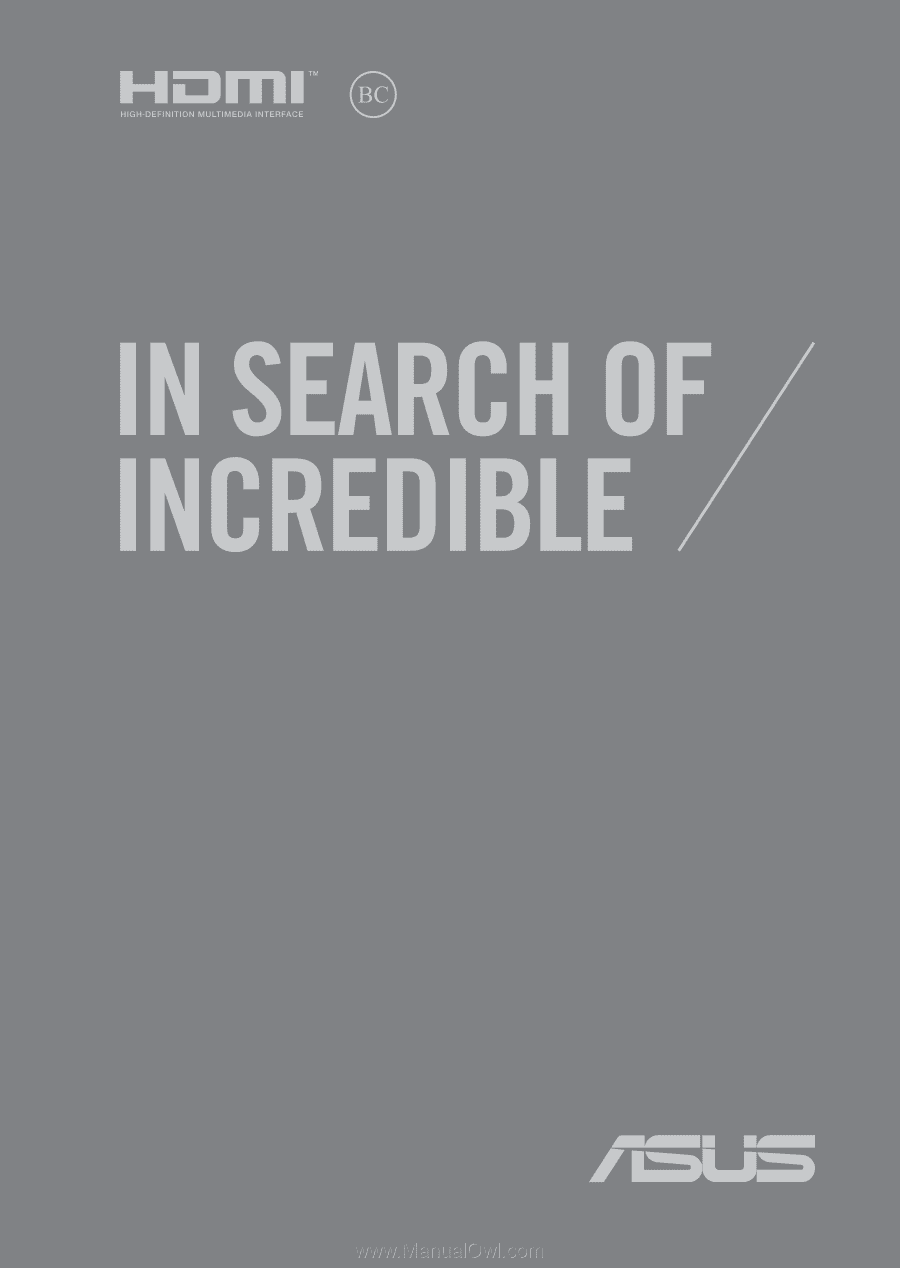
E19225
First Edition / December 2021
E-Manual