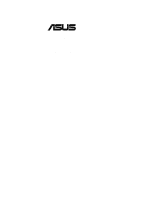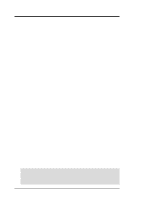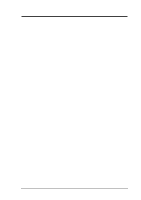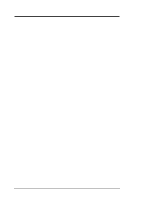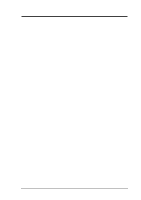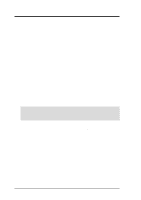Asus X900-PI4 P4T User Manual
Asus X900-PI4 Manual
 |
View all Asus X900-PI4 manuals
Add to My Manuals
Save this manual to your list of manuals |
Asus X900-PI4 manual content summary:
- Asus X900-PI4 | P4T User Manual - Page 1
® P4T Intel® 850 ATX Motherboard USER'S MANUAL - Asus X900-PI4 | P4T User Manual - Page 2
manual revision number. Manual updates are represented by the third digit in the manual revision number. For previous or updated manuals, BIOS, drivers, or product release information, contact ASUS at http://www.asus.com.tw or through any of the means indicated on the following page. SPECIFICATIONS - Asus X900-PI4 | P4T User Manual - Page 3
@asuscom.de (for marketing requests only) Technical Support Hotline: MB/Others: +49-2102-9599-0 Notebook: +49-2102-9599-10 Fax: +49-2102-9599-11 Support (Email): www.asuscom.de/de/support (for online support) WWW: www.asuscom.de FTP: ftp.asuscom.de/pub/ASUSCOM ASUS P4T User's Manual 3 - Asus X900-PI4 | P4T User Manual - Page 4
7 1.1 How This Manual Is Organized 7 1.2 Item Checklist 7 2. FEATURES 8 2.1 The ASUS P4T 8 2.2 P4T Motherboard Components 12 3. HARDWARE SETUP 14 3.1 P4T Motherboard Layout 14 3.2 Layout Contents 15 3.3 Getting Started 16 3.4 Motherboard Settings 17 3.5 System Memory 22 3.5.1 Installing - Asus X900-PI4 | P4T User Manual - Page 5
Windows 75 5.3 P4T Motherboard Support CD 76 5.4 INF Update Utility for Intel 850 Chipset 78 5.5 Intel Ultra ATA Storage Driver 79 5.6 Intel LDCM Administrator Setup 81 5.7 Intel LDCM Client Setup 83 5.8 ASUS BIOS Flash Utility for LDCM 6.0 84 5.9 ASUS PC Probe Vx.xx 84 5.10 ASUS Update - Asus X900-PI4 | P4T User Manual - Page 6
radiate radio frequency energy and, if not installed and used in accordance with manufacturer's instructions, may cause harmful interference to radio communications. However, there is no guarantee that numérique de la classe B est conforme à la norme NMB-003 du Canada. 6 ASUS P4T User's Manual - Asus X900-PI4 | P4T User Manual - Page 7
ASUS C-RIMM Continuity RIMM (1) ASUS 2-port USB connector set with bracket (1) I/O port bracket (1) Bag of spare jumpers (1) Support drivers and utilities (1) This Motherboard User's Manual (1) CPU Heatsink Retention Module Optional Items ASUS IrDA-compliant infrared module ASUS P4T User's Manual - Asus X900-PI4 | P4T User Manual - Page 8
2. FEATURES Specifications 2. FEATURES 2.1 The ASUS P4T The ASUS P4T motherboard is carefully designed for the demanding PC user who wants advanced features processed by the fastest processors. 2.1.1Specifications • Latest Intel Processor Support Intel Socket 423 Pentium® 4 processors • Intel 850 - Asus X900-PI4 | P4T User Manual - Page 9
as not to damage the motherboard, peripherals, and/or components. • Integrated LAN Capability (optional): Features the Intel ICH2 integrated LAN controller, which supports Wired for Management, remote wake-up, and OnNow initiative to reduce Total Cost of Ownership (TCO). ASUS P4T User's Manual 9 - Asus X900-PI4 | P4T User Manual - Page 10
and Play compatibility and power management for configuring and managing all system components, and 32-bit device drivers and installation procedures for Windows 95/NT and later. Color-coded connectors and descriptive icons make identification easy as required by PC 99. 10 ASUS P4T User's Manual - Asus X900-PI4 | P4T User Manual - Page 11
glimpse provides useful information to the user. This function requires ACPI OS and driver support. • Peripheral Power Up: Keyboard or Mouse power up can be enabled or disabled through BIOS setup to allow the computer to be powered ON using your keyboard or mouse click. ASUS P4T User's Manual 11 - Asus X900-PI4 | P4T User Manual - Page 12
2. FEATURES MB Components 2. FEATURES 2.2 P4T Motherboard Components See opposite page for locations. Location Processor Support Socket 423 for Pentium 4 Processors 1 Feature Setting DIP Switches 8 Chipsets Intel 850 Memory Controller Hub (MCH 2 Intel I/O Controller Hub 2 (ICH2 12 4Mbit - Asus X900-PI4 | P4T User Manual - Page 13
2. FEATURES Component Locations 2. FEATURES 2.2.1 Component Locations 12 3 45 6 7 24 23 22 21 20 19 18 17 16 15 14 13 12 11 10 9 8 ASUS P4T User's Manual 13 - Asus X900-PI4 | P4T User Manual - Page 14
SETUP 3.1 P4T Motherboard Layout 24.4cm (9.60in) PS/2KBMS T: Mouse B: Keyboard COM1 PARALLEL PORT COM2 TR2 USBPWR RIMMB2 (16/18 bit, 184-pin module) RIMMB1 (16/18 bit, 184-pin module) RIMMA2 (16/18 bit, 184-pin module) RIMMA1 (16/18 bit, 184-pin module) MAIN_FAN Intel 850 Memory Controller Hub - Asus X900-PI4 | P4T User Manual - Page 15
Enable / Disable) Memory, CPU and Expansion 1) RIMM A1/A2/B1/B2 p. 22 184-Pin System Memory Support 2) CPU p. 24 Central Processing Unit 3) Heatsink p. 25 CPU Heatsink Retention Module Soft-Off Switch Lead (2 pin) 26) RESET (PANEL) p. 39 Reset Switch Lead (2 pin) ASUS P4T User's Manual 15 - Asus X900-PI4 | P4T User Manual - Page 16
sure that you unplug your power supply when adding or removing system components. Failure to do so may cause severe damage to your motherboard, peripherals, and/or components. 3. H/W SETUP Motherboard Settings ® P4T P4T Onboard LED ON Standby Power OFF Powered Off 16 ASUS P4T User's Manual - Asus X900-PI4 | P4T User Manual - Page 17
Motherboard Settings 3. HARDWARE SETUP 3.4 Motherboard Settings Motherboard Frequency Settings (DIP Switches) The motherboard settings to be made through the BIOS setup (see 4.4 Advanced Menu). 9 10 ® P4T P4T JumperFree™ Mode Setting Jumper JumperFree 12 23 JEN ASUS P4T User's Manual 17 - Asus X900-PI4 | P4T User Manual - Page 18
7 8 9 10 ON 1 2 3 4 5 6 7 8 9 10 P4T P4T CPU External Frequency Selection CPU/DRAM → 120.0MHz 122.0MHz 125.0MHz PCI BUS → 40.0MHz 40.7MHz 41.7MHz 128.0MHz 42.7MHz ON 1 2 3 4 5 6 7 8 9 10 ON 1 2 3 4 5 6 7 8 9 10 CPU/DRAM → 130.0MHz 133.0MHz PCI BUS → 43.30MHz 44.3MHz 18 ASUS P4T User's Manual - Asus X900-PI4 | P4T User Manual - Page 19
] [ON] [ON] [ON] [ON] [ON] [ON] [ON] [ON] [OFF] [OFF] [OFF] [OFF] [OFF] [OFF] [OFF] [OFF] [OFF] [OFF] [OFF] [OFF] [OFF] [OFF] [OFF] [OFF] For updated processor settings, visit ASUS's web site (see ASUS CONTACT INFORMATION) ASUS P4T User's Manual 19 - Asus X900-PI4 | P4T User Manual - Page 20
9 10 3. H/W SETUP Motherboard Settings ® 8.0x 9.0x 10.0x 11.0x 12.0x ON 1 2 3 4 5 6 7 8 9 10 ON 1 2 3 4 5 6 7 8 9 10 ON 1 2 3 4 5 6 7 8 9 10 ON 1 2 3 4 5 6 7 8 9 10 P4T P4T CPU External Clock (BUS) Frequency Selection ] [OFF] [OFF] [OFF] 24 [ON] [ON] [ON] [ON] 20 ASUS P4T User's Manual - Asus X900-PI4 | P4T User Manual - Page 21
jumper must be set in conjunction with Wake On USB Device in BIOS, 4.5.1 Power Up Control. 2. To support wake up from USB devices, this jumper must be set to [1-2] ® P4T P4T USB Device Wake Up USBPWR 12 23 Enable Disable (Default) 3. H/W SETUP Motherboard Settings ASUS P4T User's Manual 21 - Asus X900-PI4 | P4T User Manual - Page 22
only two memory C-RIMM RIMMA2 modules, it is recommended that you use 128MB RDRAM RIMMA1 configuration a. b. 128MB RDRAM RIMMB2 C-RIMM RIMMB1 128MB RDRAM C-RIMM RIMMA2 RIMMA1 c. 128MB RDRAM RIMMB2 128MB RDRAM RIMMB1 128MB RDRAM 128MB RDRAM RIMMA2 RIMMA1 22 ASUS P4T User's Manual - Asus X900-PI4 | P4T User Manual - Page 23
a memory module, push both ejectors outward and pull the module straight up and out of the RIMM sockets. WARNING! RIMM modules become extremely hot during operation. To reduce the risk of personal injury from hot surfaces, allow the modules to cool off before removing them. ASUS P4T User's Manual - Asus X900-PI4 | P4T User Manual - Page 24
the socket lever until it snaps into its locked position. CAUTION! The CPU fits in one orientation and should drop easily into place. Do not force the CPU into the socket to avoid bending the pins. If the CPU does not fit, check its alignment and look for bent pins. 24 ASUS P4T User's Manual - Asus X900-PI4 | P4T User Manual - Page 25
Braces: 1. Mount the heatsink support braces: insert the four black plastic collars from the top through to the bottom of the motherboard. Insert the white plastic plugs into the middle of the black plastic collars and pop them firmly out the bottom of the motherboard. ASUS P4T User's Manual 25 - Asus X900-PI4 | P4T User Manual - Page 26
across the processor's heatsink by regularly checking that your CPU fan is working. Without sufficient circulation, the processor could overheat and damage both the processor and the motherboard. You may install an auxiliary fan, if necessary. 3. H/W SETUP Heatsink 26 ASUS P4T User's Manual - Asus X900-PI4 | P4T User Manual - Page 27
expansion cards. The motherboard has five PCI expansion slots to support these cards. Follow BIOS settings, if any. (see section 4.4.3 PCI Configuration to change the settings.) 7. Install the necessary software drivers for the expansion card. 3. H/W SETUP Expansion Cards ASUS P4T User's Manual - Asus X900-PI4 | P4T User Manual - Page 28
Clock 9* 4 ACPI Mode when enabled 10 Request Table for this Motherboard PCI slot 1 PCI drivers support "Share IRQ" or that the cards do not need IRQ assignments. Conflicts will arise between the two PCI groups that will make the system unstable or cards inoperable. 28 ASUS P4T User's Manual - Asus X900-PI4 | P4T User Manual - Page 29
motherboard provides an accelerated graphics port (AGP) pro slot to support a new generation of AGP graphics cards with ultra-high memory bandwidth. AGP Card without Retention Notch ® 20-pin bay P4T Rib (inside slot) P4T the tab 3. H/W SETUP Expansion Cards ASUS P4T User's Manual 29 - Asus X900-PI4 | P4T User Manual - Page 30
jumpers in the Motherboard Layout. Placing jumper caps over these connector pins will cause damage to your motherboard. IMPORTANT: Ribbon ribbon cables must be less than 46 cm (18 in.), with the second drive connector no more than 15 cm (6 in.) from the first connector. 30 ASUS P4T User's Manual - Asus X900-PI4 | P4T User Manual - Page 31
the USB headers (see USB Headers later in this section). NOTE: USB Function (see 4.4.3 PCI Configuration) must be Enabled to use these ports. USB 1 USB 2 ASUS P4T User's Manual 31 - Asus X900-PI4 | P4T User Manual - Page 32
the USB connectors. The connector allows the motherboard to connect to a Local Area Network ( the jumper settings. BIOS now supports specific device bootup (see P4T P4T IDE Connectors NOTE: Orient the red markings (usually zigzag) on the IDE ribbon cable to PIN 1. PIN 1 32 ASUS P4T User's Manual - Asus X900-PI4 | P4T User Manual - Page 33
the CPU fan if these pins are incorrectly used. These are not jumpers, do not place jumper caps over these pins. GND +12V MAIN_FAN (for power supply fan) Rotation Rotation +12V GND CPU_FAN ® P4T P4T 12-Volt Cooling Fan Power Rotation +12V GND PCI_FAN (for chassis fan) ASUS P4T User's Manual - Asus X900-PI4 | P4T User Manual - Page 34
other SMBus devices. SMBus is a specific implementation of an I2C bus, which is wires should be available from the chassis to connect to this lead. When any chassis component is removed, the contact should open and the motherboard P4T P4T Chassis Open Alarm Lead 1 CHASSIS 34 ASUS P4T User's Manual - Asus X900-PI4 | P4T User Manual - Page 35
an ATX power supply with at least 720mA +5 volt standby power ® WOL Ground P4T P4T Wake-On-LAN Connector PME +5 Volt Standby 13) Wake-On-Ring Connector (2-pin WOR +5V standby power. 3. H/W SETUP Connectors ® P4T P4T Wake-On-Ring Connector Ring# Ground 2 1 WOR ASUS P4T User's Manual 35 - Asus X900-PI4 | P4T User Manual - Page 36
Primary/Secondary IDE connectors will cause the LED to light up. 3. H/W SETUP Connectors ® P4T P4T Hard Disk Drive Activity LED TIP: If the case-mounted LED does not light, try reversing indicate activity of the SCSI device. ® P4T P4T SCSI LED Connector + 1 SCSILED 36 ASUS P4T User's Manual - Asus X900-PI4 | P4T User Manual - Page 37
to a small opening on system cases that support this feature. You must also configure the the module to the motherboard's IR connector according to the pin definitions. Front View Back View IR ® 1 P4T P4T Infrared Module Connector IRTX P4T P4T Thermal Sensor Connector ASUS P4T User's Manual 37 - Asus X900-PI4 | P4T User Manual - Page 38
up if your power supply is inadequate. For WakeOn-LAN support, your ATX power supply (minimum recommended wattage: 230watts) must P4T P4T ATX & Auxiliary Power Connectors Pin 1 COM COM Pin 1 +12V DC +12V DC Key ATX12V COM +3V +5V AUXPWR 3. H/W SETUP Connectors 38 ASUS P4T User's Manual - Asus X900-PI4 | P4T User Manual - Page 39
when there is data received. This function requires an ACPI OS and driver support. 24) System Management Interrupt Lead (2-pin SMI) This allows the user to manually place the system into a suspend mode or "Green" rebooting to prolong the life of the system's power supply. ASUS P4T User's Manual 39 - Asus X900-PI4 | P4T User Manual - Page 40
3. HARDWARE SETUP (This page was intentionally left blank.) 3. H/W SETUP Connectors 40 ASUS P4T User's Manual - Asus X900-PI4 | P4T User Manual - Page 41
on test. Recheck your jumper settings and connections or call your retailer for assistance. Award BIOS Beep Codes Beep One short beep when displaying logo Long beeps in an endless loop One found or video card memory bad CPU overheated System running at a lower frequency ASUS P4T User's Manual 41 - Asus X900-PI4 | P4T User Manual - Page 42
hold down to enter BIOS setup. Follow the instructions in 4. BIOS SETUP. * Powering Off your Windows shuts down. NOTE: The message "You can now safely turn off your computer" will not appear when shutting down with ATX power supplies. 3. H/W SETUP Powering Up 42 ASUS P4T User's Manual - Asus X900-PI4 | P4T User Manual - Page 43
A:\AFLASH to run AFLASH. 4. BIOS SETUP Updating BIOS IMPORTANT! If "unknown" is displayed after Flash Memory:, the memory chip is either not programmable or is not supported by the ACPI BIOS and therefore, cannot be programmed by the Flash Memory Writer utility. ASUS P4T User's Manual 43 - Asus X900-PI4 | P4T User Manual - Page 44
type 2 and then press . The Update BIOS Including Boot Block and ESCD screen appears. 5. Type the filename of your new BIOS and the path, for example, A:\XXXXX.XXX, and then press . NOTE: To cancel this operation, press . 4. BIOS SETUP Updating BIOS 44 ASUS P4T User's Manual - Asus X900-PI4 | P4T User Manual - Page 45
and if the problem still persists, update the original BIOS file you saved to disk above. If the Flash Memory Writer utility was not able to successfully update a complete BIOS file, your system may not be able to boot up. If this happens, your system will need servicing. ASUS P4T User's Manual 45 - Asus X900-PI4 | P4T User Manual - Page 46
4. BIOS SETUP (This page was intentionally left blank.) 4. BIOS SETUP Updating BIOS 46 ASUS P4T User's Manual - Asus X900-PI4 | P4T User Manual - Page 47
> key after the computer has run through its POST. NOTE: Because the BIOS software is constantly being updated, the following BIOS screens and descriptions are for reference purposes only and may not reflect your BIOS screens exactly. 4. BIOS SETUP Program Information ASUS P4T User's Manual 47 - Asus X900-PI4 | P4T User Manual - Page 48
key) + (plus key) or spacebar Function Description Displays the General Help screen from anywhere in the BIOS Setup Jumps to the Exit menu or returns to the main menu from a sub-menu Selects the menu item to changes and exits Setup 4. BIOS SETUP Menu Introduction 48 ASUS P4T User's Manual - Asus X900-PI4 | P4T User Manual - Page 49
appear in the Item Specific Help window located to the right of each menu. This window displays the help text for the currently highlighted field. NOTE: The item heading in square brackets represents the default setting for that field. 4. BIOS SETUP Menu Introduction ASUS P4T User's Manual 49 - Asus X900-PI4 | P4T User Manual - Page 50
: 4. BIOS SETUP Main Support [Disabled] This is required to support older Japanese floppy drives. Floppy 3 Mode support will allow reading and writing of 1.2MB (as opposed to 1.44MB) on a 3.5-inch diskette. Configuration options: [Disabled] [Drive A] [Drive B] [Both] 50 ASUS P4T User's Manual - Asus X900-PI4 | P4T User Manual - Page 51
old or too new. You can try updating your BIOS or enter the IDE hard disk drive parameters manually. NOTE: After the IDE hard disk drive information has been entered into BIOS, new IDE hard disk drives must be for the Type field are: [None] - to disable IDE devices ASUS P4T User's Manual 51 - Asus X900-PI4 | P4T User Manual - Page 52
disk, you should enter the correct ones manually by setting [User Type HDD]. [User Type HDD] 4. BIOS SETUP Master/Slave Drives Manually enter the number of cylinders, heads and must be set to [User Type HDD] and the Translation Method field must be set to [Manual]. 52 ASUS P4T User's Manual - Asus X900-PI4 | P4T User Manual - Page 53
compatible IDE devices. Set to [Disabled] to suppress Ultra DMA capability. NOTE: To make changes to this field, the Type field must be set to [User Type HDD]. Configuration options: [0] [1] [2] [3] [4] [Disabled] 4. BIOS SETUP Master/Slave Drives ASUS P4T User's Manual 53 - Asus X900-PI4 | P4T User Manual - Page 54
drive that you just configured. 4.3.2 Keyboard Features 4. BIOS SETUP Master/Slave Drives Boot Up NumLock Status [On] This field enables users to activate the Number Lock function upon system boot. characters. Configuration options: [1/4 Sec] [1/2 Sec] [3/4 Sec] [1 Sec] 54 ASUS P4T User's Manual - Asus X900-PI4 | P4T User Manual - Page 55
options: [All Errors] [No Error] [All but Keyboard] [All but Disk] [All but Disk/Keyboard] Installed Memory [XXX MB] This display-only field displays the amount of conventional memory detected by the system during bootup. You do not need to make changes to this field. ASUS P4T User's Manual 55 - Asus X900-PI4 | P4T User Manual - Page 56
CPU speed). Configuration options: [100] [103] [105]...[120] CPU Vcore This field displays the core voltage supplied to the CPU. If you want to set it manually, always refer to the CPU documentation. The pictures shown here provide only examples of possible Vcore ranges. 56 ASUS P4T User's Manual - Asus X900-PI4 | P4T User Manual - Page 57
only if a PS/2 mouse is not detected. [Enabled] will always reserve IRQ12, whether on startup a PS/2 mouse is detected or not. Configuration options: [Enabled] [Auto] 4. BIOS SETUP Advanced Menu ASUS P4T User's Manual 57 - Asus X900-PI4 | P4T User Manual - Page 58
your system will start up running at a bus speed of 100MHz and a failsafe CPU internal frequency (8x100MHz). It will then automatically take you to the Advanced menu with a popup menu of all the officially possible CPU internal frequencies. 4. BIOS SETUP JumperFree Mode 58 ASUS P4T User's Manual - Asus X900-PI4 | P4T User Manual - Page 59
, power OFF your system and restart. The system will start up in safe mode running at a bus speed of 100MHz and enter BIOS setup. Cause for Hangup: Improper CPU Internal Frequency Cause for Hangup: Improper CPU External (FSB) Freq. (MHz) 4. BIOS SETUP JumperFree Mode ASUS P4T User's Manual 59 - Asus X900-PI4 | P4T User Manual - Page 60
display card cannot support this feature; otherwise your system may not boot. Configuration options: [UC] [USWC] Memory Hole At 15M-16M memory space unavailable to the system. Expansion cards can only access memory up to 16MB. Configuration options: [Disabled] [Enabled] 60 ASUS P4T User's Manual - Asus X900-PI4 | P4T User Manual - Page 61
4. BIOS SETUP PCI 2.1 Support [Enabled] This function allows you to enable or disable PCI 2.1 features including passive release IDE channel, both, or disable both channels. Configuration options: [Both] [Primary] [Secondary] [Disabled] 4. BIOS SETUP Chip Configuration ASUS P4T User's Manual 61 - Asus X900-PI4 | P4T User Manual - Page 62
SETUP 4.4.2 I/O Device Configuration 4. BIOS SETUP I/O Device Config Onboard Lan Controller [Enabled] (only on model with LAN) This motherboard features an integrated LAN controller. If you want to options: [3F8H/ IRQ4] [2F8H/IRQ3] [3E8H/IRQ4] [2E8H/IRQ10] [Disabled] 62 ASUS P4T User's Manual - Asus X900-PI4 | P4T User Manual - Page 63
BIOS SETUP UART2 Use Standard Infrared [Disabled] When enabled, this field activates the onboard standard infrared feature and sets the second serial UART to support the infrared module connector on the motherboard options: [1] [3] 4. BIOS SETUP I/O Device Config ASUS P4T User's Manual 63 - Asus X900-PI4 | P4T User Manual - Page 64
SETUP 4.4.3 PCI Configuration 4. BIOS SETUP PCI Configuration Slot 1/4 problem. Otherwise, leave this on the default setting of [Disabled]. Configuration options: [Disabled] [Enabled] PCI Latency Timer [32] Leave on default setting for best performance vs. stability. 64 ASUS P4T User's Manual - Asus X900-PI4 | P4T User Manual - Page 65
other expansion cards with ROMs on them, you will need to know which addresses the ROMs use to shadow them specifically. Shadowing a ROM reduces the memory available between 640K and 1024K by the amount used for this purpose. Configuration options: [Disabled] [Enabled] ASUS P4T User's Manual 65 - Asus X900-PI4 | P4T User Manual - Page 66
95, you need to install Windows with the APM feature. For Windows 98 and later, APM is automatically installed. A battery and power cord icon labeled "Power Management" will appear in the "Control Panel." Choose "Advanced" in the Power Management Properties dialog box. 66 ASUS P4T User's Manual - Asus X900-PI4 | P4T User Manual - Page 67
-RAM Capability [Disabled] Suspend-to-RAM (STR) is an energy-saving feature. In Suspend-to-RAM motherboard do not support the STR function, you must leave this field on the default setting [Disabled]. NOTE: This field is only effective for Windows BIOS SETUP Power Menu ASUS P4T User's Manual 67 - Asus X900-PI4 | P4T User Manual - Page 68
SETUP 4.5.1 Power Up Control 4. BIOS SETUP Power Up Control AC PWR Loss Restart [Disabled] This allows you to set whether you want your system to feature requires an optional network interface with Wake-OnLAN and an ATX power supply with at least 720mA +5V standby power. 68 ASUS P4T User's Manual - Asus X900-PI4 | P4T User Manual - Page 69
by selecting [By Date]. NOTE: Automatic Power Up will not work if the system is powered down by operating systems, such as Windows 98/ 2000/Millenium, that have ACPI support enabled. Configuration options: [Disabled] [Everyday] [By Date] 4. BIOS SETUP Power Up Control ASUS P4T User's Manual 69 - Asus X900-PI4 | P4T User Manual - Page 70
Monitor found an error. Enter Power setup menu for details". You will then be prompted to "Press F1 to continue, DEL to enter SETUP". 70 ASUS P4T User's Manual - Asus X900-PI4 | P4T User Manual - Page 71
4.6 Boot Menu 4. BIOS SETUP Boot Menu Boot Sequence The Boot menu allows you to select among the four possible Other Boot Device Select [INT18 Device (Network)] Configuration options: [Disabled] [SCSI Boot Device] [INT18 Device (Network)] [LANDesk (R) Service Agent] ASUS P4T User's Manual 71 - Asus X900-PI4 | P4T User Manual - Page 72
to configure the PCI bus slots instead of using the BIOS. When [Yes] is selected, interrupts may be reassigned by BIOS will seek the floppy disk drive to determine whether the drive has 40 or 80 tracks. Configuration options: [Disabled] [Enabled] 4. BIOS SETUP Boot Menu 72 ASUS P4T User's Manual - Asus X900-PI4 | P4T User Manual - Page 73
. Select Exit from the menu bar to display the following menu: 4. BIOS SETUP Exit Menu NOTE: Pressing does not exit this menu. You to ensure the values you selected are saved to the CMOS RAM. The CMOS RAM is sustained by an onboard backup battery and stays on even ASUS P4T User's Manual 73 - Asus X900-PI4 | P4T User Manual - Page 74
select Exit Saving Changes or make other changes before saving the values to the non-volatile RAM. Discard Changes This option allows you to discard the selections you made and restore the values [Yes] to save any changes to the non-volatile RAM. 4. BIOS SETUP Exit Menu 74 ASUS P4T User's Manual - Asus X900-PI4 | P4T User Manual - Page 75
No and then follow the setup procedures in this section. NOTE: Because there are various motherboard settings, options, and expansion cards, the following can only be used as a general reference and may not be an exact reflection of your system. 5. S/W SETUP Install OS ASUS P4T User's Manual 75 - Asus X900-PI4 | P4T User Manual - Page 76
to monitor your computer's fan, temperature, and voltages. • ASUS Update Vx.xx: Installs a program to help you update your BIOS or download a BIOS image file. • Microsoft DirectX Driver: Installs Microsoft DirectX driver. • YAMAHA Soft Synthesizer S-YXG50: Installs the Yamaha SoftSynthesizer for - Asus X900-PI4 | P4T User Manual - Page 77
to view the contents of the CD. • ReadMe: Allows you to view the support CD file list and contact information. • Exit: Exits the CD installation menu. (TO RETURN TO THE MAIN MENU, CLICK LEFT ARROW ON THE LOWERRIGHT CORNER OF THE SECONDARY MENU) 5. S/W SETUP Support CD ASUS P4T User's Manual 77 - Asus X900-PI4 | P4T User Manual - Page 78
-click the CD drive icon in My Computer to bring up the setup screen. (1) Click here. (2) Click here. (3) Click here. (4) Click here. (5) To install other drivers/ programs, click here and then click Finish. 5. S/W SETUP INF Utility 78 ASUS P4T User's Manual - Asus X900-PI4 | P4T User Manual - Page 79
SOFTWARE SETUP 5.5 Intel Ultra ATA Storage Driver Insert the Support CD that came with your motherboard into your CD-ROM drive or double- . (5) Click here. (4) Click here. (6) To install other drivers/ programs, click here and then click Finish. 5. S/W SETUP ATA Storage ASUS P4T User's Manual 79 - Asus X900-PI4 | P4T User Manual - Page 80
or higher. • Operating system: Microsoft Windows 95 (can be OEM Service Release 2), or Windows 98, or Windows NT 4.0 (Service Pack 4 or later). • Microsoft Internet Explorer 4.01 or higher. • Memory: 16 MB of RAM for Windows 95/98; 24 MB of RAM for Windows NT (32 MB recommended). • Disk - Asus X900-PI4 | P4T User Manual - Page 81
if you don't have the Acrobat Reader installed. See 5.14 Adobe Acrobat Reader Vx.x on how to install the Acrobar Reader. (10) To install other drivers/ programs, click here and then click Finish. 5. S/W SETUP LDCM ASUS P4T User's Manual 81 - Asus X900-PI4 | P4T User Manual - Page 82
or higher. • Operating system: Microsoft Windows 95 (can be OEM Service Release 2), or Windows 98, or Windows NT 4.0 (Service Pack 4 or later). • Microsoft Internet Explorer 4.01 or higher. • Memory: 16 MB of RAM for Windows 95/98; 24 MB of RAM for Windows NT (32 MB recommended). • Disk - Asus X900-PI4 | P4T User Manual - Page 83
if you don't have the Acrobat Reader installed. See 5.14 Adobe Acrobat Reader Vx.x on how to install the Acrobar Reader. (11) To install other drivers/ programs, click here and then click Finish. ASUS P4T User's Manual 83 - Asus X900-PI4 | P4T User Manual - Page 84
Utility for LDCM 6.0 Insert the Support CD that came with your motherboard into your CD-ROM drive or double-click the CD drive icon in My Computer to bring up the setup screen. (1) Click here. (2) Click here. (3) Click here. (4) Click here. 5. S/W SETUP BIOS Flash 84 ASUS P4T User's Manual - Asus X900-PI4 | P4T User Manual - Page 85
Insert the Support CD that came with your motherboard into your CD-ROM drive or double-click the CD drive icon in My Computer to bring up the setup screen. NOTE: ASUS PC Probe will . (8) Click Next and when the Setup Complete box appears, click Finish to complete setup. ASUS P4T User's Manual 85 - Asus X900-PI4 | P4T User Manual - Page 86
Vx.xx Insert the Support CD that came with your motherboard into your CD-ROM drive or double-click the CD drive icon in My Computer to bring up the setup screen. (1) Click here. (2) Click here. (3) Click here. (4) Click here. (5) Click here. 5. S/W SETUP ASUS Update 86 ASUS P4T User's Manual - Asus X900-PI4 | P4T User Manual - Page 87
DirectX Driver Insert the Support CD that came with your motherboard into your CD-ROM drive or double-click the CD drive icon in My Computer to bring up the setup screen. (1) Click here. (2) Click here. (3) Click here. (4) Click here. 5. S/W SETUP Windows 98 ASUS P4T User's Manual 87 - Asus X900-PI4 | P4T User Manual - Page 88
Computer to bring up the setup screen. (1) Click here. (2) Click here. (3) Enter the information requested and click here. (4) Click here. 5. S/W SETUP Windows 98 (5) Click here. (7) To install other drivers/ programs, click here and then click OK. (6) Click here. 88 ASUS P4T User's Manual - Asus X900-PI4 | P4T User Manual - Page 89
SETUP Windows 98 (5) Click here. (6) & (7) Select the preferred features by clicking the appropriate buttons. (8) Insert a floppy disk and then click here. Once the Emergency Clean disk is created, click OK. (9) To install other drivers/ programs, click here and then click Finish. ASUS P4T User - Asus X900-PI4 | P4T User Manual - Page 90
5. SOFTWARE SETUP 5.14 Adobe Acrobat Reader Vx.x Insert the Support CD that came with your motherboard into your CD-ROM drive or double-click the CD drive icon in License Agreement. (4) Click here. (5) Click here and then click Finish to restart. 5. S/W SETUP Windows 98 90 ASUS P4T User's Manual - Asus X900-PI4 | P4T User Manual - Page 91
at least 10MB of free space • 4x speed or above CD-ROM drive • Sound card with a Windows wave audio driver • 256 (or above) color VGA card is required. A VGA card with • DirectDraw support • 8MB system memory 5.15.2 Cyberlink Contact Information 5. S/W SETUP Windows 98 ASUS P4T User's Manual 91 - Asus X900-PI4 | P4T User Manual - Page 92
the onscreen instructions to complete installation. (5) Click here to install PowerDVD. (6) Click here and follow the onscreen instructions to complete installation. 5. S/W SETUP Windows 98 (7) Click here and follow the onscreen instructions to complete installation. 92 ASUS P4T User's Manual - Asus X900-PI4 | P4T User Manual - Page 93
Windows. You may use this function if a program does not provide its own uninstallation program. 5. S/W SETUP Windows 98 (1) Double-click here to open the Add/Remove Programs Properties dialog box. (2) Select the program to remove and click Add/ Remove. (3) Click here. ASUS P4T User's Manual - Asus X900-PI4 | P4T User Manual - Page 94
5. SOFTWARE SETUP (This page was intentionally left blank.) 5. S/W SETUP Windows 98 94 ASUS P4T User's Manual - Asus X900-PI4 | P4T User Manual - Page 95
Probe, click the Windows Start button, point to Programs, and then ASUS Utility, and then click Probe Vx.xx. The PC Probe icon will appear on the taskbar's system tray indicating that ASUS PC Probe is running. Clicking the icon will allow you to see the status of your PC. ASUS P4T User's Manual 95 - Asus X900-PI4 | P4T User Manual - Page 96
REFERENCE 6.1.2 Using ASUS PC Probe Monitoring Monitor Summary Shows a summary of the items being monitored. Temperature Monitor Shows the PC's temperature (for supported processors only). Temperature decrease the threshold level) Voltage Monitor Shows the PC's voltages. 96 ASUS P4T User's Manual - Asus X900-PI4 | P4T User Manual - Page 97
Smart Fan Control. Smart Fan Control adjusts the fan speed automatically based on the current CPU temperature and predefined threshold. Information Hard Drives Shows the used and free space of the PC's hard disk drives and the file allocation table or file system used. ASUS P4T User's Manual 97 - Asus X900-PI4 | P4T User Manual - Page 98
Shows information pertinent to the PC, such as CPU type, CPU speed, and internal/external frequencies, and memory size. Utility Lets you run programs outside of the ASUS Probe modules. To run a program, click Execute Program. NOTE: This feature is currently unavailable. 98 ASUS P4T User's Manual - Asus X900-PI4 | P4T User Manual - Page 99
icon will bring up a menu to open or exit ASUS PC Probe and pause or resume all system monitoring. When the ASUS PC Probe senses a problem with your PC, portions of the ASUS PC Probe icon changes to red, the PC speaker beeps, and the ASUS PC Probe monitor is displayed. ASUS P4T User's Manual 99 - Asus X900-PI4 | P4T User Manual - Page 100
REFERENCE ASUS Update 6. SOFTWARE REFERENCE 6.2 ASUS Update ASUS LiveUpdate is a utility that allows you to update your motherboard's BIOS and drivers. The use of this utility requires that you are properly connected to the Internet through an Internet Service Provider (ISP). 1. Start ASUS Update - Asus X900-PI4 | P4T User Manual - Page 101
to various Internet services allows you /CPU Driver icon on the taskbar and then click XGplayer. For details on the YAMAHA XGplayer, click the Help icon on the Main Panel. You may also right-click the YAMAHA SXG Driver icon on the taskbar and then click SoftSynthesizer Help. ASUS P4T User's Manual - Asus X900-PI4 | P4T User Manual - Page 102
Select Top Song Rewind Fast Forward Pause Playback Master Volume Control Polyphony CPU Usage Rate Key Control Tempo Control 6.3.3 YAMAHA XGstudio Mixer Control Panel Volume Slider CPU Usage Rate Effects Block Exit Minimize Effect Control Master Volume Slider 102 ASUS P4T User's Manual - Asus X900-PI4 | P4T User Manual - Page 103
under Multimedia in the Control Panel. • Is there an SXG Driver being used with some other previously existing MIDI Player? • If a demonstration model's use period has expired, it can be selected, but no music will be output. It cannot be used with an 8-bit sound card. ASUS P4T User's Manual 103 - Asus X900-PI4 | P4T User Manual - Page 104
CPU during a performance by starting another application, accessing a floppy disk, or CD-ROM driver, etc. • Processing requirements may exceed the performance capabilities of your CPU delays in the voice (Wave) data may be detectable. feature turned OFF. • If the CPU's load is increased, there will - Asus X900-PI4 | P4T User Manual - Page 105
your file types. 6.4.1 Starting CyberLink PowerPlayer SE To start CyberLink Power Player, click the Windows Start button, point to Programs, and then CyberLink PowerPlayer SE, and then click PowerPlayer. Add bookmark Capture frame Go-Up Repeat Menu Go to bookmark ASUS P4T User's Manual 105 - Asus X900-PI4 | P4T User Manual - Page 106
and recording parameters for different purpose. VLM 3 supports all the hardware devices that are compliant with Video for Windows standard. Video for Windows is a well-accepted and well-tested standard. Thus, users do not have to worry about compatibility issues. 106 ASUS P4T User's Manual - Asus X900-PI4 | P4T User Manual - Page 107
Windows Start button, point to Programs, and then CyberLink VideoLive Mail, and then click VideoLive Mail x.x. VLM 3's Setup Wizard will start and guide screen shows up. You may have to specify the video driver for VLM 3, if there are several video-input devices installed ASUS P4T User's Manual 107 - Asus X900-PI4 | P4T User Manual - Page 108
6. SOFTWARE REFERENCE (This page was intntionallly left blank.) 6. S/W REFERENCE Windows 98 108 ASUS P4T User's Manual - Asus X900-PI4 | P4T User Manual - Page 109
be configured by the user through the BIOS Setup program. The BIOS can be updated using the provided utility to copy a new BIOS file into the EEPROM. Bit (Binary Digit) Represents the smallest unit of data used by the computer. A bit can have one of two values: 0 or 1. ASUS P4T User's Manual 109 - Asus X900-PI4 | P4T User Manual - Page 110
to start the computer operating system by loading it into system memory. When the manual instructs you to "boot" your system (or computer), it means to turn ON your computer. "Reboot" means to restart your computer. When using Windows 95 or later, selecting "Restart" from "Start | Shut Down..." will - Asus X900-PI4 | P4T User Manual - Page 111
in the Microsoft Windows operating system, device drivers, hardware, and applications, and also relies on the changes defined in the Advanced Configuration and Power Interface (ACPI) specification. PC100 SDRAM is Intel's goal is to ensure that memory subsystems continue to support evolving platform - Asus X900-PI4 | P4T User Manual - Page 112
CPU talks to the memory. As they work on their own clock cycle, the rest of the system can be clocked faster. There is a version optimized for video cards, and main memory for motherboards . Supports synchronous and asynchronous transfer types over the same set of wires up ASUS P4T User's Manual - Asus X900-PI4 | P4T User Manual - Page 113
Mail Installing 93 Using 106 Cylinders 52 D DIMMs. See Dual Inline Memory Modules DIP Switches 17 Discard Changes 74 E ECP DMA Select 63 Exit Discarding Changes 73 Exit Saving Changes 73 Expansion Cards AGP Pro 29 Assigning IRQs 28 Installing 27 F Fan Connectors 33 ASUS P4T User's Manual 113 - Asus X900-PI4 | P4T User Manual - Page 114
79 Installing 78, 79 Installed Memory 55 Installing Adobe Acrobat Reader 90 ASUS BIOS Flash Utility 84 ASUS PC Probe 84 CPU 24 CyberLink PowerDVD 93 CyberLink PowerPlayer SE 93 INF Update Utility 78, 79 Intel LDCM Administrator 81 Intel LDCM Client 83 Microsoft DirectX 6.0 Driver 87 PC-Cillin 98 89 - Asus X900-PI4 | P4T User Manual - Page 115
31 Updating Your BIOS 43 USB Function 65 USB Headers 36 USB Legacy Support 58 Using ASUS PC Probe 95 ASUS Update 100 PowerPlayer SE 105 V VCORE Voltage 70 Video Off Method 67 Video Off Option 67 Video ROM BIOS Shadow 65 VideoLive Mail 106 Installing 93 Using 106 Voltage ASUS P4T User's Manual 115 - Asus X900-PI4 | P4T User Manual - Page 116
INDEX +12 70 +3.3 70 +5 70 -12 70 -5 70 VCORE 70 W Wake On LAN 68 Wake On PS2 KB/PS2 Mouse/CIR 69 Wake-On-LAN Connector 35 Y YAMAHA SoftSynthesizer Installing 89 116 ASUS P4T User's Manual
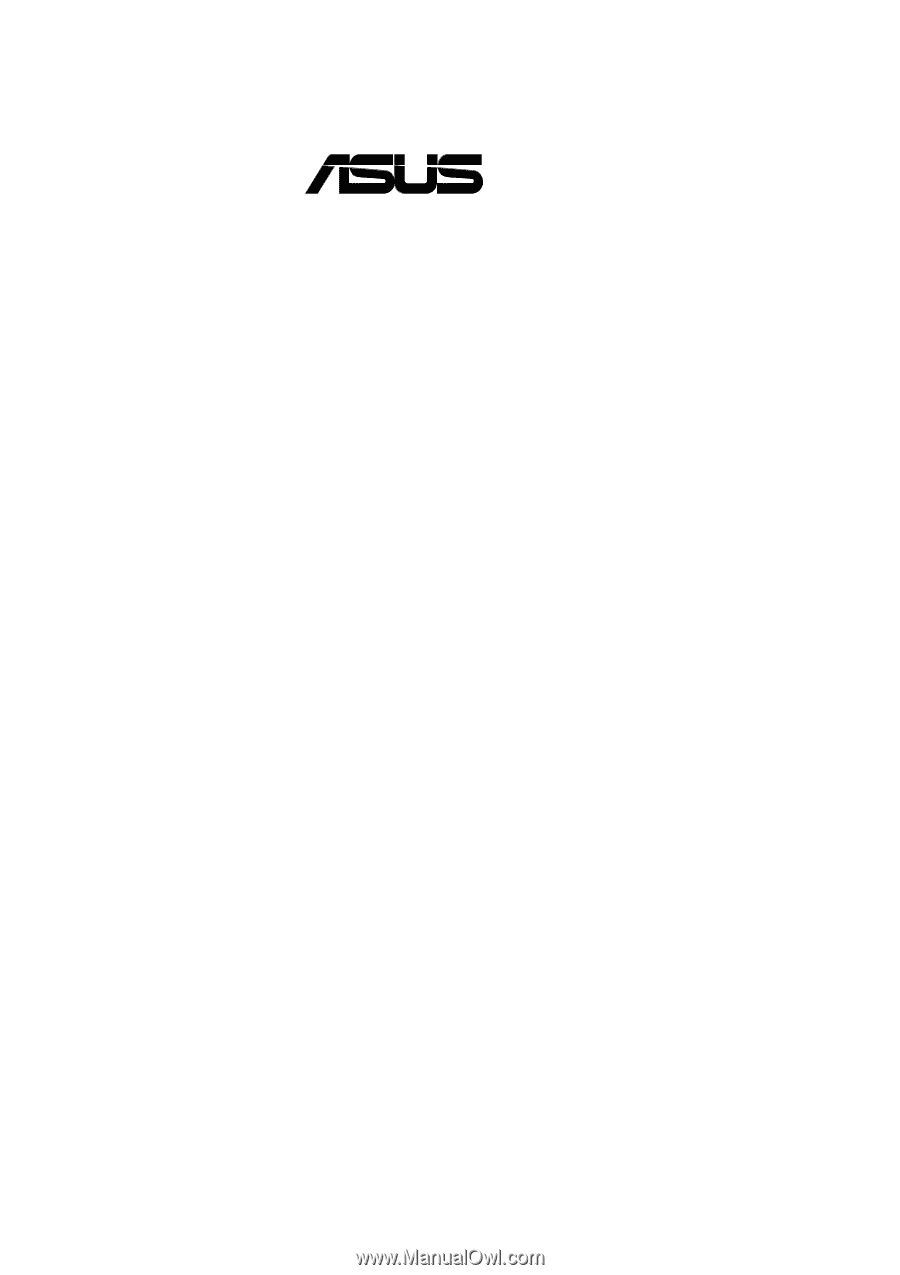
®
P4T
Intel
®
850 ATX Motherboard
USER’S MANUAL