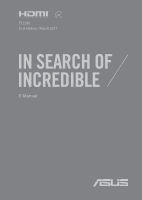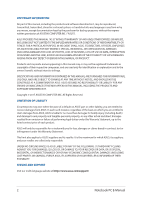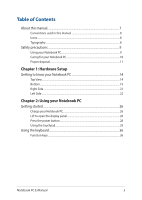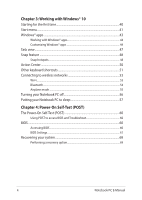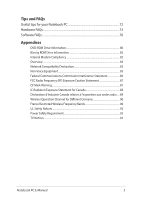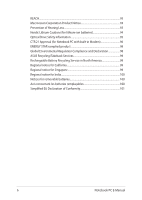Asus ZenBook Pro UX550VE Users Manual
Asus ZenBook Pro UX550VE Manual
 |
View all Asus ZenBook Pro UX550VE manuals
Add to My Manuals
Save this manual to your list of manuals |
Asus ZenBook Pro UX550VE manual content summary:
- Asus ZenBook Pro UX550VE | Users Manual - Page 1
E12286 First Edition / March 2017 E-Manual - Asus ZenBook Pro UX550VE | Users Manual - Page 2
Warranty Statement, up to the listed contract price of each product. ASUS will only be responsible for or indemnify you ASUS, ITS SUPPLIERS OR YOUR RESELLER IS INFORMED OF THEIR POSSIBILITY. SERVICE AND SUPPORT Visit our multi-language website at https://www.asus.com/support/ 2 Notebook PC E-Manual - Asus ZenBook Pro UX550VE | Users Manual - Page 3
Table of Contents About this manual...7 Conventions used in this manual 8 Icons...8 Typography...8 Safety precautions...9 Using your Notebook PC 9 Caring for your Notebook PC 10 Proper disposal button 28 Using the touchpad...29 Using the keyboard...36 Function keys...36 Notebook PC E-Manual 3 - Asus ZenBook Pro UX550VE | Users Manual - Page 4
your Notebook PC to sleep 57 Chapter 4: Power-On Self-Test (POST) The Power-On Self-Test (POST 60 Using POST to access BIOS and Troubleshoot 60 BIOS...60 Accessing BIOS...60 BIOS Settings...61 Recovering your system 68 Performing a recovery option 69 4 Notebook PC - Asus ZenBook Pro UX550VE | Users Manual - Page 5
Operation Channel for Different Domains 90 France Restricted Wireless Frequency Bands 90 UL Safety Notices...92 Power Safety Requirement 93 TV Notices...93 Notebook PC E-Manual 5 - Asus ZenBook Pro UX550VE | Users Manual - Page 6
built-in Modem 96 ENERGY STAR complied product 98 Global Environmental Regulation Compliance and Declaration 98 ASUS Recycling/Takeback Services 99 Rechargeable Battery Recycling Service in North America 99 Regional notice for California 99 Regional notice for Singapore 99 Regional notice - Asus ZenBook Pro UX550VE | Users Manual - Page 7
About this manual This manual provides information about the hardware and software features of your Notebook PC, organized through the following chapters: Chapter 1: with your Notebook PC. Appendices This section includes notices and safety statements for your Notebook PC. Notebook PC E-Manual 7 - Asus ZenBook Pro UX550VE | Users Manual - Page 8
To highlight key information in this manual, some text are presented as follows: IMPORTANT! This message contains vital information that must be followed to complete a task a menu or an item that must be selected. Italic = This indicates sections that you can refer to in this manual. 8 Notebook PC - Asus ZenBook Pro UX550VE | Users Manual - Page 9
items placed on conveyor belts), but do not expose them to magnetic detectors and wands. Contact your airline provider to learn about related in-flight services that can be used and restrictions that must be followed when using your Notebook PC in-flight. Notebook PC - Asus ZenBook Pro UX550VE | Users Manual - Page 10
Caring for your Notebook PC Disconnect the AC power and remove the battery pack (if applicable) before cleaning your Notebook PC. Use a clean cellulose sponge or chamois cloth dampened with a Notebook PC to dusty environments. Do not use your Notebook PC near gas leaks. 10 Notebook PC E-Manual - Asus ZenBook Pro UX550VE | Users Manual - Page 11
reuse of parts and recycling. The symbol of the crossed out wheeled bin indicates that the product (electrical, electronic equipment and mercurycontaining button cell battery) should not be placed in municipal waste. Check local regulations for disposal of electronic products. Do not throw the - Asus ZenBook Pro UX550VE | Users Manual - Page 12
12 Notebook PC E-Manual - Asus ZenBook Pro UX550VE | Users Manual - Page 13
Chapter 1: Hardware Setup Notebook PC E-Manual 13 - Asus ZenBook Pro UX550VE | Users Manual - Page 14
Getting to know your Notebook PC Top View NOTE: The keyboard's layout may vary per region or country. The Notebook view may also vary in appearance depending on the Notebook PC model. 14 Notebook PC E-Manual - Asus ZenBook Pro UX550VE | Users Manual - Page 15
indicator lights up when the Airplane mode in your Notebook PC is enabled. NOTE: When enabled, the Airplane mode disables all wireless connectivity. Notebook PC E-Manual 15 - Asus ZenBook Pro UX550VE | Users Manual - Page 16
an intuitive user experience. It also simulates the functions of a regular mouse. NOTE: For more details, refer to the Using the touchpad section in this manual. 16 Notebook PC - Asus ZenBook Pro UX550VE | Users Manual - Page 17
The power indicator lights up when the Notebook PC is turned on and blinks slowly when the Notebook PC is in sleep mode. Two-color battery charge indicator The two-color LED provides a visual indication of the battery's charge status. Refer to the following table for details: Notebook PC - Asus ZenBook Pro UX550VE | Users Manual - Page 18
source, charging its battery, and the battery power is less than 95%. The Notebook PC is running on battery mode and the battery power is less than 10%. The Notebook PC is running on battery mode and the battery power is between 10 when the Notebook PC is in sleep mode. 18 Notebook PC E-Manual - Asus ZenBook Pro UX550VE | Users Manual - Page 19
! The bottom of the Notebook PC can get warm to hot while in use or while charging the battery pack. When working on your Notebook PC, do not place it on surfaces that can block the vents. IMPORTANT! Battery time varies by usage and by the specifications for this Notebook PC. The - Asus ZenBook Pro UX550VE | Users Manual - Page 20
. Audio speakers The built-in audio speakers allow you to hear audio straight from your Notebook PC. Audio features are software-controlled. 20 Notebook PC E-Manual - Asus ZenBook Pro UX550VE | Users Manual - Page 21
port to connect your headset or an external microphone. Memory card reader This built-in memory card reader supports SD card formats. USB 3.0 port The USB 3.0 (Universal Serial Bus 3.0) port provides a transfer rate feature which allows you to quick-charge mobile devices. Notebook PC E-Manual 21 - Asus ZenBook Pro UX550VE | Users Manual - Page 22
(DC) input port Insert the bundled power adapter into this port to charge the battery pack and supply power to your Notebook PC. WARNING! The adapter may become warm source. IMPORTANT! Use only the bundled power adapter to charge the battery pack and supply power to your Notebook PC. 22 Notebook PC - Asus ZenBook Pro UX550VE | Users Manual - Page 23
HDMI external display and experience high-resolution display features via Intel® Thunderbolt™ technology. NOTE: Transfer rate of this port may vary per model. Notebook PC E-Manual 23 - Asus ZenBook Pro UX550VE | Users Manual - Page 24
24 Notebook PC E-Manual - Asus ZenBook Pro UX550VE | Users Manual - Page 25
Chapter 2: Using your Notebook PC Notebook PC E-Manual 25 - Asus ZenBook Pro UX550VE | Users Manual - Page 26
power adapter into a 100V~240V power source. Charge the Notebook PC for 3 hours before using it in battery mode for the first time. NOTE: The power adapter may vary in appearance, depending on models and your • Rating output current: 6.32A (120W) • Rating output voltage: 19V 26 Notebook PC E-Manual - Asus ZenBook Pro UX550VE | Users Manual - Page 27
PC from the power socket. WARNING! Read the following precautions for your Notebook PC's battery: • Only ASUS-authorized technicians should remove the battery inside the device (for non-removable battery only). • The battery used in this device may present a risk of fire or chemical burn if removed - Asus ZenBook Pro UX550VE | Users Manual - Page 28
Lift to open the display panel Press the power button 28 Notebook PC E-Manual - Asus ZenBook Pro UX550VE | Users Manual - Page 29
Using the touchpad Moving the pointer You can tap anywhere on the touchpad to activate its pointer, then slide your finger on the touchpad to move the pointer onscreen. Slide horizontally Slide vertically Slide diagonally Notebook PC E-Manual 29 - Asus ZenBook Pro UX550VE | Users Manual - Page 30
One-finger gestures Tap/Double-tap • Tap an app to select it. • Double-tap an app to launch it. Drag and drop Double-tap an item, then slide the same finger without lifting it off the touchpad. To drop the item to its new location, lift your finger from the touchpad. 30 Notebook PC E-Manual - Asus ZenBook Pro UX550VE | Users Manual - Page 31
the right mouse button on the touchpad. Two-finger gestures Tap Tap two fingers on the touchpad to simulate the right-click function. Notebook PC E-Manual 31 - Asus ZenBook Pro UX550VE | Users Manual - Page 32
Two-finger scroll (up/down) Two-finger scroll (left/right) Slide two fingers to scroll up or Slide two fingers to scroll left or down. right. Zoom out Zoom in Bring together your two fingers on Spread apart your two fingers on the touchpad. the touchpad. 32 Notebook PC E-Manual - Asus ZenBook Pro UX550VE | Users Manual - Page 33
Drag and drop Select an item then press and hold the left button. Using your other finger, slide on the touchpad to drag the item, lift your finger off the button to drop the item. Three-finger gestures Tap Tap three fingers on the touchpad to invoke Cortana. Notebook PC E-Manual 33 - Asus ZenBook Pro UX550VE | Users Manual - Page 34
Swipe left/Swipe right If you opened multiple apps, swipe three fingers left or right to switch between these apps. Swipe up Swipe down Swipe up to see an overview of all Swipe down to show the desktop. the apps currently opened. 34 Notebook PC E-Manual - Asus ZenBook Pro UX550VE | Users Manual - Page 35
Four-finger gestures Tap Tap four fingers on the touchpad to invoke Action Center. Customizing your touchpad 1. Launch All settings from the Action Center. 2. Select Devices, then select Mouse & touchpad. 3. Adjust the settings to your preference. Notebook PC E-Manual 35 - Asus ZenBook Pro UX550VE | Users Manual - Page 36
the display panel on or off Toggles the display mode NOTE: Ensure that the second display is connected to your Notebook PC. 36 Notebook PC E-Manual - Asus ZenBook Pro UX550VE | Users Manual - Page 37
Enables or disables the touchpad Turns the speaker on or off Turns the speaker volume down Turns the speaker volume up Displays the drop-down menu Notebook PC E-Manual 37 - Asus ZenBook Pro UX550VE | Users Manual - Page 38
38 Notebook PC E-Manual - Asus ZenBook Pro UX550VE | Users Manual - Page 39
Chapter 3: Working with Windows® 10 Notebook PC E-Manual 39 - Asus ZenBook Pro UX550VE | Users Manual - Page 40
PC for the first time, a series of screens appear to guide you in configuring your Windows® 10 operating system. To start Carefully read the License Terms. Select I accept. 4. Follow the onscreen instructions to configure the following basic items: • Personalize • Get online • Notebook PC E-Manual - Asus ZenBook Pro UX550VE | Users Manual - Page 41
settings • Get help with the Windows operating system • Turn off your Notebook PC • Log off from Windows or switch to a different user account Notebook PC E-Manual 41 - Asus ZenBook Pro UX550VE | Users Manual - Page 42
at the bottom of the left pane to display a full list of programs and folders on your Notebook PC in alphabetical order. 42 Notebook PC E-Manual - Asus ZenBook Pro UX550VE | Users Manual - Page 43
Windows® apps These are apps pinned on the right pane of the Start menu and displayed in tiled-format for easy access. NOTE: Some Windows® apps require signing in to your Microsoft account before they are fully launched. Notebook PC E-Manual 43 - Asus ZenBook Pro UX550VE | Users Manual - Page 44
using the following steps: Moving apps Position your mouse pointer over the app, then drag and drop the app to a new location. 44 Notebook PC E-Manual - Asus ZenBook Pro UX550VE | Users Manual - Page 45
click Unpin from Start. Use the arrow keys to navigate to the app. Press or (on selected models), then select Unpin from Start. Notebook PC E-Manual 45 - Asus ZenBook Pro UX550VE | Users Manual - Page 46
, press or (on selected models) on the app that you want to add to the Start menu, then select Pin to Start. 46 Notebook PC E-Manual - Asus ZenBook Pro UX550VE | Users Manual - Page 47
Task view Quickly switch between opened apps and programs using the task view feature, you can also use task view to switch between desktops. Launching task view Position your mouse pointer over the taskbar and click it. icon on the Press on your keyboard. Notebook PC E-Manual 47 - Asus ZenBook Pro UX550VE | Users Manual - Page 48
Snap feature The Snap feature displays apps side-by-side, allowing you to work or switch between apps. Snap hotspots You can drag and drop apps to these hotspots to snap them into place. 48 Notebook PC E-Manual - Asus ZenBook Pro UX550VE | Users Manual - Page 49
the key, then use the arrow keys to snap the app. 3. Launch another app and repeat the above steps to snap another app. Notebook PC E-Manual 49 - Asus ZenBook Pro UX550VE | Users Manual - Page 50
the bottom. Launching Action Center Position your mouse pointer over the taskbar and click it. icon on the Press on your keyboard. 50 Notebook PC E-Manual - Asus ZenBook Pro UX550VE | Users Manual - Page 51
desktop Launches the File Explorer Opens the Share panel Launches Settings Launches Connect panel Activates the Lock screen Minimizes all currently active windows Notebook PC E-Manual 51 - Asus ZenBook Pro UX550VE | Users Manual - Page 52
Launches Search Launches Project panel Opens the Run window Opens Ease of Access Center Opens the context menu of the Start button Launches the magnifier icon and zooms in your screen Zooms out your screen Opens Narrator Settings 52 Notebook PC E-Manual - Asus ZenBook Pro UX550VE | Users Manual - Page 53
connections. 4. Select Connect to start the network connection. NOTE: You may be prompted to enter a security key to activate the Wi-Fi connection. Notebook PC E-Manual 53 - Asus ZenBook Pro UX550VE | Users Manual - Page 54
with the device. NOTE: For some Bluetooth-enabled devices, you may be prompted to key in the passcode of your Notebook PC. 54 Notebook PC E-Manual - Asus ZenBook Pro UX550VE | Users Manual - Page 55
PC safely while in-flight. NOTE: Contact your airline provider to learn about related in-flight services that can be used and restrictions that must be followed when using your Notebook PC in-flight from the taskbar. 2. Select the icon to disable Airplane mode. Press . Notebook PC E-Manual 55 - Asus ZenBook Pro UX550VE | Users Manual - Page 56
your Notebook PC is unresponsive, press and hold the power button for at least four (4) seconds until your Notebook PC turns off. 56 Notebook PC E-Manual - Asus ZenBook Pro UX550VE | Users Manual - Page 57
drop-down list then select OK. NOTE: You can also put your Notebook PC to Sleep mode by pressing the power button once. Notebook PC E-Manual 57 - Asus ZenBook Pro UX550VE | Users Manual - Page 58
58 Notebook PC E-Manual - Asus ZenBook Pro UX550VE | Users Manual - Page 59
Chapter 4: Power-On Self-Test (POST) Notebook PC E-Manual 59 - Asus ZenBook Pro UX550VE | Users Manual - Page 60
architecture. Using POST to access BIOS and Troubleshoot During POST, you can access the BIOS settings or run troubleshooting options using the function keys of your settings only with the help of a trained service personnel. Accessing BIOS Enter the BIOS settings by using any of the - Asus ZenBook Pro UX550VE | Users Manual - Page 61
Recovery, then select Restart now under Advanced startup. When you enter the Advanced startup screen, select Troubleshoot > Advanced options > UEFI Firmware Settings > Restart. BIOS Settings NOTE: The BIOS screens in BIOS settings, select Advanced Mode (F7) or press . Notebook PC E-Manual 61 - Asus ZenBook Pro UX550VE | Users Manual - Page 62
Boot This menu allows you to set your boot option priorities. You may refer to the following procedures when setting your boot priority. 1. On the Boot screen, select Boot Option #1. 2. Press and select a device as the Boot Option #1. 62 Notebook PC E-Manual - Asus ZenBook Pro UX550VE | Users Manual - Page 63
input this before entering the operating system. • If you install an Administrator Password, you will be prompted to input this before entering BIOS. Notebook PC E-Manual 63 - Asus ZenBook Pro UX550VE | Users Manual - Page 64
blank then select OK to continue. 4. Select OK to clear the old password. NOTE: A keyboard is required to type in the password. 64 Notebook PC E-Manual - Asus ZenBook Pro UX550VE | Users Manual - Page 65
Save & Exit To keep your configuration settings, select Save Changes and Exit before exiting the BIOS. Notebook PC E-Manual 65 - Asus ZenBook Pro UX550VE | Users Manual - Page 66
the Notebook PC's exact model then download the latest BIOS file for your model from the ASUS website. 2. Save a copy of the downloaded BIOS file to a flash disk drive. 3. BIOS settings. 5. From the BIOS menu, select Advanced > ASUS EZ Flash 3 Utility, then press . 66 Notebook PC E-Manual - Asus ZenBook Pro UX550VE | Users Manual - Page 67
6. Locate your downloaded BIOS file in the flash disk drive then press . Follow the onscreen instructions to complete the update. 7. After the BIOS update process, select Save & Exit > Restore Defaults to restore the system to its default settings. Notebook PC E-Manual 67 - Asus ZenBook Pro UX550VE | Users Manual - Page 68
apps. • Remove everything - This option resets your Notebook PC to its factory settings. You must backup your data before doing this option. 68 Notebook PC E-Manual - Asus ZenBook Pro UX550VE | Users Manual - Page 69
a USB drive, network connection or Windows recovery DVD to startup your Notebook PC. - Using Troubleshoot to enable any of these advanced recovery options: System Restore, System Image Recovery, Startup Repair, Command PC. 1. Launch Settings and select Update and security. Notebook PC E-Manual 69 - Asus ZenBook Pro UX550VE | Users Manual - Page 70
2. Under the Update and security option, select Recovery then select the recovery option you would like to perform. 70 Notebook PC E-Manual - Asus ZenBook Pro UX550VE | Users Manual - Page 71
Tips and FAQs Notebook PC E-Manual 71 - Asus ZenBook Pro UX550VE | Users Manual - Page 72
for a long period of time (at least a month), we recommend that you take out the battery if the battery is removable. • Disconnect all external devices and ensure you have the following items prior to resetting your - Log in ID and password - Internet connection information 72 Notebook PC E-Manual - Asus ZenBook Pro UX550VE | Users Manual - Page 73
incident continues and subsequently affects system performance, consult an authorized ASUS service center. 2. My display panel has an uneven color of your display panel. 3. How can I maximize my Notebook PC's battery life? You can try doing any of the following suggestions: • Use PC E-Manual 73 - Asus ZenBook Pro UX550VE | Users Manual - Page 74
battery pack, wait for a minute, then reconnect them again to the power outlet and Notebook PC. • If the problem still exists, contact your local ASUS service center power adapter gets lost or my battery stops working? Contact your local ASUS service center for assistance. 74 Notebook PC E-Manual - Asus ZenBook Pro UX550VE | Users Manual - Page 75
the key or (on selected models) on your Notebook PC to turn off this feature and use the said keys for inputting letters. Notebook PC E-Manual 75 - Asus ZenBook Pro UX550VE | Users Manual - Page 76
the power button for at least four (4) seconds. Check if the power adapter and battery pack are inserted correctly then turn on your Notebook PC. • If the problem still exists, contact your local ASUS service center for assistance. 2. What should I do when my screen displays this message: "Remove - Asus ZenBook Pro UX550VE | Users Manual - Page 77
Notebook PC then restart your system. • If the problem still exists, contact your local ASUS service center for assistance. 5. Why can't my Notebook PC battery power. Connect the power adapter to your Notebook PC and connect to a power outlet then press the power button. Notebook PC E-Manual 77 - Asus ZenBook Pro UX550VE | Users Manual - Page 78
78 Notebook PC E-Manual - Asus ZenBook Pro UX550VE | Users Manual - Page 79
Appendices Notebook PC E-Manual 79 - Asus ZenBook Pro UX550VE | Users Manual - Page 80
which is not covered by warranty. If resetting is desired, shipping and resetting costs will be at the expense of the user. 80 Notebook PC E-Manual - Asus ZenBook Pro UX550VE | Users Manual - Page 81
(Except US Territories), Central America, New Zealand, Pacific Islands, South America Region 5 CIS, India, Pakistan, Rest of Africa, Russia, North Korea Region 6 China Notebook PC E-Manual 81 - Asus ZenBook Pro UX550VE | Users Manual - Page 82
different countries, the approval does not, of itself, give an unconditional assurance of successful operation on every PSTN network termination point. In the event of problems you should contact your equipment supplier in the first instance. 82 Notebook PC - Asus ZenBook Pro UX550VE | Users Manual - Page 83
public switched telephone networks of terminal equipment (excluding terminal equipment supporting the voice telephony justified case service) in which network addressing, if provided, is by means of telephones and in some countries also cordless telephones) is excluded. Notebook PC E-Manual 83 - Asus ZenBook Pro UX550VE | Users Manual - Page 84
No No Not Applicable No No Still Pending No No No Yes No Not Applicable Not Applicable Not Applicable No No No 84 Notebook PC E-Manual - Asus ZenBook Pro UX550VE | Users Manual - Page 85
National requirements will apply only if the equipment may use pulse dialling (manufacturers may state in the user guide that the equipment is only intended to support DTMF signalling, which would make any additional testing superfluous). In The Netherlands additional testing is required for series - Asus ZenBook Pro UX550VE | Users Manual - Page 86
with FCC Rules Part 15. Operation is subject to class B digital device, pursuant to Part 15 of the Federal Communications Commission (FCC) and used in accordance with the instructions, may cause harmful interference to radio Code of Federal Regulations #47, part 15.193, 1993. Washington DC: Office of - Asus ZenBook Pro UX550VE | Users Manual - Page 87
avoid direct contact to the transmitting antenna during transmitting. End users must follow the specific operating instructions for satisfying RF exposure compliance. CE Mark Warning This device complies with the R&TTE Directive LT LU LV MT NL NO PL PT RO SE SI SK TR Notebook PC E-Manual 87 - Asus ZenBook Pro UX550VE | Users Manual - Page 88
transmitting. End users must follow the specific operating instructions for satisfying RF exposure compliance. Operation is subject of the device. To prevent radio interference to the licensed service (i.e. co-channel Mobile Satellite systems) this device is intended -3(B) 88 Notebook PC E-Manual - Asus ZenBook Pro UX550VE | Users Manual - Page 89
l'émission. Les utilisateurs finaux doivent suivre les instructions de fonctionnement spécifiques pour satisfaire la conformité non souhaité de l'appareil. Pour éviter les interférences radio avec le service sous licence (c'est à-dire le partage de canal avec les systèmes de Notebook PC E-Manual 89 - Asus ZenBook Pro UX550VE | Users Manual - Page 90
. In the departments listed below, for the entire 2.4 GHz band: • Maximum authorized power indoors is 100mW • Maximum authorized power outdoors is 10mW 90 Notebook PC E-Manual - Asus ZenBook Pro UX550VE | Users Manual - Page 91
. Please check with ART for the latest information (www.arcep.fr). NOTE: Your WLAN Card transmits less than 100mW, but more than 10mW. Notebook PC E-Manual 91 - Asus ZenBook Pro UX550VE | Users Manual - Page 92
batteries for use as power sources in products. These batteries battery pack in a fire, as they may explode. Check with local codes for possible special disposal instructions to reduce the risk of injury to persons due to fire or explosion. • DO NOT use power adapters or batteries - Asus ZenBook Pro UX550VE | Users Manual - Page 93
regulatory framework, we publish the chemical substances in our products at ASUS REACH website at http://csr.asus.com/english/REACH.htm. Macrovision Corporation Product Notice This product incorporates hearing damage, do not listen at high volume levels for long periods. Notebook PC E-Manual 93 - Asus ZenBook Pro UX550VE | Users Manual - Page 94
of used batteries according to the manufacturer's instructions. (English) batteri. Benytt samme batteritype eller en tilsvarende type anbefalt av apparatfabrikanten. Brukte batterier kasseres i henhold til fabrikantens instruksjoner. (Norwegian) (Japanese) Russian) 94 Notebook PC E-Manual - Asus ZenBook Pro UX550VE | Users Manual - Page 95
by yourself. For your safety, contact a professional technician for assistance. Service warning label WARNING! INVISIBLE LASER RADIATION WHEN OPEN. DO NOT STARE than those specified herein or in the laser product installation guide may result in hazardous radiation exposure. Coating Notice IMPORTANT! - Asus ZenBook Pro UX550VE | Users Manual - Page 96
CTR 21 Approval (for Notebook PC with built-in Modem) Danish Dutch English Finnish French 96 Notebook PC E-Manual - Asus ZenBook Pro UX550VE | Users Manual - Page 97
German Greek Italian Portuguese Spanish Swedish Notebook PC E-Manual 97 - Asus ZenBook Pro UX550VE | Users Manual - Page 98
.gov for detail information on the ENERGY STAR joint program. NOTE: Energy Star is NOT supported on FreeDOS and Linux-based operating systems. Global Environmental Regulation Compliance and Declaration ASUS follows the green design concept to design and manufacture our products, and makes sure that - Asus ZenBook Pro UX550VE | Users Manual - Page 99
materials. Please go to http://csr.asus.com/english/Takeback.htm for detailed recycling information in different regions. Rechargeable Battery Recycling Service in North America For US and Complies with IMDA Standards DB103778 This ASUS product complies with IMDA Standards. Notebook PC E-Manual 99 - Asus ZenBook Pro UX550VE | Users Manual - Page 100
Notices for removable batteries • Risk of explosion if battery is replaced by an incorrect type. • The battery and its component must batteries remplaçables • La batterie de l'ordinateur portable peut présenter un risque d'incendie ou de brûlure si celle-ci est retirée ou désassemblée. • La batterie - Asus ZenBook Pro UX550VE | Users Manual - Page 101
compliance with the essential requirements and other relevant provisions of Directive 1999/5/EC. Full text of EU declaration of conformity is available at https://www.asus.com/support/. This device may be operated in the countries listed below: AT BE BG CH CY CZ DE DK EE ES FI FR GB GR - Asus ZenBook Pro UX550VE | Users Manual - Page 102
102 Notebook PC E-Manual
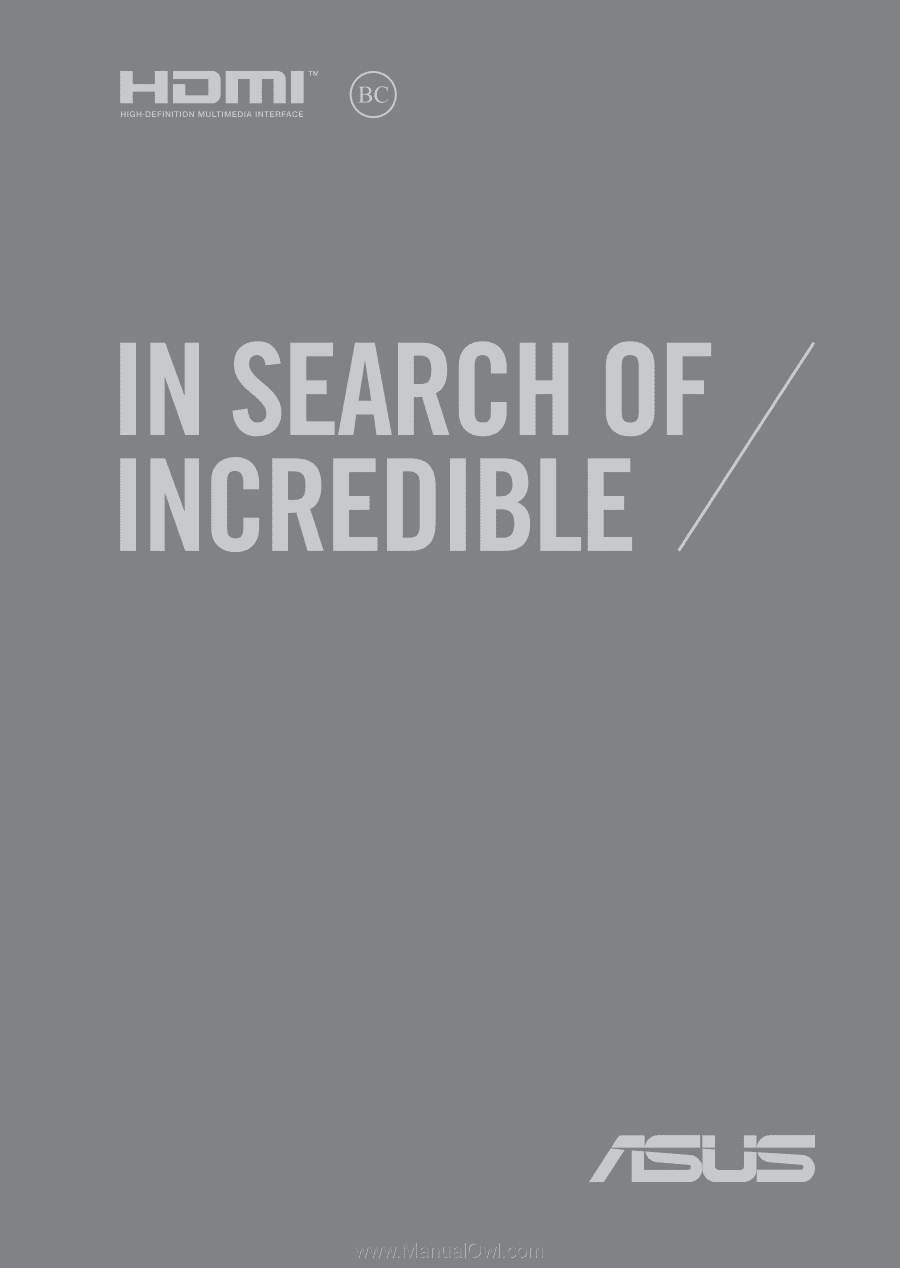
E12286
First Edition / March 2017
E-Manual