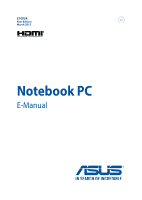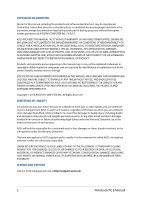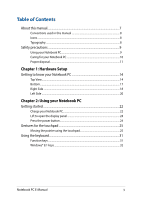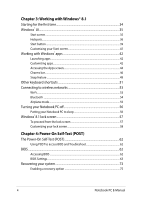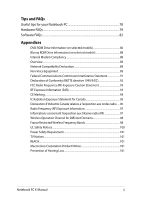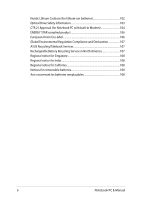Asus ZenBook UX305LA Users Manual
Asus ZenBook UX305LA Manual
 |
View all Asus ZenBook UX305LA manuals
Add to My Manuals
Save this manual to your list of manuals |
Asus ZenBook UX305LA manual content summary:
- Asus ZenBook UX305LA | Users Manual - Page 1
E10024 First Edition March 2015 Notebook PC E-Manual - Asus ZenBook UX305LA | Users Manual - Page 2
this Warranty Statement, up to the listed contract price of each product. ASUS will only be responsible for or indemnify you ASUS, ITS SUPPLIERS OR YOUR RESELLER IS INFORMED OF THEIR POSSIBILITY. SERVICE AND SUPPORT Visit our multi-language web site at http://support.asus.com 2 Notebook PC E-Manual - Asus ZenBook UX305LA | Users Manual - Page 3
Table of Contents About this manual...7 Conventions used in this manual 8 Icons...8 Typography...8 Safety precautions...9 Using your Notebook PC 9 Caring for your Notebook PC 10 Proper disposal touchpad 25 Using the keyboard...31 Function keys...31 Windows® 8.1 keys...32 Notebook PC E-Manual 3 - Asus ZenBook UX305LA | Users Manual - Page 4
57 Customizing your lock screen 58 Chapter 4: Power-On Self-Test (POST) The Power-On Self-Test (POST 62 Using POST to access BIOS and Troubleshoot 62 BIOS...62 Accessing BIOS...62 BIOS Settings...63 Recovering your system 73 Enabling a recovery option 75 4 Notebook PC - Asus ZenBook UX305LA | Users Manual - Page 5
UL Safety Notices...100 Power Safety Requirement 101 TV Notices...101 REACH...101 Macrovision Corporation Product Notice 101 Prevention of Hearing Loss 101 Notebook PC E-Manual 5 - Asus ZenBook UX305LA | Users Manual - Page 6
STAR complied product 106 European Union Eco-label 106 Global Environmental Regulation Compliance and Declaration 107 ASUS Recycling/Takeback Services 107 Rechargeable Battery Recycling Service in North America 107 Regional notice for Singapore 108 Regional notice for India 108 Regional - Asus ZenBook UX305LA | Users Manual - Page 7
About this manual This manual provides information about the hardware and software features of your Notebook PC, organized through the following chapters: Chapter 1: with your Notebook PC. Appendices This section includes notices and safety statements for your Notebook PC. Notebook PC E-Manual 7 - Asus ZenBook UX305LA | Users Manual - Page 8
To highlight key information in this manual, some text are presented as follows: IMPORTANT! This message contains vital information that must be followed to complete a task a menu or an item that must be selected. Italic = This indicates sections that you can refer to in this manual. 8 Notebook PC - Asus ZenBook UX305LA | Users Manual - Page 9
on items placed on conveyor belts), but do not expose them to magnetic detectors and wands. Contact your airline provider to learn about related inflight services that can be used and restrictions that must be followed when using your Notebook PC in-flight. Notebook PC - Asus ZenBook UX305LA | Users Manual - Page 10
Caring for your Notebook PC Disconnect the AC power and remove the battery pack (if applicable) before cleaning your Notebook PC. Use a clean cellulose sponge or chamois cloth dampened with a Notebook PC to dusty environments. Do not use your Notebook PC near gas leaks. 10 Notebook PC E-Manual - Asus ZenBook UX305LA | Users Manual - Page 11
reuse of parts and recycling. The symbol of the crossed out wheeled bin indicates that the product (electrical, electronic equipment and mercurycontaining button cell battery) should not be placed in municipal waste. Check local regulations for disposal of electronic products. Do not throw the - Asus ZenBook UX305LA | Users Manual - Page 12
12 Notebook PC E-Manual - Asus ZenBook UX305LA | Users Manual - Page 13
Chapter 1: Hardware Setup Notebook PC E-Manual 13 - Asus ZenBook UX305LA | Users Manual - Page 14
Getting to know your Notebook PC Top View NOTE: The keyboard's layout may vary per region or country. The Notebook view may also vary in appearance depending on the Notebook PC model. 14 Notebook PC E-Manual - Asus ZenBook UX305LA | Users Manual - Page 15
when the capital lock function is activated. Using capital lock allows you to type capitalized letters (such as A, B, C) using your Notebook PC's keyboard. Notebook PC E-Manual 15 - Asus ZenBook UX305LA | Users Manual - Page 16
intuitive user experience. It also simulates the functions of a regular mouse. NOTE: For more details, refer to the Using touchpad gestures section in this manual. Power indicator The power indicator lights up when the Notebook PC is turned on and blinks slowly when the Notebook PC is in sleep mode - Asus ZenBook UX305LA | Users Manual - Page 17
time varies by usage and by the specifications for this Notebook PC. The battery pack cannot be disassembled. Audio speakers The built-in audio speaker allows you to hear audio straight from the Notebook PC. The audio features of this Notebook PC are software-controlled. Notebook PC E-Manual 17 - Asus ZenBook UX305LA | Users Manual - Page 18
source, charging its battery, and the battery power is less than 95%. Blinking Orange The Notebook PC is running on battery mode and the battery power is less than 10%. Lights off The Notebook PC is running on battery mode and the battery power is between 10% to 100%. 18 Notebook PC E-Manual - Asus ZenBook UX305LA | Users Manual - Page 19
USB 2.0. Power (DC) input port Insert the bundled power adapter into this port to charge the battery pack and supply power to your Notebook PC. WARNING! The adapter may become warm to hot while the bundled power adapter to charge the battery pack and supply power to your Notebook PC. Notebook PC - Asus ZenBook UX305LA | Users Manual - Page 20
Bus 3.0 (USB 3.0) ports provids a transfer rate of up to 5 Gbit/s and are backward compatible to USB 2.0. Memory card reader This built-in memory card reader supports SD and SDXC card formats. 20 Notebook PC - Asus ZenBook UX305LA | Users Manual - Page 21
Chapter 2: Using your Notebook PC Notebook PC E-Manual 21 - Asus ZenBook UX305LA | Users Manual - Page 22
your Notebook PC's power (DC) input port. Charge the Notebook PC for 3 hours before using it in battery mode for the first time. NOTE: The power adapter may vary in appearance, depending on youe model and • Rating output current: 2.37A max. (45W) • Rating output voltage: 19V 22 Notebook PC E-Manual - Asus ZenBook UX305LA | Users Manual - Page 23
your Notebook PC's battery. • Only ASUS-authorized technicians should remove the battery inside the device. • The battery used in this your Notebook PC's battery. • Never attempt to dissamble and reassemble the battery. • Discontinue usage if leakage is found. • The battery and its components must - Asus ZenBook UX305LA | Users Manual - Page 24
Lift to open the display panel Press the power button 24 Notebook PC E-Manual - Asus ZenBook UX305LA | Users Manual - Page 25
touchpad to activate its pointer, then slide your finger on the touchpad to move the pointer onscreen. Slide horizontally Slide vertically Slide diagonally Notebook PC E-Manual 25 - Asus ZenBook UX305LA | Users Manual - Page 26
same finger without lifting it off the touchpad. To drop the item to its new location, lift your finger from the touchpad. 26 Notebook PC E-Manual - Asus ZenBook UX305LA | Users Manual - Page 27
. NOTE: The areas inside the dotted line represent the locations of the left mouse button and the right mouse button on the touchpad. Notebook PC E-Manual 27 - Asus ZenBook UX305LA | Users Manual - Page 28
Right edge swipe Swipe from the left edge to shuffle Swipe the right edge to launch your running apps. the Charms bar. 28 Notebook PC E-Manual - Asus ZenBook UX305LA | Users Manual - Page 29
(up/down) Two-finger scroll (left/right) Slide two fingers to scroll up or Slide two fingers to scroll left or down. right. Notebook PC E-Manual 29 - Asus ZenBook UX305LA | Users Manual - Page 30
and hold the left button. Using your other finger, slide down the touchpad to drag and drop the item to a new location. 30 Notebook PC E-Manual - Asus ZenBook UX305LA | Users Manual - Page 31
display brightness Turns the display panel off Toggles the display mode NOTE: Ensure that the second display is connected to your Notebook PC. Notebook PC E-Manual 31 - Asus ZenBook UX305LA | Users Manual - Page 32
screen, press this key to go back to the last app you opened. Press this key to simulate the right-click functions. 32 Notebook PC E-Manual - Asus ZenBook UX305LA | Users Manual - Page 33
Chapter 3: Working with Windows® 8.1 Notebook PC E-Manual 33 - Asus ZenBook UX305LA | Users Manual - Page 34
computer for the first time, a series of screens appear to guide you in configuring your Windows® 8.1 operating system. To start Carefully read the License Terms. Select I accept. 4. Follow the onscreen instructions to configure the following basic items: • Personalize • Get online • PC E-Manual - Asus ZenBook UX305LA | Users Manual - Page 35
and displayed on tiled-format for easy access. NOTE: Some apps require signing in to your Microsoft account before they are fully launched. Notebook PC E-Manual 35 - Asus ZenBook UX305LA | Users Manual - Page 36
Hotspots Onscreen hotspots allow you to launch programs and access the settings of your Notebook PC. The functions in these hotspots can be activated using the touchpad. Hotspots on a running app Hotspots on the Start screen 36 Notebook PC E-Manual - Asus ZenBook UX305LA | Users Manual - Page 37
screen. From the Start screen: Hover your mouse pointer on the lower left corner then tap/click to go back to that app. Notebook PC E-Manual 37 - Asus ZenBook UX305LA | Users Manual - Page 38
® apps. upper or lower right Hover your mouse pointer on the upper or corner lower right corner to launch the Charms bar. 38 Notebook PC E-Manual - Asus ZenBook UX305LA | Users Manual - Page 39
screen. Hover your mouse pointer over the left corner of your Start screen or any opened app to call out the Start button. Notebook PC E-Manual 39 - Asus ZenBook UX305LA | Users Manual - Page 40
Start button. The context menu also includes the following shut down options for your Notebook PC: sign out, sleep, shut down, restart. 40 Notebook PC E-Manual - Asus ZenBook UX305LA | Users Manual - Page 41
tab to tick the Navigation and Start screen options you want to use. 4. Tap/click Apply to save the new settings then exit. Notebook PC E-Manual 41 - Asus ZenBook UX305LA | Users Manual - Page 42
location. Resizing apps Right-click on the app to activate the Customize bar, then tap/click and select an app tile size. 42 Notebook PC E-Manual - Asus ZenBook UX305LA | Users Manual - Page 43
to a hand icon. 2. Drag then drop the app to the bottom of the screen to close it. From the running app's screen, press . Notebook PC E-Manual 43 - Asus ZenBook UX305LA | Users Manual - Page 44
screen using your Notebook PC's touchpad or keyboard. On the Start screen, click the button. From the Start screen, Press then press . 44 Notebook PC E-Manual - Asus ZenBook UX305LA | Users Manual - Page 45
Pinning more apps on the Start screen You can pin more apps on the Start screen using your touchpad. 1. Launch the All Apps screen 2. Right-click on the apps that you want to add on the Start screen. 3. Tap/click on the icon to pin the selected apps on the Start screen. Notebook PC E-Manual 45 - Asus ZenBook UX305LA | Users Manual - Page 46
Charms bar The Charms bar is a toolbar that can be triggered on the right side of your screen. It consists of several tools that allow you to share applications and provide quick access for customizing the settings of your Notebook PC. Charms bar 46 Notebook PC E-Manual - Asus ZenBook UX305LA | Users Manual - Page 47
's touchpad or keyboard to launch the Charms bar. Move your mouse pointer on the upper or lower right corner of the screen. Press Notebook PC E-Manual 47 - Asus ZenBook UX305LA | Users Manual - Page 48
PC such as an external display or printer. Settings This charm allows you to access the PC settings of your Notebook PC. 48 Notebook PC E-Manual - Asus ZenBook UX305LA | Users Manual - Page 49
Snap feature The Snap feature displays two apps side-by-side, allowing you to work or switch between apps. IMPORTANT! Ensure that your Notebook PC's screen resolution is set to 1366 x 768 pixels or higher before using the Snap feature. Snap bar Notebook PC E-Manual 49 - Asus ZenBook UX305LA | Users Manual - Page 50
to snap the app to the left or right pane. 3. Launch another app. This app is automatically placed in the empty pane. 50 Notebook PC E-Manual - Asus ZenBook UX305LA | Users Manual - Page 51
Search charm Opens the Share charm Opens the Settings charm Opens the Devices charm Activates the Lock screen Minimizes all currently active windows Notebook PC E-Manual 51 - Asus ZenBook UX305LA | Users Manual - Page 52
menu of the Start button Launches the magnifier icon and zooms in your screen Zooms out your screen Opens the Narrator Settings 52 Notebook PC E-Manual - Asus ZenBook UX305LA | Users Manual - Page 53
Notebook PC and other wireless-enabled systems, tap/click Yes. Tap/click No if you do not want to enable the sharing function. Notebook PC E-Manual 53 - Asus ZenBook UX305LA | Users Manual - Page 54
with the device. NOTE: For some bluetooth-enabled devices, you may be prompted to key in the passcode of your Notebook PC. 54 Notebook PC E-Manual - Asus ZenBook UX305LA | Users Manual - Page 55
tap/click . 3. Move the slider to the left to turn the Airplane mode off. Press . NOTE: Contact your airline provider to learn about related inflight services that can be used and restrictions that must be followed when using your Notebook PC in-flight. Notebook PC - Asus ZenBook UX305LA | Users Manual - Page 56
the desktop then press alt + f4 to launch the Shut Down window. Select Sleep from the drop-down list then select OK. 56 Notebook PC E-Manual - Asus ZenBook UX305LA | Users Manual - Page 57
Notebook PC's keyboard. 2. (optional) If your account is password-protected, you need to key in the password to continue to the Start screen. Notebook PC E-Manual 57 - Asus ZenBook UX305LA | Users Manual - Page 58
a slide show on the lock screen slide bar to On. 4. Scroll down to customize the following options for your lock screen's slideshow: 58 Notebook PC E-Manual - Asus ZenBook UX305LA | Users Manual - Page 59
Charms bar > Settings. 2. Select Change PC Settings > Lock screen. 3. Scroll down until you see the Camera option. 4. Move the slide bar to On. Notebook PC E-Manual 59 - Asus ZenBook UX305LA | Users Manual - Page 60
60 Notebook PC E-Manual - Asus ZenBook UX305LA | Users Manual - Page 61
Chapter 4: Power-On Self-Test (POST) Notebook PC E-Manual 61 - Asus ZenBook UX305LA | Users Manual - Page 62
architecture. Using POST to access BIOS and Troubleshoot During POST, you can access the BIOS settings or run troubleshooting options using the function keys of your Notebook only with the help of a trained service personnel. Accessing BIOS Restart your Notebook PC then press during POST. - Asus ZenBook UX305LA | Users Manual - Page 63
Boot Configuration Fast Boot [Enabled] Sets the system boot order Launch CSM [Disabled] Driver Option Priorities Boot Option Priorities Boot Option #1 Add New Boot Option Delete Boot Option ESC : Exit Version 2.15.1226. Copyright (C) 2012 American Megatrends, Inc. Notebook PC E-Manual 63 - Asus ZenBook UX305LA | Users Manual - Page 64
Fast Boot [Enabled] Sets the system boot order Launch CSM [Disabled] Driver Option Priorities Boot Option Priorities Boot Option #1 Boot Option #1 [WWiinnddoowwss BBoooott & Exit ESC : Exit Version 2.15.1226. Copyright (C) 2012 American Megatrends, Inc. 64 Notebook PC E-Manual - Asus ZenBook UX305LA | Users Manual - Page 65
Enter: Select +/- : Change Opt. F1 : General Help F9 : Optimized Defaults F10 : Save & Exit ESC : Exit Version 2.15.1226. Copyright (C) 2012 American Megatrends, Inc. Notebook PC E-Manual 65 - Asus ZenBook UX305LA | Users Manual - Page 66
the current password then press . 3. Leave the Create New Password field blank then press . 4. Select Yes in the confirmation box then press . 66 Notebook PC E-Manual - Asus ZenBook UX305LA | Users Manual - Page 67
. To lock an interface: 1. On the Security screen, select I/O Interface Security. 2. Select an interface you would like to lock then press . 3. Select Lock. Notebook PC E-Manual 67 - Asus ZenBook UX305LA | Users Manual - Page 68
. NOTE: Setting the USB Interface to Lock also locks and hides the External Ports and other devices included under USB Interface Security. 68 Notebook PC E-Manual - Asus ZenBook UX305LA | Users Manual - Page 69
. 3. Re-type to confirm the password then press . 4. Select Set User Password then repeat the previous steps to set up the user password. Notebook PC E-Manual 69 - Asus ZenBook UX305LA | Users Manual - Page 70
: Select +/- : Change Opt. F1 : General Help F9 : Optimized Defaults F10 : Save & Exit ESC : Exit Version 2.15.1226. Copyright (C) 2012 American Megatrends, Inc. 70 Notebook PC E-Manual - Asus ZenBook UX305LA | Users Manual - Page 71
1. Verify the Notebook PC's exact model then download the latest BIOS file for your model from the ASUS website. 2. Save a copy of the downloaded BIOS file to a flash disk drive. 3. Connect & Exit ESC : Exit Version 2.15.1226. Copyright (C) 2012 American Megatrends, Inc. Notebook PC E-Manual 71 - Asus ZenBook UX305LA | Users Manual - Page 72
[↑↓]: Choose [q]: Exit [Enter]: Enter/Execute 7. After the BIOS update process, select Exit > Restore Defaults to restore the system to its default settings. 72 Notebook PC E-Manual - Asus ZenBook UX305LA | Users Manual - Page 73
and reinstall Windows - This option resets your Notebook PC to its factory settings. You must back up your data before doing this option. Notebook PC E-Manual 73 - Asus ZenBook UX305LA | Users Manual - Page 74
on your Notebook PC such as: - Using a USB drive, network connection or Windows recovery DVD to startup your Notebook PC. - Using Troubleshoot to enable any of these advanced recovery options: System Restore, System Image Recovery, Startup Repair, Command Prompt, UEFI Firmware Settings, Startup - Asus ZenBook UX305LA | Users Manual - Page 75
Enabling a recovery option Refer to the following steps if you want to access and use any of the available recovery options for your Notebook PC. 1. Launch the charms bar and select Settings. 2. Select Change PC Settings. Notebook PC E-Manual 75 - Asus ZenBook UX305LA | Users Manual - Page 76
3. Under the PC Settings options, select Update and recovery. 4. Under the Update and recovery options, select Recovery then select the recovery option you would like to do. 76 Notebook PC E-Manual - Asus ZenBook UX305LA | Users Manual - Page 77
Tips and FAQs Notebook PC E-Manual 77 - Asus ZenBook UX305LA | Users Manual - Page 78
Use ASUS Live Update to update ASUS-exclusive applications, drivers and utilities in your Notebook PC. Refer to the ASUS Tutor time (at least a month), we recommend that you take out the battery if the battery is removable. • Disconnect all external devices and ensure you have the PC E-Manual - Asus ZenBook UX305LA | Users Manual - Page 79
incident continues and subsequently affects system performance, consult an authorized ASUS service center. 2. My display panel has an uneven color of your display panel. 3. How can I maximize my Notebook PC 's battery life? You can try doing any of the following suggestions: • Use PC E-Manual 79 - Asus ZenBook UX305LA | Users Manual - Page 80
or battery pack, wait for a minute, then reconnect them again to the power outlet and Notebook PC. • If the problem still exists, contact your local ASUS service center adapter gets lost or my battery stops working? Contact your local ASUS service center for assistance. 80 Notebook PC E-Manual - Asus ZenBook UX305LA | Users Manual - Page 81
is not working. What should I do? You can try doing any of the following suggestions: • Check if ASUS Smart Gesture is set to disable touchpad by connecting an external pointing device to your Notebook PC. If yes, disable five times and the camera LED indicator blinks once. Notebook PC E-Manual 81 - Asus ZenBook UX305LA | Users Manual - Page 82
the power button for at least four (4) seconds. Check if the power adapter and battery pack are inserted correctly then turn on your Notebook PC. • If the problem still exists, contact your local ASUS service center for assistance. 2. What should I do when my screen displays this message: "Remove - Asus ZenBook UX305LA | Users Manual - Page 83
Notebook PC then restart your system. • If the problem still exists, contact your local ASUS service center for assistance. 5. Why can't my Notebook PC battery power. Connect the power adapter to your Notebook PC and connect to a power outlet then press the power button. Notebook PC E-Manual 83 - Asus ZenBook UX305LA | Users Manual - Page 84
84 Notebook PC E-Manual - Asus ZenBook UX305LA | Users Manual - Page 85
Appendices Notebook PC E-Manual 85 - Asus ZenBook UX305LA | Users Manual - Page 86
which is not covered by warranty. If resetting is desired, shipping and resetting costs will be at the expense of the user. 86 Notebook PC E-Manual - Asus ZenBook UX305LA | Users Manual - Page 87
(Except US Territories), Central America, New Zealand, Pacific Islands, South America Region 5 CIS, India, Pakistan, Rest of Africa, Russia, North Korea Region 6 China Notebook PC E-Manual 87 - Asus ZenBook UX305LA | Users Manual - Page 88
different countries, the approval does not, of itself, give an unconditional assurance of successful operation on every PSTN network termination point. In the event of problems you should contact your equipment supplier in the first instance. 88 Notebook PC - Asus ZenBook UX305LA | Users Manual - Page 89
public switched telephone networks of terminal equipment (excluding terminal equipment supporting the voice telephony justified case service) in which network addressing, if provided, is by means of telephones and in some countries also cordless telephones) is excluded. Notebook PC E-Manual 89 - Asus ZenBook UX305LA | Users Manual - Page 90
No No Not Applicable No No Still Pending No No No Yes No Not Applicable Not Applicable Not Applicable No No No 90 Notebook PC E-Manual - Asus ZenBook UX305LA | Users Manual - Page 91
(manufacturers may state in the user guide that the equipment is only intended to support DTMF signalling, which would make any , if not installed and used in accordance with the instructions, may cause harmful interference to radio communications. However, there receiver. Notebook PC E-Manual 91 - Asus ZenBook UX305LA | Users Manual - Page 92
maintain compliance with FCC RF exposure compliance requirements, please avoid direct contact to the transmitting antenna during transmitting. End users must follow the specific operating instructions for satisfying RF exposure compliance. 92 Notebook PC - Asus ZenBook UX305LA | Users Manual - Page 93
set forth for an uncontrolled environment. The equipment must not be co-located or operating in conjunction with any other antenna or transmitter. Notebook PC E-Manual 93 - Asus ZenBook UX305LA | Users Manual - Page 94
directly contacted to the body while transmitting at the highest certified output power level in all frequency bands of the mobile device. 94 Notebook PC E-Manual - Asus ZenBook UX305LA | Users Manual - Page 95
transmitting. End users must follow the specific operating instructions for satisfying RF exposure compliance. Operation is subject of the device. To prevent radio interference to the licensed service (i.e. co-channel Mobile Satellite systems) this device is intended . Notebook PC E-Manual 95 - Asus ZenBook UX305LA | Users Manual - Page 96
pendant l'émission. Les utilisateurs finaux doivent suivre les instructions de fonctionnement spécifiques pour satisfaire la conformité non souhaité de l'appareil. Pour éviter les interférences radio avec le service sous licence (c'est à-dire le partage de canal avec les systèmes de PC E-Manual - Asus ZenBook UX305LA | Users Manual - Page 97
the bands 5250-5350 MHz and 5650-5850 MHz and that these radars could cause interference and/or damage to LE-LAN devices. Notebook PC E-Manual 97 - Asus ZenBook UX305LA | Users Manual - Page 98
est tilize dans des conditions d'exposition portatifs. Avertissement: Le guide d'utilisation des dispositifs pour réseaux locaux doit inclure des instructions précises sur les restrictions susmentionnées, notamment : (i) brouillage et/ou des dommages aux dispositifs LAN-EL. 98 Notebook PC E-Manual - Asus ZenBook UX305LA | Users Manual - Page 99
permitted. In the departments listed below, for the entire 2.4 GHz band: • Maximum authorized power indoors is 100mW • Maximum authorized power outdoors is 10mW Notebook PC E-Manual 99 - Asus ZenBook UX305LA | Users Manual - Page 100
check with ART for the latest information (www.arcep.fr) NOTE: Your WLAN Card transmits less than 100mW, but more than 10mW. 100 Notebook PC E-Manual - Asus ZenBook UX305LA | Users Manual - Page 101
batteries for use as power sources in products. These batteries battery pack in a fire, as they may explode. Check with local codes for possible special disposal instructions to reduce the risk of injury to persons due to fire or explosion. • Do not use power adapters or batteries - Asus ZenBook UX305LA | Users Manual - Page 102
) regulatory framework, we publish the chemical substances in our products at ASUS REACH website at http://csr.asus.com/english/ REACH.htm. Macrovision Corporation Product Notice This product incorporates damage, do not listen at high volume levels for long periods. 102 Notebook PC E-Manual - Asus ZenBook UX305LA | Users Manual - Page 103
Dispose of used batteries according to the manufacturer's instructions. (English) batteri. Benytt samme batteritype eller en tilsvarende type anbefalt av apparatfabrikanten. Brukte batterier kasseres i henhold til fabrikantens instruksjoner. (Norwegian) (Japanese) Russian) Notebook PC E-Manual - Asus ZenBook UX305LA | Users Manual - Page 104
by yourself. For your safety, contact a professional technician for assistance. Service warning label WARNING! INVISIBLE LASER RADIATION WHEN OPEN. DO NOT STARE than those specified herein or in the laser product installation guide may result in hazardous radiation exposure. Coating Notice IMPORTANT! - Asus ZenBook UX305LA | Users Manual - Page 105
CTR 21 Approval (for Notebook PC with built-in Modem) Danish Dutch English Finnish French Notebook PC E-Manual 105 - Asus ZenBook UX305LA | Users Manual - Page 106
German Greek Italian Portuguese Spanish Swedish 106 Notebook PC E-Manual - Asus ZenBook UX305LA | Users Manual - Page 107
all save money and protect the environment through energy efficient products and practices. All ASUS products with the ENERGY STAR logo comply with the ENERGY STAR standard, and the STAR joint program. NOTE: Energy Star is NOT supported on FreeDOS and Linux-based operating systems. Notebook PC - Asus ZenBook UX305LA | Users Manual - Page 108
/Takeback.htm for detailed recycling information in different regions. Rechargeable Battery Recycling Service in North America For US and Canada customers, you can call 1-800-822-8837 (toll-free) for recycling information of your ASUS products' rechargeable batteries. 108 Notebook PC E-Manual - Asus ZenBook UX305LA | Users Manual - Page 109
DB103778 This ASUS product complies batteries • Risk of explosion if battery is replaced by an incorrect type. • The battery batteries remplaçables • La batterie de l'ordinateur portable peut présenter un risque d'incendie ou de brûlure si celle-ci est retirée ou désassemblée. • La batterie - Asus ZenBook UX305LA | Users Manual - Page 110
following apparatus: ASUSTeK COMPUTER INC. 4F, No. 150, LI-TE Rd., PEITOU, TAIPEI 112, TAIWAN ASUS COMPUTER GmbH HARKORT STR. 21-23, 40880 RATINGEN GERMANY Product name : Notebook PC Model name : UX305L, 27/04/2015 Year to begin affixing CE marking: 2015 Signature 110 Notebook PC E-Manual
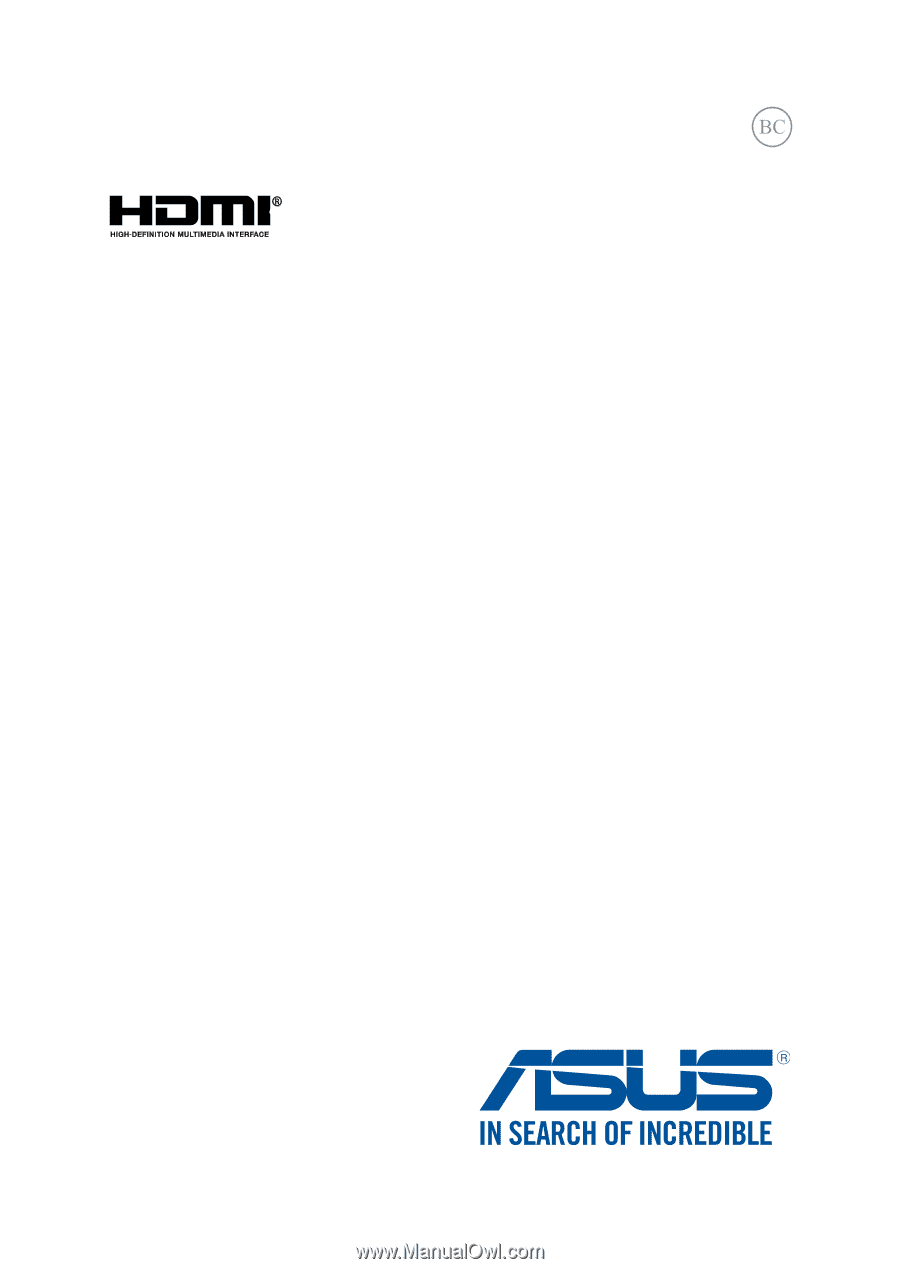
Notebook PC
E-Manual
First Edition
March 2015
E10024