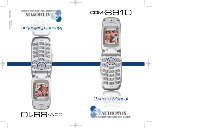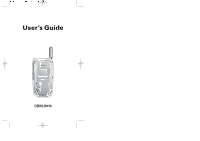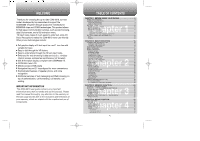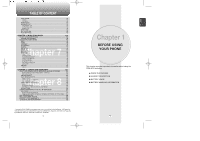Audiovox 8910 Owners Manual
Audiovox 8910 Manual
 |
View all Audiovox 8910 manuals
Add to My Manuals
Save this manual to your list of manuals |
Audiovox 8910 manual content summary:
- Audiovox 8910 | Owners Manual - Page 1
CDM-8910BM Cover040723 2004.7.24 12:3 PM Page 1 REV. 00 5U010000377 - Audiovox 8910 | Owners Manual - Page 2
User's Guide CDM-8910 - Audiovox 8910 | Owners Manual - Page 3
convenience. Sophisticated features of speaker phone, and voice recognition. Additional services of text messaging and Web browsing on top of authentication, call forwarding, call transfer, call waiting. IMPORTANT INFORMATION This CDM-8910 user guide contains very important information about how - Audiovox 8910 | Owners Manual - Page 4
PHONE CLOSED 50 CAMERA RESET PICTURE ACCOUNT 86 Chapter 4 RESET PHONE...86 AIRPLANE MODE 87 OTHERS ...88 CALL ANSWER 88 ACTIVE FLIP...88 AUTO ANSWER 89 AUTO REDIAL...89 LANGUAGE...90 TTY MODE...90 VOICE SETTING 91 KEY GUARD...91 PHONE INFO...92 VERSION...92 ICONS ...92 CHAPTER 5. VOICE SERVICE - Audiovox 8910 | Owners Manual - Page 5
112 MESSAGE LOG 113 INCOMING LOG 113 OUTGOING LOG 113 RESET LOG...113 RETRY TIME ...114 EDIT VOICE CB 114 PUSH BEFORE USING YOUR PHONE This chapter provides important information about using the CDM-8910 including: INSIDE THE PACKAGE HANDSET DESCRIPTION BATTERY USAGE BATTERY HANDLING INFORMATION - Audiovox 8910 | Owners Manual - Page 6
telephone. AC Charger Handset Standard Battery User Manual Handstrap Belt Clip 6 HANDSET DESCRIPTION This cellular telephone is a tri mode (800 MHz AMPS/CDMA, 1900 C MHz PCS) CDMA2000 1X digital cellular telephone with camera and H web browsing capabilities. The CDM-8910 weighs 3.7oz - Audiovox 8910 | Owners Manual - Page 7
out of home area. Service Indicator Indicates call is in progress, indicates the phone cannot receive a signal from the system. Message New text or voice message. Digital Mode Phone is operating in digital mode. Analog Mode Phone is operating in analog mode. Battery Battery charging level - the - Audiovox 8910 | Owners Manual - Page 8
BATTERY USAGE C Fax Only H Receives a fax call as a voice call. 1 Data Only Receives an async. call as a voice call. GPS Icon Indicates the Location Service of your cellular telephone is disabled/enabled. 1X Phone is in the 1x service area. Silent Displays when Silent is in use during a - Audiovox 8910 | Owners Manual - Page 9
Talking and Standby time may decrease over time. 12 BATTERY HANDLING INFORMATION DOs C H l Only use the battery and charger approved by the 1 manufacturer. l Only use the battery for its original purpose. l Try to keep batteries in a temperature between 41ºF (5ºC ) and 95ºF (35ºC). l If the - Audiovox 8910 | Owners Manual - Page 10
MEMO C H 1 14 C H Chapter 2 2 BASIC OPERATION This chapter addresses and explains the basic features of your cellular telephone including. TURNING THE PHONE ON / OFF ACCESSING THE MENU MENU SUMMARY BASIC FUNCTIONS DURING A CALL MAKING AN EMERGENCY CALL 15 - Audiovox 8910 | Owners Manual - Page 11
Off" appears on the display. Memory may possibly be damaged if the phone turns off due to the battery completely draining. • Turn the phone off before removing or replacing the battery. If the phone is on, unsaved data may be lost. 16 ACCESSING THE MENU Your Cellular Telephone can be customized - Audiovox 8910 | Owners Manual - Page 12
2. Outgoing Log 3. Reset Log 1. Camera 2. My Pictures 3. Online Albums 4. Account Info 1. In Camera 2. Save to Phone 1. Wireless Web 18 Speaker 6. Power On 7. Power Off 1. Voice Call 2. Messages 3. Voice Mail 1. Service 2. Minute 3. Connect 4. Fade 5. Low Signal 1. Screen Saver 2. Power On 3. - Audiovox 8910 | Owners Manual - Page 13
Data Calls 5. 900#s 6. Long Distance 5. Erase PBook 6. Erase Downloads 7. Reset Picture Account 8. Reset Phone 8. Airplane Mode 9. Others 1. Call Answer 2. Active Flip 3. Auto Answer 1. Hands Free Kit 2. Headset 4. Auto Redial 5. Language stored phone numbers, both the name and phone - Audiovox 8910 | Owners Manual - Page 14
for automated systems (i.e., voice mail, calling cards). Insert a pause after a phone number then enter another group of numbers. The Key" H or "Talk Key" to answer a call. lf "Talk Key" is selected, the phone can only be answered by pressing . 2 See page 88 for more information. 2 To end the - Audiovox 8910 | Owners Manual - Page 15
number. 1 To answer another call while on the phone, press . This places the first call on hold. To switch back to the first caller, press again. Call Waiting is a system dependent feature. Please contact your service provider for details. ADJUSTING VOLUME Adjust the volume of the ringer, key - Audiovox 8910 | Owners Manual - Page 16
(SMS) during a call. (Refer to page 101 for more datails.) 1 Press [MENU] . SEND MY PHONE # Automatically transmits your phone number to a pager during a call. (Dependent on pager service) 1 Press [MENU] . LOCATION Enables the network to locate your current location through Global Positioning - Audiovox 8910 | Owners Manual - Page 17
emergency number, 911. It also operates in the lock mode and out of the service area. 911 IN LOCK MODE C The 911 call service is available even in the lock mode. H 2 1 Enter "911" then press . 2 The call connects. 3 The phone exits the Lock Mode for 5 minutes. l When the call ends, the - Audiovox 8910 | Owners Manual - Page 18
. l Graphic. l Set Secret : Lock, Unlock. l The other fields are set to Numeric mode as a default. 5 To store the entry, press [SAVE]. "Phone Book Entry Saved!" or "Entry edited!" will be displayed. 30 ENTERING LETTERS, NUMBERS & SYMBOLS The input mode (Alpha editor) will be automatically - Audiovox 8910 | Owners Manual - Page 19
ENTERING LETTERS, NUMBERS & SYMBOLS STANDARD INPUT MODE Use the digit keys to enter letters, numbers and characters. 1 Enter letters using the key pad as follows: Key Pad 1 Time Repetitions Repetitions Repetitions Repetitions 2 times 3 times 4 times 5 times 1 1 . @ - ' 2ABC A B C - Audiovox 8910 | Owners Manual - Page 20
Key and H press . 3 l If the entry is set to secret, you will be asked for your password. • "Unassigned" appears if the location is available. • If a phone number is set as Secret, you will have to enter the password. • To call an assigned number, press & hold the last digit of the speed - Audiovox 8910 | Owners Manual - Page 21
MEMO C H 3 36 Chapter 4 MENU FUNCTION C H 4 This chapter addresses accessing the menu and using its functions and features to customize your cellular telephone. CALL HISTORY PHONE BOOK PICTURES DOWNLOADS TOOLS SETTINGS 37 - Audiovox 8910 | Owners Manual - Page 22
it or press [ERASE] to delete it. l Save: Stores the phone number in your phone book. l Send Text: Sends a message to the phone number. l Send Picture: Sends a MMS to the phone number. l Prepend: Adds numbers to the beginning of the phone number. l Erase All: To erase all recent calls list. After - Audiovox 8910 | Owners Manual - Page 23
a list of the 20 most recently missed calls, press [MENU] . If the number is already stored in your phone book, only the name appears. If the number is not stored, only the phone number appears. 2 To view missed call, use the navigation keys to select then press . Call details include date - Audiovox 8910 | Owners Manual - Page 24
access calls. 1 Press [MENU] . 2 View the time of the following items: l Voice Call: To display all the number of case calls or total call time. l Data/Fax Call: To display all the number of case calls or total call time. 3 To return to the previous page, press 43 [OK]. - Audiovox 8910 | Owners Manual - Page 25
entry by name and calls by simply pressing . You can review all the entries stored in your phone book list or find an entry quickly by entering a name or string. 1 Press [MENU] . 2 The list of names in your phone book is displayed alphabetically. Use Navigation Key to select the name. C 3 - Audiovox 8910 | Owners Manual - Page 26
dial #. 4 "Speed dial # X edited" will be displayed. MY PHONE # To display your phone number and service provider: 1 Press [MENU] . 2 To return to the previous page, press [OK]. 46 PHONE BOOK GROUP Allows you to classify phone entries into groups. Existing groups include Family, Friends, Work - Audiovox 8910 | Owners Manual - Page 27
, press [ERASE]. 3 To erase it, press or [YES]. The default group names (All, Etc.) cannot be erased. C H 4 48 PICTURES TAKE A PHOTO Taking pictures with your phone's working integrated camera is as simple as choosing a subject, pointing the lens, then pressing a button. You can activate the - Audiovox 8910 | Owners Manual - Page 28
take the picture. Please be sure that Side button can operate the camera C functionality when the folder of handset is closed. H 4 50 PICTURES CAMERA MODE OPTIONS When the phone is open and in Camera Mode, several user options are available. RESOLUTION Press the Navigation Key up or down to - Audiovox 8910 | Owners Manual - Page 29
Camera: To store photos you have captured with your camera. l Save to Phone: To select the folder storing pictures you have downloaded or assigned. 3 Press [OPTIONS] to access the in camera , user attempts to upload or Send the first time (after they have purchased the Vision Picture Mail service), - Audiovox 8910 | Owners Manual - Page 30
return to the standby mode. 4 DOWNLOADING APPLICATIONS 1 Press [MENU] . 2 Select "Get New" with Navigation Key and press [OK]. 3 The phone will access your service provider's server. Follow the prompt to download applications. l When a prompt appears, press to cancel. to proceed or Refer to - Audiovox 8910 | Owners Manual - Page 31
DOWNLOADS RINGERS 1 Press [MENU] . 2 Select "Get New" then press [OK]. The Mobile Browser will launch and take you to the "Ringers" download menu. 3 Use the Navigation Key to select a ringer you wish to download. 4 From the item information page, select "Buy". If you have not previously - Audiovox 8910 | Owners Manual - Page 32
DOWNLOADS OTHERS 1 Press [MENU] . 2 Select "Get New" then press [OK]. The Mobile Browser will launch and take you to the "Others" download menu. 3 Use the Navigation Key to select the item you wish to download. 4 From the item information page, select "Buy". If you have not previously - Audiovox 8910 | Owners Manual - Page 33
TOOLS 4 Press [SAVE] to save it or return to the calendar. [CLR] to 5 The date of the event will be marked on your calendar. VIEW PLAN 1 To view the Event List, press [MENU] . 2 Move the Navigation Key to choose an event then press or [ERASE]. C Press [OPTIONS], then select "Erase All" H - Audiovox 8910 | Owners Manual - Page 34
TOOLS ALARM You can set up to 3 alarms. 1 To display alarm entries, press [MENU] . 2 Select one of the entries using the Navigation Key. To set a new alarm, choose alarm 1, 2 or 3. To edit an existing alarm, select that alarm. Press . 3 Press the Navigation Key down to select alarm options. - Audiovox 8910 | Owners Manual - Page 35
MENU] . 2 Follow the instructions below to calculate (8*6)/4-2.5 Input 8. [START]. 2. To pause it, press or [STOP]. 3. To resume it, press or [RESET] to return to the previous page. 3 To time up to six events at once: 1. 6. To review the results, press [VIEW]. 7. To return to the stop watch, press - Audiovox 8910 | Owners Manual - Page 36
TOOLS WORLD CLOCK To display the time and date in pre-programmed cities: 1 Press [MENU] . 2 Select a city. 3 The Key Beep, Messages, Speaker, Power On, Power Off. For all volume setting outline to the user they can change using one of the following (Navigation Key, Side buttons, "Min", "Max" - Audiovox 8910 | Owners Manual - Page 37
Key and press . Ringer Off (Min- ) Vibrate On 1-Beep Ringer Mode : Up & Down (Level 1~5, Max- ) SPEAKER To adjust speaker phone volume: 1 Press [MENU] . 2 Adjusts the speaker phone volume using the Navigation Key and press . Level1-5 (Min- , Max- ) SETTINGS POWER ON To adjust power on volume - Audiovox 8910 | Owners Manual - Page 38
ring types. To confirm, press . ALERTS C H When set, this setting alerts you to the following handset changes: 4 SERVICE Sounds an alert when leaving a service area then entering a roaming service area. 1 Press [MENU] . 2 Select "Off" or "On" with the Navigation Key then press [OK] to save - Audiovox 8910 | Owners Manual - Page 39
it. 4 ROAM RINGER Sounds a different ringer when you are in a roaming service area. 1 Press [MENU] . 2 Select "Normal" or "Distinctive" with the pre-installed display, or Downloads or Saved to Phone to choose a display you have downloaded to your phone. 3 To save it, press [SELECT]. POWER - Audiovox 8910 | Owners Manual - Page 40
[SELECT]. INCOMING CALL 1 Press [MENU] . C H 4 2 Select Default to choose a pre-installed display, or Downloads or Saved to Phone to choose a display you have downloaded to your phone. 3 To save it, press [SELECT]. SUB LCD To change the sub LCD display clock image setting only: 1 Press - Audiovox 8910 | Owners Manual - Page 41
SETTINGS CONTRAST To adjust the display contrast: MAIN LCD/SUB LCD 1 Press [MENU] . 2 Select "Main LCD" or "Sub LCD" then select one of the following options with the Navigation Key and press [OK]. l Main LCD : Level 1~5. l Sub LCD : Level 1~5. C H 4 SETTINGS ROAMING Your Cellular Telephone - Audiovox 8910 | Owners Manual - Page 42
connected to PC. C Fax Only: To function as a fax when connected to PC. H 4 This function is available only when the phone is connected to a data cable. 78 SETTINGS GAMES/TOOLS BACKLIGHT While playing a game, select how long the display screen and keypad are backlight after any key press is - Audiovox 8910 | Owners Manual - Page 43
still detect your whereabouts using Cell tower technology. C H Except for basic telephone and 911 service, your location information will only phone now. l Lock On Power Up : Do not lock the phone now, but it is 4 automatically locked when power recycled. l Unlock : Do not lock the phone. - Audiovox 8910 | Owners Manual - Page 44
Navigation Key. 3 Press [SET] and input a phone number, press again to save. LIMIT USE C H access to call history. PICTURES Restricts access to camera mode. 1 Press [MENU] then enter "Password Restricts access to the pictures. DATA CALLS Restrict a data call from being placed. 1 Press - Audiovox 8910 | Owners Manual - Page 45
" with the Navigation Key. l Allow : Allows calls to a 900-dial service. l Restrict : Restricts calls to a 900-dial service. 3 To save, press [OK]. C LONG DISTANCE H Restricts calling long distance numbers - the phone is limited to 4 calling numbers within the area. 1 Press [MENU] then - Audiovox 8910 | Owners Manual - Page 46
message (It'll be erase all data on your phone. Reset Phone?) then press [YES] or [NO]. When you select "Yes" you will see "Reset Phone! Your cellular telephone will reboot now" on the display and your cellular telephone will reset all settings to the factory defaults. SETTINGS AIRPLANE MODE When - Audiovox 8910 | Owners Manual - Page 47
the Navigation Key and press [OK]. l When Active Flip On is selected, an incoming phone call can be answered simply by opening the phone. l When Active Flip Off is selected, you will need to open the phone and follow the call answer institution with Answer mode you have selected. 88 SETTINGS AUTO - Audiovox 8910 | Owners Manual - Page 48
are deaf or hard of hearing, or who have speech or language disabilities, to C communicate via a telephone. H Your cellular supports digital wireless transmission. Your cellular telephone and TTY device will connect via a special cable that plugs into your phone's headset jack. If this cable - Audiovox 8910 | Owners Manual - Page 49
Phone Number / Software Ver / PRL / Hardware Ver / Decimal ESN / Hex ESN / MSID / Browser Ver / Browser Name / MCL Ver) version. 1 Press [MENU] . 2 You are to see the version of software press [OK]. Chapter 5 VOICE SERVICE This chapter addresses Voice Service, an advanced feature that allows - Audiovox 8910 | Owners Manual - Page 50
name or tag that is already in the phone book, the number and name will be displayed , press . 3 1.1.To record a voice memo, press . Instructions will be displayed and you will hear "Please record at the after recording a voice memo to "Re-record", "Review" or "Save." 1.4. Select "Save" to input a - Audiovox 8910 | Owners Manual - Page 51
using the keypad. YES Use to train or untrain the Voice Recognition with the control word, "Yes". 1 Press [MENU] . 2 "Please hold phone to ear and follow instructions" will be displayed and you will hear "Now training control words. Please say the word yes". 3 Say "Yes". You will hear "Again - Audiovox 8910 | Owners Manual - Page 52
TOOLS MENU WAKE-UP Use to train or untrain the Voice Recognition with the control word, "Wake-Up". 1 Press [MENU] . 2 "Please hold phone to ear and follow instructions" will be displayed and you will hear "Now training control words. Please say the word Wake-Up". 3 Say "Wake-Up". You will hear - Audiovox 8910 | Owners Manual - Page 53
: 1 Press [MENU] or . 2 Under "Send To", input the phone number and press . By pressing [OPTIONS], the user can choose from the following: Find : Allows the user to search the phone number which is stored in the phone book. Save : Stores the phone number the message was sent to. 3 Under "Message - Audiovox 8910 | Owners Manual - Page 54
SEL]. 2.2. Press for "Take New Picture". Phone goes into camera mode automatically. Take a picture and press . 3 Under "Send To", input the phone number and press . By pressing [OPTIONS], the user can choose from the following: Find : Allows the user to search the phone number which is stored in the - Audiovox 8910 | Owners Manual - Page 55
message, press [SEND TO]. RESEND 1 To resend a text message, select "Resend". C SEND TO H 6 1 To forward the text message, select "Send to". 2 Input the phone number of the person you are sending the message, then press . 3 Input any text message to go along with the forwarded message, then - Audiovox 8910 | Owners Manual - Page 56
OUTBOX ERASE 1 To erase this message, select "Erase". 2 "Erase This Message?" will be displayed. Press [YES] or [NO]. SAVE TO CONTACT 1 To save number to contact, select "Save to Contact". SAVE TO SAVED 1 To save the text message in your cellular telephone, select "Save to Saved". LOCK & UNLOCK - Audiovox 8910 | Owners Manual - Page 57
WEB ALERTS WEB ALERTS 1 Press [MENU] or . 2 To select GoTo, then press and press to connecting selected site. To select erase message, press to erase selected message. 3 The Web Alert message will be displayed. • [ ] : Read Message. • [ ] : Unread Message. • GoTo : Connecting Selected Site. • - Audiovox 8910 | Owners Manual - Page 58
number so that the recipient can call back or reply. 1 Press [MENU] or . 2 Input a callback number, then press You can look it up from the phone book by pressing [FIND]. [OK]. REMINDER 1 Press [MENU] C H or . 6 2 Select "On" or "Off" with the Navigation Key and press [OK]. 110 111 - Audiovox 8910 | Owners Manual - Page 59
[OK]. OUTGOING LOG 1 Press [MENU] or . 2 Press . Displays information on the outgoing messages such as "Sent Msg." 3 To return to the previous page, press [OK]. RESET LOG 1 Press [MENU] C H 6 or . 2 Press . Select "Incoming Log" or "Outgoing Log" with Navigation Key - Audiovox 8910 | Owners Manual - Page 60
call back number or edit voice call back number. You can look it up from the phone book by pressing [FIND]. 3 Press [OK]. C H PUSH SETTINGS 6 1 Press This chapter addresses Internet services and Mobile Browser. For more detailed information contact your service provider. START MOBILE BROWSING - Audiovox 8910 | Owners Manual - Page 61
List", press [MENU] . This provides easy website access without entering a URL. SEARCH 1 To launches a "Google" search, press [MENU] . GO TO URL 1 To allows the user to enter and access a URL, press [MENU] . SHOW URL 1 To displays the current URL, press [MENU] . RELOAD C H 1 To Allows the - Audiovox 8910 | Owners Manual - Page 62
homepage URL. 1 To select "Homepage", press . DOWNLOADS Allows the user to turn on/off object display (images and sounds). 1 To select "Scroll Mode", press . 118 MOBILE BROWSER MENU SEND REFFERER To allows the user allow the mobile browsing send the URL of the current site when navigating to a - Audiovox 8910 | Owners Manual - Page 63
Displays the name of the supplier of the Mobile browsing, the Mobile browsing software version and root certificate list. 1 To select "About...". C H 7 of services and the warranty for your cellular telephone. Please review them thoroughly. SAFETY INFORMATION FOR WIRELESS HANDHELD PHONES SAFETY - Audiovox 8910 | Owners Manual - Page 64
, government health agencies, and industry reviewed the available body of research to first. Check the laws and regulations on the use of phones in the areas where you drive. Always obey them. Also result. WARNING: Failure to follow these instructions may lead to serious personal injury and - Audiovox 8910 | Owners Manual - Page 65
telephone OFF in healthcare facilities when any regulations posted in these areas instruct you to do so. Hospitals or healthcare facilities may be using so require. 8 124 SAFETY INFORMATION FOR WIRELESS HANDHELD PHONES OTHER SAFETY GUIDELINES AIRCRAFT FCC and Transport Canada Regulations prohibit - Audiovox 8910 | Owners Manual - Page 66
. DO NOT disassemble the phone or its accessories. If service or repair is required, return unit to an authorized Audiovox cellular service center. If unit is disassembled, the risk of electric shock or fire may result. DO NOT short-circuit the battery terminals with metal items etc. C H 8 126 - Audiovox 8910 | Owners Manual - Page 67
and when worn on the body, as described in this user guide, is 0.393W/Kg. (Body-worn measurements differ among phone models, depending upon available accessories and FCC requirements). While there may be differences between the SAR levels of various phones and at various positions, they all meet the - Audiovox 8910 | Owners Manual - Page 68
notify users of the health hazard and to repair, replace or recall the phones so that the hazard no longer exists. Although the existing scientific data do not justify FDA regulatory actions, FDA has urged the wireless phone industry to take a number of steps, including the following: • Support - Audiovox 8910 | Owners Manual - Page 69
heads of wireless phone users. The test problem. 12.Where can I find additional information? For additional information, please refer to the following resources: • FDA web page on wireless phones (http://www.fda.gov/cdrh/ phones/index.html) • Federal Communications Commission (FCC) RF Safety Program - Audiovox 8910 | Owners Manual - Page 70
Audiovox product and may damage the unit or cause it to malfunction. If service is required on your unit and it is determined that a non-Audiovox accessory has created the problem , rechargeable battery and battery charger, if phone number and/or fax number and complete description of the problem - Audiovox 8910 | Owners Manual - Page 71
. THE COMPANY SHALL NOT BE LIABLE FOR THE DELAY IN RENDERING SERVICE UNDER THIS WARRANTY OR LOSS OF USE DURING THE TIME THE PRODUCT province to province. IN USA : AUDIOVOX COMMUNICATIONS CORP. 555 Wireless Blvd. Hauppauge, NY 11788 (800) 229-1235 IN CANADA : AUDIOVOX CANADA LTD. 5155 Spectrum Way,

REV. 00
5U010000377
CDM-8910BM Cover040723
2004.7.24
12:3 PM
Page 1