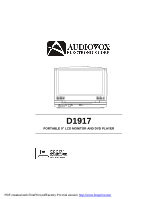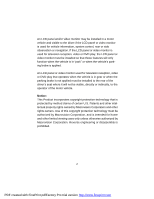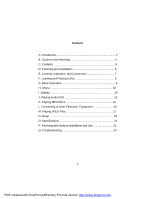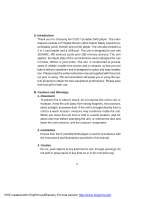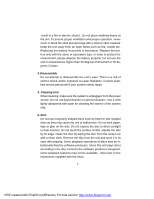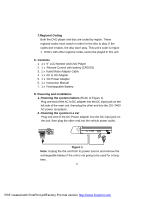Audiovox D1917 User Guide
Audiovox D1917 - DVD Player - 9 Manual
 |
UPC - 044476039935
View all Audiovox D1917 manuals
Add to My Manuals
Save this manual to your list of manuals |
Audiovox D1917 manual content summary:
- Audiovox D1917 | User Guide - Page 1
D1917 PORTABLE 9" LCD MONITOR AND DVD PLAYER PDF created with FinePrint pdfFactory Pro trial version http://www.fineprint.com - Audiovox D1917 | User Guide - Page 2
the LCD panel or video monitor is used for television reception, video or DVD play, the LCD panel or video monitor must be installed so that these features . An LCD panel or video monitor used for television reception, video or DVD play that operates when the vehicle is in gear or when the parking - Audiovox D1917 | User Guide - Page 3
Menu 10 I. Display 10 J. Playing Audio CDS 13 K. Playing MP3 Discs 14 L. Connecting to other Electronic Equipment 16 M. Playing JPEG Files 17 N. Setup 18 O. Specifications 21 P. Rechargeable Battery Installation and Use 21 Q. Troubleshooting 24 3 PDF created with FinePrint pdfFactory Pro - Audiovox D1917 | User Guide - Page 4
one hour before operating the unit, or remove the disc and leave the unit turned on until the moisture evaporates. 2. Installation Ensure that the 9" portable DVD player is used in accordance with the instructions and illustrations provided in this manual. 3. Caution Do not push objects of any kind - Audiovox D1917 | User Guide - Page 5
an open flame such as fire, candle etc. Replacing the battery incorrectly is hazardous. Replace the battery only with the same or equivalent type. In qualified service personnel if your system needs repair. 5. Cleaning Unit When cleaning, make sure the system is unplugged from the power source. - Audiovox D1917 | User Guide - Page 6
C. Contents 1. 1 x 9'' LCD Monitor and DVD Player 2. 1 x Remote Control with battery (CR2025) 3. 1 x Audio/Video Adapter Cable 4. 1 x AC to DC Adapter 5. 1 x DC Power Adapter 6. 1 x Instruction Manual 7. 1 x Rechargeable Battery D. Powering and installation 1. Powering the system indoors (Refer to - Audiovox D1917 | User Guide - Page 7
12 5 13 14 6 15 7 89 10 16 17 18 19 20 Figure 2 1) Battery Release Button 2) DC 9V Input Jack 3) AV Jack 4) AV In/Out Switch 5) USB Port 6) Power ON/OFF Switch 7) SD/MMC/MS Card Slot 8) Power LED 9) Remote Control Sensor 10) Cover Open Switch 11) Charge Indicator 12) Headphone Jack 1* 13 - Audiovox D1917 | User Guide - Page 8
Subtitle Button 18) Audio Button 19) Play/Pause Button Figure 3 F. Loading and Playing a Disc a. After connecting power to the unit, power on the DVD player with the power switch. The power indicator will light. b. Open the disc tray by sliding the OPEN switch in the direction of the arrow. Place - Audiovox D1917 | User Guide - Page 9
G. Basic Operation POWER Turn the unit on/off OPEN Remove/load the disc PAUSE Press to pause play and again to re setup menu to select and set items, and exit the setup menu. WIDE On the player only: change between wide screen and 4:3 picture aspect ratio. 9 PDF created with FinePrint pdfFactory - Audiovox D1917 | User Guide - Page 10
on the screen of your TV or Monitor. The contents of the menu vary from disc to disc. Press MENU during playback to display the menu. Some DVDs only allow you to select disc playback options using the DVD root menu. I. Display 1. PLAYING TIME AND REMAINING TIME a. During playback press the 'DISPLAY - Audiovox D1917 | User Guide - Page 11
2. SUBTITLE During disc playback press 'SUBTITLE' to select the subtitle language you desire*, with the the 'SUBTITLE' button is not pressed again within 3 seconds. * Some DVDs only allow access to this function through the DVD menu Subtitle 3. AUDIO During playback press 'AUDIO' to select the audio - Audiovox D1917 | User Guide - Page 12
A-B REPEAT a. During playback press 'A-B' to set the Starting Point A. b. Press 'A-B' a second time to set the Ending Point B. The player will repeatedly play the part between Point A and Point B. c. Press A-B a third time to cancel A-B repeat and resume normal playback. A-B Repeat Starting Point - Audiovox D1917 | User Guide - Page 13
time, the picture will be enlarged 4X. (4) Press "ZOOM" a fourth time, the picture will return to normal size. Zoom J. Playing Audio CDs When playing an audio CD press the DISPLAY button repeatedly on the remote to view time information. The options below are displayed in the folowing sequence - Audiovox D1917 | User Guide - Page 14
into the MP3 format with very little loss of audio quality while taking up much less disc space. CD-R /RW discs that have been encoded in MP3 format are compatible with this system. When an MP3 disc is inserted into the unit, the menu screen appears automatically. You can use the menu screen - Audiovox D1917 | User Guide - Page 15
1. Press the or button to choose a folder from the folder list on the left side of the screen. 2. Press ENTER to select the highlighted folder. The songs available in the folder will be listed. 3. Use the or button to choose a song from the list. Press ENTER to select and begin playback of the - Audiovox D1917 | User Guide - Page 16
. b. Connect one end of the audio/video cable's black (1/8" plug) plug into the unit's DVD AV jack and connect the other end to the AUDIO Output jacks on your Camcorder or other DVD using the AV adapter cable (white = left audio channel, red = right audio channel, yellow = video). Note: Do not - Audiovox D1917 | User Guide - Page 17
"DOWN" buttons. Design and Specifications are subject to change for product improvement without notice. M. Playing JPEG Files 1) Load the JPEG Disc into tray. 2) The DVD player will display a folder and the JPEGS contained within the folder in a thumbnail view. Choose the picture you desire by using - Audiovox D1917 | User Guide - Page 18
the angle mark. c) Screen Saver On: Enables screen saver. Note: The DVD player will enter the Screen Saver mode after approximately five minutes if the same image Last Memory On: The unit will return to the last position on the disc when the tray is opened or the AV In/Out switch position is changed - Audiovox D1917 | User Guide - Page 19
Note: The Last Memory position function will only work when the disc tray is opened. 2.Video Quality Setup 1) In Setup menu, press the or button to select "Video Quality Setup" and is highlighted. Press ENTER to enter - Audiovox D1917 | User Guide - Page 20
disc menu is only available for discs that are recorded in different languages. If the selected language is not available, the player factory set mode. Note: The parental setting is not affected by the default reset manual. Some discs can be limited depending on the age of users while some discs - Audiovox D1917 | User Guide - Page 21
Compatible DISC: DVD/CD/MP3 Signal system: NTSC Panel size: 9 inch Frequency response: 20 Hz to 20 kHz Video output: 1 Vp-p/75 Ohm, unbalanced Audio output: 1.4Vrms/10kOhm Audio S/N: Better than 60 dB Dynamic range : Better than 85 dB Laser: Semiconductor Laser, Wave Length: 650 nm/795 nm Power - Audiovox D1917 | User Guide - Page 22
make sure you always use only the AC adapter included with the player to recharge your battery. The DC Power Adapter cannot be used to recharge the battery. 2. To charge the battery, please connect the power jack directly into the DVD player and leave the POWER switch in the OFF position. 22 PDF - Audiovox D1917 | User Guide - Page 23
DVD player from the AC power source. 2. Flip down the monitor. 3. Push the battery towards the rear of the DVD player until it locks into position. The lock position is indicated by a click. The battery will fit tightly to the player. Figure 6. Installing the DVD Player Battery Removing the Battery - Audiovox D1917 | User Guide - Page 24
Q. Troubleshooting PROBLEM No sound or distorted sound SOLUTION • Make sure your DVD is connected properly. Make sure cannot be completed at this time because: 1. The disc's software restricts it. 2. The disc's software doesn't support the feature (e.g., angles) 3. The feature is not available - Audiovox D1917 | User Guide - Page 25
Troubleshooting (Cont) PROBLEM IR sensor inoperative SOLUTION • Verify that the batteries in the remote are fresh. • Verify that the remote sensor eye is not obstructed. Disc won't play • Insert a disc with the label side facing up. • Check the type of disc you put into disc tray. This DVD only - Audiovox D1917 | User Guide - Page 26
, to correction of antenna problems, to costs incurred for installation, removal or reinstallation of the product, or to damage to digital memory/media devices, gaming devices, discs, speakers, accessories, or electrical systems. This Warranty does not apply to any product or part thereof which, in - Audiovox D1917 | User Guide - Page 27
© 2007 Audiovox Electronics Corporation 27 128-8056 PDF created with FinePrint pdfFactory Pro trial version http://www.fineprint.com
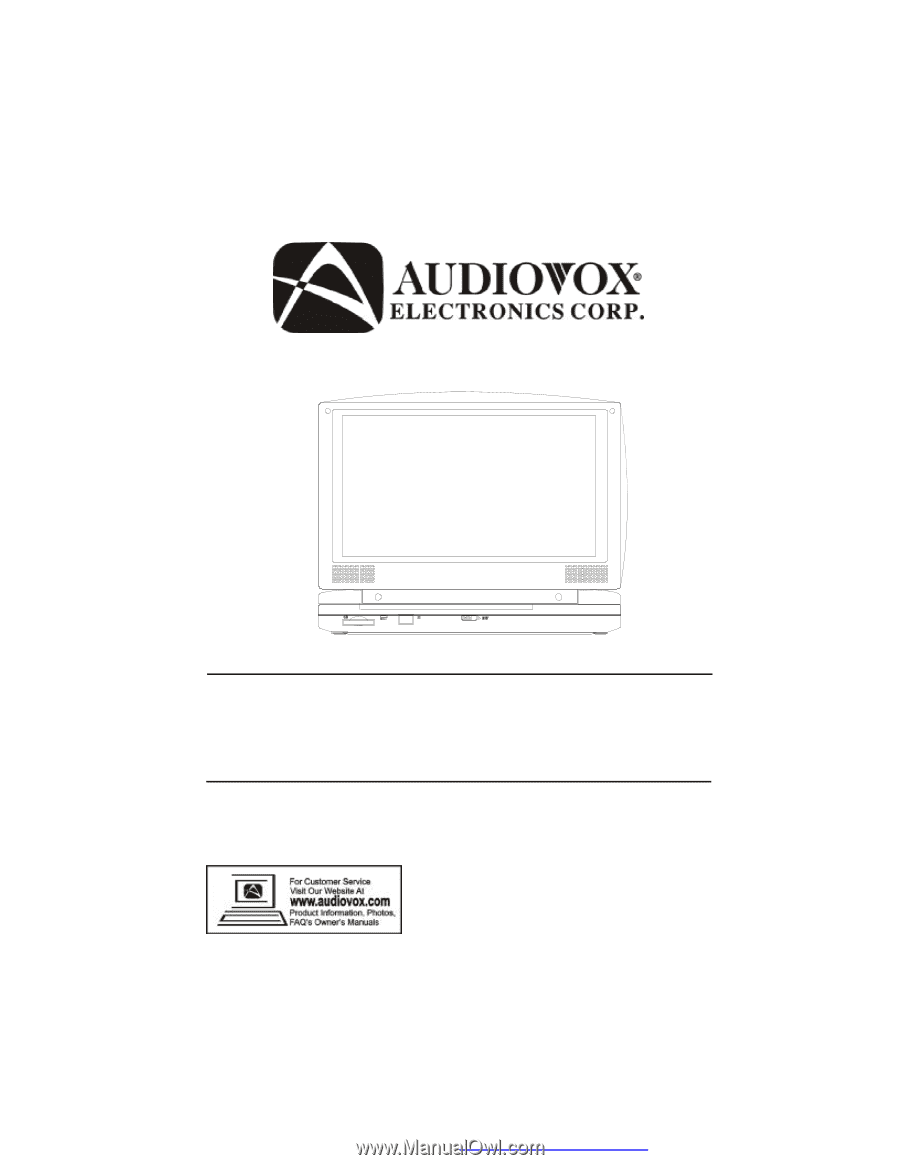
D1917
PORTABLE 9" LCD MONITOR AND DVD PLAYER
PDF created with FinePrint pdfFactory Pro trial version