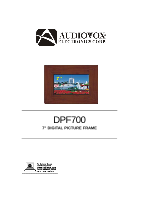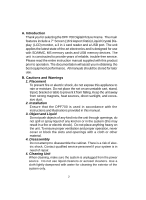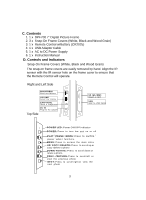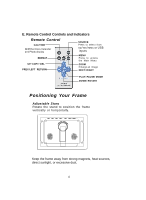Audiovox DPF700 User Guide
Audiovox DPF700 - Digital Photo Frame Manual
 |
UPC - 044476040665
View all Audiovox DPF700 manuals
Add to My Manuals
Save this manual to your list of manuals |
Audiovox DPF700 manual content summary:
- Audiovox DPF700 | User Guide - Page 1
DPF700 7" DIGITAL PICTURE FRAME - Audiovox DPF700 | User Guide - Page 2
Thank you for selecting the DPF 700 Digital Picture Frame. The main features include years of reliable, trouble-free service. Please read the entire instruction manual supplied with this that the DPF700 is used in accordance with the instructions and illustrations provided in this manual. 3. Object - Audiovox DPF700 | User Guide - Page 3
C. Contents 1. 1 x DPF700 7" Digital Picture Frame 2. 3 x Snap-On Frame Covers (White, Black and Wood Grain) 3. 1 x Remote Control w/Battery (CR2025) 4. 1 x USB Adapter Cable 5. 1 x AC to DC Power Supply 6. 1 x Instruction Manual D. Controls and Indicators Snap-On Frame Covers (White, Black and Wood - Audiovox DPF700 | User Guide - Page 4
to access the Main Menu ZOOM Enlarge an image NEXT/ RI GHT PL AY/ PAU SE/ M ODE DO WN / RO TATE Positioning Your Frame Adjustable Stand Rotate the stand to position the frame vertically or horizontally. Keep the frame away from strong magnets, heat sources, direct sunlight, or excessive dust. 4 - Audiovox DPF700 | User Guide - Page 5
F. SETUP Press 'MENU' to display the Main Menu on the screen. Main SETUP Menu Screen 1) Using the cursor buttons move the selection box to 'SETTING and press the 'PLAY' button. The general setup page will be displayed on the screen. General SETUP Page 5 - Audiovox DPF700 | User Guide - Page 6
SLIDE SHOW TIME using the DOWN button and then press the RIGHT button to enter the submenu. Select the slide show display time for each photo (3, 5 or 8 seconds). The factory setting is five seconds. Press MODE to confirm the setting. Press the LEFT button to return to the main menu. SLIDE - Audiovox DPF700 | User Guide - Page 7
to enter the submenu. The matting feature displays a frame around the displayed picture. Mode 1 - Christmas ` Mode 2 - Photo Album (One Page) Mode 3 - Flower Print Mode 4 - Photo Album (Two Page) Mode 5 - Vine/ Leaf Mode 6 - Flowers Mode 7 - Frame Mode 8 - Flowers Select the matting mode desired or - Audiovox DPF700 | User Guide - Page 8
the RIGHT button to enter the submenu. The fade option controls the transition from one photo to another. WT Wipe from top WLT Wipe left top diagonal TCH Top/Bottom Horizontal bars DTC Fade box FIFO Morph to another picture Press MODE to confirm the setting. Press the LEFT button to return to the main - Audiovox DPF700 | User Guide - Page 9
f). Select DEFAULT using the DOWN button and then press RIGHT button to enter the submenu. Select RESET. RESET will return all of the features to the factory default settings. Press MODE to confirm the setting. Press the LEFT button to return to the main menu. DEFAULT g).Select the CLOCK SETUP PAGE - Audiovox DPF700 | User Guide - Page 10
minutes and AM/PM. Press MODE to confirm the setting. Press the LEFT button to return to the main menu. CLOCK SETTING Note: If the frame is unplugged for more than 10 minutes, the clock and the calendar will have to be reset. i). Select ALARM SETTING using the DOWN button and - Audiovox DPF700 | User Guide - Page 11
j). Select DATE SETTING using the DOWN button and then press RIGHT button to enter the submenu. Set the month, day and year using the UP and DOWN buttons. Press MODE to confirm the setting. Press the LEFT button to return to the main menu. DATE SETTING k).Select ALARM MODE using the DOWN button and - Audiovox DPF700 | User Guide - Page 12
l).Select the VIDEO SETUP PAGE using the RIGHT button. Press MODE to access the submenu. VIDEO SETUP PAGE m).Select BRIGHTNESS using the DOWN button and then press the RIGHT button to enter the submenu. The BRIGHTNESS can be changed using the LEFT or RIGHT buttons. The range is adjustable from -20 - Audiovox DPF700 | User Guide - Page 13
n).Select CONTRAST using the DOWN button and then press the RIGHT button to enter the submenu. The CONTRAST can be changed using the LEFT or RIGHT buttons. The range is adjustable from -16 to a +16. Press MODE to confirm the setting. Press the LEFT button to return to the main menu. CONTRAST SETTING - Audiovox DPF700 | User Guide - Page 14
p).Select HUE using the DOWN button and then press the RIGHT button to enter the submenu. The HUE can be changed using the LEFT or RIGHT buttons. The range is adjustable from -9 to a +9. Press MODE to confirm the setting. Press the LEFT button to return to the main menu. HUE SETTING q).To EXIT the - Audiovox DPF700 | User Guide - Page 15
the PREV. NEXT, UP and DOWN button to navigate through the thumbnails. Copying Photos to Your Frame To copy photos from a SD/MMC/MS Card or a USB memory device, set the frame to slide show mode. Select the photo and press UP/COPY/DELETE button. The frame will prompt you if you want to copy the - Audiovox DPF700 | User Guide - Page 16
:The delete function only deletes photos from the frame's memory not from a card or a USB memory device. H. Selecting Audio Files Using the SD/MMC/MS Card or the USB Memory Device 1.Insert the SD/MMC/MS Card into the SD/MMC/MS slot or connect the USB adapter cable to the USB memory - Audiovox DPF700 | User Guide - Page 17
is set in F. Setup, Step J. The above procedure is for reference to view dates in the future or in the past. J. SPECIFICATIONS Audio format : MP3 Photo format: JPEG Panel size: 7 inch Power source: DC 9V Power consumption: 5 W Operating temperature: 41~95°F, 5~35°C Weight : 1.03lb 0.47Kg Dimensions - Audiovox DPF700 | User Guide - Page 18
problems, to costs incurred for installation, removal or reinstallation of the product, or to damage to digital THE COMPANY'S LIABILITY EXCEED THE PURCHASE PRICE PAID BY PURCHASER FOR THE PRODUCT which vary from state to state. U.S.A. : AUDIOVOX ELECTRONICS CORPORATION, 150 MARCUS BLVD, HAUPPAUGE, NEW - Audiovox DPF700 | User Guide - Page 19
© 2007 Audiovox Electronics Corporation 128-7958

DPF700
7" DIGITAL PICTURE FRAME