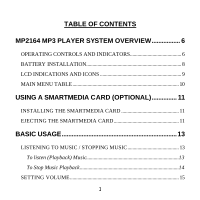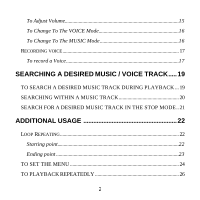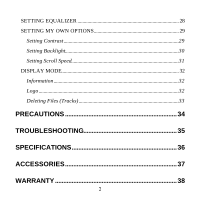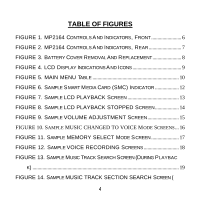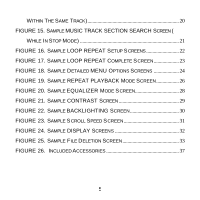Audiovox MP2164 User Guide
Audiovox MP2164 - Mini Portable 64MB MP3 Player Manual
 |
UPC - 044476005473
View all Audiovox MP2164 manuals
Add to My Manuals
Save this manual to your list of manuals |
Audiovox MP2164 manual content summary:
- Audiovox MP2164 | User Guide - Page 1
MP2164 USER'S GUIDE 128-6373 0 - Audiovox MP2164 | User Guide - Page 2
TABLE OF CONTENTS MP2164 MP3 PLAYER SYSTEM OVERVIEW 6 OPERATING CONTROLS AND INDICATORS 6 BATTERY INSTALLATION 8 LCD INDICATIONS AND ICONS 9 MAIN MENU TABLE 10 USING A SMARTMEDIA CARD (OPTIONAL 11 INSTALLING THE SMARTMEDIA CARD 11 EJECTING THE SMARTMEDIA CARD 11 BASIC USAGE 13 LISTENING TO - Audiovox MP2164 | User Guide - Page 3
To Adjust Volume 15 To Change To The VOICE Mode 16 To Change To The MUSIC Mode 16 RECORDING VOICE 17 To record a Voice 17 SEARCHING A DESIRED MUSIC / VOICE TRACK..... 19 TO SEARCH A DESIRED MUSIC TRACK DURING PLAYBACK ... 19 SEARCHING WITHIN A MUSIC TRACK 20 SEARCH FOR A DESIRED MUSIC TRACK IN - Audiovox MP2164 | User Guide - Page 4
SETTING EQUALIZER 28 SETTING MY OWN OPTIONS 29 Setting Contrast 29 Setting Backlight 30 Setting Scroll Speed 31 DISPLAY MODE 32 Information ...32 Logo ...32 Deleting Files (Tracks 33 PRECAUTIONS 34 TROUBLESHOOTING 35 SPECIFICATIONS 36 ACCESSORIES 37 WARRANTY 38 3 - Audiovox MP2164 | User Guide - Page 5
OF FIGURES FIGURE 1. MP2164 CONTROLS A ND INDICATORS, FRONT 6 FIGURE 2. MP2164 CONTROLS A ND INDICATORS, REAR 7 FIGURE 3. BATTERY COVER REMOVAL AND REPLACEMENT 8 FIGURE 4. LCD DISPLAY INDICATIONS A ND ICONS 9 FIGURE 5. MAIN MENU TABLE 10 FIGURE 6. SAMPLE S MART MEDIA CARD (SMC) INDICATOR 12 - Audiovox MP2164 | User Guide - Page 6
WITHIN THE SAME TRACK 20 FIGURE 15. SAMPLE MUSIC TRACK SECTION SEARCH SCREEN ( WHILE IN STOP MODE 21 FIGURE 16. SAMPLE LOOP REPEAT SETUP S CREENS 22 FIGURE 17. SAMPLE LOOP REPEAT COMPLETE S CREEN 23 FIGURE 18. SAMPLE DETAILED MENU OPTIONS SCREENS 24 FIGURE 19. SAMPLE REPEAT PLAYBACK MODE SCREEN - Audiovox MP2164 | User Guide - Page 7
MP2164 MP3 PLAYER SYSTEM OVERVIEW OPERATING CONTROLS AND INDICATORS Front FIGURE 1. MP2164 Controls And Indicators, Front 6 - Audiovox MP2164 | User Guide - Page 8
Rear FIGURE 2. MP2164 Controls And Indicators, Rear 7 - Audiovox MP2164 | User Guide - Page 9
is not packaged with a battery preinstalled. Before attempting to operate, install the battery as described below. 1) Turn the MP2164 MP3 Player face down on a flat surface. Using your fingers, slide the battery cover off as shown in FIGURE 3 above. 2) Install One "AA" battery. Make sure that - Audiovox MP2164 | User Guide - Page 10
LCD INDICATIONS AND ICONS The following is an example of the MP3 player LCD screen. All of the key Indicators and Icons are identified here and are described in detail in the following sections. FIGURE 4. LCD Display Indications And Icons 9 - Audiovox MP2164 | User Guide - Page 11
MAIN MENU TABLE The following table is the breakdown sequence of the Main Menu (shown in dark gray) screens used for programming and playback. The functions of these menus are described in detail in the following sections. FIGURE 5. MAIN MENU Table 10 - Audiovox MP2164 | User Guide - Page 12
You can expand memory capacity of the MP2164 by adding a SmartMedia Card (not supplied). INSTALLING THE SMARTMEDIA CARD 1. Inserting the SmartMedia Card into the memory expansion slot on your MP2164 in the direction of the arrow as shown in FIGURE 6 below. 2. Check the SmartMedia Card (SMC) icon is - Audiovox MP2164 | User Guide - Page 13
NOTE: * Do not insert/eject the SmardMedia Card during playback of Music Tracks. * Always turn off the unit before inserting/ejecting the SmartMedia card. * Use only 3.3V SmartMedia Cards only. * SmartMedia cards of 32,64,128MB can be used. * SmartMedia cards of 8,16,256MB cannot be used. 12 - Audiovox MP2164 | User Guide - Page 14
BASIC USAGE LISTENING TO MUSIC / STOPPING MUSIC To listen (Playback ) Music After inserting the battery, momentarily Press and Release the button, the "AUDIOVOX" logo will be displayed on the LCD screen for a few seconds and then disappear A playback screen will be displayed as shown in FIGURE 7 - Audiovox MP2164 | User Guide - Page 15
To Stop Music Playback To stop playback of a music track during playback, momentarily Press and Release the button. FIGURE 8. Sample LCD PLAYBACK STOPPED Screen NOTE: The unit will automatically POWER OFF after 10 seconds if no other buttons are pressed. 14 - Audiovox MP2164 | User Guide - Page 16
SETTING VOLUME To Adjust Volume The volume is adjusted by pressing the +/- buttons located on the front side of the unit (see FIGURE 1). FIGURE 9. Sample VOLUME ADJUSTMENT Screen You can adjust volume from 0 to 30 • To Adjust Volume Slowly: Momentarily Press and Release the +/- buttons in the - Audiovox MP2164 | User Guide - Page 17
mode. 2. Momentarily Press and Release the button to begin playback. 3. If SMC is inserted, select the Voice saving location (either the internal memory or the external memory (SMC) using the uu/tt buttons. FIGURE 10. Sample MUSIC CHANGED TO VOICE Mode Screens To Change To The MUSIC Mode 1. Stop the - Audiovox MP2164 | User Guide - Page 18
the uu/tt buttons to select either the Internal Memory or the External Memory (SMC) if SMC is inserted. NOTE: The MEMORY SELECT screen will be automatically canceled after 15 seconds if the MP2164 is idle (no buttons pushed) FIGURE 11. Sample MEMORY SELECT Mode Screen 3. Press the button to begin - Audiovox MP2164 | User Guide - Page 19
button again. The following screens will be displayed (FIGURE 12) FIGURE 12. Sample VOICE RECORDING Screens NOTE: * Do not take out or insert the SmartMedia card while voice recording is under way. * Once the memory is full, recording will stop automatically. 18 - Audiovox MP2164 | User Guide - Page 20
SEARCHING A DESIRED MUSIC / VOICE TRACK TO SEARCH A DESIRED MUSIC TRACK DURING PLAYBACK • To Search For A Desired Music Track In A Upwardly Direction: Momentarily Press and Release the uu button until the desired music track is reached. • To Search For A Desired Music Track In A Downwardly Direction - Audiovox MP2164 | User Guide - Page 21
SEARCHING WITHIN A MUSIC TRACK To search a desired section on the same track, Press and Hold the uu/tt buttons to find and listen to the desired section. Release the button to playback again. FIGURE 14. Sample MUSIC TRACK SECTION SEARCH Screen (Within The Same Track) 20 - Audiovox MP2164 | User Guide - Page 22
SEARCH FOR A DESIRED MUSIC TRACK IN THE STOP MODE * Momentarily Press and Release the button to stop the playback of a music track then: *Press the uu button in short durations to skip ahead one track at a time. *Press the tt button in short durations to skip to the previous track at a time. * - Audiovox MP2164 | User Guide - Page 23
ADDITIONAL USAGE Loop Repeating Starting point. Momentarily Press and Release the MODE button at the desired beginning point of the Music or Voice track you wish to program into the LOOP REPEAT Mode. A blinking icon (A ) will appear on the display screen as shown below in FIGURE 16. FIGURE 16. - Audiovox MP2164 | User Guide - Page 24
Ending point Press the MODE button short once again at the point of ending Loop, then (A B) is displayed on the display window (FIGURE 17). The section set is repeatedly played back. FIGURE 17. Sample LOOP REPEAT Complete Screen NOTE: To release the Repeat track, Press the MODE button short once - Audiovox MP2164 | User Guide - Page 25
TO SET THE MENU 1. Press and Hold the MODE button for 3 second during Playback or Stop mode to access the Main MENU mode 2. Use the uu/tt buttons to move up and down (see FIGURE 5). 3. Use the button to select. 4. Press the MODE button again to return to the PLAY/STOP mode. Detailed MENU mode - Audiovox MP2164 | User Guide - Page 26
• Play mode : Repeat playback mode to listen to. • Equalizer: Adjust equalizer function. • Setting: Adjust backlight, contrast, scroll speed, and display information. • Deleting: Delete Music and Voice files. • Exit menu: Exiting the MENU. * If there is no input for 15 seconds in the MENU mode, the - Audiovox MP2164 | User Guide - Page 27
TO PLAYBACK REPEATEDLY 1. Highlight and Select Play Mode in the Main MENU by momentarily Pressing and Releasing the button. 2. Navigate through the menu selections to a desired mode by using the uu/tt buttons in the Play mode 3. Select the desired mode by momentarily Pressing and Releasing the - Audiovox MP2164 | User Guide - Page 28
• Normal: Tracks will be played back in the order they were recorded. • Repeat one: To listen to one track only repeatedly. • Repeat all: To listen to all the tracks stored repeatedly. • Shuffle : To listen to the tracks stored in random order • Intro: To listen to the beginning part only of all the - Audiovox MP2164 | User Guide - Page 29
SETTING EQUALIZER 1. Select Equalizer from the MENU. 2. Navigate through the menu selections to a desired mode by using the uu/tt buttons. 3. Select the mode by momentarily Pressing and Releasing the button. FIGURE 20. Sample EQUALIZER Mode Screen 1. Normal 2. Classic 3. Jazz 1. Rock 2. User - Audiovox MP2164 | User Guide - Page 30
SETTING MY OWN OPTIONS Setting Contrast 1. Select Setting from the MENU. 2. Navigate through the menu selections to the Contrast mode by using the uu/tt buttons. 3. Select the Contrast mode by pressing the button. 4. Press uu/tt buttons to set Contrast. 5. You can adjust the contrast from 0 to 20. - Audiovox MP2164 | User Guide - Page 31
Setting Backlight 1. Select the Setting menu from the Main MENU. 2. Navigate through the menu selections to the Backlight mode by using the uu/tt buttons. Then select one of the following settings • Never = No backlight • 1sec. ON: Backlight ON for 1 Second • 3sec. ON: Backlight ON for 3 Seconds • - Audiovox MP2164 | User Guide - Page 32
Setting Scroll Speed 1. Select the Setting menu from the Main MENU. 2. Navigate through the menu selections to the Scroll Speed mode by using the uu/tt buttons. You can adjust the Scroll Speed from 0 to 10. " 0" being the slowest and " 10" the fastest. To exit the Scroll Speed mode, - Audiovox MP2164 | User Guide - Page 33
playing time. • Remain time: Indicates the remaining playback time. • Total time: Indicates the total playing time. • Compression: Indicates the compression ratio. • Free memory: Indicates the remaining memory. Logo • Default: Sets the "AUDIOVOX" logo indication. • None: No logo indication, 32 - Audiovox MP2164 | User Guide - Page 34
Deleting Files (Tracks) 1. Select the Delete menu from the Main MENU. 2. Navigate through the Delete menu selections to the Music or Voice file mode by using the uu/tt buttons. 3. Highlight Music or Voice file and press the button 4. Select a file desired to deleted 5. Press the button to - Audiovox MP2164 | User Guide - Page 35
allow the unit to become wet. Avoiding storage or usage of the MP3 Player in places where there is excessive moisture, magnetism or heat. NOTE: If the unit becomes wet, remove battery and quickly wipe with a dry cloth, then contract a service center. • When cleaning, do not wipe the unit with Paint - Audiovox MP2164 | User Guide - Page 36
is inserted correctly (see MP2164 MP3 PLAYER SYSTEM OVERVIEW). • No music even when pressing the PLAY button in the MP3 mode. o Check if the driver is properly installed on the computer (refer to the Software Installation Guide). o Check the connection between the PC and the USB Cable port. • The - Audiovox MP2164 | User Guide - Page 37
SPECIFICATIONS Table 1. MP2164 Specifications Table MODEL MEMORY VOLTAGE BATTERY SIZE (W X H X D) WEIGHT MP2164 64/128 embedded Flash Memory Upgradeable to 192/256 with optional 128MB SMC 1.5V 1AA Alkaline / Lasting 15 Hours 65 X 76X 28 (mm) 51g CASE FILE TRANSFER SPEED S/N RATIO EARPHONE - Audiovox MP2164 | User Guide - Page 38
ACCESSORIES FIGURE 26. Included Accessories 37 - Audiovox MP2164 | User Guide - Page 39
90 DAY LIMITED WARRANTY Applies to Audiovox Internet Products AUDIOVOX ELECTRONICS CORPORATION (the Company) warrants to to the elimination of externally generated static or noise, to correction of antenna problems, to costs incurred for installation, removal or reinstallation of the product, or - Audiovox MP2164 | User Guide - Page 40
apply to you. This Warranty gives you specific legal rights and you may also have other rights, which vary from state to state. 128-6001 U.S.A.: AUDIOVOX ELECTRONICS CORPORATION, 150 MARCUS BLVD., HAUPPAUGE, N Y. 11788 CANADA: AUDIOVOX CANADA LTD., MISSASSAUGA, ONTARIO, CANADA L4W5A1 39

MP2164
USER’S GUIDE
128-6373