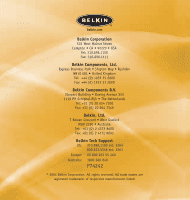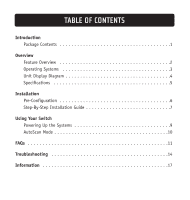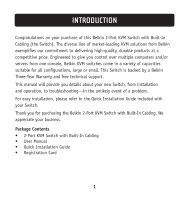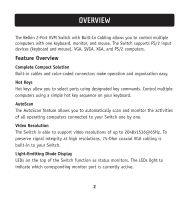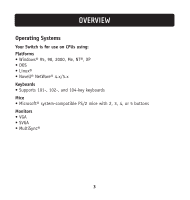Belkin F1DK102P User Manual
Belkin F1DK102P - KVM Switch - PS/2 Manual
 |
UPC - 722868463338
View all Belkin F1DK102P manuals
Add to My Manuals
Save this manual to your list of manuals |
Belkin F1DK102P manual content summary:
- Belkin F1DK102P | User Manual - Page 1
1119 PH Schiphol-Rijk • The Netherlands Tel: +31 (0) 20 654 7300 Fax: +31 (0) 20 654 7349 Belkin, Ltd. 7 Bowen Crescent • West Gosford NSW 2250 • Australia Tel: +61 (0) 2 4372 8600 Fax: +61 (0) 2 4372 8603 Belkin Tech Support US: 310.898.1100 ext. 2263 800.223.5546 ext. 2263 Europe: 00 800 223 55 - Belkin F1DK102P | User Manual - Page 2
2-Port KVM Switch with Built-In Cabling Control two computers using one video monitor, and a PS/2 keyboard and mouse User Manual F1DK102P - Belkin F1DK102P | User Manual - Page 3
Package Contents 1 Overview Feature Overview 2 Operating Systems 3 Unit Display Diagram 4 Specifications 5 Installation Pre-Configuration 6 Step-By-Step Installation Guide 7 Using Your Switch Powering Up the Systems 9 AutoScan Mode 10 FAQs 11 Troubleshooting 14 Information 17 - Belkin F1DK102P | User Manual - Page 4
of a problem. For easy installation, please refer to the Quick Installation Guide included with your Switch. Thank you for purchasing the Belkin 2-Port KVM Switch with Built-In Cabling. We appreciate your business. Package Contents • 2-Port KVM Switch with Built-In Cabling • User Manual • Quick - Belkin F1DK102P | User Manual - Page 5
one keyboard, monitor, and mouse. The Switch supports PS/2 input devices (keyboard and mouse), VGA, SVGA, XGA, and PS/2 computers. Feature Overview Complete Compact Solution Built-in cables and color-coded connectors make operation and organization easy. Hot Keys Hot keys allow you to select ports - Belkin F1DK102P | User Manual - Page 6
Operating Systems Your Switch is for use on CPUs using: Platforms • Windows® 95, 98, 2000, Me, NT®, XP • DOS • Linux® • Novell® NetWare® 4.x/5.x Keyboards • Supports 101-, 102-, and 104-key keyboards Mice • Microsoft® system-compatible PS/2 mice with 2, 3, 4, or 5 buttons Monitors • VGA • SVGA - Belkin F1DK102P | User Manual - Page 7
OVERVIEW Unit Display Diagram The 2-Port KVM Switch with Built-In Cabling: Port Status Indicator LEDs Built-In Cables Console Mouse Port Console VGA Monitor Ports Console Keyboard Port 4 - Belkin F1DK102P | User Manual - Page 8
Specifications Part No.: F1DK102P PCs Supported: 2 Keyboard Emulation: PS/2 Mouse Emulation: PS/2 Monitors Supported: VGA, SVGA, MultiSync, and LCD (with use of adapter cable) Max. Resolution: 2048x1536@65Hz Keyboard Input: 6-pin miniDIN (PS/2) Mouse Input: 6-pin miniDIN (PS/2) VGA Port: 15-pin HDDB - Belkin F1DK102P | User Manual - Page 9
more than eight feet from the KVM Switch, you can use the Belkin CAT5 Extender (part number F1D084) to extend your PS/2 keyboard, PS/2 mouse, and monitor up to 500 feet (152.4m) away using a standard CAT5 UTP cable. Cautions and Warnings Avoid placing cables near fluorescent lights, air conditioning - Belkin F1DK102P | User Manual - Page 10
Belkin Corporation will not be responsible for damage caused in this way. Connecting the Console 1. Power down all computers. 2. Connect your PS/2-type keyboard and mouse to the KEYBOARD and MOUSE ports located on the front panel of your Switch. 3. Take the VGA cable that is attached to your monitor - Belkin F1DK102P | User Manual - Page 11
VGA cable and connect it to the VGA port on the first computer. 2. Connect the PS/2 keyboard KVM cable to the keyboard port on the computer. 3. Connect the PS/2 mouse KVM cable to the mouse port on the computer. Repeat Steps 1 through 3 for the additional computer to be connected to the Switch. 8 - Belkin F1DK102P | User Manual - Page 12
video signal. A re-synchronization of the mouse and keyboard signal also takes place. This is normal operation and ensures that proper synchronization is established. You can conveniently change ports on the Switch through a keyboard command sequence using the "SCROLL LOCK" key and up and down arrow - Belkin F1DK102P | User Manual - Page 13
AutoScan mode, press "SCROLL LOCK", "SCROLL LOCK", "S". Note: There is no mouse or keyboard control in this mode by design, in order to prevent errors. If it were enabled, the user could move the mouse or use the keyboard while the KVM Switch is switching to the next port. This could interrupt - Belkin F1DK102P | User Manual - Page 14
all Belkin mice. The Switch will support only two mouse buttons. Please contact Belkin Technical Support for any compatibility questions you may have. Q: How does the Switch allow the user to toggle between ports? A: The user can choose computers using specially designated hot keys from the keyboard - Belkin F1DK102P | User Manual - Page 15
a similar competitor product? A: The Belkin 2-Port KVM Switch with Built-In Cabling is an affordable solution, packed with features usually found in higher-priced units. The Belkin 2-Port KVM Switch with Built-In Cabling offers hot key command switching, resolution support of up to 2048x1536@65Hz - Belkin F1DK102P | User Manual - Page 16
any software to use the Switch? A: No, the Switch does not require any drivers or software to be installed on your computers. Simply connect all your computers to the PC ports on the Switch, then attach one monitor, mouse, and keyboard to the corresponding console ports and your Switch is ready - Belkin F1DK102P | User Manual - Page 17
card you are using supports the resolution and refresh-rate setting on your computer. • Connect the monitor directly into the computer you are having trouble with to see if the problem still appears. I am getting a black screen on my monitor. • Check that all video cables are inserted properly - Belkin F1DK102P | User Manual - Page 18
TROUBLESHOOTING • If you are using the keyboard software that was included with your keyboard, uninstall it and install the standard Microsoft keyboard driver. Mouse Mouse is lost when I switch to a different channel. • Check that the mouse you are using is connected properly to the console port of - Belkin F1DK102P | User Manual - Page 19
TROUBLESHOOTING • Make sure the mouse works when directly plugged into the computer. Rebooting may be necessary when trying this. • Try a different mouse. When I switch from one port to another, mouse movement is completely erratic. • Make sure you do not have more than one mouse driver installed. - Belkin F1DK102P | User Manual - Page 20
any interference received, including interference that may cause undesired operation. CE Declaration of Conformity We, Belkin Corporation, declare under our sole responsibility that the product F1DK102P, to which this declaration relates, is in conformity with Emissions Standard EN55022 and with - Belkin F1DK102P | User Manual - Page 21
if the product has been damaged by accident, abuse, misuse, or misapplication; if the product has been modified without the written permission of Belkin; or if any Belkin serial number has been removed or defaced. THE WARRANTY AND REMEDIES SET FORTH ABOVE ARE EXCLUSIVE IN LIEU OF ALL OTHERS, WHETHER
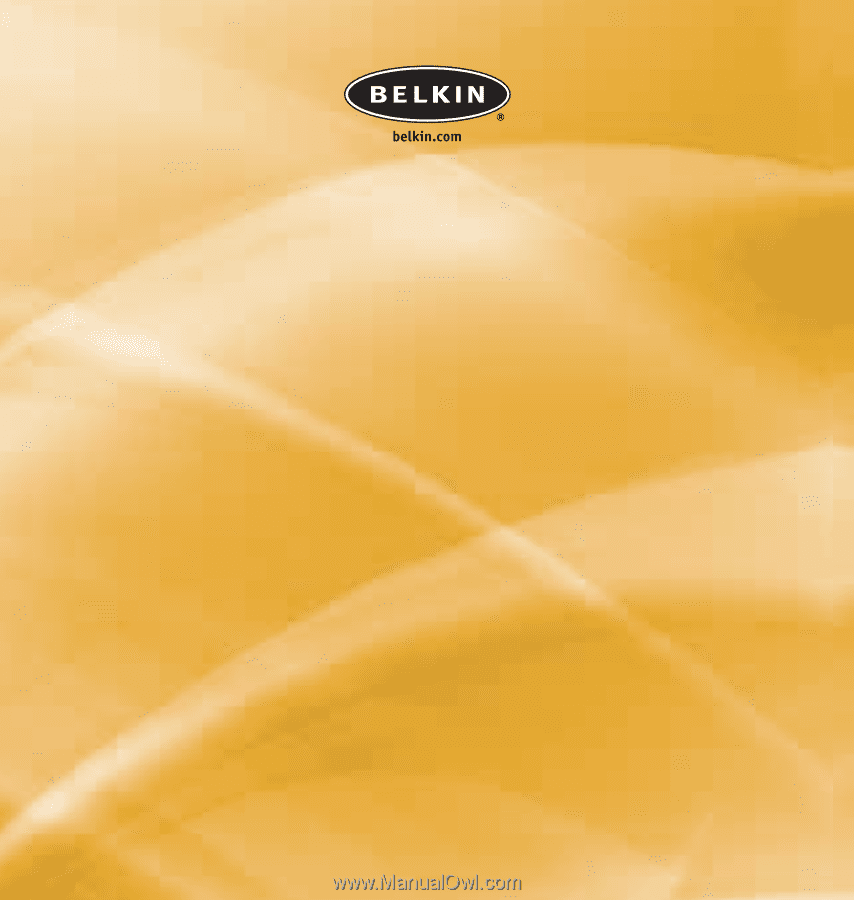
Belkin Corporation
501 West Walnut Street
Compton • CA • 90220 • USA
Tel: 310.898.1100
Fax: 310.898.1111
Belkin Components, Ltd.
Express Business Park • Shipton Way • Rushden
NN10 6GL • United Kingdom
Tel:
+44 (0) 1933 35 2000
Fax: +44 (0) 1933 31 2000
Belkin Components B.V.
Starparc Building • Boeing Avenue 333
1119 PH Schiphol-Rijk • The Netherlands
Tel: +31 (0) 20 654 7300
Fax: +31 (0) 20 654 7349
Belkin, Ltd.
7 Bowen Crescent • West Gosford
NSW 2250 • Australia
Tel:
+61 (0) 2 4372 8600
Fax: +61 (0) 2 4372 8603
Belkin Tech Support
US:
310.898.1100 ext. 2263
800.223.5546 ext. 2263
Europe:
00 800 223 55 460
Australia:
1800 666 040
P74242
© 2003 Belkin Corporation. All rights reserved. All trade names are
registered trademarks of respective manufacturers listed.