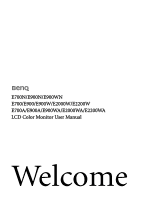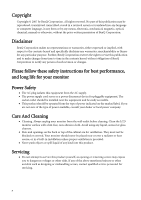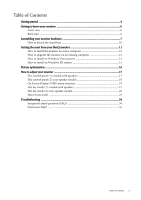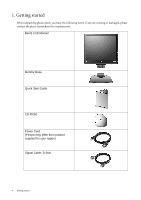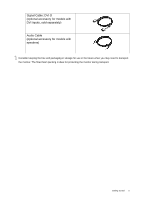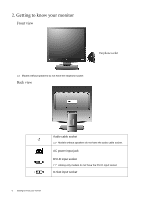BenQ E2000W User Manual
BenQ E2000W Manual
 |
View all BenQ E2000W manuals
Add to My Manuals
Save this manual to your list of manuals |
BenQ E2000W manual content summary:
- BenQ E2000W | User Manual - Page 1
E700N/E900N/E900WN E700/E900/E900W/E2000W/E2200W E700A/E900A/E900WA/E2000WA/E2200WA LCD Color Monitor User Manual Welcome - BenQ E2000W | User Manual - Page 2
BenQ Corporation to notify any person of such revision or changes. Please follow these safety instructions for best performance, and long life for your monitor Cleaning • Cleaning. Always unplug your monitor from the wall outlet before cleaning. Clean the LCD monitor surface with a lint-free, non- - BenQ E2000W | User Manual - Page 3
base 10 Getting the most from your BenQ monitor 11 How to install the monitor on a new computer 12 How to upgrade the monitor on an existing computer 13 How to models 22 Main menu mode ...23 Troubleshooting ...34 Frequently asked questions (FAQ 34 Need more help? ...35 Table of Contents 3 - BenQ E2000W | User Manual - Page 4
please check you have the following items. If any are missing or damaged, please contact the place of purchase for a replacement. BenQ LCD Monitor Monitor Base Quick Start Guide CD-ROM Power Cord (Picture may differ from product supplied for your region) Signal Cable: D-Sub 4 Getting started - BenQ E2000W | User Manual - Page 5
accessory for models with speakers) Consider keeping the box and packaging in storage for use in the future when you may need to transport the monitor. The fitted foam packing is ideal for protecting the - BenQ E2000W | User Manual - Page 6
2. Getting to know your monitor Front view Earphone socket Models without speakers do not have the earphone socket. Back view Audio cable socket Models without speakers jack DVI-D input socket Analog-only models do not have the DVI-D input socket. D-Sub input socket 6 Getting to know your monitor - BenQ E2000W | User Manual - Page 7
until instructed to do so. 1. Attach the monitor base. Please be careful to prevent damage to the monitor. Placing the screen surface on an object like a stapler or a mouse will crack the glass or damage the LCD substrate voiding your warranty. Sliding or scraping the monitor around on your desk - BenQ E2000W | User Manual - Page 8
. (optional, not available for analog-only models) The DVI-D format is used for direct digital connection between source video and digital LCD monitors or projectors. The digital video signals produce a superior quality picture than analog video signals. Connect the plug of the D-Sub cable (at the - BenQ E2000W | User Manual - Page 9
a power outlet and turn it on. Picture may differ from product supplied for your region. Turn on the monitor by pressing the power button on the front of the monitor. Turn on the computer too, and follow the instructions in Section 4: Getting the most from your BenQ monitor on page 11 to install the - BenQ E2000W | User Manual - Page 10
object like a stapler or a mouse will crack the glass or damage the LCD substrate voiding your warranty. Sliding or scraping the monitor around on your desk will scratch or damage the monitor surround and controls. Protect the monitor and screen by clearing a flat open area on your desk and placing - BenQ E2000W | User Manual - Page 11
To gain the most benefit from your new BenQ color LCD flat screen monitor, you should install the custom BenQ LCD Monitor driver software as provided on the BenQ LCD Monitor CD-ROM. The circumstances under which you connect and install your BenQ LCD Monitor will determine which process you need to - BenQ E2000W | User Manual - Page 12
selecting and installing the BenQ LCD Monitor driver software on a new computer which has never had a monitor driver installed before. This instruction is only suitable for a computer which has never been used before, and for which the BenQ LCD Monitor is the first ever monitor to be connected to - BenQ E2000W | User Manual - Page 13
on an existing computer This instruction details the procedure for manually updating the existing monitor driver software on your Microsoft Windows computer. It is currently tested as compatible for Windows XP and Windows Vista Operating System (OS). The BenQ LCD Monitor driver for your model may - BenQ E2000W | User Manual - Page 14
the correct folder name of your monitor from provided driver list, and click Next. This will copy and install the appropriate monitor driver files to your computer. 10. Click Close. You do not need to restart Windows Vista, as the BenQ LCD monitor drivers will operate immediately with no further - BenQ E2000W | User Manual - Page 15
| Appearance and Themes | Change the screen resolution. The Display Properties window will display. 2. instructions. 5. Click the Driver tab and the Update Driver button. The Hardware Update Wizard will display. Follow the wizard instructions noting the steps below: 6. Insert the BenQ LCD Monitor - BenQ E2000W | User Manual - Page 16
card on your computer is set to the native resolution of the monitor when you use the AUTO key function. If you wish, you can always adjust the screen geometric settings manually using geometry menu items. To assist you in this endeavour, BenQ has provided a screen test image utility which you can - BenQ E2000W | User Manual - Page 17
6. How to adjust your monitor The control panel (1): models with speakers 1. "Power": Turn the power on or off. 2. "AUTO": Adjust vertical position, phase, horizontal position and few seconds of no key activity. See Hot key mode (1): models with speakers on page 21. How to adjust your monitor 17 - BenQ E2000W | User Manual - Page 18
displays will disappear after a few seconds of no key activity. See Hot key mode (2): non-speaker models on page 22. 18 How to adjust your monitor - BenQ E2000W | User Manual - Page 19
-screen models. AUDIO Volume Mute ON OFF Audio menu is only available for models with speakers. Red Green Blue YES NO How to adjust your monitor 19 - BenQ E2000W | User Manual - Page 20
Serbo-croatian Romanian Dutch Russian Swedish Portuguese 5 Sec. 10 Sec. 15 Sec. 20 Sec. 25 Sec. 30 Sec. ON OFF 20 How to adjust your monitor - BenQ E2000W | User Manual - Page 21
Hot key mode (1): models with speakers The monitor keys perform as hotkeys to provide direct access to particular functions whenever different PC video signal inputs that may be connected to your monitor. The setting will take effect immediately. See also Input on page 31. How to adjust your - BenQ E2000W | User Manual - Page 22
Hot key mode (2): non-speaker models The monitor keys perform as hotkeys to provide direct access to particular functions between different PC video signal inputs that may be connected to your monitor. The setting will take effect immediately. See also Input on page 31. 22 How to adjust your - BenQ E2000W | User Manual - Page 23
Main menu mode You can use the OSD (On Screen Display) menu to adjust all the settings on your monitor. Press the MENU key to display the following main OSD menu. 1 2 3 4 5 1. Display 2. Picture 3. Picture Advanced • Audio menu on page 30 • System menu on page 31 How to adjust your monitor 23 - BenQ E2000W | User Manual - Page 24
. Operation Press the ENTER key to select this option and make adjustment. Range When you connect a digital video output using a digital (DVI) cable to your monitor, the AUTO key and the Auto Adjustment function will be disabled. 24 How to adjust your - BenQ E2000W | User Manual - Page 25
u keys to adjust the value. See also: Picture optimization on page 16. Range 0 to 100 0 to 100 0 to 100 0 to 63 How to adjust your monitor 25 - BenQ E2000W | User Manual - Page 26
of the display and press the u key to have softness effect on the display. Range 0 to 100 0 to 100 1 to 5 26 How to adjust your monitor - BenQ E2000W | User Manual - Page 27
color adjustments. Press the t or u keys to change the settings. • Red (0 to 100) • Green (0 to 100) • Blue (0 to 100) • YES • NO How to adjust your monitor 27 - BenQ E2000W | User Manual - Page 28
- for better color matching representation with the peripheral devices, such as printers, DSCs, etc. Range • Standard • Movie • Dynamics • Photo • sRGB 28 How to adjust your monitor - BenQ E2000W | User Manual - Page 29
vertically. Press the t or u keys to change the settings. Press the t or ukeys to change the settings. • ON • OFF • Full • Aspect How to adjust your monitor 29 - BenQ E2000W | User Manual - Page 30
press the u key to decrease the volume. Press the t or u keys to change the settings. Range 0 to 100 • ON • OFF 30 How to adjust your monitor - BenQ E2000W | User Manual - Page 31
• DVI • D-sub Analog-only models do not have the Input function. OSD Settings - Press ENTER to enter the OSD Settings menu. How to adjust your monitor 31 - BenQ E2000W | User Manual - Page 32
• Romanian • Dutch • Russian • Swedish • Portuguese 0 to 100 0 to 100 • 5 Sec. • 10 Sec. • 15 Sec. • 20 Sec. • 25 Sec. • 30 Sec. 32 How to adjust your monitor - BenQ E2000W | User Manual - Page 33
. Press MENU to leave the OSD Settings menu. DDC/CI* Allows the monitor Press the ENTER key to settings to be set through select this option. . Information Displays the current Press the ENTER key to Reset All monitor property settings. Resets all mode, color and geometry settings to the - BenQ E2000W | User Manual - Page 34
7. Troubleshooting Frequently asked questions (FAQ) The image is blurred: Read the instructions on the link "Adjusting the Screen Resolution" on the CD, and then select the correct resolution, refresh rate and make adjustments based on these instructions. How do you use a VGA extension cable? Remove - BenQ E2000W | User Manual - Page 35
"OFF" in the "OSD Lock" submenu from the "OSD Settings" menu (under SYSTEM), and all OSD controls will be accessible. Need more help? If your problems remain after checking this manual, please contact your place of purchase or e-mail us at: [email protected] Troubleshooting 35
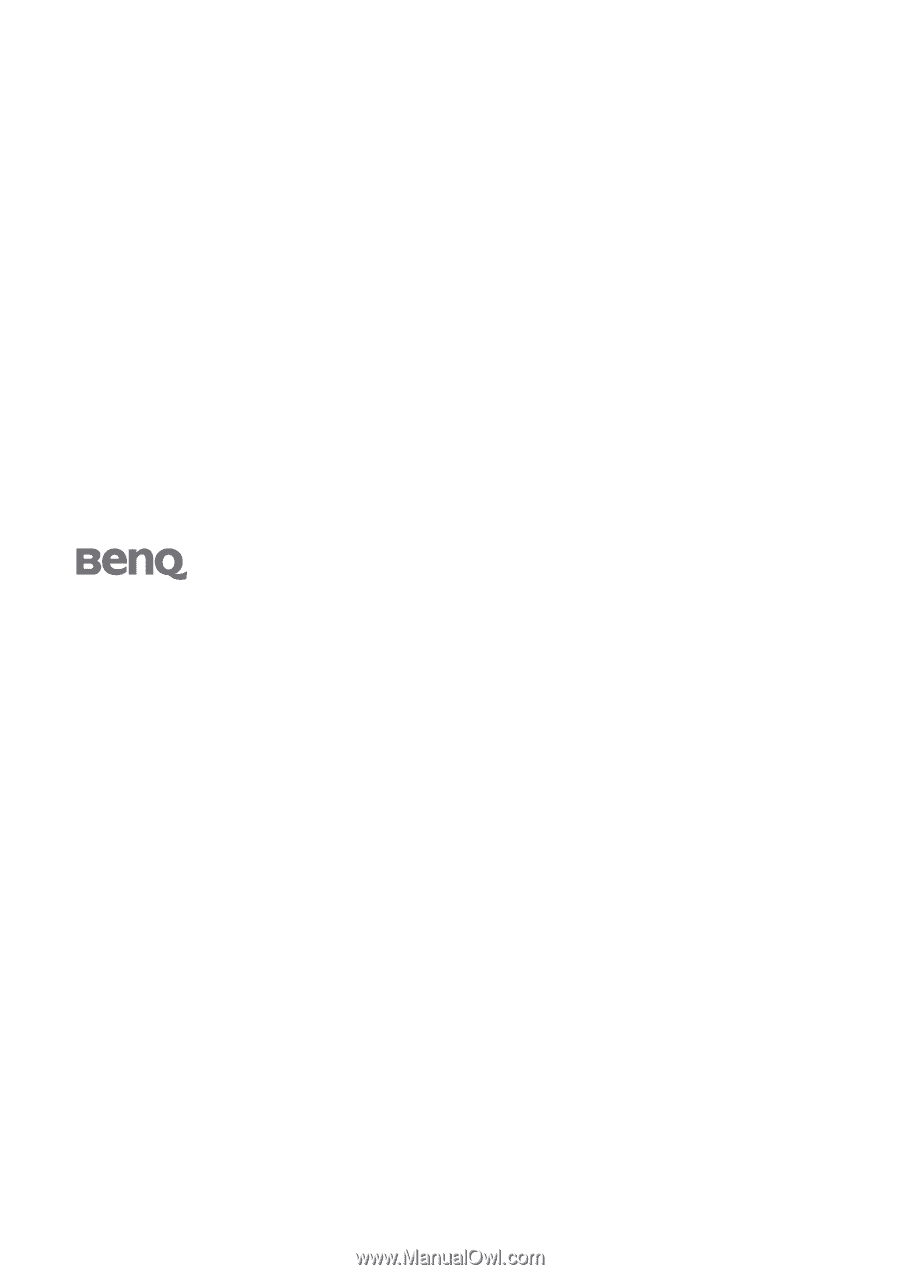
Welcome
E700N/E900N/E900WN
E700/E900/E900W/E2000W/E2200W
E700A/E900A/E900WA/E2000WA/E2200WA
LCD Color Monitor User Manual