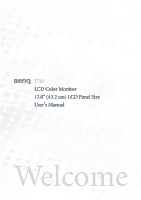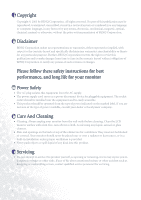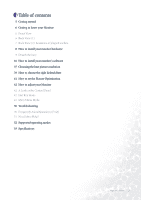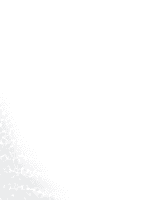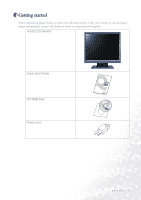BenQ T701 User Manual
BenQ T701 Manual
 |
View all BenQ T701 manuals
Add to My Manuals
Save this manual to your list of manuals |
BenQ T701 manual content summary:
- BenQ T701 | User Manual - Page 1
T701 LCD Color Monitor 17.0" (43.2 cm) LCD Panel Size User's Manual Welcome - BenQ T701 | User Manual - Page 2
changes from time to time in the contents hereof without obligation of BENQ Corporation to notify any person of such revision or changes. Please follow these safety instructions for best performance, and long life for your monitor iii Power Safety • The AC plug isolates this equipment from the AC - BenQ T701 | User Manual - Page 3
the right Refresh Rate 41 How to set the Picture Optimization 42 How to adjust your Monitor 42 A Look at the Control Panel 42 Hot Key Mode 43 Main Menu Mode 50 Troubleshooting 50 Frequently Asked Questions (FAQ) 51 Need More Help? 52 Supported operating modes 53 Specifications Table of contents 3 - BenQ T701 | User Manual - Page 4
4 Table of contents - BenQ T701 | User Manual - Page 5
1 Getting started When unpacking please check you have the following items. If they are missing or are damaged, please immediately contact the dealer at which you purchased the goods. BenQ LCD Monitor Quick Start Guide CD-ROM Disk Power cord Getting started 5 - BenQ T701 | User Manual - Page 6
2 Getting to know your Monitor Front View Back View (1) 6 Getting to know your Monitor - BenQ T701 | User Manual - Page 7
Back View (2): Locations of plugs & sockets Getting to know your Monitor 7 - BenQ T701 | User Manual - Page 8
power are both turned off. Please follow these five steps to install your LCD monitor. 1. Pull the base all the way back. Do not insert your fingers into the seam between base and monitor while installing the display. 2. Place the monitor into the base plate until it locks into place. There will be - BenQ T701 | User Manual - Page 9
4. Connect the other end of signal cable to the signal connector of your computer. 5. Connect power cord to an AC power socket. Detach the base Pull the clip back and detach the base plate. How to install your monitor hardware 9 - BenQ T701 | User Manual - Page 10
turn to page 27. Windows XP turn to page 33. Windows 95. The first time you start Windows with a new monitor, the system will detect it and automatically install the driver for plug and play displays. To install the current driver from CD, proceed as follows: 1. Insert "BenQ LCD Monitor" CD-ROM into - BenQ T701 | User Manual - Page 11
3. Double click the "Display" icon in the Control Panel. 4. From the "Display properties" window, select the "Settings" tab. Click the "Advanced..." button in the bottom right corner. How to install your monitor's software 11 - BenQ T701 | User Manual - Page 12
5. Select the "Monitor" tab. Click the "Change" button in the top right corner. 12 How to install your monitor's software - BenQ T701 | User Manual - Page 13
the supplied CD into your computer. Select the CD-drive from the drop-down menu. 8. In the field above the drive selection, change to the "Drivers" folder. The current driver files are located there. Press "OK" and the window closes. How to install your monitor's software 13 - BenQ T701 | User Manual - Page 14
9. By pressing "OK" again in the next window you will be given a list of compatible devices. Select "T701" from the list and press "OOKK" again. 10. Now you are back to "Advanced Display Properties". Close this window by clicking "OK" and confirm the following messages with "Yes". Click "OK" and " - BenQ T701 | User Manual - Page 15
Windows 98. To manually install or update the driver, perform the following steps: 1. Open the control panel and double-click "Display" icon. 2. From the "Display Properties" window, select the "Settings" tab. Click the "Advanced..." button in the bottom right corner. How to install your monitor's - BenQ T701 | User Manual - Page 16
3. Select the "Monitor" tab. Click the "Change" button in the top right corner. 4. The "Update Device Driver Wizard" opens. Confirm by clicking "Next". 16 How to install your monitor's software - BenQ T701 | User Manual - Page 17
5. Select "Display a list of all drivers in a specific location, so you can select the driver you want." and press "Next". 6. Now click the "Have Disk" button in the bottom right corner. Another window appears. Select the "Browse" button. How to install your monitor's software 17 - BenQ T701 | User Manual - Page 18
7. Insert the supplied CD into your computer. Select the CD-drive from the drop-down menu. 8. By pressing "OK" again in the next window you will be given a list of compatible devices. Select "T701" from the list and press "NNeexxtt" again. 18 How to install your monitor's software - BenQ T701 | User Manual - Page 19
9. An "Insert Disk" dialogue box appears. Click "OK", and then click "Skip File". 10. Close "Update Device Driver Wizard" by clicking "Finish" to complete the installation. How to install your monitor's software 19 - BenQ T701 | User Manual - Page 20
2000. The first time you start Windows with a new monitor, the system will detect it and automatically start the "Add New Hardware Wizard". Carry out the instructions beginning at step 4. 1. Insert "BenQ LCD Monitor" CD-ROM into your CD-ROM Driver. 2. Click "Start" then "Settings". 3. Open the - BenQ T701 | User Manual - Page 21
4. From the "Display Properties" window, select the "Settings" tab. Click the "Advanced Properties" button in the bottom right corner. How to install your monitor's software 21 - BenQ T701 | User Manual - Page 22
5. Select "Monitor" then click "Properties". 22 How to install your monitor's software - BenQ T701 | User Manual - Page 23
6. Select "Driver" tab then click "Update Driver". 7. The "Upgrade Device Driver Wizard" will pop up. Then click "Next". How to install your monitor's software 23 - BenQ T701 | User Manual - Page 24
8. Select "Display a list of the known drivers for this device so that I can choose a specific driver" then click "Next". 9. In the next window, click "Have Disk", then "Install From Disk" window will pop up. Click "Browse", the "Located File" will pop up. 24 How to install your monitor's software - BenQ T701 | User Manual - Page 25
10. Scroll down and select your CD ROM Driver, then click "Next" . How to install your monitor's software 25 - BenQ T701 | User Manual - Page 26
11. In the list of folders within the CD-ROM, select "Drivers" folder then click "Open" twice, then click "OK". Select your LCD Mode (T701) from the list in the next window then click "Next" twice. 12. The new drivers are now installed on your computer. 26 How to install your monitor's software - BenQ T701 | User Manual - Page 27
ME. To manually install or update the driver, perform the following steps: 1. Click "Start", "Settings", "Control Panel" and then double-click "Display". 2. In the Display Properties window, click the "Settings" tab and click "Advanced...". 3. Click the "Monitor" tab and then click "Change". How - BenQ T701 | User Manual - Page 28
4. "Update Device Driver Wizard" dialogue box appears. Choose "Specify the location of the driver (Advanced)" and then click "Next". 5. Choose "Display a list of all the drivers in a specific location, so you can select the driver you want" and click "Next". 28 How to install your monitor's software - BenQ T701 | User Manual - Page 29
6. Choose "Monitor" from the list and then click "Next". 7. Choose "Display a list of all the drivers in a specific location, so you can select the driver you want.". How to install your monitor's software 29 - BenQ T701 | User Manual - Page 30
"Have disk" and then click "Browse...". 9. Insert "BenQ LCD Monitor's CD" into your CD-ROM and type d:\ (change the driver letter to match your CD-ROM driver if it is not drive D). Enter "Drivers" folder to select the model from the list left. Click "OK". 30 How to install your monitor's software - BenQ T701 | User Manual - Page 31
10. Click "OK" on the "Install From Disk" window. The dialogue box "Update Device Driver Wizard" appears. Choose the model from the list, then click "Next". 11. Click "Next". How to install your monitor's software 31 - BenQ T701 | User Manual - Page 32
12. Click "Finish" to complete the installation. 32 How to install your monitor's software - BenQ T701 | User Manual - Page 33
XP. 1. Right click mouse on the desktop and choose "Properties". Select "Settings" tab and click the "Advanced" button. A small window will pop up. Select the "Monitor" tab in the new window and then click "Properties". 2. Select "Driver" tab and then click "Update Driver..." How to install your - BenQ T701 | User Manual - Page 34
3. The "Hardware Update Wizard" will pop up. Then click "Next". 4. Select "Don't search. I will choose the driver to install" and then click "Next". 34 How to install your monitor's software - BenQ T701 | User Manual - Page 35
5. In the next window, click "Have Disk...", an "Install From Disk" window will pop up. Click "Browse". The "Locate File" window will pop up. How to install your monitor's software 35 - BenQ T701 | User Manual - Page 36
6. Select your driver and then click "Next". 7. The new drivers are now installed to your computer. Click "Finish" to exit installation. 36 How to install your monitor's software - BenQ T701 | User Manual - Page 37
the clearest picture. Lower resolutions are displayed on a full screen through an interpolation circuit. However flaws do occur with the interpolated resolution. So if you want to have all the advantages of LCD technology you must use the native resolution. If you are using Windows 95/98/2000/ME or - BenQ T701 | User Manual - Page 38
3. Select a resolution of 1280x1024. Then click "Apply". 4. In the subsequent windows, press "OK" and "Yes" 5. You can now close "Display Properties". 38 Choosing the best picture resolution - BenQ T701 | User Manual - Page 39
possible for an LCD display to flicker. The best results are obtained by using the factory modes already set in your computer. There is a table with the factory modes in this user's guide. Youc an choose 60, 70 and 75 Hertz, (but not 72Hz) for the native resolution of 1280x1024. In Windows 95/98 - BenQ T701 | User Manual - Page 40
center at the bottom of the window. 4. Choose a refresh rate from the table with the factory modes, which can be found in the user's guide, and select this in the settings field. 5. In the subsequent windows press "Change", "OK" and "Yes". 6. You can now close "Display Properties". 40 How to choose - BenQ T701 | User Manual - Page 41
Optimization The easiest way to obtain an optimal display is to use the ikey function. Press the "ikey" on the control panel and the monitor will adjust automatically. If you are still not satisfied with the result, you can still adjust the image manually. 1. Run the test program auto.exe from CD - BenQ T701 | User Manual - Page 42
8 How to adjust your Monitor A Look at the Control Panel There are 6 keys for user's control including "iKey", "Exit", "Enter", "" key and a power swith. The enter Contrast menu, press W or X key to adjust the degree of Contrast and press "Exit" to exit OSD. 42 How to adjust your Monitor - BenQ T701 | User Manual - Page 43
to the previous menu. Press W or X key to adjust the degree of Contrast, press "Exit" to return to the previous menu. How to adjust your Monitor 43 - BenQ T701 | User Manual - Page 44
return to previous menu. Press W or X key to adjust the degree of Phase, press "Exit" to return to previous menu. 44 How to adjust your Monitor - BenQ T701 | User Manual - Page 45
Color sub menu User Preset: User may set the color balance of Red, Green and Blue. How to adjust your Monitor 45 - BenQ T701 | User Manual - Page 46
menu. Press W or X key to adjust the Vertical Position of the OSD, press "Exit" to return to previous menu. Press W or X key to adjust the display time of the OSD, press "Exit" to return to previous menu. 46 How to adjust your - BenQ T701 | User Manual - Page 47
Languages Sub menu How to adjust your Monitor 47 - BenQ T701 | User Manual - Page 48
Recall All, press "Enter" key to recall position and color settings, or press "Exit" key to return to previous menu. 48 How to adjust your Monitor - BenQ T701 | User Manual - Page 49
Miscellaneous sub menu Sharpness: Press W or X key to adjust the degree of Sharpness. Display Information. How to adjust your Monitor 49 - BenQ T701 | User Manual - Page 50
and there is a message "Out of Range" on the screen, this means you are using a display mode that this monitor does not support, please change the setting to one of the supported mode. Please read "Supported operating modes" section. Is the prompt on the display illuminated in orange? If the LED is - BenQ T701 | User Manual - Page 51
: Read the Installation//section and then select the correct resolution, refresh rate and make adjustments based on these instructions. Need More Help? If your problems remain after checking this manual, please contact your place of purchase or e-mail us at: [email protected] Troubleshooting 51 - BenQ T701 | User Manual - Page 52
an automatic setting or by manually changing the phase setting and the pixel frequency from the "Geometry" menu. • If you switch off the monitor, interference lines can occur on your screen. But do not be concerned about this, as it is normal. • To extend the service life of the product, we - BenQ T701 | User Manual - Page 53
11 Specifications Model T701 Display type Viewable diagonal Native (maximum) resolution Colors Contrast /80, 80/80 (CR=5) 31.47 - 80 kHz Multi- frequency monitor 56.25 - 75.0 Hz modes within these parameters Digital, Screen OSD Technology, iKey (automatic image setting) 5 buttons and iKey. Contrast - BenQ T701 | User Manual - Page 54
54 Specifications
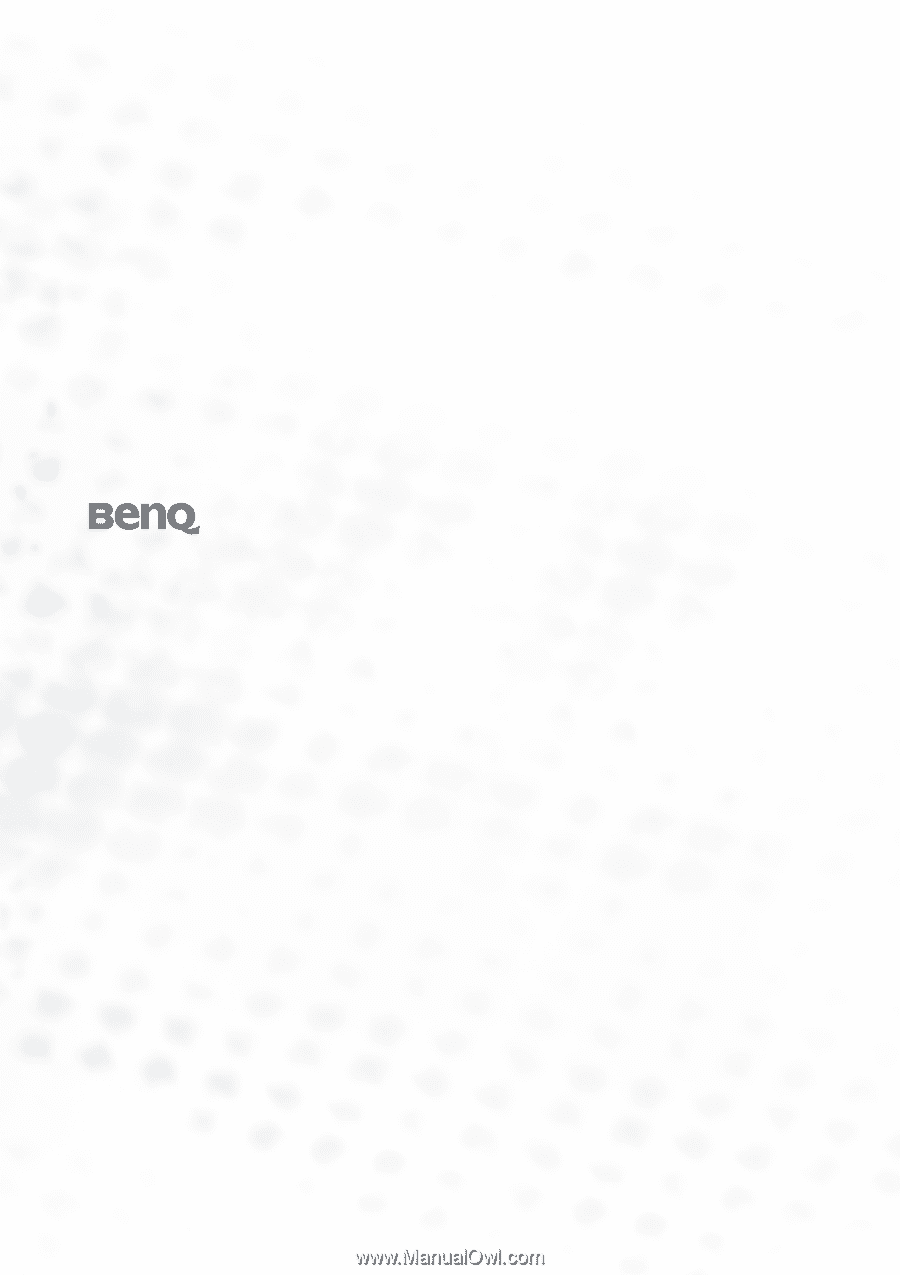
T701
LCD Color Monitor
LCD Color Monitor
LCD Color Monitor
LCD Color Monitor
17.0" (43.2 cm) LCD Panel Size
17.0" (43.2 cm) LCD Panel Size
17.0" (43.2 cm) LCD Panel Size
17.0" (43.2 cm) LCD Panel Size
User’s Manual
User’s Manual
User’s Manual
User’s Manual
Welcome