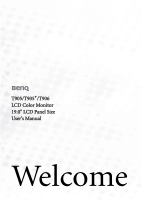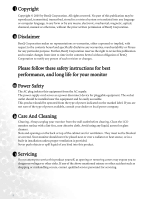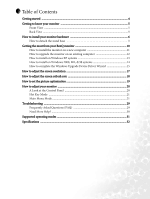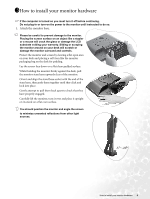BenQ T905 User Manual
BenQ T905 Manual
 |
View all BenQ T905 manuals
Add to My Manuals
Save this manual to your list of manuals |
BenQ T905 manual content summary:
- BenQ T905 | User Manual - Page 1
T905/T905+/T906 LCD Color Monitor 19.0" LCD Panel Size User's Manual Welcome - BenQ T905 | User Manual - Page 2
of BenQ Corporation to notify any person of such revision or changes. Please follow these safety instructions for best performance, and long life for your monitor iii Power Safety • The AC plug isolates this equipment from the AC supply. • The power supply cord serves as a power disconnect - BenQ T905 | User Manual - Page 3
complete the Windows Upgrade Device Driver Wizard 15 How to adjust the screen resolution 17 How to adjust the screen refresh rate 18 How to set the picture optimization 19 How to adjust your monitor 20 A Look at the Control Panel 20 Hot Key Mode ...21 Main Menu Mode ...21 Troubleshooting ...29 - BenQ T905 | User Manual - Page 4
1111Getting started When unpacking please check you have the following items. If any are missing or damaged, please contact the place of purchase for a replacement. BenQ LCD Monitor Quick Start Guide CD-ROM Power Cord Signal Cable: D-Sub Signal Cable: DVI-D 02 P/N:53.L900 3 .0 Getting started 4 - BenQ T905 | User Manual - Page 5
1211Getting to know your monitor Front View Back View 1 2 3 1. Power AC input jack 2. DVI-D Connector 3. D-Sub Connector 5 Getting to know your monitor - BenQ T905 | User Manual - Page 6
the power to the monitor until instructed to do so. 1. Attach the monitor base. Please be careful to prevent damage to the monitor. LCD substrate voiding your warranty. Sliding or scraping the monitor around on your desk will scratch or damage the monitor surround and controls. Protect the monitor - BenQ T905 | User Manual - Page 7
for direct digital connection between source video and digital LCD monitors or projectors. The digital video signals produce a superior power cable to the monitor. Plug one end of the power cord into the socket labelled 'POWER IN' on the rear of the monitor. Do not connect the other end to a power - BenQ T905 | User Manual - Page 8
the other end of the power cord into a power point and turn it on. Turn on the monitor by pressing the power button on the front of the monitor. Turn on the computer too, and follow the instructions in Section 4: Getting the most from your BenQ monitor to install the monitor software. How to install - BenQ T905 | User Manual - Page 9
off the monitor and the power before unplugging the power cable. Turn off the computer before unplugging the monitor signal cable. Please be careful to prevent damage to the monitor. Placing the screen surface on an object like a stapler or a mouse will crack the glass or damage the LCD substrate - BenQ T905 | User Manual - Page 10
The circumstances under which you connect and install your BenQ LCD Monitor will determine which process you need to follow to successfully install the BenQ LCD Monitor driver software. These circumstances relate to which version of Microsoft Windows you are using, and whether you are connecting the - BenQ T905 | User Manual - Page 11
the instructions in How to install your monitor hardware. When Windows (2000 or later) starts, it will automatically detect the new monitor and launch the Found New Hardware Wizard. Follow the prompts until it displays the option to Install Hardware Device drivers. 2. Insert the BenQ LCD Monitor CD - BenQ T905 | User Manual - Page 12
instruction details the procedure for manually updating the existing monitor driver software on your Microsoft Windows computer. It is currrently tested as compatible (and recommended only) for Windows 98, Windows ME, Windows 2000, and Windows XP Operating System (OS). The BenQ LCD Monitor driver - BenQ T905 | User Manual - Page 13
Follow the wizard instructions noting the steps below: 6. Insert the BenQ LCD Monitor CD-ROM into a CD drive on the computer you attached the monitor to. 7. Check the option 'Install from a list or specific location' and click Next. 8. Check the option 'Search for the best driver in these locations - BenQ T905 | User Manual - Page 14
you directly to the Upgrade Device Driver Wizard, skipping the next step. 4. In Windows 2000, click the Driver tab and the Update Driver button. The Upgrade Device Driver Wizard will display. See How to complete the Windows Upgrade Device Driver Wizard. Getting the most from your BenQ monitor 14 - BenQ T905 | User Manual - Page 15
Next. For instructions, see How to install on Windows 2000, ME, & 98 systems. 3. Check the option 'Display a list of known drivers ...' and click Next. 4. Click the Have Disk button. The Install From Disk window will display. 5. Click the Browse button and navigate to the BenQ LCD Monitor CD-ROM - BenQ T905 | User Manual - Page 16
accept the changes. Click OK and Yes respectively. Alternatively, Windows ME or 98 will ask you if want to make the changes and reboot or not reboot. You should select the reboot option as this causes Windows to load the new drivers when it next restarts. Getting the most from your BenQ monitor 16 - BenQ T905 | User Manual - Page 17
Due to the nature of liquid crystal display (LCD) technology, the picture resolution is always fixed. The best possible picture for your T905/T905+/T906 is achieved with a resolution of 1280x1024. This is called "Native Resolution" or maximal resolution - that is, the clearest picture. Lower - BenQ T905 | User Manual - Page 18
possible refresh rate on an LCD display, because it is not technically possible for an LCD display to flicker. The best results are obtained by using the factory modes already set in your computer. There is a table with the factory modes in the specification section of this User's Manual. You - BenQ T905 | User Manual - Page 19
for button locations and functionality. If you wish to, you can always adjust the screen settings manually using the buttons on the monitor panel. To assist you in this endeavour, BenQ has provided a screen test image utility which you can use to check for screen color, grayscale and line gradient - BenQ T905 | User Manual - Page 20
1811How to adjust your monitor A Look at the Control Panel There are 6 keys for user's control including "iKey", "Exit", "Enter", "" key and a power swith. The following descriptions are the introduction of these keys & switch. 1. "iKey" : Adjust vertical position, phase, horizontal - BenQ T905 | User Manual - Page 21
. When done, press the Exit key to exit OSD. Main Menu Mode Control Functions Available in Main Menu Main Menu 21 How to adjust your monitor - BenQ T905 | User Manual - Page 22
Luminance sub menu Press the W or X keys to adjust the degree of Brightness. Press the Exit key to return to previous menu. Press the W or X keys to adjust the degree of Contrast. Press the Exit to return to previous menu. How to adjust your monitor 22 - BenQ T905 | User Manual - Page 23
the W or X keys to adjust the display Vertical Position. Press the Exit key to return to previous menu. . Press the W or X key to adjustadjust the monitor Pixel Clock. Press the Exit key to return to previous menu. Press the W or X keys to adjust the degree of screen display Phase. Press the - BenQ T905 | User Manual - Page 24
. e.g. if you reduce the Blue level the image will gradually take on a yellowish tint. If you reduce Green, the image will become a magenta tint. To reset the defaults, see Recall sub menu for details. How to adjust your - BenQ T905 | User Manual - Page 25
theW or X keys to adjust the display time of the OSD. Press the Exit key to return to previous menu. 25 How to adjust your monitor - BenQ T905 | User Manual - Page 26
Languages Sub menu Press the W or X keys to select a language to have the OSD display menus in that language. Press the Exit key to return to previous menu. How to adjust your monitor 26 - BenQ T905 | User Manual - Page 27
. Press the Enter key to recall position and color settings, or press the Exit key to return to previous menu. 27 How to adjust your monitor - BenQ T905 | User Manual - Page 28
X keys to adjust the degree of Sharpness. Press the Exit key to return to previous menu. Display Information: Select Display Information to display the current monitor proerty settings. Press the Exit key to return to previous menu. How to adjust your - BenQ T905 | User Manual - Page 29
image is blurred: Read the How to adjust the screen resolution section, and then select the correct resolution, refresh rate and make adjustments based on these instructions. How do you use a VGA extension cable? Remove the extension cable for the test. Is the image now in focus? If not, optimize - BenQ T905 | User Manual - Page 30
adjust the screen resolution section and then select the correct resolution, refresh rate and make adjustments based on these instructions.. Need More Help? If your problems remain after checking this manual, please contact your place of purchase or e-mail us at: [email protected] Troubleshooting 30 - BenQ T905 | User Manual - Page 31
.00 48.08(P) 72.19(P) 50.00 46.87 compatible with Windows. • monitor, interference lines can occur on your screen. But do not be concerned about this, as it is normal. • To extend the service life of the product, we recommend that you use your computer's power management function. 31 Supported - BenQ T905 | User Manual - Page 32
BenQ T905 Model Display type Viewable diagonal Native (maximum) resolution Colors Contrast / Brightness Response time Viewing angle (left/right, up/down) Line frequency Image frequency Image checks Controls Functions Power Management Max. power consumption Power saving mode T905 19 - BenQ T905 | User Manual - Page 33
Operating voltage Dimensions (W x H x D) Weight Automatic switched mode power supply, 90-264 V, 47-63 Hz 410.1 x 422.2 x 168 mm 5.1 kg 33 Specifications - BenQ T905 | User Manual - Page 34
BenQ T905+ Model Display type Viewable diagonal Native (maximum) resolution Colors Contrast / Brightness Response time Viewing angle (left/right, up/down) Line frequency Image frequency Image checks Controls Functions Power Management Max. power consumption Power saving mode T905+ 19.0" , active, - BenQ T905 | User Manual - Page 35
Operating voltage Dimensions (W x H x D) Weight Automatic switched mode power supply, 90-264 V, 47-63 Hz 410.1 x 422.2 x 168 mm 5.1 kg 35 Specifications - BenQ T905 | User Manual - Page 36
BenQ T906 Model Display type Viewable diagonal Native (maximum) resolution Colors Contrast / Brightness Response time Viewing angle (left/right, up/down) Line frequency Image frequency Image checks Controls Functions Power Management Max. power consumption Power saving mode T906 19.0" , active, - BenQ T905 | User Manual - Page 37
Operating voltage Dimensions (W x H x D) Weight Automatic switched mode power supply, 90-264 V, 47-63 Hz 410.1 x 422.2 x 168 mm 5.1 kg 37 Specifications
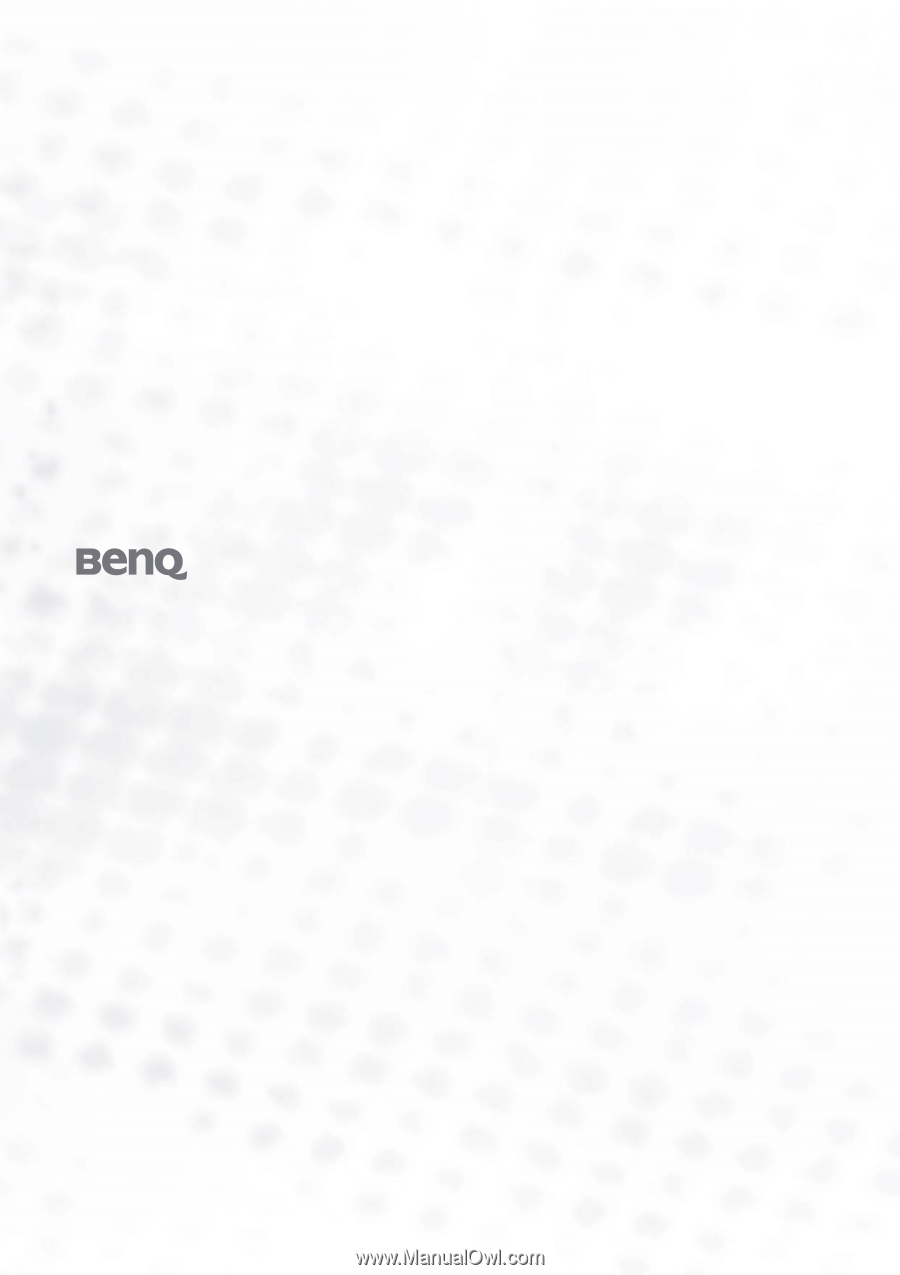
Welcome
T905/T905
+
/T906
LCD Color Monitor
19.0" LCD Panel Size
User’s Manual