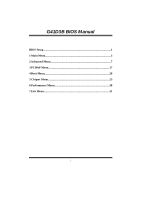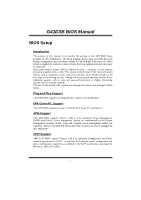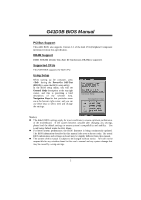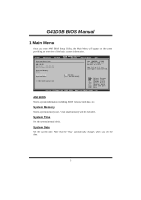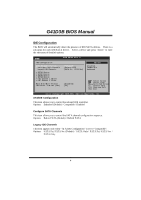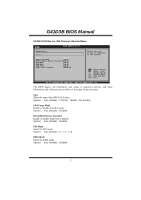Biostar G41D3B Bios Setup
Biostar G41D3B Manual
 |
View all Biostar G41D3B manuals
Add to My Manuals
Save this manual to your list of manuals |
Biostar G41D3B manual content summary:
- Biostar G41D3B | Bios Setup - Page 1
G41D3B BIOS Manual BIOS Setup 1 1 Main Menu 3 2 Advanced Menu 7 3 PCIPnP Menu 17 4 Boot Menu 20 5 Chipset Menu 23 6 Performance Menu 28 7 Exit Menu 31 i - Biostar G41D3B | Bios Setup - Page 2
tuning options are also included in BIOS. T he rest of this manual will to guide you through the options and settings in BIOS Setup. Plug and Pla y Support T his AMI BIOS supports the Plug and Play Version 1.0A specification. EPA Green PC Support T his AMI BIOS supports Version 1.03 of the EPA Green - Biostar G41D3B | Bios Setup - Page 3
G41D3B BIOS Manual PCI Bus Support T his AMI BIOS also supports Version 2.3 of the Intel PCI (Peripheral Component Interconn ect) local bus speci fication. DRAM S upport DDR3 SDRAM (Double Data Rate III Synchronous DRAM) is supported. Supported CP Us T his AMI BIOS supports the Intel CPU. Using - Biostar G41D3B | Bios Setup - Page 4
F10 Save and Exit ESC Exit vxx.xx (C)Copyright 1985-200x, American Megatrends, Inc. AMI BIOS Shows system information including BIOS version, built date, etc. System Memory Shows system memory size, VGA shard memory will be excluded.. System Time Set the system internal clock. System Date Set the - Biostar G41D3B | Bios Setup - Page 5
G41D3B BIOS Manual IDE Configuration T he BIOS will automatically detect the presence of ID E/SAT A D evice > SAT A3 Device > SAT A4 Device > IDE Channel 1 Ma ster > IDE Channel 1 Sl ave Hard Disk Write Pr otect IDE D etect Time Ou t (Sec) BIOS S ETUP UTILITY [ Enhanced] [ Before PATA] [ SATA Pri, - Biostar G41D3B | Bios Setup - Page 6
G41D3B BIOS Manual SATA1/2/3/4 Dev ice; IDE Channel 1 Master/Slave Main BIOS SETU P U TILITY SATA1 Device Device : Type [ E xit vxx .xx (C)Copyright 1985-200x, American Me gatrends, Inc. T he BIOS detects the information and values of resp ective devices, and these information and values are - Biostar G41D3B | Bios Setup - Page 7
G41D3B BIOS Manual S.M.A.R.T Set the Smart Monitoring, Analysis, and Reporting T echnology. Options: Auto ( or enable device write protection. T his will be effective only if the device is accessed through BIOS. Options: Disabled (Default) / Enabled IDE Detect Time Out (Sec) Select the time out value - Biostar G41D3B | Bios Setup - Page 8
detects. Advanced BIOS SETUP UTILITY Configure advanced CPU settings Module Version:xx.xx Manufacturer:Intel Frequency : FSB Speed : Cache L1 : Cache L2 : Ratio Actual Value: Intel(R) SpeedStep(tm) tech [Disabled] Intel(R) C-STATE tech [Disabled] CIE Support [Disabled] Hardware - Biostar G41D3B | Bios Setup - Page 9
G41D3B BIOS Manual Intel(R) SpeedStep(tm) Tech T his item allows you to enable SpeedStep technology for better power saving. SpeedStep is a technology built into some Intel processors that allows the clock speed o f the processor to be dynamically changed by software. Options: Disabled (Default) / - Biostar G41D3B | Bios Setup - Page 10
G41D3B BIOS Manual Intel(R) Virtualization Tech Virtualization T echnology can virtually separate your Disabled PECI T his item allows you to control the PECI function for the processor which supports Platform Environment Control Interface for better therm al management. Options: Enabled (Default) - Biostar G41D3B | Bios Setup - Page 11
G41D3B BIOS Manual Serial Port1 Address Select an address and corresponding interrupt fo r the first port as Extended Capabilities Port. ECP+EPP Using Parallel port as ECP & EPP mode. ECP Mode DMA Channel T his item allows you to select parallel port ECP DMA. Options: DMA3 (Default) / DMA0 / - Biostar G41D3B | Bios Setup - Page 12
G41D3B BIOS Manual Stroke BIOS SETUP UTILITY Hardware Health Configuration H/W Health Function [Enabled] Shutdown Temperature Function[Disabled] CPU Temperature Enables Hardware Health Monitoring Device. CPU Fan System1 Fan CPU Voltage Chipset Voltage +3.30V +5.00V +12.0V FSB Voltage Memory - Biostar G41D3B | Bios Setup - Page 13
G41D3B BIOS Manual Shutdow n Temperature Function T his item allows you to set up the CPU shutdown T emperature. This item is only effective under Windows 98 ACPI mode. Options: Disabled (Default) / 60℃/140℉ / 65℃/149℉ / 70℃/158℉ / 75℃/167℉ / 80℃/176℉ / 85℃/185℉ / 90℃/194℉ Power Configuration - Biostar G41D3B | Bios Setup - Page 14
G41D3B BIOS Manual ACPI Version Features T he item allows you to select the version of ACPI. Options: ACPI v1.0 (Default) / ACPI v2.0 / ACPI v3.0 ACPI APIC support T his item is used to enable or disable the motherboard's APIC (Advan ced Programmable Interrupt Controller). T he APIC provides - Biostar G41D3B | Bios Setup - Page 15
G41D3B BIOS Manual HPET Memory Address T his item allows you to set the memory address of HPET . Options: FED00000h (Default) function to work, you may need a LAN add-on card which supports the Wake on LAN function. Set the Wake on LAN (WOL) jumper on motherboard to enable if applicabl e. Options: - Biostar G41D3B | Bios Setup - Page 16
G41D3B BIOS Manual USB Configuration T his item shows the USB controller and using USB device information. Advanced BIOS S ETUP UTILITY USB C onfiguration Modul e Version - 2 .24.3-13.4 USB D evices Enable d: Options Disa bled Enab led Auto Legac y USB Support USB 2 .0 Controller Mode BIOS - Biostar G41D3B | Bios Setup - Page 17
G41D3B BIOS Manual USB Mass Storage Dev ice Configuration Advanced BIOS SETUP UTILITY USB Mass Storage Device Configuration USB Mass Storage Reset Delay [20 Sec] Device # Emulation Type [Auto] Number of seconds POST waits for the USB mass storage device after start unit command. Select - Biostar G41D3B | Bios Setup - Page 18
G41D3B BIOS Manual 3 PCIPnP Menu T his section describes con figuring the PCI bus system. PCI, or Personal Computer Interconn ect, is a system which allows I/O devices to operate at speeds nearing the speed o f the CPU itselfuses when communicating with its own special components. Notice z Beware - Biostar G41D3B | Bios Setup - Page 19
G41D3B BIOS Manual driver that allows the onbo ard ID E controller to perform DMA (Direct Memory Access) trans fers. Options: Enabled (Default) / Disabled PCI Resource BIOS devices. DMA Channel 0 DMA Channel 1 DMA Channel 3 DMA Channel 5 DMA Channel 6 DMA Channel 7 Reserved Memory Size [Available - Biostar G41D3B | Bios Setup - Page 20
G41D3B BIOS Manual IRQ3/4/5/7/9/10/11/14/15 T hese items will allow you to assign each system interrupt a type, depending on the type of device using the interrupt. T he option "Available" means the IRQ is going to assign automatically. Options: Available (Default) / Reserved DMA Channel 0/1/3/5/6/7 - Biostar G41D3B | Bios Setup - Page 21
G41D3B BIOS Manual 4 Boot Menu T his menu allows you to setup the system boot options. Main Advan ced BIOS SETU P U TILITY PCIPnP Boot Chipset number of devi ces installed in the system. Hard Disk Drives T he BIOS will attempt to arrange the hard disk boot sequence automatically. You can also - Biostar G41D3B | Bios Setup - Page 22
G41D3B BIOS Manual CD/DV D Drives T he BIOS will attempt to arrange the CD/DVD drive ROM Display Mode Bootu p Num-Lock Inter rupt 19 Captu re BOOT SUCCESS BEEP [ Enabled] [ Enabled] [ Force BIOS] [ ON] [ Disabled] [ Enabled] Allo ws BIOS to s kip cert ain tests wh ile boot ing. This wi ll decr - Biostar G41D3B | Bios Setup - Page 23
G41D3B BIOS Manual Bootup Num-L ock Selects the NumLock State after the system switched on. ROMs to trap interrupt 19. Options: Disabled (Default) / Enabled BOOT SUCCESS BEEP When this item is set to Enabled, BIOS will let user know boot success with beep. Options: Enabled (Default) / Disabled 22 - Biostar G41D3B | Bios Setup - Page 24
G41D3B BIOS Manual 5 Chipset Menu T his submenu allows you to configure the speci fic features of the chipset installed on your system. T his chipset manage bus speeds and access to system memory resources, such as DRAM. It also coordinates communications with the PCI bus. Notice z Beware of that - Biostar G41D3B | Bios Setup - Page 25
G41D3B BIOS Manual North Bridge Configuration BIOS S ETUP UTILITY Chips et North Bridge Chips et Configura tion PCI memory above the total physical memory. Only 64-bit OS supports this function. Options: Enabled (Default) / Disabled Memory Hole You can reserve this area of system memory for - Biostar G41D3B | Bios Setup - Page 26
, by allocating the proper amount of display, texturing and buffer memory after the operating system has booted. Options: 256MB (Default) / 128MB / Maximum DVMT PAVP Mode GMCH Protected Audio Video Path (PAVP) BIOS support. Options: Disabled (Default) / Lite / High Spread Spectrum Clock T his item - Biostar G41D3B | Bios Setup - Page 27
G41D3B BIOS Manual South Bridge Configuration BIOS SETU P U TILITY Chipset South Bridge C hipset Configuratio n USB Functions USB 2.0 Contro ller Audio Controll er [8 USB Ports] [E nabled] [A zalia] Onboard Lan Co ntrol Onboard Lan Bo ot ROM MAC ID Informa tion [E nabled] [D isabled] SMBUS - Biostar G41D3B | Bios Setup - Page 28
G41D3B BIOS Manual Onboard Lan Boot Rom T his item allows you to select the status of Onboard LAN Boot ROM. Options: Disabled (Default) / Enabled MAC ID Information T his item shows the LAN MAC ID. SMBUS Controller T his BIOS feature controls the I/O buffers fo r the SMBus. Options: Enabled (Default - Biostar G41D3B | Bios Setup - Page 29
G41D3B BIOS Manual 6 Performance Menu T his submenu allows you to change voltage and clock Frequency Setting [333] [Auto] [100] Allows BIOS to Select CPU Over Clock. Note: MIN = 100 MHz MAX = 600 MHz CPU Voltage FSB Voltage Memory Voltage DRAM Frequency Configure DRAM Timing by SPD [Default - Biostar G41D3B | Bios Setup - Page 30
G41D3B BIOS Manual CPU Voltage T his item allows you to select CPU Voltage Control. FS B Voltage T his item allows you to select FSB Voltage Control. Memory Voltage T his item allows you to select Memory Voltage Control. DRAM Frequency T his item allows you to control the Memory Clock. Options: Auto - Biostar G41D3B | Bios Setup - Page 31
G41D3B BIOS Manual DRAM tRFC Options: 15 (Default) / 15 ~ 78 DRAM tWTR Options: 2 (Default) / 2 ~ 15 DRAM tRRD Options: 2 (Default) / 2 ~ 15 DRAM tRTP Options: 2 (Default) / 2 ~ 15 30 - Biostar G41D3B | Bios Setup - Page 32
G41D3B BIOS Manual 7 Exit Menu T his menu allows you to load the optimal default settings, and save or discard the changes to the BIOS items. Main Advan ced PCIPnP Exit Options Save Changes a nd Exit Discard Change s and Exit Discard Change s Load Optimal D efaults BIOS BIOS when problem occurs - Biostar G41D3B | Bios Setup - Page 33
G41D3B BIOS Manual Security T his sub-menu allows you to provide/revise supervisor and user password. BIOS SETU P U TILITY Exit Security Setti ngs Supervisor Pas sword :Not Installe d User Password :Not Installe d Change Supervi sor Password User Access Le vel Change User - Biostar G41D3B | Bios Setup - Page 34
G41D3B BIOS Manual Passw ord Check T his item is for setting the timing that checking password. Options: Setup ( fun ction is enabled and an attempt is made to write to the boot sector, BIOS will display a warning message on the screen and sound an alarm beep. Options: Disabled (Default) / Enabled 33
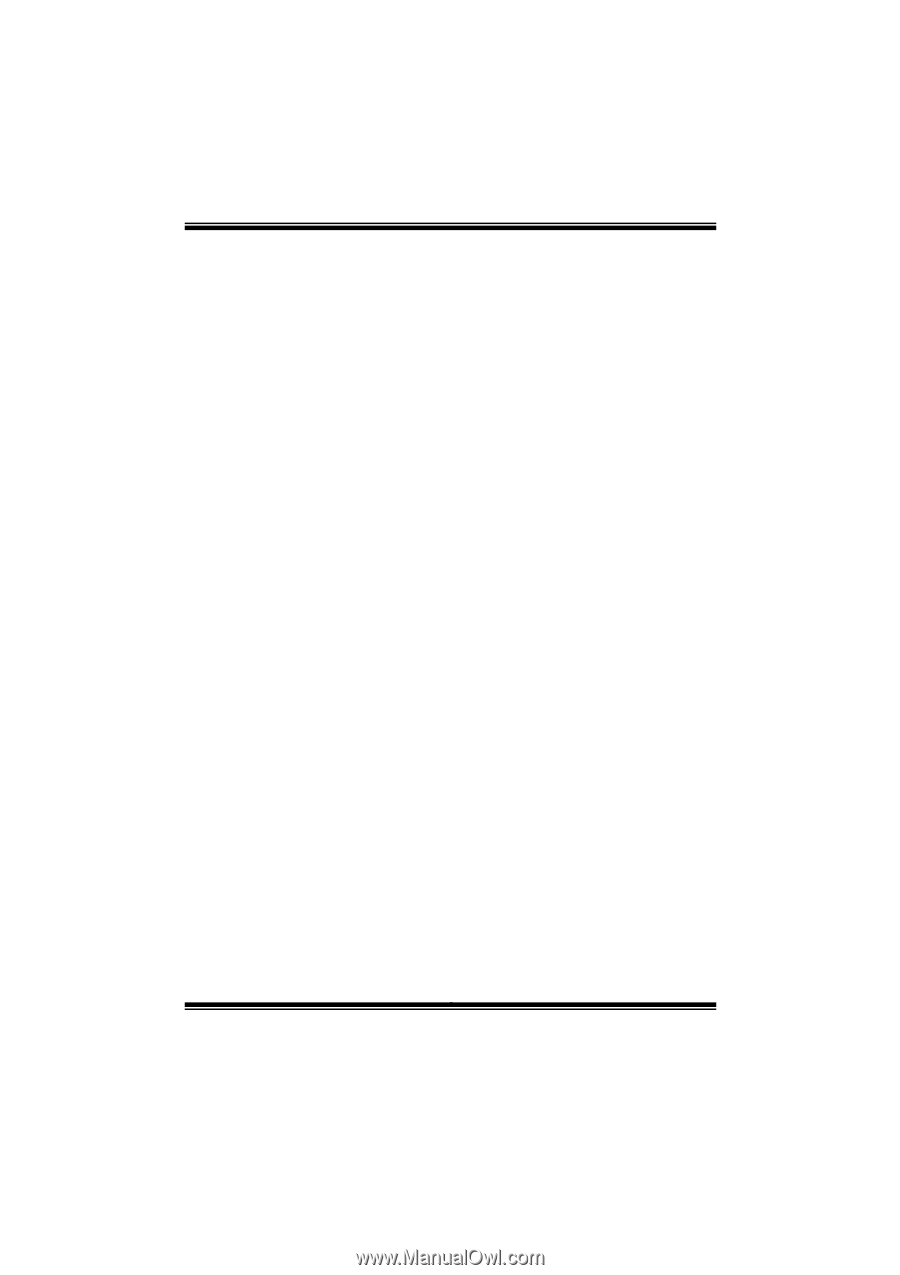
G41D3B BIOS Manual
i
BIOS Setup
.................................................................................................
1
1 Main Menu
...............................................................................................
3
2 Advanced Menu
.......................................................................................
7
3 PCIPnP Menu
........................................................................................
17
4 Boot Menu
..............................................................................................
20
5 Chipset Menu
.........................................................................................
23
6 Performance Menu
...............................................................................
28
7 Exit Menu
...............................................................................................
31