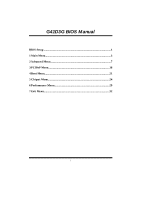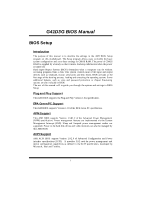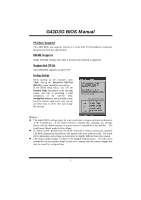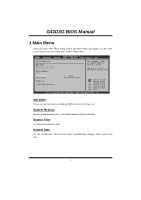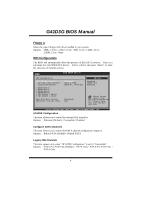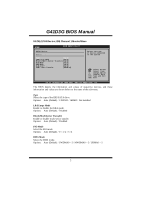Biostar G41D3G Bios Setup
Biostar G41D3G Manual
 |
View all Biostar G41D3G manuals
Add to My Manuals
Save this manual to your list of manuals |
Biostar G41D3G manual content summary:
- Biostar G41D3G | Bios Setup - Page 1
G41D3G BIOS Manual BIOS Setup 1 1 Main Menu 3 2 Advanced Menu 7 3 PCIPnP Menu 18 4 Boot Menu 21 5 Chipset Menu 24 6 Performance Menu 29 7 Exit Menu 32 i - Biostar G41D3G | Bios Setup - Page 2
G41D3G BIOS Manual BIOS Setup Introduction T he purpose of this manual is to describe the settings in the AMI BIOS Setup program on this motherboard. The Setup program allows users to modify the basic system configuration and save these settings to CMOS RAM. T he power of CMOS RAM is supplied by a - Biostar G41D3G | Bios Setup - Page 3
G41D3G BIOS Manual PCI Bus Support T his AMI BIOS also supports Version 2.3 of the Intel PCI (Peripheral Component Interconn ect) local bus speci fication. DRAM S upport DDR2 SDRAM (Double Data Rate II Synchronous DRAM) is supported. Supported CP Us T his AMI BIOS supports the Intel CPU. Using - Biostar G41D3G | Bios Setup - Page 4
G41D3G BIOS Manual 1 Main Menu Once you enter AMI BIOS Setup Utility, the Main Menu will appear on the screen providing an overview of the basic system inform ation. Main Advanced BIOS S ETUP UTILITY PCIPnP Boot Chips et Perfo rmance Exit Syste m Overview AMI B IOS Versi on :01.01.0 1 Build - Biostar G41D3G | Bios Setup - Page 5
G41D3G BIOS Manual Floppy A Select the type of floppy disk drive installed in your system. Options: 360K, 5.25 in / 1.2M, 5.25 in / 720K, 3.5 in / 1.44M, 3.5 in / 2.88M, 3.5 in / None IDE Configuration T he BIOS will automatically detect the presence of ID E/SAT A devices. There is a sub-menu fo r - Biostar G41D3G | Bios Setup - Page 6
G41D3G BIOS Manual SATA1/2/3/4 Dev ice; IDE Channel 1 Master/Slave Main BIOS SETU P U TILITY SATA1 Device Device : Type [ E xit vxx .xx (C)Copyright 1985-200x, American Me gatrends, Inc. T he BIOS detects the information and values of resp ective devices, and these information and values are - Biostar G41D3G | Bios Setup - Page 7
G41D3G BIOS Manual S.M.A.R.T Set the Smart Monitoring, Analysis, and Reporting T echnology. Options: Auto ( or enable device write protection. T his will be effective only if the device is accessed through BIOS. Options: Disabled (Default) / Enabled IDE Detect Time Out (Sec) Select the time out value - Biostar G41D3G | Bios Setup - Page 8
G41D3G BIOS Manual 2 Advanced Menu T he Advanced Menu allows you to configu re the settings of CPU, Super I/O, Power Management, and other system devices. Notice z Beware of that setting inappropriate values in items of this menu may cause system to malfunction. Main Advan ced BIOS SETU P U - Biostar G41D3G | Bios Setup - Page 9
G41D3G BIOS Manual Hardware Prefetcher T he processor has a hardw are prefetch er that automatically analy zes its requirements and prefetches dat a and instructions from the memory ) / Enabled Intel(R) Virtualization Tech the processor which supports Platform Environment Control Interface for - Biostar G41D3G | Bios Setup - Page 10
G41D3G BIOS Manual Core Multi-Processing T his item allows multi-processing fun ction for multi-core processors. Options: Enabled (Default) / Disabled SuperIO Configuration Advanced BIOS IRQ7] [ Disabled] [ Disabled] [ Power Off] Allo ws BIOS to E nable or D isable Flopp y Cont roller S elect - Biostar G41D3G | Bios Setup - Page 11
G41D3G BIOS Manual Parallel Port M ode T his item allows you to determine how the parallel port should function. Options: Normal (Default) Using Parallel port as Standard Printer Port. - Biostar G41D3G | Bios Setup - Page 12
G41D3G BIOS Manual Restore on AC Power Loss T his setting specifies how . Options: Enabled (Default) / Disabled Shutdow n Temperature Function T his item allows you to set up the CPU shutdown T emperature. This item is only effective under Windows 98 ACPI mode. Options: Disabled (Default) / 60 - Biostar G41D3G | Bios Setup - Page 13
G41D3G BIOS Manual Smart Fan Configuration Advan ced BIOS SETU P U TILITY Smart Fan Conf iguration CPU Smart Fan Smart Fan Cali bration Control Mode Fan Ctrl OFF(o C) Fan Ctrl On(oC ) Fan Ctrl Start value Fan Ctrl Sensi tive [Dis abled] - Biostar G41D3G | Bios Setup - Page 14
G41D3G BIOS Manual Fan Ctrl Start Value When CPU/System temperature arriv es to the set value, the CPU/System fan will work under Smart Fan Function mode. Options: 0~127 (Interv al: 1) Fan Ctrl Sensitive Increasing the value will raise the speed of CPU/System fan. Options: 1~127 (Interv al: 1) - Biostar G41D3G | Bios Setup - Page 15
G41D3G BIOS Manual ACPI Version Features T he item allows you to select the version of ACPI. Options: ACPI v1.0 (Default) / ACPI v2.0 / ACPI v3.0 ACPI APIC support T his item is used to enable or disable the motherboard's APIC (Advan ced Programmable Interrupt Controller). The APIC provides - Biostar G41D3G | Bios Setup - Page 16
G41D3G BIOS Manual HPET Memory Address T his item allows you to set the memory address ofHPET . Options: FED00000h (Default) / you may need a LAN add-on card which supports the Wake on LAN function. Set the Wake on LAN (WOL) jumper on motherboard to enable if applicabl e. Options: Disabled (Default - Biostar G41D3G | Bios Setup - Page 17
G41D3G BIOS Manual USB Configuration T his item shows the USB controller and using USB device information. Advanced BIOS S ETUP UTILITY USB C onfiguration Modul e Version - 2 .24.3-13.4 USB D evices Enable d: Options Disa bled Enab led Auto Legac y USB Support USB 2 .0 Controller Mode BIOS - Biostar G41D3G | Bios Setup - Page 18
G41D3G BIOS Manual USB Mass Storage Dev ice Configuration Advanced BIOS SETUP UTILITY USB Mass Storage Device Configuration USB Mass Storage Reset Delay [20 Sec] Device # Emulation Type [Auto] Number of seconds POST waits for the USB mass storage device after start unit command. Select - Biostar G41D3G | Bios Setup - Page 19
G41D3G BIOS Manual 3 PCIPnP Menu T his section describes con figuring the PCI bus system. PCI, or Personal Computer Interconn ect, is a system which allows I/O devices to operate at speeds nearing the speed o f the CPU Amer ican Megatre nds, Inc. Clear NV RAM T his item allows you to clear the - Biostar G41D3G | Bios Setup - Page 20
G41D3G BIOS Manual PCI Latency Timer T his item controls how long a PCI device can hold the ) / Enabled PCI IDE BusMaster T his item is a toggle for the built-in driver that allows the onbo ard ID E controller to perform DMA (Direct Memory Access) trans fers. Options: Enabled (Default) / Disabled 19 - Biostar G41D3G | Bios Setup - Page 21
G41D3G BIOS Manual PCI Resource BIOS SETUP UTILITY PCIPnP PCI Resource IRQ3 IRQ4 IRQ5 IRQ7 IRQ9 IRQ10 IRQ11 IRQ14 Channel 1 DMA Channel 3 DMA Channel 5 DMA Channel 6 DMA Channel 7 Reserved Memory Size [Available] [Available] [Available] [Available] [Available] [Available] [Disabled] Select - Biostar G41D3G | Bios Setup - Page 22
G41D3G BIOS Manual 4 Boot Menu T his menu allows you to setup the system boot options. Main Advan ced BIOS SETU P U TILITY PCIPnP Boot Chipset number of devi ces installed in the system. Hard Disk Drives T he BIOS will attempt to arrange the hard disk boot sequence automatically. You can also - Biostar G41D3G | Bios Setup - Page 23
G41D3G BIOS Manual CD/DV D Drives T he BIOS will attempt to arrange the CD/DVD drive ROM Display Mode Bootu p Num-Lock Inter rupt 19 Captu re BOOT SUCCESS BEEP [ Enabled] [ Enabled] [ Force BIOS] [ ON] [ Disabled] [ Enabled] Allo ws BIOS to s kip cert ain tests wh ile boot ing. This wi ll decr - Biostar G41D3G | Bios Setup - Page 24
G41D3G BIOS Manual Bootup Num-L ock Selects the NumLock State after the system switched on. ROMs to trap interrupt 19. Options: Disabled (Default) / Enabled BOOT SUCCESS BEEP When this item is set to Enabled, BIOS will let user know boot success with beep. Options: Enabled (Default) / Disabled 23 - Biostar G41D3G | Bios Setup - Page 25
G41D3G BIOS Manual 5 Chipset Menu T his submenu allows you to configure the speci fic features of the chipset installed on your system. T his chipset manage bus speeds and access to system memory resources, such as DRAM. It also coordinates communications with the PCI bus. Notice z Beware of that - Biostar G41D3G | Bios Setup - Page 26
G41D3G BIOS Manual North Bridge Configuration BIOS S ETUP UTILITY Chips et North Bridge Chips et Configura tion PCI memory above the total physical memory. Only 64-bit OS supports this function. Options: Enabled (Default) / Disabled Memory Hole You can reserve this area of system memory for ISA - Biostar G41D3G | Bios Setup - Page 27
, by allocating the proper amount of display, texturing and buffer memory after the operating system has booted. Options: 256MB (Default) / 128MB / Maximum DVMT PAVP Mode GMCH Protected Audio Video Path (PAVP) BIOS support. Options: Lite (Default) / Disabled / High Spread Spectrum Clock T his item - Biostar G41D3G | Bios Setup - Page 28
G41D3G BIOS Manual South Bridge Configuration BIOS SETU P U TILITY Chipset South Bridge C hipset Configuratio n USB Functions USB 2.0 Contro ller Audio Controll er Onboard Lan Co ntrol Onboard Lan Bo ot ROM MAC ID Informa tion SMBUS Controll er [8 USB Ports] [E nabled] [A zalia] [E nabled] [D - Biostar G41D3G | Bios Setup - Page 29
G41D3G BIOS Manual Onboard Lan Boot Rom T his item allows you to select the status of Onboard LAN Boot ROM. Options: Disabled (Default) / Enabled MAC ID Information T his item shows the LAN MAC ID. SMBUS Controller T his BIOS feature controls the I/O buffers fo r the SMBus. Options: Enabled (Default - Biostar G41D3G | Bios Setup - Page 30
G41D3G BIOS Manual 6 Performance Menu T his submenu allows you to change voltage after over clocking. PSI Control by s uperio PSI C ontrol CPU F requency Sett ing PCIE Clock By PCIE Frequency Set ting [Enabled] [333] [Auto] [100] CPU V oltage FSB V oltage Chips et Voltage Memor y Voltage DRAM - Biostar G41D3G | Bios Setup - Page 31
G41D3G BIOS Manual PCIE Frequency Setting T his item allows you to select the PCIE clock control Options: 100 (Default) / Min=100; Max=150 CPU Voltage T his item allows you to select CPU you to control the Memory Clock. Options: Auto (Default) / DDR3-800 / DDR3-1066 / DDR3-1333 Configure DRAM Timing - Biostar G41D3G | Bios Setup - Page 32
G41D3G BIOS Manual DRAM tRP Options: 3 (Default) / 3 ~ 10 DRAM tRCD Options: 3 (Default) / 3 ~ 10 DRAM tWR Options: 3 (Default) / 3 ~ 15 DRAM tRFC Options: 15 (Default) / 15 ~ 78 DRAM tWTR Options: 2 ( - Biostar G41D3G | Bios Setup - Page 33
all changes made during the current session and exit setup. Discard Changes Abandon all changes made during the current session and restore the previously saved values. Load Optimal Defaults T his selection allows you to reload the BIOS when problem occurs during system booting sequence. T hese con - Biostar G41D3G | Bios Setup - Page 34
G41D3G BIOS Manual Security T his sub-menu allows you to provide/revise supervisor and user password. BIOS SETU P U TILITY Exit password will prohibit everyone except the supervisor from making changes using the CMOS Setup Utility. You will be prompted with to enter a password. User Access - Biostar G41D3G | Bios Setup - Page 35
G41D3G BIOS Manual Passw ord Check T his item is for setting the timing that checking password. Options: Setup (Default) / Always Boot Sector Virus Protection write to the boot sector, BIOS will display a warning message on the screen and sound an alarm beep. Options: Disabled (Default) / Enabled 34
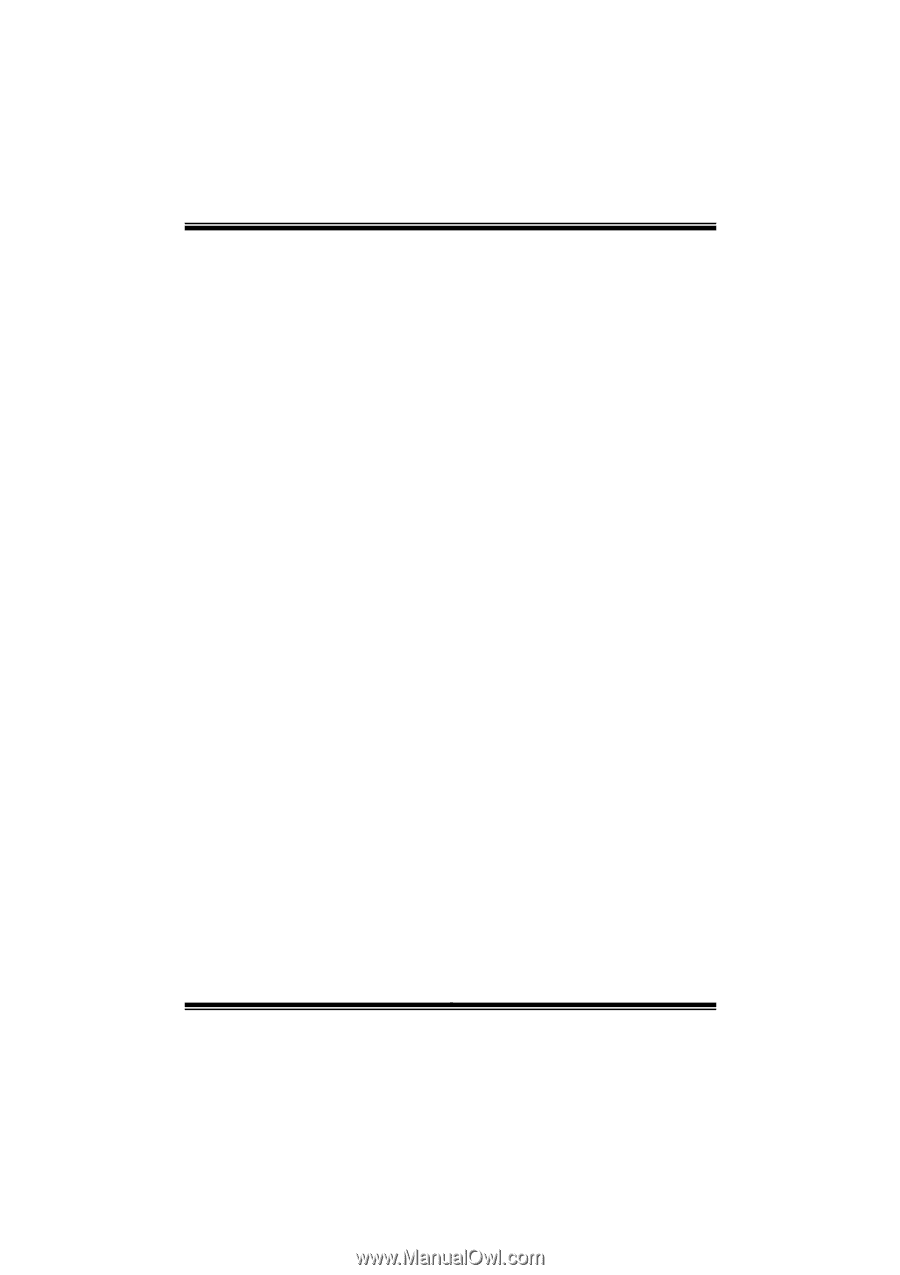
G41D3G BIOS Manual
i
BIOS Setup
.................................................................................................
1
1 Main Menu
...............................................................................................
3
2 Advanced Menu
.......................................................................................
7
3 PCIPnP Menu
........................................................................................
18
4 Boot Menu
..............................................................................................
21
5 Chipset Menu
.........................................................................................
24
6 Performance Menu
...............................................................................
29
7 Exit Menu
...............................................................................................
32