Biostar M7VIF M7VIF user's guide
Biostar M7VIF Manual
 |
View all Biostar M7VIF manuals
Add to My Manuals
Save this manual to your list of manuals |
Biostar M7VIF manual content summary:
- Biostar M7VIF | M7VIF user's guide - Page 1
M7VIF Federal Communications cable. (Can be obtained from multiple retail outlets) 3. Shielded video cable. (Can be obtained from multiple retail outlets) 4. Shielded you did not installed and used in accordance with the instructions, may cause harmful interference in the radio communications. There - Biostar M7VIF | M7VIF user's guide - Page 2
by the vendor under a license agreement. All trademarks used in this manual are property of their respective owners. Copyright© 2001 All Rights Reserved appareil numérique n'émet pas de bruits radioélectriques dépassant les limites appliquées aux appareils numériques de Class B préscrits dans le - Biostar M7VIF | M7VIF user's guide - Page 3
1-2 1.1 Features 1-2 1.1.1 Hardware...1-2 1.1.2 BIOS ...1-5 1.1.3 Software...1-5 1.1.4 Accessories ...1-5 1.2 Motherboard Installation 1-6 1.2.1 System Block Diagram 1-6 1.2.2 Layout of Motherboard 1-7 1.2.3 Quick Reference 1-8 1.3 CPU Installation 1-9 1.3.1 CPU Installation Procedure: Socket - Biostar M7VIF | M7VIF user's guide - Page 4
: FDD1 1-20 1.6.5 Wake On LAN Header: JWOL1 1-20 1.6.6 Clear CMOS Jumper: JCMOS1 1-20 1.6.7 CNR Codec Primary/Secondary Selection: JCODECSEL 1-21 1.6.8 DDR DIMM Voltage: JDIMMVOLT 1-21 1.6.9 5V/ 5VSB Selection for USB: JUSBV1 1-21 1.6.10 5V/ 5VSB Selection for KB: JKBV1 1-22 1.6.11 Front USB - Biostar M7VIF | M7VIF user's guide - Page 5
Port Connectors: J8 1-29 1.7.6 Audio Subsystem 1-30 1.7.6.1 CD-ROM Audio-In Header: JCDIN1 1-31 1.7.6.2 CD-ROM Audio-In Header: JCDIN2 1-31 1.7.6.3 Front Panel Audio Header: JAUDIO1 1-31 1.7.6.4 Telephony Audio Header: JTAD1 1-31 2. BIOS Setup 2-1 2.1 Main Menu 2-3 2.2 Standard CMOS Features - Biostar M7VIF | M7VIF user's guide - Page 6
, this motherboard continues the and hardware standards. M7VIF Highlights: 8 Contains audio ports, USB ports and a game port. 8 Contains on board IDE facilities for IDE devices such as hard disks and CD-ROM Drives. 8 Supports PC ATX form factor specifications. 8 Supports popular operating systems such - Biostar M7VIF | M7VIF user's guide - Page 7
1.4 GHz CPU core speeds. Supports up to AMD DuronTM 1.2 GHz CPU core speeds. The 33MHz 32 bit PCI 2.2 compliant. The 66MHz AGP 2.0 compliant interface supports 1x, 2x and 4x data transfer mode. High-speed memory --The VT8367 system controller is designed to support 200/266/333 MHz DDR SDRAM DIMMs - Biostar M7VIF | M7VIF user's guide - Page 8
Chapter 1 Motherboard Description Shadow RAM − Motherboard is equipped with a memory controller providing shadow RAM and support for 8 bit ROM BIOS. Green Functionality − Supports Award BIOS™ power management functionality. − Has a power down timer from 1 to 15 minutes. − Wakes from power saving - Biostar M7VIF | M7VIF user's guide - Page 9
Chapter 1 Motherboard Description − 18-bit stereo full-duplex CODEC with independent and variable sampling rate. − 3D Stereo Enhancement. I/O facilities − One multi-mode Parallel Port capable of supporting the following specifications: Standard & Bidirection Parallel Port. Enhanced Parallel Port ( - Biostar M7VIF | M7VIF user's guide - Page 10
− Supports USB Function. − Supports ACPI. 1.1.3 Software Operating System − Offers the highest performance for MS-DOS, Windows NT, Windows 2000, Windows 95/98, Windows ME, Windows XP, Novell, LINUX, UNIX, SCO UNIX etc. 1.1.4 Accessories − HDD Cable. − FDD Cable. − Flash Memory Writer for BIOS Update - Biostar M7VIF | M7VIF user's guide - Page 11
CONN. CNTL CLOCK W255 100/133MHZ VT6202 USB 2.0 V LI NK LPC MOUSE KEYBOARD WINBOND W83697HF FLOPPY FLASH CONN. BIOS SER. C ON N. SER. C ON N. M7VIF ATX(FSB: 133/100MHz) SUPPORTS 4 DDR DIMMS SUPPORT 1 AGP SLOT SUPPORTS 5 PCI SLOTS SUPPORT 1 ACR SLOT SUPPORT 1 CNR SLOT SUPPORT TELEPHONY 1-6 - Biostar M7VIF | M7VIF user's guide - Page 12
Description 1.2.2 Layout of Motherboard Model No.M7VIF 1 JKBV1 1 JCOM1 JUSBV1 CPU1 Socket A CPU DIMM1 DIMM2 DIMM3 DIMM4 JPRNT1 JCOM2 J8 U2 VT8367 JATXP WR1 2 10 1 9 ALC201A 1 1 1 JTAD1 BIOS 1 AGP SLOT PCI1 PCI SLOT PCI2 PCI SLOT PCI3 PCI SLOT PCI4 PCI SLOT U26 Winbond W83697 - Biostar M7VIF | M7VIF user's guide - Page 13
Chapter 1 Motherboard Description 1.2.3 Quick Reference G F E DC B A Winbond W836 9 7 ALC201A Z BIOS Y X H W Socket A FLOPPY DISK CONN. I J K L VT6202 M N VT8 233A O PRIMARY IDE CONN. CPU VT8367 V T DIMM1 DIMM2 DIMM3 DIMM4 SECONDARY IDE CONN. BAT1 PQ R S A. Back Panel - Biostar M7VIF | M7VIF user's guide - Page 14
Chapter 1 Motherboard Description 1.3 CPU Installation 1.3.1 CPU Installation Procedure: Socket A CPU 1. Pull the lever sideways away from the socket then raise the lever up to 90-degree angle. 2. Locate Pin A in the socket and look for the white dot or cut edge in the CPU. Match Pin A with the - Biostar M7VIF | M7VIF user's guide - Page 15
Chapter 1 Socket A CPU Motherboard Description DIMM1 DIMM2 DIMM3 DIMM4 1 ALC 2 0 1A VT8367 BAT1 PRIMARY IDE CONN. SECONDARY IDE CONN. BIOS Winbond W83697 VT8233A VT6202 FLOPPY DISK CONN. 1.3.2 Frequency Selection: JCLK1 4 3 2 1 J S FA N 1 1 CPU Clock 100.0MHz 133.3MHz PIN 1-2 OFF ON - Biostar M7VIF | M7VIF user's guide - Page 16
Chapter 1 Motherboard Description 1.3.4 System Fan Header: JSFAN1 Pin No. 1 2 3 Assignment Ground +12V Sense 1.3.5 North Bridge Chipset Fan Header: JNFAN1 Pin No. 1 2 Assignment Ground +12V 1-11 - Biostar M7VIF | M7VIF user's guide - Page 17
Motherboard Description 1.4 RAM Module Installation 1.4.1 DIMM DRAM Access Time: 2.5V Unbuffered/ Registered DDR SDRAM PC1600/ PC2100/ PC2700 Type required. DRAM Type : 64MB/ 128MB/ 256MB/ 512MB/ 1GB DIMM Module (184 pin) Total Memory M * This M7VIF motherboard does not support with parity DIMM. - Biostar M7VIF | M7VIF user's guide - Page 18
Chapter 1 Motherboard Description 1.4.2 How to install a DIMM Module Single Sided DIMM Double Sided DIMM 1. The DIMM socket has a " Plastic Safety Tab", and the DIMM memory module has an "Asymmetrical notch", so the DIMM memory module can only fit into the slot in one direction. 2. Push the tabs - Biostar M7VIF | M7VIF user's guide - Page 19
capabilities. With these efficient facilities, you can increase the motherboard's capabilities by adding hardware that performs tasks that are not part of the basic system. Socket A CPU DIMM1 DIMM2 DIMM3 DIMM4 AGP SLOT PCI SLOT A LC 2 01A BIOS Wi n b on d W83697 ACR SLOT CNR SLOT VT8367 BAT1 - Biostar M7VIF | M7VIF user's guide - Page 20
specification is an open Industry Standard Architecture, and it defines a hardware scalable riser card interface, which supports audio and modem only. 1.5.2 AGP (Accelerated Graphics Port) Slot Unlike the mouse ports, keyboard ports and printer ports, this motherboard does not have built in video - Biostar M7VIF | M7VIF user's guide - Page 21
Motherboard select a different system options. 1 JKBV1 1 JUSBV1 Socket A CPU DIMM1 DIMM2 DIMM3 DIMM4 JATXP WR1 ALC201A VT8367 JDIMM VOLT 2 8 1 7 JCMOS1 1 BAT1 IDE1-2 PRIMARY IDE CONN. SECONDARY IDE CONN. BIOS Wi nb on d W83697 VT8233A VT6202 2 1 24 23 1 JWOL1 JCODECSEL 1 J - Biostar M7VIF | M7VIF user's guide - Page 22
It can be connected to the motherboard at the front panel connector. The speaker (onboard or offboard) provides error beep code information during the Power On Self-Test when the computer cannot use the video interface. The speaker is not connected to the audio subsystem and does not receive output - Biostar M7VIF | M7VIF user's guide - Page 23
This switch is usually open, and when it is closed, it will cause the motherboard to reset and run the POST (Power On Self Test). POW-LED (Power again. APM (Advanced Power Management) must be enabled in the system BIOS and the APM driver must be loaded. ON/OFF (Power Button) This connector can be - Biostar M7VIF | M7VIF user's guide - Page 24
function such as Soft Power Off, is supported on this motherboard. This power connector supports instant power-on functionality, which means that CD-ROM, a 120MB Floppy (reserved for future BIOS) and other devices to IDE1 and IDE2. These connectors support the IDE hard disk cable provided. • IDE1 ( - Biostar M7VIF | M7VIF user's guide - Page 25
motherboard provides a standard floppy disk connector (FDC) that supports 360K, 720K, 1.2M, 1.44M and 2.88M floppy disk types. This connector supports The following procedures are for resetting the BIOS password. It is important to follow these instructions closely. Remove AC power line JCMOS1 - Biostar M7VIF | M7VIF user's guide - Page 26
1 Motherboard Description 1.6.7 CNR Codec Primary/Secondary Selection: JCODECSEL Pin No. 1-2 2-3 Assignment On-board Primary Codec CNR Primary Codec 1.6.8 DDR DIMM Voltage: JDIMMVOLT Pin DDR DIMM Voltage 1-2 2.55V 3-4 2.65V (Default) 5-6 2.75V 7-8 2.85V If you meet the DDR DIMM - Biostar M7VIF | M7VIF user's guide - Page 27
Chapter 1 Motherboard Description 1.6.10 5V/ 5VSB Selection for KB: JKBV1 JKBV1 1 3 1-2 Closed 1 3 2-3 Closed Assignment 5V 5V_SB 1.6.11 Front USB Header: JUSB20B Pin Assignment Pin Assignment 1 +5V 2 +5V 3 - Biostar M7VIF | M7VIF user's guide - Page 28
Chapter 1 Motherboard Description 1.6.13 USB Device Wake-Up: J10 J10 1 3 1-2 Closed 1 3 2-3 Closed Assignment Enabled Disabled 1.6.14 5V / 5VSB Selection for USB: JUSBV5 JUSBV5 1 3 1-2 Closed 1 3 2-3 Closed Assignment 5V 5V_SB 1-23 - Biostar M7VIF | M7VIF user's guide - Page 29
J8 Game Port PS/2 USB Keyboard COM1 COM2 Speaker Line In Mic Out In JCOM1 JCOM2 1.7.1 PS/2 Mouse / Keyboard Connector: JKBMS1 The motherboard provides a standard PS/2 mouse / Keyboard mini DIN connector for attaching a PS/2 mouse. You can plug a PS/2 mouse / Keyboard directly into this - Biostar M7VIF | M7VIF user's guide - Page 30
PS/2 Mouse / Keyboard Connectors Pin 1 2 3 4 5 6 Assignment Data No connect Ground +5 V (fused) Clock No connect 1.7.2 USB Connector: JUSB1 The motherboard provides a OHCI (Open Host Controller Interface) Universal Serial Bus Roots for attaching USB devices such as: keyboard, mouse and other USB - Biostar M7VIF | M7VIF user's guide - Page 31
Chapter 1 Motherboard Description 1.7.3 Serial and Parallel Interface Ports This system is equipped with two serial ports and one parallel port. Both types of interface ports will be - Biostar M7VIF | M7VIF user's guide - Page 32
Chapter 1 Motherboard Description Connectivity The serial ports can be used in many ways, and it may be necessary to become familiar with the pinout diagram. The following - Biostar M7VIF | M7VIF user's guide - Page 33
Chapter 1 Motherboard Description 1.7.3.2 Parallel Interface Port: JPRNT1 Unlike the serial ports, parallel interface port has been standardized, and it should not present any difficulty interfacing peripherals of - Biostar M7VIF | M7VIF user's guide - Page 34
: J8 Speaker Out is used to connect speakers or headphones for audio output. Line In can be connected to the external CD player, Tape player or other audio devices for audio input. Mic In is used to connect a microphone that allows you to input sounds and voices. Speaker Out Line In Mic In 1-29 - Biostar M7VIF | M7VIF user's guide - Page 35
Chapter 1 1.7.6 Audio Subsystem Socket A CPU Motherboard Description DIMM1 DIMM2 DIMM3 DIMM4 2 10 1 9 1 ALC201A 1 1 J TA D 1 BIOS Winbond W83697 VT8376 BAT1 PRIMARY IDE CONN. SECONDARY IDE CONN. VT8233A VT6202 FLOPPY DISK CONN. 1-30 - Biostar M7VIF | M7VIF user's guide - Page 36
1 Motherboard Description 1.7.6.1 CD-ROM Audio-In Header: JCDIN1 Pin No. 1 2 3 4 Assignment Left Channel Input Ground Ground Right Channel Input 1.7.6.2 CD-ROM Audio-In Header: JCDIN2 Pin No. 1 2 3 4 Assignment Left Channel Input Ground Right Channel Input Ground 1.7.6.3 Front Panel Audio - Biostar M7VIF | M7VIF user's guide - Page 37
manual is intended to guide you through the process of configuring your system by using Setup. Plug and Play Support These AWARD BIOS supports the Plug and Play Version 1.0A specification. ESCD (Extended System Configuration Data) write is supported. EPA Green PC Support This AWARD BIOS supports - Biostar M7VIF | M7VIF user's guide - Page 38
Version 2.1 of the Intel PCI (Peripheral Component Interconnect) local bus specification. DRAM Support DDR SDRAM (Double Data Rate Synchronous DRAM) is supported. Supported CPUs This AWARD BIOS supports the AMD AthlonTM / Duron TM / Athlon XP TM CPU. Using Setup In general, you use the arrow keys to - Biostar M7VIF | M7VIF user's guide - Page 39
> to accept and enter the sub-menu. !! WARNING !! The information about BIOS defaults on manual (Figure 1,2,3,4,5,6,7,8) is just for reference; please refer to the BIOS installed on board, for update information. Figure 1. Main Menu Standard CMOS Features This submenu contains industry standard - Biostar M7VIF | M7VIF user's guide - Page 40
recommended not to use. Not properly change the voltage and clock may cause CPU or M/B damage!) Load Optimized Defaults This selection allows you to reload the BIOS when the system is having problems particularly with the boot sequence. These configurations are factory settings optimized for this - Biostar M7VIF | M7VIF user's guide - Page 41
to CMOS(memory) and exit setup. message will be displayed before proceeding. Confirmation Exit Without Saving Abandon all changes made during the current session and exit setup. Confirmation message will be displayed before proceeding. Upgrade BIOS This submenu allows you to update bios. 2-5 - Biostar M7VIF | M7VIF user's guide - Page 42
Chapter 2 BIOS Setup 2.2 Standard CMOS Features The items in Standard CMOS Setup Menu are divided into 10 categories. Each category includes no, one or more than one - Biostar M7VIF | M7VIF user's guide - Page 43
Chapter 2 BIOS Setup Main Menu Selections This table shows the selections that you can make on the Main Menu. Item Options , 5.25 in 720K, 3.5 in Select the type of floppy disk drive installed in your system. 1.44M, 3.5 in 2.88M, 3.5 in Drive B None Video EGA/VGA CGA 40 Select the default - Biostar M7VIF | M7VIF user's guide - Page 44
, but Diskette All, but Disk/ Key N/A N/A N/A Description Select the situation in which you want the BIOS to stop the POST process and notify you. Displays the amount of conventional memory detected during boot up. Displays the amount of extended memory detected during boot up. Displays the total - Biostar M7VIF | M7VIF user's guide - Page 45
Boot Seq & Floppy Setup This item allows you to setup boot seq & Floppy. First/ Second/ Third/ Boot Other Device These BIOS attempt to load the operating system from the devices in the sequence selected in these items. The Choices: Floppy, LS120, HDD-0, SCSI, CDROM, HDD-1, HDD-2, - Biostar M7VIF | M7VIF user's guide - Page 46
to the boot sector, BIOS will display a warning message on the screen and sound an alarm beep. Disabled (default) Enabled Virus protection is disabled. Virus protection is activated. CPU Internal Cache Depending on the CPU/chipset in use, you may be able to increase memory access time with this - Biostar M7VIF | M7VIF user's guide - Page 47
Chapter 2 BIOS Setup Gate A20 Option Select if chipset or keyboard controller should BIOS to the operating system. The Choices: Enabled (default), Disabled. MPS Version Control For OS The BIOS supports versions 1.1 and 1.4 of the Intel multiprocessor specification. Select the version supported - Biostar M7VIF | M7VIF user's guide - Page 48
DRAM > 64MB A choice other than Non-OS2 is only used for OS2 systems with memory exceeding 64MB. The Choices: Non-OS2 (default), OS2. Video BIOS Shadow Determines whether video BIOS will be copied to RAM for faster execution. Enabled (default) Optional ROM is enabled. Disabled Optional ROM is - Biostar M7VIF | M7VIF user's guide - Page 49
Chapter 2 BIOS Setup 2.4 Advanced Chipset Features This submenu allows you to configure the specific features of the chipset installed on your system. This chipset manages bus speeds and access to system memory resources, such as DRAM and external cache. It also coordinates communications with the - Biostar M7VIF | M7VIF user's guide - Page 50
Chapter 2 BIOS Setup DRAM Timing This item determines DRAM clock/ timing follow SPD or not. The Choices: By SPD (default), Manual. DRAM CAS 3T (default). DRAM Queue Depth This item permits to place the depths of the memory. depth is, the better is this function. The Choices: 4 level (default), - Biostar M7VIF | M7VIF user's guide - Page 51
BIOS will the AGP output Buffer Drive strength P Ctrl by AGP Card. By choosing "Manual", it allows user to set AGP output Buffer Drive strength P Ctrl by manual. The Choices: Auto (default), Manual ), Enabled. CPU & PCI Bus Control If you highlight the literal "Press Enter" next to the "CPU & PCI Bus - Biostar M7VIF | M7VIF user's guide - Page 52
allows caching of the system BIOS ROM at F0000h-FFFFFh, which can improve system performance. However, any programs writing to this area of memory will cause conflicts and result in system errors. The Choices: Enabled, Disabled (default). Video RAM Cacheable Enabling this option allows caching - Biostar M7VIF | M7VIF user's guide - Page 53
Chapter 2 BIOS Setup performance. However, if any program writes to this memory area, a system error may result. The Choices: Enabled, Disabled (default). 2-17 - Biostar M7VIF | M7VIF user's guide - Page 54
Chapter 2 2.5 Integrated Peripherals Figure 5. Integrated Peripherals BIOS Setup OnChip IDE Control The chipset contains a PCI IDE interface with support for two IDE channels. Select "Enabled" to activate the first and / or second IDE interface. If you install a primary and / or secondary add-in - Biostar M7VIF | M7VIF user's guide - Page 55
driver (Windows 95 OSR2 or a third party IDE bus master driver). If your hard drive and your system software both support Ultra DMA/100, select Auto to enable BIOS support the following options: VIA-3058 AC97 Audio This option allows you to control the onboard AC97 audio. The Choices: Auto (default), - Biostar M7VIF | M7VIF user's guide - Page 56
Chapter 2 BIOS Setup The Choices: Auto (default), Disabled. Onboard Lan Boot ROM This item allows you to decide whether to invoke the boot ROM of the onboard - Biostar M7VIF | M7VIF user's guide - Page 57
Chapter 2 BIOS Setup IR Transmission Delay This item allows you to enable/disable IR transmission delay. The Choices: Enabled (default), Disabled. UR2 Duplex Mode Select the value - Biostar M7VIF | M7VIF user's guide - Page 58
Chapter 2 BIOS Setup The Choices : 5, 10 (default). Init Display First With systems that have multiple video cards, this option determines whether the primary display uses a PCI Slot USB Port. USB Keyboard Support Enables support for USB attached keyboards. The Choices: Disabled (default), Enabled - Biostar M7VIF | M7VIF user's guide - Page 59
Chapter 2 BIOS Setup 2.6 Power Management Setup The Power Management Setup Menu allows you to configure your system to utilize energy conservation and power up select the suspend type under the ACPI operating system. The Choices: S1 (POS) (default) Power on Suspend S3 (STR) Suspend to RAM 2-23 - Biostar M7VIF | M7VIF user's guide - Page 60
Chapter 2 BIOS Setup Power Management Option This category allows you to select the type ( Suspend Mode = 1 hr. HDD Power Down = 15 min Max. Power Saving Maximum power management only available for sl CPU's. Suspend Mode = 1 min. HDD Power Down = 1 min. User Defined (default) Allow you to set each - Biostar M7VIF | M7VIF user's guide - Page 61
cause the system to turn off the vertical and horizontal synchronization ports and write blanks to the video buffer. Blank Screen This option only writes blanks to the video buffer. DPMS Support Initial display power management signaling. Modem Use IRQ This determines the IRQ, which can be applied - Biostar M7VIF | M7VIF user's guide - Page 62
Chapter 2 BIOS Setup Wake Up on LAN/Ring If you highlight the literal "Press Enter" next to the "Wake Up on LAN/Ring" label and then press - Biostar M7VIF | M7VIF user's guide - Page 63
Chapter 2 BIOS Setup 2.7 PnP/PCI Configurations This section describes configuring the PCI bus system. PCI, or Personal Computer Interconnect, is a system, which allows I/O devices to operate at speeds nearing the speed of the CPU itself uses when communicating with its own special components. - Biostar M7VIF | M7VIF user's guide - Page 64
update ESCD to the memory locations. These locations (4K) are reserved in the system BIOS. If the Disabled (default) option is chosen, the system's ESCD will update PnP The above settings will be shown on the screen only if "Manual" is chosen for the resources controlled by function. Legacy is the - Biostar M7VIF | M7VIF user's guide - Page 65
Chapter 2 BIOS Setup IRQ Resources This submenu will allow you to assign each to configure the system interrupts. This is only configurable when "Resources Controlled By" is set to "Manual". PCI / VGA Palette Snoop Choose Disabled or Enabled. Some graphic controllers that are not VGA compatible - Biostar M7VIF | M7VIF user's guide - Page 66
PC Health Status Figure 8. PC Health Status BIOS Setup CPU Warning Temperature The item will prevent CPU from overheating. The Choices: Disabled (default), 50OC/122OF, 53OC/127OF, 56OC/133OF, 60OC/140OF, 63OC/145OF, 66OC/151OF, 70OC/158OF. Current CPU Temperature This field displays the current - Biostar M7VIF | M7VIF user's guide - Page 67
Chapter 2 BIOS Setup CPU Voltage 3.3V, +5V, +12V, -12V, -5V Detect the system's voltage status automatically. Shutdown Temperature This item allows you to set up the CPU shutdown Temperature. This item only effective under Windows 98 ACPI mode. The Choices: Disabled (default), 60OC/140OF, 65OC/ - Biostar M7VIF | M7VIF user's guide - Page 68
Chapter 2 BIOS Setup 2.9 Frequency/Voltage Control Frequency/Voltage Control Auto Detect The Choices: +/-0.25% (default), -0.5%, +/-0.5%M +/-0.38%, Disabled. CPU Host / PCI Clock This item allows you to select CPU Host Clock (CPU / PCI). If unfortunately, the system's frequency that you are - Biostar M7VIF | M7VIF user's guide - Page 69
Trouble Shooting 3. Trouble Shooting PROBLEM Contact technical support. socket are PROBLEM System inoperative. Keyboard lights are on, power indicator lights are lit, hard drive is spinning. PROBABLE CAUSE DIAGNOSIS SOLUTION Memory DIMM is partially dislodged from the slot on the motherboard - Biostar M7VIF | M7VIF user's guide - Page 70
Trouble Shooting PROBLEM unplugged. message, INVALID board. Make sure both DRIVE SPECIFICATION. ends are securely plugged in; check the drive type Format hard disk; if Contact technical unable to do so the hard support. disk may be defective. Hard disk directory or FAT is scrambled - Biostar M7VIF | M7VIF user's guide - Page 71
3 Trouble Shooting PROBLEM Error hard drive. Re-install all saved data when completed. PROBLEM Screen message says "Invalid Configuration" or "CMOS Failure No power to monitor. Monitor not connected to computer. PROBLEM DIAGNOSIS SOLUTION Check the power connectors to monitor and to system - Biostar M7VIF | M7VIF user's guide - Page 72
Chapter 3 Trouble Shooting No screen. PROBLEM PROBABLE CAUSE Memory problem. Computer virus. DIAGNOSIS SOLUTION Reboot computer. Reinstall memory, make sure that all memory modules are installed in correct sockets. Use anti-virus programs to detect and clean viruses. PROBLEM Screen goes blank - Biostar M7VIF | M7VIF user's guide - Page 73
Chapter 3 Trouble Shooting No color on screen. PROBLEM PROBABLE CAUSE Faulty Monitor. CMOS incorrectly set up. DIAGNOSIS SOLUTION If possible, connect monitor to another system. If no color replace monitor. Call technical support. C: drive failure. PROBLEM PROBABLE CAUSE Hard drive cable - Biostar M7VIF | M7VIF user's guide - Page 74
Chapter 3 Trouble Shooting PROBLEM Missing operating system on hard drive. PROBABLE CAUSE CMOS setup has been changed. DIAGNOSIS SOLUTION Run setup and select correct drive type. PROBLEM Certain keys do not function. PROBABLE CAUSE Keys jammed or defective. DIAGNOSIS SOLUTION Replace - Biostar M7VIF | M7VIF user's guide - Page 75
2/4/2002
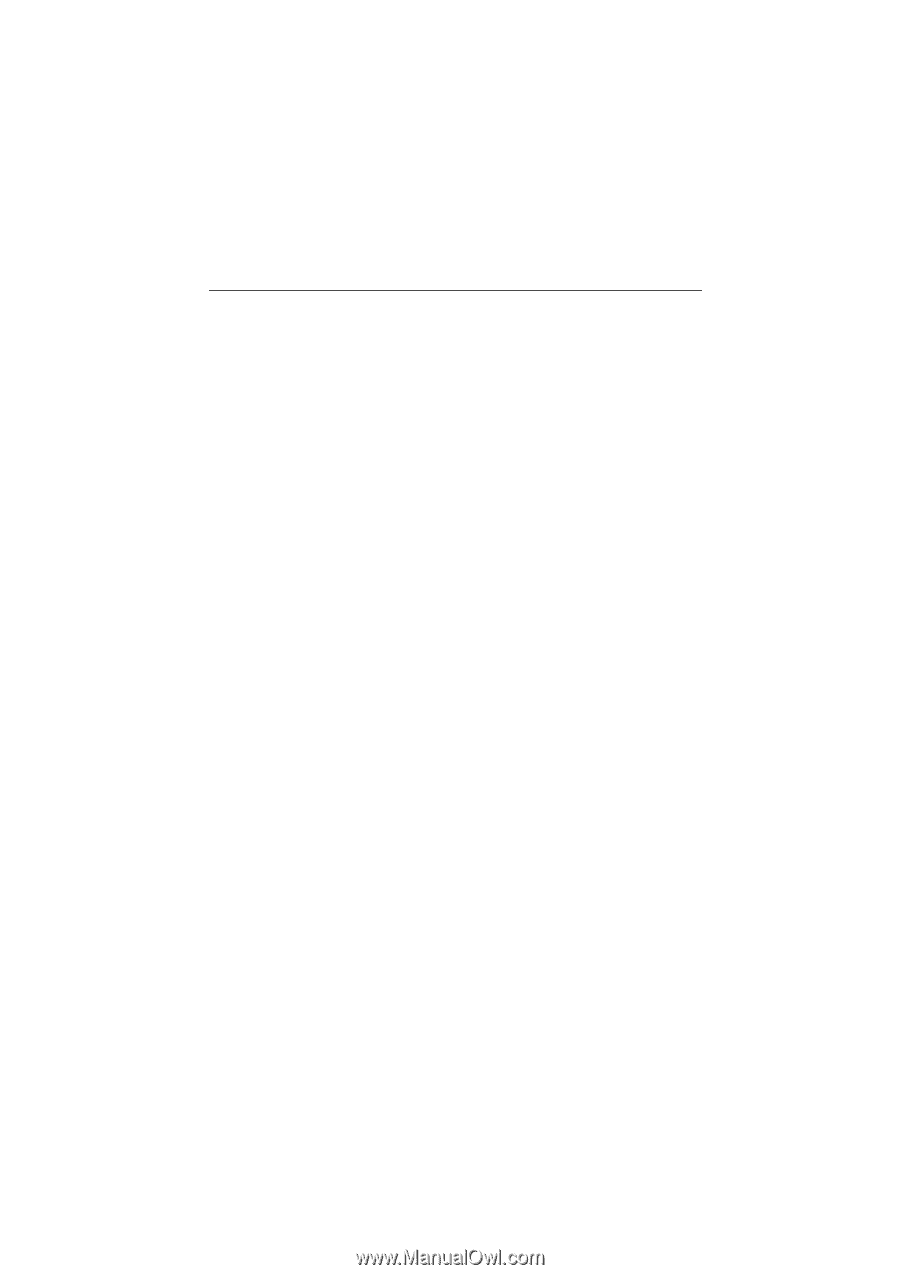
M7VIF
Federal Communications Commission
(F.C.C) Statement
This device complies with Part 15 of the FCC Rules. Operation of this device is
subject to the following two conditions: (1) this device may not cause harmful
interference, and (2) this device must accept any interference received, including
interference that may cause undesired operation.
Accessories: This device has been tested and found to comply with the limits of a
Class B digital device; the accessories associated with this equipment are as
follows:
1. Shielded serial cable. (Can be obtained from multiple retail outlets)
2. Shielded printer cable. (Can be obtained from multiple retail outlets)
3. Shielded video cable. (Can be obtained from multiple retail outlets)
4. Shielded power cord. (Provided by manufacturer)
These accessories are required to ensure compliance with FCC Rules. It is the
responsibility of the user to provide and use these accessories properly.
This equipment has been tested and found to comply with the limits of a Class B
digital device, pursuant of Part 15 of the FCC Rules. These limits are designed to
provide reasonable protection against harmful interference in a residential
installation. This equipment generates, uses and radiates radio frequency energy
and, if you did not installed and used in accordance with the instructions, may cause
harmful interference in the radio communications. There is no guarantee that
interference will not occur in a particular installation. If this equipment does cause
harmful interference in the radio or television reception, which can be determined
by turning the equipment off and on, you are encouraged to try to correct the
interference by one or more of the following measures:
1. Reorient / relocate the receiving antenna.
2. Increase the separation between the equipment and the receiver.
3. Connect the equipment into an outlet from a different circuit where the
receiver is connected.
4. Consult the dealer or an experienced radio/TV technician for help.
Caution: Changes or modifications that is not expressly approved by the
manufacturer could void the user’s authority to operate the equipment.









