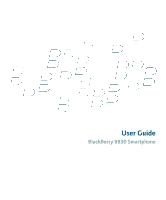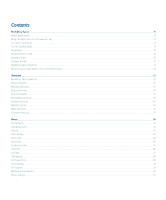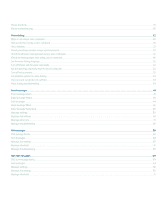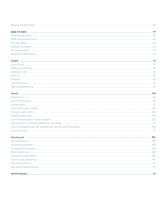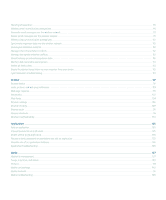Blackberry 8830 WORLD EDITION User Guide
Blackberry 8830 WORLD EDITION - 8830 - CDMA2000 1X Manual
 |
UPC - 843163013384
View all Blackberry 8830 WORLD EDITION manuals
Add to My Manuals
Save this manual to your list of manuals |
Blackberry 8830 WORLD EDITION manual content summary:
- Blackberry 8830 WORLD EDITION | User Guide - Page 1
User Guide BlackBerry 8830 Smartphone - Blackberry 8830 WORLD EDITION | User Guide - Page 2
SWDT178301-178301-0313075256-001 Rev.002 - Blackberry 8830 WORLD EDITION | User Guide - Page 3
...12 Collapse a folder ...12 BlackBerry basics shortcuts ...12 No application opens when I press a Convenience key ...12 Shortcuts ...13 BlackBerry basics shortcuts ...12 Phone shortcuts Call forwarding ...29 Smart dialing ...31 TTY support ...31 Multiple phone numbers ...32 Phone settings ...33 - Blackberry 8830 WORLD EDITION | User Guide - Page 4
13 Phone troubleshooting ...35 Voice dialing ...22 Make a call using a voice command ...22 Dial an extension using a voice command ...23 Use a headset ...21 Check your phone number using a voice command ...23 Check the wireless coverage level using a voice command ...37 Check the battery power level - Blackberry 8830 WORLD EDITION | User Guide - Page 5
...55 Typing ...91 Typing basics ...91 Typing input methods ...93 Spelling checker ...95 Word list ...96 AutoText ...97 Typing shortcuts ...14 Typing troubleshooting ...99 Search ...101 About search ...101 Search for messages ...101 Search criteria ...101 View a list of saved searches ...102 Change - Blackberry 8830 WORLD EDITION | User Guide - Page 6
a device password prompt before you add an application ...135 View the size of an application database ...135 Application troubleshooting ...136 Media ...137 Media file management ...137 Songs, ring tones, and videos ...139 Pictures ...141 Media card settings ...145 Media shortcuts ...16 Media - Blackberry 8830 WORLD EDITION | User Guide - Page 7
...155 Contact basics ...155 Mailing lists ...157 Caller ID ...26 Categories ...159 Address lookup ...160 SIM card phone book ...161 Contact list settings ...162 Contact troubleshooting ...163 Calendar ...165 Calendar basics ...165 Meetings ...167 Calendar settings ...168 Calendar shortcuts ...17 - Blackberry 8830 WORLD EDITION | User Guide - Page 8
...200 BlackBerry Messenger ...203 Contacts ...203 Conversations ...205 Availability ...207 Display and keyboard ...209 Backlighting ...209 Display settings ...210 Keyboard settings ...211 Themes ...213 Display troubleshooting ...213 Language ...215 Change the display language ...215 Add - Blackberry 8830 WORLD EDITION | User Guide - Page 9
coverage troubleshooting ...221 Power and battery ...223 Turn off your device ...223 Set your device to turn on and turn off automatically ...223 Check the battery power level ...223 Check the battery power level using a voice command ...38 Reset the device ...223 Extend battery life ...223 SIM card - Blackberry 8830 WORLD EDITION | User Guide - Page 10
...240 Service books ...241 About service books ...241 Accept a service book ...241 Delete a service book ...241 Troubleshooting ...243 BlackBerry Basics troubleshooting ...243 Phone troubleshooting ...35 Voice dialing troubleshooting ...39 Message troubleshooting ...55 Typing troubleshooting ...99 - Blackberry 8830 WORLD EDITION | User Guide - Page 11
Date and time troubleshooting ...193 Notification profile troubleshooting ...200 Display troubleshooting ...213 Language troubleshooting ...216 Wireless network coverage troubleshooting ...221 Security troubleshooting ...234 Diagnostic reports ...254 Abbreviation list ...257 Legal notice ...259 - Blackberry 8830 WORLD EDITION | User Guide - Page 12
10 - Blackberry 8830 WORLD EDITION | User Guide - Page 13
, highlight Home Screen and press the Enter key. Assign an application to a Convenience key Your BlackBerry® device has one Convenience key on the left side of the device. Depending on your theme, you might not be able to change the application that is assigned to a Convenience key. 1. In the device - Blackberry 8830 WORLD EDITION | User Guide - Page 14
it. Collapse a folder Click a folder with a minus sign (-) beside it. BlackBerry basics shortcuts • To move the cursor, roll the trackball. • To exit a application. Release the Alt key. • To return to the Home screen, press the End key. • To turn on a theme or notification profile, highlight a theme - Blackberry 8830 WORLD EDITION | User Guide - Page 15
Shortcuts BlackBerry basics shortcuts • To move the cursor, roll the trackball. • To exit Alt key and highlight an application. Release the Alt key. • To return to the Home screen, press the End key. • To turn on a theme or notification profile, highlight a theme or notification profile. Press the - Blackberry 8830 WORLD EDITION | User Guide - Page 16
• To file a highlighted email message, press I. • To view the email address of a contact, in a message, highlight the contact. Press Q. To view the display name again, press Q. In a message list • To open a highlighted message, press the Enter key. • To compose a message from a message list, press - Blackberry 8830 WORLD EDITION | User Guide - Page 17
• To switch typing input languages, on the Language screen, verify that the Use Input Language Shortcut field is set to Yes. Hold the Alt key and press the Enter key. Continue to hold the Alt key and highlight a language. Release the Alt key. Insert symbols • To insert an at sign (@) or a period (.) - Blackberry 8830 WORLD EDITION | User Guide - Page 18
Browser shortcuts • To insert a period (.) in the Go To dialog box, press the Space key. • To insert a slash mark (/) in the Go To dialog box, press the Shift key and the Space key. • To open the browser options, in the browser, press O. • To stop loading a web page, press the Escape key. • To hide - Blackberry 8830 WORLD EDITION | User Guide - Page 19
• To zoom out from a picture, press O. • To zoom to the original picture size, press W. Maps shortcuts • To zoom in to a map, press I. • To zoom out from a map, press O. • To view status information at the top of a map, press U. • To hide status information at the top of a map, press U. • To view - Blackberry 8830 WORLD EDITION | User Guide - Page 20
18 - Blackberry 8830 WORLD EDITION | User Guide - Page 21
number In the phone, your phone number appears at the top of the screen. If you have more than one phone number associated with your BlackBerry® device, your active phone number appears at the top of the screen. Make a call 1. On the Home screen or in the phone, perform one of - Blackberry 8830 WORLD EDITION | User Guide - Page 22
a call, press the Speakerphone key. Do not hold the BlackBerry® device near your ear while you use the speakerphone. Hearing damage letter key. Switch applications during a call 1. During a call, press the Menu key. 2. Click Home Screen. Note: If you switch to a different application and you want to - Blackberry 8830 WORLD EDITION | User Guide - Page 23
you back or determine your approximate location. Depending on your service provider, Emergency Callback Mode is active for five minutes or if you make a non-emergency call. About assisted GPS support Your BlackBerry® device is designed to support assisted GPS when your device is connected to a CDMA - Blackberry 8830 WORLD EDITION | User Guide - Page 24
headset, verify that the Bluetooth enabled device supports this feature and that you have paired the Bluetooth enabled device with your BlackBerry® device. You cannot make calls to emergency numbers using voice commands. 1. In the voice dialing application, wait for the sound. 2. Say "Call" and - Blackberry 8830 WORLD EDITION | User Guide - Page 25
1. In the voice dialing application, wait for the sound. 2. Say "Check my phone number." Set the voice dialing language Verify that your BlackBerry® Device Software supports multiple languages. For more information, contact your system administrator or wireless service provider. 1. In the device - Blackberry 8830 WORLD EDITION | User Guide - Page 26
options, click Voice Dialing. 2. Press the Menu key. 3. Click Adapt Digits. 4. Complete the instructions on the screen. Voice mail Check your voice mail Verify that you have a voice mail access number. Depending on your theme, you might be able to check your voice mail from the Home screen. 1. In - Blackberry 8830 WORLD EDITION | User Guide - Page 27
List. 3. Click a contact or phone number. 4. Perform one of the following actions: • To change the contact that is assigned to a speed dial key, click Edit. Click a new contact. • To assign the contact to a different speed dial key, click Move. Roll the trackball to move the contact to the new speed - Blackberry 8830 WORLD EDITION | User Guide - Page 28
Create a phone number link for a conference call 1. Type a phone number for the conference call bridge. 2. Perform one of the following actions: • Type X and the access code. • Insert a pause or wait and type the access code. Note: If you add a pause or wait when creating a phone number link for a - Blackberry 8830 WORLD EDITION | User Guide - Page 29
the address book, highlight a contact. 2. Press the Menu key. 3. Click Edit. 4. Click the caller ID picture. 5. Click Delete Picture. 6. Click the logs in a message list. Depending on your theme, missed calls might also appear on the Home screen. Your BlackBerry® device stores call logs for 30 days. - Blackberry 8830 WORLD EDITION | User Guide - Page 30
2. Press the Menu key. 3. Click View History. 4. Press the Menu key. 5. Click Edit Notes. 6. Change the call notes. 7. Click the trackball. 8. Click Save. Forward a Menu key. 3. Click View History. 4. Press the Menu key. 5. Click Edit Notes. 6. Press the Menu key. 7. Click Clear Field. 8. Click the - Blackberry 8830 WORLD EDITION | User Guide - Page 31
, change the Call Waiting Enabled field to No. Call forwarding About call forwarding Depending on your wireless service provider, one or more call forwarding phone numbers might already be available on your BlackBerry® device. You might not be able to change or delete these phone numbers or add new - Blackberry 8830 WORLD EDITION | User Guide - Page 32
added. 1. In the phone, press the Menu key. 2. Click Options. 3. Click Call Forwarding. 4. Press the Menu key. 5. Click Edit Numbers. 6. Click a phone number. 7. Click Edit. 8. Change the phone number. 9. Click the trackball. Delete a call forwarding phone number You can only delete call forwarding - Blackberry 8830 WORLD EDITION | User Guide - Page 33
extension. 6. In the Extension Length field, set the default length for extensions. 7. Press the Menu key. 8. Click Save. TTY support About TTY support When you turn on TTY support and you connect your BlackBerry® device to a TTY device, you can make calls to and receive calls from TTY devices. Your - Blackberry 8830 WORLD EDITION | User Guide - Page 34
that your wireless service provider supports this feature. • Verify that your TTY device operates at 45.45 bits per second. • Verify that you have inserted the TTY device connector into your BlackBerry® device headset jack. If you use an RJ-11 connector, you must use an adapter accessory to connect - Blackberry 8830 WORLD EDITION | User Guide - Page 35
you delete items in a message list, the phone, the address book, the calendar, the task list, the memo list, or the password keeper. 1. In an application, press the Menu key. 2. Click Options or General Options. 33 - Blackberry 8830 WORLD EDITION | User Guide - Page 36
an appropriate level and frequency response to be picked up by hearing aids that are equipped with telecoils. Turn on telecoil mode Verify that your BlackBerry® device supports telecoil mode. For more information, contact your wireless service provider. 1. In the phone, press the Menu key. 34 - Blackberry 8830 WORLD EDITION | User Guide - Page 37
number. Phone troubleshooting I cannot make or receive calls Try performing the following actions: • Verify that your BlackBerry® device is SIM card to change how your phone number appears in the phone. In the device options, click Advanced Options. Click SIM Card. Press the Menu key. Click Edit SIM - Blackberry 8830 WORLD EDITION | User Guide - Page 38
a handsfree car kit or wireless headset, verify that the Bluetooth enabled device supports this feature and that you have paired the Bluetooth enabled device with your BlackBerry device. • If your keyboard is locked, unlock your keyboard. • Verify that the language that you use to say voice commands - Blackberry 8830 WORLD EDITION | User Guide - Page 39
headset, verify that the Bluetooth enabled device supports this feature and that you have paired the Bluetooth enabled device with your BlackBerry® device. You cannot make calls to emergency numbers using voice commands. 1. In the voice dialing application, wait for the sound. 2. Say "Call" and - Blackberry 8830 WORLD EDITION | User Guide - Page 40
command 1. In the voice dialing application, wait for the sound. 2. Say "Check battery." Set the voice dialing language Verify that your BlackBerry® Device Software supports multiple languages. For more information, contact your system administrator or wireless service provider. 1. In the device - Blackberry 8830 WORLD EDITION | User Guide - Page 41
a handsfree car kit or wireless headset, verify that the Bluetooth enabled device supports this feature and that you have paired the Bluetooth enabled device with your BlackBerry device. • If your keyboard is locked, unlock your keyboard. • Verify that the language that you use to say voice commands - Blackberry 8830 WORLD EDITION | User Guide - Page 42
• Adapt digit dialing to improve voice recognition of numbers. 40 - Blackberry 8830 WORLD EDITION | User Guide - Page 43
an email address. • Type a contact name. • Type part of a contact name. Click a contact. 4. Type a message. 5. Click the trackball. 6. Click Send. Note: If your BlackBerry® device is associated with more than one email address, in the Send Using field, you can set the email address that you want to - Blackberry 8830 WORLD EDITION | User Guide - Page 44
2. Click Save Draft. Blind carbon copy a contact 1. When composing a message, press the Menu key. 2. Click Add Bcc. Attach a contact to a message 1. When composing a message, press the Menu key. 2. Click Attach Address. 3. Click a contact. Set the importance level for a message 1. When composing a - Blackberry 8830 WORLD EDITION | User Guide - Page 45
Menu key. 3. Click Delete Prior. Note: Email messages that you delete using the Delete Prior menu item are not deleted from the email application on your computer during email reconciliation. Mark a message as opened or unopened In a message list, perform one of the following actions: • Highlight - Blackberry 8830 WORLD EDITION | User Guide - Page 46
application on your computer. If wireless email reconciliation is turned on, your BlackBerry® tool of the BlackBerry Desktop Manager. See the BlackBerry Desktop Software Online Help for click Edit. Change the message. Click the trackball. Click Send. • To change the recipients, click Edit. Highlight - Blackberry 8830 WORLD EDITION | User Guide - Page 47
messages sent from your device on your computer By default, a copy of messages that you send from your BlackBerry® device appears in the sent items folder in the email application on your computer. 1. In a message list, press the Menu key. 2. Click Options. 3. Click Email Settings. 4. Set the Save - Blackberry 8830 WORLD EDITION | User Guide - Page 48
are forwarded to your BlackBerry® device and which remain in the email application on your computer. Email BlackBerry Enterprise Server that supports this feature. For more information, contact your system administrator. If you use the BlackBerry Internet Service, see the BlackBerry Internet Service - Blackberry 8830 WORLD EDITION | User Guide - Page 49
whether email messages that the email message filter applies to are forwarded to your BlackBerry® device. If email messages are forwarded, specify whether they are forwarded with Highlight an email message filter. 5. Press the Menu key. 6. Click Edit. 7. Change the email message filter options. 47 - Blackberry 8830 WORLD EDITION | User Guide - Page 50
is associated with an email account that uses a BlackBerry Enterprise Server that supports this feature. For more information, contact your system administrator. If you use the BlackBerry Internet Service, see the BlackBerry Internet Service Online Help for more information. 1. In a message list - Blackberry 8830 WORLD EDITION | User Guide - Page 51
application on your computer, appear on your device. Stop forwarding email messages to your device Verify that your BlackBerry® device is associated with an email account that uses BlackBerry : Blocked messages might contribute to your wireless service plan data usage. You can prevent messages from - Blackberry 8830 WORLD EDITION | User Guide - Page 52
Menu key. 4. Click Save. Request delivery or read confirmation for email messages Verify that your BlackBerry® device is associated with an email account that uses the BlackBerry Internet Service. 1. In a message list, press the Menu key. 2. Click Options. 3. Click Email Settings. 4. In the Delivery - Blackberry 8830 WORLD EDITION | User Guide - Page 53
is associated with an email account that uses a BlackBerry Enterprise Server that supports this feature. For more information, contact your system administrator. If you use the BlackBerry Internet Service, see the BlackBerry Internet Service Online Help for more information. 1. In a message list - Blackberry 8830 WORLD EDITION | User Guide - Page 54
for email messages that are sent to your device through a BlackBerry Enterprise Server, set the Enterprise Messages field. • To set calendar, the task list, the memo list, or the password keeper. 1. In an application, press the Menu key. 2. Click Options or General Options. 3. Set the Confirm - Blackberry 8830 WORLD EDITION | User Guide - Page 55
you can send messages using the email address for the email account. See the BlackBerry Internet Service Online Help for more information about associating your device with more than one email account. Depending on your theme, a separate message list might appear for SMS and MMS messages. Use one - Blackberry 8830 WORLD EDITION | User Guide - Page 56
Hide the new or unopened message indicator 1. In a message list, press the Menu key. 2. Click Options. 3. Click General Options. 4. Set the Display Message Count field to None. 5. Press the Menu key. 6. Click Save. To view the number of unopened messages again, set the Display Message Count field to - Blackberry 8830 WORLD EDITION | User Guide - Page 57
, press K. Message troubleshooting I cannot send messages Try performing the following actions: • Verify that your BlackBerry® device is connected to have received an activation message on your device from the BlackBerry Internet Service. If you have not received an activation message (the message - Blackberry 8830 WORLD EDITION | User Guide - Page 58
the BlackBerry Desktop Software Online Help for more information. I received notification of a new message, but no new messages appear in my message list If you have set your BlackBerry® device to hide filed messages and you receive a new message from an email message folder in the email application - Blackberry 8830 WORLD EDITION | User Guide - Page 59
® device to apply them to email messages. I cannot use a shortcut to view one type of message in a message list If you switch BlackBerry® devices and you restore device data from your previous device to your current device, the message list shortcuts for your previous device replace the message - Blackberry 8830 WORLD EDITION | User Guide - Page 60
58 - Blackberry 8830 WORLD EDITION | User Guide - Page 61
PIN messages PIN message basics About PIN messages A PIN uniquely identifies each BlackBerry® device on the network. If you know the PIN of another BlackBerry device user, you can send a PIN message to that person. PIN messages are not routed through your email account. When your PIN message is - Blackberry 8830 WORLD EDITION | User Guide - Page 62
• To accept the suggested spelling, click the highlighted word. • To ignore the suggested spelling, press the Escape key. • To add the word to the custom dictionary, press the Menu key. Click Add To Dictionary. • To stop checking the spelling, press the Menu key. Click Cancel Spell Check. Save a - Blackberry 8830 WORLD EDITION | User Guide - Page 63
the Menu key. 3. Click Delete Prior. Note: Email messages that you delete using the Delete Prior menu item are not deleted from the email application on your computer during email reconciliation. Create a link for a PIN When typing text, type pin: and the PIN. Mark a message as opened or unopened - Blackberry 8830 WORLD EDITION | User Guide - Page 64
, click Edit. Highlight a contact. Press the Menu key. Click Change Address. Click a new contact. Click the trackball. Click Send. • To resend the message without changing it, click Resend. Stop a message from sending Verify that you are not in a wireless coverage area and your BlackBerry® device - Blackberry 8830 WORLD EDITION | User Guide - Page 65
book, the calendar, the task list, the memo list, or the password keeper. 1. In an application, press the Menu key. 2. Click Options or General Options. 3. Set the Confirm Delete field to Messages that you received on your BlackBerry® device within the set period of time appear in a message list. 63 - Blackberry 8830 WORLD EDITION | User Guide - Page 66
. Block incoming messages If your BlackBerry® device is associated with an email account that uses a BlackBerry Enterprise Server, you might not . 5. Click Save. Note: Blocked messages might contribute to your wireless service plan data usage. You can prevent messages from being forwarded to your - Blackberry 8830 WORLD EDITION | User Guide - Page 67
to the next related message, press J. • To move to the previous related message, press K. Message troubleshooting I cannot send messages Try performing the following actions: • Verify that your BlackBerry® device is connected to the wireless network. If you are not in a wireless coverage area, your - Blackberry 8830 WORLD EDITION | User Guide - Page 68
you have received an activation message on your device from the BlackBerry Internet Service. If you have not received an activation message (the message to Mailbox & Handheld, email messages that you delete in the email application on your computer are also deleted from your device. A message or - Blackberry 8830 WORLD EDITION | User Guide - Page 69
I cannot use a shortcut to view one type of message in a message list If you switch BlackBerry® devices and you restore device data from your previous device to your current device, the message list shortcuts for your previous device replace the message - Blackberry 8830 WORLD EDITION | User Guide - Page 70
68 - Blackberry 8830 WORLD EDITION | User Guide - Page 71
email messages. Find your SMS phone number In the phone, your phone number appears at the top of the screen. If your wireless service provider has set up your BlackBerry® device for SMS text messaging, this number is also your SMS phone number. If you have more than one phone number associated - Blackberry 8830 WORLD EDITION | User Guide - Page 72
Add a contact to an SMS text message You can send an SMS text message to up to ten recipients. 1. When composing an SMS text message, press the Menu key. 2. Click Add Recipient. 3. Click a contact. Check spelling You can check the spelling in messages, memos, tasks, or appointments that you create. - Blackberry 8830 WORLD EDITION | User Guide - Page 73
the Menu key. 3. Click Delete Prior. Note: Email messages that you delete using the Delete Prior menu item are not deleted from the email application on your computer during email reconciliation. Delete the history from an SMS text message 1. When replying to an SMS text message, press the Menu key - Blackberry 8830 WORLD EDITION | User Guide - Page 74
, press the Menu key. 2. Perform one of the following actions: • To change the message, click Edit. Change the message. Click the trackball. Click Send. • To change the recipients, click Edit. Highlight a contact. Press the Menu key. Click Change Address. Click a new contact. Click the trackball - Blackberry 8830 WORLD EDITION | User Guide - Page 75
Number of Previous Items field. 3. Press the Menu key. 4. Click Save. Request delivery notification for all SMS text messages Depending on your wireless service provider, this option might not appear. 1. In the device options, click SMS. 2. Set the Delivery Reports field to On. 3. Press the Menu key - Blackberry 8830 WORLD EDITION | User Guide - Page 76
the task list, the memo list, or the password keeper. 1. In an application, press the Menu key. 2. Click Options or General Options. 3. Set the Confirm BlackBerry Internet Service Online Help for more information about associating your device with more than one email account. Depending on your theme - Blackberry 8830 WORLD EDITION | User Guide - Page 77
. Block incoming messages If your BlackBerry® device is associated with an email account that uses a BlackBerry Enterprise Server, you might not . 5. Click Save. Note: Blocked messages might contribute to your wireless service plan data usage. You can prevent messages from being forwarded to your - Blackberry 8830 WORLD EDITION | User Guide - Page 78
press K. Message troubleshooting I cannot send SMS text messages Try performing the following actions: • Verify that your BlackBerry® device is connected service plan includes this service. I am not receiving SMS text messages Try performing the following actions: • Verify that your BlackBerry® - Blackberry 8830 WORLD EDITION | User Guide - Page 79
that your wireless service plan includes this service. Some messages no longer appear on my device If your BlackBerry® device memory is set to Mailbox & Handheld, email messages that you delete in the email application on your computer are also deleted from your device. A message or attachment - Blackberry 8830 WORLD EDITION | User Guide - Page 80
78 - Blackberry 8830 WORLD EDITION | User Guide - Page 81
the message cannot exceed 300 KB. MMS prerequisites • Verify that your BlackBerry® device supports MMS messaging. • Verify that your wireless service plan includes this service. Contact your system administrator or wireless service provider for more information. Find your MMS phone number In the - Blackberry 8830 WORLD EDITION | User Guide - Page 82
trackball. Record and send a voice note You can record and send voice notes that are up to a minute long. 1. In the voice notes application, click OK. 2. Record a voice note. 3. To pause recording, click the trackball. To resume recording, press the Escape key. 4. When you finish recording, click - Blackberry 8830 WORLD EDITION | User Guide - Page 83
, press the Menu key. 2. Perform one of the following actions: • To change the message, click Edit. Change the message. Click the trackball. Click Send. • To change the recipients, click Edit. Highlight a contact. Press the Menu key. Click Change Address. Click a new contact. Click the trackball - Blackberry 8830 WORLD EDITION | User Guide - Page 84
Menu key. 3. Click Delete Prior. Note: Email messages that you delete using the Delete Prior menu item are not deleted from the email application on your computer during email reconciliation. Mark a message as opened or unopened In a message list, perform one of the following actions: • Highlight - Blackberry 8830 WORLD EDITION | User Guide - Page 85
• To attach an appointment, click Attach Appointment. Highlight an appointment. Press the Menu key. Click Continue. Save a picture from an MMS message 1. In an MMS message, click a picture. 2. Click Save Picture. Add an appointment to your calendar from an MMS message 1. In an MMS message, click an - Blackberry 8830 WORLD EDITION | User Guide - Page 86
• To request delivery or read notification when you send MMS messages, set the Confirm Delivery and Confirm Read fields to Yes. 3. Press the Menu key. 4. Click Save. View an address instead of a display name 1. In a message, click a contact. 2. Click Show Address. To view the display name again, - Blackberry 8830 WORLD EDITION | User Guide - Page 87
the task list, the memo list, or the password keeper. 1. In an application, press the Menu key. 2. Click Options or General Options. 3. Set the Confirm BlackBerry Internet Service Online Help for more information about associating your device with more than one email account. Depending on your theme - Blackberry 8830 WORLD EDITION | User Guide - Page 88
Messages field to a longer period of time. Messages that you received on your BlackBerry® device within the set period of time appear in a message list. Hide Click Save. Note: Blocked messages might contribute to your wireless service plan data usage. You can prevent messages from being forwarded to - Blackberry 8830 WORLD EDITION | User Guide - Page 89
Reset a blocked message counter 1. In the device options, click Security Options. 2. Click Firewall. 3. Highlight a message type. 4. Press the Menu key. 5. Click Reset Count or Reset All Counts. Message shortcuts In a message • To reply to a message, press R. • To reply to all, press L. • To forward - Blackberry 8830 WORLD EDITION | User Guide - Page 90
Message troubleshooting I cannot send messages Try performing the following actions: • Verify that your BlackBerry® device is that you have received an activation message on your device from the BlackBerry Internet Service. If you have not received an activation message (the message might take - Blackberry 8830 WORLD EDITION | User Guide - Page 91
set to Mailbox & Handheld, email messages that you delete in the email application on your computer are also deleted from your device. A message or to view one type of message in a message list If you switch BlackBerry® devices and you restore device data from your previous device to your current - Blackberry 8830 WORLD EDITION | User Guide - Page 92
90 - Blackberry 8830 WORLD EDITION | User Guide - Page 93
Typing Typing basics Type a symbol 1. Press the Symbol key. 2. Type the letter that appears below the symbol. Type an accent or special character To type an accented or special character, hold the letter key and roll the trackball to the left or right. For example, to type ü, hold U and roll the - Blackberry 8830 WORLD EDITION | User Guide - Page 94
Highlight a line of text 1. Place the cursor where you want to highlight the line of text. 2. Press the Menu key. 3. Click Select. 4. Roll the trackball up or down. Highlight text character by character 1. Place the cursor where you want to highlight the text. 2. Press the Menu key. 3. Click Select. - Blackberry 8830 WORLD EDITION | User Guide - Page 95
numbers from the Home screen. If your theme uses an application list, you can always use shortcut keys in the applications list. 1. In the phone, press the methods About typing in Arabic or Russian If your BlackBerry® Device Software supports multiple languages and your keyboard displays Arabic or - Blackberry 8830 WORLD EDITION | User Guide - Page 96
Press the Menu key. 4. Click Save. Set the typing input language Verify that your BlackBerry® Device Software supports multiple languages. For more information, contact your system administrator or wireless service provider. 1. In the device options, click Language. 2. Set the Input Language field - Blackberry 8830 WORLD EDITION | User Guide - Page 97
Spelling checker Check spelling You can check the spelling in messages, memos, tasks, or appointments that you create. 1. In a message, memo, task, or appointment, press the Menu key. 2. Click Check Spelling. 3. Perform any of the following actions: • To accept the suggested spelling, click the - Blackberry 8830 WORLD EDITION | User Guide - Page 98
Custom Dictionary. 3. Highlight a word. 4. Press the Menu key. 5. Click Delete. Word list About the custom word list You can also add words or letter combinations manually to the custom word list. Your device deletes words from the custom word list if you do not use them. Add a custom word list item - Blackberry 8830 WORLD EDITION | User Guide - Page 99
Messages fields to Off. 4. Press the Menu key. 5. Click Save. Stop displaying contacts in the list that appears when typing By default, your BlackBerry® device recognizes contacts when you type them. 1. In the device options, click Language. 2. Click Input Options. 3. Set the Use Address Book as - Blackberry 8830 WORLD EDITION | User Guide - Page 100
Your BlackBerry® device has built-in AutoText entries that correct common mistakes , perform one of the following actions: • To capitalize the entry exactly as you typed it, click Specified Case. • To capitalize the entry according to the context, click SmartCase. 7. Set the language. 8. Press the - Blackberry 8830 WORLD EDITION | User Guide - Page 101
when typing, press the Alt key and click the trackball. • To paste highlighted text when typing, press the Shift key and click the trackball. Typing troubleshooting I cannot check spelling You can only check spelling in English, French, German, Italian, and Spanish. 99 - Blackberry 8830 WORLD EDITION | User Guide - Page 102
You can only check the spelling of text that you type. 100 - Blackberry 8830 WORLD EDITION | User Guide - Page 103
subject. You can use the search application to search for messages, contacts, calendar entries, and tasks on your BlackBerry® device. You can also manage text that the search should find in the body of messages. Service: If your BlackBerry® device is associated with more than one email account, set - Blackberry 8830 WORLD EDITION | User Guide - Page 104
Menu key. 4. Click Recall. Change a saved search 1. In the list of saved searches, highlight a search. 2. Press the Menu key. 3. Click Edit Search. 4. Edit the search criteria. 5. Press the Menu key. 6. Click Save. Delete a saved search 1. In the list of saved searches, highlight a search. 2. Press - Blackberry 8830 WORLD EDITION | User Guide - Page 105
Name field, type a contact name to search for. 2. Select one or more applications. 3. Press the Menu key. 4. Click Search. Note: If you type more Text or Name fields, only items that contain all the words appear. The BlackBerry® device does not search file attachments if you search messages. To stop - Blackberry 8830 WORLD EDITION | User Guide - Page 106
104 - Blackberry 8830 WORLD EDITION | User Guide - Page 107
® device is associated with an email account that uses the BlackBerry Internet Service or a BlackBerry Enterprise Server that supports this feature. For more information, contact your wireless service provider or system administrator. 1. In a message, click the trackball. 2. Click Open Attachment - Blackberry 8830 WORLD EDITION | User Guide - Page 108
Search for text in a message, attachment, or web page To search for text in a presentation attachment, verify that you are viewing the presentation in text view or in text and slide view. 1. In a message, attachment, or web page, press the Menu key. 2. Click Find. 3. Type the text. 4. Press the - Blackberry 8830 WORLD EDITION | User Guide - Page 109
Spreadsheet attachments Move to a specific cell 1. In a spreadsheet, click the trackball. 2. Click Go to Cell. 3. Type the cell co-ordinates. 4. Click the trackball. View the content of a cell In a spreadsheet cell, click the trackball. View a list of worksheets 1. In a spreadsheet, press the Menu - Blackberry 8830 WORLD EDITION | User Guide - Page 110
• To label spreadsheet rows with numbers and columns with letters, set the Display Labels field to Yes. 4. Press the Menu key. 5. Click Save. Media attachments View a list of pages in a multi-page .tif file attachment View a list of pages in a multi-page .tif file attachment, such as a scanned fax - Blackberry 8830 WORLD EDITION | User Guide - Page 111
When you add a vCard contact attachment to an email message, recipients of your email message can view your contact information or add it their BlackBerry® device address book. When you open an email message that contains a vCard contact attachment, a book icon appears at the end of the message with - Blackberry 8830 WORLD EDITION | User Guide - Page 112
the presentation in text view or in text and slide view. Press G. Attachment troubleshooting A skipped content bar appears in a document More attachment content is available for you to download to your BlackBerry® device. To download the content, click the skipped content bar. Click More. A message - Blackberry 8830 WORLD EDITION | User Guide - Page 113
of the BlackBerry Desktop Manager. See the BlackBerry Desktop Software Online Help for more information. Wireless email reconciliation prerequisites • If your BlackBerry® device is associated with the BlackBerry Internet Service, verify that your wireless service provider supports this feature. • If - Blackberry 8830 WORLD EDITION | User Guide - Page 114
BlackBerry® Desktop Manager. For more information, see the BlackBerry Desktop Software Online Help. • Verify that your BlackBerry device is associated with an email account that uses a BlackBerry Enterprise Server that supports this feature your BlackBerry® device and in the email application on - Blackberry 8830 WORLD EDITION | User Guide - Page 115
third-party applications check box. 6. Click Continue. 7. Type blackberry. Empty the deleted items folder on your computer from your device Verify that your BlackBerry® device is associated with an email account that uses a BlackBerry Enterprise Server that supports this feature and that wireless - Blackberry 8830 WORLD EDITION | User Guide - Page 116
the BlackBerry Desktop Manager to reconcile email messages in personal folders. See the BlackBerry Desktop Software application on your computer. For example, you cannot add a contact's birthday to a custom address book field on your BlackBerry® device and synchronize it with the email application - Blackberry 8830 WORLD EDITION | User Guide - Page 117
calendar entries do not appear correctly after synchronization If you schedule appointments or meetings on your BlackBerry® device that contain special characters or accents, your computer might not support these characters. On your computer, verify that you are using the correct default code page - Blackberry 8830 WORLD EDITION | User Guide - Page 118
116 - Blackberry 8830 WORLD EDITION | User Guide - Page 119
BlackBerry device is associated with an email account that uses a BlackBerry Enterprise Server that supports the BlackBerry Browser, you can use the BlackBerry you to subscribe to BlackBerry web push services or access ring tones. Depending on your wireless service provider, the Internet Browser - Blackberry 8830 WORLD EDITION | User Guide - Page 120
Mode. Switch browser views You can view web pages in Mobile view or Desktop view. Desktop view displays web pages in a wide screen format that is similar to a computer. 1. On a web page, press the Menu key. 2. Click Desktop View or Mobile View. Search for text in a message, attachment, or web page - Blackberry 8830 WORLD EDITION | User Guide - Page 121
2. Click History. Stop loading a web page 1. When a web page is loading, press the Menu key. 2. Click Stop. Return to the home page 1. On a web page, press the Menu key. 2. Click Home. Hide the browser 1. In the browser, press the Menu key. 2. Click Hide. Close the browser 1. In the browser, press - Blackberry 8830 WORLD EDITION | User Guide - Page 122
2. Click Copy Address. To paste the address, press the Menu key. Click Paste. Forward a link or picture from a web page 1. On a web page, highlight a link or picture. 2. Press the Menu key. 3. Click Link Address or Image Address. 4. Click Send Address. 5. Click a message type. To return to the - Blackberry 8830 WORLD EDITION | User Guide - Page 123
3. Click Browser Configuration. 4. Perform one of the following actions: • To load pictures on WML web pages only, set the Show Images field to On WML Pages Only. • To stop pictures from loading on all web pages, set the Show Images field to No. • To turn off placeholders for pictures, set the Show - Blackberry 8830 WORLD EDITION | User Guide - Page 124
that you viewed the web page online. Change a bookmark 1. On a web page, press the Menu key. 2. Click Bookmarks. 3. Highlight a bookmark. 4. Press the Menu key. 5. Click Edit Bookmark. 6. Change the bookmark. 7. Press the Menu key. 8. Click Accept. 122 - Blackberry 8830 WORLD EDITION | User Guide - Page 125
Forward a bookmark 1. In the bookmark list, highlight a bookmark. 2. Press the Menu key. 3. Click Send Bookmark. 4. Click a message type. To return to the browser after you send the message, press the Escape key. Delete a bookmark 1. On a web page, press the Menu key. 2. Click Bookmarks. 3. - Blackberry 8830 WORLD EDITION | User Guide - Page 126
Rename a bookmark folder You can only rename folders that you created. 1. Highlight a folder. 2. Press the Menu key. 3. Click Rename Folder. Delete a bookmark folder You can only delete folders that you created. 1. Highlight a folder. 2. Press the Menu key. 3. Click Delete Folder. Web feeds About - Blackberry 8830 WORLD EDITION | User Guide - Page 127
feed content If your BlackBerry® device is associated with an email account that uses the BlackBerry® Internet Service, you can listen to . 2. Click Bookmarks. 3. Highlight a web feed. 4. Press the Menu key. 5. Click Edit Bookmark. 6. Change the web feed. 7. Press the Menu key. 8. Click Save. File - Blackberry 8830 WORLD EDITION | User Guide - Page 128
the Menu key. 2. Click Options. 3. Click Cache Operations. 4. Click Clear History. Turn on JavaScript support Verify that your BlackBerry® device is associated with an email account that uses BlackBerry Enterprise Server version 4.0 or later. 1. In the browser, press the Menu key. 2. Click Options - Blackberry 8830 WORLD EDITION | User Guide - Page 129
in Mobile view or Desktop view. Desktop view displays web pages Verify that your BlackBerry® device is associated with an email account that uses BlackBerry Enterprise Server version Save Options. Set the home page Depending on your wireless service provider, you might not be able to set the home - Blackberry 8830 WORLD EDITION | User Guide - Page 130
Set the Default browser configuration field. 4. Press the Menu key. 5. Click Save. Set the character encoding for all web pages By default, your BlackBerry® device uses the optimal character encoding for a web page. 1. On a web page, press the Menu key. 2. Click Set Encoding. 3. Clear the Auto mode - Blackberry 8830 WORLD EDITION | User Guide - Page 131
: Set whether a prompt appears before a secure web page redirects your browser to another web page. Protocol: Set the protocol that your BlackBerry® device uses for TLS connections between the browser and content servers. Encryption Strength: Set whether your browser only accepts and sends data that - Blackberry 8830 WORLD EDITION | User Guide - Page 132
Prompt for Domain Name: Set whether a prompt appears when your browser tries to connect to a content server and the domain name on the authentication certificate for the content server does not match the web address to which the browser is trying to connect. Prompt for Certificate: Set whether a - Blackberry 8830 WORLD EDITION | User Guide - Page 133
Browser push is designed to push information from a web application to your BlackBerry® device as the information becomes available. For example, wireless network. Your device supports different types of browser push messages. Service loading messages and service indication messages include updated - Blackberry 8830 WORLD EDITION | User Guide - Page 134
Set whether your device accepts browser push messages that web applications send through a WAP gateway. IP Hosts: Set which WAP gateways your device accepts browser push messages from. To accept browser push messages from a specific IP - Blackberry 8830 WORLD EDITION | User Guide - Page 135
Browser troubleshooting No browser is available on my device Try performing the following actions: • Verify that your BlackBerry® device is connected to the wireless network. • Verify that your wireless service plan includes this service. I cannot set up automatic synchronization for bookmarks When - Blackberry 8830 WORLD EDITION | User Guide - Page 136
134 - Blackberry 8830 WORLD EDITION | User Guide - Page 137
In the device options, click Advanced Options. 2. Click Applications. 3. Highlight a third-party application. 4. Press the Menu key. 5. Click Delete. Receive a device password prompt before you add an application Verify that you have set a BlackBerry® device password. 1. In the device options, click - Blackberry 8830 WORLD EDITION | User Guide - Page 138
Application troubleshooting I cannot add applications Try performing the following actions: • Verify that your BlackBerry® device is connected to the wireless network. • Verify that your device has enough memory to add the application. 136 - Blackberry 8830 WORLD EDITION | User Guide - Page 139
card and your computer using mass storage mode, or you can transfer media files between your device and your computer using the media manager tool of the BlackBerry® Desktop on and that your BlackBerry® device is paired with a Bluetooth enabled device. 1. In the media application, click a media type - Blackberry 8830 WORLD EDITION | User Guide - Page 140
a media file using Bluetooth technology Verify that Bluetooth® technology is turned on and that your BlackBerry® device is paired with a Bluetooth enabled device. 1. In the media application, click a media type. 2. Press the Menu key. 3. Click Receive Using Bluetooth. 4. Click Yes. 5. Click Save - Blackberry 8830 WORLD EDITION | User Guide - Page 141
, click a media type. 2. Click a category. 3. Click a song, ring tone, or video. Shuffle songs 1. In the media application, click Music. 2. Perform one of the following actions: • To shuffle all songs, click Shuffle Songs. • To shuffle all the songs in a category, click a category. Click a - Blackberry 8830 WORLD EDITION | User Guide - Page 142
Now Playing. Delete a song, ring tone, or video You can only delete songs, ring tones, or videos that you added. 1. In the media application, click a media type. 2. Click a category. 3. Highlight a song, ring tone, or video. 4. Press the Menu key. 5. Click Delete. Note: If you delete a ring tone - Blackberry 8830 WORLD EDITION | User Guide - Page 143
Download a ring tone Verify that your wireless service provider supports this feature. 1. In the media application, click Ring Tones. 2. Click All Ring key. Use a headset You can purchase an optional headset to use with your BlackBerry® device. • To answer a call, press the headset button. • To - Blackberry 8830 WORLD EDITION | User Guide - Page 144
, .png, .gif, or .bmp files, to the BlackBerry® device memory or a media card. 1. Open a picture attachment or highlight a picture on a web page. 2. Press the Menu key. 3. Click Save Image. 4. Click Save. Sort pictures 1. In the media application, click Pictures. 2. Click My Pictures. 3. Press the - Blackberry 8830 WORLD EDITION | User Guide - Page 145
a picture folder. 7. Press the Menu key. 8. Click Move Here. Download a Home screen background Verify that your wireless service provider supports this feature. 1. In the media application, click Pictures. 2. Click My Pictures. 3. Press the Menu key. 4. Click Download Images. Use a picture as the - Blackberry 8830 WORLD EDITION | User Guide - Page 146
Menu key. 4. Click Options. 5. Change the Slide Show Interval field. 6. Press the Menu key. 7. Click Save. View pictures in a list 1. In the media application, click Pictures. 2. Click My Pictures. 3. Press the Menu key. 4. Click View List. Zoom in to or out from a picture 1. In a picture, press the - Blackberry 8830 WORLD EDITION | User Guide - Page 147
2. Verify that the Safely remove on battery door removal field is set to No. 3. Press the Menu key. 4. Click Remove Media Card. Set options for removing a media card safely To remove a media card safely, you must close the connection between the media card and your BlackBerry® device. If you do not - Blackberry 8830 WORLD EDITION | User Guide - Page 148
the Encryption Mode field to None. View the amount of available memory on a media card Verify that media card support is turned on. In the device options, click Media Card. Turn on mass storage mode manually 1. Connect your BlackBerry® device to your computer. 2. In the device options, click Media - Blackberry 8830 WORLD EDITION | User Guide - Page 149
. • To turn on mass storage mode manually when you connect your device to your computer, set the Auto Enable Mass Storage Mode When Connected field to No. 3. Press the Menu key. 4. Click Save. Turn off mass storage mode support 1. In the device options, click Media Card. 2. Set the Mass Storage Mode - Blackberry 8830 WORLD EDITION | User Guide - Page 150
mode support. Format the media card. My device is not using the correct ring tone or Home screen background If you are using a ring tone or Home screen background picture that you encrypted on your media card using your BlackBerry® device password and you reset your device, unlock your device - Blackberry 8830 WORLD EDITION | User Guide - Page 151
Maps Locations View a location on a map 1. On a map, press the Menu key. 2. Click Find Location. 3. Perform one of the following actions: • To view your current location, click Where I Am. • To view a new location, click Enter Address. • To view a saved location, click From Favorites. • To view a - Blackberry 8830 WORLD EDITION | User Guide - Page 152
Directions Get directions 1. On a map, press the Menu key. 2. Click Get Directions. 3. Perform one of the following actions to specify a starting location: • To specify your current location, click Where I Am. • To specify a new location, click Enter An Address. • To specify a saved location, click - Blackberry 8830 WORLD EDITION | User Guide - Page 153
the top of a map You can view the battery power level, wireless coverage level indicators, the time service provider does not support location-based services, verify that you have paired your BlackBerry device with a Bluetooth® enabled GPS receiver. For more information, contact your wireless service - Blackberry 8830 WORLD EDITION | User Guide - Page 154
so that backlighting remains on when you track your movement unless the battery power level drops below a specified percentage. 1. On a map, Press the Menu key. 5. Click Save. Get your GPS location Verify that your BlackBerry® device is exposed to open sky. 1. In the device options, click Advanced - Blackberry 8830 WORLD EDITION | User Guide - Page 155
to the next direction on a route, press N. • To move to the previous direction on a route, press P. Map troubleshooting Diagonal lines appear on a map Diagonal lines appear on a map when your BlackBerry® device loads a new map or when your device is not connected to the wireless network. If diagonal - Blackberry 8830 WORLD EDITION | User Guide - Page 156
154 - Blackberry 8830 WORLD EDITION | User Guide - Page 157
book field. 4. Press the Enter key. You can synchronize custom address book fields on your BlackBerry® device with the email application on your computer. See the BlackBerry Desktop Software Online Help for more information about synchronizing custom address book fields. View a contact In the - Blackberry 8830 WORLD EDITION | User Guide - Page 158
are made in the other application. Your BlackBerry® device bases the volume for custom ring tones on the volume that you set in the active notification profile. Assign a ring tone to a contact 1. In the address book, highlight a contact. 2. Press the Menu key. 3. Click Edit. 4. Click the trackball - Blackberry 8830 WORLD EDITION | User Guide - Page 159
MMS messages. Mailing lists that you create on your BlackBerry® device do not appear in the email application on your computer. Create a mailing list 1. In address book, highlight a mailing list. 2. Press the Menu key. 3. Click Edit Group. 4. Click a contact. 5. Click one of the following menu items - Blackberry 8830 WORLD EDITION | User Guide - Page 160
View a mailing list In the address book, click a mailing list. To view the details for a contact in the mailing list, click a contact. Click View Member. Delete a mailing list 1. In the address book, highlight a mailing list. 2. Press the Menu key. 3. Click Delete Group. Caller ID Add a caller ID - Blackberry 8830 WORLD EDITION | User Guide - Page 161
the Menu key. 3. Click Edit. 4. Click the caller ID on categories. Category names are not case sensitive. More than one category can one category to a task on your BlackBerry® device, but only one category synchronizes you make in one application are made in all applications. Create a category for - Blackberry 8830 WORLD EDITION | User Guide - Page 162
. Address lookup Search for contacts in your organization's address book Verify that your BlackBerry® device is associated with an email account that uses a BlackBerry Enterprise Server that supports this feature. For more information, contact your system administrator. 1. In the address book, press - Blackberry 8830 WORLD EDITION | User Guide - Page 163
click Lookup. SIM card phone book About the SIM card phone book Use the SIM card phone book to access contacts that you have added to your SIM card. The SIM card phone book is different from the address book on your BlackBerry® device. If you switch SIM cards, the contacts in the SIM card phone book - Blackberry 8830 WORLD EDITION | User Guide - Page 164
Edit. 6. Change the contact information. 7. Press the Menu key. 8. Click Save. Delete a SIM card contact Verify that your wireless service provider has set up your SIM card for a SIM card You can set how your contacts appear in all applications, including the phone, message list, address book, - Blackberry 8830 WORLD EDITION | User Guide - Page 165
custom address book field with a text field in the email application on your computer. For example, you cannot add a contact's birthday to a custom address book field on your BlackBerry® device and synchronize it with the email application on your computer, because the birthday field is a date field - Blackberry 8830 WORLD EDITION | User Guide - Page 166
164 - Blackberry 8830 WORLD EDITION | User Guide - Page 167
Calendar Calendar basics About the calendar In the BlackBerry® device calendar, you can view your appointments and meetings in one of four views. Day, Week, and Month views show all your appointments for the - Blackberry 8830 WORLD EDITION | User Guide - Page 168
® device is associated with an email account that uses the BlackBerry Internet Service or a BlackBerry Enterprise Server that supports this feature. For more information, contact your wireless service provider or system administrator. 1. In the calendar, press the Menu key. 2. Click New. 3. Type - Blackberry 8830 WORLD EDITION | User Guide - Page 169
Comments Note: If you delete a meeting invitation from a message list before you accept or decline it, the meeting is deleted from the email application on your computer. Change the list of participants for a meeting 1. In a meeting, in the Accepted or Declined field, click a contact. 2. Click one - Blackberry 8830 WORLD EDITION | User Guide - Page 170
• Remove Attendee Send an email message to all meeting participants Verify that you are the meeting organizer. 1. In a meeting, meeting invitation, or meeting response, click the trackball. 2. Click Email All Attendees. Contact a meeting participant Verify that you are the meeting organizer. 1. In a - Blackberry 8830 WORLD EDITION | User Guide - Page 171
that you use to send messages or meeting invitations Verify that your BlackBerry® device is associated with more than one email address. 1. In the device options, click Advanced Options. 2. Click Default Services. 3. Change the Messaging (CMIME) field. 4. Press the Menu key. 5. Click Save. View - Blackberry 8830 WORLD EDITION | User Guide - Page 172
longer period of time. Calendar entries that you received on your BlackBerry device within the set period of time appear in the calendar. calendar, the task list, the memo list, or the password keeper. 1. In an application, press the Menu key. 2. Click Options or General Options. 3. Set the Confirm - Blackberry 8830 WORLD EDITION | User Guide - Page 173
current date, press T. • To move to a specific date, press G. Calendar troubleshooting I cannot schedule appointments that span multiple days If you use IBM® Lotus Notes meetings on your BlackBerry® device that contain special characters or accents, your computer might not support these characters. - Blackberry 8830 WORLD EDITION | User Guide - Page 174
172 - Blackberry 8830 WORLD EDITION | User Guide - Page 175
Tasks Task basics Create a task 1. In the task list, press the Menu key. 2. Click New. 3. Type the task information. 4. Set a due date for the task. 5. If the task recurs, set the Recurrence field. 6. Press the Menu key. 7. Click Save. Recurrence fields Every: Set the frequency of the daily, weekly, - Blackberry 8830 WORLD EDITION | User Guide - Page 176
3. Perform one of the following actions: • To mark the task as complete, click Mark Completed. • To mark the task as deferred, in progress, or waiting, click Open. Set the Status field. Press the Menu key. Click Save. Hide completed tasks 1. In the task list, press the Menu key. 2. Click Hide - Blackberry 8830 WORLD EDITION | User Guide - Page 177
category to a task on your BlackBerry® device, but only one category synchronizes with the task in Lotus Notes. Categories are shared between the address book, the task list, and the memo list and changes that you make in one application are made in all applications. Create a category for contacts - Blackberry 8830 WORLD EDITION | User Guide - Page 178
Delete a category 1. In the address book, task list, or memo list, press the Menu key. 2. Click Filter. 3. Highlight a category. 4. Press the Menu key. 5. Click Delete. Note: When you delete a category, contacts, tasks, or memos in the category are not deleted. Task list settings Sort contacts or - Blackberry 8830 WORLD EDITION | User Guide - Page 179
1. In an application, press the Menu key. 2. Click Options or General Options. 3. Set the Confirm Delete field to No. 4. Press the Menu key. 5. Click Save. View the number - Blackberry 8830 WORLD EDITION | User Guide - Page 180
178 - Blackberry 8830 WORLD EDITION | User Guide - Page 181
the memo information. 4. Press the Menu key. 5. Click Save. Change a memo 1. In the memo list, highlight a memo. 2. Press the Menu key. 3. Click Edit. 4. Change the memo information. 5. Click the trackball. 6. Click Save. Forward a task or memo 1. In the task list or memo list, highlight a task or - Blackberry 8830 WORLD EDITION | User Guide - Page 182
appear based on categories. Category names are not case sensitive. More than one category can apply than one category to a task on your BlackBerry® device, but only one category synchronizes with changes that you make in one application are made in all applications. Create a category for contacts, - Blackberry 8830 WORLD EDITION | User Guide - Page 183
you delete items in a message list, the phone, the address book, the calendar, the task list, the memo list, or the password keeper. 1. In an application, press the Menu key. 2. Click Options or General Options. 3. Set the Confirm Delete field to No. 4. Press the Menu key. 5. Click Save. 181 - Blackberry 8830 WORLD EDITION | User Guide - Page 184
View the number of contacts, calendar entries, tasks, or memos stored on your device 1. In the address book, calendar, task list, or memo list, press the Menu key. 2. Click Options. The Number of Entries field displays the number of contacts, calendar entries, tasks, or memos that are stored on your - Blackberry 8830 WORLD EDITION | User Guide - Page 185
Alarm About the alarm In the BlackBerry® device alarm, you can set the alarm to sound at the same time everyday or only on weekdays. You can also set a snooze time for - Blackberry 8830 WORLD EDITION | User Guide - Page 186
184 - Blackberry 8830 WORLD EDITION | User Guide - Page 187
Calculator Use the calculator • To press a key in the calculator, press the corresponding key on the BlackBerry® device keyboard. Convert a measurement 1. In the calculator, type a number. 2. Click the trackball. 3. Perform one of the following actions: • To convert the number from imperial to - Blackberry 8830 WORLD EDITION | User Guide - Page 188
186 - Blackberry 8830 WORLD EDITION | User Guide - Page 189
you must type before you can pair with them. 1. In the Bluetooth setup application, click OK. 2. Click a Bluetooth enabled device. 3. If required, type the passkey for the Bluetooth enabled device on your BlackBerry® device. 4. If required, type the passkey for the Bluetooth enabled device on the - Blackberry 8830 WORLD EDITION | User Guide - Page 190
3. Click Delete Device. Share contacts with a paired Bluetooth enabled car kit Verify that Bluetooth® technology is turned on and that your BlackBerry® device is paired with a Bluetooth enabled car kit. 1. In the device options, click Bluetooth. 2. Click a Bluetooth enabled car kit. 3. Click Connect - Blackberry 8830 WORLD EDITION | User Guide - Page 191
, click Bluetooth. 2. Press the Menu key. 3. Click Options. 4. Set the Allow outgoing calls field to Never or If Unlocked. 5. Press the Menu key. 6. Click Save. Make your BlackBerry device discoverable 1. In the device options, click Bluetooth. 2. Press the Menu key. 3. Click Options. 4. Set the - Blackberry 8830 WORLD EDITION | User Guide - Page 192
turn on the prompt again, set the Trusted field to No. Bluetooth technology troubleshooting I cannot type a passkey on a Bluetooth enabled device If the Bluetooth® can type a passkey, the passkey might already be defined. On your BlackBerry® device, in the Enter passkey for field, try - Blackberry 8830 WORLD EDITION | User Guide - Page 193
• Verify that your BlackBerry device is connected to a Bluetooth enabled device that supports the Handsfree profile or the Object Push profile. See the documentation that came with the Bluetooth enabled device for more information about supported profiles. 191 - Blackberry 8830 WORLD EDITION | User Guide - Page 194
192 - Blackberry 8830 WORLD EDITION | User Guide - Page 195
the date and time from the BlackBerry network, set the Date/Time Source field to BlackBerry. • To set the time yourself, set the Date/Time Source field to Off. 4. Press the Menu key. 5. Click Update Time. 6. Press the Menu key. 7. Click Save. Date and time troubleshooting The time on my device is - Blackberry 8830 WORLD EDITION | User Guide - Page 196
194 - Blackberry 8830 WORLD EDITION | User Guide - Page 197
About notification profiles Notification profiles define how your BlackBerry® device notifies you of calendar and task reminders Type a name for the profile. 5. Highlight an item. 6. Press the Menu key. 7. Click Edit. 8. Set notification options. 9. Press the Menu key. 10. Click Save. 11. To set - Blackberry 8830 WORLD EDITION | User Guide - Page 198
notification during calls 1. In the profile list, click Advanced. 2. Highlight a notification profile. 3. Press the Menu key. 4. Click Edit. 5. Highlight an item. 6. Press the Menu key. 7. Click Edit. 8. Set the Notify Me During Calls field to No. 9. Press the Menu key. 10. Click Save. 11. To set - Blackberry 8830 WORLD EDITION | User Guide - Page 199
service provider supports this feature. 1. In the media application , click Ring Tones. 2. Click All Ring Tones. 3. Press the Menu key. 4. Click Download Tunes. LED notification LED notification The LED light on the top of your BlackBerry BlackBerry - Blackberry 8830 WORLD EDITION | User Guide - Page 200
1. In the device options, click Screen/Keyboard. 2. Set the LED Coverage Indicator field to On. 3. Press the Menu key. 4. Click Save. When your BlackBerry® device is connected to the wireless network, the LED light flashes green. To turn off wireless coverage notification again, set the LED Coverage - Blackberry 8830 WORLD EDITION | User Guide - Page 201
of contacts for a notification profile exception 1. In the profile list, click Advanced. 2. Highlight a notification profile exception. 3. Press the Menu key. 4. Click Edit. 5. In the From field, press the Menu key. 6. Click one of the following menu items: • Add Name • Change Name • Delete Name 199 - Blackberry 8830 WORLD EDITION | User Guide - Page 202
are made in the other application. Your BlackBerry® device bases the volume for custom ring tones on the volume that you set in the active notification profile. Assign a ring tone to a contact 1. In the address book, highlight a contact. 2. Press the Menu key. 3. Click Edit. 4. Click the trackball - Blackberry 8830 WORLD EDITION | User Guide - Page 203
I cannot set some fields when creating a Calls From notification profile exception If you assign a custom ring tone to a contact in the address book, a Calls From profile exception appears in the profile list. Because these exceptions are for calls only, you can only set the Custom Phone Tune field. - Blackberry 8830 WORLD EDITION | User Guide - Page 204
202 - Blackberry 8830 WORLD EDITION | User Guide - Page 205
PIN. Turn on invitation passwords If you turn on invitation passwords, a question and password screen appear each time you invite a contact. 1. In BlackBerry® Messenger, on the contact list screen, press the Menu key. 2. Click Options. 3. Set the Ask Password Question When Adding Contacts field to - Blackberry 8830 WORLD EDITION | User Guide - Page 206
field to No. 4. Press the Menu key. 5. Click Save. Note: If you use a BlackBerry Enterprise Server for IBM® Lotus® Domino®, BlackBerry Enterprise Server for Novell® GroupWise®, or the BlackBerry Internet Service, when you send an invitation and the recipient accepts, you might not be notified - Blackberry 8830 WORLD EDITION | User Guide - Page 207
group at a time. If you move a contact to a group, the contact is moved out of the group it was in originally. Rename a group 1. In BlackBerry® Messenger, on the contact list screen, highlight a group. 2. Press the Menu key. 3. Click Rename Group. 4. Type a name for the group. 5. Click OK. Delete - Blackberry 8830 WORLD EDITION | User Guide - Page 208
on ping vibration again, set the Vibrate When Receiving a Ping field to Yes. Prevent conversations from appearing in the main message list 1. In BlackBerry® Messenger, on the contact list screen, press the Menu key. 2. Click Options. 3. Set the Show Conversations in Message List field to No. 206 - Blackberry 8830 WORLD EDITION | User Guide - Page 209
a conversation history, you can paste it into other BlackBerry® device applications. 1. In BlackBerry Messenger, during a conversation, press the Menu key. Change your display name 1. In BlackBerry® Messenger, on the contact list screen, press the Menu key. 2. Click Edit My Info. 3. Type a display - Blackberry 8830 WORLD EDITION | User Guide - Page 210
. 5. Click OK. When you change your availability status to unavailable, you receive BlackBerry Messenger messages, but you are not notified. Receive notification when a contact becomes available 1. In BlackBerry® Messenger, on the contact list screen, highlight an unavailable contact. 2. Press the - Blackberry 8830 WORLD EDITION | User Guide - Page 211
Display and keyboard Backlighting About backlighting The screen and keyboard on your BlackBerry® device are designed to be lit so that you can use your device in various lighting conditions. The backlighting is designed to adjust automatically depending - Blackberry 8830 WORLD EDITION | User Guide - Page 212
that your wireless service provider supports this feature. 1. In the media application, click Pictures applications Depending on your theme, application icons can appear on the Home screen or in an application list. If your theme uses an application list, the first few applications in the application - Blackberry 8830 WORLD EDITION | User Guide - Page 213
to the new location. Click the trackball. • To move the application icon into an application folder, click an application folder. • To move the application icon out of an application folder, click the Up folder. Hide an application icon Depending on your theme, you might not be able to hide some - Blackberry 8830 WORLD EDITION | User Guide - Page 214
field. 3. Press the Menu key. 4. Click Save. Assign an application to a Convenience key Your BlackBerry® device has one Convenience key on the left side of the device. Depending on your theme, you might not be able to change the application that is assigned to a Convenience key. 1. In the device - Blackberry 8830 WORLD EDITION | User Guide - Page 215
wireless service provider supports this feature. 1. In the device options, click Theme. 2. Press the Menu key. 3. Click Download Themes. Display troubleshooting My device screen turns off When you do not use your BlackBerry® device for a period of time, the screen turns off to conserve battery power - Blackberry 8830 WORLD EDITION | User Guide - Page 216
214 - Blackberry 8830 WORLD EDITION | User Guide - Page 217
language using the application loader tool of the BlackBerry® Desktop Manager. For more information about adding applications, including display languages, see the BlackBerry® Desktop Software Online Help. Delete a display language In the setup wizard, complete the instructions on the Language - Blackberry 8830 WORLD EDITION | User Guide - Page 218
Display field to First name Last name. Language troubleshooting Some characters do not appear correctly on my device The BlackBerry® Enterprise Server or BlackBerry Internet Service that is associated with your BlackBerry device might not support the characters. For more information, contact your - Blackberry 8830 WORLD EDITION | User Guide - Page 219
on an airplane or in a hospital. For more information, see the safety and product information booklet for your BlackBerry® device. 1. On the Home screen or in the application list, click Manage Connections. 2. Perform one of the following actions: • To turn off a wireless connection, clear the check - Blackberry 8830 WORLD EDITION | User Guide - Page 220
voice dialing application, wait for the sound. 2. Say "Check coverage." About the preferred wireless network list Your wireless service provider might network list Verify that your wireless service plan includes this service and that your BlackBerry® device is in GSM network mode. 1. In the device - Blackberry 8830 WORLD EDITION | User Guide - Page 221
key. 10. Click Save. Delete a wireless network from the preferred wireless network list Verify that your wireless service plan includes this service and that your BlackBerry® device is in GSM network mode. 1. In the device options, click Mobile Network. 2. Press the Menu key. 3. Click My Preferred - Blackberry 8830 WORLD EDITION | User Guide - Page 222
provider must provide you with a SIM card that is set up for global roaming services before you can use a GSM network. When you insert the SIM card, your BlackBerry device automatically switches to global roaming mode. When you remove the SIM card, your BlackBerry device scans for CDMA networks only - Blackberry 8830 WORLD EDITION | User Guide - Page 223
. 2. Click Services Status. Wireless network coverage troubleshooting I cannot connect to a wireless network Try performing the following actions: • If you are trying to connect to a GSM network, verify that your BlackBerry® device is in global roaming mode and that your SIM card is inserted in - Blackberry 8830 WORLD EDITION | User Guide - Page 224
• Verify that your wireless service provider supports this feature. • Verify that you are in a GSM network area that is supported by your wireless service plan. • In the mobile network options, verify that the network mode for your device is not set to 1XEV. 222 - Blackberry 8830 WORLD EDITION | User Guide - Page 225
level In the device options, click Status. Check the battery power level using a voice command 1. In the voice dialing application, wait for the sound. 2. Say "Check battery." Reset the device Remove and reinsert the battery. Extend battery life • Set the BlackBerry® device to turn on and turn off - Blackberry 8830 WORLD EDITION | User Guide - Page 226
• Delete the original message when you send a reply. • Lower the brightness of the backlighting. • Send a message to multiple contacts using Add To, Add Cc, or Add Bcc. • Charge your device regularly. 224 - Blackberry 8830 WORLD EDITION | User Guide - Page 227
7. Click Save. Change a SIM card contact Verify that your wireless service provider has set up your SIM card for a SIM card phone book. 1. In the address book, press the Menu key. 2. Click SIM Phone Book. 3. Highlight a contact. 4. Press the Menu key. 5. Click Edit. 6. Change the contact information - Blackberry 8830 WORLD EDITION | User Guide - Page 228
of security is designed to prevent unauthorized use of your BlackBerry® device or SIM card by locking the SIM card with a PIN code. If you lock your SIM card, other people cannot remove your SIM card and insert their own and they cannot remove your SIM card and insert it into another device. If you - Blackberry 8830 WORLD EDITION | User Guide - Page 229
4. Click Change Password. Lock the device Verify that you have set a BlackBerry® device password. On the Home screen or in the application list, click Lock. To unlock your device, on the Lock screen, click the trackball. Click Unlock. Type your device password. Press the Enter key. Lock the keyboard - Blackberry 8830 WORLD EDITION | User Guide - Page 230
the Number of Password Attempts field. 4. Press the Menu key. 5. Click Save. Encryption About content protection Content protection is designed to encrypt your BlackBerry® device data. When content protection is turned on, your device uses a private key to encrypt data as it is stored on the device - Blackberry 8830 WORLD EDITION | User Guide - Page 231
Enterprise Server, see the BlackBerry Desktop Software Online Help for more information. 1. In the device options, click Security Options. 2. Click General Settings. 3. Click a service. 4. Click Regenerate Encryption Key. About content compression Content compression is designed to reduce the - Blackberry 8830 WORLD EDITION | User Guide - Page 232
keeper, click a password. Change a password in the password keeper 1. In the password keeper, highlight a password. 2. Press the Menu key. 3. Click Edit. 4. Change the password information. 5. Click the trackball. 6. Click Save. Hide passwords in the password keeper 1. In the password keeper, press - Blackberry 8830 WORLD EDITION | User Guide - Page 233
you delete items in a message list, the phone, the address book, the calendar, the task list, the memo list, or the password keeper. 1. In an application, press the Menu key. 2. Click Options or General Options. 3. Set the Confirm Delete field to No. 4. Press the Menu key. 5. Click Save. Delete - Blackberry 8830 WORLD EDITION | User Guide - Page 234
the PGP Support Package User Guide Supplement for more information. About memory cleaning You can use this feature if you install the S/MIME Support Package or PGP® Support Package on your BlackBerry® device. See the S/ MIME Support Package User Guide Supplement or the PGP Support Package User Guide - Blackberry 8830 WORLD EDITION | User Guide - Page 235
Verify that the correct smart card driver and smart card reader driver are installed on your BlackBerry® device. • Verify that you have imported a certificate from your smart card that you can use for signing and verification. See the S/MIME Support Package User Guide Supplement for more information - Blackberry 8830 WORLD EDITION | User Guide - Page 236
card If you use a certificate to authenticate your smart card, the certificate authenticates your smart card whenever you use your smart card to unlock your BlackBerry smart card, set the Authentication Certificate field to None. Security troubleshooting I cannot unlock my device using my smart card - Blackberry 8830 WORLD EDITION | User Guide - Page 237
latest stock prices. You might have to set the APN that the third-party application uses for this connection. Set up a direct Internet connection for a third-party application Verify that you have an APN and that you have the user name and password for the APN. Contact your wireless service provider - Blackberry 8830 WORLD EDITION | User Guide - Page 238
through your wireless service provider (for example, using a direct Internet connection or a WAP gateway). Interaction permissions for third-party applications Interprocess Communication: Set whether third-party applications can communicate with other applications on your BlackBerry® device, such as - Blackberry 8830 WORLD EDITION | User Guide - Page 239
can access files that you transfer to your device using the media manager tool of the BlackBerry Desktop Manager or Bluetooth® technology. Key Store: Set whether third-party applications can access certificates or keys in the key store on your device. Key Store Medium Security: Set whether - Blackberry 8830 WORLD EDITION | User Guide - Page 240
238 - Blackberry 8830 WORLD EDITION | User Guide - Page 241
BrickBreaker About BrickBreaker The object of BrickBreaker is to destroy bricks using a paddle and a ball. During the game, capsules fall from the bricks that you destroy. The capsules provide you with different mechanisms for destroying bricks or controlling the ball or paddle. When you hit the - Blackberry 8830 WORLD EDITION | User Guide - Page 242
5 points Play BrickBreaker • To move the paddle, roll the trackball. • To release the ball in catch mode, press the Space key. • To shoot the laser or gun, press the Space key. Adjust the volume • To increase the volume, press the Volume Up key. • To decrease the volume, press the Volume Down key. - Blackberry 8830 WORLD EDITION | User Guide - Page 243
device by connecting your device to the BlackBerry Desktop Manager. Accept a service book 1. In the device options, click Advanced Options. 2. Click Service Book. 3. Highlight the new service book. 4. Press the Menu key. 5. Click Accept. Delete a service book 1. In the device options, click Advanced - Blackberry 8830 WORLD EDITION | User Guide - Page 244
242 - Blackberry 8830 WORLD EDITION | User Guide - Page 245
device options, click Advanced Options. Click SIM Card. Press the Menu key. Click Edit SIM Phone Number. Type your phone number. Click the trackball. Note: If you change the phone number on your SIM card, you do not change the phone number that your BlackBerry® device uses to make and receive calls - Blackberry 8830 WORLD EDITION | User Guide - Page 246
supports this feature and that you have paired the Bluetooth enabled device with your BlackBerry device. • If your keyboard is locked, unlock your of numbers. Message troubleshooting I cannot send messages Try performing the following actions: • Verify that your BlackBerry® device is connected - Blackberry 8830 WORLD EDITION | User Guide - Page 247
the BlackBerry Desktop Software Online Help for more information. I received notification of a new message, but no new messages appear in my message list If you have set your BlackBerry® device to hide filed messages and you receive a new message from an email message folder in the email application - Blackberry 8830 WORLD EDITION | User Guide - Page 248
messages when you return to a wireless coverage area. • Verify that your wireless service plan includes this service. I am not receiving SMS text messages Try performing the following actions: • Verify that your BlackBerry® device is connected to the wireless network. If you are not in a wireless - Blackberry 8830 WORLD EDITION | User Guide - Page 249
. Click Retrieve. Synchronization troubleshooting Some characters in calendar entries do not appear correctly after synchronization If you schedule appointments or meetings on your BlackBerry® device that contain special characters or accents, your computer might not support these characters. On - Blackberry 8830 WORLD EDITION | User Guide - Page 250
associated with a Microsoft® Outlook® email account, you must use the synchronization tool of the BlackBerry Desktop Manager to reconcile email messages in personal folders. See the BlackBerry Desktop Software Online Help for more information. Email messages are not being deleted over the wireless - Blackberry 8830 WORLD EDITION | User Guide - Page 251
to upgrade the BlackBerry Device Software Try performing the following actions: • Delete media files, display languages, or third-party applications that you do not use. • Transfer media files that you have stored in the BlackBerry® device memory to a media card. Media troubleshooting I cannot open - Blackberry 8830 WORLD EDITION | User Guide - Page 252
you encrypted on your media card using your BlackBerry® device password and you reset your device, unlock your device. Map troubleshooting Diagonal lines appear on a or meetings on your BlackBerry® device that contain special characters or accents, your computer might not support these characters. On - Blackberry 8830 WORLD EDITION | User Guide - Page 253
Verify that your BlackBerry device is connected to a Bluetooth enabled device that supports the Handsfree profile or the Object Push profile. See the documentation that came with the Bluetooth enabled device for more information about supported profiles. Date and time troubleshooting The time on my - Blackberry 8830 WORLD EDITION | User Guide - Page 254
screen background, might change when you switch themes. Language troubleshooting Some characters do not appear correctly on my device The BlackBerry® Enterprise Server or BlackBerry Internet Service that is associated with your BlackBerry device might not support the characters. For more information - Blackberry 8830 WORLD EDITION | User Guide - Page 255
Desktop Software, see the printed documentation that came with your BlackBerry device. I cannot connect to a GSM network Try performing the following actions: • Verify that your SIM card is inserted in your BlackBerry® device correctly. • Verify that your wireless service provider supports - Blackberry 8830 WORLD EDITION | User Guide - Page 256
BlackBerry® device. If you cannot connect to the wireless network or access services such as email messaging, your wireless service submit a diagnostic report. Your wireless service provider or system administrator can use the report to help you troubleshoot the problem. Run a diagnostic report 1. In - Blackberry 8830 WORLD EDITION | User Guide - Page 257
. 4. Press the Menu key. 5. Click Options. 6. Type the contact information. 7. Press the Menu key. 8. Click Save. View the version number of the BlackBerry Device Software on your device In the device options, click About. To return to the device options, press the Escape key twice. I cannot run or - Blackberry 8830 WORLD EDITION | User Guide - Page 258
256 - Blackberry 8830 WORLD EDITION | User Guide - Page 259
PIM: Personal information management PIN: Personal identification number SDN: Service dialing number SIM: Subscriber Identity Module S/MIME: Secure Multipurpose Internet Mail Extensions SMS: Short Message Service SMSC: Short Message Service Center SSL: Secure Sockets Layer TCP: Transmission Control - Blackberry 8830 WORLD EDITION | User Guide - Page 260
Triple DES: Triple Data Encryption Standard TTY: Teletype WAP: Wireless Application Protocol WML: Wireless Markup Language WTLS: Wireless Transport Layer Security 258 - Blackberry 8830 WORLD EDITION | User Guide - Page 261
names, trademarks, and service marks are the properties of their respective owners. The BlackBerry device and/or associated software are protected by that you do not install or use Third-Party Information until all such applicable licenses have been acquired by you or on your behalf. Your use of - Blackberry 8830 WORLD EDITION | User Guide - Page 262
,239 5,267,261 5,544,196 5,267,262 5,568,483 5,337,338 5,600,754 5,414,796 5,657,420 5,416,797 5,659,569 5,710,784 5,778,338 BlackBerry® 8830 Smartphone Model Number: RBK41CG Research In Motion Limited 295 Phillip Street Waterloo, ON N2L 3W8 Canada Research In Motion UK Limited 200 Bath Road Slough
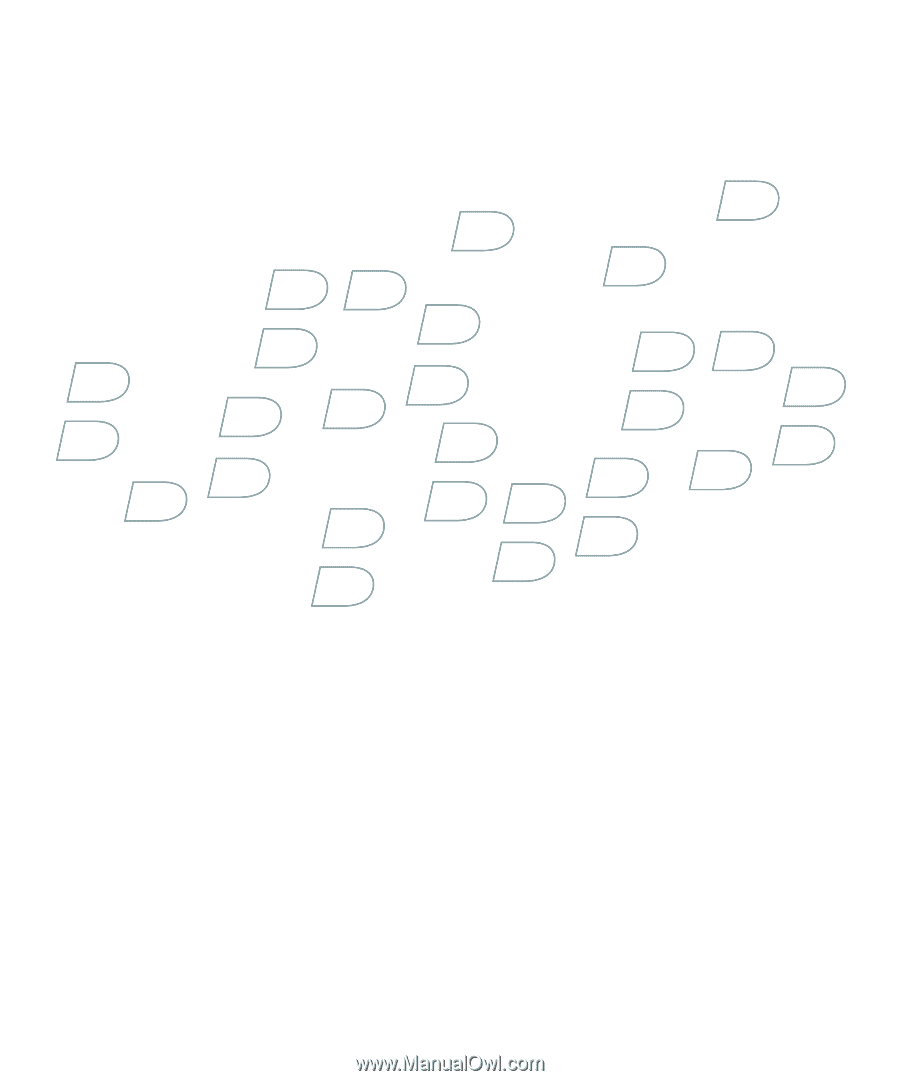
User Guide
BlackBerry 8830 Smartphone