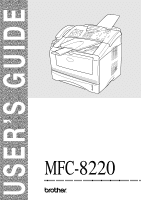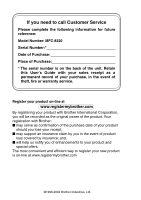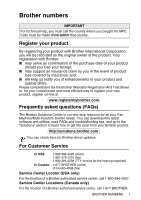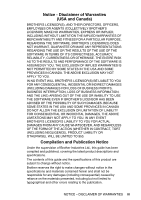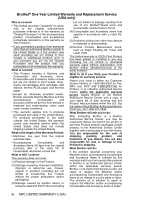Brother International 8220 Users Manual - English
Brother International 8220 - MFC - Multifunction Manual
 |
UPC - 012502612070
View all Brother International 8220 manuals
Add to My Manuals
Save this manual to your list of manuals |
Brother International 8220 manual content summary:
- Brother International 8220 | Users Manual - English - Page 1
USER'S GUIDE MFC-8220 ® - Brother International 8220 | Users Manual - English - Page 2
this User's Guide with your sales receipt as a permanent record of your purchase, in the event of theft, fire or warranty service. Register your product on-line at www.registermybrother.com By registering your product with Brother International Corporation, you will be recorded as the original owner - Brother International 8220 | Users Manual - English - Page 3
your Fax Machine/Multi-Function Center needs. You can download the latest software and utilities, read FAQs and troubleshooting tips, and go to the "Solutions" section to learn how to get the most from your Brother product. http://solutions.brother.com You can check here for Brother driver updates - Brother International 8220 | Users Manual - English - Page 4
(fax) http://www.brothermall.com In Canada: 1-877-BROTHER (voice) Description Toner Cartridge Drum Paper Tray #2 (Option) Network (LAN) Board (Option) Brother Print/Fax Server (10/100 Base-TX Ethernet Network) User's Guide Quick Setup Guide Item TN-540 (Standard, prints up to 3,500 pages) TN-570 - Brother International 8220 | Users Manual - English - Page 5
THE LIKE) ARISING OUT OF THE USE OR INABILITY TO USE THE SOFTWARE EVEN IF BROTHER'S LICENSOR HAS BEEN ADVISED OF THE POSSIBILITY OF SUCH DAMAGES. BECAUSE SOME Compilation and Publication Notice Under the supervision of Brother Industries Ltd., this guide has been compiled and published, covering the - Brother International 8220 | Users Manual - English - Page 6
Accessory Items include but are not limited to print heads, toner, drums, ink cartridges, print cartridges, refill ribbons, therma PLUS paper and thermal paper. • Except as otherwise provided herein, Brother warrants that the Machine and the accompanying Consumable and Accessory Items will be free - Brother International 8220 | Users Manual - English - Page 7
if refurbished or remanufactured) will be covered by the balance of the limited warranty period remaining on the original Product, plus an additional thirty (30) days. You will keep the replacement Machine that is sent to you and your original Machine shall become the property of Brother. Retain - Brother International 8220 | Users Manual - English - Page 8
warranty service, the MFC/Facsimile machine must be delivered or shipped freight prepaid by the end user/purchaser to a "Brother" Authorized Service Center, together with your Proof of Purchase in the form of a Sales Receipt. For laser products: Failure to remove the Toner Cartridge (and Toner Drum - Brother International 8220 | Users Manual - English - Page 9
voltage electrodes inside the MFC. Before you clean the MFC or clear a paper jam, make sure you have unplugged the power cord from the AC power outlet. Do not handle the plug with wet hands. Doing this might cause an electrical shock. After you use the MFC, some internal parts are extremely HOT - Brother International 8220 | Users Manual - English - Page 10
at the wall jack. Never install telephone wiring during a lightning storm. Never install a telephone wall jack in a wet location. ■ This product must be installed near an AC power outlet that vicinity of the leak. 4. Use only the power cord provided with the MFC. SAVE THESE INSTRUCTIONS viii - Brother International 8220 | Users Manual - English - Page 11
electrical outlets controlled by wall switches or automatic timers. ■ Disruption of power can wipe out information in the MFC's memory. ■ Do not connect your MFC to electrical outlets on the same circuit as large appliances or other equipment that might disrupt the power supply. ■ Avoid interference - Brother International 8220 | Users Manual - English - Page 12
Quick Reference Guide Sending faxes Automatic Transmission 1 If it is not illuminated in green, press (Fax). 2 Load the original document. 3 Enter the fax number using One-Touch, Speed-Dial, Search or the dial pad. 4 Press Start. Real Time Transmission You can send faxes in real time. 1 If it - Brother International 8220 | Users Manual - English - Page 13
Sort (or Stack) and then press Set. 6 Press Start. Brother fax back system: In USA: 1-800-521-2846 Brother Global Web Site: http://www.brother.com Frequently Asked Questions (FAQs) and Product Support http://solutions.brother.com Brother Accessories & Supplies: In USA: 1-888-879-3232 (voice - Brother International 8220 | Users Manual - English - Page 14
1-5 Back light color shows the MFC status 1-7 About fax machines 1-9 Custom features 1-9 Do you have Voice Mail on the phone line 1-9 Why should there be problems 1-9 How can you avoid possible problems 1-9 Fax tones and handshake 1-10 ECM (Error Correction Mode 1-11 Connecting the - Brother International 8220 | Users Manual - English - Page 15
To load paper or other media in the manual feed tray 2-6 Using the automatic document feeder (ADF 2-7 3 On-screen programming 3-1 User-friendly programming 3-1 Menu table 3-1 Memory Storage 3-1 Navigation keys 3-2 4 Getting started 4-1 Initial Setup 4-1 Setting the Date and Time - Brother International 8220 | Users Manual - English - Page 16
5-12 Caller ID 5-13 Viewing Caller ID List 5-14 Clearing a Caller ID stored in the memory 5-14 Printing Caller ID List 5-14 Call Waiting 5-15 6 Setup Send 6-1 How to enter Fax mode 6-1 How to dial 6-1 Manual dialing 6-1 One-Touch dialing 6-2 Speed-Dialing 6-2 Search 6-2 How - Brother International 8220 | Users Manual - English - Page 17
of Memory message 6-4 Sending a fax at the end of a conversation 6-4 Basic sending operations 6-5 Sending faxes using multiple settings 6-5 Contrast 6-5 Fax Resolution 6-6 Manual and automatic fax Redial 6-7 Dual Access 6-7 Real Time Transmission 6-8 Checking job status 6-9 Canceling a fax - Brother International 8220 | Users Manual - English - Page 18
9-3 10 Making copies 10-1 Using the MFC as a copier 10-1 Enter Copy mode 10-1 Making a single copy 10-2 Making multiple copies 10-2 Out of Memory message 10-3 Using the Copy keys (Temporary settings 10-4 Enlarge/Reduce 10-5 Quality (type of original document 10-7 Contrast 10-8 Options 10 - Brother International 8220 | Users Manual - English - Page 19
the scanner 12-22 Cleaning the printer 12-23 Cleaning the drum unit 12-24 Replacing the toner cartridge 12-25 How to replace the toner cartridge 12-26 Replacing the drum unit 12-30 Checking the drum life 12-33 Page Counter 12-33 Optional accessories 13-1 Memory board 13-1 Installing the - Brother International 8220 | Users Manual - English - Page 20
G Glossary G-1 S Specifications S-1 Product description S-1 General S-1 Print media S-2 Copy S-2 Fax S-3 Scanner S-4 Printer S-5 Interfaces S-5 Computer requirements S-6 Consumable items S-7 Network (LAN) board (NC-9100h S-8 I Index I-1 R Remote Retrieval Access card - Brother International 8220 | Users Manual - English - Page 21
Guide Thank you for buying a Brother Multi-Function Center (MFC). Your MFC-8220 is simple to use, with LCD screen instructions to guide you through programming it. You can make the most of your MFC by taking a few minutes to read this Guide prevent possible damage to the machine. Notes tell you how - Brother International 8220 | Users Manual - English - Page 22
(USA only) After setting your Station ID, please fill in the Test Sheet included with your MFC and fax it to Brother's Automated Fax Response System as your first transmission. This will check that your MFC is working properly. To get a response, you must have set up your Station ID. (See Setting - Brother International 8220 | Users Manual - English - Page 23
display to control the MFC. 7 Face-down Output Tray Support Flap Unfold it to prevent the printed paper with Extension (Support Flap) from sliding off the MFC. 8 Power Switch Switch the MFC on or off. 9 Front Cover Open to install a toner cartridge or drum unit. 10 Paper Tray (Tray #1) Load - Brother International 8220 | Users Manual - English - Page 24
placed in the Manual feed tray. 13 Paper Guides Use to fit the width of the document. 14 Telephone Line Jack Plug the line cord supplied with the MFC into here. 15 Handset Jack Plug in the handset curled cord here. 16 USB Interface Connector Connect the USB Cable here. 17 Parallel Interface - Brother International 8220 | Users Manual - English - Page 25
Clears data from the printer memory. 2 Liquid Crystal Display (LCD) Displays messages on the screen to help you to set up and use your MFC. The LCD will change color depending on the MFC status. 3 Mode keys: Fax Lets you access Fax mode. Scan Lets you access Scan mode. (See Software User's Guide - Brother International 8220 | Users Manual - English - Page 26
in the dialing memory. It also lets you dial stored numbers by pressing # and a three-digit number. Redial/Pause Redials the last number you called. It also inserts a pause in auto dial numbers. 6 Start Lets you start sending faxes, making copies or scanning. 7 Stop/Exit Stops a fax, copy and - Brother International 8220 | Users Manual - English - Page 27
data in the memory, or printing data. Data Remaining in Print data remains in the MFC memory. Printer Memory Warming Up The MFC is warming up for printing. Ready The MFC is ready for use. Receiving Fax Data The MFC is either receiving fax data, processing data in memory, or printing data - Brother International 8220 | Users Manual - English - Page 28
the toner cartridge on page 12-25.) Put paper in the tray or clear the paper jam. Check the LCD message. (See Troubleshooting on page 12-1.) Memory is full. (See Error messages on page 12-1.) Check the LCD message. (See Troubleshooting on page 12-1.) When the power switch is off or the MFC is - Brother International 8220 | Users Manual - English - Page 29
with Voice Mail choose an alternative service, which is called "Distinctive Ring", and they are very satisfied with it. (See Distinctive Ring on page 5-10.) Another way to avoid possible problems is to replace your Voice Mail with an answering machine. Your Brother MFC is designed to work with an - Brother International 8220 | Users Manual - English - Page 30
other person hangs up, your MFC will continue to send the "chirps" for about 40 seconds, and the LCD continues to show Receiving. To cancel receiving, press Stop/Exit. The fax 'handshake' is the time in which the sending machine's CNG tones and the receiving machines "chirps" overlap. This must be - Brother International 8220 | Users Manual - English - Page 31
, it resends the pages of the fax that had an error. ECM transmissions are only possible between fax machines that both have this feature. If they do, you may send and receive fax messages that are continuously being checked by the MFC. Your MFC must have enough memory for this feature to work - Brother International 8220 | Users Manual - English - Page 32
only 8 to 10 seconds of CNG tones left for the fax "handshake". Make sure you carefully follow the instructions in this guide for recording your outgoing message. We do not recommend using the toll saver feature on your external answering machine if it exceeds five rings. If you do not receive all - Brother International 8220 | Users Manual - English - Page 33
Ring service). TAD TAD Connections The external TAD must be plugged into the back of the MFC, into the jack labeled EXT. Your MFC cannot work telephone jack.) 3 Set your external TAD to four rings or less. (The MFC's Ring Delay setting does not apply.) 4 Record the outgoing message on your - Brother International 8220 | Users Manual - English - Page 34
beginning of your message. (This allows your MFC time to listen for the fax CNG tones of automatic transmissions before they stop.) 2 Limit your speaking to 20 seconds. 3 End your 20-second message by giving your Fax Receive Code for people sending manual faxes. For example: "After the beep, leave - Brother International 8220 | Users Manual - English - Page 35
any of the other numbers; when the other lines are busy and a second fax call is received, the fax call would be transferred to a line that does not have a fax machine. Your MFC will work best on a dedicated line. Two-line phone system A two-line phone system is nothing more than two separate phone - Brother International 8220 | Users Manual - English - Page 36
RJ14 jack to two RJ11 jacks. Or, you can have an RJ11 wall outlet installed and slave or jump one of the phone numbers to it. The third way a third RJ14 jack (Lines 1 and 2). If your MFC is on Line 1, plug the MFC into L1 of the triplex adapter. If your MFC is on Line 2, plug it into L2 of the triple - Brother International 8220 | Users Manual - English - Page 37
installing an external two-line telephone answering device (TAD) and a two-line telephone, your MFC must be isolated on one line at both the wall jack and at the TAD. The most common connection is to put the MFC line cords, the one that came with your MFC and two for your external two-line TAD. You - Brother International 8220 | Users Manual - English - Page 38
time a telephone call is received. As with all fax units, this MFC must be connected to a two wire system. If your line has more than two wires, proper connection of the MFC cannot be made. If you are installing the MFC that the Receive Mode be set to Manual. All incoming calls should initially be - Brother International 8220 | Users Manual - English - Page 39
2 Loading paper and original documents About paper Paper specifications for each paper tray Paper types Paper weights Paper sizes Number of sheets Manual feed tray Plain paper, Bond paper, Recycled paper, Envelope, Labels, and Transparency 16 to 43 lb (60 to 161 g/m2) Width: 2.75 to 8.66 in. (69 - Brother International 8220 | Users Manual - English - Page 40
not use ink jet paper. It may cause a paper jam and damage your MFC. The output quality depends on the paper type and paper brand. Visit us at http://solutions.brother.com and check the latest recommendations for paper that can be used with the MFC-8220. LOADING PAPER AND ORIGINAL DOCUMENTS 2 - 2 - Brother International 8220 | Users Manual - English - Page 41
in laser printers. ■ For the best print quality, we recommend using long-grained paper. ■ If you are using special paper and the paper has problems feeding from the paper tray, try again using the manual feed tray. ■ You can use recycled paper in this MFC. 2 - 3 LOADING PAPER AND ORIGINAL DOCUMENTS - Brother International 8220 | Users Manual - English - Page 42
the paper guide release lever, slide the adjusters to fit the paper size. Check that the guides are firmly in the slots. For Legal size paper, press the universal guide release button and pull out the back of the paper tray. Universal Guide Release Button LOADING PAPER AND ORIGINAL DOCUMENTS - Brother International 8220 | Users Manual - English - Page 43
well to avoid paper jams and misfeeds. 4 Put paper in the paper tray. Check that the paper is flat in the tray, below the maximum paper mark, and that the paper guide is flush against the paper stack. Up to here. 5 Put the paper tray firmly back in the MFC and unfold the support flap before you - Brother International 8220 | Users Manual - English - Page 44
proper position on the manual feed tray. If it is not, the paper may not be fed properly, resulting in a skewed printout or a paper jam. ■ Do not put more than one sheet of paper or envelope in the manual feed tray at any one time, or it may cause a jam. LOADING PAPER AND ORIGINAL DOCUMENTS 2 - 6 - Brother International 8220 | Users Manual - English - Page 45
dry. ■ The original documents to be faxed must be from 5.8 to 8.5 inches wide and 3.9 to 14 inches long. ■ Make sure you place the original documents face down, top edge first. ■ Adjust the paper guides to fit the width of your original documents. 2 - 7 LOADING PAPER AND ORIGINAL DOCUMENTS - Brother International 8220 | Users Manual - English - Page 46
■ The ADF can hold up to 30 pages and feeds each sheet individually. Use standard (20 lb or 75 g/m2) paper. ■ Always fan the original documents before putting them in the ADF, and then stagger the pages in the ADF as shown: 30˚ DO NOT use paper that is curled, wrinkled, folded, ripped, stapled, - Brother International 8220 | Users Manual - English - Page 47
we have created step-by-step on-screen instructions to help you program your MFC. All you need to do is follow the instructions as they guide you through the menu selections and programming options. Menu table You can probably program your MFC without the User's Guide. But to help you understand the - Brother International 8220 | Users Manual - English - Page 48
& Set 2.Fax Press 3 for Copy menu -OR- Select ▲▼ & Set 3.Copy Press 4 for Printer menu -OR- Select ▲▼ & Set 4.Printer Press 5 for Print Reports menu -OR- Select ▲▼ & Set 5.Print Reports Press 6 for LAN menu (Only if the optional LAN board Select ▲▼ & Set 6.LAN (NC-9100h) is installed.) -OR - Brother International 8220 | Users Manual - English - Page 49
Then set an option by pressing Set when that option appears on the LCD. The LCD will then show the next menu level. Press or to scroll to your next menu selection. Press Set. When you finish setting an option, the LCD shows Accepted. Use to scroll backward if you passed your choices or want - Brother International 8220 | Users Manual - English - Page 50
Off Sets how long the MFC will stay in Copy or Scan mode before returning to Fax mode. Thin Plain Thick Thicker Transparency Sets the type of paper in paper tray#1. Thin Plain Thick Thicker Transparency Sets the type of paper in paper tray#2. A4 Letter Legal Executive A5 A6 B5 B6 Sets the - Brother International 8220 | Users Manual - English - Page 51
Options High Med Low Off High Med Low Off High Med Low Off High Low On (Permanent/ Temporary) Off - On Off 1.Toner Save On Off 2.Sleep Time - - + - + - + Descriptions Adjusts the ring volume. Adjusts the volume level of the beeper. Adjusts the speaker volume. Adjusts the handset volume - Brother International 8220 | Users Manual - English - Page 52
Copy mode. 4-12 Selects the tray that will be used for Fax mode. 4-13 Sets the number of 5-2 rings before the MFC answers in Fax Only or Fax/Tel mode. Sets the 5-3 pseudo/double-ring time in Fax/Tel mode. Receives fax 5-4 messages without pressing the Start key. You can answer all - Brother International 8220 | Users Manual - English - Page 53
. Sets up your MFC to 5-9 poll another fax machine. Changes the 6-5 lightness or darkness of faxes you send. Sets the default 6-6 resolution for outgoing faxes. Set the time of day in 24 hour format that the delayed faxes will be sent. Combines delayed faxes to the same fax number at the - Brother International 8220 | Users Manual - English - Page 54
Setup Groups Options Descriptions Off You can send a fax On without using the Next Fax Only memory. On Sets up the original Off document on your MFC to be retrieved by another fax machine. Next Fax Only On Off Print Sample Automatically sends a Cover Page you have programmed. - You - Brother International 8220 | Users Manual - English - Page 55
while you are away from your MFC. 2.Remote --- Access You must set your own code for Remote Retrieval. 3.Print Fax - Prints incoming faxes stored in the memory. - - Checks which jobs are in the memory or cancels a delayed fax or polling job. Page 9-1 9-2 8-1 8-4 5-5 6-9 The default - Brother International 8220 | Users Manual - English - Page 56
except receiving faxes into memory. Adjusts the transmissions that are having problems. You can check the percentage of drum life that remains available. Let you check the number of total pages the MFC has printed so far. Uses the Telephone Company's Distinctive Ring subscriber service to register - Brother International 8220 | Users Manual - English - Page 57
Transmission - - 5.User - - Settings 1.Receive - Mode Fax Only You can choose the 5-1 Fax/Tel receive mode that 5-2 External TAD best suits your Manual needs. 2.Date/Time - - Puts the date and 4-1 time on the LCD and in headings of faxes you send. 3.Station ID - Fax Tel Name - Brother International 8220 | Users Manual - English - Page 58
) -OR- Select & Set Select & Set to to accept exit If you installed optional LAN board (NC-9100h), the LCD shows the following LAN menu. Main Host name. You can choose the WINS configuration mode. See Network User's Guide on the CD-ROM. 7.WINS Server Primary Secondary Specifies the IP - Brother International 8220 | Users Manual - English - Page 59
See Network User's Guide on the CD-ROM. 2.Poll Frequency 10Min (00-60) Sets the interval for checking for new messages on the POP3 server. 3.Header All Selects the contents Subject+From+To of the mail header to None be printed. 4.Del Error On Mail Off Deletes error mails automatically - Brother International 8220 | Users Manual - English - Page 60
size of E-mail original documents. Sends notification messages. Relays original documents to another fax machine. Registers the Domain name. Prints the Relay Broadcast Report. Select On to use the MFC on a Netware network. Lets you specify the frame type. See Network User's Guide on the CD-ROM - Brother International 8220 | Users Manual - English - Page 61
-HD 10B-FD 10B-HD GMT-05:00 - PDF TIFF With the optional paper tray #2 Descriptions Page Selects Ethernet link mode. Sets the time zone for your country. Scans the original into your E-mail application as a file attachment. See Network User's Guide on the CD-ROM. Main Menu Submenu Menu - Brother International 8220 | Users Manual - English - Page 62
4 Getting started Initial Setup Setting the Date and Time Your MFC displays the date and time and if you set up the Station ID it prints on every fax you send. If there is a power failure, you may have to reset the date and time. All other settings will not be affected. 1 Press Menu, 0, 2. 2 - Brother International 8220 | Users Manual - English - Page 63
or company name and fax number so they are printed on all fax pages that you send. 1 Press Menu, 0, 3. 2 Enter your fax number (up to 20 Press Set. (See Entering text on page 4-3.) 5 Press Stop/Exit. The LCD will show the date and time. If the Station ID has already been programmed, the LCD - Brother International 8220 | Users Manual - English - Page 64
the Station ID, you may need to type text into the MFC. Most number keys have three or four letters printed above them. 7 8 9 one time A D G J M P T W two times B E H K N Q U X three times C F I L O R V Y four times 2 3 4 5 6 S 8 Z Inserting spaces To enter a space in a fax number, press once - Brother International 8220 | Users Manual - English - Page 65
person to use a computer or electronic device to send any message via a telephone fax machine unless such messages clearly contain, in a margin at the top or bottom of each transmitted page, or on the first page of the transmission, the date and time it is sent and an identification of the business - Brother International 8220 | Users Manual - English - Page 66
Copy or Scan operation before it returns to Fax mode. If you select Off, the MFC stays in the mode you used last. 1 Press Menu, 1, 1. 2 Press or to select 0 Sec, 30 Secs, 1 Min, 2 Mins, 5 Mins or Off. 3 Press Set. 4 Press Stop/Exit. General Setup 1.Mode Timer Setting the Paper Type To - Brother International 8220 | Users Manual - English - Page 67
: A4, letter, legal, executive, A5, A6, B5 and B6 and three sizes of paper for printing faxes: A4, letter and legal. When you change the size of paper in the MFC, you will need to change the setting for Paper Size at the same time so your MFC can fit an incoming fax or reduced copy on the page - Brother International 8220 | Users Manual - English - Page 68
(Low, Med, High or Off). Volume 1.Ring Press Set. 3 Press Stop/Exit. -OR- You can adjust the ring volume when your MFC is idle (not being used). In Fax mode, press or to adjust the volume level. Every time you press these keys, the MFC will ring so you can hear the active setting as - Brother International 8220 | Users Manual - English - Page 69
MFC's one-way speaker volume. 1 Press Menu, 1, 4, 3. 2 Press or to select Volume 3.Speaker (Low, Med, High or Off). Press Set. 3 Press Stop/Exit. -OR- In Fax then press Set. 3 Press Stop/Exit. Volume 4.Handset -OR- You can adjust the handset volume any time you are talking on the - Brother International 8220 | Users Manual - English - Page 70
Choosing the Handset Volume (For Volume Amplify) Before you begin to use the MFC, you must decide if you need to set the handset volume to Volume Amplify:On for a user who is hearing-impaired. The AMPLIFY volume level complies with FCC standards. Volume Amplify:Off This default setting is - Brother International 8220 | Users Manual - English - Page 71
then press Set. -OR- If only some of the users are hearing-impaired, select Temporary, and then press Set. 4 Press Stop/Exit. Turning on Automatic Daylight Savings Time You can set the MFC to change automatically for Daylight Savings Time. It will reset itself forward one hour in the Spring and - Brother International 8220 | Users Manual - English - Page 72
4 Press Stop/Exit. Sleep Time Setting the Sleep Time reduces power consumption by turning off the fuser inside the MFC, while it is idle. You can choose how long the MFC is idle (from 00 to 99 minutes) before it goes into sleep mode. The timer is automatically reset when the MFC receives a Fax or - Brother International 8220 | Users Manual - English - Page 73
. 3 Press Stop/Exit. Setting the Tray Use for Copy mode If your MFC does not have the optional tray #2, you can skip this setting. The default setting of Auto allows *1your MFC to choose the paper from the optional Tray #2 when paper is out in Tray #1 or *2when the size of the original document - Brother International 8220 | Users Manual - English - Page 74
optional tray #2, you can skip this setting. The default setting of Auto allows your MFC to choose the paper from the optional Tray #2 if Tray #1 is out of paper or if incoming faxes will fit best on the paper in Tray #2. 1 Press Menu, 1, 9. 2 Press or to select Tray#1 General Setup 9.Tray Use - Brother International 8220 | Users Manual - English - Page 75
only with an external answering machine. Ring Delay and F/T Ring Time do not work in this setting. Use this mode if you don't receive many fax messages, with Distinctive Ring, or if are using a computer on the same line. If you answer and hear fax tones, wait until the MFC takes over the call, then - Brother International 8220 | Users Manual - English - Page 76
Only, Fax/Tel, External TAD or Manual. Press Set. 3 Press Stop/Exit. 12/10 11:53 Fax Res:Standard Current Receive Mode Fax: Fax Only F/T: Fax/Tel TAD: External TAD Mnl: Manual Setting the Ring Delay The Ring Delay sets the number of times the MFC rings before it answers in Fax Only or Fax/Tel - Brother International 8220 | Users Manual - English - Page 77
it's a fax call, the MFC prints the fax.) This pseudo/double-ring happens after the initial ringing from the phone company. Only the MFC rings and Press Menu, 2, 1, 2. 3 Press or to select how (Fax). Setup Receive 2.F/T Ring Time long the MFC will ring to alert you that you have a voice call ( - Brother International 8220 | Users Manual - English - Page 78
call when you lift an external or extension phone handset, press the Fax Receive code 5 1. At the MFC, lift the handset and then press Start. If you send faxes from a computer on the same phone line and the MFC intercepts them, set Easy Receive to Off. 1 If it is not illuminated in green, press - Brother International 8220 | Users Manual - English - Page 79
or Off). Press Set. 5 Press Stop/Exit. If you receive faxes that are split onto two pages, turn on this setting. But if the original document is too long, the MFC may print it on two pages. Printing a fax from the memory If you have selected Paging or Fax Storage (Menu, 2, 5, 1), you can still - Brother International 8220 | Users Manual - English - Page 80
the Print Density You can adjust print density, making your printed pages darker or lighter. 1 If it is not illuminated in green, press (Fax). 2 Press Menu, 2, 1, 6. 3 Press to make the print darker. Setup Receive 6.Print Density -OR- Press to make the print lighter. Press Set. 4 Press - Brother International 8220 | Users Manual - English - Page 81
F/T Ring Time (Fax/Tel mode only) on page 5-3.) If you answer a call and no one is on the line, you should assume that you're receiving a manual fax. ■ At to press Start to send the fax. For Fax/Tel mode only When the MFC is in Fax/Tel mode, it will use the F/T Ring Time (pseudo/double-ringing) to - Brother International 8220 | Users Manual - English - Page 82
you are always disconnected when accessing your external TAD remotely, try changing the Fax Receive Code and Telephone Answer Code to another three-digit 3 Press or to select On (or Off). (Fax). Setup Receive 4.Remote Code Press Set. 4 Enter the new Fax Receive Code. Press Set. 5 Enter the new - Brother International 8220 | Users Manual - English - Page 83
who is involved in Polling needs to set up their fax machines for Polling. When someone polls your MFC to receive a fax, they pay for the call. If you poll someone's fax machine to receive a fax, you pay for the call. Some fax machines do not respond to the Polling feature. Setting up Polling - Brother International 8220 | Users Manual - English - Page 84
Ring' do? The Brother MFC has a Distinctive Ring feature that allows you to use your MFC to take full advantage of the telephone company's Distinctive Ring service. The new phone number on your line can just receive faxes. You must pay for your telephone company's Distinctive Ring service before you - Brother International 8220 | Users Manual - English - Page 85
. When you get a new fax number, make sure you reset this feature. Before you choose the ring pattern to register You can only register one Distinctive Ring pattern with the MFC. Some ring patterns cannot be registered. The ring patterns below are supported by your Brother MFC. Register the one your - Brother International 8220 | Users Manual - English - Page 86
MFC properly, it will recognize the registered ring pattern of the 'fax number' within 2 ring patterns and then answer with a fax tone. When the 'voice number' is called, the MFC Press Stop/Exit. Miscellaneous 5.Distinctive If you turn off Distinctive Ring, the MFC will stay in Manual receive mode - Brother International 8220 | Users Manual - English - Page 87
memory. ■ You will see the first 16 characters of the number (or name). ■ Out of Area display means call originated outside your Caller ID service area Caller ID information received by your MFC. (See Printing Caller ID List on page 5-14.) Caller ID service varies with different carriers. Call your - Brother International 8220 | Users Manual - English - Page 88
or number and the date and time of the call. 4 Press to return to the Caller ID listing. -OR- Press Stop/Exit. Clearing a Caller ID stored in the memory For effective use of the memory, we recommend that you clear the Caller IDs stored in memory by pressing Clear/Back when the LCD shows each - Brother International 8220 | Users Manual - English - Page 89
you use the Call Waiting subscriber service offered by many local telephone companies. This feature enables you to take a second call on your MFC, without disconnecting the first caller. caller can hang up at any time. However, if you hang up you will disconnect both callers. 5 - 15 SETUP RECEIVE - Brother International 8220 | Users Manual - English - Page 90
6 Setup Send How to enter Fax mode Before sending faxes, make sure (Fax) is illuminated in green. If not, press setting is Fax. (Fax) to enter Fax mode. The default How to dial There are four ways to dial. Manual dialing Press all of the digits of the phone or fax number. SETUP SEND 6 - 1 - Brother International 8220 | Users Manual - English - Page 91
7-3.) three-digit number Search You can search for names you have stored in the One-Touch and Speed-Dial memories. Press Search/Speed Dial and the navigation keys to search. (See Storing One-Touch Dial numbers on page 7-1 pad to enter the first letter of the name you are looking for. 6 - 2 SETUP SEND - Brother International 8220 | Users Manual - English - Page 92
How to fax Manual transmission Manual transmission lets you hear the dialing, ringing and fax-receiving tones while sending a fax. 1 If it is not illuminated in green, press (Fax). Load the original document. 2 Pick up the handset and listen for a dial tone. 3 Enter the fax number using the - Brother International 8220 | Users Manual - English - Page 93
If you get an Out of Memory message while scanning the first page of a fax, press Stop/Exit to cancel the fax. If you get an Out of Memory message while scanning a subsequent page, you will have the option to press Start to send the pages scanned so far, or to press Stop/Exit to cancel the operation - Brother International 8220 | Users Manual - English - Page 94
light or very dark, you may want to set the contrast. Use Light to send a light original document. Use Dark to send a dark original document. 1 If it is not illuminated in green, press (Fax). Load the original document. 2 Press Menu, 2, 2, 1. 3 Press or to select Auto, Light or Dark. Setup - Brother International 8220 | Users Manual - English - Page 95
in green, press 2 Press Menu, 2, 2, 2. 3 Press or to select the resolution you want. (Fax). Setup Send 2.Fax Resolution Press Set. 4 Press Stop/Exit. Standard: Suitable for most typed original documents. Fine: Good for small print and transmits a little slower than Standard resolution - Brother International 8220 | Users Manual - English - Page 96
one time after five minutes. Dual Access You can dial a number, and begin scanning the fax into memory- even when the MFC is receiving, sending or printing a fax from memory. The LCD shows the new job number. If you get an Out of Memory message while scanning the first page of a fax, press Stop - Brother International 8220 | Users Manual - English - Page 97
When you are sending a fax, the MFC will scan the original documents into the memory before sending. Then, as soon as the phone line is free, the MFC will start dialing and sending. If the memory becomes full, the MFC will send the original document in real time (even if Real Time TX is set - Brother International 8220 | Users Manual - English - Page 98
scroll through the list. 3 Press Stop/Exit. Canceling a fax in progress If you want to cancel a fax, while the MFC is scanning, dialing or sending it, press Stop/Exit. Canceling a scheduled job You can cancel a fax job that is stored and waiting in the memory. (See Checking job status on page - Brother International 8220 | Users Manual - English - Page 99
Cover Page is created at the receiving machine. Your Cover Page includes the name stored in the One-Touch or Speed-Dial memory. If you're dialing manually, the name is left blank. The Cover Page shows your Station ID and the number of pages you're sending. (See Setting the Station ID on - Brother International 8220 | Users Manual - English - Page 100
your own comments You can set up two comments of your own. 1 If it is not illuminated in green, press (Fax). 2 Press Menu, 2, 2, 8. 3 Press or to choose 5 or 6 Setup Send 8.Coverpage Msg for your own comment. Press Set. 4 Use the dial pad to enter your customized comment. Press Set. (See - Brother International 8220 | Users Manual - English - Page 101
document. 1 If it is not illuminated in green, press (Fax). Load the original document. 2 Press Menu, 2, 2, 7. 3 When LCD shows Next Fax Only. Setup Send 7.Coverpg Setup Press Set. 4 Press or Fax:Off). to select Next Fax:On (or Next Press Set. 5 Press or comments. to select one - Brother International 8220 | Users Manual - English - Page 102
print the sample page and attach it to your fax. 1 If it is not illuminated in green, press (Fax). 2 Press Menu, 2, 2, 7. 3 Press or to select Print Sample. Setup Send 7.Coverpg Setup Press Set. 4 Press Start. Your MFC prints a copy of your cover page. 5 Press Stop/Exit. SETUP SEND 6 - 13 - Brother International 8220 | Users Manual - English - Page 103
green, press (Fax). Load the original document. 2 Enter a number using One-Touch, Speed-Dial, a Group number, Search or manual dialing using the 4 When the LCD displays the fax number or name of the other party, press Set. 5 Enter another fax number. (Example: Manual dialing using the dial pad.) - Brother International 8220 | Users Manual - English - Page 104
you can store becomes limited. ■ If the memory is full, press Stop/Exit to stop the job or if more than one page has been scanned, press Start to send the portion that is in the memory. Overseas Mode If you are having difficulty sending a fax overseas due to possible interference on the phone - Brother International 8220 | Users Manual - English - Page 105
Menu, 2, 2, 3. 3 Enter the time you want the fax to be Setup Send 3.Delayed Fax sent (in 24-hour format). Press Set. (For example, enter 19:45 for 7:45 PM.) Press 1 to leave the original documents waiting in the ADF. -OR- Press 2 to scan the original document into memory. 4 Press 1 if you - Brother International 8220 | Users Manual - English - Page 106
press (Fax). Load the original document that is going to be retrieved. 2 Press Menu, 2, 2, 6. 3 Press or to choose On (or Setup Send 6.Polled TX Off). Press Set. 4 Press 1 for Doc to leave the paper original document waiting in the ADF. -OR- Press 2 for Memory to scan the original document - Brother International 8220 | Users Manual - English - Page 107
are NOT available: ■ Sending faxes ■ Printing received faxes ■ Copy ■ PC printing ■ PC scanning To print the faxes in memory, turn Memory Security Off. Setting up the password If you forget the Memory Security password, please call Brother Customer Service. (See For Customer Service on page - Brother International 8220 | Users Manual - English - Page 108
off 1 Press Menu. Enter the registered 4-digit password and press Set. 2 Memory Security is automatically turned off and the LCD shows the Date and Time. If you enter the wrong Password, the LCD shows Wrong Password and stays offline. The MFC will stay in Secure Mode until the registered password is - Brother International 8220 | Users Manual - English - Page 109
left side of the control panel. (USA only) The Brother fax back system number has been preprogrammed on One-Touch key 1. installed the optional LAN board (NC-9100h), go to Step 4. -OR- If you have installed the optional LAN board (NC-9100h), the MFC will ask you if the One-Touch key is for a fax - Brother International 8220 | Users Manual - English - Page 110
. to select One-Touch Dial Fax/Tel Press Set. 4 Enter the phone or fax number (up to 20 digits). Press Set. the number without a name. 6 Go to Step 2 to store another One-Touch number. -OR- Press Stop/Exit. When you dial an auto dial number, the LCD shows the name and number you have stored, - Brother International 8220 | Users Manual - English - Page 111
have not installed the optional LAN board (NC-9100h), go to Step 4. -OR- If you have installed the optional LAN board (NC-9100h), the MFC will ask you if the Speed-Dial is for a fax/telephone to store another Speed-Dial number. -OR- Press Stop/Exit. 7 - 3 AUTO DIAL NUMBERS AND DIALING OPTIONS - Brother International 8220 | Users Manual - English - Page 112
Changing One-Touch and Speed-Dial numbers If you try to store a One-Touch or Speed-Dial change. 2 Enter a new number. Press Set. ■ To erase the whole number or whole name, press Clear/Back repeatedly until all digits or letters are deleted. To erase one digit or letter, use or to position the - Brother International 8220 | Users Manual - English - Page 113
One-Touch key or a Speed-Dial location, allow you to send the same fax message to many fax numbers by pressing only a One-Touch key and Start or #, the three-digit location and Start. First, you will need to store each fax number as a One-Touch or Speed-Dial number. Then, you can combine them - Brother International 8220 | Users Manual - English - Page 114
Group numbers will be marked in the column of 'Group'. Dialing operations You can use the MFC to make voice telephone calls by dialing manually or by using Search, One-Touch Dial or Speed-Dial memory. (For instructions, see How to dial on page 6-1.) You can use the handset to make and receive calls - Brother International 8220 | Users Manual - English - Page 115
times as needed to increase the length of the pause. Tone or Pulse (Canada only) If you have a Pulse dialing service, but need to send Tone signals (for example, for telephone banking), follow the instructions below. If you have Touch Tone service call. 3 Pick up the MFC handset to release call from - Brother International 8220 | Users Manual - English - Page 116
at any time (Menu, 2, 5, 1). If you have set Fax Forwarding, Paging or Fax Storage, a backup copy will automatically be printed at the MFC. Programming a Fax Forwarding number When Fax Forwarding is selected, your MFC stores the received fax in the memory. Then it dials the fax number you - Brother International 8220 | Users Manual - English - Page 117
your pager number When Paging is selected, your MFC dials the pager number you have programmed, and then dials your Personal Identification Number (PIN). This activates your pager so you will know that you have a fax message in the memory. 1 Press Menu, 2, 5, 1. 2 Press or to select Remote - Brother International 8220 | Users Manual - English - Page 118
from another location using the Remote Retrieval commands. 1 Press Menu, 2, 5, 1. 2 Press or to select Fax Remote Fax Opt 1.Fwd/Page/Store Storage. Press Set. 3 Press Stop/Exit. If there are faxes in the memory when you select Off in Menu, 2, 5, 1, the LCD will ask if you want to erase the - Brother International 8220 | Users Manual - English - Page 119
when you are away from your MFC. Before you use the remote Fax Receive Code ( 51) or Telephone Answer Code (#51). (See Operation from extension telephones on page 5-7.) 3 Press Stop/Exit. You can change your code at any time by entering a new one. If you want to make your code inactive, press Clear - Brother International 8220 | Users Manual - English - Page 120
hang up if you wait longer than 30 seconds to enter a command. The MFC will beep three times, if you enter an invalid command. 5 Press 90 to reset the MFC when you have finished. 6 Hang up. If your MFC is set to Manual mode and you want to use the remote retrieval features, you can access - Brother International 8220 | Users Manual - English - Page 121
, will work. You can select Off after you have retrieved or erased all your messages. Enter the number of a remote fax machine to receive stored fax messages. (See Retrieving fax messages on page 8-8.) If you hear one long beep, you can erase fax messages from the memory. 8 - 6 REMOTE FAX OPTIONS - Brother International 8220 | Users Manual - English - Page 122
Remote commands Operation details 97 Check the receiving status 1 Fax You can check whether your MFC has received any faxes. If it has, you will hear one long beep. If not, you will hear three short beeps. 98 Change the Receive Mode 1 External TAD 2 Fax/Tel If you hear one long beep, you can - Brother International 8220 | Users Manual - English - Page 123
your MFC beep. Your MFC will call the other machine, which will then print your fax messages. Changing your Fax Forwarding number You can change the default setting of your fax forwarding number from another telephone or fax machine using touch tone. 1 Dial your fax number. 2 When your MFC answers - Brother International 8220 | Users Manual - English - Page 124
the time and date of transmission and whether the transmission was successful (OK). If you select On or On+Image, the report will print for every fax you send. If you send a lot of faxes to the same place, you may need more than the job numbers to know which faxes you must send again. Selecting - Brother International 8220 | Users Manual - English - Page 125
PM.) 4 Press Stop/Exit. If you select 6, 12, 24 hours, 2 or 7 days, the MFC will print the F report at the selected time and then erase all jobs from its memory. If the MFC's memory becomes full with 200 jobs before the time you selected has passed, the MFC will print the Fax Activity Report early - Brother International 8220 | Users Manual - English - Page 126
reports are available: 1.Help List 2.Auto Dial 3.Fax Activity 4.Transmission 5.User Settings Prints the Help List so you can see at-a-glance how to quickly program your MFC. Lists names and numbers stored in the One-Touch and Speed-Dial memory, in numerical order. Lists information about the last - Brother International 8220 | Users Manual - English - Page 127
0.17 in. (4.32 mm) from both sides and 0.12 in. (3 mm) from the top or bottom of the paper. Ex: Letter (Original) Letter (Paper) 0.17" (4.32 mm) Unprintable area 0.12" (3 mm) While the MFC is copying, incoming faxes will be received into the memory instead of being printed. 10 - 1 MAKING COPIES - Brother International 8220 | Users Manual - English - Page 128
in the ADF. 2 Press Start. Do NOT pull on the original document while copying is in progress. To stop copying and eject the original document, press Stop/Exit. Making multiple copies 1 Press (Copy) to illuminate it in green. Place the original document face down in the ADF. 2 Use the dial pad - Brother International 8220 | Users Manual - English - Page 129
Out of Memory guide you through the next step. If the Out of Memory message appears, press Stop/Exit to cancel or Start to copy scanned pages. You will need to clear some jobs from the memory before you can continue. To gain extra memory, you can turn off Fax Storage. (See Setting Fax Storage on - Brother International 8220 | Users Manual - English - Page 130
. These settings are temporary, and the MFC returns to Fax mode 1 minute after it finishes copying. If you want to use these temporary settings again, place the next original document in the ADF within that time. However, if you have set the Mode Timer for Copy and Scan modes 0 to 30 seconds, the - Brother International 8220 | Users Manual - English - Page 131
or reduction ratios. Auto sets the MFC to calculate the reduction ratio that fits the size of your paper. Custom (25 - 400%) allows you A5) 78% (LGL → LTR) 83% (LGL → A4) 85% (LTR → EXE) 94% (A4 → LTR) 97% (LTR → A4) 1 Press (Copy) to illuminate it in green. Place the original document - Brother International 8220 | Users Manual - English - Page 132
4 Press or you want. Press Set. to select the enlargement or reduction ratio -OR- You can select Custom (25 - 400%) and press Set. Use the dial pad to enter an enlargement or reduction ratio from 25% to 400%. Press Set. (For example, press 5 3 to enter 53%.) 5 Press Start. -OR- Press other - Brother International 8220 | Users Manual - English - Page 133
ADF. 2 Use the dial pad to enter the number of copies you want (up to 99). 3 Press Quality. 4 Press or to choose the type of original document (Auto, Text or Photo). Press Set. 5 Press Start. -OR- Press other Temporary Copy keys for more settings. Auto: Text: Photo: Suitable for - Brother International 8220 | Users Manual - English - Page 134
Contrast You can adjust copy contrast to make copies darker or lighter. 1 Press (Copy) to illuminate it in green. Place the original document face down in the ADF. 2 Use the dial pad to enter the number of copies you want (up to 99). 3 Press Contrast. 4 Press to - Brother International 8220 | Users Manual - English - Page 135
the Options key to set the following copy settings only for the next copy. Press Copy Options Menu Selections Set select Options Set select Factory Setting Page Page Layout Off(1 in 1) 2 in 1 Off 10-10 (1 in 1) 4 in 1(P) 4 in 1(L) Stack/Sort Stack Stack 10-12 Sort After you choose - Brother International 8220 | Users Manual - English - Page 136
make sure paper size is set to A4, Letter or Legal. 1 Press (Copy) to illuminate it in green. Place the original document face in 1(P), 4 in 1(L), (or Off (1 in 1)). Press Set. 5 Press Start to scan the original document. ■ (P) means Portrait and (L) means Landscape. ■ For 2 in 1, 4 in 1 - Brother International 8220 | Users Manual - English - Page 137
4 in 1 (P) (P) 4 in 1 (L) (L) ) 10 - 11 MAKING COPIES - Brother International 8220 | Users Manual - English - Page 138
sort multiple copies. Pages will be printed in the order 123, 123, 123, and so on. 1 Press (Copy) to illuminate it in green. Place the original document face down in the ADF. 2 Use the dial pad to enter the number of copies you want (up to 99). 3 Press Options and or - Brother International 8220 | Users Manual - English - Page 139
settings will stay until you change them again. Quality 1 Press Menu, 3, 1. 2 Press or to select Text, Photo or Auto. Press Set. 3 Press Stop/Exit. Quality Auto Contrast You can change the contrast to help an image look lighter or darker. 1 Press Menu, 3, 2. Contrast 2 Press to make - Brother International 8220 | Users Manual - English - Page 140
must comply with the applicable FCC Part 68 rules and requirements adopted by the ACTA. A compliant telephone cord and modular plug is provided with this product. It is designed to be connected to a compatible modular jack that is also compliant. See installation instructions for details. The REN is - Brother International 8220 | Users Manual - English - Page 141
service. If trouble is experienced with this equipment, for repair or warranty information, please contact Brother Customer Service. (See Brother company or a qualified installer. If you are not able to solve a problem with your MFC, call Brother Customer Service. (See Brother numbers on page - Brother International 8220 | Users Manual - English - Page 142
(FCC) Declaration of Conformity (USA only) Responsible Party: Brother International Corporation 100 Somerset Corporate Boulevard Bridgewater, NJ 08807-0911 USA TEL: (908) 704-1700 declares, that the products Product Name: MFC-8220 comply with Part 15 of the FCC Rules. Operation is subject to the - Brother International 8220 | Users Manual - English - Page 143
Changes or modifications not expressly approved by Brother Industries, Ltd. could void the user's authority to operate the equipment. of the power, call a qualified electrician. Disconnect device This product must be installed near a grounded AC power outlet that is easily accessible. In case of - Brother International 8220 | Users Manual - English - Page 144
equipment. As an ENERGY STAR® Partner, Brother Industries, Ltd. has determined that this product laser product under the U.S. Department of Health and Human Services (DHHS) Radiation Performance Standard according to the Radiation MFC during any phase of user operation. IMPORTANT INFORMATION 11 - 5 - Brother International 8220 | Users Manual - English - Page 145
United States. The following label on the back of the MFC indicates compliance with the FDA regulations and must be attached to laser products marketed in the United States. Manufactured: BROTHER CORP. (ASIA) LTD. BROTHER BUJI NAN LING FACTORY Gold Garden Industry, Nan Ling Village, Buji, Rong Gang - Brother International 8220 | Users Manual - English - Page 146
. 3 Follow all warnings and instructions marked on the product. 4 Switch heater. This product should never be placed in a built-in installation unless proper ventilation is provided. 8 This product should be operated MFC that will block received faxes. Do not place anything in the path of received - Brother International 8220 | Users Manual - English - Page 147
the MFC before picking them up. 14 Never push objects of any kind into this product through cabinet slots, since they may touch dangerous voltage points or short out parts resulting in the risk of fire or electric shock. Never spill liquid of any kind on the product. Do not attempt to service - Brother International 8220 | Users Manual - English - Page 148
names mentioned in this User's Guide are registered trademarks of their respective companies. Shipment of the MFC If for any reason you must ship your MFC, carefully package the MFC to avoid any damage during transit. We recommend that you save and use the original packaging. The MFC should also be - Brother International 8220 | Users Manual - English - Page 149
problems by yourself. If you need additional help, call the Brother fax back system (USA only). In USA only: 1-800-521-2846 ERROR MESSAGES ERROR MESSAGE CAUSE Change Drum Soon The drum unit is near the end of its life. The drum counter was not reset. Check Original The original documents - Brother International 8220 | Users Manual - English - Page 150
shows Fuser Error or changes to Machine Error, call Brother Customer Service. Fuser Open The jam clear cover (fuser cover) is open. Please close the jam clear cover (fuser cover). (See Paper jams on page 12-5.) Machine Error The MFC has a mechanical problem. XX Call Brother Customer Service and - Brother International 8220 | Users Manual - English - Page 151
again. If the MFC cannot reset itself and return to the date and time prompt, it will display Machine Error XX. Please call Brother Customer Service and tell them the Machine Error number: In USA: 1-800-284-4329 In Canada: 1-877-BROTHER Toner cartridge is not installed. -OR- Toner is used up and - Brother International 8220 | Users Manual - English - Page 152
document is jammed follow the steps below. Original document was not inserted or fed properly, or was too long. 1 Open the control panel cover. 2 Carefully pull the original document toward the front of the MFC. NO! OK! 3 Close the control panel cover. 4 Press Stop/Exit. TROUBLESHOOTING AND ROUTINE - Brother International 8220 | Users Manual - English - Page 153
tray unit, check for correct installation of the upper paper tray. ■ Always remove all paper from the paper tray and straighten the stack when you add new paper. This helps prevent multiple sheets of paper from feeding through the MFC at one time and reduces paper jams. 12 - 5 TROUBLESHOOTING AND - Brother International 8220 | Users Manual - English - Page 154
1 Pull the paper tray completely out of the MFC. 2 Pull the jammed paper up and out of the MFC. 3 Press the cover release button and then open the front cover. TROUBLESHOOTING AND ROUTINE MAINTENANCE 12 - 6 - Brother International 8220 | Users Manual - English - Page 155
the drum unit and toner cartridge assembly easily at this time, do not use extra force. Instead, pull the edge of the jammed paper out of the paper tray. If the jammed paper can not be pulled out easily, turn the jam dial towards you as you gently pull the paper out. 12 - 7 TROUBLESHOOTING AND - Brother International 8220 | Users Manual - English - Page 156
of the fuser unit. If the paper jam can be cleared, go to Step 7. If you have to pull the paper toward the back of the MFC, the fuser may get dirty with toner powder and it may scatter on the next printouts. Print a few copies of the test page until the scattering of toner stops. TROUBLESHOOTING AND - Brother International 8220 | Users Manual - English - Page 157
the internal parts of the MFC. HOT! Back view 6 Open the jam clear cover (fuser cover). Pull the jammed paper out of the fuser unit. Jam Clear Cover (Fuser Cover) Back Output Tray 7 Close the jam clear cover (fuser cover). Close the back output tray. 12 - 9 TROUBLESHOOTING AND ROUTINE MAINTENANCE - Brother International 8220 | Users Manual - English - Page 158
the toner cartridge out of the drum unit. Take out the jammed paper if there is any inside the drum unit. Then put the toner cartridge back in the drum unit. 9 Put the drum unit and toner cartridge assembly back in the MFC. 10 Put the paper tray in the MFC. 11 Close the front cover. TROUBLESHOOTING - Brother International 8220 | Users Manual - English - Page 159
be dirty. Clean your primary corona wire (see Cleaning the drum unit on page 12-24). Ask the sender to make a copy to see if the problem is with the sending machine. Try receiving from another fax machine. If the problem continues, call Brother Customer Service at 1-800-284-4329 (In USA) or 1-877 - Brother International 8220 | Users Manual - English - Page 160
ID, RingMaster, Voice Mail, an answering machine, an alarm system or other custom feature on a single phone line with your MFC, it may create a problem sending or receiving fax data. For Example: Your Brother MFC handles the Caller ID subscriber services. However, if you subscribe to Voice Mail - Brother International 8220 | Users Manual - English - Page 161
the Brother TWAIN driver. Run the MFC-Pro Suite Repair and Install program on the CD-ROM. This program will repair and reinstall the software. Check that the paper size setting in the application and in the printer driver are the same. Try to reduce the print resolution. If you are using Windows® 95 - Brother International 8220 | Users Manual - English - Page 162
. Reduce the amount of paper in the paper tray, and then try again. Check that the manual feed mode is not selected in the printer driver. The MFC does not feed paper Reinsert the paper firmly, load one sheet at a time. Make sure that from the manual feed tray. manual feed mode is selected in the - Brother International 8220 | Users Manual - English - Page 163
page 4-11.) Try installing a new toner cartridge. (See Replacing the toner cartridge on page 12-25.) Try installing a new drum unit. (See Replacing the drum unit on page 12-30.) Make sure that you use paper that meets the recommended specifications. (See About paper on page 2-1.) Check the printer - Brother International 8220 | Users Manual - English - Page 164
powder on the surface comes off. Do not try to clean the surface of the photosensitive drum with a sharp object. (e.g. ball-point pen, paper clip etc.) The drum unit may be damaged. Put in a new drum unit. (See Replacing the drum unit on page 12-30.) TROUBLESHOOTING AND ROUTINE MAINTENANCE 12 - 16 - Brother International 8220 | Users Manual - English - Page 165
toner cartridge on page 12-25.) Make sure that a torn piece of paper is not inside the printer covering the scanner window. The fixing unit may be smudged. Call Brother Customer Service. ABCDEFGH abcdefghijk ABCD abcde 01234 White lines down the page You may clear the problem by wiping the scanner - Brother International 8220 | Users Manual - English - Page 166
page 2-4.) Turn over the stack of paper in the tray or try rotating the paper 180° in the input tray. The drum unit is a consumable item and it is necessary to replace it periodically. Compatibility If you are having difficulty sending or receiving a fax due to possible interference on the phone - Brother International 8220 | Users Manual - English - Page 167
jack. 3 Unplug the MFC from the AC power outlet. 4 Unplug the parallel and USB cable from the MFC, if it is connected. 5 Open the front cover. 6 Remove the drum unit and toner cartridge assembly. Leave the toner cartridge installed in the drum unit. 12 - 19 TROUBLESHOOTING AND ROUTINE MAINTENANCE - Brother International 8220 | Users Manual - English - Page 168
7 Place the drum unit and toner cartridge assembly into the plastic bag and seal the bag. 8 Close the front cover. Fold down the face-down output tray flap. Remove the telephone line cord, ADF document output support, ADF document support, handset and handset curled cord. 9 Wrap the MFC in the - Brother International 8220 | Users Manual - English - Page 169
10 Pack the drum unit and toner cartridge assembly, telephone line cord, AC cord, handset, handset curled cord and printed materials in the original carton as shown below: If you are returning the MFC to Brother as part of the Exchange Service, pack only the MFC. Keep all separate parts to use with - Brother International 8220 | Users Manual - English - Page 170
Routine maintenance Cleaning the scanner 1 Turn the MFC power switch off and unplug the MFC from the AC power outlet. 2 Lift the control cover and the white bar of the scanner. White Bar Control Panel Cover Glass Cover 4 Close the control panel cover. TROUBLESHOOTING AND ROUTINE MAINTENANCE 12 - 22 - Brother International 8220 | Users Manual - English - Page 171
Remove the drum unit and toner cartridge assembly. WARNING Just after you have used the MFC, some internal parts of the machine are extremely HOT! When you open the front cover of the MFC, never touch the shaded parts shown in the diagram below. Front view HOT! 12 - 23 TROUBLESHOOTING AND ROUTINE - Brother International 8220 | Users Manual - English - Page 172
. Do not use isopropyl alcohol. Laser Scanner Window Cleaning the drum unit We recommend placing the drum unit and toner cartridge assembly on a cloth or large disposable paper to avoid spilling and scattering toner. 1 Clean the primary corona wire inside the drum unit by gently sliding the blue - Brother International 8220 | Users Manual - English - Page 173
a high yield toner cartridge (TN-570). When the toner cartridge is running low, the LCD shows Toner Low. The MFC is supplied with a standard toner cartridge (TN-540) that must be replaced after approximately 3,500 pages. Actual page count will vary depending on your average type of original document - Brother International 8220 | Users Manual - English - Page 174
cartridge WARNING Just after you use the MFC, some internal parts of the machine will be extremely HOT! So, never touch the shaded parts shown in the illustration. HOT! 1 Open the front cover and pull out the drum unit. Caution ■ Place the drum unit on a drop cloth or large piece of disposable paper - Brother International 8220 | Users Manual - English - Page 175
strongly recommend that you continue to use only Genuine Brother Brand replacement toner cartridges (TN-540 and TN-570). Using or attempting to use potentially incompatible toner and/or toner cartridges in your MFC may cause damage to the machine itself and/or it may result in unsatisfactory print - Brother International 8220 | Users Manual - English - Page 176
five or six times to distribute the toner evenly inside the cartridge. 5 Remove the protective cover. 6 Insert the new toner cartridge in the drum unit until it clicks into place. If you put it in properly, the lock lever will lift automatically. Drum Unit Toner Cartridge TROUBLESHOOTING AND ROUTINE - Brother International 8220 | Users Manual - English - Page 177
to left several times. Return the blue tab to the Home position (▼) before reinstalling the drum unit and toner cartridge assembly. Home Position(▼) Tab Corona Wire 8 Reinstall the drum unit and toner cartridge assembly and close the front cover. 12 - 29 TROUBLESHOOTING AND ROUTINE MAINTENANCE - Brother International 8220 | Users Manual - English - Page 178
Replacing the drum unit The MFC uses a drum unit to create print images on paper. If the LCD shows Change Drum Soon, the drum unit is near the end of its life and it is time to purchase a new one (DR-510). Even if the LCD shows Change Drum Soon, you may be able to continue printing without having - Brother International 8220 | Users Manual - English - Page 179
the front cover. 2 Remove the old drum unit and toner cartridge assembly. Place it on a drop cloth or disposable paper to avoid scattering toner. Caution To prevent damage to the printer from static electricity, do not touch the electrodes shown below. 12 - 31 TROUBLESHOOTING AND ROUTINE MAINTENANCE - Brother International 8220 | Users Manual - English - Page 180
installing it. Place the old drum unit into the plastic bag and discard it according to local regulations. 5 Reinstall the toner cartridge into the new drum unit. (See Replacing the toner cartridge on page 12-25.) 6 Reinstall the new drum unit, keeping the front cover open. 7 Press Clear - Brother International 8220 | Users Manual - English - Page 181
and List/Fax (total fax print + total list print) pages that your MFC has printed. 1 Press Menu, 2, 0, 4. 2 The LCD shows number of pages for Miscellaneous 4.Page Counter Total. Press or to see Copy, Print and List/Fax. 3 Press Stop/Exit. 12 - 33 TROUBLESHOOTING AND ROUTINE MAINTENANCE - Brother International 8220 | Users Manual - English - Page 182
13 Optional accessories Memory board The memory board is installed on the main controller board inside the MFC. When you add the optional memory board, it increases the performance for both copier and printer operations. Optional Memory 32 MB TECHWORKS 12457-0001 64 MB TECHWORKS 12458-0001 128 MB - Brother International 8220 | Users Manual - English - Page 183
off the power. ■ Before installing the optional memory board, make sure there are no faxes in the memory. ■ Do NOT unplug any internal then disconnect the interface cable. WARNING Turn the MFC power switch off, before installing (or removing) the memory board. 2 Remove the side cover. Loosen the - Brother International 8220 | Users Manual - English - Page 184
line cord and handset curled cord. ■ To check that you have installed the DIMM correctly, print the printer settings by using the selection in the driver and check the printout to make sure it shows the additional memory. ■ You can check the current memory size in the User Settings list. (Press Menu - Brother International 8220 | Users Manual - English - Page 185
Printer and Network Management operations. WARNING DO NOT touch the surface of the main board within 15 minutes after turning off the power. For more details about how to configure the Network board, please see the NC-9100h Network User's Guide on the CD-ROM supplied with the MFC. NC-9100h Print/Fax - Brother International 8220 | Users Manual - English - Page 186
in its anti-static bag until you are ready to install it. ■ Make sure that you are adequately grounded touch the bare metal surface on the back of the machine before handling the NC-9100h. ■ Avoid moving around curled cord from the MFC, turn the MFC power switch off, unplug the MFC power cord from the - Brother International 8220 | Users Manual - English - Page 187
WARNING Turn the MFC power switch off, before installing (or removing) the NC-9100h board. 2 Remove the side cover. Loosen the two screws, and then remove the metal shield plate. 3 Loosen the two screws, and then remove the metal cover plate. 13 - 6 OPTIONAL ACCESSORIES Cover Plate - Brother International 8220 | Users Manual - English - Page 188
back on and secure it with the two screws. 6 Put the side cover back on. 7 Reconnect any additional interface cables that you removed. 8 Reconnect the power cable and then turn on the MFC power switch. 9 Reconnect the telephone line cord and handset curled cord. 10 Press the Test switch and print - Brother International 8220 | Users Manual - English - Page 189
to the 10BASE-T or 100BASE-TX connector (an RJ45 Connector) of the NC-9100h. Verifying successful hardware Installation: Plug in the AC power cord. After initialization and warm-up (this may take several seconds), the machine will come to a Ready state. LED No light: If both of the two LEDs are off - Brother International 8220 | Users Manual - English - Page 190
push (more than 5 seconds): Reset the network configuration back to the default settings. Test Switch Link/Speed LED Ethernet RJ-45 Active LED To set up the MFC on the Network, see the NC-9100h Network User's Guide on the CD-ROM. Paper Tray #2 You can purchase the Paper Tray #2 accessory (LT-5000 - Brother International 8220 | Users Manual - English - Page 191
Feeder) The original document can be placed in the ADF and scanned one page at a time automatically. Auto Dial List A listing of names and numbers stored in One-Touch and Speed-Dial memory, in numerical order. Automatic fax transmission Sending a fax without picking up the handset of the MFC (or - Brother International 8220 | Users Manual - English - Page 192
phone number on an existing phone line. The Brother MFC uses the new number to simulate a dedicated fax line. Drum Unit A printing device for the MFC. Dual Access Your MFC can scan outgoing faxes or scheduled jobs into memory at the same time it is sending a fax or receiving or printing an incoming - Brother International 8220 | Users Manual - English - Page 193
display) The display screen on the MFC that shows interactive messages during On-Screen Programming and shows the date and time when the MFC is idle. Manual fax When you lift the handset of the MFC or press Hook/Hold so you can hear the receiving fax machine answer before you press Start to begin - Brother International 8220 | Users Manual - English - Page 194
The process of a fax machine calling another fax machine to retrieve waiting fax messages. Pulse A form of rotary dialing on a telephone line. Real Time Transmission When memory is full, you can send faxes in real time. Remaining jobs You can check which jobs are waiting in memory and cancel jobs - Brother International 8220 | Users Manual - English - Page 195
MFC answers in Fax mode. Ring Volume Volume setting for the MFC's ring. Scanning The process of sending an electronic image of a paper original Tone telephones. Toner cartridge An accessory that holds toner for the drum unit on Brother laser models. Toner Save A process that causes less toner to be - Brother International 8220 | Users Manual - English - Page 196
True Type fonts The fonts that are used in the Windows® operating systems. If you install the Brother TrueType fonts, more types of fonts will be available for Windows® applications. User Settings A printed report that shows the current settings of your MFC. GLOSSARY G - 6 - Brother International 8220 | Users Manual - English - Page 197
S Specifications Product description The MFC-8220 is 5 in 1 Multi-Function Center: Printer, Copier, Scanner, Fax, and PC-Fax (via your PC). General Standard Memory Capacity Optional Memory Automatic Document Feeder (ADF) Paper Tray Manual Feed Tray Printer Type Print Method LCD (Liquid Crystal - Brother International 8220 | Users Manual - English - Page 198
Print media Paper Input Paper Output Paper Tray ■ Paper type: Plain paper, recycled paper and transparencies, envelopes (Manual Feed Tray) ■ Paper size: A4, Letter, Legal, B5, Executive, A5, A6, B6 (ISO) Weight: 16 - 28 lb (Paper Tray) For more details, see Paper specifications for each paper tray - Brother International 8220 | Users Manual - English - Page 199
Fax Compatibility Coding System Modem Speed Original Size Scanning Width Printing Width Gray Scale Polling Types Contrast Control Resolution One-Touch Dial Speed-Dial Automatic Redial Auto Answer Communication Source Memory Transmission Out of Paper Reception ITU-T Group 3 MH/MR/MMR/JBIG 33600- - Brother International 8220 | Users Manual - English - Page 200
dpi can be selected by using the Brother scanner utility) ADF Width: ADF Height: 5.8" to 8.5" 3.9" to 14.0" 8.16 inches 256 levels Scanning directly to a networked PC is available with Windows® 98/98SE/Me/2000 Professional and XP. Mac OS® X scanning is supported in Mac OS® X 10.1/10.2.1-10.3 or - Brother International 8220 | Users Manual - English - Page 201
Printer Drivers Resolution Print Quality Print Speed First Print PCL6 (Brother Printing System for Windows® emulation mode of HP LaserJet) and BR-Script (PostScript® 3™ language emulation) Windows® 95/98/98SE/Me/2000 Professional/XP and Windows NT® Workstation Version 4.0 driver supporting Brother - Brother International 8220 | Users Manual - English - Page 202
herein are the property of their respective companies. For the latest drivers, go to the Brother Solutions Center at http://solutions.brother.com/ ■ *1 Application software is different for Windows® and Macintosh®. ■ *2 Scanning is supported in 10.2.1 - 10.3 or greater. SPECIFICATIONS S - 6 - Brother International 8220 | Users Manual - English - Page 203
items Toner Cartridge Life Expectancy TN-540: Standard Toner Cartridge - Up to 3,500* pages TN-570: High Yield Toner Cartridge - Up to 6,700* pages *(when printing letter size or A4 paper at 5% print coverage) Toner life expectancy will vary depending upon the type of average print job. Drum Unit - Brother International 8220 | Users Manual - English - Page 204
can connect your MFC into the network to use the Internet FAX, Network Scanner, Network Printer and Network Management software operations for small workgroups. SMTP/POP3 E-mail Services are required for Internet Fax. Support for: Windows® 95/98/Me/NT® 4.0/2000/XP Novell NetWare 3.X, 4.X, 5.X Mac - Brother International 8220 | Users Manual - English - Page 205
1-8 I - 1 INDEX Broadcasting 6-14 setting up Groups for ....... 7-5 Brother accessories and supplies .....ii Brother numbers i Customer Service i fax back system ii Frequently Asked Questions (FAQs i product support i test sheet, sending 1-2 Warranties iii, iv, v, vi C Caller ID 5-13 Out - Brother International 8220 | Users Manual - English - Page 206
Mode) 1-11 Ecology Sleep Time 4-11 Toner Save 4-11 Enlarge/Reduce key (copying 10-5 Envelopes 2-6 Equalization 12-18 Error messages on LCD Check Paper 12-1 Comm. Error 12-2 Machine Error 12-2 Not Registered 12-2 Out of Memory 12-3 while scanning a document 10-3 Extension telephones - Brother International 8220 | Users Manual - English - Page 207
fax codes 5-7 sending at end of conversation ... 6-4 automatic 6-3 Broadcasting 6-14 canceling from memory .. 6-9 compatibility 12-18 contrast 6-5 delayed 6-16 difficulties 12-12 enter Fax mode 6-1 from ADF 2-7 from memory (Dual Access 6-7 manual 6-3 overseas 6-15 Real Time Transmission - Brother International 8220 | Users Manual - English - Page 208
area 10-1 difficulty 12-11 fax from memory 5-5 improving the print quality 12-15 jams 12-5 resolution S-5 specifications S-5 Printer drivers S-5 Q Quality key (copying) .........10-7 R Receive Mode External TAD 5-1 Fax Only 5-1 Fax/Tel 5-1 Manual 5-1 Redial/Pause 6-7 Reducing copies - Brother International 8220 | Users Manual - English - Page 209
signals on Pulse line (Canada 7-7 Toner cartridge conserving 4-11 replacing 12-25, 12-26 Tray use, setting copy 4-12 fax 4-13 Troubleshooting 12-1 error messages on LCD .. 12-1 if you are having difficulty 12-11 incoming calls 12-12 network 12-14 paper handling .......... 12-14 phone line - Brother International 8220 | Users Manual - English - Page 210
machine using touch tone. 2 When your MFC answers, immediately enter your Remote Access Code (3 digits followed by ). 3 Your MFC signals the kinds of messages it received: 1 long beep - Fax messages No beeps - No messages. 4 After 2 short beeps, enter a command. 5 Press 9 0 to reset your MFC - Brother International 8220 | Users Manual - English - Page 211
When you are at the machine: 1 Press Menu, 2, 5, 2. 2 Enter a three-digit number from 000 to 999. The cannot be changed. 3 Press Set. 4 Press Stop/Exit. Remote Commands CHANGE PAGING/FAX FORWARDING SETTING Press 9 5. then to Turn feature Off, press 1. Select Fax Forwarding, press 2. Select Paging - Brother International 8220 | Users Manual - English - Page 212
EQUIPMENT ATTACHMENT LIMITATIONS (Canada only) NOTICE This product meets the applicable Industry Canada technical specifications. NOTICE The Ringer Equivalence Number is an indication of the maximum number of devices allowed to be connected to a telephone interface. The termination on an interface - Brother International 8220 | Users Manual - English - Page 213
Corporation (Canada) Ltd. 1 rue Hôtel de Ville, Dollard-des-Ormeaux, QC, CANADA H9B 3H6 Visit us on the World Wide Web http://www.brother.com These machines are made for use in the USA and CANADA only. We cannot recommend using them overseas because it may violate the Telecommunications Regulations

USER’S GUIDE
®
MFC-
8220