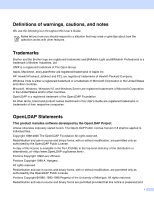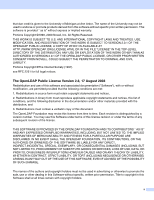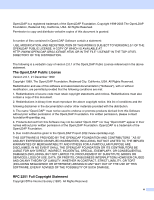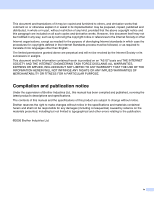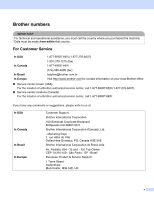Brother International 8460N Network Users Manual - English
Brother International 8460N - MFC B/W Laser Manual
 |
UPC - 012502615088
View all Brother International 8460N manuals
Add to My Manuals
Save this manual to your list of manuals |
Brother International 8460N manual content summary:
- Brother International 8460N | Network Users Manual - English - Page 1
GUIDE MFC-8460N MFC-8660DN MFC-8670DN MFC-8860DN DCP-8065DN Please read this manual thoroughly before using this machine on your network. You can print or view this manual from the CD-ROM at any time, please keep the CD-ROM in a convenient place for quick and easy reference at all times. The Brother - Brother International 8460N | Network Users Manual - English - Page 2
Foundation. All other terms, brand and product names mentioned in this User's Guide are registered trademarks or trademarks of their respective companies. OpenLDAP Statements This product includes software developed by the OpenLDAP Project. Unless otherwise expressly stated herein, The OpenLDAP - Brother International 8460N | Network Users Manual - English - Page 3
DAMAGES (INCLUDING, BUT NOT LIMITED TO, PROCUREMENT OF SUBSTITUTE GOODS OR SERVICES; LOSS OF USE, DATA, OR PROFITS; OR BUSINESS INTERRUPTION) HOWEVER NEGLIGENCE OR OTHERWISE) ARISING IN ANY WAY OUT OF THE USE OF THIS SOFTWARE, EVEN IF ADVISED OF THE POSSIBILITY OF SUCH DAMAGE. The names of the - Brother International 8460N | Network Users Manual - English - Page 4
DAMAGES (INCLUDING, BUT NOT LIMITED TO, PROCUREMENT OF SUBSTITUTE GOODS OR SERVICES; LOSS OF USE, DATA, OR PROFITS; OR BUSINESS INTERRUPTION) HOWEVER NEGLIGENCE OR OTHERWISE) ARISING IN ANY WAY OUT OF THE USE OF THIS SOFTWARE, EVEN IF ADVISED OF THE POSSIBILITY OF SUCH DAMAGE. RFC 2251 Full Copyright - Brother International 8460N | Network Users Manual - English - Page 5
implementation may be prepared, copied, published and distributed, in whole or in part, without restriction of any kind, provided that the above copyright notice and and publication notice Under the supervision of Brother Industries Ltd., this manual has been compiled and published, covering the - Brother International 8460N | Network Users Manual - English - Page 6
Marketing Dept. 1, rue Hôtel de Ville Dollard-des-Ormeaux, PQ, Canada H9B 3H6 Brother International Corporation do Brasil Ltda. Av. Paulista, 854 - 15 and. - Ed. Top Center CEP: 01310-100 - São Paulo - SP - Brasil European Product & Service Support 1 Tame Street Audenshaw Manchester, M34 5JE, UK v - Brother International 8460N | Network Users Manual - English - Page 7
Internet address Brother Global Web Site: http://www.brother.com For Frequently Asked Questions (FAQs), Product Support, Driver Updates and Utilities: http://solutions.brother.com For Brother Accessories & Supplies:http://www.brothermall.com (In USA) http://www.brother.ca/ (In Canada) vi - Brother International 8460N | Network Users Manual - English - Page 8
Network printing...2 Network scanning ...2 Network PC-FAX (Not available for DCP-8065DN 2 Fax to server (MFC-8860DN only 2 Management utility and the TCP/IP protocol to configure your network printer (for Windows®)...9 BRAdmin Professional utility ...9 How to configure your machine using - Brother International 8460N | Network Users Manual - English - Page 9
E-mail (E-mail server 26 Scan to FTP...27 Color File Type for Scan to FTP 27 Black and White File Type for Scan to FTP 27 Fax to Server (MFC-8860DN only 28 Setting Fax to Server to On ...29 How to Operate ...29 Time Zone (MFC-8860DN only) ...30 Windows® Time Zone Setting...30 Restoring - Brother International 8460N | Network Users Manual - English - Page 10
/IP port 32 Printer driver not yet installed ...32 Printer driver already installed 33 For Windows NT® 4.0 users ...33 Installing the TCP/IP protocol ...33 Other sources of information ...34 5 Internet printing for Windows® Overview...35 Quick Tips...35 Brother Internet Print General Information - Brother International 8460N | Network Users Manual - English - Page 11
77 How to reset the Brother print server to factory default 77 Network print software installation problems 78 The Brother print server is not found during setup of the network print software installation or from the printer driver of the Brother machine in Windows 78 The Brother print server is - Brother International 8460N | Network Users Manual - English - Page 12
...81 Error during printing...83 Scanning and PC Fax problems ...84 Protocol-specific troubleshooting...87 Windows® 2000/XP and Windows Vista® IPP troubleshooting 87 Want to use a different Port number other than 631 87 The "Go to printer's Web site" option in Windows® XP and Windows Vista® is not - Brother International 8460N | Network Users Manual - English - Page 13
scanning, PC-FAX send, PC-FAX receive, Remote Setup and Status Monitor. The following chart shows what network features and connections are supported by each operating system. Operating Systems Windows network printer Chapter 3: Control Panel Setup Chapter 4: Network printing from Windows® basic - Brother International 8460N | Network Users Manual - English - Page 14
as a PC-FAX on your network (See Chapter 6 for Windows® and Chapter 7 for Macintosh® of the Software User's Guide on the CD-ROM for complete description). Fax to server (MFC-8860DN only) The Fax to Server feature allows the machine to scan documents and send them via a separate fax server. Unlike - Brother International 8460N | Network Users Manual - English - Page 15
software allows you to configure network settings from a Windows® or Macintosh® (Mac OS® X 10.2.4 or greater). (See Chapter 5 for Windows® and Chapter 11 for Macintosh® of the Software User's Guide Printer sharing. Windows R Windows R Windows R Network printer . ■ The Brother machine needs an - Brother International 8460N | Network Users Manual - English - Page 16
R Windows R Windows R Windows R TCP/IP Also known as "Server" or "Print Server" Network printer (your machine) Network Shared ■ In a larger network, we recommend a Network Shared printing environment. ■ The "Server" or the "Print Server" must use the TCP/IP Print Protocol. ■ The Brother - Brother International 8460N | Network Users Manual - English - Page 17
or BRAdmin software) or automatically (using a DHCP/BOOTP/RARP server), the Automatic Private IP Addressing (APIPA) protocol will automatically assign an IP address from the range 169.254.1.0 to 169.254.254.255. DNS client The Brother print server supports the Domain Name Service (DNS) client - Brother International 8460N | Network Users Manual - English - Page 18
(Mac OS® X 10.2.4 or greater). TELNET The Brother print server supports TELNET server for command line configuration. SNMP Simple Network 1.0 and HTTP 1.1. FTP File Transfer Protocol (FTP) allows the Brother machine to scan black and white or color documents directly to an FTP server located - Brother International 8460N | Network Users Manual - English - Page 19
that you use the automatic installer on the Brother CD-ROM as this will guide you through the software and network installation. If you do not /BOOTP/RARP server in your network (typically a UNIX®/Linux, Windows® 2000/XP, Windows Vista® network) the print server will automatically obtain its IP - Brother International 8460N | Network Users Manual - English - Page 20
printer If If the APIPA protocol is disabled, the default IP address of a Brother print server is 192.0.0.192. However, you can easily change this IP 255.0 Note 0 denotes that there is no limit to communication at this part of the address. In the above example, we can communicate with anything - Brother International 8460N | Network Users Manual - English - Page 21
is available as a web download from http://solutions.brother.com. You can also download the latest Brother BRAdmin Professional utility from http://solutions.brother.com. This utility is only available for Windows® users. • If you are using Personal Firewall software (e.g. the Internet Connection - Brother International 8460N | Network Users Manual - English - Page 22
Brother BRAdmin Professional Utilities / BRAdmin Professional. 2 Select TCP/IP in the left frame of the main BRAdmin window. 3 Select the print server which you want to configure, in the right frame of the main BRAdmin window. 4 Select Configure Print Server from the Control menu. 5 Enter a password - Brother International 8460N | Network Users Manual - English - Page 23
downloaded automatically to your PC and displayed on your PC screen. If you change the settings, you can upload them directly to the machine. 1 Click the Start button, All Programs, Brother, MFL-Pro Suite MFC-XXXX, Remote Setup, then MFC-XXXX LAN (where XXXX is your model name). 2 Enter a password - Brother International 8460N | Network Users Manual - English - Page 24
upload them directly to the machine. 1 Double click the Macintosh HD icon on your desktop, Library, Printers, Brother, then Utilities. 2 Double click the Remote Setup icon. 3 Enter a password. The default Password is "access". 4 Click TCP/IP. 5 You can now change the print server settings. 12 - Brother International 8460N | Network Users Manual - English - Page 25
MFC-8460N, MFC-8660DN, MFC-8670DN and MFC-8860DN, 4 for DCP-8065DN and then proceed to the menu selection you wish to configure. Please note that the machine is supplied with Remote Setup applications for Windows will scan for manually assigned. Once entered the IP address is locked to the assigned - Brother International 8460N | Network Users Manual - English - Page 26
&T UNIX-based systems, type: ps -ef | grep -v grep | grep rarpd The Brother print server will get the IP address from the RARP daemon when it is powered on. host computer (it should appear in the /etc/services file on your host as a real service; type man bootpd or refer to your system documentation - Brother International 8460N | Network Users Manual - English - Page 27
Windows® 2000/XP, Windows Vista® network) the print server automatically obtains its IP address from DHCP server and register its name with any RFC 1001 and 1002-compliant dynamic name services correct IP address settings. 1 (For MFC-8460N, MFC-8660DN, MFC-8670DN and MFC-8860DN) Press Menu, 6, 1, 2. - Brother International 8460N | Network Users Manual - English - Page 28
is registered by the WINS server on your network. Brother recommends the name BRN_XXXXXX (where XXXXXX is the last six digits of the Ethernet address) (up to 15 characters). 1 (For MFC-8460N, MFC-8660DN, MFC-8670DN and MFC-8860DN) Press Menu, 6, 1, 5. (For DCP-8065DN) Press Menu, 4, 1, 5. 2 Select - Brother International 8460N | Network Users Manual - English - Page 29
for the primary and secondary WINS servers. WINS Server 1 (For MFC-8460N, MFC-8660DN, MFC-8670DN and MFC-8860DN) Press Menu, 6, 1, 7. (For DCP-8065DN) Press field specifies the IP address of the primary WINS (Windows® Internet Naming Service) server. Secondary WINS Server IP Address This field - Brother International 8460N | Network Users Manual - English - Page 30
This field specifies the IP address of the primary DNS (Domain Name Service) server. Secondary DNS Server IP Address This field specifies the IP address the BOOT Method you have set (Menu, 6, 1, 1 for MFC-8460N, MFC-8660DN, MFC-8670DN and MFC-8860DN, Menu, 4, 1, 1 for DCP-8065DN). Selecting Off - Brother International 8460N | Network Users Manual - English - Page 31
protocol, visit http://solutions.brother.com. 3 1 Press (For MFC-8460N, MFC-8660DN, MFC-8670DN and MFC-8860DN) Menu, 6, 1, reset (default is Auto). Note If you incorrectly set this value, you may not be able to communicate with your print server. 1 (For MFC-8460N, MFC-8660DN, MFC-8670DN and MFC - Brother International 8460N | Network Users Manual - English - Page 32
favorite web browser to configure these settings. (See Web Based Management on page 53. For 3 more details about Internet Fax, see Internet Fax (MFC-8860DN only) on page 59.) Note If you want to use the E-mail notification function, see Using E-mail notification with user authentication on page - Brother International 8460N | Network Users Manual - English - Page 33
jobs are to be retrieved. 1 Press Menu, 6, 3, 1, 4. 2 Enter the user account name assigned to the Brother machine that will login to the POP3 Server. 3 Press OK. 4 Press Stop/Exit. Mailbox Pwd You can specify password on the POP3 server where the internet print jobs are to be retrieved. 1 Press Menu - Brother International 8460N | Network Users Manual - English - Page 34
Control Panel Setup Setup Mail RX (MFC-8860DN only) This menu has five selections Auto Polling, Poll Frequency, Header, Del Error Mail and Notification. Auto Polling 3 When set to On the machine - Brother International 8460N | Network Users Manual - English - Page 35
received. This feature only works on I-Fax machines that support the "MDN" specification. 1 Press Menu, 6, 3, OK. 4 Press Stop/Exit. Setup Mail TX (MFC-8860DN only) This menu has three selections Sender Subject the Internet Fax data being sent from the Brother machine to a PC (default is "Internet - Brother International 8460N | Network Users Manual - English - Page 36
mail size). With this function enabled, the machine will display Out of Memory when trying to send E-mail documents over 1Mbyte in size. The document the I-Fax has been received. This feature only works on I-Fax machines that support the "MDN" specification. 1 Press Menu, 6, 3, 3, 3. 2 Press ▲ or - Brother International 8460N | Network Users Manual - English - Page 37
Control Panel Setup Setup Relay (MFC-8860DN only) This menu has three selections Rly Broadcast, Relay Domain and Relay Report. For more information on Relay Broadcast, see Relay Broadcasting on page 62 of this User's Guide. 3 Rly Broadcast This function allows the machine to receive a document over - Brother International 8460N | Network Users Manual - English - Page 38
machine is used with the Brother Network PC Fax software the machine is also acting as MFC-8860DN only) Color File Type for Scan to E-mail (E-mail server) You can select the default color file type for the Scan to E-mail (E-mail server) function. 1 Press Menu, 6, 4, 1. 2 Press ▲ or ▼ to select PDF - Brother International 8460N | Network Users Manual - English - Page 39
1 (For MFC-8460N, MFC-8660DN and MFC-8670DN) Press Menu, 6, 3, 2. (For MFC-8860DN) Press Menu, 6, 5, 2. (For DCP-8065DN) Press Menu, 4, 3, 2. 2 Press ▲ or ▼ to select PDF or TIFF. 3 Press OK. 4 Press Stop/Exit. Note For how to operate Scan to FTP, see Network Scanning of the Software User's Guide on - Brother International 8460N | Network Users Manual - English - Page 40
Panel Setup Fax to Server (MFC-8860DN only) The Fax to Server feature allows the machine to scan a document and send it over send a fax directly from the machine using the manual fax feature (For more information, see sending a fax manually in the User's Guide). To send a document to the fax server - Brother International 8460N | Network Users Manual - English - Page 41
enter the prefix and suffix address using up to a total of 40 characters. How to Operate 1 Place the document in the ADF or on the scanner glass. 2 Enter the fax number. 3 The machine will send the message over a TCP/IP network to the fax server. 29 - Brother International 8460N | Network Users Manual - English - Page 42
factory settings (resetting all information such as the password and IP address information), please follow these steps: 1 Make sure the machine is not operating, then disconnect all the cables from the machine (except power cable). 2 (For MFC-8460N, MFC-8660DN, MFC-8670DN and MFC-8860DN) Press - Brother International 8460N | Network Users Manual - English - Page 43
You can reset the print server back to its default factory settings using the BRAdmin Professional utility, BRAdmin Light utility or a web browser. For more information, see Using the BRAdmin Professional utility and the TCP/IP protocol to configure your network printer (for Windows®) on page - Brother International 8460N | Network Users Manual - English - Page 44
when using a Network Print Queue or Share (printer driver only) on page 93 for installation details. For Windows® 98/Me/NT®/2000/XP/Windows Vista® users Windows® 98/Me/NT®/2000/XP/Windows Vista® users can send print job using Brother Peer-to-Peer Print software provided on the CD-ROM which we have - Brother International 8460N | Network Users Manual - English - Page 45
6 Select Brother Peer-to-Peer Network Printer, and then click Next. 7 Follow the on-screen instruction, and then click OK. Note 4 Contact your administarator if you are not sure about the location and name of the printer in the network. 8 Click Finish. Printer driver already installed If you - Brother International 8460N | Network Users Manual - English - Page 46
and gateway address in that dialog. Consult your system manager for these addresses. 7 Click OK to exit (your Windows NT®4.0 workstation or server will need to be re-booted). 4 Other sources of information See Configuring your network printer on page 7 to learn how to configure the IP address of the - Brother International 8460N | Network Users Manual - English - Page 47
to a printer in Paris. Windows® 2000/XP users can also use this BIP software, but are recommended to use the IPP protocol support that is part of the Windows® 2000/XP operating systems. Skip to the "Windows® 2000 IPP Printing" section of this document. Note Brother Internet Print software is not - Brother International 8460N | Network Users Manual - English - Page 48
POP3 server on the E-mail server at the remote site with a mail account (Mailbox name) and password for the Brother print server (generally, the mail account name will be the first part of the Email address; for example, if you assign the E-mail address [email protected], then the mail account - Brother International 8460N | Network Users Manual - English - Page 49
required to configure the print server to receive print jobs from a Windows® 98/Me/2000/XP and Windows NT® 4.0 PC running the BIP software are as follows. 1 Start the BRAdmin Professional utility. 2 Select the Node Name of the desired Brother print server from the list and double click on it. (the - Brother International 8460N | Network Users Manual - English - Page 50
Internet printing for Windows® Brother Internet Print: Using a Web Browser to Configure the Print Server 1 Connect to the printer server IP address using your web browser. 2 When you reach the Network Configuration screen, you will be prompted for a User name and a 5 password. The default - Brother International 8460N | Network Users Manual - English - Page 51
Internet printing for Windows® BIP and end with a number, for example, BIP1. 7 Press OK to Then click Next. 14 Select the desired model of the remote printer (for example, Brother HL-series). If necessary, click Have Disk to load the driver from the CD-ROM. Click - Brother International 8460N | Network Users Manual - English - Page 52
for Windows® 14 Select the Brother Internet port (BIP...) which you selected in step 6 and press Next. 15 Select the desired model of the remote printer (for example, Brother HL-series). If necessary, click Have Disk to load the driver from - Brother International 8460N | Network Users Manual - English - Page 53
the two devices. • The default password for Brother print servers is "access". For Windows Vista® 1 Click the Start button, Control Panel, Hardware and Sound, and then Printers. 2 Click Add a printer. 3 Choose Add a network, wireless or Bluetooth printer. 4 Click The printer that I want isn't listed - Brother International 8460N | Network Users Manual - English - Page 54
to inform Windows Vista® about the type of printer driver to be used. 5 (2) Go to 7. 7 If your printer is not in the list of supported printers, click Have Disk. You will then be asked to insert the driver disk. 8 Click Browse and choose the appropriate Brother printer driver that is contained - Brother International 8460N | Network Users Manual - English - Page 55
. This means that you do not need to inform Windows® 2000/XP the type of printer driver to be used. 8 Click OK. You will then see the printer selection screen in the Add Printer Wizard. 9 If your printer is not in the list of supported printers, click Have Disk. You will then be asked to - Brother International 8460N | Network Users Manual - English - Page 56
will still receive and process data. please note the Get More Info option will not display any printer data. If you are using the built in service names that the Brother print server supports, you can also use the following: (However, please note the Get More Info option will not display any - Brother International 8460N | Network Users Manual - English - Page 57
the BR-Script 3 (PostScript® 3™ language emulation) printer driver 6 on a Network. For more information on how to configure the Brother Driver on a Network, see the Quick Setup Guide included with the machine. How to choose the BR-Script 3 printer driver (TCP/IP) For Mac OS® X 10.5 1 Turn - Brother International 8460N | Network Users Manual - English - Page 58
address. 6 7 From the Print Using pull-down list choose Select a driver to use, and then from the Printer Model pull-down list choose your model. For example, choose Brother MFC-XXXX BR-Script3, and then click Add. 8 From the Default Printer pull-down list choose your model to set as the default - Brother International 8460N | Network Users Manual - English - Page 59
® X 10.2.4 to 10.4.x 1 Turn the power of the machine ON. 2 From the Go menu, choose Applications. 6 3 Open the Utilities folder. 4 Double click the Printer Setup Utility icon. (Mac OS® X 10.2.x users, click the Print Center icon.) 5 Click Add. 6 (Mac OS® X 10.2.4 to 10.3.x) Choose IP Printing - Brother International 8460N | Network Users Manual - English - Page 60
the Queue Name, use the value brn_xxxxxx_p1_at where xxxxxx are the last 6 digits of the Ethernet address. 6 8 From the Printer Model pull-down list choose your model. For example, choose Brother MFC-XXXX BR-Script3, and then click Add. (Mac OS® X 10.2.4 - 10.3.x) (Mac OS® X 10.4) 9 Click the - Brother International 8460N | Network Users Manual - English - Page 61
select the print server (TCP/IP) (Mac OS® 9.1 - 9.2) 1 Open the Applications (Mac OS® 9) folder. 2 Open the Utilities folder. 6 3 Open the Desktop Printer Utility icon. 4 Select the Printer (LPR) option and click OK. 5 At this point we must select the correct PPD file for the machine and also - Brother International 8460N | Network Users Manual - English - Page 62
print the data correctly. Please ensure that the value you enter here matches with the Service name of the machine. 8 Click OK to go back to the previous screen. 9 You are now ready to create the printer for use. To do that, click Create and you will see the following: 10 Enter - Brother International 8460N | Network Users Manual - English - Page 63
scan settings on page 11. Changing the configuration using the Remote Setup From a Macintosh®, it is also possible to change the printer or print server parameters using the Remote Setup application. See Using the Remote Setup to change the print server settings (for Windows password for Brother - Brother International 8460N | Network Users Manual - English - Page 64
Network printing from a Macintosh® Other sources of information 1 Visit http://solutions.brother.com for more information on network printing. 2 See Configuring your network printer on page 7 to learn how to configure the IP address of the printer. 6 52 - Brother International 8460N | Network Users Manual - English - Page 65
. ■ Configure Scan to FTP and LDAP search functions. ■ Software version information of see Configuring your network printer on page 7. 2 The default password for Brother print servers is " Software User's Guide on the CD-ROM. Password Information Web Based Management offers two levels of password - Brother International 8460N | Network Users Manual - English - Page 66
FTP can be either be entered manually at the control panel or by using a web browser to pre-configure and store the details in a FTP Profile. For more information see Network Scanning in the Software Users Guide. Changing the LDAP configuration using a Browser (MFC-8860DN only) You can configure - Brother International 8460N | Network Users Manual - English - Page 67
com/. • To use the E-mail notification function with BRAdmin Professional or Web BRAdmin, please download the latest version of firmware from http://solutions.brother.com/. • You need to match the settings of POP3/SMTP authentication with one of the E-mail servers. Contact your network administrator - Brother International 8460N | Network Users Manual - English - Page 68
Based Management. This is useful if your ISP (Internet Service Provider) implements the "Outbound Port 25 Blocking (OP25B)" service, and you are not using the ISP's SMTP server Receive Configuration dialog appears. 7 Follow the instruction on-screen, if you want to test with the current settings. 56 - Brother International 8460N | Network Users Manual - English - Page 69
using a Browser You can configure and change LDAP settings using a web browser. For more information, see Changing the LDAP configuration using a Browser (MFC-8860DN only) on page 54. LDAP operation using the control panel 1 Press Search. 2 Press ▲ or ▼ to select Server & Local. 3 Press OK. 4 Enter - Brother International 8460N | Network Users Manual - English - Page 70
LDAP Operation (MFC-8860DN only) Note • The LDAP function of this machine supports LDAPv3. • You need to use Simple Authentication to communicate with your LDAP server. • SSL/TLS is not supported. 8 • For more information, please visit http://solutions.brother.com. 58 - Brother International 8460N | Network Users Manual - English - Page 71
Fax (MFC-8860DN only your machine, your mail application on the computer must be able to support the MIME format. E-mail Internet Relay Fax (G3 TX) E-mail Internet , the mail server(s) IP address, mailbox name and password for your Brother machine. If you are unsure of any of these items - Brother International 8460N | Network Users Manual - English - Page 72
Internet Fax (MFC-8860DN only) the document. Stop/Exit Deletes entered data and stops the scanning or transmitting process. One Touch / Search / Speed-Dial Dial or One Touch number and press Start. If you wish to manually enter the Internet Fax address load the document into the machine and press - Brother International 8460N | Network Users Manual - English - Page 73
(MFC-8860DN only) Manually Press Start to send the document. After the document is scanned, it is transmitted to the recipient Internet Fax machine automatically of paper when receiving data, the received data will be held in the machine's memory. This data will be printed automatically after paper - Brother International 8460N | Network Users Manual - English - Page 74
MFC Windows® 98/98SE/Me/2000/XP/Windows NT® 4.0 or Windows Vista® operating system, please inform the PC's owner that they must install some software Guide supplied with your machine. Please see the User's Guide included with the machine to check that this feature is supported the Brother machine - Brother International 8460N | Network Users Manual - English - Page 75
up to 10 domain names. Relay Broadcast can support the relay of a document up to a maximum of 48 fax machines through conventional telephone lines. 9 Relay Broadcast from a machine [email protected] [email protected] 123456789 INTERNET [email protected] (fax#123456789) In this example - Brother International 8460N | Network Users Manual - English - Page 76
Fax (MFC-8860DN only) 4 Press Start. Relay Broadcast from a computer Your computer [email protected] 123456789 9 INTERNET [email protected] 123456789 E-mail address: [email protected] TX Verification Mail Transmission Verification Mail supports two separate functions. Verification - Brother International 8460N | Network Users Manual - English - Page 77
Internet Fax (MFC-8860DN only) Setup Mail (TX) You can set the Notification the receiving station sends back a notification to the original sending machine or user. The receiving station must support the MDN field in order to be able to send a notification report, otherwise the request will be - Brother International 8460N | Network Users Manual - English - Page 78
Internet Fax (MFC-8860DN only) Important information on Internet Fax Internet Fax communication on a LAN system is basically the same as communication via E-mail; however, it is different - Brother International 8460N | Network Users Manual - English - Page 79
web pages, word documents, PDF documents can be sent from the users desktop to any standard Facsimile machines, Internet fax machines and E-mail addresses. Brother Internet Fax Printing Software (BFP) is a Windows® 98/98SE/Me, Windows NT® 4.0 and Windows® 2000/XP software utility that gives network - Brother International 8460N | Network Users Manual - English - Page 80
Select Install Optional Applications. 2 Select Brother Internet Fax Printing (BFP) Driver. 3 Click Install. Next you Windows® 2000/XP and Windows NT® 4.0 operating systems we recommend that you add a ":" to the end of the port name. You also need to enter certain information into the printer driver - Brother International 8460N | Network Users Manual - English - Page 81
server you may want to change the settings of the BFP software to use an alternative machine as the network fax print server. 10 To alter BFP settings, select Start/Printers and Faxes to open the Printers dialogue box. Highlight Brother Internet Fax and right click the mouse. From the list presented - Brother International 8460N | Network Users Manual - English - Page 82
The following screen shows the current configuration to alter this configuration, press the Configure Port... key. 10 From the Configure Port... dialogue box you can change the settings. 70 - Brother International 8460N | Network Users Manual - English - Page 83
Web Based Management on page 53. Note If you do not know the password contact you Network Administrator. In order for the machine to receive data from . For instance, if a network machine has an E-mail address of [email protected] and users of this machine also have E-mail addresses with the same - Brother International 8460N | Network Users Manual - English - Page 84
Me/2000/XP and Windows NT® 4.0 Select Start/Control Panel and then double click the Add or Remove programs icon. From 10 the list of installed programs select Brother Internet Fax x.xx then click the Change/Remove button. Note You also need to remove Brother Internet Fax Driver from the Start - Brother International 8460N | Network Users Manual - English - Page 85
of all the contacts that you wish to use with the BFP Software. Additionally you can create Groups of contacts that you may wish to broadcast documents to. 10 From the Start menu, select All Programs, Brother, MFL-Pro Suite MFC-XXXX, PC-FAX Sending and then click PC-FAX Address Book. The - Brother International 8460N | Network Users Manual - English - Page 86
you repeatedly send the same PC-FAX to multiple recipients, you can combine members into a Group. 10 1 In the Brother Address Book dialog box, click the icon to create a group. The Brother Address Book Group Setup dialog box appears: 2 Type the name of the new group in the Group Name field. 3 In - Brother International 8460N | Network Users Manual - English - Page 87
Exporting the Address Book You can export the address book to an ASCII text file (*.csv). 1 To export the current telephone book, from the Address Book select File, point to Export, and then click Text-OR-Click Vcard and go to Step 5. 10 2 Select the data fields you wish to Export from the - Brother International 8460N | Network Users Manual - English - Page 88
Sending a Network Fax with BFP From the application you wish to send the document from select File/Print. Ensure that the Brother Internet Fax Driver is selected as shown below. 10 Click OK to start the BFP dialogue box. From this dialogue box you can either specify an address in - Brother International 8460N | Network Users Manual - English - Page 89
a Brother print 11 server, it is divided into the following sections: ■ General problems ■ Network print software installation problems ■ Printing problems ■ Protocol-specific troubleshooting General problems CD-ROM is inserted, but does not start automatically If your computer does not support - Brother International 8460N | Network Users Manual - English - Page 90
Troubleshooting Network print software installation problems The Brother print server is not found during setup of the network print software installation or from the printer driver of the Brother machine in Windows®. 11 The Brother print server is not found using the Simple Network - Brother International 8460N | Network Users Manual - English - Page 91
Troubleshooting For Macintosh® For Mac OS® X 10.5 (1) Turn the power of the machine ON. 11 (2) From the Apple menu, choose System Preferences. (3) Click Print & Fax. (4) Click + button to add your machine. (5) Choose Brother MFC-XXXX (XXXX is your model name), and then click Add. (6) From the - Brother International 8460N | Network Users Manual - English - Page 92
Troubleshooting For Mac OS® X 10.2.4 or greater (1) From the Go menu, select Applications. (2) Open the Utilities folder. 11 (3) Double-click the Printer menu, open the Chooser. (2) Click the Brother (IP) icon, and make sure that reset the print server back to reset Firewall) for Windows XP is - Brother International 8460N | Network Users Manual - English - Page 93
to print the Network Configuration List on your print server. 2 The problem may be the result of mismatched or duplicate IP address. Verify that then proceed to Windows® 2000/XP and Windows Vista® IPP troubleshooting on page 87, and Windows® 2000/XP and Windows Vista® IPP troubleshooting on page 87. - Brother International 8460N | Network Users Manual - English - Page 94
Troubleshooting (5) Choose Brother MFC-XXXX (XXXX is your model name), and then click Add. 11 (6) From the Default Printer pull-down list choose your model to set as the default printer. The printer is now ready. For Mac OS® X 10.2.4 or greater (1) From the Go menu, select Applications. (2) Open the - Brother International 8460N | Network Users Manual - English - Page 95
Troubleshooting 11 (Mac OS®X 10.2.4 - 10.3.x) (Mac OS®X 10.4) For Mac OS® 9.1 to 9.2 (1) From the Apple menu, open the Chooser. (2) Click the Brother For information how to reset to the default factory pages or color pages with high resolution), the printer is unable to accept your print job until - Brother International 8460N | Network Users Manual - English - Page 96
Troubleshooting Scanning and PC Fax problems The network scanning feature does not work in Windows® The network PC Fax feature does not work in Windows® 11 Firewall settings on your PC may be rejecting the necessary network connection. Follow the instructions below to disable the Firewall. if you - Brother International 8460N | Network Users Manual - English - Page 97
Troubleshooting 7 If you still have trouble with your network connection, click the Add button. 8 To add port 137 for network scanning, network printing and network PC Fax receiving, enter the information below: (1) In Description of service: Enter any description, for example, "Brother PC Fax - Brother International 8460N | Network Users Manual - English - Page 98
and is checked, and then click Apply. 10 If you still have trouble with your network connection such as network scanning or printing, check File and Printer Sharing box in the Exceptions tab and then click Apply. Note After the Brother software package is installed, re-enable your Firewall. 86 - Brother International 8460N | Network Users Manual - English - Page 99
you wish to look at the printer server. 2 Make sure that you are using the proper web browser, we recommend Netscape Navigator® version 7.1 or later/ Microsoft Internet Explorer® version 6.0 or later. LDAP troubleshooting If you are having trouble connecting to a Windows® LDAP server, please contact - Brother International 8460N | Network Users Manual - English - Page 100
print server. The A Brother print server provides the following predefined services (do a SHOW SERVICE command in the Brother print server remote console to see a list of available services): Enter HELP at the command prompt for a list of supported commands. Service (Example) BINARY_P1 TEXT_P1 - Brother International 8460N | Network Users Manual - English - Page 101
appear in the /etc/services file on your host as a real service; type man A bootpd or BOOTP host software implementations will not respond to BOOTP requests if you have not included a download filename when the printer is powered on. Using RARP to configure the IP address The Brother print server's - Brother International 8460N | Network Users Manual - English - Page 102
daemon when the printer is powered on. Using APIPA to configure the IP address The Brother print server supports the Automatic Private ipaddress is the IP address of the print server. For example: Windows® systems Windows® systems require the hash "-" character between each digit of the Ethernet - Brother International 8460N | Network Users Manual - English - Page 103
have successfully configured the IP address of a Brother print server using the ARP command, you (using the SET IP ADDRESS command) or factory reset the print server (which will then allow you to get the "#" prompt, enter the password ""access"" (the password will not appear on the screen). You - Brother International 8460N | Network Users Manual - English - Page 104
client computer with a web browser that supports Java. Please note this software is not included on the CD-ROM that was supplied with your Brother product. Please visit http://solutions.brother.com/webbradmin to learn more about this software and to download it. IIS* = Internet Information Server - Brother International 8460N | Network Users Manual - English - Page 105
software (e.g. the Internet Connection Firewall available in Windows Guide. 2 Select the model name and your language (if necessary), and then click Install Optional Applications. 3 Click Printer Driver (Only). 4 Click Next in response to the Welcome message. Follow the on-screen instructions - Brother International 8460N | Network Users Manual - English - Page 106
(for drivers, BRAdmin Professional, Peer-to-Peer software, etc.) 10/100BASE-TX Ethernet network Windows® 98/98SE/Me Peer-to-Peer printing Windows NT® 4.0, Windows® 2000/XP and Windows Vista® TCP/IP printing Macintosh® printing (Mac OS® 9.1-9.2 and Mac OS® 10.2.4 or greater supporting TCP/IP - Brother International 8460N | Network Users Manual - English - Page 107
IP 1.BOOT Auto/ Static/ RARP/ BOOTP/ DHCP A (MFC-8460N, Method MFC-8660DN, MFC-8670DN and MFC-8860DN) 4.LAN (DCP-8065DN) 2.IP Address 3.Subnet Mask characters) 4.Mailbox Name (up to 20 characters) 5.Mailbox Pwd Password:****** Verify:****** 2.Setup Mail 1.Auto Polling RX On/ Off 2.Poll - Brother International 8460N | Network Users Manual - English - Page 108
to E-mail 1.Color (MFC-8860DN PDF/JPEG A only) 2.B/W TIFF/PDF 3.Scan to FTP (MFC-8460N, MFC-8660DN, MFC-8670DN and DCP-8065DN) 5.Scan to FTP (MFC-8860DN) 6.Fax to Server (MFC-8860DN only) 7.Time Zone (MFC-8860DN only) 0.Factory Reset 1.Color 2.B/W 1.Reset PDF/JPEG TIFF/PDF On/ Off Prefix - Brother International 8460N | Network Users Manual - English - Page 109
the appropriate number key the required number of times to access the characters below: (For setting an email address) Press Key 2 3 4 5 6 7 8 9 one time a d g j m p t w two times b e h k n q u x three times c f i l o r v y four times A D G J M s T z five times B E H K N P U W six times - Brother International 8460N | Network Users Manual - English - Page 110
Appendix A Repeating letters ▲ ▲ To enter a character on the same key as the previous character, press to move the cursor right before pressing the key again. Special characters and symbols A ▲ Press , # or 0, then press or to move the cursor under the symbol or character you want. Press OK - Brother International 8460N | Network Users Manual - English - Page 111
9, 10 BRN_xxxxxx_P1 88 BRN_xxxxxx_P1_A1 88 Broadcasting 74 Brother Internet Fax Printing Software ..... 67 Brother Solutions Center 9, 51 Browser 53 C Control Configuration List 31 Network Printing 32 Network Shared Printing 4 P Password 32, 41 PCL_P1 88 Peer-to-Peer 3 Ping 78, 81 - Brother International 8460N | Network Users Manual - English - Page 112
Index S Service 88 Simple Mail Transport Protocol 36 Simple Network Configuration 78 SMTP 36, Browser 11 web browser 51 Web Server 6 Windows NT® 4.0 Printing 33 Windows Vista 32, 35, 41, 87 Windows® 2000 32, 35, 41, 87 Windows® 2000/XP/Windows Vista® Printing 32 Windows® XP 32, 35, 41, 87
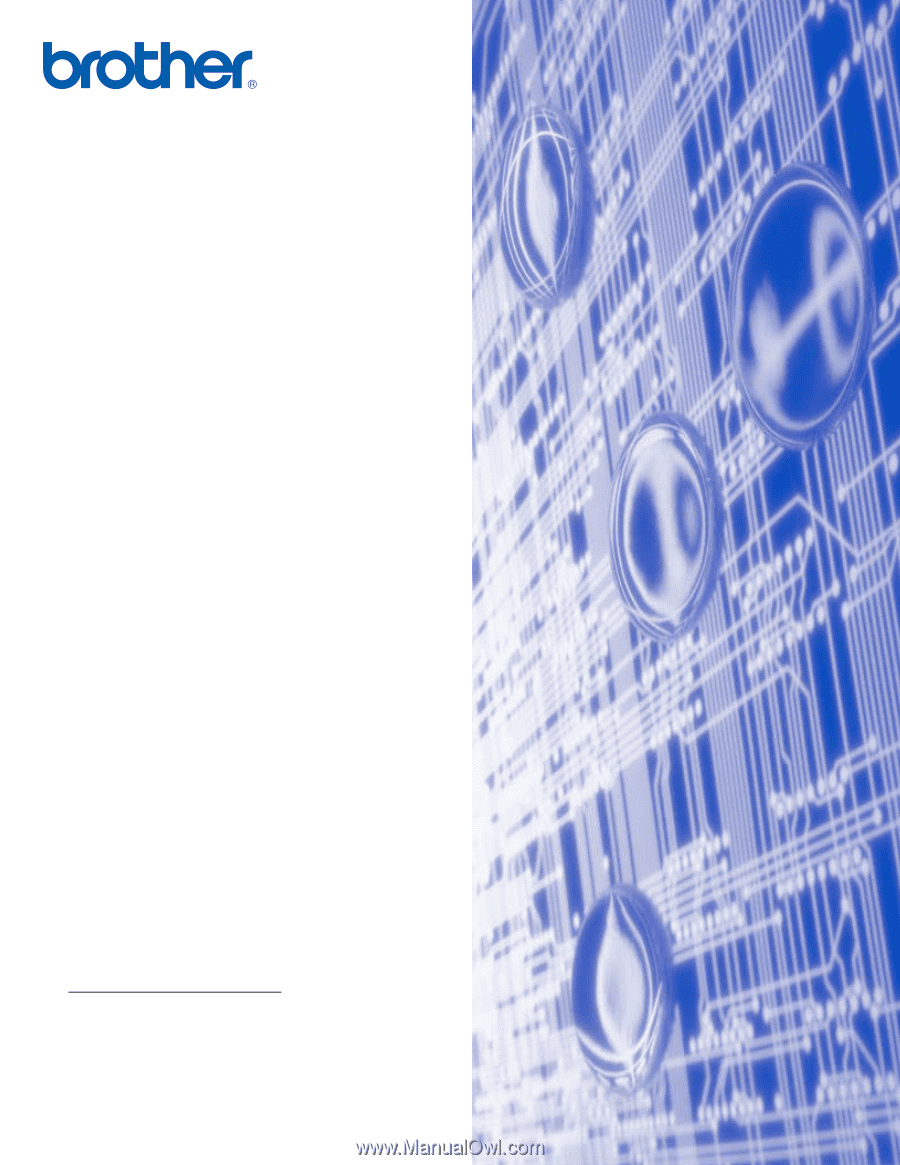
Version D
Multi-Protocol On-board Multi-function Print Server
NETWORK
USER’S GUIDE
NETWORK
USER’S GUIDE
MFC-8460N
MFC-8660DN
MFC-8670DN
MFC-8860DN
DCP-8065DN
Please read this manual thoroughly before using
this machine on your network. You can print or view
this manual from the CD-ROM at any time, please
keep the CD-ROM in a convenient place for quick
and easy reference at all times.
The Brother Solutions Center
) is your one stop
resource for all your printing needs. Download the
latest drivers and utilities for your machine, read
FAQs and troubleshooting tips or learn about
special printing solutions.
NETWORK
USER’S GUIDE