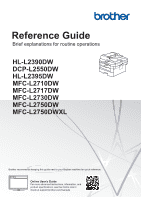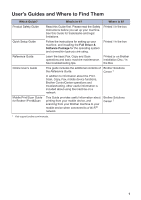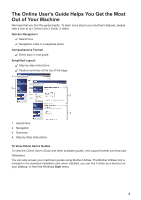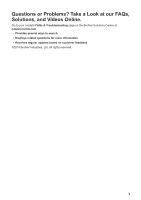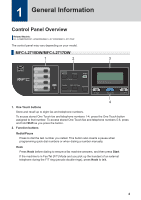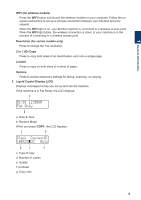Brother International DCP-L2550DW Reference Guide
Brother International DCP-L2550DW Manual
 |
View all Brother International DCP-L2550DW manuals
Add to My Manuals
Save this manual to your list of manuals |
Brother International DCP-L2550DW manual content summary:
- Brother International DCP-L2550DW | Reference Guide - Page 1
HL-L2395DW MFC-L2710DW MFC-L2717DW MFC-L2730DW MFC-L2750DW MFC-L2750DWXL Brother recommends keeping this guide next to your Brother machine for quick reference. Online User's Guide For more advanced instructions, information, and product specifications, see the Online User's Guide at support.brother - Brother International DCP-L2550DW | Reference Guide - Page 2
Them Which Guide? Product Safety Guide Quick Setup Guide Reference Guide Online User's Guide Mobile Print/Scan Guide for Brother iPrint&Scan What's in It? Where Is It? Read this Guide first. Please read the Safety Instructions before you set up your machine. See this Guide for trademarks and - Brother International DCP-L2550DW | Reference Guide - Page 3
2. Navigation 3. Summary 4. Step-by-Step Instructions To View Online User's Guides To view the Online User's Guide and other available guides, visit support.brother.com/manuals. (Windows) You can also access your machine's guides using Brother Utilities. The Brother Utilities tool is included in the - Brother International DCP-L2550DW | Reference Guide - Page 4
Questions or Problems? Take a Look at our FAQs, Solutions, and Videos Online. Go to your model's FAQs & Troubleshooting page on the Brother Solutions Center at support.brother.com • Provides several ways to search • Displays related questions for more information • Receives regular updates based on - Brother International DCP-L2550DW | Reference Guide - Page 5
General Information Control Panel Overview Related Models: HL-L2390DW/DCP-L2550DW/MFC-L2710DW/MFC-L2717DW The This button also inserts a pause when programming quick dial numbers or when dialing a number manually. Hook Press Hook before dialing to ensure a fax machine answers, and then press Start - Brother International DCP-L2550DW | Reference Guide - Page 6
) Press the WiFi button and launch the wireless installer on your computer. Follow the onscreen instructions to set up a wireless connection between your machine and your network. When the WiFi light is on, your Brother machine is connected to a wireless access point. When the WiFi light blinks - Brother International DCP-L2550DW | Reference Guide - Page 7
FAX Press to switch the machine to FAX Mode. SCAN Press to switch the machine to SCAN Mode. COPY Press to switch the machine to . a or b • Press to scroll up or down through menus and options. • Press to change the resolution in Fax Mode. Press to access speed dial numbers. 6. Dial Pad • Use to - Brother International DCP-L2550DW | Reference Guide - Page 8
. 8. Stop/Exit • Press to stop an operation. • Press to exit from a menu. 9. Start • Press to start sending faxes. • Press to start copying. • Press to start scanning documents. 7 - Brother International DCP-L2550DW | Reference Guide - Page 9
temporary settings for scanning or copying. WiFi (for wireless models) Press the WiFi button and launch the wireless installer on your computer. Follow the onscreen instructions to set up a wireless connection between your machine and your network. When the WiFi light is on, your Brother machine is - Brother International DCP-L2550DW | Reference Guide - Page 10
1 General Information 3. Liquid Crystal Display (LCD) Displays messages to help you set up and use the machine. If the machine is in Ready Mode or COPY Mode, the LCD displays: a b 1S0t0a%ck□□■C□o□pieAsu:t0o1 ed c a. Type of copy b. Number of copies c. Quality d. Contrast e. Copy ratio - Brother International DCP-L2550DW | Reference Guide - Page 11
control panel may vary depending on your model. 1 2 3 4 56 1. Near Field Communication (NFC) (HL-L2395DW/MFC-L2750DW/MFC-L2750DWXL) If your Android™ device supports the NFC feature, you can print from your device or scan documents to your device by touching it to the NFC symbol on the control - Brother International DCP-L2550DW | Reference Guide - Page 12
6. Power On/Off • Turn on the machine by pressing . • Turn off the machine by pressing and holding down . The touchscreen LCD displays [Shutting Down] and stays on for a few seconds before turning off. If you have an external telephone or TAD connected, it is always available. 1 General - Brother International DCP-L2550DW | Reference Guide - Page 13
Models: HL-L2395DW/MFC-L2730DW Brother machine to an Internet service. • [Apps] Press to connect the Brother machine to the Brother Apps service. 3. Toner Displays the remaining toner life. Press to access the [Toner] menu. When the Toner cartridge is near the end of life or has a problem - Brother International DCP-L2550DW | Reference Guide - Page 14
a fax, making a copy, scanning and using Web Connect. • Three How to Navigate the Touchscreen LCD Related Models: HL-L2395DW/MFC-L2730DW/MFC-L2750DW/ MFC-L2750DWXL Press your how to navigate through changing a machine setting. In this example, the LCD Backlight setting is changed from [Light] to - Brother International DCP-L2550DW | Reference Guide - Page 15
3 Press a or b to display the [General Setup] option, and then press [General Setup]. 6 Press [Med]. 4 Press a or b to display the [LCD Settings] option, and then press [LCD Settings]. 7 Press . 5 Press [Backlight]. 14 - Brother International DCP-L2550DW | Reference Guide - Page 16
on the following media: Plain paper Thin paper Recycled paper Thick paper • Adjust the guides • Fan the paper • Do not exceed this mark For more detailed information, see the Online User's Guide: Load Paper in the Paper Tray. Load Paper in the Manual Feed Slot Use the Manual Feed Slot when printing - Brother International DCP-L2550DW | Reference Guide - Page 17
point (for wireless network), router, or hub is turned on and its link indicator is blinking. • Paper is inserted correctly in the paper tray. • The interface cables are securely connected to the machine and the computer. • Check the machine's status on your machine or in Brother Status Monitor on - Brother International DCP-L2550DW | Reference Guide - Page 18
the Brother Solutions Center at support.brother.com. Error and Maintenance Messages For information on the most common error and maintenance messages, see the Online User's Guide. To view the Online User's Guide and other available guides, visit support.brother.com/manuals. A Troubleshooting 17 - Brother International DCP-L2550DW | Reference Guide - Page 19
computer. Solutions for Wireless Connection If you cannot connect your Brother machine to the wireless network, see the following: • Online User's Guide: Print the WLAN Report • Quick Setup Guide: Alternative wireless setup To view the Online User's Guide and other available guides, visit support - Brother International DCP-L2550DW | Reference Guide - Page 20
your local Brother dealer. • The supply order number will vary depending on your country and region. Toner Cartridge B Appendix Standard Toner: Supply order No. TN-730 Approximate Life (Page Yield) Applicable Models Approximately 1,200 pages 1 2 HL-L2390DW/DCP-L2550DW/ HL-L2395DW/MFC-L2710DW - Brother International DCP-L2550DW | Reference Guide - Page 21
cartridge yield is declared in accordance with ISO/IEC 19752. 2 A4/Letter simplex pages Drum Unit Supply order No. DR-730 Approximate Life (Page Yield) Applicable Models Approximately 12,000 pages 1 HL-L2390DW/DCP-L2550DW/ HL-L2395DW Windows, double-click the Brother Creative Center icon on your - Brother International DCP-L2550DW | Reference Guide - Page 22
use features of your Brother machine directly from your mobile device, without using a computer. The Mobile Print/Scan Guide for Brother iPrint&Scan contains information on printing from your mobile device. Go to your model's Manuals page on the Brother Solutions Center at support.brother.com to see - Brother International DCP-L2550DW | Reference Guide - Page 23
de Ville, Dollard-des-Ormeaux, QC, Canada H9B 3H6 Visit us on the World Wide Web www.brother.com These machines are approved for use in the country of purchase only. Local Brother companies or their dealers will support only machines purchased in their own countries. D017HH001-00 USA/CAN Version B
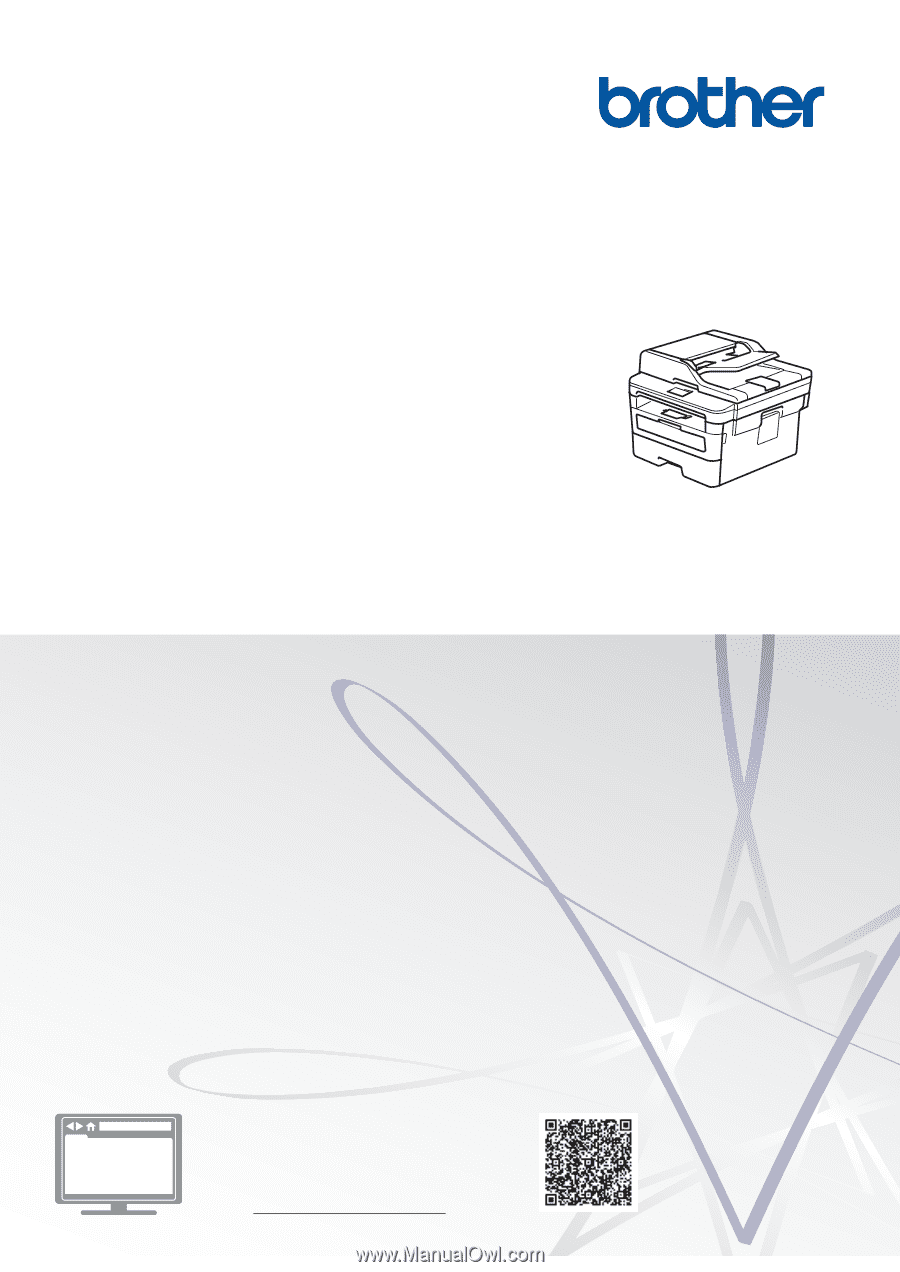
Reference Guide
Brief explanations for routine operations
HL-L2390DW
DCP-L2550DW
HL-L2395DW
MFC-L2710DW
MFC-L2717DW
MFC-L2730DW
MFC-L2750DW
MFC-L2750DWXL
Brother recommends keeping this guide next to your Brother machine for quick reference.
Online User's Guide
For more advanced instructions, information, and
product specifications, see the
Online User's
Guide
at
support.brother.com/manuals