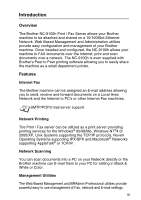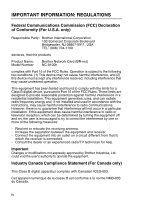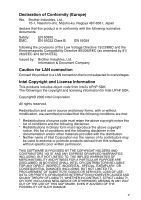Brother International DCP8020 Network Users Manual - English
Brother International DCP8020 - DCP 8020 Laser Manual
 |
UPC - 012502606581
View all Brother International DCP8020 manuals
Add to My Manuals
Save this manual to your list of manuals |
Brother International DCP8020 manual content summary:
- Brother International DCP8020 | Network Users Manual - English - Page 1
quick and easy reference at all times. The Brother Solutions Center (http://solutions.brother.com) is your one stop resource for all your machine needs. Download the latest drivers and utilities for your printers, read the FAQs and troubleshooting tips or learn about special printing solutions in - Brother International DCP8020 | Network Users Manual - English - Page 2
. All other brand and product names mentioned in this user's guide are registered trademarks or trademarks of respective companies. Compilation and Publication Under the supervision of Brother Industries Ltd., this manual has been compiled and published, covering the latest product descriptions and - Brother International DCP8020 | Network Users Manual - English - Page 3
Services 1 Tame Street Audenshaw Manchester, M34 5JE UK In USA Printer Customer Support Brother International Corporation 15 Musick Irvine CA 92618 In Canada Brother to any fax machine. Call the number below and follow the recorded instructions to receive a fax about how to use the system and an - Brother International DCP8020 | Network Users Manual - English - Page 4
server can be utilized as a print server providing printing services for the Windows® 95/98/Me, Windows NT®4.0/ 2000/XP, Unix Systems supporting the TCP/IP protocols, Novell Operating Systems supporting IPX/SPX and Macintosh® Networks supporting AppleTalk® or TCP/IP. Network Scanning You can scan - Brother International DCP8020 | Network Users Manual - English - Page 5
declares, that the products Product Name: Model Number: Brother Network Card (BR-net) NC-9100h complies with Part 15 of the FCC Rules. Operation is subject to , if not installed and used in accordance with the instructions, may cause harmful interference to radio communications. However, there - Brother International DCP8020 | Network Users Manual - English - Page 6
/EEC and 92/31/EEC). Issued by: Brother Industries, Ltd. Information & Document Company Caution for products derived from this software without specific prior written permission. THIS SOFTWARE IS PROVIDED BY NOT LIMITED TO, PROCUREMENT OF SUBSTITUTE GOODS OR SERVICES; LOSS OF USE, DATA, OR PROFITS; - Brother International DCP8020 | Network Users Manual - English - Page 7
from Windows NT®4.0, Windows® 2000/XP, LAN Server and Warp Server 2-1 Overview 2-1 Windows NT®4.0 and Windows® 2000/XP (TCP/IP) Configuration 2-2 Windows® 2000/XP Printing (Printer Driver not yet installed 2-2 Standard TCP/IP Port Printing 2-2 Windows® 2000/XP Printing (Printer Driver already - Brother International DCP8020 | Network Users Manual - English - Page 8
Printing 3-1 How to Print in a Windows® 95/98/Me Peer to Peer network 3-1 Overview 3-1 Driver Deployment Wizard 3-2 TCP/IP Printing 3-2 Installing the Brother Peer to Peer Software 3-2 Associating to the Printer 3-3 Adding a Second Brother LPR Port 3-5 Other Sources of Information - Brother International DCP8020 | Network Users Manual - English - Page 9
Brother Internet Print: Installing the BIP software on Windows® 95/98/Me/2000/XP and Windows NT®4.0.. 5-6 Setup from CD-ROM 5-6 Adding a Second Brother Internet Port 5-9 Windows® 2000/XP Server (NDS Remote Printer) using Novell 7-1 Overview 7-1 Macintosh® Configuration (Mac OS® 8.6 - 9.2 7-2 - Brother International DCP8020 | Network Users Manual - English - Page 10
Simple Network Configuration capabilities of Mac OS® X 7-10 8 DLC Printing 8-1 Printing from Windows NT®4.0 or Windows® 2000 8-1 Overview 8-1 Configuring DLC on Windows NT®4.0 and Windows® 2000 8-1 Windows® 2000 Printer Setup 8-2 Windows NT®4.0 Printer Setup 8-3 Configuring DLC on - Brother International DCP8020 | Network Users Manual - English - Page 11
11 x Mailbox Pwd 10-12 Setup Mail RX (For MFC only 10-13 Auto Polling 10-13 Poll Frequency 10-13 Header 10-13 Del Error Mail 10-14 Notification 10-14 Setup Mail TX (For MFC only 10-15 Sender Subject 10-15 Size Limit 10-15 Notification 10-16 Setup Relay (For MFC only 10-17 Rly Broadcast - Brother International DCP8020 | Network Users Manual - English - Page 12
compatible method) Troubleshooting 13-8 Windows® 95/98/Me/2000/XP and Windows NT®4.0 Peer-to-Peer Print (NetBIOS) Troubleshooting ........ 13-8 Brother Internet Print (TCP/IP) Troubleshooting ...... 13-9 Windows® 95/98/Me/2000/XP IPP Troubleshooting 13-9 Novell NetWare Troubleshooting 13-10 - Brother International DCP8020 | Network Users Manual - English - Page 13
Software 14-1 Overview 14-1 Installing Brother Internet Fax Printing Driver........... 14-2 Changing the BFP Port Settings 14-4 Relay Broadcast Function 14-5 Uninstalling from Windows® 95/98/Me/2000/XP and Windows WebJetAdmin A-2 Appendix B A-3 Using Services A-3 General A-3 Appendix C A-4 - Brother International DCP8020 | Network Users Manual - English - Page 14
Printing from Unix/Linux Using TCP/IP Overview Brother Print/Fax servers are supplied with the Transmission Control Protocol/Internet Protocol (TCP/IP) protocol suite. Since virtually all UNIX host computers support TCP/IP, this capability allows a printer to be shared on a UNIX Ethernet network. As - Brother International DCP8020 | Network Users Manual - English - Page 15
computer with a unique IP address running the lpd (line printer daemon) protocol. As a result, any host computer that supports the Berkeley remote LPR command can spool jobs to Brother print servers without the need for any special software on the host computer. For special applications, raw TCP - Brother International DCP8020 | Network Users Manual - English - Page 16
the one that is actually configured into the Brother Print/Fax server (the name that appears on the printer configuration page), however, it is good or many types of PCL graphics. Choose one of the available services (a service name will be used in step 3): BINARY_P1 Binary data TEXT_P1 Text - Brother International DCP8020 | Network Users Manual - English - Page 17
This will create a queue named laser1 on the host computer that communicates to a Brother print server with a node name (rm) of BRN_310107 and a service name (rp) of TEXT_P1 printing text files to a Brother printer through spool directory /usr/spool/lpd/laser1. If you are printing binary graphics - Brother International DCP8020 | Network Users Manual - English - Page 18
some other AT&T-based UNIX systems, as well as many VMS-based TCP/IP software packages (for example, UCX, TGV Multinet, etc.). On SCO systems, there is . Most of these systems generally use a printer setup program to define the service name (remote printer), the print server name (remote machine) or - Brother International DCP8020 | Network Users Manual - English - Page 19
printer, or the name from the hosts file which corresponds to the IP address of the printer. 5 The Remote Queue name is the service name that the printer Many Linux systems support Common Unix Printing System (CUPS). For more detailed information on Linux printing visit the Brother Solutions web - Brother International DCP8020 | Network Users Manual - English - Page 20
the IP address of the Print/Fax server as the Remote System Name. 7 Enter the desired Print/Fax server service name as the Remote Printer Name. 8 Check the box next to Remote Printer is on BSD system. 9 You may accept the default values for the remaining items. 10 Click OK to configure the - Brother International DCP8020 | Network Users Manual - English - Page 21
/Fax server name; must match what is in hosts file or use Print/Fax server IP address). ■ Remote printer queue (Print server binary or text service name, e.g. BINARY_P1 or TEXT_P1). ■ Remote Printer is on a BSD System (Yes). IBM RS/6000 AIX Configuration The RS/6000 AIX operating system uses the - Brother International DCP8020 | Network Users Manual - English - Page 22
name; must match name in /etc/hosts file or use the Print/Fax server IP address) ■ Name of queue on remote printer (Print/Fax server binary or text service name, eg. BINARY_P1 or TEXT_P1). ■ Name of device to add (user selectable; for example lp0). Sun Solaris 2.x Configuration Sun Solaris 2.x uses - Brother International DCP8020 | Network Users Manual - English - Page 23
for the printer name rather than NIS or other name services. Also note that due to a bug in the Sun lpd implementation on Solaris 2.4 and earlier releases, you may experience problems printing very long print jobs. If this is the case, a workaround is to use the raw TCP port software as described - Brother International DCP8020 | Network Users Manual - English - Page 24
the Printer name. 5 Enter anything as the Comment, and Class name. 6 For the Use printer support the FTP protocol. Earlier SCO Unix systems are often configured to print using the FTP protocol. IBM AS/400 To use a Brother Print/Fax server with an IBM AS/400 running IBM's TCP/IP gateways services - Brother International DCP8020 | Network Users Manual - English - Page 25
is the Print/Fax server service name (BINARY_P1 or TEXT_P1) is the OS/400 printer driver service name Any name (must match the name in the printcap file, if any) or in some cases, you may enter the Print/Fax server IP address here IP address of Print/Fax server. Technical support - Brother International DCP8020 | Network Users Manual - English - Page 26
a spool directory for the Brother Print/Fax server on your UNIX host computer, you will need to do so now (the printer setup utilities in HP/UX, example: lpc start laser1 Other Sources of Information 1 Visit http://solutions.brother.com/ for more information on network printing. 2 To learn how to - Brother International DCP8020 | Network Users Manual - English - Page 27
NT®4.0 users must install Microsoft's "TCP/IP Printing" protocol. Windows® 2000/XP users are able to send print jobs directly to the printer without installing any additional software. Brother's print server also supports transparent printing from IBM LAN Server and OS/2 Warp Server file servers - Brother International DCP8020 | Network Users Manual - English - Page 28
TCP/IP protocol. Refer to the appropriate section in this chapter for more information. Windows® 2000/XP Printing (Printer Driver not yet installed) By default, Windows® 2000/XP systems install with all the necessary software required for you to be able to print. This chapter describes the two most - Brother International DCP8020 | Network Users Manual - English - Page 29
for you. 8 Click the Next button. 9 Windows® 2000/XP will now contact the printer that you specified. If you did not specify the can also click the Windows Update button to connect directly to Microsoft's support Web site to download printer drivers. 12 When the driver is installed, click the - Brother International DCP8020 | Network Users Manual - English - Page 30
Windows® 2000/XP Printing (Printer Driver already installed) If you have already installed the printer driver and wish to configure it for network printing, follow these steps: 1 Select the printer driver Close button. The Windows NT®4.0 system will review protocol bindings and then you will see the TCP/ - Brother International DCP8020 | Network Users Manual - English - Page 31
Windows NT®4.0 or server will need to be re-booted). Windows NT®4.0 Printing Installing the Brother Peer to Peer Software 1 Start the CD-ROM installation menu program according to the Quick Setup Guide As the print server supports TCP/IP and NetBIOS be seen in the printer configuration page. By default - Brother International DCP8020 | Network Users Manual - English - Page 32
step 6 of the "Installing Brother Peer to Peer Software" section in this chapter) and click on Next. 5 Select the desired printer model. If the correct model is not displayed, click on the Have Disk option and insert the CDROM supplied with your printer. 6 If the driver already exists, select Keep - Brother International DCP8020 | Network Users Manual - English - Page 33
Print to the following port(s) setting of the printer driver. Other Sources of Information 1 Visit http://solutions.brother.com/ for more information on network printing and for documents on the IPP protocol and how to configure a Windows® 2000/XP/95/98/Me/XP System. 2 To learn how to configure the - Brother International DCP8020 | Network Users Manual - English - Page 34
panel, the BRAdmin Professional utility, Web BRAdmin software or let your DHCP server allocate an IP address to the machine. 2 To learn how to configure the IP address on your machine, see chapter 11 of this User's Guide. 3 The default password for Brother Print/Fax servers is access. PEER TO PEER - Brother International DCP8020 | Network Users Manual - English - Page 35
/IP protocol on your Windows® PC. If you haven't already done so, configure the IP address of the machine, for more information on IP address configuration, see chapter 11 of this user guide. Installing the Brother Peer to Peer Software If you already installed the driver from the printer's CD-ROM - Brother International DCP8020 | Network Users Manual - English - Page 36
install the Brother Peer to the name of the print server. As the Print/Fax server supports TCP/IP and NetBIOS names, you can also enter the NetBIOS computer. Associating to the Printer You must now create a printer on your Windows® system using the standard Windows® printer setup procedure. 1 To - Brother International DCP8020 | Network Users Manual - English - Page 37
port name you assigned in step 6 of the "Installing the Brother Peer to Peer Software" section) and press Next. 8 Enter any desired name for the Brother printer and press Next. For example, you could call the printer "Networked Brother Printer". 9 Windows® will now ask you if you wish to print out - Brother International DCP8020 | Network Users Manual - English - Page 38
a new Brother LPR port. Instead, press the Start button, select Settings, and open the Printers window. Click on the icon of the printer that you to the following port setting of the printer driver. Other Sources of Information 1 Visit http://solutions.brother.com/ for more information on network - Brother International DCP8020 | Network Users Manual - English - Page 39
Using NetBIOS in Windows® 95/98/Me/2000/XP, Windows NT®4.0, LAN Server and OS/2 Warp Server Overview Brother Print/Fax server range supports SMB (Server Message Block) over the TCP/IP protocol via the NetBIOS interface. This means that just like regular Windows® PC's, Brother printers can appear in - Brother International DCP8020 | Network Users Manual - English - Page 40
Windows® 95/98/Me/2000/XP and Windows NT®4.0 systems may receive "Printer is busy" error messages when more than one person attempts to access the printer. In this instance Brother has provided the "Brother NetBIOS Port Monitor" software 10 of this user guide. NETBIOS PEER TO PEER PRINTING 4 - 2 - Brother International DCP8020 | Network Users Manual - English - Page 41
neighborhood. You will also find that the Print/Fax server may take several minutes to disappear from the network neighborhood even if the printer is switched off. This is a feature of Microsoft workgroup and domain based networks. Changing the workgroup/domain name using a web browser You can - Brother International DCP8020 | Network Users Manual - English - Page 42
installed the driver from the printers CD-ROM Installer and you selected "Brother Peer to Peer Network Printer" during the installation then you do not need to install the Brother Network Print Software again. 1 Start the CD-ROM installation menu program according to the Quick Setup guide. 2 Select - Brother International DCP8020 | Network Users Manual - English - Page 43
Ethernet address), and ServiceName is the service name for NetBIOS of the Print/ Fax server. By default it is BINARY_P1. For example: \\BRN_310107\BINARY_P1 You can find the NetBIOS name and MAC address by printing out the printer configuration page. see Resetting the Print/Fax Sever back to factory - Brother International DCP8020 | Network Users Manual - English - Page 44
computer (Windows® XP) when you are asked how the printer is connected to your computer, and then push Next. 5 Select the Brother NetBIOS Port (the port name you assigned in step 7 of the "Installing the Brother NetBIOS Port Monitor" section and press Next. 6 Select the correct driver. Click Next - Brother International DCP8020 | Network Users Manual - English - Page 45
existing driver (recommended) or replacing it. Select the desired option and press Next. 8 Enter any desired name for the Brother printer and press Next. For example, you could call the printer "Networked Brother Printer". 9 Select Not Shared or Shared and Share Name and press Next. 10 Windows® will - Brother International DCP8020 | Network Users Manual - English - Page 46
Windows NT®4.0 / Windows® 2000/XP 2 Click on the Port/s tab and push the Add Port button. In the Add Port dialog, highlight Brother /Fax server and port name of the printer that you wish to print to and of the printer driver. Other Sources of Information 1 Visit http://solutions.brother.com/ for - Brother International DCP8020 | Network Users Manual - English - Page 47
from his Microsoft Excel application program to a printer in Paris. Windows® 2000/XP users can also use this BIP software, but are recommended to use the IPP protocol support that is part of the Windows® 2000/XP operating systems. Skip to the "Windows® 2000 IPP Printing" section of this document - Brother International DCP8020 | Network Users Manual - English - Page 48
. Brother Internet Print General Information The BIP software is installed using a standard Windows® 95/98/Me/ 2000/XP and Windows NT®4.0 Installation Wizard. It creates a virtual port on the Windows® 95/98/Me/2000/XP and Windows NT®4.0 PC that operates in a similar way to the standard LPT1 printer - Brother International DCP8020 | Network Users Manual - English - Page 49
3) to download the E-mail message from the E-mail server. It then decodes the attachment and prints it out on the printer. If an E-mail is received that has not been configured to use the BIP virtual port driver, the printer will print the E-mail out as a text document. Brother Internet Print - Brother International DCP8020 | Network Users Manual - English - Page 50
to configure the Print/Fax server to receive print jobs from a Windows® 95/98/Me/2000/XP and Windows NT®4.0 PC running the BIP software are as follows. 1 Start BRAdmin Professional utility. 2 Select the node name of the desired Brother Print/Fax server from the list and double click on it. (the - Brother International DCP8020 | Network Users Manual - English - Page 51
now configured the Print/Fax server to receive print jobs. Brother Internet Print: Using a Web Browser to Configure the Print Server 1 Connect to the printer server IP address using your web browser. 2 When you of the segments of the message to arrive. 5 - 5 CONFIGURING INTERNET PRINTING FOR WINDOWS® - Brother International DCP8020 | Network Users Manual - English - Page 52
Brother Internet Print: Installing the BIP software on Windows® 95/98/Me/2000/XP and Windows NT®4.0 To install the BIP software on a Windows® 95/98/2000/XP and Windows NT®4.0 PC, execute the following steps: ■ Be sure that the PC is running an E-mail program (for example, Microsoft Outlook) that is - Brother International DCP8020 | Network Users Manual - English - Page 53
to re-start your computer. 11 Once your computer has re-started you must create a printer on your Windows® 95/98/Me/2000/XP and Windows NT®4.0 system using the standard Windows® 95/98/Me/2000/XP and Windows NT®4.0 printer setup procedure. To do this, go the Start button, select Settings and then - Brother International DCP8020 | Network Users Manual - English - Page 54
press Next. 15 Select the Brother Internet port (BIP...) which you selected in step 6 and press Next. 16 Select the desired model of the remote printer (for example, Brother HL-series). If necessary, click Have Disk to load the driver from the CD-ROM - Brother International DCP8020 | Network Users Manual - English - Page 55
select the Other radio button (Windows® 95/ 98/Me only) and then Brother Internet Port. Click OK (New Port on Windows NT®4.0) and it will give Windows® 2000/XP IPP Printing Use the following instructions if you wish to use the IPP printing capabilities of Windows® 2000/XP. 1 Run the Add Printer - Brother International DCP8020 | Network Users Manual - English - Page 56
automatically. This means that you do not need to inform Windows® 2000 the type of printer driver to be used. 6 Click OK. You will then see the printer selection screen in the Add Printer Wizard. 7 If your printer is not in the list of supported printers, click the Have Disk button. You will then be - Brother International DCP8020 | Network Users Manual - English - Page 57
the printer. Other Sources of Information 1 Visit http://solutions.brother.com/ for more information on network printing and for documents on the IPP protocol and how to configure a Windows® 2000/95/98/Me System. 2 Visit Microsoft's web site for the "Microsoft Internet Print Services" software for - Brother International DCP8020 | Network Users Manual - English - Page 58
on page 10-9. If the APIPA protocol is disabled, the default IP address of a Brother Print/Fax server is 192.0.0.192. To change it, use the control panel, the BRAdmin Professional utility, Web BRAdmin software or let your DHCP server allocate an IP address to the machine. 2 The default password - Brother International DCP8020 | Network Users Manual - English - Page 59
queue that the Print/Fax server can service. Users send their print requests to the file server's print queue, and the jobs are then spooled (either directly, or in the case of remote printer mode, via an intermediate Netware Print Server) to the appropriate Brother Print/Fax server. The system - Brother International DCP8020 | Network Users Manual - English - Page 60
and printing please see Other Sources of Information on page 6-13. NDPS Manager This creates a NDPS manager that interacts with services running at the server and manages an unlimited number of printer agents. You have to create an NDPS manager within an NDS tree before creating server-based - Brother International DCP8020 | Network Users Manual - English - Page 61
95/98/Me options will be available. NDPS version 2 for NetWare 4.x will support Windows NT®4.0 drivers automatic download. 6 A complete list of currently loaded resources of that type appears in the Current Resources window. Click the Add button. 7 The Add dialog appears. The listed - Brother International DCP8020 | Network Users Manual - English - Page 62
to use. There are four possible options. Select the LPR over IP option. 7 Enter the relevant details of the printer, and Brother recommends typing Binary_P1 for the printer name. Click finish and wait. Select the printer drivers for the client operating systems. Follow the steps below to create - Brother International DCP8020 | Network Users Manual - English - Page 63
four possible options. Select the LPR over IP option. 7 Enter the relevant details of the printer and Brother recommends typing Binary_P1 for the printer name. Click finish and wait. Select the printer drivers for the client operating systems. You are now ready to print. Configuring NetWare 3 and - Brother International DCP8020 | Network Users Manual - English - Page 64
and MAC address by printing out the Network configuration page. For information on how to print the configuration page on your machine, see Resetting the name may impact the configuration of other protocols because the print server service names will be altered. a If it is not already selected, - Brother International DCP8020 | Network Users Manual - English - Page 65
xxxxxx is the last six digits of the Ethernet address (MAC address)). You can find the node name and MAC address by printing out the printer configuration page. For information on how to print the configuration page on your machine, see Resetting the Print/Fax Sever back to factory settings (Test - Brother International DCP8020 | Network Users Manual - English - Page 66
Service Print Queues Window. You will be able to see the TREE and Context information along with the queue name information in this Window. f Click on the Close button. Your Brother get the New Object menu, select Printer and then OK. 3 Enter the name of the printer and select Create. 4 Select the - Brother International DCP8020 | Network Users Manual - English - Page 67
print queue you created in step 5. 12 Click Configuration and set the Printer type to Other/ Unknown. Click OK. 13 Change the context if service name and MAC address by printing out the machine configuration page. For information on how to print the configuration page on your machine, see Resetting - Brother International DCP8020 | Network Users Manual - English - Page 68
appropriate BRAdmin Professional utility, and select the correct Printer/Fax server from the list (by default, the node name is BRN_xxxxxx, where xxxxxx is the last six digits of the Ethernet address (MAC address)). 19 Double click the appropriate Brother Print/Fax server. You will be prompted for - Brother International DCP8020 | Network Users Manual - English - Page 69
a Brother Print/Fax server for remote printer mode printer, as you will use this later, then click OK. 7 Select the desired Context that will contain the default print queue, and then click on Object and Create to get New Object menu. 8 Select Print Queue and then OK. Make sure that Directory Service - Brother International DCP8020 | Network Users Manual - English - Page 70
MAC address by printing out the machine configuration page. For information on how to print the configuration page on your Print/Fax server, see Resetting printer mode. If you want to enable remote printer capabilities on a service other than the default NetWare service, you must define new services - Brother International DCP8020 | Network Users Manual - English - Page 71
on a Network. For more information on how to configure the default Quick Draw driver on a Network, see the Quick Setup Guide included with the machine. Overview Brother print servers support the AppleTalk protocol running over Ethernet (also known as EtherTalk). This allows Macintosh® users to - Brother International DCP8020 | Network Users Manual - English - Page 72
on BRN_xxxxxx_P1_AT, then on Service Name. Enter the new name that you wish to appear in Chooser. Then click on Submit. 3 Mac OS® 8.6 or later supports TCP/IP printing. 4 The default password for Brother print servers is access. 5 To print a printer settings page, see Resetting the Print/ Fax Sever - Brother International DCP8020 | Network Users Manual - English - Page 73
and follow the on-screen instructions for Install Software. Figure 1 Typical Macintosh Installer The above screenshot is from a Brother HL-7050 series printer driver. However, you will see a similar screen for all Brother printers that include a Macintosh printer driver. How to Select the Print - Brother International DCP8020 | Network Users Manual - English - Page 74
1 Open the Chooser from the Apple Menu on the Macintosh®, and then click on the LaserWriter icon (if necessary, select the appropriate AppleTalk zone from the Network Control Panel). Figure 2 Macintosh Chooser 2 Click on the appropriate Print/Fax server and close the Chooser program. You should now - Brother International DCP8020 | Network Users Manual - English - Page 75
(this is only available from System 8.6 or later). When you run it you will see the following screen: Figure 3 Selecting LPR Printing 1 Select the Printer (LPR) option and click OK. You will then see the following: Figure 4 Selecting the PPD and LPR Configuration 7 - 5 PRINTING FROM A MACINTOSH® - Brother International DCP8020 | Network Users Manual - English - Page 76
section and select the appropriate PPD file for your model. 3 Now select the Change button below the LPR Printer Selection text. 4 You must then enter the IP address and service name details of the machine. When specifying the Queue, use the value brn_xxxxxx_p1_at where xxxxxx are the last 6 digits - Brother International DCP8020 | Network Users Manual - English - Page 77
will be used. Macintosh Configuration (OS X 10.1-10.2.1 or greater) The appropriate PPD file supplied with your printer must be installed. Insert the CD-ROM into the CD-ROM drive of your computer. Select the Start Here OSX and follow the on-screen instructions. 7 - 7 PRINTING FROM A MACINTOSH® - Brother International DCP8020 | Network Users Manual - English - Page 78
. Printing the configuration page will allow you to confirm the MAC address. For information on how to print the configuration page, see Resetting the Print/Fax Sever back to factory settings (Test Switch) on page 13-4. 8 From the Printer Model pull-down list select your model. 9 Click Add and - Brother International DCP8020 | Network Users Manual - English - Page 79
installing the PPD, use the following steps to select the printer driver: 1 Turn the power of the printer ON. 2 Open the Applications folder. 3 Open the Utilities folder. 4 Open the Print Center Icon. 5 Click the Add Printer button. 6 Select LPR Printers using IP. 7 Enter the TCP/IP address of the - Brother International DCP8020 | Network Users Manual - English - Page 80
Guide. 3 For more information on web-based management, see chapter 9 of this user guide . Printing from a Macintosh® using Simple Network Configuration capabilities of Mac Please note that Brother recommends that you use Mac OS® X 10.2.4 or later version. Visit http://solutions.brother.com for the - Brother International DCP8020 | Network Users Manual - English - Page 81
in the future version of the Mac OS® X) and any Simple Network Configuration compatible machines will be displayed. If you are using OS X 10.2.1, three machine are listed. Select any one of the machine listed. 3 Click the machine and then change the Printer Model to "Brother". The PPD files that are - Brother International DCP8020 | Network Users Manual - English - Page 82
displayed. Select the relevant PPD file. 4 The Simple Network Configuration compatible machine is displayed. 5 Click the machine and click the Make Default button to set the printer as the default printer.The machine is now ready to print. PRINTING FROM A MACINTOSH® 7 - 12 - Brother International DCP8020 | Network Users Manual - English - Page 83
(such as Windows® 3.x) with the addition of vendor-supplied software that supports the Hewlett-Packard JetDirect card. Quick Tips: 1 One way to print the details of all network settings is to print a configuration page. For information on how to print the configuration page, see Resetting the Print - Brother International DCP8020 | Network Users Manual - English - Page 84
Windows® 2000 Printer Setup 1 Log into Windows® 2000 with administrative privileges. From the Start menu, select Settings and then Printers. 2 Select Add Printer (If you have already installed a Brother printer driver, double click the printer driver name and MAC address by printing out the configuration - Brother International DCP8020 | Network Users Manual - English - Page 85
Wizard screen. 15 Click Finish. Windows NT®4.0 Printer Setup Log into Windows NT®4.0 with administrative privileges. From the Start menu, select Settings and then Printers. 1 Select Add Printer (If you have already installed a Brother printer driver, double click the printer driver that you wish to - Brother International DCP8020 | Network Users Manual - English - Page 86
. Typically such software will support the Brother Print/Fax servers. Follow the vendor's instructions to install the DLC protocol on your system. Once the protocol is installed, create a network port in the same way that you did for Windows NT®4.0 in the previous sections. The MAC address (Ethernet - Brother International DCP8020 | Network Users Manual - English - Page 87
to the LPT1 parallel port, you point it to the network port you just created. Brother does not recommend using the DLC protocol with Windows® for Workgroups 3.11 in a peer-to-peer configuration if the printer will be heavily used. This is because jobs may be rejected due to print spooler timeouts - Brother International DCP8020 | Network Users Manual - English - Page 88
You can get the following information from a printer on your network using a web browser: 1 Printer status information. 2 Change Fax configuration items, of a Brother Print/Fax server is 192.0.0.192. To change it, use the control panel, the BRAdmin Professional utility, Web BRAdmin software or let - Brother International DCP8020 | Network Users Manual - English - Page 89
address on your machine, see Chapter 11 of this User's Guide. 3 The default password for Brother print servers is access. 4 You can use a web browser http://printer's IP Address / into your browser (you can also use the NetBIOS name of the Print/Fax server, if you are in a Microsoft Windows domain - Brother International DCP8020 | Network Users Manual - English - Page 90
Network Scanner and Network Printer. 1 Install the Network (LAN) Board (NC-9100h). For more information, see Chapter 23 of User's Guide software and so on. For more information, see Chapter 11 or visit at: http://solutions.brother.com. The LAN menu selections allow you to setup the Brother DCP - Brother International DCP8020 | Network Users Manual - English - Page 91
Press Set. 4 Press Stop/Exit. Static mode In this mode the DCP/MFC IP address must be manually assigned. Once entered the IP address is locked to the assigned address. the machine to scan the network for a server. The machine supports "POWER SAVE mode" and you are using the AUTO Boot mode, POWER - Brother International DCP8020 | Network Users Manual - English - Page 92
AT&T UNIX-based systems, type: ps -ef | grep -v grep | grep rarpd The Brother Print / Fax server will get the IP address from the rarp daemon when it is host computer (it should appear in the /etc/services file on your host as a real service; type man bootpd or refer to your system documentation - Brother International DCP8020 | Network Users Manual - English - Page 93
® 2000/XP, Windows NT®4.0 or Novell Netware network) the Print / Fax server will automatically obtains its IP address from DHCP server and register its name with any RFC 1001 and 1002-compliant dynamic name services. If you do not want your Print / Fax server configured via DHCP, BOOTP or RARP - Brother International DCP8020 | Network Users Manual - English - Page 94
or BOOTP protocols. The default IP address of the Brother network board in your DCP/MFC will probably be incompatible with the IP address set to "AUTO", the DCP/MFC cannot receive IP address from a BOOTP server in Windows® 2000. So please ensure that you use DHCP for Windows® 2000 server. Subnet Mask - Brother International DCP8020 | Network Users Manual - English - Page 95
manager if you are unsure. 1 (For MFC) Press Menu, 6, 1, 4. (For DCP) Press Menu, 4, 1, 4. 2 Select 1 to change. Enter the Gateway address. 3 be the name that is registered by the WINS server on your network. Brother recommends the name BRN_XXXXXX (where XXXXXX is the last six digits of the Ethernet - Brother International DCP8020 | Network Users Manual - English - Page 96
and secondary WINS servers. WINS Server 1 (For MFC) Press Menu, 6, 1, 7. (For DCP) Press Menu, 4, 1, 7. 2 Press or to select Primary or secondary. 3 Press This field specifies the IP address of the primary WINS (Windows® Internet Naming Service) server. If set to a non-zero value, the machine will - Brother International DCP8020 | Network Users Manual - English - Page 97
WINS server address. If the Primary server is unavailable, the DCP/MFC still can register itself with a secondary server. If set to a non-zero value, the machine will contact this server to register its name with the Windows® Internet Name Service. If you have a primary WINS server, but no secondary - Brother International DCP8020 | Network Users Manual - English - Page 98
address doesn't change, when the print/ fax server cannot obtain an IP address through the BOOT Method you have set 1 (For MFC) Press Menu, 6, 1, 9. (For DCP) Press Menu, 4, 1, 9. 2 Press or to select On or Off. 3 Press Set. 4 Press Stop/Exit. FRONT PANEL SETUP MENU 10 - 9 - Brother International DCP8020 | Network Users Manual - English - Page 99
Setup Internet (For MFC only) This menu has five selections: Mail Address, SMTP Server, POP3 Server, Mailbox Name and Mailbox Pwd. You may find that it is more convenient to use your favorite web browser to configure these settings. Mail Address 1 Press Menu, 6, 2, 1. 2 Select 1 to change. Enter - Brother International DCP8020 | Network Users Manual - English - Page 100
Repeating letters: If you need to enter a character assigned to the same key as the previous character, press move the cursor to the right. As you enter the E-mail address, it will appear character by character on the LCD panel. If you specify more than 16 characters, the LCD panel will scroll the - Brother International DCP8020 | Network Users Manual - English - Page 101
function correctly. (Ex, mailhost.brothermail.net -or- 192.000.000.001) Mailbox Name 1 Press Menu, 6, 2, 4. 2 Enter the user account name assigned to the Brother MFC to login to the POP3 Server. 3 Press Set. 4 Press Stop/Exit. Mailbox Pwd 1 Press Menu, 6, 2, 5. 2 Enter the user password assigned to - Brother International DCP8020 | Network Users Manual - English - Page 102
Setup Mail RX (For MFC only) This menu has Five selections Auto Polling, Poll Frequency, Header, Del Error Mail and Notification. Auto Polling When set to On the MFC automatically will check the POP3 server for new messages. "No Mail" will be displayed if there are no E-mail messages when the - Brother International DCP8020 | Network Users Manual - English - Page 103
the sending station to indicate successful reception of the I-Fax. "On" send notification mail to all I-Fax machines only sends an E-mail to I-Fax that supports the "MDN" specification. 1 Press Menu, 6, 3, 5. 2 Press or to select On or MDN or Off. 3 Press Set. 4 Press Stop/Exit. 10 - 14 FRONT PANEL - Brother International DCP8020 | Network Users Manual - English - Page 104
Size Limit and Notification. Sender Subject This field displays the subject that is attached to the Internet Fax data being sent from the Brother MFC to a PC (default is "Internet Fax Job"). 1 Press Menu, 6, 4, 1. 2 Select 1 to change the Sender Subject-OR-2 to exit. 3 Enter the subject information - Brother International DCP8020 | Network Users Manual - English - Page 105
in addition to the image data which requests a notification from the receiving station for successful reception. The receiving I-Fax station must support the MDN standard in order to be able to understand the request and consequently submit a notification message confirming successful receipt of the - Brother International DCP8020 | Network Users Manual - English - Page 106
menu has three selections RLY Broadcast, Relay Domain and Relay Report. For more information on Relay Broadcast, see Chapter 12 of this User's Guide. Rly Broadcast This function allows the MFC to receive a document over the Internet, and then relay it to other fax machines through conventional - Brother International DCP8020 | Network Users Manual - English - Page 107
Report can be printed at the MFC used as the Relay Station for all Relay Broadcasts. Also, when the MFC is used with the Brother Network PC Fax software the MFC is acting as a Relay Station for fax transmissions from the network so a Relay Report can also be printed for confirmation of - Brother International DCP8020 | Network Users Manual - English - Page 108
) Press Menu, 4, 2, 1. 2 Press or 3 Press Set. to select On or Off. 4 Press Stop/Exit. Net Frame 1 (For MFC) Press Menu, 6, 6, 2. (For DCP) Press Menu, 4, 2, 2. 2 Press or 3 Press Set. to select Auto/8023/ENET/8022/SNAP. 4 Press Stop/Exit. Auto sets the Frame type to automatic, the network - Brother International DCP8020 | Network Users Manual - English - Page 109
-9100h Print / Fax Server supports SMB (Server Message Block) over the TCP/IP protocol via the NetBIOS interface. This means that just like regular Windows® PC's the Brother DCP/MFC can appear in your . This change is valid after the print server has been reset. 10 - 20 FRONT PANEL SETUP MENU - Brother International DCP8020 | Network Users Manual - English - Page 110
able to communicate with your print server. 1 (For MFC) Press Menu, 6, 6, 6. (For DCP) Press Menu, 4, 2, 6. 2 Press or to select Auto/100B-FD/100B-HD/ 10B-FD the time difference for you location by using the Time Zone setting in Windows®. 1 Click on Start. 2 Select Settings / Control Panel. 3 Double - Brother International DCP8020 | Network Users Manual - English - Page 111
User Setting List (For MFC only) This feature prints a report listing all the current user settings. The NC-9100h Print / Fax Server Settings will be printed on the second page of the report. 1 Press Menu, 5, 5. 2 Press Start. 3 Press Stop/Exit. Setup Scan to E-mail (For MFC only) Color File Type - Brother International DCP8020 | Network Users Manual - English - Page 112
is disabled, the default IP address of a Brother print server is 192.0.0.192. However, you XP and Windows NT®4.0 using the IPX/SPX or TCP/IP protocols). ■ DHCP, APIPA, Reverse ARP (rarp) or BOOTP. ■ The ARP command. ■ HTTP (Web browser). ■ Other SNMP based management utility. ■ Web BRAdmin software - Brother International DCP8020 | Network Users Manual - English - Page 113
panel , see chapter 10 of this user guide. By using the control panel on the Brother product or later.Please visit http://solutions.brother.com to download the latest Brother BRAdmin Professional utility version. Start the BRAdmin Professional utility (from Windows® 95/98/Me/ 2000/XP and Windows - Brother International DCP8020 | Network Users Manual - English - Page 114
BRAdmin Professional utility find the Brother Print/Fax server as an software and is using the IPX/SPX protocol, do the following: 1 Select IPX/SPX filter in the left frame of the main window node name and MAC address by printing out the Print/Fax server, see Resetting the Print/Fax Sever back - Brother International DCP8020 | Network Users Manual - English - Page 115
following: 1 Select TCP/IP filter in the left frame of the main window. 2 Select the Device menu and choose the Search Active Devices. If and MAC address by printing out the machine configuration page. For information on how to print the configuration page on your Print/Fax server, see Resetting the - Brother International DCP8020 | Network Users Manual - English - Page 116
NT® 4.0, Windows® 2000, XP or Novell Netware network) the Print/Fax server will automatically obtains its IP address from DHCP server and register its name with any RFC 1001 and 1002-compliant dynamic name services. If you do not want your Print/Fax server configured via DHCP, BOOTP or RARP, you - Brother International DCP8020 | Network Users Manual - English - Page 117
prompt: arp -s ipaddress ethernetaddress Where ethernetaddress is the Ethernet address (MAC address) of the Print/Fax server and ipaddress is the IP address of the Print/ Fax server. For example: Windows® Systems Windows® Systems require the hyphen "-" character between each digit of the Ethernet - Brother International DCP8020 | Network Users Manual - English - Page 118
For security reasons, once you have successfully configured the IP address of a Brother Print/Fax server using the ARP command, you cannot use the ARP command address again, use a Web Browser, the machine's control panel or factory reset the Print/Fax server (which will then allow you to use the ARP - Brother International DCP8020 | Network Users Manual - English - Page 119
Using RARP to Configure the IP Address The Brother Print/Fax server's IP address can be configured &T UNIX-based systems, type: ps -ef | grep -v grep | grep rarpd The Brother Print/Fax server will get the IP address from the rarp daemon when the printer is powered on. 11 - 8 TCP/IP CONFIGURATION - Brother International DCP8020 | Network Users Manual - English - Page 120
configure the IP address make sure that BOOTP is installed and running on your host computer (it should appear in the /etc/services file on your host as a real service; type man bootpd or refer to your system documentation for information). BOOTP is usually started up via the /etc/inetd.conf file - Brother International DCP8020 | Network Users Manual - English - Page 121
Certain BOOTP host software implementations will not respond to BOOTP requests if you have not included a download filename in the configuration file; if this is the Other Sources of Information Visit http://solutions.brother.com/ for more information on TCP/IP protocol. 11 - 10 TCP/IP CONFIGURATION - Brother International DCP8020 | Network Users Manual - English - Page 122
available as a download from the Brother Web site http://www.brother.com. Any documents sent via the MFC will automatically be converted into a TIFF-F format. If you wish to send and receive messages to and from your MFC, your mail application on the PC must be able to support - Brother International DCP8020 | Network Users Manual - English - Page 123
the mail server(s) IP address, mailbox name and password for your Brother MFC. If you are unsure of any of these items, please the Web Based Management section (Internet Settings) of this User's Guide. Front Panel Key Functions Shift + 1 Used to change input manually. 12 - 2 INTERNET FAX (MFC ONLY) - Brother International DCP8020 | Network Users Manual - English - Page 124
1 simultaneously to change into the "alphabet" dialling mode. To manually enter the Internet Fax address, see Manually Entering Text on this page. Internet Fax specification does not support color resolutions and files types. Manually Entering Text Press Shift and 1 simultaneously to change into the - Brother International DCP8020 | Network Users Manual - English - Page 125
By pressing the appropriate number key the correct number of times, you can access the character you want. Key Once Twice Three times Four times 1 @ . / 1 2 A B C 2 3 D E F 3 4 G H I 4 5 J K L 5 6 M N O 6 7 P Q R S 8 T U V 8 9 W X Y Z If you want to - Brother International DCP8020 | Network Users Manual - English - Page 126
the MFC to poll the E-mail server at 10 minute intervals) or you can manually poll the server by pressing the Shift + Start button. If your MFC starts followed by "xx MAIL(S)". If you press the Shift + Start buttons to manually poll the E-mail server for E-mail print jobs and there are no mail - Brother International DCP8020 | Network Users Manual - English - Page 127
is not running Windows® 95/ 98/98SE/Me/2000/XP and Windows NT®4.0 operating system, please inform the PC's owner that software must be downloaded for documents in the TIFF-F format to be viewed. You can download a TIFF-F viewer from the Brother Web site http:/ /www.solutions.brother.com. You can - Brother International DCP8020 | Network Users Manual - English - Page 128
User's Guide supplied with your MFC. Relay Broadcasting This function allows the Brother MFC support the relay of a document up to a maximum of 48 fax machines through conventional telephone lines. Relay Broadcast from a MFC [email protected] [email protected] 123456789 INTERNET UKFAX@brother - Brother International DCP8020 | Network Users Manual - English - Page 129
number of the fax that will receive the document. The following is an example of how to enter the E-mail address and phone number. [email protected](fax#123456789) E-mail address Fax Phone Number The word "fax#" must be included with the phone number inside the parenthesis. Sending to multiple - Brother International DCP8020 | Network Users Manual - English - Page 130
fax#123456789) Outlook 97/98/2000/XP: For Outlook 97/98/2000 and XP the address information must be entered into the address book as follows: Name: fax#123456789 E-mail Address: [email protected] TX Verification Mail Transmission Verification Mail supports two separate functions. Verification Mail - Brother International DCP8020 | Network Users Manual - English - Page 131
is opened for reading or is printed the receiving station sends back a notification to the original sending machine or user. The receiving station must support the MDN field in order to be able to send a notification report, otherwise the request will be ignored. Setup Mail (RX) There are three - Brother International DCP8020 | Network Users Manual - English - Page 132
Error mail If there is a mail delivery error while sending an Internet Fax, the mail server will send an error message back to the MFC and the error message will be printed. If there is an error while receiving mail, an error message will be printed (Example: "The message being sent to the MFC was - Brother International DCP8020 | Network Users Manual - English - Page 133
troubleshooting problems you may encounter with a Brother Print/Fax server, it is divided into the following sections: 1 Installation Problems 2 Intermittent Problems 3 Protocol-Specific Troubleshooting 4 Internet FAX Troubleshooting Installation problems to reset the print server, see Resetting the - Brother International DCP8020 | Network Users Manual - English - Page 134
following steps are successful, there is almost certainly a hardware or network problem! a If you are using TCP/IP: Try pinging the Print/ in the menu, then the Brother Print/Fax server is visible to the network, proceed to the Novel NetWare Installation Troubleshooting Section. Otherwise, go to step - Brother International DCP8020 | Network Users Manual - English - Page 135
up to only allow certain types of Ethernet addresses to pass through (a process known as filtering); therefore, such a bridge must be configured to allow Brother Print/Fax server addresses. Likewise, a router can be set up to pass only certain protocols, so be sure that the desired protocol can be - Brother International DCP8020 | Network Users Manual - English - Page 136
printer and the latest printer driver installed on your computer. The latest Brother printer drivers can be downloaded from http://solutions.brother.com 2 Check the individual protocol troubleshooting sections in this chapter for additional causes of intermittent printer problems. TROUBLESHOOTING - Brother International DCP8020 | Network Users Manual - English - Page 137
the possibility of setup errors. Turning off the printer and then on again, Deleting and recreating the eliminate the possibility of setup errors. 1 The problem may be the result of mismatched or duplicate IP pass data between the two devices. UNIX Troubleshooting 1 Make sure that the /etc/printcap - Brother International DCP8020 | Network Users Manual - English - Page 138
, try setting the service (remote printer) with EOT set to string number 3 (control-D). For example: SET SERVICE BRN_xxxxxx_P1 EOT 3 8 If the lines of a text file are staggered, make sure that you have specified a remote printer (rp) name of TEXT in your /etc/ printcap file. TROUBLESHOOTING 13 - 6 - Brother International DCP8020 | Network Users Manual - English - Page 139
print from DEC TCP/IP Service for VMS (UCX), make sure that you have version 2.0B or later of this software, because earlier versions will not work with Brother Print/Fax servers. Windows NT®4.0/LAN Server (TCP/IP) Troubleshooting If you are having trouble printing with Windows NT®4.0 or LAN Server - Brother International DCP8020 | Network Users Manual - English - Page 140
adapter card driver. ■ Install the Latest HP JetAdmin software. ■ Restart the system, and then add the HP JetAdmin service. Windows® 95/98/Me/2000/XP and Windows NT®4.0 Peer-to-Peer Print (NetBIOS) Troubleshooting If you are having trouble printing on a Windows® 95/98/Me/2000/XP and Windows NT - Brother International DCP8020 | Network Users Manual - English - Page 141
its destination intact, then the problem is with the E-mail system. Brother Internet Print Port. Windows® 95/98/Me/2000/XP IPP Troubleshooting printer using Port 80 (the standard HTTP port) enter the following when configuring your Windows® 2000/XP system. http://ip_address/ipp 13 - 9 TROUBLESHOOTING - Brother International DCP8020 | Network Users Manual - English - Page 142
the Brother Print/Fax server. Windows® 95/98/Me clients not able to get the driver from a Windows® 2000/XP system. You must be using version 4.0 or later of Internet Explorer and the Microsoft Internet Print Services software must be installed on your client computers. Novell NetWare Troubleshooting - Brother International DCP8020 | Network Users Manual - English - Page 143
the password in both the Brother Print/Fax server (using the SET NETWARE PASSWORD command if you are using the BRConfig software or by using a web higher value (at least 50 seconds for Windows®). AppleTalk Troubleshooting In case of using Postscript driver, if you cannot print from an AppleTalk - Brother International DCP8020 | Network Users Manual - English - Page 144
equivalent driver, since earlier versions may cause PostScript errors. Also, verify that you get the correct printer information when you select Printer that the MAC address of the Windows® setting is the same as shown in the network configuration page printout. Web Browser Troubleshooting (TCP/IP - Brother International DCP8020 | Network Users Manual - English - Page 145
Internet Fax Troubleshooting 1 If there is a mail delivery error while sending an Internet error mail will not be sent back. 4 Messages cannot be received in an HTML format. This format is not supported. All messages must be received in a TIFF-F Format. 5 If the size of a documents image data is huge - Brother International DCP8020 | Network Users Manual - English - Page 146
and Broadcasting features cannot be used at the same time. 10 Relay Broadcast can support the relay of a document up to a maximum of 48 Fax machines through will be reduced (by approximately 30 pages of the brother No1 Test Chart) from the standard machine capacity. TROUBLESHOOTING 13 - 14 - Brother International DCP8020 | Network Users Manual - English - Page 147
mail addresses. Brother Internet Fax Printing Software (BFP) is a Windows® 95/98/ Me, Windows NT®4.0 and Windows® 2000/XP software utility that supported by a SMTP mail server to send an Internet FAX even if that PC does not have direct access to the networked machine. Brother Network PC Fax Software - Brother International DCP8020 | Network Users Manual - English - Page 148
(X:/ should be the drive letter of your CD ROM drive on your PC) 1 Select Install Software. 2 Select Network Applications for Optional NC-9100h. 3 Highlight Brother Internet Fax Printing (BFP) Driver. 4 Click Install. Next you will be presented with the licensing agreement, please carefully read the - Brother International DCP8020 | Network Users Manual - English - Page 149
Windows®2000/XP and Windows NT® 4.0 operating systems we recommend that you add a ":" to the end of the port name so BFP1 = BFP1: You also need to enter certain information into the printer driver doubt contact your Network Administrator for assistance 14 - 3 BROTHER INTERNET FAX PRINTING SOFTWARE - Brother International DCP8020 | Network Users Manual - English - Page 150
the settings of the BFP software to use an alternative machine as the network fax print server. To alter BFP settings, select Start | Settings | Printers to open the Printers dialogue box. From the Printers Windows® illustrated below highlight the Brother Internet Fax driver and right click the - Brother International DCP8020 | Network Users Manual - English - Page 151
and enter the IP address of the network machine. Enter the password of the NC-9100h Print/Fax Server to access the configuration settings. 14 - 5 BROTHER INTERNET FAX PRINTING SOFTWARE - Brother International DCP8020 | Network Users Manual - English - Page 152
the "Trusted Domain". For instance, if a network machine has an E-mail address of [email protected] and users of this machine also have E-mail addresses with the same domain name then the domain can send faxes through your network connected machine. BROTHER INTERNET FAX PRINTING SOFTWARE 14 - 6 - Brother International DCP8020 | Network Users Manual - English - Page 153
the Brother Internet Fax Vx.xx as shown below then click the Add/Remove button. In the case of Windows® 2000/XP and Windows NT®4.0 you also need to remove the Brother Internet Fax Driver from the Start | Control Panel | Add or Remove Program properties. 14 - 7 BROTHER INTERNET FAX PRINTING SOFTWARE - Brother International DCP8020 | Network Users Manual - English - Page 154
In addition to this you also need to manually remove the Brother Internet Fax Driver from the printers list. To do this select Start | Printers and Faxes you are then presented with the Window illustrated below. Right click the Brother Internet Fax, from the list click Delete. Accept the - Brother International DCP8020 | Network Users Manual - English - Page 155
that you wish to use with the BFP Software. Additionally you can create Groups of contacts that you may wish to broadcast documents to. From the Start menu, select Programs, Brother, Brother MFL-Pro Suite, and then click Address Book. The Brother Address Book dialog box will appear: Setting Up - Brother International DCP8020 | Network Users Manual - English - Page 156
for Broadcasting If you repeatedly send the same PC-FAX to multiple recipients, you can combine members into a Group. 1 In the Brother Address Book dialog box, click the icon to create a group. The Brother Address Book Group Setup dialog box appears: BROTHER INTERNET FAX PRINTING SOFTWARE 14 - 10 - Brother International DCP8020 | Network Users Manual - English - Page 157
-Click Vcard and go to Step 5. 2 Select the data fields you wish to Export from the Available Items column, and then click Add>>. 14 - 11 BROTHER INTERNET FAX PRINTING SOFTWARE - Brother International DCP8020 | Network Users Manual - English - Page 158
you want them listed. Sending a Network Fax with BFP From the application you wish to send the document from select File | Print. Ensure that the Brother Internet Fax Driver is selected as shown below. BROTHER INTERNET FAX PRINTING SOFTWARE 14 - 12 - Brother International DCP8020 | Network Users Manual - English - Page 159
Contact you must first specify the Internet Address of the machine that will send the document followed by the fax number as shown below. [email protected](fax#2537) 14 - 13 BROTHER INTERNET FAX PRINTING SOFTWARE - Brother International DCP8020 | Network Users Manual - English - Page 160
with a web browser that supports Java. Please note this software may not be included on the CD-ROM that was supplied with your Brother product. If it was not, please visit http://solutions.brother.com/webbradmin to learn more about this software and to download it. IIS* = Internet Information - Brother International DCP8020 | Network Users Manual - English - Page 161
HTTP (Recommended) Use your favorite web browser to connect to the Brother Print/Fax server. This will allow you to configure machine and/or Print/Fax server parameters. WebJetAdmin Brother's Print/Fax server range is HP WebJetAdmin compatible. A - 2 APPENDIX - Brother International DCP8020 | Network Users Manual - English - Page 162
each line feed). PostScript service (switches PJL-compatible printer to PostScript mode). PCL service (switches PJL-compatible printer to PCL mode). AppleTalk and LPD service for Mac OS 8.6 or later. NetWare service and AppleTalk service with Quickdraw Driver for Mac OS 8.6 - 9.1, 10.110.2.1 or - Brother International DCP8020 | Network Users Manual - English - Page 163
downloading the appropriate update file. To get the latest firmware update, visit the Brother Solutions web site at http://solutions.brother.com/ The Print / Fax server supports update your firmware. Some software versions that we provide will automatically factory reset your Print/Fax server - Brother International DCP8020 | Network Users Manual - English - Page 164
easily re-program your Brother Print/Fax server. are three possible ways of sending the new software version to the print server. For whichever in your network (many Unix systems provide TFTP support), you may wish to use this option. The service is running on your Unix server. APPENDIX A - 5 - Brother International DCP8020 | Network Users Manual - English - Page 165
upgrade the firmware of the Print/Fax server or printer (if supported). The following example assumes that the Print/Fax server password is cambridge D:\>ftp ftp> open 220.0.250.200 Connected to 220.0.250.200. 220 FTP print service - Brother International DCP8020 | Network Users Manual - English - Page 166
or the printer will print garbage. You must use the "bin" command to put the FTP client into Binary communications mode. If you do not specify the bin command the upgrade process will not function correctly. Reloading using the FTP Protocol from a Web Browser Please visit the Brother Solutions Web - Brother International DCP8020 | Network Users Manual - English - Page 167
-FAX Address Book. See Chapter 17 of the User's Guide on the CD-ROM. When Brother Network PC-FAX in used from a PC that has BRAdmin Professional installed, an extra option appears in BRAdmin. By selecting a networked machine in the BRAdmin main window and right clicking it you will be presented with - Brother International DCP8020 | Network Users Manual - English - Page 168
Book and also use members of the Brother Address Book and send them to the MFC. You can now make changes to the data in the Brother Network PC-FAX Address Book and click OK. This data is then stored in the Windows® Temp Folder and can be used to update singular or - Brother International DCP8020 | Network Users Manual - English - Page 169
Highlight singular or multiple networked Brother MFC's in the main BRAdmin window by highlighting and pressing the shift key on your keyboard. Right click the highlighted MFC's and press Send Auto Dial. The new data is then - Brother International DCP8020 | Network Users Manual - English - Page 170
Network Network Printing Network PC Fax send Network Scanning Windows® 95/98/98SE/Me/2000/XP and Windows NT®4.0 Unix systems supporting LPD Mac OS8.6-9.1 / OS 10.1 - 10.2.1 or greater ■ TCP/IP (including the following): RARP, BOOTP, DHCP, APIPA, NetBIOS, WINS, DNS Resolver, LPR/LPD, Port9100 - Brother International DCP8020 | Network Users Manual - English - Page 171
Please check the User Guide for your Brother MFC to verify is these features are available. SMTP/POP3 Email server required. Computer Requirements (For drivers, BRAdmin Professional, Peer-to-Peer software, etc.) ■ CPU: Pentium 75MHz or Higher for Windows® 95/98/ 98SE/Windows NT® 4.0 Pentium 150MHz - Brother International DCP8020 | Network Users Manual - English - Page 172
or greater ■ OS: Mac OS 8.6-9.1 / OS 10.1 - 10.2.1 or greater Open Transport 1.3 or later ■ Web Based Management: Internet Explorer 5.xx or later Netscape Navigator 4.xx or later ■ BRAdmin Professional utility Windows® 95/98/98SE/Me/2000/XP and Windows NT®4.0 ■ Web BRAdmin Windows® 2000 Professional - Brother International DCP8020 | Network Users Manual - English - Page 173
Function Table and Default Factory Settings LEVEL LEVEL ONE TWO LEVEL THREE OPTIONS OPTIONS FACTORY SETTING 6.LAN (MFC) 4.LAN (DCP) 1.Setup TCP/IP 1.BOOT Method Auto/ Static/ RARP/ BOOTP/ DHCP 2.IP Address [000-255].[000-255].[000255].[000-255] 3.Subnet Mask [000-255].[000-255].[ - Brother International DCP8020 | Network Users Manual - English - Page 174
6.Setup Misc. (MFC) 2.(DCP) 1.Netware 2.Net Frame *2 3.AppleTalk 4.DLC/LLC 5.Net BIOS/IP 6.Ethernet 7.Time Zone 7.Scan to E-Mail (MFC) On/ Off *1 Auto/ 8023/ ENET/ 8022/ SNAP On/ Off - Brother International DCP8020 | Network Users Manual - English - Page 175
6-2 BIP 5-1 BOOTP 1-2, 11-5, 11-9 BRAdmin 11-2 Broadcasting 14-10 Brother LPR port 3-4 Brother NetBIOS Port Monitor .. 4-2, 4-4 Brother Peer to Peer Print .. 3-4 Browser 9-2 C CFGTCP 1-11 Chooser 7-2 D Desktop Printer 7-5 DHCP 1-2, 11-1, 11-5 DLC 8-1 DLC/LLC 13-12 DNS 9-2 DOMAIN - Brother International DCP8020 | Network Users Manual - English - Page 176
7-7 PRINTCAP 1-2 printcap 1-4 Printer Agent 6-5 PSERVER NLM 6-12 Message Block ........4-1 service 1-3 Simple Mail Windows 2000 2-1, 5-1, 8-1,13-10 Windows 2000 Printing 2-2, 2-4 Windows 95/98/Me 3-1 Windows NT 3.5x 2-1 Windows NT®4.0 8-1 Windows NT®4.0 Printing ....2-4 Windows XP

Multi-Protocol Print/Fax Server
Network User’s Guide
NC-9100h
Version C
Please read this manual thoroughly before using the machine. You can print or
view this manual from the CD-ROM at any time, please keep the CD-ROM in a
convenient place for quick and easy reference at all times.
The Brother Solutions Center (http://solutions.brother.com) is your one stop
resource for all your machine needs. Download the latest drivers and utilities for
your printers, read the FAQs and troubleshooting tips or learn about special
printing solutions in the 'Solutions' and 'Customer Education' sections.
Some Brother machine models are network ready as standard. Other Brother
printers can be upgraded with an optional Network Print Server.